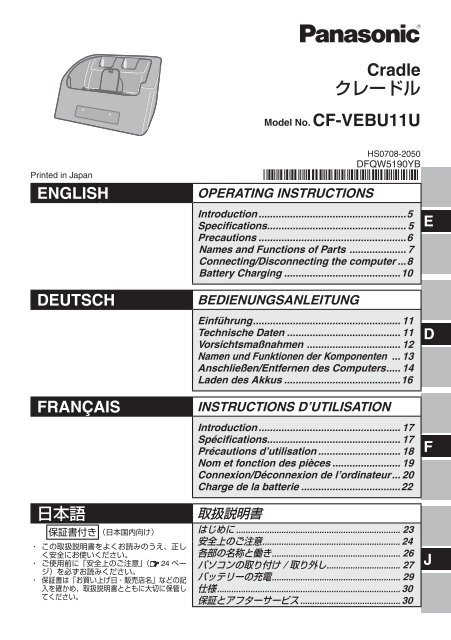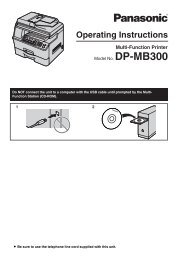1 - Panasonic
1 - Panasonic
1 - Panasonic
Create successful ePaper yourself
Turn your PDF publications into a flip-book with our unique Google optimized e-Paper software.
2<br />
Interface Cable<br />
Use of an interface cable longer than 3 m {9.84 feet} is not recommended.<br />
11-E-1<br />
Warning<br />
This is a class A product. In a domestic environment this product may cause radio<br />
interference in which case the user may be required to take adequate measures.<br />
Schnittstellenkabel<br />
Verwendete Schnittstellenkabel sollten eine Länge von 3 Metern möglichst nicht<br />
überschreiten.<br />
11-G-1<br />
Warnung<br />
Dies ist ein Produkt der Klasse A. In einer Wohnumgebung kann dieses Produkt<br />
Funkstörungen verursachen, so dass der Benutzer angehalten ist, entsprechende<br />
Abhilfemaßnahmen zu ergreifen.<br />
Cable d’interface<br />
Nous vous déconseillons d’utiliser un câble d’interface d’une longueur supérieure à 3 m.<br />
11-F-1<br />
Avertissement<br />
Il s’agit d’un produit de classe A. Dans un environnement domestique, ce produit risque<br />
de provoquer des interférences radio, auquel cas l’utilisateur pourra se voir obligé de<br />
prendre des mesures adéquates.<br />
ENGLISH<br />
Information on Disposal for Users of Waste Electrical & Electronic<br />
Equipment (private households)<br />
This symbol on the products and/or accompanying documents<br />
means that used electrical and electronic products should not be<br />
mixed with general household waste.<br />
Please dispose of this item only in designated national waste<br />
electronic collection schemes, and not in the ordinary dust bin.<br />
For business users in the European Union<br />
If you wish to discard electrical and electronic equipment, please contact your<br />
dealer or supplier for further information.<br />
Information on Disposal in other Countries outside the European Union<br />
This symbol is only valid in the European Union.<br />
If you wish to discard this product, please contact your local authorities or dealer<br />
and ask for the correct method of disposal.<br />
36-E-1
DEUTSCH<br />
Benutzerinformationen zur Entsorgung von elektrischen und elektronischen Geräten<br />
(private Haushalte)<br />
Entsprechend der grundlegenden Firmengrundsätzen der <strong>Panasonic</strong>-<br />
Gruppe wurde ihr Produkt aus hochwer tigen Materialien und<br />
Komponenten entwickelt und hergestellt, die recycelbar und wieder<br />
verwendbar sind.<br />
Dieses Symbol auf Produkten und/oder begleitenden Dokumenten<br />
bedeutet, dass elektrische und elektronische Produkte am Ende ihrer<br />
Lebensdauer vom Hausmüll getrennt entsorgt werden müssen.<br />
Bringen Sie bitte diese Produkte für die Behandlung, Rohstoffrückgewinnung und<br />
Recycling zu den eingerichteten kommunalen Sammelstellen bzw.<br />
Wertstoffsammelhöfen, die diese Geräte kostenlos entgegennehmen.<br />
Die ordnungsgemäße Entsorgung dieses Produkts dient dem Umweltschutz und<br />
verhindert mögliche schädliche Auswirkungen auf Mensch und Umwelt, die sich aus<br />
einer unsachgemäßen Handhabung der Geräte am Ende Ihrer Lebensdauer ergeben<br />
könnten.<br />
Genauere Informationen zur nächstgelegenen Sammelstelle bzw. Recyclinghof erhalten<br />
Sie bei Ihrer Gemeindeverwaltung.<br />
Für Geschäftskunden in der Europäischen Union<br />
Bitte treten Sie mit Ihrem Händler oder Lieferanten in Kontakt, wenn Sie elektrische und<br />
elektronische Geräte entsorgen möchten. Er hält weitere Informationen für sie bereit.<br />
Informationen zur Entsorgung in Ländern außerhalb der Europäischen Union<br />
Dieses Symbol ist nur in der Europäischen Union gültig.<br />
Bitte treten Sie mit Ihrer Gemeindeverwaltung oder Ihrem Händler in Kontakt, wenn Sie<br />
dieses Produkt entsorgen möchten, und fragen Sie nach einer Entsorgungsmöglichkeit.<br />
36-G-1<br />
FRANÇAIS<br />
Informations relatives à l’évacuation des déchets, destinées aux utilisateurs d’<br />
appareils électriques et électroniques (appareils ménagers domestiques)<br />
Lorsque ce symbole figure sur les produits et/ou les documents qui les<br />
accompagnent, cela signifie que les appareils électriques et électroniques<br />
ne doivent pas être jetés avec les ordures ménagères.<br />
Pour que ces produits subissent un traitement, une récupération et un<br />
recyclage appropriés, envoyez-les dans les points de collecte désignés, où<br />
ils peuvent être déposés gratuitement. Dans certains pays, il est possible<br />
de renvoyer les produits au revendeur local en cas d’achat d’un produit<br />
équivalent.<br />
En éliminant correctement ce produit, vous contribuerez à la conservation des ressources<br />
vitales et à la prévention des éventuels effets négatifs sur l’environnement et la santé<br />
humaine qui pourraient survenir dans le cas contraire.<br />
Afin de connaître le point de collecte le plus proche, veuillez contacter vos autorités locales.<br />
Des sanctions peuvent être appliquées en cas d’élimination incorrecte de ces déchets,<br />
conformément à la législation nationale.<br />
Utilisateurs professionnels de l’Union européenne<br />
Pour en savoir plus sur l’élimination des appareils électriques et électroniques, contactez<br />
votre revendeur ou fournisseur.<br />
Informations sur l’évacuation des déchets dans les pays ne faisant pas partie de l’<br />
Union européenne<br />
Ce symbole n’est reconnu que dans l’Union européenne.<br />
Pour supprimer ce produit, contactez les autorités locales ou votre revendeur afin de<br />
connaître la procédure d’élimination à suivre.<br />
36-F-1<br />
3
4<br />
For U.S.A.<br />
Federal Communications Commission Radio Frequency Interference Statement<br />
Note: This equipment has been tested and found to comply with the limits for a Class A<br />
digital device, pursuant to Part 15 of the FCC Rules. There limits are designed to provide<br />
reasonable protection against harmful interference when the equipment is operated in a<br />
commercial environment. This equipment generates, uses, and can radiate radio frequency<br />
energy and, if not installed and used in accordance with the instruction manual, may cause<br />
harmful interference to radio communications. Operation of this equipment in a residential<br />
area is likely to cause harmful interference in which case the user will be required to correct<br />
the interference at his own expense.<br />
Reorient or relocate the receiving antenna.<br />
Increase the separation between the equipment and receiver.<br />
Connect the equipment into an outlet on a circuit different from that to which the receiver<br />
is connected.<br />
Consult the <strong>Panasonic</strong> Service Center or an experienced radio/TV technician for help.<br />
Warning<br />
To assure continued compliance, use only shielded interface cables when connecting to a<br />
computer or peripheral. Also, any changes or modifications not expressly approved by the<br />
party responsible for compliance could void the user’s authority to operate this equipment.<br />
This device complies with Part 15 of the FCC Rules.<br />
Operation is subject to the following two conditions:<br />
(1) This device may not cause harmful interference, and<br />
(2) This device must accept any interference received, including interference that may<br />
cause undesired operation.<br />
This device is Class A verified to comply with Part 15 of FCC Rules when used with <strong>Panasonic</strong><br />
Notebook Computer.<br />
Responsible Party: <strong>Panasonic</strong> Corporation of North America<br />
One <strong>Panasonic</strong> Way<br />
Secaucus, NJ 07094<br />
Tel No:1-800-LAPTOP5 (1-800-527-8675)<br />
For Canada<br />
This Class A digital apparatus complies with Canadian ICES-003.<br />
Cet appareil numérique de la classe A est conforme à la norme NMB-003 du Canada.<br />
6-M-1
Introduction<br />
Cradle ...........................................1<br />
ENGLISH<br />
Thank you for purchasing the <strong>Panasonic</strong> product.<br />
This is the Cradle for the <strong>Panasonic</strong> CF-U1 computer series* 1 .<br />
In combination of the computer and Cradle, you can connect variety of devices.<br />
In addition, battery charging is possible.<br />
* 1 Not compatible with other products.<br />
: Refer to the on-screen manuals.<br />
Specifications<br />
Operating Instructions ................1<br />
Item Description<br />
Power Supply Input DC 16 V [Do not use other than the specified AC<br />
adaptor (Model No. CF-AA1633A)].<br />
Battery Charging Slot 2 slots<br />
Expansion Bus Connector 19-pin<br />
LAN Port IEEE 802.3 10Base-T / IEEE 802.3u 100Base-TX<br />
USB Port (4-pin, USB 2.0) × 3<br />
Serial Port (Dsub 9-pin male) × 1<br />
External Display Port (Mini Dsub 15-pin female) × 1<br />
Dimensions (width × depth × height) 243 mm × 215 mm × 92 mm {9.57" × 8.47" × 3.62"}<br />
Weight Approx. 1.2 kg {2.65 lb.}<br />
Operating temperature/<br />
5 °C to 35 °C {30 °F to 80 °F}/<br />
Humidity range<br />
30 % RH to 80 % RH (no condensation)<br />
E<br />
5
E<br />
6<br />
Precautions<br />
Do Not Place Containers of Liquid or Metal<br />
Objects on Top of This Product<br />
If water or other liquid spills, or if paper clips,<br />
coins, or foreign matter get inside this product,<br />
fire or electric shock may result.<br />
• If foreign matter has found its way inside,<br />
immediately unplug the AC plug and remove<br />
the unit from this product. Then contact your<br />
technical support office.<br />
If a Malfunction Occurs, Immediately<br />
Unplug the AC Plug and Remove the Unit<br />
From This Product<br />
• This product is damaged<br />
• A foreign object is inside this product<br />
• Smoke is emitted<br />
• An unusual smell is emitted<br />
• Unusually hot<br />
Continuing to use this product while any of<br />
the above conditions are present may result in<br />
fire or electric shock.<br />
• If a malfunction occurs, immediately unplug<br />
the AC plug and remove the unit from this<br />
product. Then, contact your technical support<br />
office.<br />
Use Only the Specified AC Adaptor With<br />
This Product<br />
Using an AC adaptor other than the one supplied<br />
(attached to your computer or supplied<br />
by <strong>Panasonic</strong>) may result in a fire.<br />
Do Not Touch This Product and Cable<br />
When It Starts Thundering<br />
Electric shock may result.<br />
Do Not Place This Product on Unstable<br />
Surfaces<br />
If balance is lost, this product may fall over or<br />
drop, resulting in an injury.<br />
Do Not Connect a Telephone Line, or a Network<br />
Cable Other Than the One Specified,<br />
Into the LAN Port<br />
If the LAN port is connected to a network<br />
such as the ones listed below, a fire or electric<br />
shock may result.<br />
• Networks other than 100BASE-TX or<br />
10BASE-T<br />
• Phone lines (IP phone (Internet Protocol<br />
Telephone), Telephone lines, internal phone<br />
lines (on-premise switches), digital public<br />
phones, etc.)<br />
Do Not Keep This Product Wherever There<br />
is a Lot of Water, Moisture, Steam, Dust,<br />
Oily Vapors, etc.<br />
Otherwise, possibly resulting in fire or electric<br />
shock.<br />
Do Not Leave This Product in High Temperature<br />
Environment for a Long Period of<br />
Time<br />
Leaving this product where it will be exposed<br />
to extremely high temperatures such as near<br />
fire or in direct sunlight may deform the<br />
cabinet and/or cause trouble in the internal<br />
parts. Continued use in such a resulting condition<br />
may lead to shortcircuiting or insulation<br />
defects, etc. which may in turn lead to a fire or<br />
electric shocks.<br />
Declaration of Conformity (DoC)<br />
“Hereby, <strong>Panasonic</strong> declares that this Personal Computer is in compliance with the<br />
essential requirements and other relevant provisions of EU Council Directives.”<br />
Authorised Representative:<br />
<strong>Panasonic</strong> Testing Centre<br />
<strong>Panasonic</strong> Marketing Europe GmbH<br />
Winsbergring 15, 22525 Hamburg, Germany<br />
18-1-E-2
Names and Functions of Parts<br />
CAUTION<br />
Do not touch the expansion bus connector or pins of the Cradle.<br />
Rear<br />
Read operating instructions for each device carefully when connecting each device<br />
to the Cradle.<br />
LAN Port<br />
DC-IN Jack<br />
DC IN 16V<br />
USB Ports (3 ports)<br />
Inside / Front<br />
Battery charging slots (2 slots)<br />
Expansion Bus Connector<br />
This connects to the expansion bus connector<br />
on the bottom of the computer.<br />
Security Lock LOCK<br />
A Kensington cable can be connected.<br />
For more information, read the manual<br />
that comes with the cable.<br />
Serial Port<br />
It does not support serial mouse.<br />
Insert the battery packs to charge. ( Page 10)<br />
Charging is possible while the battery packs are<br />
attached to the computer.<br />
Charging status indicators<br />
( Page 10)<br />
1 2<br />
External Display Port<br />
E<br />
7
E<br />
8<br />
Connecting/Disconnecting the computer<br />
1<br />
2<br />
3<br />
CAUTION<br />
Make sure to turn the computer off for connection/disconnection.<br />
Do not connect or disconnect the Cradle while the computer is powered on or in<br />
the sleep (Windows Vista), standby (Windows XP) or hibernation mode.<br />
Connecting<br />
Turn off the computer.<br />
Disconnect all the devices and cables and close the terminal cover.<br />
Connect the AC adaptor (supplied with the computer) to DC-<br />
IN jack of the Cradle.<br />
Connect the AC cord (supplied with the<br />
computer) to the AC adaptor, and connect<br />
to an AC outlet. To AC outlet<br />
CAUTION<br />
Refer to the OPERATING INSTRUCTIONS accompanying computer for<br />
information on proper handling of the AC adaptor and AC cord.<br />
Connect the computer to the Cradle.<br />
Insert the computer to the Cradle from above, and tip<br />
the computer back to fix it to the Cradle.<br />
CAUTION<br />
Do not attempt to make connections if there is<br />
any object between the computer and the Cradle.<br />
Doing so could damage the computer and the<br />
Cradle.
Disconnecting<br />
1 Turn off the computer.<br />
2<br />
NOTE<br />
See Reference Manual of the computer for connecting and setting USB devices,<br />
external displays and LAN.<br />
CAUTION<br />
While connecting the computer to the Cradle:<br />
• Do not attempt to move the Cradle.<br />
• It is impossible to remove/insert the battery pack.<br />
If the computer malfunctions while the Cradle is attached, disconnect the Cradle<br />
( below) and check to see if the computer operates normally. If the computer<br />
operates normally, the Cradle may be malfunctioning. Contact <strong>Panasonic</strong> Technical<br />
Support.<br />
Disconnect the computer.<br />
Pull the computer slightly forward, hold<br />
and lift it up.<br />
E<br />
9
E<br />
10<br />
Battery Charging<br />
There are 2 ways to charge the battery.<br />
Charge with the battery pack attached to the computer.<br />
When you attach the computer ( steps 1 to 3 on page 8) with the AC adaptor attached<br />
to the Cradle, the battery attached to the computer is automatically charged.<br />
Charge with the battery pack attached to the Cradle.<br />
1 Connect the AC adaptor to the Cradle. ( step 2 on page 8)<br />
2 Remove the battery pack from the computer. ( Reference Manual)<br />
3 Insert the battery pack into the charging slot of the Cradle.<br />
Charging status indicator’s operation<br />
Charging status indicators<br />
Orange : Charging<br />
Green : Fully-charged<br />
Blinking red : Battery pack or Cradle may not be working properly. Quickly<br />
remove the battery pack and disconnect the AC adaptor, then<br />
connect them again. If the light continues to blink red, the battery<br />
pack or Cradle may be faulty.<br />
Blinking orange : Charging has been temporarily terminated as the internal<br />
temperature of the battery pack is outside the range possible for<br />
charging. Charging will start automatically when the temperature<br />
is restored to within this range.<br />
Please wait.<br />
Not lit :<br />
Battery pack is not properly inserted.
Einführung<br />
Cradle ...........................................1<br />
DEUTSCH<br />
Wir danken Ihnen, dass Sie sich für dieses Produkt von <strong>Panasonic</strong> entschieden haben.<br />
Diese Cradle ist für <strong>Panasonic</strong> Computer der Serie CF-U1 bestimmt* 1 .<br />
Die Kombination von Computer und Cradle ermöglicht Ihnen das Anschließen verschiedener<br />
Geräte. Darüber hinaus können Sie mit dem Cradle Akkus aufladen.<br />
* 1 Das Gerät kann nicht mit anderen Modellen verwendet werden.<br />
: Verweist auf Online-Handbücher.<br />
Technische Daten<br />
Bedienungsanleitung ..................1<br />
Gegenstand Beschreibung<br />
Stromversorgung Eingang DC 16 V [Verwenden Sie ausschließlich den<br />
vorgeschriebenen Netzadapter (CF-AA1633A)].<br />
Akkuladefach 2 Steckplätze<br />
Erweiterungsbus-Anschluß 19-polig<br />
LAN-Anschluss IEEE 802.3 10Base-T / IEEE 802.3u 100Base-TX<br />
USB-Anschlüsse (4-polig, USB 2.0) × 3<br />
Serieller Anschluss (9-poliger D-Sub-Stecker) × 1<br />
Anschluss für externes Display (15-polige Mini D-Sub-Buchse) × 1<br />
Abmessungen (Breite × Höhe × Tiefe) 243 mm × 215 mm × 92 mm<br />
Gewicht ca. 1,2 kg<br />
Umgebungsbedingungen Temparatur/<br />
Luftfeuchtigkeit<br />
5 bis 35 °C / 30 bis 80 % RH<br />
(Ohne Kondensation)<br />
D<br />
11
Namen und Funktionen der Komponenten<br />
VORSICHT<br />
Der Anschluss für den Erweiterungsbus und die Anschlussstifte der Cradle dürfen<br />
nicht berührt werden.<br />
Rückseite<br />
Lesen Sie zum Anschließen von Geräten an der Cradle die Bedienungsanleitung des<br />
jeweiligen Geräts gründlich durch.<br />
Anschluß für das<br />
lokale Netz<br />
Gleichstrom-<br />
Eingangsbuchse<br />
DC IN 16V<br />
USB-Anschlüsse (3 Anschlüsse)<br />
Innen / Vorderseite<br />
Akkuladefach (2 Steckplätze)<br />
Sicherheitsschloss LOCK<br />
Ein Kensington-Kabel kann angeschlossen<br />
werden. Weitere Informationen finden Sie<br />
im mit dem Kabel gelieferten Handbuch.<br />
Serieller Anschluß<br />
Nicht für serielle Maus geeignet.<br />
Die Akkus werden zum Aufladen eingesteckt. ( Seite 16)<br />
Die Akkus können auch aufgeladen werden, wenn<br />
mit dem Computer verbunden sind.<br />
Anschluss für Erweiterungsbus<br />
Hier wird der Erweiterungsbus an der Unterseite<br />
des Computers eingesteckt.<br />
Ladestatusanzeigen<br />
( Seite 16)<br />
1 2<br />
Anschluß für externes Display<br />
D<br />
13
D<br />
14<br />
Anschließen/Entfernen des Computers<br />
1<br />
2<br />
3<br />
VORSICHT<br />
Vergewissern Sie sich, dass der Computer ausgeschaltet ist, bevor er an der Cradle angeschlossen<br />
oder aus ihr entfernt wird.<br />
Der Computer darf beim Anschließen oder Entfernen weder eingeschaltet noch im Energiesparmodus<br />
(Windows Vista), Bereitschaftsmodus (Windows XP) oder Ruhezustand sein.<br />
Anschließen<br />
Schalten Sie den Computer aus.<br />
Trennen Sie alle Geräte und Kabel vom Computer, und schließen Sie die Anschlussabdeckung.<br />
Schließen Sie den Netzadapter (im Lieferumfang des Computers)<br />
an der Gleichstrom-Eingangsbuchse der Cradle an.<br />
Schließen Sie das Netzkabel (im Lieferumfang<br />
des Computers) mit den entsprechenden<br />
Steckern zuerst am Netzadapter und<br />
anschließend an der Steckdose an.<br />
VORSICHT<br />
Schließen Sie den Computer an der<br />
Cradle an.<br />
Zur Steckdose<br />
Informationen zur sachgemäßen Handhabung von Netzadapter und Netzkabel<br />
finden Sie in der BEDIENUNGSANLEITUNG des Computers.<br />
Setzen Sie den Computer von oben in die Cradle ein,<br />
und kippen Sie ihn nach hinten, um ihn in der Cradle<br />
zu fixieren.<br />
VORSICHT<br />
Versuchen Sie auf keinen Fall, die Anschlüsse<br />
herzustellen, wenn sich irgendein Gegenstand<br />
zwischen Computer und Cradle befindet. Anderenfalls<br />
können Computer und Cradle beschädigt<br />
werden.
Entfernen<br />
1 Schalten Sie den Computer aus.<br />
2<br />
HINWEIS<br />
Informationen zum Anschließen und Konfigurieren von USB-Geräten, externen<br />
Displays und LANs finden Sie im Reference Manual des Computers.<br />
VORSICHT<br />
Wenn Sie den Computer an der Cradle anschließen:<br />
• Die Cradle darf nicht bewegt werden.<br />
• Der Akku kann weder eingesetzt noch entfernt werden.<br />
Wenn der Computer in der angeschlossenen Cradle nicht ordnungsgemäß funktioniert,<br />
entfernen Sie den Computer aus der Cradle ( unten), und überprüfen<br />
Sie, ob er normal funktioniert. Falls der Computer alleine normal funktioniert, ist<br />
die Cradle möglicherweise defekt. Bitte wenden Sie sich dazu an den technischen<br />
Kundendienst von <strong>Panasonic</strong>.<br />
Entfernen Sie den Computer.<br />
Ziehen Sie den Computer ein wenig nach<br />
vorne, halten Sie ihn fest, und ziehen Sie<br />
ihn nach oben aus der Cradle heraus.<br />
D<br />
15
D<br />
Laden des Akkus<br />
Der Akku kann auf zwei verschiedene Arten geladen werden.<br />
So laden Sie den Akku, wenn er am Computer angeschlossen ist:<br />
Wenn Sie den Computer mit der Cradle verbinden ( Schritte 1 bis 3 auf Seite 14)<br />
und der Netzadapter am Cradle angeschlossen ist, wird der am Computer angeschlossene<br />
Akku automatisch aufgeladen.<br />
So laden Sie den Akku im Akkuladefach der Cradle:<br />
1 Schließen Sie den Netzadapter an der Cradle an ( Schritt 2 auf Seite 14).<br />
2 Entfernen Sie den Akku vom Computer ( „Reference Manual“).<br />
3 Setzen Sie den Akku in das Akkuladefach der Cradle ein.<br />
Bedeutung der Ladestatusanzeigen<br />
Akku-Statusanzeigelampe<br />
Orangefarben : Ladevorgang findet statt.<br />
Grün : Akkupack ist vollständig aufgeladen.<br />
Blinkt rot : Das Akkupack oder das Cradle funktioniert möglicherweise<br />
nicht richtig. Entfernen Sie sofort das Akkupack und trennen Sie<br />
den Netzadapter und schließen Sie beide wieder an.<br />
Blinkt die Lampe weiterhin rot, ist das Akkupack oder das<br />
Cradle möglicherweise defekt.<br />
Blinkt : Der Ladevorgang wurde vorübergehend abgebrochen, weil die<br />
orangefarben Innentemperatur des Akkupacks außerhalb des für den<br />
Ladevorgang zulässigen Bereichs liegt. Der Ladevorgang<br />
wird automatisch fortgesetzt, sobald die Temperatur wieder im<br />
zulässigen Bereich liegt.<br />
Bitte warten.<br />
Leuchtet nicht :<br />
Das Akkupack wurde nicht richtig eingesetzt.<br />
16
Introduction<br />
Station d'accueil ..........................1<br />
FRANÇAIS<br />
Nous vous remercions pour votre achat d’un produit <strong>Panasonic</strong>.<br />
Ce produit est un Station d’accueil pour ordinateur <strong>Panasonic</strong> série CF-U1* 1 .<br />
En associant l’ordinateur et la Station d’accueil, vous pouvez connecter de nombreux périphériques.<br />
En outre, la Station d’accueil permet de charger les batteries.<br />
* 1 Incompatible avec les autres produits.<br />
: Se rapporte aux manuels à l’écran.<br />
Spécifications<br />
Instructions d’utilisation ............1<br />
Caractéristiques Description<br />
Alimentation 16 V CC [N’utilisez que l’adaptateur secteur spécifié<br />
(n° de modèle : CF-AA1633A)<br />
Logements de charge de la batterie 2 logements<br />
Connecteur de bus d’extension 19-broches<br />
Port LAN IEEE 802.3 10Base-T / IEEE 802.3u 100Base-TX<br />
Ports USB (4 broches, USB 2.0) × 3<br />
Port série (Prise mâle Dsub à 9 broches) × 1<br />
Port pour écran externe (Mini prise femelle Dsub à 15 broches) × 1<br />
Dimensions (largeur × hauteur ×<br />
profondeur)<br />
243 mm × 215 mm × 92 mm<br />
Poids 1,2 kg environ<br />
Conditions d’utilisation Température/ 5 à 35 °C / 30 à 80 %<br />
humidité<br />
(sans condensation)<br />
F<br />
17
F<br />
18<br />
Précautions d’utilisation<br />
Ne pas placer d’objets métalliques ou contenant<br />
du liquide au-dessus de ce produit<br />
Si de l’eau ou d’autres liquides se déversent<br />
ou si des trombones, des pièces ou des corps<br />
étrangers pénètrent dans ce produit, un<br />
incendie ou une décharge électrique sont possibles.<br />
• Si un corps étranger a pénétré dans ce produit,<br />
débrancher immédiatement la fiche C.A.<br />
et retirer l’unité de ce produit. Contacter<br />
ensuite l’assistance technique.<br />
En cas de dysfonctionnement, débrancher<br />
immédiatement la fiche C.A. et déconnecter<br />
l’unité de ce produit<br />
• Ce produit est endommagé<br />
• Un corps étranger est entré dans ce produit<br />
• Émission de fumée<br />
• Émission d’une odeur inhabituelle<br />
• Ce produit est anormalement chaud<br />
Continuer à utiliser ce produit si l’une des<br />
conditions ci-dessus est remplie peut provoquer<br />
un incendie ou une décharge électrique.<br />
• En cas de dysfonctionnement, débrancher<br />
immédiatement la fiche C.A. et retirer l’unité<br />
de ce produit. Contacter ensuite l’assistance<br />
technique.<br />
N’utiliser que l’adaptateur secteur spécifié<br />
pour ce produit<br />
Utiliser un adaptateur secteur autre que celui<br />
fourni (fixé à l’ordinateur ou fourni par<br />
<strong>Panasonic</strong>) risque de provoquer un incendie.<br />
Ne pas toucher ce produit ni le câble en cas<br />
d’orage<br />
Un choc électrique risque de se produire.<br />
Ne pas placer ce produit sur des surfaces<br />
instables<br />
S’il est déséquilibré, ce produit risque de<br />
tomber et d’entraîner des blessures.<br />
Ne pas brancher de ligne téléphonique ni<br />
de câble réseau autres que ceux spécifiés,<br />
dans le port LAN<br />
Connecter le port LAN à un des réseaux figurant<br />
dans la liste ci-dessous risque de provoquer<br />
un incendie ou une décharge électrique.<br />
• Réseaux autres que 100BASE-TX ou<br />
10BASE-T<br />
• Lignes téléphoniques (téléphone IP (téléphone<br />
à protocole Internet), lignes téléphoniques,<br />
lignes internes (commutateurs<br />
téléphoniques présents chez l’abonné),<br />
téléphones publics numériques, etc.)<br />
Ne pas mettre ce produit en présence d’<br />
eau, d’humidité, de vapeur, de poussière, de<br />
vapeurs graisseuses, etc.<br />
Sinon, un incendie ou une décharge électrique<br />
sont possibles.<br />
Ne pas laisser ce produit dans un endroit<br />
à température élevée pendant une période<br />
prolongée<br />
Laisser ce produit dans un endroit où il sera<br />
exposé à des températures extrêmement élevées,<br />
comme près du feu ou à la lumière directe<br />
du soleil, risque de déformer le boîtier et/ou<br />
d’endommager les éléments internes. Une<br />
utilisation continue dans ces conditions risque<br />
d’entraîner un court-circuit ou une défaillance<br />
de l’isolation, par exemple, pouvant également<br />
provoquer un incendie ou une décharge<br />
électrique.<br />
Déclaration de conformité (DoC)<br />
“<strong>Panasonic</strong> déclare par la présente que ce micro-ordinateur est conforme aux<br />
exigences fondamentales et autres dispositions pertinentes prévues par les Directives<br />
du Conseil de l’UE.”<br />
Représentant agréé:<br />
<strong>Panasonic</strong> Testing Centre<br />
<strong>Panasonic</strong> Marketing Europe GmbH<br />
Winsbergring 15, 22525 Hambourg, Allemagne<br />
18-1-F-2
Nom et fonction des pièces<br />
ATTENTION<br />
Ne touchez pas le connecteur de bus d’extension ni les broches de la Station d’accueil.<br />
Arrière<br />
Lisez attentivement les instructions d’utilisation de l’appareil que vous voulez connecter<br />
en Station d’accueil.<br />
Port LAN<br />
Verrouillage de sécurité LOCK<br />
Il est possible de connecter un câble Kensington.<br />
Pour obtenir de plus amples informations, veuillez<br />
lire le manuel qui est fourni avec le câble.<br />
Prise DC-IN<br />
Port série<br />
DC IN 16V Ne prend pas en charge une souris<br />
série.<br />
Ports USB (3 ports)<br />
Port pour écran externe<br />
Intérieur / Avant<br />
Logements de charge de la batterie (2 logements)<br />
Insérez les batteries à charger. ( Page 22)<br />
La charge est possible lorsque les batteries sont<br />
insérées dans l’ordinateur.<br />
Connecteur de bus d’extension<br />
Est relié au connecteur de bus d’extension situé<br />
à la base de l’ordinateur.<br />
Indicateurs d’état de charge<br />
( Page 22)<br />
1 2<br />
F<br />
19
F<br />
20<br />
Connexion/Déconnexion de l’ordinateur<br />
1<br />
2<br />
3<br />
ATTENTION<br />
Pensez à mettre l’ordinateur hors tension avant de le connecter/déconnecter.<br />
Abstenez-vous de connecter/déconnecter la Station d’accueil tandis que l’ordinateur<br />
est sous tension, en veille ou en veille prolongée.<br />
Connecion<br />
Mettez l’ordinateur hors tension.<br />
Déconnectez tous les périphériques et les câbles, puis fermez le cache du terminal.<br />
Connectez l’adaptateur secteur (fourni avec l’ordinateur) à<br />
la prise DCIN de la Station d’accueil.<br />
Connectez le cordon secteur (fourni avec<br />
Vers prise<br />
secteur<br />
l’ordinateur) à l’adaptateur secteur, puis<br />
connectez-le à une prise secteur.<br />
ATTENTION<br />
Pour des informations sur la bonne manipulation de l’adaptateur secteur et<br />
du cordon secteur, reportez-vous aux INSTRUCTIONS D’UTILISATION qui<br />
accompagnent l’ordinateur.<br />
Connectez l’ordinateur en Station<br />
d’accueil.<br />
Insérez l’ordinateur en Station d’accueil en un mouvement<br />
de haut en bas, puis appuyez l’ordinateur vers l’<br />
arrière pour le mettre en place.<br />
ATTENTION<br />
N’essayez pas d’établir de connexions si des<br />
objets sont présents entre l’ordinateur et la Station<br />
d’accueil. Vous pourriez détériorer les deux<br />
appareils.
Déconnexion<br />
1 Mettez l’ordinateur hors tension.<br />
2<br />
REMARQUE<br />
Pour connecter et configurer les périphériques USB, les écrans externes et le réseau<br />
LAN, voir Reference Manual de l’ordinateur.<br />
ATTENTION<br />
Lorsque vous connectez l’ordinateur en Station d’accueil :<br />
• N’essayez pas de déplacer la Station d’accueil.<br />
• Il est impossible de retirer/insérer la batterie.<br />
Si l’ordinateur fonctionne mal tandis que la Station d’accueil est connecté, retirez<br />
ce dernier ( ci-dessous) et vérifiez que l’ordinateur fonctionne normalement.<br />
Si c’est le cas, le problème provient peut-être de la Station d’accueil. Contactez le<br />
service technique <strong>Panasonic</strong>.<br />
Déconnectez l’ordinateur.<br />
Tirez l’ordinateur légèrement vers l’avant<br />
et soulevez-le.<br />
F<br />
21
F<br />
22<br />
Charge de la batterie<br />
Vous pouvez charger la batterie de deux manières.<br />
Charge avec la batterie insérée dans l’ordinateur<br />
Lorsque vous connectez l’ordinateur ( étapes 1 à 3, page 20) avec l’adaptateur<br />
secteur connecté en Station d’accueil, la batterie insérée dans l’ordinateur se charge<br />
automatiquement.<br />
Charge avec la batterie connectée en Station d’accueil<br />
1 Connectez l’adaptateur secteur en Station d’accueil. ( étape 2, page 20)<br />
2 Retirez la batterie de l’ordinateur. ( “Reference Manual”)<br />
3 Insérez la batterie dans le logement de charge de la Station d’accueil.<br />
Fonctionnement des indicateurs d’état de charge<br />
Témoin de batterie<br />
Orange<br />
Vert<br />
Rouge<br />
clignotant<br />
Orange<br />
clignotant<br />
Éteint<br />
:<br />
:<br />
:<br />
:<br />
:<br />
Charge en cours<br />
Charge complète<br />
La batterie ou la Station d’accueil pourraient ne pas fonctionner<br />
correctement. Enlevez la batterie et débranchez l’adaptateur<br />
secteur le plus vite possible, puis remettezles en place.<br />
Si la lumière continue de clignoter en rouge, la batterie ou la<br />
Station d’accueil pourraient être défectueux.<br />
La recharge a été provisoirement interrompue car la température<br />
interne de la batterie se situe hors de la plage admise pour la<br />
recharge. La recharge recommencera automatiquement dès que la<br />
température se trouvera de nouveau à l’intérieur de cette plage.<br />
Attendez svp.<br />
La batterie n’est pas correctement installée.