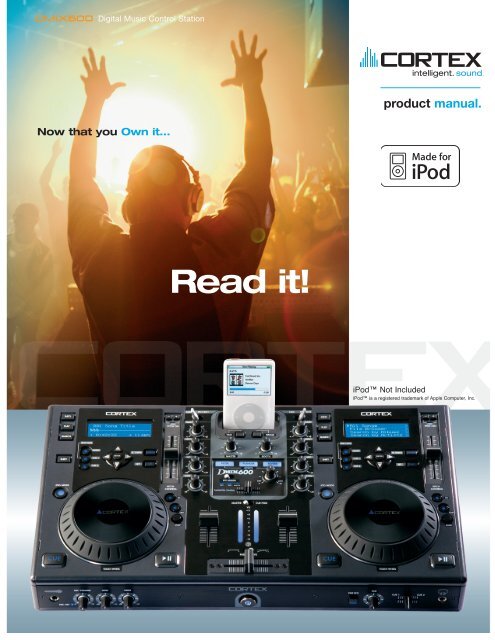Utilisation du dMIX-600 - UniqueSquared.com
Utilisation du dMIX-600 - UniqueSquared.com
Utilisation du dMIX-600 - UniqueSquared.com
You also want an ePaper? Increase the reach of your titles
YUMPU automatically turns print PDFs into web optimized ePapers that Google loves.
<strong>dMIX</strong><strong>600</strong> Digital Music Control Station<br />
pro<strong>du</strong>ct manual.<br />
Now that you Own it...<br />
Read it!<br />
iPod Not Included<br />
iPod is a registered trademark of Apple Computer, Inc.
Important Notice<br />
Before operating this unit, please verify that you have the latest firmware version available from our<br />
website - http://www.cortex-pro.<strong>com</strong>. New versions of the DMIX-<strong>600</strong> firmware will include additional<br />
features, bug fixes, and enhanced <strong>com</strong>patibility to guarantee optimum performance of your unit. There<br />
are even Spanish and French language versions, to make operating the DMIX-<strong>600</strong> easier than ever!<br />
Additionally, please also download our FREE Cortex Database Creation Software, which allows you to<br />
create searchable databases of your entire music collection within minutes, as well as create playlists<br />
for use on your unit! This indispensable utility is designed to save you time when preparing large storage<br />
devices to use with the DMIX-<strong>600</strong>.<br />
To find out what version of DMIX-<strong>600</strong> firmware you are running:<br />
1. Power on the DMIX-<strong>600</strong> with NO DEVICES CONNECTED.<br />
2. At the prompt that says ‘Insert Devices,’ press the INFO button.<br />
3. The screen will display the version number of the currently installed DMIX-<strong>600</strong><br />
firmware.<br />
To upgrade your firmware to the newest version:<br />
1. Using your PC, download the firmware update to the root directory of your USB storage<br />
device (X:\ where X is the letter of the drive). We re<strong>com</strong>mend Internet Explorer.<br />
2. Connect the USB storage device to the DMIX-<strong>600</strong>.<br />
3. Power on the DMIX-<strong>600</strong>, and select the aforementioned device.<br />
4. The unit will display the date/version of the new update, and will ask if you want to<br />
update. Select ‘YES,’ and press enter.<br />
5. The unit will go through a 8-step update proce<strong>du</strong>re, after which the power will automatically<br />
shut down. When the unit is powered on again, you will be running the latest<br />
firmware.<br />
Warning: If the power is interrupted or the USB device is removed <strong>du</strong>ring this process, it can<br />
damage the operating system of the unit. As well, it is advisable that the unit is not moved<br />
<strong>du</strong>ring the update process to make sure that the process is uninterrupted.<br />
For more detailed information about Firmware Updates, including screen shots, please<br />
see the Firmware Updates section of the manual (page 25).
Setup Guide<br />
Table of Contents<br />
Warnings and WEEE.............................................................................................2<br />
Intro<strong>du</strong>ction..............................................................................................................3<br />
Features...................................................................................................................4<br />
Compatibility and Re<strong>com</strong>mended Peripherals.................................................5<br />
Device Requirements..............................................................................................5<br />
Care and Maintenance.........................................................................................6<br />
Operating Conditions............................................................................................6<br />
Legal Info.................................................................................................................6<br />
Setup Guide ..........................................................................................................7<br />
Front & Rear Panels ........................................................................................7<br />
Top Panel & Functions..................................................................................8-9<br />
Using the DMIX-<strong>600</strong>...........................................................................................10<br />
Preparing for Use & Connections...............................................................10<br />
Selecting Devices & Database Creation...................................................11<br />
File Browser & Search Options (Part I).....................................................12<br />
USB keyboard & Search Options (Part II)................................................13<br />
Search Options (Part III)...............................................................................14<br />
Waveform, Time Display & Search Options (Part IV)............................15<br />
Info Button & Track Attributes......................................................................16<br />
Play Mode & Single Auto Cue....................................................................17<br />
Pitch Control, Key Adjust & Master Tempo...............................................18<br />
Jog Mode & Playback Navigation Controls.............................................19<br />
Shuffle Mode..................................................................................................19<br />
Cue Points and Cue Memorization.............................................................20<br />
Hot Cues...........................................................................................................21<br />
Loop Feature...................................................................................................22<br />
Setup Preferences..........................................................................................23<br />
Device Menu...................................................................................................24<br />
Soft Power & Firmware Updates................................................................25<br />
Mixer Section........................................................................................................26<br />
Mixer Section (continued)..............................................................................27<br />
Effects................................................................................................................28<br />
Setting up your Cortex and iTunes®........................................................29-30<br />
Error Messages.....................................................................................................31<br />
Technical Specifications......................................................................................32<br />
Warranty Information.........................................................................................33
IMPORTANT WARNING & SAFETY INSTRUCTIONS<br />
P L E A S E R E A D P R I O R T O O P E R AT I N G T H I S D E V I C E !<br />
CAUTION: This pro<strong>du</strong>ct satisfies FCC regulations<br />
when shielded cables and connectors are used to<br />
connect the unit to other equipment. To prevent electromagnetic<br />
interference with electric appliances<br />
such as radios and televisions, use shielded cables<br />
and connectors for connections.<br />
The exclamation point within an equilateral triangle<br />
is intended to alert the user to the presence of<br />
important operating and maintenance (servicing)<br />
instructions in the literature ac<strong>com</strong>panying the appliance.<br />
The lightning flash with arrowhead symbol, within<br />
an equilateral triangle, is intended to alert the user<br />
to the presence of uninsulated "dangerous voltage"<br />
within the pro<strong>du</strong>ct's enclosure that may be of sufficient<br />
magnitude to constitute a risk of electric shock<br />
to persons.<br />
READ INSTRUCTIONS: All the safety and operating<br />
instructions should be read before the pro<strong>du</strong>ct is<br />
operated.<br />
RETAIN INSTRUCTIONS: The safety and operating<br />
instructions should be retained for future reference.<br />
HEED WARNINGS: All warnings on the pro<strong>du</strong>ct and<br />
in the operating instructions should be adhered to.<br />
FOLLOW INSTRUCTIONS: All operating and use<br />
instructions should be followed.<br />
CLEANING: The pro<strong>du</strong>ct should be cleaned only<br />
with a polishing cloth or a soft dry cloth. Never clean<br />
with furniture wax, benzine, insecticides or other<br />
volatile liquids since they may corrode the cabinet.<br />
ATTACHMENTS: Do not use attachments not re<strong>com</strong>mended<br />
by the pro<strong>du</strong>ct manufacturer as they may<br />
cause hazards.<br />
WATER & MOISTURE: Do not use this pro<strong>du</strong>ct near<br />
water, for example, near a bathtub, wash bowl,<br />
kitchen sink, or laundry tub; in a wet basement; or<br />
near a swimming pool; and the like.<br />
ACCESSORIES: Do not place this pro<strong>du</strong>ct on an<br />
unstable cart, stand, tripod, bracket, or table. The<br />
pro<strong>du</strong>ct may fall, causing serious injury to a child or<br />
a<strong>du</strong>lt, and serious damage to the pro<strong>du</strong>ct. Use only<br />
with a cart, stand, tripod, bracket, or table re<strong>com</strong>mended<br />
by the manufacturer, or sold with the pro<strong>du</strong>ct.<br />
Any mounting of the pro<strong>du</strong>ct should follow the<br />
manufacturer's instructions, and should use a mounting<br />
accessory re<strong>com</strong>mended by the manufacturer.<br />
CART: A pro<strong>du</strong>ct and cart <strong>com</strong>bination should be<br />
moved with care. Quick stops, excessive force, and<br />
uneven surfaces may cause the pro<strong>du</strong>ct and cart<br />
<strong>com</strong>bination to overturn. SEE FIGURE A.<br />
VENTILATION: Slots and openings in the cabinet<br />
are provided for ventilation and to ensure reliable<br />
operation of the pro<strong>du</strong>ct and to protect it from overheating,<br />
and these openings must not be blocked or<br />
covered. The openings should never be blocked by<br />
placing the pro<strong>du</strong>ct on a bed, sofa, rug, or other<br />
similar surface. This pro<strong>du</strong>ct should not be placed in<br />
a built-in installation such as a bookcase or rack<br />
unless proper ventilation is provided or the manufacturer's<br />
instructions have been adhered to.<br />
POWER SOURCES: This pro<strong>du</strong>ct should be operated<br />
only from the type of power source indicated on the<br />
marking label. If you are not sure of the type of<br />
power supply to your home, consult your pro<strong>du</strong>ct<br />
dealer or local power <strong>com</strong>pany.<br />
LOCATION: The appliance should be installed in a<br />
stable location.<br />
NON-USE PERIODS: The power cord of the appliance<br />
should be unplugged from the outlet when left<br />
unused for a long period of time.<br />
GROUNDING OR POLARIZATION:<br />
- If this pro<strong>du</strong>ct is equipped with a polarized alternating<br />
current line plug (a plug having one blade<br />
wider than the other), it will fit into the outlet only<br />
one way. This is a safety feature. If you are unable<br />
to insert the plug fully into the outlet, try reversing<br />
the plug. If the plug should still fail to fit, contact<br />
your electrician to replace your obsolete outlet. Do<br />
not defeat the safety purpose of the polarized<br />
plug.<br />
- If this pro<strong>du</strong>ct is equipped with a three-wire<br />
grounding type plug, a plug having a third (grounding)<br />
pin, it will only fit into a grounding type power<br />
outlet. This is a safety feature. If you are unable to<br />
insert the plug into the outlet, contact your electrician<br />
to replace your obsolete outlet. Do not defeat<br />
the safety purpose of the grounding type plug.<br />
POWER-CORD PROTECTION: Power-supply cords<br />
should be routed so that they are not likely to be<br />
walked on or pinched by items placed upon or<br />
against them, paying particular attention to cords at<br />
plugs, convenience receptacles, and the point where<br />
they exit from the pro<strong>du</strong>ct.<br />
OUTDOOR ANTENNA GROUNDING: If an outside<br />
antenna or cable system is connected to the pro<strong>du</strong>ct,<br />
be sure the antenna or cable system is grounded so<br />
as to provide some protection against voltage<br />
surges and built-up static charges. Article 810 of the<br />
National Electrical Code, ANSI/NFPA 70, provides<br />
information with regard to proper grounding of the<br />
mast and supporting structure, grounding of the<br />
lead-in wire to an antenna discharge unit, size of<br />
grounding con<strong>du</strong>ctors, location of antenna-discharge<br />
unit, connection to grounding electrodes, and<br />
requirements for the grounding electrode. SEE FIGURE B.<br />
LIGHTNING: For added protection for this pro<strong>du</strong>ct<br />
<strong>du</strong>ring a lightning storm, or when it is left unattended<br />
and unused for long periods of time, unplug it<br />
from the wall outlet and disconnect the antenna or<br />
cable system. This will prevent damage to the pro<strong>du</strong>ct<br />
<strong>du</strong>e to lightning and power-line surges.<br />
POWER LINES: An outside antenna system should<br />
not be located in the vicinity of overhead power<br />
lines or other electric light or power circuits, or<br />
where it can fall into such power lines or circuits.<br />
When installing an outside antenna system, extreme<br />
care should be taken to keep from touching such<br />
power lines or circuits as contact with them might be<br />
fatal.<br />
OVERLOADING: Do not overload wall outlets,<br />
extension cords, or integral convenience receptacles<br />
as this can result in a risk of fire or electric shock.<br />
OBJECT & LIQUID ENTRY: Never push objects of<br />
any kind into this pro<strong>du</strong>ct through openings as they<br />
may touch dangerous voltage points or short-out<br />
parts that could result in a fire or electric shock.<br />
Never spill liquid of any kind on the pro<strong>du</strong>ct.<br />
SERVICING: Do not attempt to service this pro<strong>du</strong>ct<br />
yourself as opening or removing covers may expose<br />
you to dangerous voltage or other hazards. Refer<br />
all servicing to qualified service personnel.<br />
DAMAGE REQUIRING SERVICE: Unplug this pro<strong>du</strong>ct<br />
from the wall outlet and refer servicing to qualified<br />
service personnel under the following conditions:<br />
- When the power-supply cord or plug is damaged.<br />
- If liquid has been spilled, or objects have fallen<br />
into the pro<strong>du</strong>ct.<br />
- If the pro<strong>du</strong>ct has been exposed to rain or water.<br />
- If the pro<strong>du</strong>ct does not operate normally by following<br />
the operating instructions. Adjust only those<br />
controls that are covered by the operating instructions<br />
as an improper adjustment of other controls<br />
may result in damage and will often require extensive<br />
work by a qualified technician to restore the<br />
pro<strong>du</strong>ct to its normal operation.<br />
- If the pro<strong>du</strong>ct has been dropped or damaged in<br />
any way.<br />
- When the pro<strong>du</strong>ct exhibits a distinct change in<br />
performance, this indicates a need for service.<br />
REPLACEMENT PARTS: When replacement parts<br />
are required, be sure the service technician has used<br />
replacement parts specified by the manufacturer or<br />
have the same characteristics as the original part.<br />
Unauthorized substitutions may result in fire, electric<br />
shock, or other hazards.<br />
SAFETY CHECK: Upon <strong>com</strong>pletion of any service or<br />
repairs to this pro<strong>du</strong>ct, ask the service technician to<br />
perform safety checks to determine that the pro<strong>du</strong>ct<br />
is in proper operating condition.<br />
WALL OR CEILING MOUNTING: The pro<strong>du</strong>ct should<br />
not be mounted to a wall or ceiling.<br />
HEAT: The pro<strong>du</strong>ct should be situated away from<br />
heat sources such as radiators, heat registers, stoves,<br />
or other pro<strong>du</strong>cts (including amplifiers) that pro<strong>du</strong>ce<br />
heat.<br />
DISPOSAL: This pro<strong>du</strong>ct shall not be treated as<br />
household waste. Instead it shall be handed over to<br />
the applicable collection point for the recycling of<br />
electrical and electronic equipment. By ensuring this<br />
pro<strong>du</strong>ct is disposed of correctly, you will help prevent<br />
potential negative consequences for the environment<br />
and human health, which could otherwise<br />
be caused by inappropriate waste handling of this<br />
pro<strong>du</strong>ct. The recycling of materials will help to conserve<br />
natural resources. For more detailed information<br />
about recycling of this pro<strong>du</strong>ct, please contact<br />
your local city office, your household waste disposal<br />
service or the shop where you purchased the pro<strong>du</strong>ct.<br />
2
Foreword<br />
Intro<strong>du</strong>ction<br />
Thank you for purchasing our Cortex DMIX-<strong>600</strong>.. We are confident that the Cortex platform of pro<strong>du</strong>cts will not only make your life easier through<br />
the use of the latest technogical advancements in cross-platform connectivity and sound repro<strong>du</strong>ction but will raise the bar for DJ and pro audio<br />
pro<strong>du</strong>cts. With the proper care & maintenance, your unit will likely provide years of reliable, uninterrupted service. All Cortex pro<strong>du</strong>cts are backed<br />
by a 1-year limited warranty*.<br />
Preparing for First Use<br />
Please insure that you find these accessories included with the DMIX-<strong>600</strong>:<br />
Power supply...........................................................................................................1<br />
Operating instructions............................................................................................1<br />
We Want You Listening For A Lifetime!<br />
Dear Customer:<br />
Selecting fine audio equipment such as the unit you<br />
have just purchased is only the start of your musical enjoyment.<br />
Now it’s time to consider how you can maximize the<br />
fun and excitement your equipment offers. This<br />
Manufacturer and the Electronic In<strong>du</strong>stries Association’s<br />
Consumer Electronics Group want you to get the most out<br />
of your equipment by playing it at a safe level.One that lets<br />
the sound <strong>com</strong>e through loud and clear without annoying<br />
blaring or distortion-and, most importantly, without affecting<br />
your sensitive hearing.<br />
Sound can be deceiving. Over time your hearing “<strong>com</strong>fort<br />
level” adapts to higher volumes of sound. So what's<br />
sounds “normal” can actually be loud and harmful to your<br />
hearing. Guard against this by setting your equipment at a<br />
safe level BEFORE your hearing adapts.<br />
To establish a safe level:<br />
- Start your volume control at a low setting.<br />
- Slowly increase the sound until you can hear it<br />
<strong>com</strong>fortably and clearly, and without distortion.<br />
Once you have established a <strong>com</strong>fortable sound level:<br />
- Set the dial and leave it there.<br />
Used wisely, your new sound equipment will provide a<br />
lifetime of fun and enjoyment. Since hearing damage from<br />
loud noise is often undetectable until it is too late, This<br />
Manufacturer and the Electronic In<strong>du</strong>stries Association’s<br />
Consumer Electronics Group re<strong>com</strong>mend you avoid prolonged<br />
exposure to excessive noise. This list of sound levels<br />
is included for your protection.<br />
Decibel<br />
Level Example<br />
30 Quiet library, soft whispers<br />
40 Living room, refrigerator, bedroom away from traffic<br />
50 Light traffic, normal conversation, quiet office<br />
60 Air conditioner at 20 feet, sewing machine<br />
70 vacuum cleaner, hair dryer, noisy restaurant<br />
80 Average city traffic, garbage disposals, alarm clock<br />
at two feet<br />
THE FOLLOWING NOISES CAN BE DANGEROUS<br />
UNDER CONSTANT EXPOSURE<br />
90 Subway, motorcycle, truck traffic, lawn mower<br />
100 Garbage truck, chain saw, pneumatic drill<br />
120 Rock band concert in front of speakers, thunderclap<br />
140 Gunshot blast, jet plane<br />
180 Rocket launching pad<br />
Information courtesy of the Deafness Research Foundation.<br />
Taking a minute to do this now will help to prevent<br />
hearing damage or loss in the future. After all, we want you<br />
listening for a lifetime.<br />
3
Operational Notes<br />
Features<br />
The Cortex DMIX-<strong>600</strong> has been designed & engineered to provide digital<br />
music playback and manipulation features demanded by professional<br />
users. The DMIX-<strong>600</strong> is designed to liberate DJs from the issues associated<br />
with PC-based solutions, by eliminating the need for a <strong>com</strong>puter<br />
<strong>du</strong>ring performance. The DMIX-<strong>600</strong> also offers superior portability and<br />
flexibility over that of a typical PC.<br />
Jog Wheel (Touch wheel)<br />
The Jog Wheel(Touch Wheel) on the DMIX-<strong>600</strong> provides highly precise<br />
control for a variety of functions. With the Jog Wheel, the User can<br />
search, pitch bend or even scratch just as if it were a vinyl turntable! As<br />
well, this can provide an extremely powerful navigation tool for searching<br />
menus, changing parameters and selecting music on your hard drive.<br />
Pitch Control<br />
High precision 60mm slide potentiometer for accurate adjustment of<br />
speed.<br />
• 0.05% pitch precision<br />
In order to provide more precise pitch adjustment, the unit is able to<br />
advance in increments of 0.05%. This aids in beat-matching between<br />
two musical programs, with much finer pitch resolution than can be found<br />
on most conventional professional CD players.<br />
• Multiple pitch ranges<br />
With pitch ranges of 4, 8, 12, and 24%, the pitch control’s minimum and<br />
maximum values can be altered to augment or re<strong>du</strong>ce the amount of<br />
pitch adjustment to a musical program.<br />
• Pitch ON/OFF<br />
By pressing the PITCH + and PITCH - buttons simultaneously, this toggles<br />
whether or not the unit will respond to changes via the PITCH CONTROL<br />
slide. The Pitch ON/OFF feature also functions as a pitch reset, when it<br />
is used to turn the pitch OFF.<br />
Built in Audio Mixer<br />
The DMIX-<strong>600</strong> <strong>com</strong>es with a full featured 2 Channel mixer with features<br />
like 3 band EQ on each channel,microphone input with dedicated EQ,<br />
replacable crossfader and on board digital effects. You also have have<br />
a seperate booth output and balanced XLR outputs for more professional<br />
applications.<br />
CD Audio support<br />
The DMIX-<strong>600</strong> offers an unparalleled level of connectivity with all driverless<br />
USB devices. The Cortex line of pro<strong>du</strong>cts are the first to offer the<br />
ability to manipulate music stored on USB devices such as hard drives,<br />
flash memory, optical drives, and personal music players, regardless of<br />
platform. Through this innovation, DJs are able to consolidate the<br />
amount of equipment and music needed <strong>du</strong>ring a performance. Even<br />
more USB devices can be connected with the use of a <strong>com</strong>patible USB<br />
hub.<br />
Database-Driven Music Management<br />
Despite the fact that a vast majority of people have access to USB storage<br />
devices or portable music players, the Cortex DMIX-<strong>600</strong> supports<br />
the playback of CD Audio discs through a <strong>com</strong>patible USB external CD-<br />
ROM, CD-RW, DVD-ROM, or DVD-RW drive. This is particularly useful<br />
for DJs making a gra<strong>du</strong>al migration, or for playing CDs provided by<br />
clients.<br />
Playlist Support<br />
The entire line of Cortex Digital Music Players allows for the management<br />
of music collections via a database-driven system. Using this<br />
method, the database can be queried based on a number of different<br />
criteria. This allows DJs to search by artist, title, genre, album, or search<br />
string. Using this method allows the DJ to find a specific music selection<br />
within seconds. The database is saved to the storage device the music is<br />
being drawn from, so that it can be used with any Cortex unit, whether<br />
it’s in your personal rig or at a club! Cue Points that have been memorized<br />
using the DMIX-<strong>600</strong> are also stored along with the database information<br />
on the active storage device. Once a Cue Point has been stored,<br />
DJs have the ability to recall it each time that track is loaded.<br />
Cross-Platform USB Connectivity<br />
The DMIX-<strong>600</strong> supports both iPod and User created Playlists, which<br />
can be created using Apple iTunes (in the case of an Ipod) or our<br />
own DB SE software. When there are iPod Playlists available to be<br />
loaded, a menu option will appear in the main Search Options menu.<br />
Otherwise, user created playlists are accessible from the Playlist menu.<br />
Backlit displays<br />
The backlit 20 Character LCD screen shows a variety of information,<br />
including track titles, times, pitch, setup options, waveforms, loops and<br />
search parameters. This display allows more extensive visualization of<br />
parameters than a conventional CD player.<br />
Digital Effects<br />
The built in digital effects give you additonal tools to enhance your mix,<br />
by using either the FILTER the FLANGER or the REVERB you are armed<br />
with an added variety of tricks to <strong>com</strong>pliment your mixing style.<br />
4
Operational Notes<br />
Compatability & Re<strong>com</strong>mended Peripherals<br />
A Word About Compatability<br />
The DMIX-<strong>600</strong> (and all Cortex pro<strong>du</strong>cts) are designed to interface with<br />
all driverless USB devices. This means that if the pro<strong>du</strong>ct does not<br />
require proprietary driver software and can be accessed natively by a<br />
PC or Macintosh <strong>com</strong>puter, it should be <strong>com</strong>patible with the Cortex.<br />
Note that just because the pro<strong>du</strong>ct works on a <strong>com</strong>puter without using an<br />
included driver disk, that does not mean that it is truly driverless.<br />
In theory (but sometimes not in practice), any device that doesn’t require<br />
a driver should work just fine with the Cortex. However, varying specifications<br />
of certain pro<strong>du</strong>cts (primarily USB flash memory) sometimes might<br />
present an in<strong>com</strong>patability issue. As one might imagine, testing every<br />
USB peripheral on the market would be a lifelong quest, and the intro<strong>du</strong>ction<br />
of new peripherals on the daily basis would make it even more<br />
difficult.<br />
If you are having trouble with a specific peripheral, please find the <strong>com</strong>patability<br />
advisory section of our website, and let us know! In the vast<br />
majority of cases, support can be added for sub-standard units that<br />
deviate from typical specifications.<br />
• DAE capability for Audio CD playback via CD-ROM/DVD-ROM drive<br />
In order to play back audio CDs on a CD-ROM/DVD-ROM drive, the<br />
drive itself must support bit-accurate Digital Audio Extraction (DAE for<br />
short). If the drive does not support bit-accurate DAE, it is possible that<br />
you may notice anomolies such as pops & clicks <strong>du</strong>ring playback.<br />
• USB Hubs must be Powered, not Passive (non-powered)<br />
Although the Cortex is able to provide power to the vast majority of<br />
USB-powered devices, USB Hubs should be powered. Although a passive<br />
hub itself will function, the extraneous current draw of the devices<br />
connected to it may cause instability when operating the Cortex.<br />
• Write-protection must be Disabled (where applicable)<br />
When using a writeable device (hard drive, music player, flash memory),<br />
any write-protection must be disabled. Otherwise the Cortex will not be<br />
able to store the database it has created.<br />
Certified-Compatible Devices<br />
For a list of devices that have been tested and are certified to be <strong>com</strong>patible<br />
with the DMIX-<strong>600</strong>, please visit the support section of our website<br />
at http://www.cortex-pro.<strong>com</strong><br />
Device Requirements<br />
• USB Compliance<br />
The storage device must <strong>com</strong>ply to USB 1.0, 1.1, or 2.0 specifications.<br />
Wireless USB devices are not supported.<br />
• Devices should be dedicated for use with the Cortex, if possible<br />
For optimal performance, the storage devices you use should be decicated<br />
for audio-only use. No other files should be stored on the device,<br />
other than the audio and database files used by the Cortex.<br />
• Drives must be unpartitioned<br />
The DMIX-<strong>600</strong> cannot switch between multiple partitions - it recognizes<br />
the first partition on the active device. This is crucial for the efficiency of<br />
the database driven search.<br />
• FAT32, NTFS, or HFS+ File System for Flash Memory and Hard Drives<br />
All storage devices must be formatted using FAT32, NTFS, or HFS+ file<br />
systems. On Windows PCs, all hard drives will use FAT32 or NTFS file<br />
systems, with NTFS <strong>com</strong>mon for Windows XP and later. HFS+ is the file<br />
system that is used by Macintosh and Linux-based machines.<br />
• NTFS is read-only!<br />
If you are using an external hard drive that is formatted using the NTFS<br />
file system, you will not be able to create a database using the DMIX-<br />
<strong>600</strong> unit. Instead, you should use the Cortex Database Creation (DBC)<br />
software for PC or Mac. This should not impact the majority of users, as<br />
the only devices that will be typically formatted using NTFS are extremely<br />
large hard drives over 32 gigs. When there is a large music collection,<br />
using the DBC software will be dramatically faster at creating a database.<br />
5
Operational Notes<br />
Additional Information<br />
Maintaining Storage Devices<br />
When using writeable storage devices, such as hard drives, and harddrive-based<br />
music players (iPod, Zen), certain maintenance might be<br />
required. Because the Cortex units use streaming technology to manipulate<br />
more than one music file from one device simultaneously, hard drives<br />
and hard-drive based units need to be defragmented regularly to<br />
ensure the integrity of the streamed files.<br />
Fragmentation refers to “the condition of a disk in which files are divided<br />
into pieces scattered around the disk. Fragmentation occurs naturally<br />
when you use a disk frequently, creating, deleting, and modifying files.<br />
At some point, the operating system needs to store parts of a file in noncontiguous<br />
clusters. This is entirely invisible to users, but it can slow down<br />
the speed at which data is accessed because the disk drive must search<br />
through different parts of the disk to put together a single file.”<br />
Maintaining these storage devices must be done via your <strong>com</strong>puter, and<br />
should be performed whenever there has been a substancial change to<br />
your music library (adding/deleting music). Note that failure to maintain<br />
your storage devices might result in delayed access times and glitchy<br />
audio playback.<br />
• With Windows based machines<br />
First, connect the storage device that you wish to defragment. If you are<br />
connecting a hard-drive based music player, such as an Apple iPod or<br />
Creative Zen, make sure to exit any applications that may be launched<br />
on connection.<br />
To load Disk Defragmenter, go to the Start menu, and find Disk<br />
Defragmenter under Accessories/System Tools.<br />
When Disk Defragmenter has been loaded, select the device to be<br />
defragmented, and click the ‘Defragment’ button at the bottom of the<br />
window.<br />
For more information on defragmenting, consult the Windows Help guide.<br />
• With Apple Macintosh Machines<br />
According to Apple, provisions within the HFS file allocation system<br />
diminish the need for any type of defragmentation. Because of this,<br />
there is no software included in OSX to ac<strong>com</strong>plish this. However, this<br />
does not guarantee that defragmentation will not be necessary for<br />
external storage devices and portable music players.<br />
For more information on Apple’s claims, see this article:<br />
http://docs.info.apple.<strong>com</strong>/article.html?artnum=25668<br />
Cleaning the Unit<br />
To clean the DMIX-<strong>600</strong>, use only a dry soft cloth and/or <strong>com</strong>pressed air.<br />
If the unit is soiled with stubborn dirt, we suggest using a 2:1 solution of<br />
distilled water and 30% isopropyl alcohol. Avoid using harsh cleaning<br />
chemicals such as benzene, paint thinner, bleach, or hydrochloric acid,<br />
which will damage the unit.<br />
Operating Conditions<br />
For optimum performance, the temperature of the operating environment<br />
should be between +5º C to +35º C (+41º F - +95º F). Failure to maintain<br />
proper operating temperature may result in difficulty reading the<br />
LCD display, thermal overload, or system-wide instability. Avoid exposing<br />
the unit to direct sunlight.<br />
When placing the unit in an installation, make sure that it is placed on a<br />
stable surface, as far away from vibrations as possible. Even though the<br />
Cortex is impervious to vibration, the storage devices (specifically hard<br />
drive based ones) that are designed to be used in conjunction with it are<br />
typically not. Also be sure not to place or use the player on heat generating<br />
sources, such as amplifiers or near spotlights.<br />
Never use any other power supply other than the one provided with the<br />
unit, as doing so may damage the unit and void the warranty. The power<br />
supply included with the DMIX-<strong>600</strong> is a custom made supply and is not<br />
<strong>com</strong>mercially available.<br />
Lawful Use of DMIX-<strong>600</strong><br />
Neither Cortex nor its dealers assume responsibility for the use made of<br />
the DMIX-<strong>600</strong>. The user must ensure he/she has all relevant licences and<br />
consents in place (whether for copyright/public performance, performers<br />
rights, moral rights or otherwise) to allow the lawful use of the DMIX-<br />
<strong>600</strong>. This is likely to include licences from organizations administering<br />
performance rights in audio recordings or consents from any other relevant<br />
rights holders.<br />
The Cortex line of units, although designed to streamline the process by<br />
which DJs perform, is not designed as a tool to facilitate media piracy.<br />
We urge that our users legitimately purchase the music they plan to use,<br />
and support the artists who make it possible for them to sustain a career<br />
as a professional entertainer.<br />
Always Make Backups!<br />
Due to the sometimes fragile state of PC <strong>com</strong>ponents, we insist that you<br />
make backups of the storage devices that you plan on using with the<br />
Cortex. All hard drives (and hard-drive-based portable music players),<br />
are prone to failure - they have moving parts inside. Instead of taking a<br />
chance that your hard drive will last one more performance, one more<br />
month, or one more year, it is a far more intellegent choice to back up<br />
your data for the worst case scenario.<br />
Neither Cortex nor your retailer will be held responsible for data loss<br />
because of the lack of backups.<br />
6
Setup Guide<br />
Front & Rear Panels<br />
2<br />
4<br />
6<br />
Rear Panel<br />
9<br />
B<br />
C<br />
A<br />
1<br />
3 5<br />
7<br />
8<br />
Front Panel<br />
7<br />
10<br />
11<br />
1. DC inlet w/security clamp<br />
This connector is used in conjunction with the AC/DC adaptor to power the unit.<br />
Next to the DC inlet connector is a security clamp, which can be fastened over<br />
top of the cable to prevent it from being dislodged.<br />
2. MASTER OUT L/R RCA connectors (UNBALANCED)<br />
RCA type unbalanced stereo audio output. These connectors output audio signal<br />
also generated from the DMIX-<strong>600</strong> unit.<br />
3. BOOTH OUT L/R RCA connectors (UNBALANCED)<br />
RCA type unbalanced stereo audio output. These connectors output the booth<br />
monitor signal of the DMIX-<strong>600</strong> unit.<br />
4. RECORD OUT L/R RCA connectors (UNBALANCED)<br />
RCA type unbalanced stereo audio output. These connectors output the RECORD<br />
signal of the DMIX-<strong>600</strong> unit.<br />
5. MAIN OUT 2 L/R XLR connectors (BALANCED)<br />
XLR type balanced stereo audio output. These connectors output audio signal<br />
generated from the DMIX-<strong>600</strong> unit<br />
6. USB i/o and DOCK/MSD Switch<br />
A. USB MSD INPUT This connector is used to attach the USB mass stor age<br />
device that contains your music library. Suitable mass storage devices include,<br />
but are not limited to: external hard drives, flash memory, portable digital music<br />
players, CD/DVD-ROM drives, memory card readers, and active USB hubs.<br />
B. USB iPOD OUTPUT This connector allows you to connect to a PC or laptop<br />
and lets you use the DOCK in the DMIX-<strong>600</strong> as a stamdard iPod Dock.<br />
C. DOCK / MSD SWITCH This switch allows you to choose weather you are<br />
going to use your iPod as a MSD (mass storage device) or DOCK the iPod and<br />
connect it to your PC like a regular iPod DOCK.<br />
7. MICROPHONE INPUTS<br />
The DMIX-<strong>600</strong> has two microphone inputs, one located on the front panel, and<br />
one on the back. Both are controlled by the same microphone volume control<br />
rotatry which is also located on the front panel. The volume rotary features an<br />
on/off switch built into its design, so when you rotate the control all the way to<br />
the left counter clockwise it will “click” to the off position and the blue LED will<br />
turn off indicating the microphone channel is OFF. The microphone channel also<br />
has a 2 band EQ allowing you to adjust the tone of the microphone input.<br />
8. CONVERTIBLE PHONO/LINE INPUTS and SWITCHES<br />
These small switches allow you to choose between a PHONO (Turntable) input<br />
or a LINE level (Mp3, CD, Tape player etc..).and require the proper switching.<br />
When switched to the PHONO position you may use any Turntable with a magnetic<br />
cartridge. And when the switch is in the LINE position you may connect any<br />
line level device like (Mp3, CD, Tape etc).<br />
9. GROUNDING SCREW<br />
When using (a) turntable(s), you will need to ground the RCA cable(s) by screwing<br />
in the grounding fork(s) to the GROUNDING SCREW located on the rear<br />
panel of the DMIX-<strong>600</strong>.<br />
10. POWER BUTTON<br />
Press and hold the Power Button for 1 second to boot up the unit. To<br />
turn the unit off the power button must be held down for 3 seconds to<br />
protect from the unit being accidently shut down.<br />
3. Headphone jack and Cue Controls<br />
The headphone jack located on the front of the Dmix <strong>600</strong> is designed to accept<br />
any standard headphone using a 1/4’‘ jack. Use the Cue fader to fade between<br />
channels one and two for cue preview. Use the cue volume control to control<br />
headphone volume.The CUE EFFECTS button when ON allows you to cue the current<br />
effect in the headphones<br />
7
1<br />
9<br />
12<br />
18<br />
Setup Guide<br />
Top Panel & Functions<br />
Top Panel<br />
2<br />
10<br />
3 4<br />
13<br />
19 20<br />
21<br />
22<br />
5<br />
14<br />
6<br />
7<br />
11<br />
15<br />
23<br />
16<br />
8<br />
17<br />
1. iPod Dock<br />
This can be used to dock any Ipod (Gen 3 and above) to the unit. As well, when<br />
used together with the USB type B connector on the rear of the unit the Ipod can<br />
be connected to a PC through the Dmix <strong>600</strong> for file transfers.<br />
2. Time and Single buttons<br />
Press the TIME button to toggle between Time Remaining and Time Elapsed on<br />
the Play screen when playing an audio file. Use the Single button to toggle<br />
between Single and Continuous play modes.<br />
3. Master Volume<br />
Use this knob to change the volume of the Master output on the rear of your unit.<br />
4. Booth Volume<br />
Use this knob to change the volume of the Booth output on the rear of your unit.<br />
5. Effects Controls<br />
This section controls the three on board effects FILTER, FLANGER and REVERB.<br />
The effects can be assigned to either channel indivi<strong>du</strong>ally or to the master output<br />
mix. You can also adjust the parameter and the DRY/WET mix of the effect.<br />
6. Master/Cue VU meter switch<br />
The Master/Cue switch located above the VU meter is used to choose what is<br />
displayed on the VU meter. Switch to the MASTER position to have the LEDs display<br />
the volume of the Master output. Switch to the Cue position to monitor the<br />
volume of channels One and Two in relation to each other.<br />
7. VU meter<br />
The VU meter displays the current volume of either the Master output or Cue output,<br />
depending on the position of the Master/Cue switch.<br />
8. Crossfader/Fader Curve<br />
The Crossfader is used to fade between channels one and two. The crossfader<br />
is user replaceble from the top panel. FADER CURVE settings, positioning the<br />
switch to the right will give you a gra<strong>du</strong>al CROSSFADE and positioning the<br />
switch to the left will give you a quick CROSSFADE.<br />
9. MSD/Line-Phono switch<br />
This switch toggles between the MSD (Ipod/USB) and Line/Phono inputs on your<br />
mixer.<br />
10.Gain and EQ knobs<br />
Use the High, Mid and Low knobs to effect the tone of your music. Use the Gain<br />
knob in conjunction with your Channel fader to change the volume of your music..<br />
11.Line Fader<br />
The Line Faders on each channel are used to control volume. Use these in conjunction<br />
with the Gain and EQ on each channel to control the Volume and Tone<br />
of each channel.<br />
12.Info/Play/Search Buttons<br />
Use the INFO button to view the information of a playing file. Use the SEARCH<br />
button to enter the search menu. Use the PLAY button to re-enter the Play screen.<br />
13.SHIFT button<br />
Holding down the SHIFT button extends the use of certain buttons on the unit, by<br />
providing alternate functions.<br />
14.JOG MODE button/indicator<br />
This button controls alternately whether the JOG WHEEL will function as PITCH<br />
BEND or FF/REW. When the LED indicator is lit, it indicates that the JOG WHEEL<br />
will function as FF/REW. When not lit the JOG WHEEL functions as a PITCH<br />
BEND.<br />
8
Setup Guide<br />
1<br />
9<br />
12<br />
18<br />
Top Panel & Functions (Continued)<br />
Top Panel<br />
2<br />
10<br />
3 4<br />
13<br />
19 20<br />
21<br />
22<br />
5<br />
14<br />
6<br />
7<br />
11<br />
15<br />
23<br />
16<br />
8<br />
17<br />
15.JOG WHEEL<br />
The JOG WHEEL controls many aspects of the unit, and can be used for<br />
navigating through menus, searching through music and manipulation of pitch.<br />
The behavior of the JOG WHEEL is dependent on the mode of operation, as<br />
well as the status of the PITCH ON/OFF indicator and JOG MODE. The JOG<br />
WHEEL is also touch sensitive allowing you to press down on it to stop the music<br />
and/or manipulate your music like a vinyl turntable would.<br />
16.CUE button/indicator<br />
When the LED indicator which illuminates this button is lit, it indicates that there<br />
is a CUE POINT memorized.<br />
17.PLAY/PAUSE button/indicator<br />
When the LED indicator which illuminates this button is lit solidly, it indicates that<br />
the unit is in PLAY mode. When the LED indicator is flashing, it indicates that the<br />
unit is in PAUSE mode.<br />
18.LCD DISPLAY panel<br />
This blue-backlit display is a 20 Character LCD that displays information such as<br />
track/waveform, folders, parameter adjustments and search information.<br />
Contrast is available in the Edit menu.<br />
19.Hot Cue Section<br />
There are two HOT CUES for each side and both can be made on the fly,<br />
Additionaly by pressing SHIFT plus either CUE button you can edit the start time<br />
of the CUE point.<br />
20.NAVIGATOR keypad<br />
These buttons allow the user to navigate through menus and features of the<br />
Dmix-<strong>600</strong>. Depending on the mode of the unit, the buttons may serve different<br />
purposes.<br />
21.Master Tempo and Key Adjust buttons<br />
These buttons engage functions that change how the pitch is used. Master Tempo<br />
changes the speed without changing the pitch. Key adjust changes the key of the<br />
song without changing the speed .Both Master Tempo and Key can be used in<br />
<strong>com</strong>bination. When Key Adjust is enabled then the PITCH BEND buttons act to<br />
change KEY instead of acting as a PITCH BEND.<br />
22.Pitch Fader, PITCH ON/OFF indicator and PITCH BEND buttons<br />
This slide, when pushed towards the bottom of the unit (+), increases the tempo<br />
of playback. When the slide is pushed towards the top of the unit (-), the tempo<br />
of playback is decreased. The Pitch Bend buttons can be used to make temporary<br />
increases and decreases in pitch for matching tempo, and when both buttons<br />
are pressed together the pitch is turned on and off (as indicated by the<br />
Pitch On/Off indicator LED).<br />
23. Loop section<br />
The loop function allows you to set an “IN point and an “OUT’ point and repeat<br />
(LOOP) whatever information is between those two points indefinitly. You also<br />
have the abilty to adjust the “IN” point and the “OUT” point by simply pressing<br />
SHIFT at the same time as either IN button or the OUT button, This will engage<br />
the loop editor give you the abilty fine tune the loop to your desired result. At<br />
anytime you can release or disengage the loop by pressing “OUT” again. Later<br />
to recalll the loop you need only press the reloop button to re-engage the loop<br />
from its original ‘IN “point<br />
9
Using the DMIX-<strong>600</strong><br />
Preparing for Use<br />
STEP ONE<br />
Connect the AC/DC adaptor to the DC Inlet, found on the rear of the unit. Fasten the Security Clamp (found directly below the DC Inlet jack) on top<br />
of the cable, so that it is not possible for the cable to be<strong>com</strong>e dislodged.<br />
STEP TWO<br />
Connect either the XLR type (Balanced) audio output and/or the RCA type (Unbalanced) Audio Outputs to a suitable source (see diagram below). The<br />
DMIX-<strong>600</strong> features a wide variety of output choices depending on your requirements, all outputs can be used simultaneously.<br />
STEP THREE<br />
Connect your primary USB device to the port found in the middle of the rear panel. You may choose any driverless device that follows FAT32, NTFS,<br />
or HFS+ file systems. You may also connect a powered (active) USB hub to augment the amount of available<br />
ports, giving you the advantage of<br />
connecting either a USB keyboard or more USB storage devices (see diagram below).<br />
STEP FOUR<br />
Press the Power button located to the left of the front panel. The unit will take about 5 seconds<br />
to boot up as well as detect any USB devices that are currently connected.<br />
Connections<br />
OUTPUTS USB INPUTS<br />
MIC<br />
CUE<br />
10
Using the DMIX-<strong>600</strong><br />
STEP ONE - DEVICE SELECTION<br />
When prompted, select the desired storage device, on each side,that you<br />
wish to access. Use the Navigator Keypad to advance through the list of<br />
devices, and press Enter to select.<br />
Selecting Devices & Database Creation<br />
If necessary, you can also connect other USB storage devices without<br />
powering down the unit.<br />
Note that when you select a storage device on one side, the unit will be<br />
required to <strong>com</strong>plete any necessary Database Creation before being<br />
able to select a device on the opposite side.<br />
During this time, the opposite screen will display<br />
“Wait for other side.”<br />
Fig 2.1 - Select USB device<br />
STEP TWO - INDEXING<br />
Once you have selected a device,<br />
the unit will search for a database<br />
of the music that exists on that<br />
device. If it is the first time you are using that particular unit with the<br />
DMIX-<strong>600</strong>, the unit will prompt you to perform indexing, so that you can<br />
search for any song within seconds. If you already have used the storage<br />
device with the DMIX-<strong>600</strong>, skip to STEP TWO - VERIFICATION.<br />
Fig 2.2 - Create Database by selecting ‘YES’<br />
If you wish to create the database using the DMIX-<strong>600</strong>, select ‘YES’ from<br />
this prompt.<br />
During the indexing proce<strong>du</strong>re, the unit must create a database based<br />
off of the ID3 tags that exist on the storage device. The speed of this<br />
proce<strong>du</strong>re directly relates to how many songs are stored on the connected<br />
device. If you are using a hard drive over 20 gigs, or an NTFS<br />
device, we suggest that you use the Cortex Database Creation PC application<br />
to perform the indexing, as it will save time (especially with a fast<br />
CPU). The Cortex Database Creation software is available for FREE<br />
from http://www.cortex-pro.<strong>com</strong>.<br />
Fig 2.3 - Database Creation Screen<br />
Once the indexing proce<strong>du</strong>re has begun, it can be cancelled by pressing<br />
the Info button.<br />
VERIFICATION<br />
If your storage device has already been indexed, you will be presented<br />
with a prompt allowing you to verify the database. For each time that<br />
you add files to your storage device, you will either have to use the<br />
Verify function to add those files to the index, or use the Cortex<br />
Database Creation PC application.<br />
Fig 2.4 - Everytime music is added to your storage device, the database<br />
must be verified and updated in order to index the new songs.<br />
We strongly suggest using the Database Creation application, as it can<br />
process files at many times the speed of the DMIX-<strong>600</strong> itself.<br />
Once the verification proce<strong>du</strong>re has begun, it can be cancelled by pressing<br />
the Info button.<br />
Once you are finished with verifying, simply choose the option labeled<br />
‘Exit from Verify.’<br />
Fig 2.5 -Exit Verify<br />
Congratulations! You are now ready to start searching through your<br />
music library quickly and efficiently. Using this method will help you<br />
locate any song in your collection quicker than ever before.<br />
Fig 2.6 - Wel<strong>com</strong>e screen shows unit is ready for use<br />
11
Using the DMIX-<strong>600</strong><br />
Search Options (PART I)<br />
SEARCH OPTIONS<br />
The database-driven searching of the DMIX-<strong>600</strong> provides DJs with a<br />
quick and easy way to find tracks amongst a large library, by allowing<br />
the user to search by Song, Artist, Genre, Album, BPM, String, Playlists,<br />
File browser, Recently added, Top 100 and Last 100. Simply choose<br />
one of these Search Options, and that particular criteria will be displayed<br />
in alphabetical order.<br />
Search by Songs<br />
When you Search by Songs, you will see presented with all of the track<br />
titles in the database that has been created by the DMIX-<strong>600</strong> or the<br />
helper software application.<br />
Fig 2.7 - Searching by song title<br />
Search by Artists<br />
When you choose Search by Artists, you can narrow down the amount of<br />
results by first selecting the artist you wish to browse, then you can easily<br />
select the track you want to play.<br />
Fig 2.8 - Searching by artist<br />
Search by Genres<br />
When Search by Genres is chosen, you will be presented with a list of<br />
all of the genres found in the database. Because not every MP3 has ID3<br />
genre tagging, some tracks may not be displayed in this search. Once<br />
you select a genre from the list, you will be able to browse all songs<br />
within that genre<br />
Fig 2.9 - Searching by genre<br />
Search by Album<br />
Using the Search by Album option will allow you to search by the name<br />
of the album that a track is from. Keep in mind that this option also may<br />
not allow you to access all tracks, because sometimes singles are sold<br />
separately and are not taken from any specific album. Once you select<br />
an album, all of the tracks found under that album will be displayed.<br />
Fig 3.0 - Searching by album<br />
Search by BPM<br />
The DMIX-<strong>600</strong> can read the BPM off of your songs ID3-tags and search<br />
by BPM, if your songs do not have a BPM in thier ID3-tag they will be<br />
considered 0 BPM and the unit will display songs from lowest to higest<br />
BPM.<br />
NOTE: The DMIX-<strong>600</strong> does not calculate the BPM it just displays the information<br />
contaiined in the id3tag. There are many third party programs that<br />
will allow you to automaticaly or manualy input the BPM’s for all your<br />
music.<br />
Fig 3.1 - Search by BPM<br />
12
Using the DMIX-<strong>600</strong><br />
Search Options (PART II)<br />
Search by String<br />
One of the most convenient features of the DMIX-<strong>600</strong> is string search,<br />
which allows you to find a specified word or string of words within the<br />
database. This is exceptionally helpful when you (or your client) has a<br />
request, but does not know the exact title or artist.<br />
Once you have selected ‘Search by String,’ you will be presented with a<br />
prompt where you may input a word or series of words that will be used<br />
when querying the database.<br />
You can control your DMIX-<strong>600</strong> by from any wireless or corded USB<br />
keyboard. Just plug in a USB keyboard into any of the USB jacks<br />
and you can string search for songs to input directly into the player<br />
you can also control many of the functios of your player from the<br />
keyboard, below is a list of key names and thier corresponding<br />
functions.<br />
Fig 3.2- String Search input prompt<br />
NOTE: No matter what mode you are in, when you start typing,<br />
the DMIX-<strong>600</strong> will jump to the string search screen.<br />
Fig 3.3 - Using Jog Wheel to input a string<br />
You can also use the Jog Wheel or Up/Down arrows (on the Navigator<br />
Keypad), to input the first letter of the Search String. Use the Right<br />
arrow or the Enter Key to advance to the next space, and enter the next<br />
letter. You may press the Left arrow to go back to the previous letter, or<br />
press Shift+Left to backspace (deletes the previous letter).<br />
Finally, when the Search String is entered, you will need to press the<br />
Enter key twice, and the unit will execute the search.<br />
Once you press Enter twice, the unit will begin processing your search.<br />
Depending on the size of your library, this may take awhile.<br />
Fig 3.4 - Processing the Search<br />
After the unit is finished executing the search, it will display the results<br />
that were found for each category: Titles, Artists, Genres, and Albums -<br />
each of which can be accessed by using the Navigation Pad Arrow Keys<br />
or the Jog Wheel. Note that the amount of results found under each<br />
category will be displayed in parenthesis. In this example, there are 10<br />
titles of songs with the word “LOVE” in them, and 1 artist.<br />
Fig 3.5 - Displaying result categories<br />
13
Using the DMIX-<strong>600</strong><br />
Search Options (PART III)<br />
STRING SEARCH (CONTINUED)<br />
Once you have chosen a category - Titles, Artists, Genres, or Albums, you<br />
will browse through the selections as if you were in any of the other<br />
search modes. Once again, you may select a track using the Jog Wheel<br />
or Navigation Pad, and press Enter to load it.<br />
Fig 3.6 - Selecting a matching title from the executed search<br />
iPod Playlist Support<br />
Although there is no facility to create playlists on the DMIX-<strong>600</strong> unit, you<br />
can load iPod playlists that are created using iTunes® .<br />
Once a playlist has been constructed using iTunes®, it can be loaded from<br />
the main Search Options screen.<br />
Creating a Simple Playlist<br />
When using the File Browser with Single Mode OFF, you can play all of the<br />
files in a specified directory simply by choosing the first file and letting the<br />
unit continue playing. If you change the filenames (via your PC) to be preceeded<br />
by a number, the DMIX-<strong>600</strong> will play them in numeric order.<br />
Fig 3.7 - iPod/XML Playlist option from the Search Menu<br />
File Browser<br />
The File Browser is designed to allow you to view the directory structure<br />
found on a connected storage device, rather than search by specific criteria.<br />
This can be helpful if you keep your music collection in order, but<br />
can also help to locate a song that may not have the appropriate ID3<br />
tag information. When a track does not have an ID3 tag, it will not be<br />
added to the searchable database of tracks.<br />
Fig 3.8 - Simple Playlist by using numbered files with File Browser<br />
Once you enter the File Browser, you will be presented with the file structure<br />
exactly as it exists on the storage device. Use the Jog Wheel or the<br />
Navigator Keypad to advance through entries. To go back to the Main<br />
Menu, press the left Arrow Key.<br />
Fig 3.9 - Selecting File Browser from Main Menu<br />
When you have found the MP3 file that you wish to play, simply press<br />
Enter, and the track will load. You may press the Search Mode button,<br />
found to the left of the display of the unit, at any time to return to the<br />
Search Options menu. Similarly, when you are in Search Mode, you may<br />
press the Play Mode button to return to the play screen.<br />
Fig 4.0 - Browsing file/directory structure using File Browser<br />
14
Using the DMIX-<strong>600</strong><br />
Search Options (PART IV)<br />
Waveform and Time Display<br />
Recently Added<br />
The DMIX-<strong>600</strong> keeps track of the recently added music to your database<br />
and allows youto search just by those particular songs, it will display<br />
those songs in alphabetical order.<br />
Top 100<br />
As well as keeping track of the music you have added, the DMIX-<strong>600</strong><br />
keeps track of the most <strong>com</strong>monly played songs in your set and will display<br />
100 of those songs in order of most to least played.<br />
Fig 4.1 - Search by recently added<br />
Last 100<br />
You can also search through the last 100 songs you played, even if the<br />
system has been turned of the DMIX-<strong>600</strong> will save all this information to<br />
the storge device that was used.<br />
WAVEFORM<br />
This feature allows you to see a block<br />
diagram representation of the high and low volume peaks for<br />
the chosen song, which scrolls along while the songs plays, an arrow represents<br />
the exact point at which the song is playing.<br />
Fig 4.2 - Aearch by last 100<br />
To disengage the WAVEFORM display feature just hit the PLAY button in<br />
the display mode section.<br />
By using the DB SE software (Downloadable off our website)<br />
WWW.CORTEX-PRO.COM you can create waveforms for all<br />
your music files.<br />
Time Display Modes<br />
Changing the Time Display Mode is as simple as pressing the Time button<br />
to toggle between elapsed and remaining time. Elapsed Time shows<br />
how much time has past since the beginning of the track, and Remaining<br />
Time shows how much time is left before the track is over.<br />
Fig 4.3 - Waveform<br />
You may press Shift+Time to change the Time Display Mode .<br />
+<br />
Fig 4.5 - LCD Display and progress indicator in time elapsed<br />
When the Time Display Mode is changed, you will also notice that the<br />
Progress Indicator will also change to reflect either Elapsed Time or<br />
Remaining Time.<br />
Fig 4.6 - LCD Display and progress indicator in time remaining<br />
15
Using the DMIX-<strong>600</strong><br />
Info Button & Track Attributes<br />
INFO BUTTON<br />
You will find that the Info Button, located to the top left of either side of<br />
the DMIX-<strong>600</strong> will be<strong>com</strong>e an indispensable part of using the DMIX-<br />
<strong>600</strong>. Despite the DMIX-<strong>600</strong> being able to display an adequate amount<br />
of information on the LCD, not every attribute of each track can be displayed<br />
all at once. Additionally, there will be times when you may run<br />
into two tracks with the same title, and the Info Button will help to reveal<br />
which track you truly want to select.<br />
While in Play Mode or Search Mode, pressing the Info button will display<br />
all attributes relating to the currently playing or currently selected<br />
track (depending on whether you are in Play or Search Mode).<br />
Fig 4.7 - The Info Button is used to display all track attributes<br />
The Info function displays:<br />
Artist - Artist as per what is listed in the ID3 tag<br />
Title - Title as per what is listed in the ID3 tag<br />
Album - Album as per what is listed in the ID3 tag<br />
Type of File - Whether the file is MP3 or WAV<br />
Genre - Genre as per what is listed in the ID3 tag<br />
Path & Filename - Exactly how it exists in the directory structure of the<br />
storage device<br />
Fig 4.8 - Information Screen 1 of 3<br />
Note that most of the attributes are taken directly from the ID3 tag<br />
found in the MP3 file. If the ID3 tag is missing any of these attributes,<br />
they will not be displayed in the Info screens.<br />
Once you have pressed the Info button, you will be presented with all of<br />
the attributes relating to the currently playing or selected track. You<br />
may use the Navigation Pad Arrow Keys or the Jog Wheel to scroll up<br />
and down to view all of the information.<br />
Fig 4.9 - Information Screen 2 of 3<br />
To exit the Info screens, you may press the Info Button again, or you may<br />
press either the Search or Play Mode buttons to jump immediately to<br />
those modes, when applicable.<br />
Fig 5.0 - Information Screen 3 of 3<br />
16
Using the DMIX-<strong>600</strong><br />
Play Mode and Single Auto Cue<br />
Track Title<br />
Progress Indicator/Waveform<br />
Section Five: Play Mode<br />
The Play Mode is the heart of the Cortex DMIX-<strong>600</strong>. Just like conventional<br />
CD players, the DMIX-<strong>600</strong> allows you to select multiple pitch<br />
ranges, memorize cue points, and frame accurate searching. The DMIX-<br />
<strong>600</strong> excels over traditional CD players, as it is much faster at loading<br />
and starting playback, it has a more informative LCD display, and it can<br />
memorize cue points for future performances.<br />
Entering Play Mode<br />
By default, when you press Enter to select a track from Search Mode, the<br />
unit will immediately load the track and enter Play Mode.<br />
If music is already playing and you wish to return to the Play Mode<br />
screen, simply press the Play Mode button.<br />
Time Display<br />
Fig 5.1 - Play Mode Screen<br />
Pitch Value<br />
Fig5.2 - Entering Play Mode<br />
Single Mode (Single Auto Cue)<br />
Single Mode, when a track is loaded, it will automatically cue to the first<br />
frame of audio, and then wait for you to press Play. At the end of that<br />
track, the unit will pause. To engage this mode, press Shift+Single on<br />
each side you wish to engage this mode on.<br />
When Single Mode is off when loading a track, the unit will begin playing<br />
immediately. At the end of that track, the unit will continue to play<br />
the next file displayed in the Search Results. When Single Mode is off,<br />
this gives you the ability to play all of the Search Results in the order<br />
that they were displayed. Pressing Shift+Single will also allow you to<br />
turn Single Mode off.<br />
Fig 5.3 - LCD Display shows status of Single Mode<br />
+<br />
Fig 5.4 - Using Shift+Single to toggle Single or Continuous modes<br />
17
Using the DMIX-<strong>600</strong><br />
Pitch Control, Master Tempo & Key Adjust<br />
Pitch Control, Pitch Bend, and Pitch Ranges<br />
The Pitch Control allows you to speed up or slow down the playback of a<br />
track by a desired percentage. The HDTT-5000 offers Pitch Ranges of<br />
4, 8, 16, and 24%, in order to provide a wide level of flexibility when<br />
manipulating digital music files. In all modes, 0.05% Pitch Resolution can<br />
be achieved, allowing for a more precise level of adjustment.<br />
To toggle Pitch On or Off (the unit will not respond to pitch changes<br />
when Pitch is Off), press both the Pitch Bend (+) and Pitch Bend (-) buttons<br />
simultaneously. The LED indicator will illuminate when Pitch has been<br />
turned On.<br />
Fig 5.5 - Pitch On/Off by pressing both buttons simultaneously<br />
To change Pitch Ranges, press Shift+Pitch Bend (+) OR Pitch Bend (-)<br />
buttons simultaneously. The Pitch Display on the LCD screen of that<br />
respective side will momentarily display the new Pitch Range.<br />
For a momentary change in Pitch, the Pitch Bend (+) and Pitch Bend (-)<br />
buttons will temporarily increase or decrease pitch relative to the amount<br />
of time either button is held down.<br />
When the Jog Mode is not engaged (LED remains unlit), you may also<br />
use the Jog Wheel to perform a Pitch Bend.<br />
Fig 5.6 - Use either thePitch control slider the<br />
Pitch + & -buttons or the Jog wheel to<br />
adjust pitch<br />
Key Adjust and Master Tempo<br />
The Key Adjust and Master Tempo controls allow you to have independent<br />
controls of Key Adjust and Tempo. When Master Tempo and Key<br />
adjust are enabled, the Pitch Bend (+) and Pitch Bend (-) buttons<br />
be<strong>com</strong>e Key Adjust buttons, with a range of +-5 half steps, displayed in<br />
Sharp/Flat for +/-, and the Pitch Slider and Jog Wheel control Master<br />
Tempo and Master Tempo bend.<br />
To enable Master Tempo and Key Adjust, first you need to press the<br />
Master Tempo button. If you press Key alone Key will not be enabled,<br />
and must be turned on within Master Tempo mode.<br />
To disengage Key Adjust, simply press the Key Adjust button at any time,<br />
and the Key will return to it’s original value. To return to Pitch mode simply<br />
press Master Tempo or press Pitch Bend (+) and Pitch Bend (-) . If<br />
Key adjust is enabled then that will be turned off as well at this time.<br />
Fig 5.7 Master tempo & Key adjust<br />
18
Using the DMIX-<strong>600</strong><br />
Jog Mode and Playback Navigation<br />
Jog Mode<br />
When the Jog Mode LED is unlit, the Jog Wheel (when in Play Mode) will<br />
perform a Pitch Bend.<br />
When the Jog Mode button is pressed, the LED indicator will illuminate,<br />
and the Jog Wheel will then allow you to search (FF/REW) through each<br />
track. The faster the Jog Wheel is moved, the faster the unit will search<br />
through the playing track. In order to use the Jog Mode, the unit must<br />
be in the process of playing, not paused.<br />
Fig 5.8 - Engaging Jog Mode for FF/REW using the Jog Mode button<br />
Playback Navigation Functions<br />
Using the Navigation keypad left & right buttons, you can search through<br />
a track similar to using the Jog Mode function.<br />
Using the Navigation keypad up & down buttons will allow you to skip<br />
to the previous or next track that was found in the Search Results. For<br />
instance, if you searched by Artist, and your Search Results displayed 10<br />
tracks by that Artist, using the Navigation keypad up & down buttons will<br />
allow you to skip between those tracks.<br />
Up/Down - Track Skip<br />
Left/Right - FF/REW Search<br />
Fig 5.9 - Navigation keypad functions in Play mode<br />
Shuffle Mode<br />
A useful feature for unattended playback is Shuffle Mode. This feature<br />
randomly selects tracks based on what is narrowed down using the Search<br />
Criteria. For instance, if you select All Songs as your Search Criteria, then<br />
the unit will ramdomly select any song in that list. If you select Search by<br />
Artist, the unit will randomly select music from that Artist only. The same<br />
applies to Genre, Album, String, or even the File Browser.<br />
Shuffle Mode is toggled on and off by pressing Shift+Info, the LCD<br />
display will indicate when Shuffle has been engaged or disengaged<br />
Fig 6.0 - LCD Display shows Shuffle Status<br />
19
Using the DMIX-<strong>600</strong><br />
Cue Points & Memorization<br />
Setting and Memorizing Cue Points<br />
With the DMIX-<strong>600</strong>, creating and memorizing cue points is<br />
quick and easy.<br />
Fig 6.1 - Pressing CUE to return to 0:00:00.<br />
By default, when there is no Cue Point set (or memorized),<br />
pressing the Cue button returns the unit to the beginning of<br />
the track (0:00.00) and pauses.<br />
To set a Cue Point <strong>du</strong>ring playback at a time of your choice, simply press<br />
Pause, and then use the Navigation keypad left & right buttons or Jog<br />
Wheel to make any adjustments by frame. When Play is pressed to<br />
resume playback, the Cue Point will be stored.<br />
To memorize the Cue Point and save it to the USB storage device (to be<br />
recalled each time the track is loaded), find the exact frame that you wish<br />
to set as a Cue Point, and press Shift+Cue. This will permanently set &<br />
save the Cue Point to the storage device. This process can also be done<br />
on the fly, without the unit being paused. The screen will indicate when a<br />
Cue Point has been stored.<br />
Fig 6.2 - Cue Point Memorization using Shift+Cue<br />
+<br />
To advance back to the set Cue Point, simply press the Cue button <strong>du</strong>ring<br />
playback. Do not press Pause first, as this will instead set a new point.<br />
Once advanced to the Cue Point, the unit will remain in Pause mode.<br />
To memorize a new Cue Point, you do not have to erase the previously set<br />
one. You can simply press Shift+Cue again, and it will replace the old Cue<br />
Point.<br />
Please note that in order for a Cue Point to be saved to the connected USB<br />
storage device, it must be a FAT32 file system.<br />
Fig 6.3 - Cue Point Deletion using Shift+Cue<br />
To erase the saved Cue Point <strong>com</strong>pletely, hold Shift and press Cue for two<br />
seconds, until the screen indicates that the Cue Point has been deleted.<br />
+<br />
2s<br />
20
Using the DMIX-<strong>600</strong><br />
Hot Cues<br />
Hot Cue Mode<br />
Hot Cues are cue points that can be set on the fly (while the song is<br />
playing) and differ from traditional cue points in that the program material<br />
will continue to play from the point that you press the button, instead<br />
of needing to continue to hold the play button down. To make use of the<br />
hot cues, first press the MEMO button to engage the hot cue .<br />
To record a hot cue, first press the corresponding button (1 or 2) to the<br />
location you wish to save to. To alter the hot cue position press the SHIFT<br />
button and the cue number youwish to edit, then use the Jog wheel to<br />
alter time. To delete the hot cue, press shift plus the chosen location<br />
and hold for 2 seconds and when the buttons light goes off the cue point<br />
is cleared.<br />
Hot Cues are saved to the MSD on a per-song basis, and are automatically<br />
recalled with each song if the AUTO RECALL option is turned on in<br />
the EDIT menu. They will remain in memory until they are deleted, so if<br />
you create a Hot Cue that you wish to save don’t worry-it’s already<br />
saved! Keep in mind that loading these points will create a slight pause<br />
with the loading of your songs, so if you do not need to save these<br />
points you can leave it off to speed up song loading.<br />
Fig 6.4 - Engage hot cues<br />
Fig 6.5 - Choose Cue number<br />
+<br />
Fig 6.5 - Press Shift and Cue number to edit<br />
21
Using the DMIX-<strong>600</strong><br />
.<br />
Loop Feature<br />
Loop feature<br />
The DMIX-<strong>600</strong> can repeat or LOOP a segment of a song that is loaded<br />
on either side, and will save that loop point so it can be recalled everytime<br />
you load that song.*<br />
* Loop points are saved to the storage device that was being used when you made the loop<br />
and will only be recalled from that particular storage device.<br />
Set loop<br />
To set the start point press the IN button once and the button will illuminate<br />
indicating the IN point of the loop is SET (Fig A) on the display this<br />
point is represented by a lowercase (i).<br />
Fig A<br />
Then press the OUT button and the OUT button will illuminate indicating<br />
that the loop is <strong>com</strong>plete , the DMIX-<strong>600</strong> will now continue to loop<br />
between these two point indefinitely, this OUT point is represented by a<br />
lowercase (o) on the corresponding display.<br />
Edit loop points<br />
Once the loop points are set you can adjust either the IN point or the OUT<br />
point, press the SHIFT button and IN and the display will say PLEASE EDIT<br />
IN POINT , which means you can use the JOG wheel to adjust the IN point<br />
of the loop, likewise if you press SHIFT and OUT the display will say<br />
PLEASE EDIT OUT POINT and you will be able to adjust the OUT point of<br />
the loop. To exit this mode just press SHIFT and the button you were editing<br />
and the display should return to its previous position.<br />
Fig B<br />
+<br />
OR<br />
+<br />
IN<br />
OUT<br />
Fig C<br />
Exit loop<br />
To exit the loop and continue playing the song press the OUT button<br />
again. (Fig C) and the song will continue playing. If you wish to RELOOP<br />
or to re-engage the same LOOP press the RELOOP button (FIG D) and<br />
the loop will start again continuing until The OUT button is pressed.<br />
Fig D<br />
Erase loop<br />
To erase the current loop press SHIFT and the R/LOOP button for two seconds<br />
and the loop will be erased, also the IN and OUT buttons will turn<br />
off, at this point you can create another loop. You can keep making as<br />
many loops as you wish but the DMIX-<strong>600</strong> will ONLYsave the last loop<br />
you made with that particular song to the drive that the song was played<br />
from. This feature must be turned on in the settings menu.<br />
22
Using the DMIX-<strong>600</strong><br />
Setup Preferences<br />
Setup Menu<br />
The Setup Menu can be accessed as the final option on the Main Menu.<br />
Each option is changed by pressing the Enter key repeatedly. To exit the<br />
Setup Menu, simply press the left arrow key on the Navigator keypad.<br />
Pitch Bend - slow, norm, and fast<br />
- slow : bends at a rate of approx. 1% per second<br />
- norm : bends at a rate of approx. 2% per second<br />
- fast : bends at a rate of approx. 4% per second<br />
Enable Pitch - on/off<br />
This determines whether or not the pitch function will be enabled on startup<br />
or not. Some entertainers who never use the pitch function will prefer<br />
to turn this ‘off’.<br />
Fig 6.6 - Setup Menu is the last option from the Search Options<br />
Pitch Range - 4, 8, 16, 24%<br />
This determines the default Pitch Range when the unit is first powered on.<br />
4 or 8% Pitch Range will allow much finer adjustment, using 0.05% Pitch<br />
Resolution.<br />
Indexing - on/off<br />
When this is set to ‘off,’ the unit will never prompt to create a database.<br />
This is useful for DJs that already keep a meticulous organization system<br />
of directories, or for permanent installations.<br />
Fig 6.7 - Setup Menu page 1 of 4<br />
Time - elapsed/remain<br />
This option toggles the default time display to show either time elapsed or<br />
time remaining <strong>du</strong>ring the playback of each track.<br />
Auto Fade - 0-12 sec/ Off<br />
When in either continous mode or playing from a playlist Autofade in the<br />
ON position will cut the gap between songs and fade between them, you<br />
can set the length of the fade from 0-12 seconds.<br />
Shuffle - on/off<br />
When this option is enabled, the unit will play at random, based on the<br />
search criteria. If you select ‘All Songs’, it will shuffle all songs. If you<br />
select ‘The Kinks’ as an Artist, it will shuffle all songs by The Kinks.<br />
Fig 6.8 - Setup Menu page 2 of 4<br />
Single - on/off<br />
This toggles whether the unit will default to Single Auto-Cue mode or<br />
Continuous mode when powered on.<br />
Jog Mode On/ Off<br />
The same as the JOG button this changes the JOG WHEEL function to<br />
either PITCH BEND or SEARCH.<br />
Fig 6.9 - Setup Menu page 3 of 4<br />
Restore DB<br />
If your DB gets corrupted in the DMIX-<strong>600</strong>, Restore DB will reload the<br />
saved DB from your mass storage device.<br />
Waveform Size 5 sec, 10 Sec, 20 Sec, 40 sec<br />
Changes the the length of time that the waveform will display.<br />
Autoload Waveform Yes/No<br />
Will determine if the waveform will be displayed.<br />
BPM from ID3 Tag On/Off<br />
The DMIX-<strong>600</strong> will Display the BPM information from the id3 tag of a song<br />
file if the songfile has no BPM information the BPM display will remain<br />
blank.<br />
Language English,Spanish and French<br />
Lets you choose which langugae the DMIX-<strong>600</strong> will display in its MENU.<br />
Fig 7.0 - Setup Menu page 4 of 4<br />
23
Using the DMIX-<strong>600</strong><br />
Device Menu<br />
Section 11: Changing, Adding, and Ejecting USB Storage Devices<br />
To access the Device Menu from any screen, press Shift+Power. From this<br />
menu, you can choose to Change or Eject Devices.<br />
Since USB is hot-swappable, you can connect (but not disconnect) a USB<br />
device at any time, regardless of whether the unit is powered On or not<br />
and regardless of what mode the unit is in.<br />
- To Change devices:<br />
1. Select Change device from the Device Menu.<br />
2. Select the new device you wish to switch to using the Navigation keypad<br />
or Jog Wheel.<br />
3. Perform any necessary cataloguing or verification (as found in Section<br />
Two: Selecting Devices & Database Creation)<br />
Fig 7.1 - Pressing Shift+Power to access the Device Menu<br />
+<br />
- To Eject devices:<br />
1. Select Eject device from the Device Menu.<br />
2. Select the new device you wish to Eject using the Navigation keypad or<br />
Jog Wheel. Press Enter to eject the device.<br />
3. If the device you have ejected is being used by both sides of the Dmix-<br />
<strong>600</strong>, the unit will warn you by displaying “The device is also attached to<br />
other side!” This simply means that if you intend to remove the device from<br />
the Dmix-<strong>600</strong>, you must eject both sides before unplugging it.<br />
4. When the display reads “The device can be safely removed,” you may<br />
disconnect the USB device.<br />
5. If you are using a USB CD-ROM or DVD-ROM drive, you must use the<br />
Eject proce<strong>du</strong>re in order to open the CD/DVD tray.<br />
If the Eject proce<strong>du</strong>re is not followed, there is risk of corrupting any files<br />
that are open when the device is disconnected.<br />
Fig 7.2 - Selecting another device using the Keypad/Jog Wheel<br />
To connect your Dmix to your PC as an Ipod dock:<br />
1.Seat your Ipod in the Ipod dock located at the top of<br />
the unit.<br />
2.Set the switch located next to the USB Type B connector<br />
on the rear of the unit to “PC Dock”.<br />
Fig 7.3 - Wait while device ejects<br />
3.Connect the USB type B port to your PC. Your PC<br />
should see your Ipod.<br />
Fig 7.4 - Only remove the USB device after the eject proce<strong>du</strong>re<br />
24
Using the DMIX-<strong>600</strong><br />
Powering the Unit Off<br />
Similar to modern <strong>com</strong>puters, the DMIX-<strong>600</strong> has a soft-power-off feature,<br />
as the unit has to close all connections with USB devices and go through a<br />
shut down proce<strong>du</strong>re before the power is removed. This also protects<br />
against accidentally turning the power off.<br />
Soft Power & Firmware Updates<br />
In order to power down the DMIX-<strong>600</strong>, simply hold the Power Button<br />
down for 3 seconds.<br />
Firmware Updates<br />
One of the most powerful features of the DMIX-<strong>600</strong> is the capability to<br />
upgrade the internal software. This lends itself to the addition of new features<br />
and support, the optimization of current processes, and the capability<br />
to fix bugs as they arise.<br />
Fig 7.5 - DMIX-<strong>600</strong> Shutdown Proce<strong>du</strong>re<br />
Firmware updates will be issued periodically at http://www.cortexpro.<strong>com</strong>.<br />
We suggest that you stay as current as possible with all updates in order<br />
to insure the highest level of functionality and <strong>com</strong>patibility that Cortex has<br />
to offer.<br />
To check the version of firmware installed:<br />
1. Power on the DMIX-<strong>600</strong> with NO DEVICES CONNECTED.<br />
Fig 7.6 - Automatic detection of new firmware, option to update<br />
2. At the prompt that says ‘Insert Devices,’ press the INFO button.<br />
3. The screen will display the version number of the currently installed<br />
DMIX-<strong>600</strong> firmware.<br />
To update the firmware, follow these steps:<br />
1. Using Internet Explorer ONLY, download the latest firmware upgrade<br />
from http://www.cortex-pro.<strong>com</strong>. Other web browsers may rename the<br />
file extension, which will result in the unit not recognizing the update file.<br />
2. Place the file in the root directory of your external USB storage device.<br />
Fig 7.7 - Updating the firmware in 8 stages<br />
3. Connect the USB storage device to the DMIX-<strong>600</strong>, and select it from<br />
the Device Menu (<strong>du</strong>ring startup). Make sure your DMIX-<strong>600</strong> is connected<br />
to a stable power source, where there is no potential of the unit losing<br />
power <strong>du</strong>ring update.<br />
4. When the DMIX-<strong>600</strong> detects the firmware in the root directory of the<br />
USB storage device, it will ask you if you want to apply the update. You<br />
must answer YES. If the version of firmware on the storage device is the<br />
same or older than what you have, it will be ignored.<br />
5. When updating, the unit will go through 8 stages. This will take only a<br />
few minutes. If the power is interrupted or the USB device is removed <strong>du</strong>ring<br />
this process, it can damage the operating system of the unit.<br />
Fig 7.8 - Power shuts off <strong>com</strong>pletely when the update is <strong>com</strong>plete<br />
6. When the update is <strong>com</strong>pleted, the unit will shut itself down. You must<br />
press power to restart the unit. Once the unit has booted up again, the<br />
new software will take effect. You may then erase the firmware update<br />
from your USB device at your convenience (it will not be detected again<br />
25
Using the DMIX-<strong>600</strong><br />
Mixer Section<br />
DMIX-<strong>600</strong> MIXER SECTION<br />
The integrated mixer section in the DMIX-<strong>600</strong> is split into 5 sections-the<br />
Input/Output section, Gain/EQ, Faders Microphone and Cue. Over the<br />
next few pages we will go over the basics of each section and how to<br />
use your DMIX-<strong>600</strong> to both play songs internally as well as hook up<br />
external equipment.<br />
The Master and Booth controls<br />
These two rotary knobs control the level of the MASTER output and the<br />
BOOTH output levels.<br />
OUTPUT SECTION<br />
Fig 7.9- Output section of the Dmix <strong>600</strong><br />
The DMIX-<strong>600</strong> has the ability to output to 3 sperate devices as well as<br />
accept 2 stereo devices (Line or Phono level). The output section consists<br />
of the following-<br />
Master-The main output of your mixer. This is the output you will connect<br />
to your amplifier, powered speakers or external mixing board and is<br />
controlled by the MASTER rotary knob located just under and to the left<br />
of the iPod dock.<br />
Booth-Like the Master output, but to be connected to your monitoring<br />
speakers and is controlled by the BOOTH rotary knob located just under<br />
and to the right of the iPod dock.. Use this output for your speaker set in<br />
the DJ booth.<br />
Record-A third output, with no volume control and set to output at a consistant<br />
level for recording. Use this to connect to a recording device.<br />
Balanced XLR-The balanced XLR outputs mirror the MASTER output<br />
except that are balanced for use in professinal installations, they are<br />
also controlled by the MASTER rotary knob.<br />
INPUT SECTION<br />
Line and Cross Faders<br />
Fig 8.0 - Master and Booth controls<br />
The next section of the DMIX-<strong>600</strong> is the mixer section are the Line and<br />
Cross Faders. The Line fader is the Volume Control of your channel-use it<br />
to adjust output volume of each indivi<strong>du</strong>al channel. The Crossfader on<br />
the other hand can be used to fade between each channel. The speed in<br />
which the volume <strong>com</strong>es in on each side of the Cross Fader can be controlled<br />
by the Fader Curve Switch, located above the Cross Fader.<br />
The Crossfader is user relaceable, and can be ordered from any<br />
Authorized Cortex dealer or from our own Tech Support department<br />
Fig 8.1 - Input section of the Dmix <strong>600</strong><br />
The DMIX-<strong>600</strong> has the ability to accept up to two analog sources along<br />
with it’s two internal Digital channels from the connected USB MSD<br />
devices. The input section consists of 2 analog RCA inputs, labeled Input<br />
1 and Input 2. When used together with the Line/Phono switch on each<br />
channel, these can accept either a line level source (CD Player, Cassette<br />
Deck) or a Turntable with a Magnetic Cartridge. Set the switch to LINE if<br />
you wish to connect a Line Level source. Set the switch to PHONO if you<br />
wish to connect a Phono level source.<br />
Fig 8.2 - Crossfader/Linefader/VU section of the Dmix-<strong>600</strong><br />
26
Using the DMIX-<strong>600</strong><br />
Mixer Section (CONTINUED)<br />
.Gain/EQ section<br />
The DMIX-<strong>600</strong> has a 3 band EQ and Gain above each channel. The<br />
Gain may be used to set the audio level prior to the Line faders to<br />
achieve optimal audio volume. As well, you may use the<br />
HIGH/MID/LOW to adjust the Treble, Mid Range and Bass of your<br />
channel.<br />
Note-FOR OPTIMAL PERFORMANCE, BEGIN PROGRAM MIX WITH ROTARY<br />
GAIN CONTROLS SET TO MINIMUM (ROTATE IT COUNTERCLOCKWISE TO<br />
THE COUNTER CLOCKWISE POSITION). MAKE ALL ADJUSTMENTS IN<br />
SOUND OUTPUT WITH THE USE OF YOUR CHANNEL SLIDE CONTROLS AND<br />
MASTER VOLUME ROTARY CONTROLS. THIS WILL PREVENT SIGNAL OVER-<br />
LOAD AND DECREASE DISTORTION. ONCE YOU HAVE MODIFIED YOUR SOUND AND<br />
WOULD LIKE TO INCREASE THE OUTPUT OF YOUR SOUND, THEN YOU MAY<br />
ADJUST THE ROTARY GAIN CONTROL IF NEEDED<br />
Line and Cross Faders<br />
The next section of the DMIX-<strong>600</strong> is the mixer section are the Line and<br />
Cross Faders. The Line fader is the Volume Control of your channel-use it<br />
to adjust output volume of each indivi<strong>du</strong>al channel. The Crossfader on<br />
the other hand can be used to fade between each channel. The speed in<br />
which the volume <strong>com</strong>es in on each side of the Cross Fader can be controlled<br />
by the Fader Curve Switch, located above the Cross Fader.<br />
The Crossfader is user relaceable, and can be ordered from any<br />
Authorized Cortex dealer or from our own Tech Support department.<br />
Fig 8.3 -EQ/Gain/Input Select<br />
section of the Dmix <strong>600</strong><br />
VU Meter<br />
The VU meter can be used to view the volume level of both the Master<br />
output of your Dmix-<strong>600</strong> as well as the indivi<strong>du</strong>al channel output. This<br />
can be controlled by using the Cue/PGM switch located above the VU<br />
meter. Set the switch to CUE to view the volume of Channel 1 and<br />
Channel 2. Set the Switch to PGM to view the volume of the Master<br />
Output. To avoid distortion, try to keep the volume level of the Master<br />
Output at between 0 and +5dB on the VU meter.<br />
Cue Section<br />
The Cue section of the Dmix-<strong>600</strong> allows the user to preview Channels 1<br />
and 2 before fading them in to be heard through the Main output section.<br />
To use the Cue preview function, first plug in a set of headphones to<br />
the front mounted Headphone jack. Then, using the Cue fader located on<br />
the front right hand side of the unit, fade between the two channels. You<br />
may use the Cue Volume knob to increase or decrease volume going to<br />
the headphones. The CUE EFX button allows you to preview the effect<br />
that has been assigned to either channel in your headphones.<br />
Microphone Section<br />
The Microphone section of the Dmix-<strong>600</strong> allows for the user to plug in up<br />
to two microphones at the same time. Both microphone jacks are 1/4’‘ TS<br />
(Tip-Sleave) style jacks, and share both Volume and EQ controls which<br />
are located on the left hand side of the front panel. You can use the Mic<br />
High and Low controls to change the tone of the signal, and the Mic<br />
Volume control to change the overall volume. Again, please note that<br />
these controls alter both tone and volume of both the front and rear<br />
mounted microphone jacks.<br />
Fig 8.4 - Cue Section of the Dmix-<strong>600</strong><br />
Fig 8.5 -Microphone Section of the Dmix-<strong>600</strong><br />
27
Using the DMIX-<strong>600</strong><br />
Effects Section<br />
Effects Section<br />
-<br />
The DMIX-<strong>600</strong> has three built in effects that can be assigned to either<br />
channel including the microphone channel indivi<strong>du</strong>ally, each effects volume<br />
mix can be adjusted by turning the DRY/WET rotary counter clock<br />
wise for DRY and clockwise for WET.<br />
These effects are:<br />
Filter<br />
The Filter effect is a band pass Filter and will filter out either the high<br />
frequencies or the low frequencies depending on the position of the<br />
parametr control slider, in the center position the parameter control slider<br />
has no effect on the sound, slide it to the left and the high frequencies<br />
will be removed gra<strong>du</strong>ally until there is just lowend (bass), and if you<br />
slide the parameter control slider to the right the low frequencies will<br />
gra<strong>du</strong>ally be removed until there is only high frequencies (treble).<br />
Fig 8.6 Effects section<br />
Fig 8.7 Channel assign switch<br />
Flanger<br />
Flanging is a time-based audio effect that occurs when two identical signals<br />
are mixed together, but with one signal time-delayed by a small<br />
and gra<strong>du</strong>ally changing amount, usually smaller than 20 ms (milliseconds).<br />
This pro<strong>du</strong>ces a swept '<strong>com</strong>b filter' effect: peaks and notches are<br />
pro<strong>du</strong>ced in the resultant frequency spectrum, related to each other in a<br />
linear harmonic series. Varying the time delay causes these to sweep up<br />
and down the frequency spectrum.<br />
By sliding the parameter control slide to the left the flanger gets slower<br />
and when you slide the paremeter control to the right the flanger gets<br />
faster.<br />
Reverb<br />
Reverberation is the persistence of sound in a particular space after the<br />
original sound is removed. When sound is pro<strong>du</strong>ced in a space, a large<br />
number of echoes build up and then slowly decay as the sound is<br />
absorbed by the walls and air, creating reverberation, or reverb. This is<br />
most noticeable when the sound source stops but the reflections continue,<br />
decreasing in amplitude, until they can no longer be heard. Large chambers,<br />
especially such as cathedrals, gymnasiums, indoor swimming pools,<br />
large caves, etc., are examples of spaces where the reverberation time<br />
is long and can clearly be heard. Different types of music tend to sound<br />
best with reverberation times appropriate to their characteristics.<br />
Fig 8.8 Adjusts the effects mix<br />
By sliding the parameter control slide to the left the reverb space gets<br />
smaller and when you slide the paremeter control to the right the the<br />
reverb space gets larger.<br />
28
Using the DMIX-<strong>600</strong><br />
Using iTunes to optimize your sound files<br />
Before you dock your iPod and use it with the DMIX-<strong>600</strong> there<br />
are a few setup tasks you must do first:<br />
First where it says “On CD insert” choose “ Ask to import CD”<br />
option, which will set iTunes to prompt you when a disc is<br />
inserted, so iTunes will not automatically start ripping a cd when<br />
inserted.<br />
(A) Enable your iPod for disk use<br />
(B) Prepare your <strong>com</strong>puter so that when you rip music into your<br />
<strong>com</strong>puter it will be of the supported format.<br />
(C) Convert any files that you have pre-ripped and or<br />
downloaded so they will work with your DMIX-<strong>600</strong><br />
ENABLE YOUR iPOD FOR DISK USE<br />
First and most important is setting up your iPod so your Cortex<br />
player can read it. Plug in your iPod to your <strong>com</strong>puter and wait<br />
for iTunes to identify it. When you see a representation of your<br />
iPod on your main screen, scroll down to options and un-click<br />
the “manually manage music” box and make sure that the<br />
“Enable for disk use” box is checked. Then you can re-check “the<br />
manually manage music box depending on whether you do or do<br />
not want iTunes to manage your music.<br />
Then, next to the “Import Using” you can choose one of two formats.<br />
NO COMPRESSION(WAV)<br />
If you wish to keep your music files Full quality (No <strong>com</strong>pression)<br />
you may set the Import Using button to WAV encoder, and set<br />
the “Setting” menu to automatic, The rest of the setting should<br />
stay as they were.<br />
iTunes SETUP FOR MAC OR PC (PC SHOWN)<br />
The following are the prefered settings you will want, to optimize<br />
iTunes and ensure all your music files are supported and will play<br />
on your DMIX-<strong>600</strong>.<br />
On your Mac or PC open iTunes, then under the “EDIT” pull<br />
down menu (iTunes menu for MAC) go to preferences, when<br />
the preferences box opens choose the “ADVANCED” pane, and<br />
in the “ADVANCED” pane choose the Importing button<br />
Settings for importing as WAV.<br />
But remember files that were downloaded or ripped to Mp3<br />
will not sound any better by converting them to this format<br />
all you will be doing will be increasing thier size 300%!<br />
29
COMPRESSION(Mp3)<br />
Cortex chose to use the Mp3 format because it is the most widely<br />
used format for digital music <strong>com</strong>pression.<br />
So when Mp3 Encoder is chosen set the SETTINGS menu to<br />
CUSTOM because although the default setting is Higher Quality<br />
(192 kbps) we re<strong>com</strong>mend (320 Kbps) because its a generous<br />
increase in sound quality without sacrificing file size.<br />
Using the DMIX-<strong>600</strong><br />
Using iTunes to optimize your sound files (continued)<br />
Next to Stereo Bit Rate:<br />
Choose (320 kbps) and<br />
under it make sure that<br />
the “Use Variable Bit<br />
Rate Encoding (VBR)”<br />
box IS NOT CHECKED!<br />
VBR files are not as reliable<br />
as Constant Bit<br />
Rate (CBR) files which is<br />
the default.<br />
The rest of the settings<br />
can stay as the default with the exception of the last box (Filter<br />
Frequencies Below 10Hz) should be unchecked because<br />
although it may be fine to filter those frequencies for your laptop<br />
that barely audible low end can go a long way in a big club system.<br />
then click on kind and the music will sort by its format, you can<br />
then highlight the ones that are not mpeg (Mp3), but before you<br />
convert anything you must highlight the files that say protected<br />
and or DRM and copy them to a seperate folder as they are not<br />
currently <strong>com</strong>patible and WILL NOT BE ABLE TO BE<br />
CONVERTED! after you have highlighted and copied those files<br />
to a seperate folder you can delete them from iTunes.<br />
Then you can highlight all other files that are not WAV or Mp3<br />
and from the “ADVANCED” pull down menu select the “Convert<br />
Selection” to Mp3 and iTunes will go to work, this process may<br />
take a while depending on how many songs you are converting.<br />
Finally the Mp3<br />
encoder settings box<br />
should look like this.<br />
Once that is done hit OK<br />
twice and iTunes will<br />
be ready to rip/convert<br />
all your files to the proper<br />
form of Wav and or<br />
Mp3 used by your<br />
DMIX-<strong>600</strong>.<br />
AAC and DRM FILES<br />
Most downloaded or ripped music is in the<br />
appropriate Mp3 format,however you may have ripped CD’s on to<br />
your drive with the default settings in iTunes or another ripping<br />
program which would have created files that may not be currently<br />
supported. Or you may have purchased songs from iTunes and<br />
those files may be copy protected and are also known as DRM<br />
files, which must be sorted out of your iTunes because they cannot<br />
be converted.<br />
Here are a few easy steps to quickly identify,sort and/or convert<br />
all other files including AAC and DRM files which are not currently<br />
supported with your DMIX-<strong>600</strong>.<br />
First you must identify the different type of files and to do that you<br />
must sort them by file type also known as “KIND”, if you do not<br />
have a “KIND” column displayed in iTunes you can set<br />
iTunes to display one by right clicking on the top of the NAME<br />
column and adding “Kind” as one of the sort column’s,<br />
Once the conversion is done you will see both files in the<br />
iTunes window, the old files should still be highlighted, now<br />
you may either hit DELETE if the old files are still highlighted, or<br />
just sort by kind again and delete the old non-MP3 files.<br />
Once <strong>com</strong>pleted your files are ready and you may either use<br />
them off your hardrive or SYNC them back to your iPod or simply<br />
add them to your iPod.<br />
Remember to use the DBSE software to verify your database<br />
The resulting files will work perfect with your DMIX-<strong>600</strong>.<br />
30
Using the DMIX-<strong>600</strong><br />
Error Messages<br />
Error Messages<br />
If you experience an error message while navigating the unit, here are a<br />
few explanations of those errors and how they can be corrected. For a<br />
more <strong>com</strong>plete troubleshooting guide, consult our website at<br />
http://www.cortex-pro.<strong>com</strong>.<br />
“Can’t access device” will be displayed because of one of the following<br />
problems with the storage device:<br />
- Device is write protected<br />
In the case of a USB flash drive, some units have a switch to enable writeaccess.<br />
- Device has already been ejected using the eject proce<strong>du</strong>re.<br />
Remove the USB device and plug it back in.<br />
- Device is using an unsupported file system<br />
The file systems supported are FAT32, NTFS, HFS+, CDFS, and UDFS.<br />
- Device is not able to run without a proprietary hardware driver<br />
Some devices require proprietary hardware device drivers. Although with<br />
the intro<strong>du</strong>ction of USB, this is less <strong>com</strong>mon, it still sometimes presents an<br />
issue. These devices are not <strong>com</strong>patible with the DMIX-<strong>600</strong>.<br />
- Device has been removed while before using the eject proce<strong>du</strong>re<br />
If the device is removed from the USB port without using the proper ejection<br />
proce<strong>du</strong>re, it is possible that the unit will not detect the absence of a<br />
USB storage device, and will try to access the port anyway.<br />
- If the device is powered by an external power supply, make sure that the<br />
unit is receiving power.<br />
- If the device has just been plugged in, and it was immediately selected,<br />
the drive might not be ready to be accessed. Wait 10 seconds and try<br />
again.<br />
“Error creating DB” may be displayed if there is not a sufficient amount<br />
of space left on your storage device to create the necessary database<br />
files required to search through your music library.<br />
- If you are out of space, try to delete some files and try the database<br />
process again.<br />
- Check the USB cable that is being used to connect the storage device to<br />
the DMIX-<strong>600</strong>.<br />
Fig 8.9 - Error message, drive full or not responding<br />
- If the device is powered by an external power supply, make sure that the<br />
unit is receiving power.<br />
31
Other (Specifications)<br />
Specifications<br />
1. General<br />
Type of unit.................................................Streaming Digital Audio Controller<br />
Format <strong>com</strong>patibility.......................................................MP3, WAV, CD-Audio<br />
MP3 format......................................8 kbps ~ 320 kbps, CBR/VBR, 44.1 kHz<br />
WAV format....................................................................44.1 kHz, 16 bit stereo<br />
Instant Start.........................................................................................
USA Warranty Info<br />
Cortex pro<strong>du</strong>cts are designed and manufactured to the highest standards in professional audio. With proper care and maintenance, your pro<strong>du</strong>ct will<br />
provide years of reliable service. Please register your pro<strong>du</strong>ct online at http://www.cortex-pro.<strong>com</strong><br />
Limited Warranty:<br />
In the USA, Cortex guarantees its pro<strong>du</strong>cts against defects in workmanship for the period of One (1) year* from the original date of purchase.<br />
This limited warranty does not cover damage or failure caused by abuse, misuse, abnormal use, faulty installation, improper maintenance or any repairs<br />
other than those provided by an authorized service center.<br />
There are no obligations of liability on the part of GCI, Cortex, or any of its retailers for consequential damages arising out of or in connection with<br />
the use or performance of the pro<strong>du</strong>ct or other indirect damages with respect to loss of property, revenues, profit, or costs of removal, installation, or<br />
reinstallation. All implied warranties for GCI, including implied warranties for fitness, are limited in <strong>du</strong>ration to One (1) year from the original date of<br />
purchase, unless otherwise mandated by local statutes.<br />
Returning Your Pro<strong>du</strong>ct for Service:<br />
In the U.S.A., please call our helpful Customer Service Representatives at (732) 346-0061, and they will be happy to give you a Return Merchandise<br />
Authorization (RMA) number and the address of an authorized service center closest to you.<br />
After receiving an RMA, include a copy of the original sales receipt, with defective pro<strong>du</strong>ct and a description of the defect. Send by insured freight<br />
to GCI Technologies Corporation, and use the address provided by your customer service representative. Your RMA must be written on the outside<br />
of the package, or processing will be delayed indefinitely! GCI reserves the right to refuse all packages that arrive without an RMA number.<br />
Service covered under warranty will be paid for by GCI and returned to you. For non-warrantees pro<strong>du</strong>cts, GCI will repair your unit after payment is<br />
received. Repair charges do not include return freight.<br />
Your warranty is valid only in the country where the unit has been purchased. Repairs performed outside of the country of purchase will be treated as<br />
out-of-warranty.<br />
For warranty service, you pay for shipping to GCI; we pay for return shipping within the Continental United States. Alaska, Hawaii, Puerto Rico,<br />
Canada, Bahamas, and the Virgin Islands will be charged for freight.<br />
Please allow 2-4 weeks for return of your pro<strong>du</strong>ct. Under normal circumstances your pro<strong>du</strong>ct will spend no more than 10 working days at GCI. We<br />
are not responsible for shipping times.<br />
For repairs and warranty information outside of the USA, please call the GCI affiliate closest to where you reside, listed on the specifications page of<br />
this manual (page 18), or visit the Cortex website at http://www.cortex-pro.<strong>com</strong>.<br />
* Unless otherwise mandated by local statutes.<br />
For Your Records<br />
Model Number of Pro<strong>du</strong>ct:<br />
(HDC-1000, HDC-3000, DMIX-<strong>600</strong> DMIX-3ß00)<br />
Serial Number of Pro<strong>du</strong>ct:<br />
found on rear panel of unit<br />
Original Purchase Date:<br />
Name of Retailer:<br />
Please register your warranty online at http://www.cortex-pro.<strong>com</strong><br />
33
Nota Importante<br />
Antes de operar con esta unidad, por favor verifique que usted tiene la última actualización del<br />
firmware en nuestra web - http://www.cortex-pro.<strong>com</strong>. Las nuevas versiones del firmware del Dmix-<br />
<strong>600</strong> incluyen funciones adicionales, arreglos, y mejoras de <strong>com</strong>patibilidad con las unidades que utilice.<br />
Hay incluso versiones en Español y Frances, que harán mas fácil que nunca operar con su Dmix-<strong>600</strong>!<br />
Además, descarguese el software GRATIS de creación de database de Cortex, que le permitirá crear<br />
bases de busqueda de toda su colección de música en solo unos minutos! Esta utilidad es indispensable<br />
cuando trabaje con grandes unidades de almacenamiento con el Dmix-<strong>600</strong>.<br />
Para encontrar que versión de firmware Dmix-<strong>600</strong> está utilizando:<br />
1. Encienda el Dmix-<strong>600</strong> con NINGUNA UNIDAD CONECTADA.<br />
2. Con la pregunta ‘Inserte Dispositivo,’ pulse el botón INFO.<br />
3. La pantalla mostrará el número de versión actual instalado en el Dmix-<strong>600</strong>.<br />
Actualizar el firmware a una versión nueva:<br />
1. Utilizando su PC, descargue la actualización de firmware al directorio raiz de su<br />
unidad de almacenamiento USB (X:\ donde X es la letra de su unidad). Re<strong>com</strong>endamos<br />
usar Internet Explorer.<br />
2. Conecte su unidad USB al Dmix-<strong>600</strong>.<br />
3. Encienda el Dmix-<strong>600</strong>, y seleccione la unidad anterior.<br />
4. La unida mostrará la fecha/versión de la nueva actualización, y le preguntará si<br />
quiere actualizar. Seleccione ‘SI,’ y pulse enter.<br />
5. La unidad procederá a la actualización de 6 pasos, y despues se apagará automaticamente.<br />
Cuando se vuelva a encender, estará funcionando con el nuevo firmware.<br />
Precaución: Si la alimentación se interrumpe o la unidad USB se desconecta <strong>du</strong>rante este<br />
proceso, se puede dañar el sistema operativo de esta unidad.<br />
Para más detalles sobre actualización de Firmware, incluyendo pantallas, vea la sección<br />
del manual Actualizaciones de Firmware (página 25).
Guia de instalación<br />
Tabla de contenidos<br />
Precauciones y WEEE............................................................................................2<br />
Intro<strong>du</strong>cción.............................................................................................................3<br />
Características........................................................................................................4<br />
Compatibilidad y Perifericos re<strong>com</strong>endados..................................................5<br />
Requirimientos de unidades................................................................................5<br />
Cuidados y Mantenimiento..................................................................................6<br />
Condiciones de Funcionamiento..........................................................................6<br />
Información Legal..................................................................................................6<br />
G.uia de inicio .......................................................................................................7<br />
Panel trasero y frontal ..................................................................................7<br />
Panel superior & Funciones........................................................................8-9<br />
Usando el DMIX-<strong>600</strong>..........................................................................................10<br />
Preparado para Usar y conecciones.........................................................10<br />
Selección unidades & creación Database.................................................11<br />
Ficheros & Opciones de busqueda............................................................12<br />
Teclado USB ..................................................................................................13<br />
Opciones de busqueda (continuación)...............................................13-14<br />
Waveform display.........................................................................................14<br />
Botón Info & Atributos de pistas.................................................................15<br />
Modo Play & Single Auto Cue....................................................................16<br />
Display de tiempo..........................................................................................17<br />
Pitch Control....................................................................................................17<br />
Jog Mode........................................................................................................18<br />
Repetición Navigation Controls...................................................................18<br />
Puntos Cue y memorización de Cue...........................................................19<br />
Menu de unidades.........................................................................................20<br />
Modo Shuffle .................................................................................................21<br />
Características Loop .....................................................................................21<br />
Preferencias de montaje...............................................................................22<br />
Soft Power.......................................................................................................23<br />
Actualizaciones de programa.....................................................................23<br />
Sección Mezclador..............................................................................................24<br />
Sección Mezclador (continuación)................................................................25<br />
Efectos................................................................................................................26<br />
Ajuste su Cortex and iTunes®.....................................................................27-28<br />
Mensajes de error...............................................................................................29<br />
Especificaciones técnicas....................................................................................30<br />
Información de Garantia...................................................................................31
AVISOS E INSTRUCCIONES DE SEGURIDAD<br />
P O R F AV O R L E A A N T E S D E U T I L I Z A R E S T A U N I D A D !<br />
ATENCIÓN: Este pro<strong>du</strong>cto cumple con la normativa<br />
legal si se utilizan cables y conectores blindados<br />
para conectar la unidad a otro equipo. Para evitar<br />
interferencias electromagnéticas con otros aparatos<br />
eléctricos, <strong>com</strong>o radios y televisores, deben<br />
emplearse cables y conectores blindados.<br />
Los signos de exclamación dentro de un triángulo<br />
que puedan aparecer en la documentación que<br />
a<strong>com</strong>paña a la unidad pretenden alertar al<br />
usuario de instrucciones de operación o mantenimiento<br />
importantes.<br />
El signo de un rayo dentro de un triángulo pretende<br />
alertar al usuario de la presencia de "voltaje<br />
peligroso" no aislado en el inte-rior de la<br />
unidad, que podría ser de suficiente intensidad<br />
<strong>com</strong>o para constituir riesgo de descarga eléctrica.<br />
LEA LAS INSTRUCCIONES: Deben leerse todas<br />
las indicaciones de uso y seguridad antes de usar<br />
este pro<strong>du</strong>cto.<br />
CONSERVE LAS INSTRUCCIONES: Las instrucciones<br />
de uso y seguridad deben conservarse para<br />
referencias futuras.<br />
ATIENDA A LAS ADVERTENCIAS: Deben seguirse<br />
todas las advertencias sobre este pro<strong>du</strong>cto que<br />
figuran en el manual de instrucciones.<br />
SIGA LAS INSTRUCCIONES: Deben seguirse<br />
todas las instrucciones del manual.<br />
LIMPIEZA: Este pro<strong>du</strong>cto debe limpiarse con una<br />
mopa suave o con un paño seco. Nunca utilice cera<br />
para muebles, gasolina, insecticidas u otros líquidos<br />
volátiles, ya que podrían corroer la carcasa.<br />
COMPLEMENTOS: No utilice accesorios que no<br />
estén re<strong>com</strong>endados por el fabricante, pues<br />
podrían dañar la unidad.<br />
AGUA Y HUMEDAD: No use este pro<strong>du</strong>cto cerca<br />
de medios acuáticos, <strong>com</strong>o una bañera, un cubo de<br />
agua, un fregadero o un lavadero; tampoco en un<br />
sótano húmedo, ni cerca de una piscina o similar.<br />
ACCESORIOS: No coloque el pro<strong>du</strong>cto sobre un<br />
carrito, soporte, trípode, brazo o mesa. Podría caer<br />
y causar graves daños a un niño o a<strong>du</strong>lto, así <strong>com</strong>o<br />
a la propia unidad. Úsese sólo con un carrito,<br />
soporte, trípode, brazo o mesa re<strong>com</strong>endado por<br />
el fabricante. Al montar la unidad deben seguirse<br />
siempre las instrucciones y emplearse accesorios<br />
re<strong>com</strong>endados por el fabricante.<br />
CARRITO: Si el pro<strong>du</strong>cto va sobre un carrito,<br />
debe moverse el conjunto con cuidado. Detenciones<br />
bruscas, una fuerza excesiva o superficies inadecuadas<br />
pueden provocar la caída de todo el conjunto.<br />
Véase Figura A.<br />
VENTILACIÓN: Las aperturas y ranuras de la<br />
carcasa están diseñadas para la ventilación, aseguran<br />
un manejo fiable y lo protegen de cualquier<br />
sobrecalentamiento, por tanto, nunca deben<br />
cubrirse ni bloquearse. Estas aperturas no deben<br />
taparse colocando el pro<strong>du</strong>cto sobre un sofá, una<br />
cama, una alfombra o superficies similares. Nunca<br />
debe colocarse en una estructura prefabricada,<br />
<strong>com</strong>o una caja o un rack, a menos que tengan la<br />
ventilación adecuada o lo permitan las instrucciones<br />
del fabricante.<br />
FUENTES DE ALIMENTACIÓN: Esta unidad debe<br />
utilizarse exclusivamente con el tipo de suministro<br />
eléctrico indicado en la etiqueta correspondiente.<br />
Consúltelo antes de enchufar el pro<strong>du</strong>cto si no está<br />
seguro del tipo de suministro del lugar donde lo va<br />
a usar.<br />
UBICACIÓN: Este aparato debe colocarse en una<br />
ubicación estable.<br />
PERIODOS SIN USARLO: Si no se va a usar la<br />
unidad <strong>du</strong>rante un tiempo prolongado, desenchúfelo<br />
de la corriente eléctrica.<br />
TOMA DE TIERRA O POLARIZACIÓN:<br />
- Si este pro<strong>du</strong>cto lleva una clavija de corriente<br />
alterna polarizada (con un pivote más grueso que<br />
otro, tipo inglés), sólo entrará en una posición. Es<br />
una medida de seguridad. Si no puede intro<strong>du</strong>cir<br />
la cla-vija en el enchufe, gírela. En ningún caso<br />
debe forzarse. Si sigue sin entrar, un electricista<br />
debería cambiar el enchufe.<br />
- Si la unidad lleva una clavija con tres pivotes (el<br />
tercero corres-ponde a la toma de tierra), sólo<br />
entrará en un tipo de enchufe. Se trata de una<br />
medida de seguridad. Si el enchufe y la clavija no<br />
son <strong>com</strong>patibles, un electricista deberá cambiar el<br />
enchufe. En ningún caso deberá forzarse.<br />
PROTECCIÓN DEL CABLE DE CORRIENTE: Los<br />
cables de corriente deben protegerse para que<br />
nadie los pise ni corran el riesgo de pinzarse por<br />
elementos colocados encima o que los aprisionen.<br />
Debe prestarse especial atención al cable, al<br />
enchufe, a los extensores de cable y al punto por<br />
donde el cable sale de la unidad.<br />
TIERRA DE LA ANTENA EXTERIOR: Si el pro<strong>du</strong>cto<br />
lleva conectada una antena exterior o sistema<br />
de cables, asegúrese de que cuenta con la<br />
toma de tierra correspondiente, a fin de proteger<br />
la unidad de variaciones de voltaje y cargas de<br />
electricidad estática. Existe documentación oficial<br />
acerca de la correcta utilización de la toma de<br />
tierra y de las medidas de seguridad pertinentes,<br />
conexión de los electrodos de descarga y sus requisitos.<br />
Véase Figura B.<br />
RAYOS: Como protección adicional del pro<strong>du</strong>cto<br />
<strong>du</strong>rante una tormenta eléctrica, o <strong>du</strong>rante periodos<br />
prolongados sin usarlo, desenchúfelo de la corriente<br />
y desconecte la antena o sistema de cables.<br />
De este modo se protegerá el pro<strong>du</strong>cto de los<br />
daños que pueda pro<strong>du</strong>cir la caída de un rayo o<br />
las fluctuaciones de la red eléctrica.<br />
LÍNEAS ELÉCTRICAS: Nunca debe situarse un sistema<br />
de antena cerca de líneas eléctricas u otros<br />
circuitos de corriente. Tampoco debe colocarse en<br />
lugares donde pueda caer sobre dichos circuitos<br />
eléctricos. Al instalar un sistema de antenización<br />
exterior, debe tomarse la extrema precaución de<br />
no tocar dichas líneas eléctricas, pues el mas minimo<br />
contacto puede ser fatal.<br />
SOBRECARGA: No sobrecargue los enchufes de<br />
la pared con ladrones o instalando enchufes múltiples,<br />
pues correría el riesgo de electrocución o<br />
incendio.<br />
ENTRADA DE OBJETOS O LÍQUIDOS: Nunca<br />
intro<strong>du</strong>zca objetos de ningún tipo en el interior del<br />
pro<strong>du</strong>cto, pues podrían tocar una parte eléctrica y<br />
cortocircuitar el aparato, lo que resultaría en un<br />
incendio o descarga eléctrica. No verter nunca<br />
ningún líquido sobre el pro<strong>du</strong>cto.<br />
REPARACIÓN: No intente reparar el pro<strong>du</strong>cto<br />
por cuenta propia, ya que abrir o retirar la carcasa<br />
le expondría a un voltaje peligroso u otros<br />
peligros. Diríjase siempre a un centro de servicio<br />
técnico autorizado.<br />
DAÑOS QUE REQUIEREN REPARACIÓN:<br />
Desenchufe el aparato de la corriente y diríjase a<br />
un servicio técnico autorizado si se da alguna de<br />
las siguientes situaciones:<br />
- El cable de alimentación o la clavija están dañados.<br />
- Se ha vertido líquido o ha caído algún objeto sobre la<br />
unidad.<br />
- El aparato se ha expuesto a la lluvia o a salpica<strong>du</strong>ras.<br />
- La unidad se ha caído al suelo o dañado de algún<br />
modo.<br />
- El aparato no funciona con normalidad, ni aun siguiendo<br />
las instrucciones. Ajuste sólo los mandos que se indican<br />
en las instrucciones, ja que la manipulación inadecuada de<br />
otros controles podría dañar la unidad y requeriría un<br />
mayor trabajo de un técnico para restablecer su funcionamiento<br />
normal.<br />
- Si el pro<strong>du</strong>cto muestra anomalías en su funcionamiento,<br />
necesita revisión por parte de un servicio<br />
técnico autorizado.<br />
RECAMBIOS: Cuando se necesite alguna pieza de<br />
recambio, asegúrese de que el servicio técnico utilice<br />
piezas originales autori-zadas o que tengan las<br />
mismas características que las originales. Los reemplazos<br />
no autorizados pueden causar descargas<br />
eléctricas, incendios u otros daños.<br />
COMPROBACIÓN DE SEGURIDAD: Tras la<br />
reparación, solicite al técnico que efectúe las <strong>com</strong>probaciones<br />
de seguridad necesarias para determinar<br />
que el pro<strong>du</strong>cto se encuentra en las condiciones<br />
adecuadas para su funcionamiento.<br />
MONTAJE EN UNA PARED O TECHO: Este pro<strong>du</strong>cto<br />
nunca debe montarse en una pared o en el<br />
techo.<br />
CALOR: Este pro<strong>du</strong>cto debe alejarse de fuentes<br />
de calor, <strong>com</strong>o radiadores, estufas u otros aparatos<br />
que irradien calor, incluyendo amplificadores.<br />
DESECHO: Este pro<strong>du</strong>cto no debe ser tratado <strong>com</strong>o<br />
resi<strong>du</strong>o domestico. En su caso debe ser entregado<br />
en el punto de reciclaje y desechos para su posterior<br />
reciclage de elementos electricos y electronicos.<br />
Haciendo esto usted se asegura de no estar dañando<br />
el entorno ni a la salud publica que de otra manera<br />
podria pro<strong>du</strong>cirse al manipular de forma incorrecta<br />
este aparato. El recicalje de materiales ayuda<br />
a la conservación de la naturaleza. Para mayor<br />
información sobree reciclaje, por favor contacte con<br />
su oficina local de reciclaje, ayuntamiento o en la<br />
tienda donde <strong>com</strong>pro el pro<strong>du</strong>cto.<br />
2
Presentación<br />
Intro<strong>du</strong>cción<br />
Gracias por la <strong>com</strong>pra de su Cortex Dmix-<strong>600</strong>.. Confiamos en que la plataforma de pro<strong>du</strong>ctos Cortex no solo la haga más fácil la vida utilizando<br />
los últimos avances en tecnología de conectividad y repro<strong>du</strong>cción de sonido, sino que además suba el listón del equipamiento de Dj y audio profesional.<br />
Con el cuidado y mantenimiento adecuados, esta unidad le dará años de satisfacción y servicio. Los pro<strong>du</strong>ctos Cortex están amparados por<br />
1 año de garantía limitada*.<br />
Preparando para empezar<br />
Por favor asegurese que tiene los accesorios incluidos en el DMIX-<strong>600</strong>:<br />
Alimentador............................................................................................................1<br />
Manual de instrucciones........................................................................................1<br />
Queremos que usted escuche toda su vida!<br />
Querido Cliente:<br />
Seleccionar un pro<strong>du</strong>cto de audio de calidad <strong>com</strong>o el<br />
que acaba de adquirir es solo el principio del disfrute auditivo.<br />
Ahora es el momento de considerar <strong>com</strong>o maximizar<br />
el placer que nuestro equipo puede darle. Este fabricante<br />
y la Asociación de Consumidores de Pro<strong>du</strong>ctos<br />
Electrónicos quieren que usted le saque el máximo partido<br />
a su equipo dentro de los limites saludables de audición.<br />
Ese punto que permita un sonido fuerte y claro sin crear<br />
barullo ni distorsión, y lo que es más importante, sin afectar<br />
la sensibilidad de su oido.<br />
El sonido puede ser degradante. Como más tiempo utilice<br />
<strong>com</strong>o “nivel de confort” un volumen alto más se adaptará<br />
su oido. De forma que lo considere <strong>com</strong>o “normal”<br />
puede ser fuerte y estridente para su oido. Asegurese de<br />
ajustar su equipo a niveles seguros antes de que su oido<br />
se acostumbre.<br />
Para fijar un nivel seguro:<br />
- Arranque con un nivel de volumen bajo.<br />
- Lentamente incremente el volumen hasta que pueda oirlo<br />
de forma confortable, claro y sin distorsión.<br />
Usado de forma correcta, su nuevo equipo de sonido la<br />
dará una vida de satisfacción. Piense que los daños auditivos<br />
no son detectables hasta que es muy tarde. Este fabricante<br />
y la Asociación de Consumidores de Pro<strong>du</strong>ctos<br />
Electrónicos le re<strong>com</strong>iendan que evite la exposición prolongada<br />
a niveles excesivos de ruido. Incluimos esta lista de<br />
niveles de ruido para su protección.<br />
Decibelios<br />
Nivel Ejemplo<br />
30 Biblioteca, susurros<br />
40 Sala de estar, nevera, dormitorio interior<br />
50 Tráfico suave, conversación normal, oficina<br />
60 Aire acondicionado a 60 cm, maquina de coser<br />
70 aspirador, secador de pelo, restaurante ruidoso<br />
80 Trafico de ciudad, trituradoras de basura, despertador<br />
a medio metro.<br />
LOS RUIDOS SIGUIENTES PUEDEN SER PELI-<br />
GROSOS SI HAY EXPOSICION PROLONGADA<br />
90 Metro, motocicleta, tráfico de camiones,cortacesped<br />
100 Camión de basura, motosierra, martillo pneumatico<br />
120 Concierto Rock delante de los altavoces, trueno<br />
140 Disparo, avión a reacción<br />
180 Rampa de disparo de cohetes<br />
Una vez fijado un nivel de volumen confortable:<br />
- Fije el dial y dejelo ahi.<br />
Tomese un minuto para hacer esto y prevendrá daños<br />
futuros en su audición. Después de todo, queremos que<br />
escuche <strong>du</strong>rante toda su vida!<br />
Información cortesía de Deafness Research Foundation.<br />
3
Nota Operativa<br />
Características<br />
El Cortex Dmix-<strong>600</strong> ha sido diseñado para permitir la repro<strong>du</strong>cción y<br />
manipulación de la música digital para los usuarios profesionales. El<br />
Dmix-<strong>600</strong> está diseñado para liberar a los DJs de los problemas asociados<br />
al trabajo con ordenadores PC, eliminando la necesidad de usar<br />
un ordenador <strong>du</strong>rante la sesión. El Dmix-<strong>600</strong> también ofrece una mayor<br />
calidad de sonido y flexibilidad frente al típico PC.<br />
Jog Wheel (Touch wheel)<br />
Los Jog Wheels en el Dmix-<strong>600</strong> dan alta precisión en el control de múltiples<br />
funciones. Con el Jog Wheel, el Usuario puede buscar, pitch bend o<br />
incluso hacer scratch <strong>com</strong>o si lo hiciera en un giradiscos! También ofrece<br />
un sistema potente de navegación para buscar en los menú s, cambiar<br />
parámetros y seleccionar música en su disco <strong>du</strong>ro ..<br />
Pitch Control<br />
Potenciómetros de alta precisión deslizables de 60mm para ajuste<br />
preciso de la velocidad.<br />
• Precisión 0.05% pitch<br />
Para dar una mayor precisión en el ajuste de pitch, la unidad puede<br />
avanzar en incrementos de 0.05%. Esto ayuda a cuadrar beats entre<br />
dos programas musicales. La precisión 0.05% solo es posible en los rangos<br />
de 4 y 8% pitch.<br />
• Múltiples rangos pitch<br />
Con rangos de pitch de 4, 8, 12, y 24%, el control mínimo y máximo del<br />
pitch pueden alterarse para aumentar o re<strong>du</strong>cir el ajuste del programa<br />
musical.<br />
• Pitch ON/OFF<br />
Pulsando los botones PITCH + y PITCH - simultáneamente, se conmuta<br />
entre responder o no a los cambios vía deslizante PITCH CONTROL. El<br />
Pitch ON/OFF también funciona <strong>com</strong>o cambio rápido a pitch cero, cuando<br />
se usa <strong>com</strong>o pitch OFF.<br />
Mezclador de Audio Integrado<br />
EL DMIX-<strong>600</strong> incorpora un mezclador de 2 Canales con características<br />
<strong>com</strong>o EQ de 3 bandas en cada canal, entrada de micrófono con EQ<br />
dedicado, crossfader reemplazable y efectos digitales en el mismo mezclador.<br />
También tiene una salida booth separada y salidas XLR equilibradas<br />
para los más profesionales.<br />
Display retroiluminado<br />
Soporte CD Audio<br />
El Dmix-<strong>600</strong> ofrece un nivel de conectividad sin precedentes con todos<br />
las unidades sin driver USB. La línea de pro<strong>du</strong>ctos Cortex es la primera<br />
en ofrecer la posibilidad de manipular la música almacenada en<br />
unidades USB <strong>com</strong>o hard drives, memorias flash, unidades ópticas, y<br />
repro<strong>du</strong>ctores personales de música, sin importar la plataforma. Gracias<br />
a esta innovación, el DJ será capaz de re<strong>du</strong>cir la cantidad de equipo y<br />
música necesaria para una sesión.Incluso más unidades USB pueden<br />
conectarse con un hub <strong>com</strong>patible USB.<br />
Sistema de gestión de base de datos<br />
Aunque la mayoría de los usuarios tienen acceso a unidades de almacenamiento<br />
USB o repro<strong>du</strong>ctores portátiles de música, el Cortex Dmix-<strong>600</strong><br />
soporta la repro<strong>du</strong>cción de Audio CD a través de CD-ROM, CD-RW,<br />
DVD-ROM, o DVD-RW externos por USB. Esto es particularmente útil<br />
para que los Dj hagan una migración gra<strong>du</strong>al o para repro<strong>du</strong>cir CD que<br />
traen los clientes.<br />
Soporte Playlist<br />
La línea entera de repro<strong>du</strong>ctores Cortex Digital permiten el manejo de<br />
colecciones de música vía sistema de base de datos. Usando este método,<br />
la base de datos puede buscar por distintos criterios. Esto permite<br />
al DJ buscar por artista, título, género, álbum, o por palabra. Usando<br />
este método el Dj encontrará la música específica en segundos. La base<br />
de datos se almacena en la unidad que se está utilizando, por lo que<br />
puede ser usada con cualquier unidad Cortex, sea en tu casa o en el<br />
club! Los puntos Cue memorizados usando el Dmix-<strong>600</strong> se almacenan<br />
también en la base de datos en la unidad de almacenamiento activa.<br />
Una vez un punto Cue se ha guardado, los DJs pueden rellamarlos cada<br />
vez que la pista se carga.<br />
Plataforma de Interconexión USB<br />
El DMIX-<strong>600</strong> soporta tanto iPod <strong>com</strong>o Playlists personales, que se<br />
puede crear usando los Apple iTunes (en el caso de un Ipod ) o<br />
nuestro propio DB SE el software. Cuando iPod Playlists esta cargado,<br />
una opción de menú aparecerá el menú principal de Opciones de<br />
búsqueda. De otra manera, las playlists personales son accesibles del<br />
menú Playlist.<br />
El display iluminado de 20 caracteres muestra una gran variedad de<br />
información, incluyendo titulo de canción, tiempo, pitch, opciones de<br />
ajuste, y parámetros de búsqueda. En oposición al repro<strong>du</strong>ctor convencional,<br />
este display permite una extensa visualización de parámetros.<br />
Efectos Digitales<br />
Los efectos digitales integrados proporcionan herramientas adicionales<br />
que mejora la mezcla, usando el FILTER el FLANGER o el REVERB<br />
dispones se una variedad de trucos para <strong>com</strong>pletar el estilo de mezcla.<br />
4
Notas Operacionales<br />
Compatibilidad y Perifericos Re<strong>com</strong>endados<br />
Una palabra sobre Compatabilidad<br />
Los DMIX-<strong>600</strong> (y todos los pro<strong>du</strong>ctos Cortex) han sido diseñados para<br />
operar con todos los dispositivos USB sin driver. Esto significa que si el<br />
pro<strong>du</strong>cto no requiere un driver propietario y puede ser direccionado de<br />
forma nativa por un PC o Macintosh, debería ser <strong>com</strong>patible con Cortex.<br />
Nótese que aunque un pro<strong>du</strong>cto funcione en un ordenador sin haber<br />
instalado un driver de un disco incluido con el pro<strong>du</strong>cto, no significa que<br />
este sea accesible de forma nativa.<br />
Esto quiere decir que si el pro<strong>du</strong>cto no requiere el software de con<strong>du</strong>ctor<br />
propietario y puede ser tenido acceso natalmente por un ordenador<br />
personal o el ordenador de Macintosh, debería ser <strong>com</strong>patible con la<br />
Corteza. Note que solamente(justo) porque el pro<strong>du</strong>cto trabaja sobre un<br />
ordenador sin usar un disco de con<strong>du</strong>ctor incluido, que no significa(piensa)<br />
que es realmente driverless.<br />
En teoría (pero a veces no en la practica), cualquier dispositivo que no<br />
requiera driver debe funcionar bien con Cortex. Sin embargo, las diversas<br />
especificaciones de ciertos pro<strong>du</strong>ctos (sobre todo memorias USB)<br />
podrían presentar alguna in<strong>com</strong>patibilidad. Se entiende que la prueba<br />
de cada periférico USB del mercado sería un búsqueda inacabable y la<br />
aparición de nuevos periféricos a diario aún lo <strong>com</strong>plica más.<br />
Si usted tiene algún problema con un periférico específico, encuentre por<br />
favor la sección consultiva de la <strong>com</strong>patibilidad de nuestra página Web<br />
y conózcanos! En la mayoria de los casos, el soporte a estos periféricos<br />
se pude instalar para dispositivos que no siguen las especificaciones<br />
habituales<br />
Requerimientos en los dispositivos<br />
grande de música, usar el programa DBC será drásticamente más rápido<br />
para crear una base de datos.<br />
• DAE capacidad para repro<strong>du</strong>cción de Audio CD mediante unidades<br />
CD-ROM/DVD-ROM<br />
A la hora de repro<strong>du</strong>cir audio CDs en una unidad CD-ROM/DVD-ROM,<br />
dicha unidad debe soportar bit-accurate Digital Audio Extraction (DAE<br />
for short). Si la unidad no cumple este registro, es posible que se aprecien<br />
anomalías <strong>du</strong>rante la repro<strong>du</strong>cción <strong>com</strong>o pueden ser saltos y<br />
pequeños ruidos.<br />
• Los Hubs USB deben ser Alimentados, no usar Hubs Pasivos (no<br />
alimentados)<br />
Aunque el Cortex es capaz de alimentar la gran mayoría de dispositivos<br />
USB alimentados, los Hubs USB deben ser alimentados a parte. Aunque<br />
un hub pasivo puede funcionar, la desconocida corriente de los dispositivos<br />
conectados a él pude ocasionar inestabilidad al operar con el<br />
Cortex.<br />
• La protección de escritura debe estar Desactivada (donde proceda)<br />
Cuando se usa un dispositivo gravable (disco <strong>du</strong>ro, repro<strong>du</strong>ctor de música,<br />
memoria flash), cualquier protección de escritura debe ser desactivada.<br />
De lo contrario el Cortex no podrá guardar la base de datos que<br />
haya creado.<br />
Dispositivos Certificados <strong>com</strong>o <strong>com</strong>patibles<br />
• Compatibilidad USB<br />
El dispositivode almacenaje debe cumplir las especificaciones USB 1.0,<br />
1.1, or 2.0 . Los dispositivos Wireless USB no están soportados.<br />
• A ser posible, los dispositivos USB deben estar diseñados específicamente<br />
para Cortex<br />
Para un mayor rendimiento, los dispositivos de almacenaje deben ser<br />
específicamente utilizados para uso exclusivo de audio. Es aconsejable<br />
no almacenar otros ficheros en el dispositivo a parte de ficheros de<br />
audio y ficheros de base de datos de Cortex.<br />
Para una lista de los dispositivos que se han probado y se certifican<br />
para ser <strong>com</strong>patibles con el DMIX-<strong>600</strong>, visite por favor la sección de<br />
la ayuda de nuestra página Web site en http://www.cortex-pro.<strong>com</strong><br />
• Las unidades no deben estar particionadas<br />
El DMIX-<strong>600</strong> no puede trabajar con múltiples particiones -solo reconoce<br />
la primera partición activa del dispositivo. Esto es crucial para la efectividad<br />
del motor de búsqueda de la base de datos.<br />
•Sistemas de ficheros de Memorias Flash y discos <strong>du</strong>ros FAT32, NTFS,<br />
o HFS+<br />
Todos los dispositivos de almacenaje deben estar formateados usando<br />
los sistemas de ficheros FAT32, NTFS, o HFS+ . En PCs con Windows,<br />
todos los discos <strong>du</strong>ros usan los sistemas FAT32 o NTFS , a partir<br />
deWindows XP o posterior solo NTFS. Los ordenadores Macintosh y los<br />
basados en Linux usan el sistema HFS+.<br />
• NTFS es solo de lectura!<br />
Si se esta usando un disco <strong>du</strong>ro externo formateado en NTFS, no se<br />
podrá crear una base de datos usando una unidad DMIX-<strong>600</strong>. En cambio,<br />
se podrá usar el programa Cortex Database Creation (DBC) para<br />
PC o Mac. Esto no sorprenderá a la mayoría de usuarios, dado que los<br />
únicos dispositivos que estarán típicamente formateados en NTFS son discos<br />
<strong>du</strong>ros con capacidad de más 32GB. Cuando hay una colección<br />
5
Notas Operacionales<br />
Información Adicional<br />
Mantenimiento de unidades almacenamiento<br />
Cuando utilice unidades de almacenamiento, <strong>com</strong>o hard drives, y repro<strong>du</strong>ctores<br />
de música basados en hard-drive (iPod, Zen), hay que realizar<br />
cierto mantenimiento. Debido a que Cortex utiliza tecnología de flujo<br />
para manipular más de un fichero de música simultáneamente desde<br />
una única unidad, los hard drives y unidades basadas en hard-drive<br />
deben ser desfragmentadas regularmente para asegurar la integridad<br />
de los ficheros enviados en paquetes.<br />
Fragmentación se refiere a “la condición del disco donde los ficheros<br />
están divididos en trozos repartidos por el disco. La fragmentación<br />
ocurre siempre cuando se usa el disco frecuentemente, creando, borrando,<br />
y modificando ficheros. En cierto momento, el sistema operativo<br />
necesita guardar partes de un fichero en clusters no consecutivos. Esto es<br />
totalmente invisible para el usuario, pero ralentiza la velocidad de acceso<br />
a los datos porque el controlador del disco debe buscar en varios<br />
sitios para juntar un fichero.”<br />
El mantenimiento de estas unidades debe realizarse a través del ordenador,<br />
y debe hacerse cada vez que hay cambios sustanciales en la biblioteca<br />
musical. Note que si no hace esto, se pro<strong>du</strong>cirán retardos de<br />
acceso saltos en la repro<strong>du</strong>cción de audio.<br />
• Con maquinas basadas en Windows XP<br />
Primero conecte la unidad que quiera desfragmentar. Si está conectando<br />
un repro<strong>du</strong>ctor basado en hard-drive, <strong>com</strong>o un Apple iPod o Creative<br />
Zen, asegúrese de salir de cualquier aplicación que entre al conectar.<br />
Para cargar el Desfragmentador, vaya a Menú Inicio, y encuentre el<br />
Desfragmentador de disco en el menu Accesorios/Herramientas.<br />
Cuando el Desfragmentador se ha cargado, seleccione la unidad a<br />
desfragmentar y click el botón ‘Desfragmentar’ abajo de pantalla.<br />
Para más información en desfragmentar, consulte ayuda Windows.<br />
• Con maquinas basadas en Apple Macintosh<br />
Según Apple, al estar provistos del sistema de localización de ficheros<br />
HFS no es necesario ningún tipo de desfragmetación. Por esto, no hay<br />
ningún software incluido en OSX para hacer esto. De todas formas, esto<br />
no garantiza que la desfragmentación no sea necesaria en los periféricos<br />
conectados a ellas.<br />
Para mas información de temas Apple, vea este articulo:<br />
http://docs.info.apple.<strong>com</strong>/article.html?artnum=25668<br />
Limpieza de la unidad<br />
Para limpiar el Dmix-<strong>600</strong>, use solo un paño seco y suave y/o aire <strong>com</strong>primido.<br />
Si la unidad está pegajosa, le sugerimos utilizar una solución de<br />
2:1 de agua destilada y 30% de alcohol isopropilico. Evite usar pro<strong>du</strong>ctos<br />
quimicos abrasivos <strong>com</strong>o gasolina, disolventes, lejía, o ácido<br />
clorhídrico, que dañarían la unidad..<br />
Condiciones de fucionamiento<br />
Para un óptimo funcionamiento, la temperatura del entorno de trabajo<br />
debe ser de +5º C a +35º C (+41º F - +95º F). No mantener esta temperatura<br />
de trabajo puede dificultar la lectura del LCD display, sobrecargas<br />
termales, o inestabilidad de todo el sistema. Evite exponer la<br />
unidad al sol directo.<br />
Cuando coloque la unidad en una instalación, procure que este en una<br />
superficie estable, tan lejos de vibraciones <strong>com</strong>o sea posible. Aunque los<br />
Cortex no se afectan por vibración, las unidades de memoria (especialmente<br />
las basadas en hard drive) que se utilizan en conjunción con ellos,<br />
no están protegidas. Asegúrese también de no colocar o usar el repro<strong>du</strong>ctor<br />
en superficies que generen calor, <strong>com</strong>o amplificadores o cerca de<br />
focos.<br />
Nunca use otra fuente de alimentación que la suministrada con el aparato,<br />
ya que podria dañar la unidad y anular la garantia. El adaptador<br />
suministrado es personalizado y no puede encontrarse en el mercado.<br />
Uso legal de DMIX-<strong>600</strong><br />
Ni Cortex ni sus distribuidores asumen la responsabilidad sobre el uso<br />
hecho del Dmix-<strong>600</strong>. El usuario debe asegurarse que el/ella tienen las<br />
licencias y consentimientos en regla (sobre copyright/publicación, derechos<br />
de repro<strong>du</strong>cción, derechos morales u otros) para permitir el uso<br />
legal de Dmix-<strong>600</strong>. Esto es valido para licencias de organizaciones,<br />
administraciones, derechos de repro<strong>du</strong>cción en grabaciones de audio o<br />
consentimientos de cualquier otro derecho.<br />
La línea de pro<strong>du</strong>ctos Cortex, están diseñados para hacer más eficiente<br />
el trabajo de los DJs, no están diseñados <strong>com</strong>o herramienta para facilitar<br />
la piratería. Pedimos a nuestros usuarios que <strong>com</strong>pren legítimamente<br />
la música que vayan a utilizar, y ayuden a los artistas a mantenerse<br />
<strong>com</strong>o profesionales de este mercado.<br />
Siempre tenga copias de seguridad!<br />
Debido a la fragilidad de algunos <strong>com</strong>ponentes de PC, insistimos en que<br />
debe hacer copias de seguridad de las unidades a trabajar con Cortex.<br />
Todos los hard drives (repro<strong>du</strong>ctores de música basados en hard-drive),<br />
pueden dar fallos - tienen partes móviles en el interior. En lugar de<br />
jugar a tener suerte que su hard drive no va a tener fallos un mes mas,<br />
o un año mas, es más inteligente optar por hacer una copia de seguridad<br />
de sus datos para evitar el peor de los casos.<br />
Ni Cortex ni su distribuidor se harán responsables de perdidas de datos<br />
por falta de copia de seguridad.<br />
6
Guia de inicio<br />
Panel trasero y frontal<br />
2<br />
4<br />
6<br />
Panel Trasero<br />
9<br />
B<br />
C<br />
A<br />
1<br />
3 5<br />
7<br />
8<br />
Panel Frontal<br />
7<br />
10<br />
11<br />
1.DC entrada c/enclave de seguridad<br />
Este conector se usa para el adaptador de corriente AC/DC. Al lado<br />
del conector hay un enclave de seguridad que puede asegurar el<br />
cable para evitar desconexiones accidentales<br />
2. Conectores (NO BALANCEADOS) MASTER OUT L/R RCA<br />
Salida RCA tipo audio stereo no balanceada. Estos conectores proporcionan la<br />
señal de audio generada en la unidad DMIX-<strong>600</strong>.<br />
3. Conectores (NO BALANCEADOS) BOOTH OUT L/R RCA<br />
Salida RCA tipo audio stereo no balanceada. Estos conectores proporcionan la<br />
señal de booth monitor del DMIX-<strong>600</strong>.<br />
4. Conectores (NO BALANCEADOS) RECORD OUT L/R RCA<br />
Salida RCA tipo audio stereo no balanceados. Estos conectores proporcionan la<br />
señal de RECORD generada en la unidad DMIX-<strong>600</strong>.<br />
5. Conectores (BALANCEADOS)MAIN OUT 2 L/R XLR<br />
Salida XLR tipo audio estereo balanceada. Estos conectores proporcionan la<br />
señal de audio generada en la unidad DMIX-<strong>600</strong>.<br />
6. Conmutador USB i/o DOCK/MSD<br />
A. ENTRADA USB MSD Este conector se usa para conectar un dispositivo de<br />
almacenamiento masivo USB que contenga su blibioteca musical. Lo que incluye,<br />
pero no esta limitado a discos <strong>du</strong>ros externos, memorias flash, repro<strong>du</strong>ctores<br />
digitales de musica portatiles, unidades CD/DVD-ROM, lectores de targetas de<br />
memoria y hubs USB activos.<br />
B. SALIDA USB iPOD Este conector permite conectarse a un PC o portatil y<br />
usar el DOCK en el DMIX-<strong>600</strong> <strong>com</strong> un iPod Dock estandar.<br />
C. CONMUTADOR DOCK / MSD Este conmutador permite escoger si se va a<br />
usar un iPod <strong>com</strong>o MSD (dispositivo de almacenaje masivo) o <strong>com</strong>o DOCK de<br />
iPod y conectado a un PC <strong>com</strong>o un DOCK de iPod normal.<br />
7. ENTRADAS DE MICROFONO<br />
El Dmix-<strong>600</strong> tiene dos entradas de micro una en el frente y otra en la<br />
parte trasera. Ambas están controladas por el mismo control rotativo de volumen<br />
ubicado en el panel frontal. El control rotatorio de volumen esta dotado<br />
de interruptor on/off, así que al girar totalmente el control hacia la izquierda<br />
en sentido contrario a las agujas del reloj pasará a la posición de off y el LED<br />
azul se apagara indicando que el canal del micrófono esta apagado. El canal<br />
del micrófono un EQ de 2 bandas permitiendo así ajustar el tono de la entrada<br />
de micro.<br />
8. ENTRADAS CONMUTADAS PHONO/LINE INPUTS y CONMUTADORES.<br />
Estos pequeños conmutadores permiten escoger entre la entrada PHONO<br />
(Giradiscos) o el nivel de la entrada LINE (Mp3, CD, Radio Caset,etc..).y<br />
requieren una conmutación correcta.<br />
Cuando se conmuta a la posición PHONO se debe usar un Giradiscos con cartucho<br />
magnético. Y cuando se conmuta a la posición LINE se debe conectar<br />
cualquier dispositivo de nivel lineal <strong>com</strong>o (Mp3, CD, Radio caset, etc).<br />
9. TORNILLO DE TIERRA<br />
Cuando se usa un giradiscos, se necesita derivar a tierra los cables RCA atornillados<br />
a las horquillas de tierra hasta el tornillo de tierra ubicado en el panel<br />
trasero del DMIX-<strong>600</strong>.<br />
10. Botón de encendido<br />
Pulse y mantenga el botón de encendido <strong>du</strong>rante 1 segundo para iniciar la<br />
unidad. Para apagar la unidad, el botón debe ser mantenido <strong>du</strong>rante 3 segundos<br />
para evitar que la unidad se apague accidentalmente.<br />
11. Jack de auriculares y controles Cue<br />
El jack de auriculares situado en el frontal del Dmix <strong>600</strong> está diseñado para<br />
aceptar cualquier auricular estándar de 1/4’‘. Use el fader de Cue para balancear<br />
entre canales para pre-escucha. Use el volumen cue para controlar el<br />
volumen del auricular. El botón CUE EFFECTS cuándo está en ON permite un<br />
efecto en los auriculares.<br />
7
1<br />
18<br />
Guia de instalación<br />
Panel Superior y Funciones<br />
Panel Superior<br />
9<br />
12<br />
10<br />
2<br />
3 4<br />
13<br />
19 20<br />
21<br />
22<br />
5<br />
14<br />
6<br />
7<br />
11<br />
15<br />
23<br />
16<br />
8<br />
17<br />
1.Base Ipod<br />
Este sirve para conectar cualquier Ipod (Gen 3 y superior) a la unidad.<br />
Así mismo, usando el conector USB tipo B en la trasera, el iPod puede<br />
conectarse a su PC a traves del Dmix-<strong>600</strong> para transferencia de<br />
ficheros.<br />
2. BotonesTime y Single<br />
Presione el botón TIME para cambiar entre Time Remaining y Time<br />
Elapsed en la pantalla de repro<strong>du</strong>cción mientras se repro<strong>du</strong>ce un<br />
fichero de audio. Use el botón Single para cambiar entre los modos<br />
Single y Continuous.<br />
3. Volumen Master<br />
Use este botón para cambiar el volumen de la salida Master de su<br />
unidad..<br />
4.Volumen de Cabina<br />
Use este botón para cambiar el volumen de la salida Cabina de su<br />
unidad.<br />
5. Controles Effects<br />
Este aparato controla los tres efectos de la tabla FILTER, FLANGER y<br />
REVERB. Los efectos pueden ser asignados a cada canal indivi<strong>du</strong>almente<br />
o a la salida de mezclas principal. También se puede ajustar el<br />
parámetro y la mezcla DRY/WET del efecto.<br />
6. Medidor Master/Cue VU interruptor<br />
El interruptor de Master/Cue situado bajo el VU meter se usa para<br />
elegir lo que se muestra en el VU meter. En posición MASTER se<br />
mostrará el volumen de la salida Master. En posición Cue para monitorizar<br />
el volumen de los canales Uno y Dos en relación uno del otro.<br />
7. VU meter<br />
El VU meter muestra el nivel de la salida Master o Cue según la selección<br />
del interruptor Master/Cue.<br />
8. Crossfader/Curva de Fader<br />
El Crossfader se usa para pasar del canal uno al dos. Este crossfader<br />
puede cambiarse por el usuario. Configuraciones FADER CURVE, posicionado<br />
el conmutador a la derecha se obtiene un CROSSFADE gra<strong>du</strong>al<br />
y posicionándolo a la izquierda un CROSSFADE rápido.<br />
9. MSD/Linea-Phono<br />
Este interruptor elige la entrada de MSD (Ipod/USB) y Linea/Phono de<br />
su mezclador.<br />
10.Botones de Ganancia y EQ<br />
Use los controles Agudos, Medios y Graves para realzar el tono de su<br />
música. Use el control Ganancia juntamente con el fader para cambiar<br />
el volumen de su música..<br />
11.Fader de Line<br />
Los Faders de cada canal se usan <strong>com</strong>o control de volumen. Use estos<br />
junto con la Ganancia y Eq de cada canal para ajustar Volumen y<br />
Tono.<br />
12.Info/Play/Search Botones<br />
Use el botón INFO para ver la información de la repro<strong>du</strong>cción. Use el<br />
botón SEARCH para entrar en el menú de búsqueda. Use el botón<br />
PLAY para re-entrar en la pantalla de repro<strong>du</strong>cción.<br />
13.SHIFT botón<br />
Manteniendo el botón SHIFT se extiende el uso de ciertos botones de<br />
la unidad, dando funciones alternativas.<br />
14.MODOS JOG botón/indicador<br />
El botón controla alternativamente si el JOG WHEEL funcionará <strong>com</strong>o<br />
PITCH BEND o FF/REW. Cuando el indicador LED está encendido, indica<br />
que el JOG WHEEL funciona <strong>com</strong>o FF/REW. Cuándo el JOG WHEEL no<br />
se enciende funciona <strong>com</strong>o un PITCH BEND.<br />
8
Guia de instalación<br />
1<br />
9<br />
12<br />
Panel Superior y Funciones (Continuación)<br />
18<br />
Panel Superior<br />
2<br />
10<br />
3 4<br />
13<br />
19 20<br />
21<br />
22<br />
5<br />
14<br />
6<br />
7<br />
11<br />
15<br />
23<br />
16<br />
8<br />
17<br />
15.JOG WHEEL<br />
El JOG WHEEL controla muchos aspectos de la unidad, y puede usarse<br />
para navegar por los menús, buscar en la música y manipular el pitch.<br />
La respuesta del JOG WHEEL depende del modo de operación, así<br />
<strong>com</strong>o del status del indicador PITCH ON/OFF y JOG MODE. El JOG<br />
WHEEL también es sensible al tacto permitiendo presionarlo para<br />
parar la música y/o trabajar sobre la música <strong>com</strong>o si de un giradiscos<br />
se tratara.<br />
16.CUE botón/indicador<br />
Cuando el indicador LED que ilumina este botón esta encendido, indica<br />
que hay un punto CUE POINT memorizado.<br />
17.PLAY/PAUSA botón/indicador<br />
Cuando el indicador LED que ilumina este botón queda encendido fijo,<br />
indica que la unidad esta en modo PLAY. Cuando el indicador LED<br />
parpadea, indica que la unidad esta en modo PAUSA.<br />
18.LCD DISPLAY panel<br />
Este display azul iluminado es de 20 carácteres e informa sobre la<br />
pista/onda, carpetas, parámetros y ajustes e información de búsqueda.<br />
El contraste se regula en el menú de Edición.<br />
19..Sección Hot Cue<br />
Hay dos HOT CUES por lado y ambos pueden usarse al vuelo. Adicionalmente<br />
pulsando SHIFT con el botón CUE se puede editar el tiempo de entrada del<br />
punto CUE.<br />
20.NAVEGADOR teclado<br />
Estos botones permiten al usuario navegar por los menús y características<br />
del Dmix-300. Dependiendo del modo de la unidad, los botones<br />
pueden servir para distintos propósitos.<br />
21Botones Master Tempo y Key Adjust<br />
Estos botones efectúan funciones que cambian el uso del diapasón. El<br />
Master Tempo cambia la velocidad sin cambiar el diapasón. El Key<br />
adjust cambia la clave de la canción sin cambiar la velocidad. Ambos<br />
pueden <strong>com</strong>binarse entre si. Cuando el Key Adjust esta habilitado<br />
entonces los botones PITCH BEND actuan para cambiar la clave en vez<br />
de actuar <strong>com</strong>o PITCH BEND.<br />
22.Pitch Fader, PITCH ON/OFF indicador y botones PITCH BEND<br />
Este deslizante, cuando se empuja hacia arriba de la unidad (+),<br />
aumenta el tempo de la repro<strong>du</strong>cción. Cuando se desliza hacia abajo<br />
(-), el tempo de la repro<strong>du</strong>cción disminuye. Los botones de Pitch Bend<br />
pueden utilizarse para modificar temporalmente el incremento o<br />
descenso del pitch para cuadrar el tempo, y cuando se pulsan los dos<br />
botones a la vez el pitch se enciende o apaga (visualizado en los LED<br />
de Pitch On/Off).<br />
23. Sección Loop<br />
La función Loop permite establecer un punto “IN i otro “OUT’ y repetir<br />
(LOOP) cualquier información que este entre estos dos puntos<br />
indefinidamente. También hay la posibilidad de ajustar el punto “IN”y<br />
el otro “OUT” simplemente presionando SHIFT al mismo tiempo que<br />
cada botón IN o OUT, esto proporciona al editor loop la habilidad de<br />
calibrar el loop al resultado deseado. EN cualquier momento se pude<br />
activar y desactivar el loop presionando “OUT”. Posteriormente para<br />
reactivar el loop solo hay que presionar el botón reloop reenganchando<br />
el loop desde el punto original ‘IN “.<br />
9
Usando el DMIX-<strong>600</strong><br />
Preparando para usar<br />
PASO UNO<br />
Conecte el adaptador AC/DC al DC Inlet, ubicado por detrás de la unidad. Sujete la presilla de seguridad (situado directamente debajo del DC<br />
Inlet jack) del cable, de modo que el cable no se desconecte.<br />
PASO DOS<br />
Conecte cada salida tipo XLR (Balanceada) y/o tipo RCA (No Balanceada) a la fuente apropiada (mirar el diagrama abajo). Las características del<br />
DMIX-<strong>600</strong> <strong>com</strong>prenden una gran variedad de salidas donde usar escoger dependiendo de sus requerimientos, todas las salidas pueden usarse<br />
simultániamente.<br />
PASO TRES<br />
Conecte su dispositivo USB primario al puerto situado en medio del panel trasero. Puede escoger un dispositivo libre de instalación de driver <strong>com</strong>o<br />
pueden ser los basados en los sistemas de ficheros FAT32, NTFS, o HFS+. También puede conectar un hub<br />
USB (activo) alimentando para ampliar el numero de puertos disponibles, ofreciendole la ventaja de<br />
conectar un teclado USB o más dispositivos de almacenamiento USB (mirar el diagrama de abajo).<br />
PASO CUATRO<br />
Pulse el botón Power situado a la izquierda del panel frontal. La unidad tardara unos 5<br />
segundos en iniciarse mientras detecta cualquier dispositivo USB que haya es ese momento<br />
conectado.<br />
Conexiones<br />
SALIDAS USB ENTRADAS<br />
MIC<br />
CUE<br />
10
PASO UNO - SELECCIÓN DEL DISPOSITIVO<br />
Cuando convenga, seleccione el dispositivo de almacenamiento deseado,<br />
a cada lado, al que se quiera acceder. Use el Navigator Keypad para<br />
avanzar a través de la lista de dispositivos, y presione Enter para seleccionarlo.<br />
Si es necesario, puede conectar más dispositivos de almacenamiento USB<br />
sin apagar la unidad.<br />
Usando el DMIX-<strong>600</strong><br />
Selección del dispositivo y Creación Base de datos<br />
Nótese que cuando se selecciona un dispositivo en un lado de la unidad<br />
necesitará <strong>com</strong>pletar la Creación de una Base de<br />
datos antes de poder seleccionar el dispositivo en<br />
el otro lado. Durante este tiempo, la<br />
pantalla opuesta mostrará<br />
“Esperando al otro lado.”<br />
Fig 2.1 - Seleccione dispositivo<br />
PASO DOS - INDEXANDO<br />
Una vez seleccionando el dispositivo,<br />
la unidad buscará la base de datos de música existente en ese dispositivo.<br />
Si es la primera vez que se esta usando ese dispositivo en el<br />
DMIX-<strong>600</strong>, la unidad indicará que está indexando para que se pueda<br />
buscar en ella cualquier canción en segundos. Si ya se ha usado ese dispositivo<br />
de almacenamiento en el DMIX-<strong>600</strong> pase al paso de PASO<br />
DOS - VERIFICACIÓN.<br />
Fig 2.2 - Crear Database seleccionando ‘SI’<br />
Si se quiere crear la base de datos usando el DMIX-<strong>600</strong>, seleccione<br />
‘YES’ a esa sugerencia.<br />
Durante el procedimiento de indexación, la unidad creara una base de<br />
datos basada es los tags ID3 que haya en el dispositivo de almacenamiento.<br />
Si se esta usando un disco <strong>du</strong>ro de más de 20GB, o un dispositivo<br />
NTFS, sugerimos que se use el programa Cortex Database Creation<br />
para PC mejorando así la indexación, eso ahorrara tiempo (especialmente<br />
con una CPU rápida). El programa Cortex Database Creation<br />
está disponible de forma gratuita en http://www.cortex-pro.<strong>com</strong>.<br />
Fig 2.3 - Database Creación<br />
Una vez ha iniciado el proceso de indexación, este puede ser cancelado<br />
presionando el Botón Info.<br />
VERIFICACIÓN<br />
Si esta usando un dispositivo de almacenamiento que ya ha sido indexado,<br />
le será indicado con una leyenda permitiéndole verificar la base de<br />
datos. Cada vez que se añadan ficheros al dispositivo de almacenamiento,<br />
habrá que usar la función de verificación para añadir estos<br />
ficheros al índice, o usar la aplicación Cortex Database Creation PC .<br />
Fig 2.4 - Cuando añada música a su dispositivo, la database debe<br />
ser verificada y actualizada para indexar las nuevas canciones.<br />
Es muy re<strong>com</strong>endable usar el programa Database Creation, dado que<br />
puede procesar ficheros mucho más rápido que el DMIX-<strong>600</strong>.<br />
Una vez el proceso de verificación ha iniciado puede ser cancelado presionado<br />
el botón info. Una vez haya finalizado la verificación, simplemente<br />
elija la opción etiquetada ‘Salir Verificación.’<br />
Fig 2.5 -Salir de Verificar<br />
Felicidades! Está preparado para empezar a buscar a través de su biblioteca<br />
musical rápida y eficientemente. Usar este método le ayudará a<br />
localizar cualquier canción en su colección mucho más rápido que antes.<br />
Fig 2.6 - Ventana de bienvenida, la unidad está lista<br />
11
Usando el DMIX-<strong>600</strong><br />
Opciones de Búsqueda (PARTE I)<br />
OPCIONES DE BÚSQUEDA<br />
La base de datos de búsqueda del DMIX-<strong>600</strong> proporciona al DJs una<br />
manera rápida y fácil de encontrar pistas en una extensa biblioteca<br />
permitiendo al usuario buscar por canción, artista, genero, álbum, BPM,<br />
cadena listas de repro<strong>du</strong>cción, navegador de ficheros y últimamente<br />
añadido por top 100 y las últimas 100. Simplemente escoja unas de<br />
estas opciones de búsqueda, y este criterio en particular será mostrado<br />
por orden alfabético.<br />
Búsqueda por canción<br />
Cuando busque por canción verá presentado todos los títulos de las pistas<br />
de la base de datos que ha sido creada por el DMIX-<strong>600</strong> o la<br />
aplicación de ayuda.<br />
Fig 2.7 - Búsqueda por título<br />
Búsqueda por artista<br />
Cuando escoja la búsqueda por artista se pude estrechar el número de<br />
resultados seleccionando primero el artista deseado, y posteriormente<br />
seleccionando la pista que se quiera repro<strong>du</strong>cir.<br />
Fig 2.8 - Búsqueda por artista<br />
Búsqueda por género.<br />
Cuando escoja la búsqueda por género, verá una lista de todos los<br />
géneros encontrado en la base de datos. Dado que no todos los MP3<br />
tienen el campo género definido en las etiquetas ID3, algunas de las<br />
pistas no serán mostradas en esta búsqueda. Una vez se seleccione un<br />
género de la lista, se podrá acceder a todas las canciones de ese<br />
género<br />
Búsqueda por álbum.<br />
Usar la opción de búsqueda por álbum le permitirá buscar el nombre<br />
del álbum al cual pertenece a una pista. Tenga en cuenta que esta<br />
opción no le permitirá acceder a todas las pistas porqué a veces hay<br />
singles que se venden por separado y no pertenecen a u álbum especifico.<br />
Una vez seleccionado el álbum, se mostrarán todas las pistas que<br />
pertenezcan al mismo.<br />
Fig 2.9 - Busqueda por genero<br />
Búsqueda por BPM<br />
El DMIX-<strong>600</strong> puede leer el BPM de los tags ID3 de sus canciones y buscar<br />
por BPM, si sus canciones no tienen BPM en sus etiquetas ID3 este<br />
campo será considerado <strong>com</strong>o cero y la unidad mostrará canciones del<br />
más bajo al más alto BPM.<br />
Fig 3.0 - Búsqueda por álbum<br />
NOTA: El DMIX-<strong>600</strong> no calcula el BPM sólo muestra la información contenida<br />
en la etiqueta ID3. Hay muchos programas de terceros que le permiten<br />
automática o manualmente intro<strong>du</strong>cir los BPM de toda su música.<br />
Fig 3.1 - Búsqueda por BPM<br />
12
Usando el DMIX-<strong>600</strong><br />
Opciones de Búsqueda (PARTE II)<br />
Búsqueda por Cadena<br />
Una de las mejores características del DMIX-<strong>600</strong> es la búsqueda por<br />
cadena, la cual le permite encontrar una palabra específica o cadena<br />
de palabras dentro de la base de datos. Esto le será de gran ayuda<br />
cuando usted (o su cliente) tenga una búsqueda que hacer, pero no<br />
sepa exactamente que titulo o artista es.<br />
Una vez haya seleccionado “Búsqueda por Cadena” se le presentará<br />
una casilla donde intro<strong>du</strong>cir palabras o cadenas de palabras que serán<br />
usadas para consultar la base de datos.<br />
Pude controlar su DMIX-<strong>600</strong> mediante cualquier teclado Wirelees o<br />
USB. Solo tiene que enchufar el teclado USB en cualquiera de las<br />
ranuras USB y ya podrá buscar palabras para intro<strong>du</strong>cir canciones<br />
directamente al repro<strong>du</strong>ctor.También se puede controlar muchas de<br />
las funciones de su repro<strong>du</strong>ctor desde el teclado, abajo hay una<br />
lista de los nombres claves y sus correspondientes funciones.<br />
Fig 3.2- String Search input prompt<br />
Fig 3.3 - Using Jog Wheel to input a string<br />
NOTA: No importa en el modo en que se encuentre, cuando<br />
empiece a teclear, DMIX-<strong>600</strong>pasará a la ventana de búsqueda por<br />
cadena.<br />
También se pude usar el Jog Wheel o flechas Up/Down arrows (en el<br />
Navigator Keypad), para entrar la primera letra de la Cadena de<br />
Búsqueda. Use la flecha derecha o la tecla enter para avanzar hacia el<br />
siguiente espacio y teclee la siguiente letra. Debe presionar la flecha<br />
izquierda para volver a la letra previa o presionar Shift+Left to Para<br />
intro<strong>du</strong>cir un espacio (esto borrara la letra previa).<br />
Fig 3.4 - Processing the Search<br />
Finalmente, cuando la búsqueda por cadena se haya intro<strong>du</strong>cido, necesitará<br />
presionar la tecla enter dos veces, y la unidad ejecutará la búsqueda.<br />
Una vez haya presionado dos veces enter la unidad empezará a procesar<br />
su búsqueda. Dependiendo de la magnitud de su biblioteca, esto<br />
tardará un momento.<br />
Después de que la unidad haya finalizado la ejecución de la búsqueda,<br />
esta mostrará los resultados encontrados para cada categoría: Títulos,<br />
Artistas, Géneros y álbum – cada uno de los cuales podrá ser accedido<br />
usando el Navigation Pad Arrow Keys o el Jog Wheel. Nótese que la<br />
cantidad de resultados encontrada para cada categoría será mostrada<br />
entre paréntesis. En este ejemplo, hay 10 títulos de canciones con la palabra<br />
“LOVE” en ellas, y un artista.<br />
Fig 3.5 - Displaying result categories<br />
13
Usando el DMIX-<strong>600</strong><br />
Opciones de Búsqueda (PARTE III)<br />
BÚSQUEDA POR CADENA (CONTINUACIÓN)<br />
Una vez seleccionada una categoría – Títulos, Artistas, Géneros o<br />
Álbumes, usted podrá navegar a través de las selecciones <strong>com</strong>o lo haría<br />
en los demás modos. Una vez más puede seleccionar una pista usando el<br />
Jog Wheel o el Navigation Pad, y presione Enter para cargarla.<br />
Soporte a listas de repro<strong>du</strong>cción iPod <br />
Aunque no es fácil crear listas de repro<strong>du</strong>cción en la unidad DMIX-<strong>600</strong> se<br />
pueden cargar listas de repro<strong>du</strong>cción iPod que hayan sido creadas<br />
usando iTunes® .<br />
Fig 3.6 - Selecting a matching title from the executed search<br />
Una vez la lista de repro<strong>du</strong>cción haya sido creada usando iTunes®, esta<br />
se puede cargar desde la pantalla principal de Opciones de Búsqueda.<br />
Creando Listas de Repro<strong>du</strong>cción Simples<br />
Cuando use el navegador de ficheros en Single Mode OFF, usted puede<br />
repro<strong>du</strong>cir todos los ficheros de un directorio específico simplemente seleccionando<br />
el primer fichero y dejando que la unidad siga repro<strong>du</strong>ciendo.<br />
Si usted cambia los nombres de los ficheros (desde su PC) para que vayan<br />
precedidos por un número, el DMIX-<strong>600</strong> lo repro<strong>du</strong>cirá por orden numérico.<br />
Fig 3.7 - iPod/XML Playlist option from the Search Menu<br />
Navegador de Ficheros<br />
El Navegador de ficheros está diseñado para permitirle ver la estructura<br />
de directorios encontrada en el dispositivo de almacenamiento,<br />
después de haber buscado por un criterio específico. Esto puede ser útil<br />
si usted mantiene su colección de música en orden, pero puede localizar<br />
una canción que no tenga la información de etiqueta ID3 apropiada.<br />
Cuando una pista no tiene etiqueta ID3 esta no será añadida a la base<br />
de datos de pistas para buscar.<br />
Fig 3.8 - Simple Playlist by using numbered files with File Browser<br />
Cuando usted entre en el navegador de ficheros, usted verá exactamente<br />
la estructura de ficheros que haya en el dispositivo de almacenamiento.<br />
Use el Jog Wheel o el Navigator Keypad para avanzar a<br />
través de las entradas. Para retroceder en el Menú Principal, presione la<br />
tecla de flecha izquierda.<br />
Fig 3.9 - Selecting File Browser from Main Menu<br />
Cuando haya encontrado el fichero MP3 que quiera repro<strong>du</strong>cir, simplemente<br />
presione Enter, y la pista se cargará. Usted debe presionar el<br />
botón Search , encontrado a la izquierda de la pantalla de la unidad,<br />
en cualquier momento para volver al menú de opciones de Búsqueda.<br />
Igualmente, cuando usted esta en modo de Búsqueda, debe presionar el<br />
botón Play para volver a la pantalla de repro<strong>du</strong>cción.<br />
Fig 4.0 - Browsing file/directory structure using File Browser<br />
14
Usando el DMIX-<strong>600</strong><br />
Opciones de Búsqueda (PARTE IV)<br />
Forma de Onda y Display de tiempo<br />
Recientemente Añadidas<br />
El DMIX-<strong>600</strong> mantiene las pistas recientemente añadidas a la base de<br />
datos y le permite buscar justamente en esas canciones en particular, se<br />
mostraran estas canciones en orden alfabético.<br />
Top 100<br />
Así <strong>com</strong>o guarda las pistas de música que ha añadido, el DMIX-<strong>600</strong><br />
también guarda las pistas más repro<strong>du</strong>cidas y mostrara 100 de estas<br />
canciones en el orden de más repro<strong>du</strong>cida a menos repro<strong>du</strong>cida.<br />
Fig 4.1 - Search by recently added<br />
Last 100<br />
También se pueden buscar a través de las 100 últimas canciones repro<strong>du</strong>cidas,<br />
si el sistema ha sido apagado el DMIX-<strong>600</strong> guardará toda<br />
esta información en el dispositivo de almacenamiento que haya usado.<br />
FORMA DE ONDA<br />
Esta característica le permite ver un diagrama de bloques que representa<br />
del pico más alto al más bajo de volumen para la canción escogida,<br />
recorriéndola a lo largo de la repro<strong>du</strong>cción de la canción, una flecha<br />
representa el punto exacto donde se esta repro<strong>du</strong>ciendo la canción.<br />
Fig 4.2 - Aearch by last 100<br />
Para iniciar la función FORMA DE ONDA solo pulse el botón PLAY en la<br />
sección de modo pantalla.<br />
Usando el programa DB SE (colgado en nuestra página web)<br />
WWW.CORTEX-PRO.COM Puede crear formas de onda para todos<br />
sus ficheros de música.<br />
Modo Time Display<br />
Cambiando el Modo Time Display es tan simple <strong>com</strong>o presionar el botón<br />
Time para pasar de tiempo transcurrido a tiempo restante. Tiempo transcurrido<br />
muestra cuanto tiempo ha pasado desde el inicio de la pista y<br />
el Tiempo Restante muestra cuanto tiempo falta para el final de la pista.<br />
Debe presionar Shift+Time para cambiar el Modo Time Display.<br />
Fig 4.3 - Waveform<br />
+<br />
Fig 4.5 - LCD Display and progress indicator in time elapsed<br />
Cuando se cambia el modo Time Display notará el Indicador de<br />
Progreso también cambiará para indicar el Tiempo Transcurrido o el<br />
Tiempo Restante.<br />
Fig 4.6 - LCD Display and progress indicator in time remaining<br />
15
Usando el DMIX-<strong>600</strong><br />
Botón Info y Atributos de pista<br />
BOTÓN INFO<br />
Encontrará que el botón info, ubicado arriba a la izquierda de cada<br />
lado del DMIX-<strong>600</strong> se convertirá en una parte indispensable del uso del<br />
DMIX-<strong>600</strong>. A parte del DMIX-<strong>600</strong> es capaz de mostrarle una apropiada<br />
cantidad de información en el LCD, no todos los atributos de cada<br />
pista pueden ser mostrados al mismo tiempo. Adicionalmente habrá<br />
momentos cuando usted deba trabajar con dos pistas con el mismo titulo,<br />
el Botón info le ayudará a conocer que pista realmente quiere seleccionar.<br />
Mientras esta en el modo Play o Búsqueda, presionando el botón info<br />
mostrará todos los atributos relacionados a la repro<strong>du</strong>cción en curso o<br />
de la pista seleccionada (dependiendo en que modo Play o Búsqueda<br />
se encuentre).<br />
Fig 4.7 - The Info Button is used to display all track attributes<br />
La funcion Info muestra:<br />
Artista- Artista tal <strong>com</strong>o se lista en la etiqueta ID3<br />
Título – Título tal <strong>com</strong>o se lista en la etiqueta ID3<br />
Álbum- Álbum tal <strong>com</strong>o se lista en la etiqueta ID3<br />
Tipo de fichero – si el fichero es MP3 o WAV<br />
Género- Género tal <strong>com</strong>o se lista en la etiqueta ID3<br />
Directorio y nombre de fichero – exactamente <strong>com</strong>o exista en la estructura<br />
del directorio del dispositivo de almacenamiento<br />
Fig 4.8 - Information Screen 1 of 3<br />
Nótese que la mayoría de atributos se muestran directamente de la etiqueta<br />
ID3 encontrada en el fichero MP3. Si la etiqueta ID3 no existe<br />
ninguno de estos atributos, serán mostrados en la pantalla Info.<br />
Fig 4.9 - Information Screen 2 of 3<br />
Una vez haya presionado el botón Info, usted verá todos los atributos<br />
relativos a la pista de repro<strong>du</strong>cción en curso o pista seleccionada. Debe<br />
usar el Navigation Pad Arrow Keys o el Jog Wheel .. para desplazarse<br />
arriba y abajo y ver toda la información.<br />
Para salir de la pantalla de Info, debe presionar debe presionar el<br />
botón info otra vez o también puede presionar los botones Search o<br />
Play Modepara acceder inmediatamente a estos dos modos, cuando<br />
proceda.<br />
Fig 5.0 - Information Screen 3 of 3<br />
16
Usando el DMIX-<strong>600</strong><br />
Modo Play y Single Auto Cue<br />
Track Title<br />
Progress Indicator/Waveform<br />
Sección Cinco: Modo Play<br />
El modo Play es el corazón del Dmix-300. Como los repro<strong>du</strong>ctores de<br />
CD convencionales, el Dmix-300 le permite seleccionar múltiples rangos<br />
de pitch, memorizar puntos cue, y buscar trozos de pista con precisión.<br />
El Dmix-300 se destaca del CD tradicional, en que es mucho más rápido<br />
en cargar y empezar una repro<strong>du</strong>cción, da mucha más información en el<br />
display, y puede memorizar cues para otras sesiones.<br />
.<br />
Entrando en Modo Play<br />
Por defecto, cuando pulse Enter para seleccionar una pista en modo<br />
busqueda, la unidad inmediatamente cargará la pista y entrará en<br />
Modo Play.<br />
Si la música está sonando y desea volver a la pantalla de Modo Play,<br />
simplemente pulse botón Play Mode.<br />
Time Display<br />
Fig 5.1 - Play Mode Screen<br />
Pitch Value<br />
Modo Single (Single Auto Cue)<br />
En modo Single, cuando se carga una pista, se desplazará al inicio físico<br />
de la música, y alli esperará que pulse Play. Al final de la pista, la<br />
unidad entra en Pausa. Para poner este Modo, pulse Shift+Single en<br />
cada lado que quiera este modo.<br />
Cuando se anula el modo Single, la unidad entrará en repro<strong>du</strong>cción<br />
inmediatamente. Al final de la pista, la unidad seguirá repro<strong>du</strong>ciendo la<br />
próxima pista. Cuando apagamos el modo Single, podemos repro<strong>du</strong>cir<br />
en secuencia todos los resultados que tenemos de una busqueda.<br />
Pulsando de nuevo Shift+Single encada lado podremos cambiar el<br />
modo Single a encendido o apagado.<br />
Pulsando solo el botón Single se visualizará, en ambos lados, el estado<br />
de este modo - si está encendido o apagado.<br />
Fig 5.3 - LCD Display shows status of Single Mode<br />
+<br />
Fig5.2 - Entering Play Mode<br />
Fig 5.4 - Using Shift+Single to toggle Single or Continuous modes<br />
17
Usando el DMIX-<strong>600</strong><br />
Display de tiempo, Pitch Control y Key Adjust<br />
Pitch Control, Pitch Bend, y rangos Pitch<br />
El Pitch Control permite acelerar (o disminuir) la repro<strong>du</strong>cción de la pista<br />
en el porcentage deseado. El Dmix-<strong>600</strong> ofrece rango de Pitch de 4, 8,<br />
16, y 24%, para dar una gran flexibilidad para manipular sus ficheros<br />
de música. En modo 4 y 8% , la resolución de Pitch es de 0.05%, permitiendo<br />
un ajuste preciso de nivel.<br />
Para pasar de Pitch On a Off (la unidad no responde a los cambios del<br />
deslizante cuando esta en Off), pulse simultaneamente ambos Pitch<br />
Bend (+) y Pitch Bend (-). El indicador LED se enciende cuando el Pitch<br />
está en On.<br />
Fig 5.5 - Pitch On/Off by pressing both buttons simultaneously<br />
Para cambiar el rango de Pitch, pulse Shift+Pitch Bend (+) o Pitch<br />
Bend (-) simultaneamente. El display de Pitch en la pantalla LCD<br />
mostrará momentaneamente al nuevo rango de Pitch.<br />
Para un cambio momentaneo de Pitch, utilice los botones Pitch Bend (+)<br />
y Pitch Bend (-), para incrementar o disminuir temporalmente el pitch y<br />
con relación al rato que este pulsando estos botones.<br />
Cuando el Jog Mode no está conectado (LEDapagado), puede usar también<br />
el Jog Wheel <strong>com</strong>o Pitch Bend.<br />
Fig 5.6 - Use either thePitch control slider the<br />
Pitch + & -buttons or the Jog wheel to<br />
adjust pitch<br />
Tecla de Ajuste y Master tempo<br />
La tecla de ajuste y controles master tempo le permiten tener un control<br />
independiente de la tecla de ajuste y tiempo. Cuando master tempo y<br />
la tecla de ajuste están habilitadas, los botones Pitch Bend (+) y Pitch<br />
Bend (-) hacen de botones key adjust con un rango de +-5 medios<br />
pasos, mostrados en Sharp/Flat for +/-, y el Pitch Slider y el Jog Wheel<br />
controlan el Master Tempo y el Master Tempo bend.<br />
Para habilitar el Master Tempo y Key Adjust, primero necesita presionar<br />
el botón Master Tempo. si presiona solo Key no se habilitará, y<br />
debe ser activado en el modo Master Tempo.<br />
Para separar Key Adjust, .. simplemente presione el botón Key Adjust en<br />
cualquier momento, y el Key volverá a su valor original para volver al<br />
modo Pitch simplemente presione Master Tempo o precione Pitch Bend<br />
(+) y Pitch Bend (-) . Si Key adjust está habilitado entonces esto lo<br />
desactivará en ese mismo mometo.<br />
Fig 5.7 Master tempo & Key adjust<br />
18
Usando el DMIX-<strong>600</strong><br />
Modo Jog y Navegación en repro<strong>du</strong>cción<br />
Jog Mode<br />
Cuando el LED Jog Mode esta apagado, el Jog Wheel (en modo repro<strong>du</strong>cción)<br />
actuará de Pitch Bend.<br />
Cuando el botón Jog Mode está pulsado, el indicador LED se ilumina, y<br />
el Jog Wheel te permitirá buscar (FF/REW) a traves de la pista. Cuanto<br />
mas rapido muevas el Jog Wheel, más rápido se desplazará por la<br />
pista. Para utilizar el Modo Jog, la unidad debe estar repro<strong>du</strong>ciendo no<br />
en modo pausa..<br />
Fig 5.8 - Engaging Jog Mode for FF/REW using the Jog Mode button<br />
Funciones de Navegación en repro<strong>du</strong>cción<br />
Usando las Teclas de Navegación izq & der, puede buscar a traves de la<br />
pista igual que usando el Modo Jog.<br />
Usando las Teclas de Navegación Arriba & Abajo podrá pasar a la previa<br />
o próxima pista que encontro en busqueda. Por ejemplo, si buscó por<br />
Artista, y su busqueda dió 10 pistas por Artista, usando las Teclas de<br />
Navegación podrá elegir entre estas pistas.<br />
Up/Down - Track Skip<br />
Left/Right - FF/REW Search<br />
Fig 5.9 - Navigation keypad functions in Play mode<br />
Modo Random<br />
Un modo muy util de no tener que atender su repro<strong>du</strong>cción es el modo<br />
Random. Este sistema selecciona de forma aleatoria pistas basadas en el<br />
criterio de busqueda que usted haya fijado. Por ejemplo, si usted selecciona<br />
Todas las Canciones, la unidad seleccionará al azar cualquier canción<br />
dela lista. Si selecciona por artista, la unidad elegirá al azar una canción<br />
solo de ese artista. Lo mismo con Genero, Album, Clave, o incluso por<br />
directorio.<br />
El modo aleatorio se activa y desactiva pulsando Shift+Info, el display<br />
LCD indica cuando el modo aleatorio esta activo o no.<br />
Fig 6.0 - LCD Display shows Shuffle Status<br />
19
Usando el DMIX-<strong>600</strong><br />
Puntos Cue y Memorización<br />
Marcando y Memorizando puntos Cue<br />
Con el Dmix-<strong>600</strong>, crear y memorizar puntos cue es muy fácil.<br />
y rápido. Por defecto, cuando no hay puntos Cues fijados (o<br />
memorizados), pulsando el botón Cue retornamos al principio<br />
de la pista (0:00.00) y entramos en pausa<br />
Para fijar un punto cue <strong>du</strong>rante la repro<strong>du</strong>cción, simplemente<br />
pulse Pausa, y use las teclas de Navegación izq & der o Jog<br />
Wheel para ajustar el momento exacto. Al pulsar Play para reanudar la<br />
repro<strong>du</strong>cción, el punto Cue ya está fijado.<br />
Para memorizar el Punto Cue y guardarlo en la unidad de almacenamiento<br />
USB (para recuperarlo cada vez que la canción se carga), encuentre el<br />
punto exacto que desea fijar <strong>com</strong>o punto Cue, y pulse Shift+Cue. Esto<br />
fijará y guardará de forma permanente el punto Cue en la unidad de<br />
memoria. Este proceso también puede hacerse sobre la march, sin para la<br />
repro<strong>du</strong>cción. La pantall mostrará cuando se ha almacenado un punto<br />
Cue..<br />
Para volver al punto Cue, simplemente pulse el botón Cue <strong>du</strong>rante la<br />
repro<strong>du</strong>cción. No pulse primero Pause, ya que esto marcaria un nuevo<br />
punto. Una vez desplazado al punto Cue, la unidad quedará en Pausa.<br />
Fig 6.1 - Pressing CUE to return to 0:00:00.<br />
Fig 6.2 - Cue Point Memorization using Shift+Cue<br />
+<br />
Para memorizar un nuevo punto Cue, no necesita borrar el punto fijado<br />
previamente. Simplemente pulse Shift+Cue de nuevo, y reemplazará al<br />
punto Cue viejo.<br />
Dese cuenta que para grabar un punto Cue en al unidad conectada por<br />
USB, esta debe tener formato FAT32.<br />
Para borrar <strong>com</strong>pletamente el Cue Point guardado, mantenga Shift y presione<br />
Cue <strong>du</strong>rante dos segundos, hasta que la pantalla indique que el Cue<br />
Point ha sido eliminado.<br />
Fig 6.3 - Cue Point Deletion using Shift+Cue<br />
+<br />
2s<br />
20
Usando el DMIX-<strong>600</strong><br />
Hot Cues<br />
Modo Hot Cue<br />
Hot Cues son puntos Cue que pueden ser configurados al momento<br />
(mientras la canción se prepro<strong>du</strong>ce) y difieren de los puntos Cue tradicionales<br />
en que el programa continua repro<strong>du</strong>ciendo desde el punto que<br />
usted presione el botón, haciendo que sea necesario continuar manteniendo<br />
pulsado el botón Play. Para usar los hot cues primero presione el<br />
botón MEMO para derivar el hot cue.<br />
Para grabar un hot cue, primero presione el botón correspondiente (1 o<br />
2) hacia la ubicación donde quiera guardarlo. Para alterar la posición<br />
del hot cue presione el botón SHIFT y el número de cue que quiera editar,<br />
entonces use el Jog wheel para alterar el tiempo. Para borrar el<br />
hot cue, presione más la ubicación escogida y manténgalo <strong>du</strong>rante 2<br />
segundos y cuando los botones se apaguen el cue será borrado.<br />
Hot Cues se guardan en la memoria en base a cada canción, y son<br />
automáticamente activados por cada canción si la opción AUTO RECALL<br />
está activada en el menú EDIT. Ellos permanecerán en memoria hasta<br />
que sean borrados, así que si crea un Hot Cue que quiera guardar no se<br />
preocupe ya está guardado! Tenga en cuenta que cargando estos puntos<br />
creará una pequeña pausa en la carga de sus canciones, así que si<br />
no necesita guardar estos puntos debe dejarlos apagados para una<br />
mayor velocidad de carga de canciones..<br />
Fig 6.4 - Engage hot cues<br />
Fig 6.5 - Choose Cue number<br />
+<br />
Fig 6.5 - Press Shift and Cue number to edit<br />
21
Usando el DMIX-<strong>600</strong><br />
.<br />
Función Loop<br />
Función Loop<br />
El DMIX-<strong>600</strong> puede repetir un segmento de la canción que este cargada<br />
en cada lado, y guardará este punto LOOP así que este podrá ser rellamado<br />
cada vez que cargue esa canción.*<br />
*Los puntos Loop son guardados en el dispositivo de almacenamiento que se<br />
estaba usando cuando se hizo el Loop y solo podrán ser rellamados desde ese<br />
dispositivo en concreto.<br />
Configuración loop<br />
Para configurar los puntos de inicio presione el botón IN una vez y el<br />
botón se iluminará indicando el punto In donde se ha configurado el Loop<br />
(Fig. A) en la pantalla esta representado por una minúscula (i).<br />
Fig A<br />
Entonces presione el botón OUT y este se iluminará indicando que el Loop<br />
se ha <strong>com</strong>pletado, el DMIX-<strong>600</strong> continuará repitiendo entre estos dos<br />
puntos indefinidamente, este punto OUT esta representado por (o) en la<br />
pantalla correspondiente.<br />
Edición de puntos loop<br />
Una vez configurado los puntos Loop se puede ajustar cada punto IN o<br />
OUT, presionando el botón SHIFT e IN y la pantalla PLEASE EDIT IN<br />
POINT, lo que significa que puede usar el JOG para ajustar el punto IN<br />
del loop, , por otro lado si usted presiona SHIFT y OUT la pantalla indicará<br />
PLEASE EDIT OUT POINT y podrá ajustar el punto OUT del loop.<br />
Para salir de este modo presione SHIFT y el botón que estaba editando y<br />
la pantalla volverán a su posición previa.<br />
Fig B<br />
+<br />
OR<br />
+<br />
IN<br />
OUT<br />
Fig C<br />
Salir del loop<br />
Para salir del Loop y continuar repro<strong>du</strong>ciendo la canción presione el<br />
botón OUT otra vez. (Fig. C) y la canción continuará repro<strong>du</strong>ciéndose. Si<br />
quiere activar un LOOP o reactivar el LOOP anterior presione el botón<br />
RELOOP (FIG D) y el loop empezará otra vez siguiendo mientras que el<br />
botón OUT este presionado.<br />
Borrar loop<br />
TPara borrar el Loop actual presione SHIFT y el R/LOOP <strong>du</strong>rante 2<br />
segundos y el Loop se borrará, los botones IN y OUT se apagarán, en<br />
este momento podrá crear otro Loop. Puede seguir creando todos los<br />
Loops que quiera pero el DMIX-<strong>600</strong> SOLO guardará el ultimo Loop que<br />
haya creado con la canción con la canción en particular para la cual fue<br />
creado ese Loop. Esta característica se pude activar en el menú de configuración.<br />
Fig D<br />
22
Menú de Configuración<br />
El Menú de Configuración se puede acceder con la opción final en el Menú<br />
Principal. Cada opción es cambiada al presionar repetidamente Enter<br />
key. Para salir del Menú de Configuración, simplemente presione la tecla<br />
flecha izquierda en el Navegador keypad.<br />
Pitch Bend - lento, normal, y rápido<br />
- lento : señal a un período aprox. a 1% por segundo<br />
- normal : señal a un período aprox. a 2% por segundo<br />
- rápido : señal a un período aprox. a 4% por segundo<br />
Habilitar Pitch - on/off<br />
Este determina <strong>com</strong>o se habilitado la función pitch al inicio o no. Algunos<br />
artistas que nunca utilizan la función pitch, preferirán dejarlo al ‘off’.<br />
Rango Pitch - 4, 8, 16, 24%<br />
Este determina el Pitch Range por defecto cuando la unidad se encendiende.<br />
El Pitch Range al 4 o 8% permitirá un ajuste más fino, usando una<br />
Resolución 0.05% Pitch.<br />
Indexación - on/off<br />
Cuando este está puesto en ‘off,’ la unidad nunca creará una base de<br />
datos. Este es muy útil para los DJs ya que a veces son muy meticulosos<br />
con la organización del sistema de directorios o ficheros o para las instalaciones<br />
permanentes.<br />
Tiempo - transcurrido/restante<br />
Esta opción selecciona por defecto la pantalla de tiempo para mostrar el<br />
tiempo transcurrido o restante <strong>du</strong>rante la repro<strong>du</strong>cción de cada pista.<br />
Usando el DMIX-<strong>600</strong><br />
Preferencias de Configuración<br />
Fig 6.6 - Setup Menu is the last option from the Search Options<br />
Fig 6.7 - Setup Menu page 1 of 4<br />
Auto Fade - 0-12 seg/ Off<br />
Cuando en algun modo continuo o la repro<strong>du</strong>cción de una lista de repro<strong>du</strong>cción<br />
Autofade en la posición ON cortará el salto entre canciones y las<br />
<strong>com</strong>binará entre ellas, usted puede configurar la longitud de <strong>com</strong>binación<br />
de 0-12 segundos.<br />
Shuffle - on/off<br />
Cuando esta opción está habilitada la unidad de repro<strong>du</strong>cción aleatoriemente,<br />
basandose en los criterios de búsqueda. Si usted selecciona<br />
‘Todas las canciones’, mezclará todas las canciones. Si usted selecciona<br />
‘‘The Kinks’ <strong>com</strong>o un Artista, repro<strong>du</strong>cirá todas laas caniones The Kinks.<br />
Fig 6.8 - Setup Menu page 2 of 4<br />
Single - on/off<br />
Esto selecciona por defecto cuando la unidad se enciende el modo Single<br />
Auto-Cue o Continuous.<br />
Jog Mode On/ Off<br />
Igual que el botón JOG este cambia la funcionalidad de JOG WHEEL<br />
entre PITCH BEND o SEARCH.<br />
Restore DB<br />
Si su base de datos se corrumpe en el DMIX-<strong>600</strong>, Restore DB recargará<br />
la base de dabtos guardada en su dispositivo de almacenamiento.<br />
Fig 6.9 - Setup Menu page 3 of 4<br />
Waveform tamaño 5 seg, 10 Seg, 20 Seg, 40 seg<br />
Cambiará la longitud del tiempo que se visualizará.<br />
Autoload Waveform Si/No<br />
Determinará si la forma de onda será visualizada.<br />
BPM from ID3 Tag On/Off<br />
ElDMIX-<strong>600</strong> visualizará la información delBPM de la etiqueta id3 de un<br />
archivo de la canción si el archivo de la canción no tiene ninguna información<br />
de BPM se visualizará en blanco.<br />
Lenguage Ingles, Español y Frances<br />
El DMIX-<strong>600</strong> le deja elegir los lenguages en el MENU de la pantalla.<br />
Fig 7.0 - Setup Menu page 4 of 4<br />
23
Usando el DMIX-<strong>600</strong><br />
Sección 11: Cambiando, Añadiendo, Sacando un dispositivo de almacenamiento<br />
USB.<br />
Para acceder al Menú del Dispositivo desde cualquier pantalla, presione<br />
s Shift+Power. Desde ese menú usted podrá escoger Cambiar o sacar el<br />
Dispositivo. .<br />
Si el USB soporta hot-swap , usted puede conectar (pero no desconectar)<br />
un dispositivo USB en cualquier momento, independientemente de si la<br />
unidad esta alimentada o no e independientemente del modo en el que<br />
este la unidad.<br />
- Para Cambiar Dispositivos.<br />
1. Seleccione el Dispositivo a Cambiar desde el Menú de Dispositivo .<br />
2.Seleccione el nuevo dispositivo que quiera cambiar usando el<br />
Navigation keypad o el Jog Wheel.<br />
3. Ejecute cualquier catalogación o verificación que sea necesaria (<strong>com</strong>o<br />
puede ver en la Sección Dos: Seleccionando dispositivos y Creación de<br />
base de datos)<br />
Menú del dispositivo<br />
Fig 7.1 - Pulsando Shift+Power se accede al menú Dispositivos<br />
+<br />
- Para Sacar Dispositivos:<br />
1.Seleccione el dispositivo a sacar del Menú de Dispositivo.<br />
2.Seleccione el nuevo dispositivo que quiere sacar usando el Navigation<br />
keypad o el Jog Wheel. Presione Enter para sacar el dispositivo.<br />
3.Si el dispositivo que ha sacado estaba siendo usado por los dos lados<br />
del Dmix-<strong>600</strong>, la unidad le avisará mostrando “el dispositivo aún está<br />
conectado al otro lado!”Eso simplemente significa que si usted intenta<br />
quitar el dispositivo del Dmix-<strong>600</strong>, usted debe sacar los dos lados antes<br />
de desconectarlo.<br />
4.Cuando la pantalla indique “es dispositivo se ha quitado con seguridad”<br />
podrá desconectar el dispositivo USB.<br />
5. Si usted está usando una unidad CD-ROM o DVD-ROM USB<br />
usted debe sacar el CD/DVD usando el procedimiento Eject para que se<br />
habrá la bandeja.<br />
Fig 7.2 - Selección de otro dispositivo usando el Jog Wheel/teclado<br />
Si el procedimiento Eject no se sigue, existe el riesgo de corromper<br />
cualquier fichero que haya abierto cuando el dispositivo sea desconectado..<br />
Para conectar su Dmix a su PC <strong>com</strong>o si fuera un Ipod<br />
dock:<br />
1.Coloque su Ipod en el Ipod dock situado arriba de la unidad.<br />
2.Seleccione el interruptor situado al lado del conector USB tipo B<br />
detrás de la unidad hacia “PC Dock”.<br />
Fig 7.3 - Espere mientras el dispositivo se desconecta<br />
3.Conecte el puerto USB tipo B s su PC. Su PC debería ver su Ipod.<br />
Fig 7.4 - Solo retire el dispositivo USB después de este proceso<br />
24
Apagando la unidad<br />
Similar a los modernos ordenadores, el DMIX-<strong>600</strong> tiene un sistema de<br />
apagado progresivo, ya que la unidad tiene que cerrar todas las conexiones<br />
por USB y realiza un proceso de apagado progresivo antes de<br />
desconectar la alimentación. Ese proceso protege también de desconexiones<br />
accidentales.<br />
Para apagar el DMIX-<strong>600</strong>, simplemente mantenga apretado el Botón de<br />
Encendido <strong>du</strong>rante 3 segundos.<br />
Usando el DMIX-<strong>600</strong><br />
Apagado progresivo & actualización Firmware<br />
Actualizaciones Firmware<br />
Una de las caracteristicas esenciales del Dmix-<strong>600</strong> es la capacidad de<br />
mejorar su software interno. Esto permite el añadir nuevas funciones y<br />
<strong>com</strong>patibilidades, la optimización de procesos actiales, y la capacidad de<br />
resolver problemas que aparezcan.<br />
Fig 7.5 - DMIX-<strong>600</strong> Procedimiento de apagado<br />
Las actualizaciones de Firmware aparecerán periodicamente en<br />
http://www.cortex-pro.<strong>com</strong>.<br />
Le sugerimos este atento a estas actualizaciones para poder asegurar el<br />
máximo nivel de funcionalidad y <strong>com</strong>patibilidad que Cortex pueda ofrecer.<br />
.<br />
Para <strong>com</strong>probar la versión instalada:<br />
1. Conecte el Dmix-<strong>600</strong> cuando NO HAYA CONECTADO UNIDADES<br />
Fig 7.6 - Detección automática de nuevo firmware, actualizar?<br />
2. Cuando pida “inserte dispositivo”, pulse el botón INFO.<br />
3. La pantalla mostrará el número de versión actual.<br />
Para actualizar el firmware, siga estos pasos:<br />
1. Usando una conexión a internet Explorer, descargue la última versión<br />
del firmware desde http://www.cortex-pro.<strong>com</strong>.<br />
2. Coloque el fichero en el directorio raiz de su unidad de almacenamiento<br />
externo USB.<br />
3. Conecte la unidad USB al Dmix-<strong>600</strong>, y seleccionelo en el Menu de<br />
Dispositivos (<strong>du</strong>rante el arranque). Asegurese que su Dmix-<strong>600</strong> está<br />
conectada a una fuente de alimentación estable, donde no haya posibilidades<br />
de perdida de alimentación <strong>du</strong>rante el proceso.<br />
Fig 7.7 - Actualizar firmware en 8 pasos<br />
4. Cuando el Dmix-<strong>600</strong> detecte el firmware en el directorio raiz de la<br />
unidad de almacenamiento USB, le preguntará si desea aplicar esta mejora.<br />
Responda SI.<br />
Si la versión de firmware en la unidad de almacenamiento es igual o anterior<br />
a la actual, será ignorada.<br />
5. Cuando se actualice la unidad pasará por 6 etapas. Puede tardar<br />
algunos minutos. Si la alimentación se interrumpe <strong>du</strong>rante este proceso,<br />
puede dañar el sistema operativo de la unidad..<br />
Fig 7.8 - Apagado <strong>com</strong>pleto cuando el firmware se ha cargado<br />
6. Cuando la actualización esta <strong>com</strong>pleta, la unidad se desconecta. Debe<br />
pulsar el interruptor general para encender de nuevo. Una vez se encienda<br />
de nuevo, el nuevo software tomará efecto. Entonces puede borrar la<br />
actualización del firmware de su unidad de almacenamiento USB si lo<br />
desea (no será detectado de nuevo).<br />
25
Usando el DMIX-<strong>600</strong><br />
Sección Mezclador<br />
DMIX <strong>600</strong> SECCION MEZCLADOR<br />
El mezclador integrado del Dmix <strong>600</strong> se <strong>com</strong>pone de 5 secciones: la<br />
sección Entrada/Salida, Ganancia y Eq, Faders, Micrófono y Preescucha.<br />
En las próximas páginas le hablaremos de estas secciones y de <strong>com</strong>o<br />
utilizar su Dmix-<strong>600</strong> para repro<strong>du</strong>cir sus canciones.<br />
SECCION DE SALIDA<br />
Fig 7.9- Sección salida de Dmix <strong>600</strong><br />
El Dmix 300 puede alimentar de audio a 3 distintas unidades así <strong>com</strong>o<br />
aceptar 2 entradas estereo (Line o Phono). Las salidas son las siguientes:<br />
Master-Salida principal de su mezclador. Esta es la salida donde conectará<br />
su amplificador, altavoces autoamplificados o mezclador externo.<br />
Cabina-Como la salida Master, pero para conectar sus altavoces para<br />
monitorizar. Use esta salida para los altavoces que tiene en cabina.<br />
Grabación-Una tercera salida sin estar afectada por el volumen y fijada<br />
a un nivel constante de grabación. Conecte aqui su unidad grabadora.<br />
Balanceada XLR-Las salidas balanceadas XLR son iguales a la salida<br />
MASTER excepto en que estan balanceadas para uso en instalaciones<br />
profesionales, y se controlan también por el volumen MASTER.<br />
SECCION DE ENTRADAS<br />
El Dmix <strong>600</strong> permite aceptar 2 fuentes de sonido analogico además de<br />
los dos canales internos digitales de la unidad conectada por USB. La<br />
sección de entradas consiste en do entradas RCA. Cuando se utilizan<br />
conjuntamente con el selector de nivel de entrada Linea/Phono, estas<br />
entradas aceptarán unidades de nivel linea (CD Player, Cassette Deck) o<br />
giradiscos con cápsula magnética.<br />
Linea y Cross Faders<br />
Fig 8.0 - Controles Master y cabina<br />
La próxima parte de su Dmix 300 es las lineas y Cross Faders. Los<br />
faders de linea le permiten ajustar el volumen de cada canal. El<br />
Crossfader se utiliza para pasar de un canal a otro. La velocidad de<br />
paso puede ser controlado con el control de curva del Fader justo encima<br />
del Cross Fader.<br />
El Crossfader es reemplazable por el usuario y puede pedirse a<br />
cualquier centro tecnico autorizado de Cortex.<br />
Ponga el conmutador en LINE si quire conectar fuentes de tipo linea.<br />
Ponga PHONO si quiere conectar un giradiscos.<br />
Controles Master y Cabina<br />
Fig 8.1 - Sección entradas del Dmix <strong>600</strong><br />
Estos dos controles rotativos controlan el nivel de salida de MASTER y de<br />
BOOTH (cabina) respectivamente.<br />
Fig 8.2 - Sección Crossfader/Fader de Linea/VU meter<br />
26
Usando el DMIX-<strong>600</strong><br />
Sección mezclador<br />
(Cont.)<br />
.Sección Ganancia/EQ<br />
El Dmix <strong>600</strong> tiene ecualización de 3 bandas y Gananciua por canal. La<br />
ganancia puede usarse para ajustar el nivel de audio antes de que<br />
llegue al fader para conseguir un óptimo volumen. Así mismo ajuste los<br />
AGUDOS/MEDISO /GRAVES para conseguir un balanceado tono en su<br />
canal.<br />
Nota-PARA UNA CORRECTA REPRODUCCION, EMPIECE EL PROGRAMA<br />
CON LOS CONTROLES DE GANANCIA AL MINIMO (GIRELOS EN CONTRA<br />
DEL SENTIDO DEL RELOJ). REALICE TODOS LOS AJUSTES DE SONIDO CON<br />
SU FADER Y CONTROL MASTER DE VOLUMEN. ESTO PREVIENE UN EXCESO<br />
DE SEÑAL Y LA APARICION DE DISTORSION. UNA VEZ REALIZADOS LOS<br />
AJUSTES, SI DESEA MAS NIVEL DE VOLUMEN AUMENTE EL NIVEL DE GANANCIA.<br />
VU Meter<br />
El VU meter puede utilizarse para visualizar el volumen de Master de su<br />
Dmix <strong>600</strong> así <strong>com</strong>o los de los canales indivi<strong>du</strong>ales. Esto se controla con<br />
el Cue/PGM situado encima del VU meter. Pongalo en CUE para ver el<br />
nivel de Canal 1 y Canal 2. Pongalo en PGM para ver el volumen de<br />
Master. Para evitar distorsión, intente mantener el volumen de Master<br />
por debajo de 0 y +5db en el VU meter.<br />
Sección Cue<br />
La sección Cue del Dmix <strong>600</strong> permite al usuario hacer preescucha del<br />
canal 1 y 2 antes de pasarlos a la sección principal para su escucha.<br />
Para usar esta función conevcte unos auriculares a la entrada del frontal.<br />
Luego usando el fader de Cue a la derecha de la unidad pase de un<br />
canal a otro. Utilice si es necesario el volumen de Cue para aumentar o<br />
disminuior el volumen de los auriculares.<br />
El botón CUE EFX permite la preescucha del efecto asignado a cada<br />
canal de los auriculares.<br />
Fig 8.3 -Sección EQ / Ganancia<br />
/ Selector entradas<br />
Sección Micrófono<br />
La sección Micrófono del Dmix 300 permite al usuario conectar 2 micrófonos<br />
a la vez. Ambos microfonos deben ser de jack 1/4’‘ TS (Tip-<br />
Sleave), y <strong>com</strong>parten el mismo volumen y EQ a la izquierda de la<br />
unidad. Puede usar los controles de Agudos y Graves para cambiar el<br />
tono de la señal y el volumen para variar el nivel de sonido. De nuevo<br />
le repetimos que estos controles sirven para los dos micros a la vez.<br />
Fig 8.4 - Sección Cue del Dmix-<strong>600</strong><br />
Fig 8.5 -Sección micrófono del Dmix-<strong>600</strong><br />
27
Usando el DMIX-<strong>600</strong><br />
Sección Efectos<br />
Sección Efectos<br />
-<br />
El DMIX-<strong>600</strong> tiene tres efectos incorporados que pueden ser facilmente<br />
asignados a cualquier canal incluido el micrófono de forma indivi<strong>du</strong>al, la<br />
mezcla de efecto se puede regular con el control rotativo DRY/WET<br />
entrando mas efecto o menos.<br />
Estos efectos son:<br />
Filtro<br />
El efecto Filter es un filtro pasa banda que filtrará las altas o bajas frecuencias<br />
dependiendo de la posición del deslizante de parametros. En el<br />
centro el deslizante no afectará al sonido, moviendolo a la izquierda se<br />
re<strong>du</strong>cirán gra<strong>du</strong>almente las altas frecuencias hasta dejar solo graves, y<br />
deslizando el potenciometro a la derecha las bajas frecuencias desaparecerán<br />
gra<strong>du</strong>almente hasta dejar solo agudos.<br />
Fig 8.6 Sección Efectos<br />
Fig 8.7 Asignación de canal<br />
Flanger<br />
Flanger es un efecto de audio basado en el tiempo que se crea cuando<br />
dos señales identicas se mezclan juntas, pero con un pequeño retardo en<br />
tiempo de una de ellas que cambia gra<strong>du</strong>almente este retardo que normalmente<br />
es menor a 20 ms (millisegundos). Esto pro<strong>du</strong>ce un efecto de<br />
“<strong>com</strong>ba”: los picos y descensos de la señal pro<strong>du</strong>cen una frecuencia<br />
resultante relacionada con la señal original en una serie de armonicos.<br />
Variando este tiempo de retardo se consigue una subida o bajada de<br />
este espectro de frecuencias.<br />
Moviendo el deslizante de parametro a la izquierda el flanger será mas<br />
lento y con el deslizante a la derecha el flanger será mas rápido.<br />
Rever<br />
La reverberación es la persistencia del sonido en un espacio determinado<br />
cuando el sonido original se ha quitado. Cuando hay un sonido en el<br />
espacio, un gran numero de ecos se crean y desaparecen al ser<br />
absorbidos por las paredes y el aire creando reverberación o efecto<br />
rever. Esto se nota más cuando el sonido original desaparece y la<br />
reflexión continua, decayendo en amplitud hasta desaparecer. Los<br />
grandes salones, especialmente las catedrales, gimnasios, piscinas<br />
cubiertas, grandes cuevas, etc, son ejemplos de espacios con donde el<br />
tiempo de reverberación es largo y puede ser claramente escuchado.<br />
Distintos tipos de música tienden a sonar mejor con distintos tiempos de<br />
reverberación apropiados a sus caracteristicas.<br />
Fig 8.8 Ajuste mezcla de efecto<br />
Moviendo el deslizante de parametros a la izquierda el espacio de<br />
reverberación se hace más pequeño y moviendolo a la derecha el espacio<br />
de reverberación se aumenta.<br />
28
Usando el DMIX-<strong>600</strong><br />
Usando iTunes para optimizar tus ficheros de música<br />
Antes de conectar su iPod y usarlo con el DMIX-<strong>600</strong> hay una<br />
serie de pasos que debe realizar:<br />
Primero, donde dice “Al insertar el CD” elija “Preguntar si quiere<br />
importar CD”, que hara que iTunes le pregunte cuando inserte<br />
un disco y no cargará automaticamente el cd insertado.<br />
(A) Permita que su iPod se use <strong>com</strong>o disco<br />
(B) Prepare su ordenador para que al entrar su música sea en el<br />
formato correcto para su utilización.<br />
(C) Convierta los ficheros que ya han sido descargados y almacenados<br />
para que puedan trabajar en su DMIX-<strong>600</strong><br />
PERMITA EN SU iPOD LA FUNCION DISCO<br />
Lo primero y más importante es configurar su iPod para que el<br />
repro<strong>du</strong>ctor Cortex pueda leerlo. Conecte su iPod a su ordenador<br />
y espere que iTunes lo identifique. Cuando vea su<br />
iPod en la pantalla, vaya a las opciones y desmarque la caja<br />
“Gestionar la música manualmente” y asegurese que está marcada<br />
la caja “Activar el uso <strong>com</strong>o disco”. Ahora ya puede marcar la<br />
opción “gestionar la música manualmente” dependiendo si quiere<br />
o no que iTunes controle su música.<br />
Luego, en “Importar Usando” usted puede elegir entre dos formatos:<br />
SIN COMPRESION(WAV)<br />
Si quiere guardar su música a calidad <strong>com</strong>pleta (Sin <strong>com</strong>presión)<br />
debe marcar en Importar usando Codificador WAV, y poner el<br />
menú “Ajuste” en automático. El resto de ajustes quedan <strong>com</strong>o<br />
están.<br />
Configuración iTunes para MAC o PC (PC mostrado)<br />
Estas son las preferencias que debe marcar si desea optimizar<br />
su iTunes y asegurarse que sus ficheros son <strong>com</strong>patibles y se<br />
repro<strong>du</strong>cirán en su DMIX-<strong>600</strong>.<br />
En su Mac o PC abra el iTunes, entonces abra el menú “EDI-<br />
CION” (menú iTunes para MAC) e ir a preferencias. Cuando<br />
se abra la caja de preferencias, elija “AVANZADO”, y en “AVAN-<br />
ZADO” elija la pestaña Importación<br />
Ajustes para importar en WAV.<br />
Pero recuerde que los ficheros descargados o convertidos<br />
en Mp3, no sonarán mejor si los pasa a este formato. Solo<br />
incrementará su tamaño en un 300%!<br />
29
COMPRESION(Mp3)<br />
Cortex eligió usar el formato Mp3 porque es el más utilizado en<br />
el mundo <strong>com</strong>o formato de <strong>com</strong>presión de ficheros de música.<br />
Por lo que al marcar el Codificador MP3 elija en el menú<br />
AJUSTE la opción PERSONALIZAR ya que aunque la opción por<br />
defecto es Alta Calidad (192 kbps) nosotros re<strong>com</strong>endamos (320<br />
Kbps) que aumenta mucho la calidad de sonido sin sacrificar<br />
espacio.<br />
En Velocidad de Bits Estéreo elija (320 kbps) y asegurese que la<br />
casilla de “Usar Velocidad de Bits Variable (VBR)” NO ESTA<br />
MARCADA! Los ficheros VBR no son tan fiables <strong>com</strong>o los de<br />
velocidad constante de Bit (CBR) que está marcada por defecto.<br />
Usando el DMIX-<strong>600</strong><br />
Usando iTunes para optimizar su música (continuación)<br />
hacelo deberá ordenarlos por formato de fichero o “TIPO”. Si no<br />
visualiza la columna “TIPO” en iTunes puede cambiar este<br />
parámetro pulsando el botón derecho sobre la columna NOM-<br />
BRE y añadiendo “Tipo” <strong>com</strong>o columna de busqueda,<br />
El resto de preferencias deben permanecer <strong>com</strong>o están excepto<br />
la última casilla (Filtrar Frecuencias por debajo de 10Hz) que<br />
debe estár no marcada ya que a pesar que puede estar bien el<br />
filtrar estas frecuencias en su portatil que nunca se repro<strong>du</strong>cirán,<br />
pueden echarse en falta en un equipo profesional de un club.<br />
Al final el cajetín de ajustes de codificación Mp3 debe ser<br />
así.<br />
Una vez hecho pulse OK dos veces y iTunes estará preparado<br />
para convertir todos sus ficheros al sistema Wav y/o<br />
Mp3 usado por su DMIX-300/<strong>600</strong>.<br />
Entonces pulse en Tipo y la música se ordenará por formatos,<br />
entonces marque las que no estén en formato mpeg (Mp3), pero<br />
antes de poder convertir nada debe marcar los ficheros que sean<br />
protegidos o DRM y copiarlos a una carpeta separada ya que de<br />
momento no son <strong>com</strong>patibles y NO SERA POSIBLE CONVER-<br />
TIRLOS! Despues de haber copiado estos archivos en carpeta<br />
separada ya puede borrarlos de iTunes.<br />
Ahora puede marcar los otros ficheros que no sean WAV o Mp3<br />
y desde el menú “AVANZADO” seleccionar la opción “Convertir<br />
Selección a Mp3” y iTunes iniciará el trabajo. Este proceso<br />
puede tardar un tiempo dependiendo de cuantas canciones deba<br />
convertir.<br />
Ficheros AAC y DRM<br />
La mayoría de ficheros de música descargados estarán en formato<br />
apropiado Mp3,pero usted puede haber grabado CD’s en<br />
su disco <strong>du</strong>ro con los ajustes por defecto de iTunes u otro programa<br />
de carga que pueden haber creado ficheros en formatos<br />
distintos. O puede haber <strong>com</strong>prado canciones en iTunes y esos<br />
ficheros vienen protegidos a copia, los conocidos <strong>com</strong>o ficheros<br />
DRM, que deben ser repro<strong>du</strong>cidos por iTunes porque no pueden<br />
ser convertidos.<br />
Una vez realizada la conversión, se tendrá los dos ficheros en la<br />
ventana de iTunes. Los ficheros originales aún permanecerán<br />
marcados y es el momento para elegir BORRAR si desea eliminar<br />
los formatos originales y mantener solo los nuevos MP3.<br />
Aqui tiene unos sencillos pasos para identificar, ordenar y/o convertir<br />
todos los ficheros incluyendo los formatos AAC y DRM que<br />
no son <strong>com</strong>patibles en este momento en su DMIX-300/<strong>600</strong>.<br />
Primero tiene que identificar los distintos tipos de ficheros y para<br />
Una vez <strong>com</strong>pletado sus ficheros están listos para usarse desde<br />
su disco <strong>du</strong>ro o SINCRONIZAR de nuevo su iPod o simplemente<br />
añadirlos a su iPod.<br />
Recuerde de utilizar el software DBSE para verificar la database.<br />
Los ficheros, ahora funcionarán perfectamente en su DMIX-<strong>600</strong>.<br />
30
Usando el DMIX-<strong>600</strong><br />
Mensajes de Error<br />
Mensajes de Error<br />
Si encuentra algún mensaje de error <strong>du</strong>rante su nevagación por esta<br />
unidad, aquí tiene algunas explicaciones de esos errores y <strong>com</strong>o pueden<br />
ser corregidos. Para una extensa guia de solución de problemas, consulte<br />
nuestra web en http://www.cortex-pro.<strong>com</strong>.<br />
“Can’t access device” se mostrará cuando ocurra uno de estos problemas<br />
en la unidad de almacenamiento:<br />
- Dispositivo es protegido a escritura<br />
En este caso en una unidad USB, algunas de ellas tienen un interruptor<br />
para proteger contra escritura.<br />
- El dispositivo ha sido expulsado usando el procedimiento de expulsión.<br />
Quite la unidad USB y vuelva a conectarla.<br />
- Dispositivo con sistema de ficheros no soportado<br />
Los sistemas de fichero soportados son FAT32, NTFS, HFS+, CDFS, y UDFS<br />
.<br />
- Dispositivo no puede funcionar sin drivers del fabricante<br />
Algunos dispositivos requieren drivers especiales del fabricante. Aunque<br />
desde la aparición del USB esto no es muy <strong>com</strong>ún, pueden presentarse<br />
algunos casos. Estas unidades no son <strong>com</strong>patibles con el Dmix-300.<br />
- Dispositivo ha sido extraido sin usar el procedimiento de extracción. Si el<br />
dispositivo fué extraido sin ejecutar el apropiado proceso de extracción,<br />
es posible que la unidad no detecte la absencia de unidad de almacenamiento<br />
USB, e intente acceder a ella.<br />
- Si el dispositivo es alimentado externamente, <strong>com</strong>pruebe que llegue corriente.<br />
- Si la unidad se acaba de conectar, y se ha seleccionado inmediatamente,<br />
puede que no pueda accederse. Espere 10 segundos e intentelo de nuevo<br />
“Error creating DB” puede aparecer si no hay suficiente espacio restante<br />
en su memoria para crear la database necesaria para la busqueda en la<br />
biblioteca musical.<br />
- Si no hay memoria, trate de borrar algunos ficheros e intente el proceso<br />
de database de nuevo.<br />
- Compruebe el cable USB que se utiliza para conectar la unidad de<br />
almacenamiento con el Dmix-<strong>600</strong><br />
- Si el dispositivo es alimentado externamente, <strong>com</strong>pruebe que llegue corriente.<br />
Fig 8.9 - Erro, dispositivo lleno o no responde<br />
31
Otros (Especificaciones)<br />
Especificaciones<br />
1. General<br />
Tipo de unidad....................................................Controlador de Audio Digital<br />
Compatibilidad de formatos .........................................MP3, WAV, CD-Audio<br />
MP3 formato......................................................8 kbps ~ 320 kbps, CBR/VBR<br />
WAV formato..................................................................44.1 kHz, 16 bit stereo<br />
Arranque instantaneo...................................................................
Información garantía USA<br />
Los pro<strong>du</strong>ctos Cortex está diseñados y fabricados con los más altos estandares de calidad en audio profesional. Con el apropiado cuidado y mantenimiento,<br />
su pro<strong>du</strong>cto le dará años de servicio correcto. Por favor, registre su pro<strong>du</strong>cto enlinea en http://www.cortex-pro.<strong>com</strong><br />
Garantía limitada:<br />
En USA, Cortex garantiza sus pro<strong>du</strong>ctos contra defectos de fabricación por un periodo de Un (1) año* desde la fecha de <strong>com</strong>pra.<br />
Esta garantía limitada no cubre daños causados por abuso, mal uso, uso fuera de lo normal, fallos de instalación, mantenimiento incorrecto o reparaciones<br />
no realizadas por el Servicio autorizado.<br />
No hay obligación implicita par GCI, Cortex, o cualquiera de sus distribuidores por daños provocados por fallos de conexión o el uso del pro<strong>du</strong>cto u<br />
otros daños indirectos con respecto a la perdida de propiedad, devoluciones, beneficios o coste de reposición, instalación o reinstalación. Todas las<br />
garantias implicitas de GCI, incluyendo las de fitness, están limitadas a una <strong>du</strong>ración de Un (1) año desde la fecha original de <strong>com</strong>pra, a no ser por<br />
otros mandatos de estatutos locales.<br />
Envio de su pro<strong>du</strong>cto para reparación:<br />
En U.S.A., por favor llame al Servicio de Atencion al cliente al (732)738-9003, y ellos le darán un Return Merchandise Authorization (RMA) y la<br />
dirección del centro autorizado más cercano a usted.<br />
Cuando tenga un RMA, incluya copia de factura original de <strong>com</strong>pra, con el pro<strong>du</strong>cto defectuosa y la descripción del fallo. Mandelo por transporte<br />
asegurado a GCI Technologies Corporation, y use la dirección que le han dado en el servicio de atención al cliente. Su RMA debe estar claramente<br />
escrita en la parte exterior del paquete, o el proceso puede retrasarse indefinidamente! GCI se reserva el derecho a refusar todos los paquetes<br />
que lleguen sin número RMA.<br />
Las reparaciones en garantia, serán costeadas por GCI y devueltas a usted. Las no-garantias, GCI reparará la unidad después de recibir el pago. Los<br />
cargos por reparación no incluyen los portes de devolución. Los portes se añadirán al coste de reparación.<br />
Su garantía es valida unicamente en el país donde ha <strong>com</strong>prado la unidad. Fuera del pais de <strong>com</strong>pra serán tratadas <strong>com</strong>o fuera de garantía.<br />
Para reparaciones en garantía, usted paga el envio hasta GCI; nosotros pagamos la devolución del pro<strong>du</strong>cto dentro del territorio de Estados<br />
Unidos Continental. Alaska, Hawaii, Puerto Rico, Canada, Bahamas, y las Islas Virgenes deberán pagar el porte.<br />
Por favor espere 2-4 semanas la devolución de su pro<strong>du</strong>cto. Bajo condiciones normales su pro<strong>du</strong>cto no tardará más de 10 dias laborales en GCI. No<br />
somos responsables del tiempo de transito en los envios.<br />
Para información de reparaciones y garantía fuera de USA, por favor contacte con la oficina de GCI más próxima a usted, o visite la página de<br />
Cortex en http://www.cortex-pro.<strong>com</strong>.<br />
* Bajo leyes de garantia local.<br />
Para su Registro<br />
Modelo del Pro<strong>du</strong>cto:<br />
(HDC-1000, HDC-3000, DMIX-<strong>600</strong> DMIX-300)<br />
Número de Serie Pro<strong>du</strong>cto:<br />
found on rear panel of unit<br />
Fecha de Compra:<br />
Nombre de la Tienda:<br />
Por favor registre su garantía online en http://www.cortex-pro.<strong>com</strong><br />
33
Notice Importante<br />
Avant toute utilisation de l’appareil, vérifiez que vous possédez bien la dernière version <strong>du</strong> progiciel<br />
disponible sur le site: http://www.cortex-pro.<strong>com</strong>. Les mises à jour <strong>du</strong> progiciel <strong>du</strong> <strong>dMIX</strong>-<strong>600</strong> inclueront<br />
de nouvelles fonctionnalités, des solutions aux problèmes constatés & amélioreront la <strong>com</strong>patibilité afin de<br />
garantir des performances optimales à votre appareil dans le temps. Votre <strong>dMIX</strong>-<strong>600</strong> peut être configuré<br />
en Français ou en Espagnol pour encore plus de convivialité !<br />
Nous vous re<strong>com</strong>mandons de télécharger notre logiciel GRATUIT Cortex Database Creation (DBSE), qui<br />
vous permettra d’accéder plus facilement et rapidement à l’ensemble de vos morceaux ! Cet utilitaire vous<br />
permettra de gagner un temps précieux lors de l’édition de bases de données volumineuses.<br />
Vérification de la version <strong>du</strong> progiciel installée sur votre Dmix-<strong>600</strong>:<br />
1. Mettre votre <strong>dMIX</strong>-<strong>600</strong> sous tension avec AUCUN PERIPHERIQUE CONNECTE.<br />
2. Au moment <strong>du</strong> message ‘Connectez vos périphériques,’ appuyez sur la touche INFO.<br />
3. L’écran LCD affichera alors la version <strong>du</strong> progiciel installée sur le <strong>dMIX</strong>-<strong>600</strong>.<br />
Mise à jour <strong>du</strong> progiciel avec la version la plus récente:<br />
1. Téléchargez la mise à jour <strong>du</strong> progiciel sur votre PC. Dé<strong>com</strong>pressez le fichier et copiez<br />
le sur votre périphérique USB de stockage (X:\ X étant la lettre <strong>du</strong> périphérique connecté<br />
dans la directory). Nous re<strong>com</strong>mandons Internet Explorer.<br />
2. Connectez le périphérique USB de stockage au <strong>dMIX</strong>-<strong>600</strong>.<br />
3. Mettez le <strong>dMIX</strong>-<strong>600</strong> sous tension & sélectionnez le périphérique mentionné ci-dessus.<br />
4. L’appareil affichera la date et la version de la mise à jour, puis vous demandera si vous<br />
souhaitez installer la mise à jour. Sélectionnez ‘OUI,’ puis appuyez sur entrée.<br />
5. L’appareil démarrera une procé<strong>du</strong>re de 8 étapes, après laquelle il s’éteindra automatiquement.<br />
Lorsque vous remettrez l’appareil sous tension, vous utiliserez le progiciel le plus<br />
récent.<br />
Attention: Si l’alimentation est coupée et/ou le périphérique USB déconnecté <strong>du</strong>rant cette<br />
procé<strong>du</strong>re, cela peut endommager le système de votre appareil. Veillez à ne pas déplacer<br />
l’appareil <strong>du</strong>rant cette manipulation.<br />
Pour toute information <strong>com</strong>plémentaire sur la Mise à Jour <strong>du</strong> Progiciel, à l’aide des images<br />
écran, consultez le chapitre Mises à Jour <strong>du</strong> Progiciel (page 25) de ce manuel.
Guide Rapide de Démarrage <strong>du</strong> <strong>dMIX</strong>-<strong>600</strong><br />
Sommaire<br />
Mises en Garde & Normes WEEE......................................................................2<br />
Intro<strong>du</strong>ction..............................................................................................................3<br />
Caractéristiques......................................................................................................4<br />
Périphériques Compatibles & Re<strong>com</strong>mandés...................................................5<br />
Informations Additionnelles..................................................................................5<br />
Maintenance & Entretien de votre Appareil....................................................6<br />
Conditions de Fonctionnement.............................................................................6<br />
<strong>Utilisation</strong> Légale <strong>du</strong> <strong>dMIX</strong>-<strong>600</strong>..........................................................................6<br />
Guide d’Installation & Schémas..........................................................................7<br />
Face Arrière & Connexions............................................................................7<br />
Face Avant & Fonctions...............................................................................8-9<br />
<strong>Utilisation</strong> <strong>du</strong> <strong>dMIX</strong>-<strong>600</strong>.....................................................................................10<br />
Avant de Commencer & Connexions..........................................................10<br />
Sélection des Périphériques & Création de la Base de Données........11<br />
Explorateur de Fichier & Options de Recherche.....................................12<br />
Clavier USB.....................................................................................................13<br />
Options de Recherche (Suite)................................................................13-14<br />
Affichage de la Waveform.........................................................................14<br />
Touche Info & Attributs <strong>du</strong> Morceau...........................................................15<br />
Mode Lecture & Single Auto Cue...............................................................16<br />
Affichage <strong>du</strong> Temps.......................................................................................17<br />
Contrôle <strong>du</strong> Pitch............................................................................................17<br />
Jog Mode (Molette).......................................................................................18<br />
Playback Navigation Controls.....................................................................18<br />
Points Cue & Mémorisation de Points Cue................................................19<br />
Menu des Périphériques...............................................................................20<br />
Mode Shuffle (Lecture aléatoire)...............................................................21<br />
Fonction Loop (Boucle parfaite)..................................................................21<br />
Menu Préférences..........................................................................................22<br />
Mise sous Tension............................................................................................23<br />
Mises à Jour <strong>du</strong> Progiciel.............................................................................23<br />
Section Console de Mixage..............................................................................24<br />
Section Console de Mixage (Suite)..............................................................25<br />
Effets..................................................................................................................26<br />
Configuration de votre iPod® et de iTunes®.........................................27-28<br />
Messages d’Erreur...............................................................................................29<br />
Caractéristiques Techniques...............................................................................30<br />
Information sur la Garantie...............................................................................31
MISE EN GARDE & CONSIGNES DE SÉCURITÉ<br />
M E R C I D E L I R E AVA N T U T I L I S AT I O N D E L’ A P PA R E I L<br />
ATTENTION: Cet appareil répond aux certifications<br />
FCC lorsqu'il est connecté à d'autres appareils à<br />
l'aide de cordons blindés. Afin de prévenir tout<br />
risque de parasites électromagnétiques avec un<br />
poste radio ou TV, veuillez utiliser des cordons blindés.<br />
Le point d'exclamation situé dans un triangle est<br />
destiné à attirer votre attention <strong>du</strong>rant l'utilisation de<br />
votre appareil ou d'un entretien périodique de ce<br />
dernier. Vous en trouverez plusieurs dans le mode<br />
d'emploi de l'appareil.<br />
LIRE LES INSTRUCTIONS: Toutes les instructions et<br />
consignes d'utilisation doivent être lues avant l'utilisation<br />
de l'appareil.<br />
CONSERVEZ LES INSTRUCTIONS: Nous vous re<strong>com</strong>mandons<br />
de conserver les instructions et consignes<br />
d'utilisation en cas de nécessité ultérieure.<br />
RESPECT DES CONDITIONS D'UTILISATION: Nous<br />
vous re<strong>com</strong>mandons de respecter les instructions d'utilisation.<br />
SUIVRE LES INSTRUCTIONS D'UTILISATION: Nous<br />
vous re<strong>com</strong>mandons de respecter la chronologie des<br />
instructions d'utilisation.<br />
NETTOYAGE: L'appareil doit être nettoyé avec un<br />
chiffon légèrement humide. Ne pas utiliser de pro<strong>du</strong>its<br />
chimiques corrosifs & volatiles (cire, essence,<br />
insecticide…) afin de ne pas endommager l'appareil.<br />
CORDON: Ne pas utiliser de cordons non préconisés<br />
par le fabricant afin de ne pas endommager l'appareil.<br />
EAU & HUMIDITE: Ne pas utiliser l'appareil à proximité<br />
d'une source d'eau (cuisine, salle de bain,<br />
lavabo…), ni dans un endroit sujet à l'humidité<br />
(piscine…).<br />
ACCESSOIRES: Ne pas installer cet appareil sur un<br />
support ou dans un endroit instable. L'appareil pourrait<br />
tomber au risque de blesser une personne et être<br />
endommagé. Veiller à utiliser des accessoires (Pied,<br />
support, crochet..) re<strong>com</strong>mandés par le fournisseur<br />
ou ven<strong>du</strong> avec l'appareil. Tout montage ou installation<br />
doit respecter les instructions <strong>du</strong> fabricant et<br />
utiliser des accessoires d'installation re<strong>com</strong>mandés<br />
par le fabricant.<br />
TRANSPORT SUR CHARIOT: Tout pro<strong>du</strong>it installé sur<br />
un chariot doit être manipulé avec précaution. Un<br />
déplacement brusque ou trop rapide sur une surface<br />
non plane pourrait entraîner la chute de l'ensemble<br />
et endommager l'appareil. VOIR FIGURE A.<br />
VENTILATION: Les ouvertures et ouïes d'aération<br />
situées sur l'appareil permettent une ventilation optimale<br />
de ce dernier afin d'éviter toute surchauffe.<br />
Ces ouvertures ne doivent jamais être obstruées. Ne<br />
pas placer l'appareil sur un support souple risquant<br />
de bloquer les ouïes d'aération (Lit, sofa, canapé…).<br />
Si l'appareil est intégré dans une installation ou dans<br />
un rack, veillez à la ventilation et consultez le fabricant<br />
pour toute information <strong>com</strong>plémentaire.<br />
ALIMENTATION: Veillez à respecter la tension d'alimentation<br />
située au dos de l'appareil. Si vous n'êtes<br />
pas certain de la tension d'utilisation dans votre<br />
pays, contactez votre revendeur.<br />
EMPLACEMENT: Veillez à installer l'appareil sur un<br />
support stable.<br />
PERIODE DE NON UTILISATION: Débranchez le<br />
cordon d'alimentation de l'appareil en cas de non<br />
utilisation prolongée.<br />
MISE A LA TERRE:<br />
- Si l'appareil est équipé d'une alimentation à<br />
courant alternatif (Prise possédant un contact plus<br />
large que l'autre), celle-ci se connectera correctement<br />
à la prise uniquement si vous respectez le sens<br />
de branchement. Il s'agit là d'une mesure de sécurité.<br />
Si vous n'arrivez pas à insérer la fiche dans la prise,<br />
inversez la fiche. Si vous ne pouvez toujours pas<br />
insérer cette dernière, contactez un électricien afin<br />
de remplacer votre prise électrique qui est obsolète.<br />
Veillez à respecter cette consigne.<br />
- Si l'appareil est équipé d'une fiche d'alimentation<br />
avec terre, veillez à la connecter à une prise électrique<br />
équipée d'une connexion à la terre. Il s'agit<br />
d'une mesure de sécurité. Si vous ne pouvez insérer<br />
la fiche dans la prise électrique, contactez un électricien<br />
afin de remplacer votre prise électrique qui<br />
est obsolète. Il est important de respecter cette<br />
mesure de sécurité.<br />
INSTALLATION DU CORDON D'ALIMENTATION:<br />
Les cordons d'alimentation doivent être déroulés et<br />
rangés proprement afin d'éviter de se prendre les<br />
pieds dedans, en particulier les cordons reliés aux<br />
prises électriques.<br />
ANTENNE EXTERIEURE: Si vous reliez votre<br />
appareil à une antenne ou un câble extérieur,<br />
assurez-vous de la présence d'une connexion à la<br />
terre afin d'éviter les surtensions et les décharges<br />
d'électricité statique. L'article 810 <strong>du</strong> National<br />
Electrical Code, ANSI/NFPAS 70, précise toutes les<br />
informations nécessaires afin d'effectuer correctement<br />
le branchement à la terre <strong>du</strong> pylône ou de la<br />
structure porteuse, la connexion <strong>du</strong> câble à l'antenne<br />
de décharge, dimensions des connecteurs de mise à<br />
la terre, connexions des électrodes, consignes de<br />
mise à la terre des électrodes. VOIR SCHÉMA B.<br />
ORAGE/FOUDRE: En cas d'orage et de non utilisation<br />
prolongée, débranchez le cordon d'alimentation,<br />
le câble d'antenne et les cordons audio. Ceci afin<br />
d'éviter les dégâts occasionnés par la foudre et les<br />
surcharges électriques.<br />
LIGNES ELECTRIQUES: Une antenne extérieure ne<br />
doit pas être située à proximité immédiate de lignes<br />
électriques et/ou d'un transformateur électrique, afin<br />
de ne pas tomber dessus en cas de chute. Lors de l'installation<br />
d'une antenne extérieure, veillez à éviter<br />
tout contact avec des lignes électriques : tout contact<br />
peut être fatal.<br />
SURCHARGE: Ne surchargez pas les prises électriques,<br />
blocs multiprises & rallonges en y connectant<br />
trop d'appareils. Ceci afin d'éviter tout risque de<br />
surcharge électrique ou d'incendie (Surchauffe).<br />
INSERTION D'OBJET & DE LIQUIDE: N'insérez pas<br />
d'objets dans les fentes ou ouvertures de l'appareil<br />
afin d'éviter tout risque de choc électrique et d'incendie.<br />
Ne jamais renverser de liquide sur l'appareil.<br />
SERVICE APRES VENTE: N'essayez pas de réparer<br />
cet appareil ; en l'ouvrant ou en le démontant afin<br />
d'éviter tout risque de choc électrique. En cas de<br />
problème, veuillez prendre contact avec votre revendeur.<br />
PANNE/SITUATION NECESSITANT UN RETOUR EN<br />
SAV: Débranchez l'appareil de la prise électrique,<br />
remettez le dans son emballage d'origine et contactez<br />
votre revendeur en tenant <strong>com</strong>pte des situations<br />
suivantes :<br />
- Lorsque le cordon d'alimentation est endommagé.<br />
- Si un liquide a été renversé dessus.<br />
- Si l'appareil a été exposé à la pluie.<br />
- Si l'appareil ne fonctionne pas correctement malgré<br />
le respect des instructions d'utilisation. Ajustez<br />
uniquement les réglages préconisés dans le mode<br />
d'emploi, toute manipulation ou réglage non conseillés<br />
dans ce dernier peut endommager l'appareil et<br />
procurer plus de travail en cas d'intervention SAV<br />
afin de remettre l'appareil en état de marche.<br />
PIECES DE RECHANGE: Lorsque vous avez besoin de<br />
remplacer des pièces de l'appareil, veillez à utiliser<br />
des pièces d'origine ou possédant des caractéristiques<br />
identiques. L'utilisation de pièces non<br />
autorisées peut endommager l'appareil : surchauffe,<br />
court-circuit, choc électrique…<br />
CONTROLE DE SECURITE: Avant de récupérer votre<br />
appareil, assurez vous que le SAV a effectué tous les<br />
contrôles de sécurité nécessaires afin de vous<br />
restituer un appareil en état de marche.<br />
INSTALLATION AU PLAFOND OU SUR UN MUR:<br />
Ce type d'installation est déconseillé.<br />
CHALEUR: Veillez à installer l'appareil loin de toute<br />
source de chaleur telle que radiateur, réchaud ou<br />
tout autre appareil pro<strong>du</strong>isant de la chaleur.<br />
RECYCLAGE: Cet appareil ne doit pas être considéré<br />
<strong>com</strong>me un déchet domestique à usage unique.<br />
Vous devez le déposer dans un point de collecte destiné<br />
au recyclage des appareils électroniques et<br />
électroménagers. AInsi vous préserverez l'environnement<br />
et éviterez les problêmes de santé publique<br />
vis à vis de conséquences négatives; liées à leur<br />
dépôt dans un endroit non approprié. Le recyclage<br />
contribue à préserver les ressources naturelles. Pour<br />
plus d'informations sur les conditions de recyclage de<br />
l'appareil, veuillez contacter les autorités de votre<br />
pays, les institutions locales ou votre revendeur.<br />
2
Préface<br />
Intro<strong>du</strong>ction<br />
Félicitations pour votre achat de la plate-forme Cortex <strong>dMIX</strong>-<strong>600</strong>. Nous sommes certains que cette nouvelle génération de pro<strong>du</strong>its Cortex ne va pas<br />
seulement vous rendre la vie plus simple, mais qu’elle va également vous permettre de profiter des toutes dernières avancées technologiques présentes<br />
dans ces plateformes de contrôle développées autour de connexions de type USB & conçues pour les DJs et utilisateurs de pro<strong>du</strong>its audio professionnels.<br />
Avec un entretien régulier, le <strong>dMIX</strong>-<strong>600</strong> vous apportera fiabilité et performance <strong>du</strong>rant de nombreuses années. les appareils Cortex sont couverts<br />
par une garantie <strong>du</strong>rant 1 an.<br />
Conseils pour la première utilisation<br />
Assurez vous d’être en possession des accessoires listés ci-dessous et livrés<br />
avec le <strong>dMIX</strong>-<strong>600</strong>:<br />
Alimentation...........................................................................................................1<br />
Manuel d’utilisation............................................................................................1<br />
Cher utilisateur:<br />
Préservez votre capital auditif !<br />
L’acquisition d’un appareil audio de haute qualité <strong>com</strong>me<br />
celui que vous venez d’acheter, ne constitue que la première<br />
étape dans votre démarche de plaisir musical. Il est<br />
temps à présent de considérer <strong>com</strong>ment obtenir encore plus<br />
de satisfaction en utilisant cet appareil. Ce fabricant et l’<br />
Electronic In<strong>du</strong>stries Association’s Consumer Electronics<br />
Group sont désireux de faire le maximum pour votre plaisir,<br />
mais aussi afin de sauvegarder vos oreilles. L’important est<br />
d’avoir un son de bonne qualité, sans distorsion et surtout<br />
sans affecter votre sensibilité auditive.<br />
Votre système auditif est capable de s’adapter à des sons<br />
de plus en plus fort, après quelques temps d’ac<strong>com</strong>modation,<br />
un son pourtant très fort et dangereux pour vos oreilles<br />
vous paraitra d’un niveau normal.<br />
Afin de vous préservez de ce danger, il est important de<br />
régler un niveau sonore maximum avant que vos oreilles ne<br />
s’habituent.<br />
Etablir un niveau sonore maximum:<br />
- Commencer par un réglage de niveau audible très bas.<br />
- Augmenter doucement et régulièrement le niveau jusqu’à<br />
obtenir une audition parfaite, claire et sans distorsion.<br />
réglage. il contribuera à éviter des pertes auditives partielles<br />
ou totales. Plus que tout, nous voulons préserver<br />
votre capital auditif.<br />
Utilisez convenablement votre appareil afin que celui-ci<br />
vous offre un maximum de plaisir pour une très longue<br />
<strong>du</strong>rée. Sachez que l’excès de bruit peut entrainer des<br />
séquelles irréversibles qui ne sont décelables que lorsqu’il<br />
est déjà trop tard. Ce fabricant et l’Electronic In<strong>du</strong>stries<br />
Association’s Consumer Electronics Group vous re<strong>com</strong>mandent<br />
de ne pas avoir d’expositions prolongées &<br />
répétées aux bruits excessifs. Voici quelques niveaux<br />
sonores qui vous aideront à vous protéger:<br />
Echelle <strong>du</strong> bruit au quotidien (En dB)<br />
30 Bibliothèque<br />
40 Bruit de spectateurs au cinéma<br />
50 Restaurant tranquille<br />
60 Conversation normale<br />
70 Aspirateur, sèche cheveux, restaurant bruyant<br />
80 Bruit de rue trafic important, aboiement d’un chien<br />
LES BRUITS SUIVANTS PEUVENT ETRE DANGEREUX LORS D’UNE<br />
EXPOSITION CONSTANTE;<br />
90 Métro, moto, circulation de camions<br />
100 Camion poubelle, marteau piqueur<br />
120 Concert de rock (En étant placé devant les<br />
enceintes). Seuil de douleur<br />
140 Réacteur d’avion à quelques mètres<br />
Une fois ce réglage effectué :<br />
- Le réglage de niveau qui vient d’être effectué, est un<br />
réglage maximum qu’il ne faudra pas dépasser. Ne plus<br />
toucher à ce réglage.<br />
Il est important de prendre le temps d’effectuer ce<br />
Informations gracieusement fournies par la Fondation pour la Recherche<br />
sur la Surdité (Deafness Research Foundation).<br />
3
Consignes d’<strong>Utilisation</strong><br />
Caractéristiques<br />
Le <strong>dMIX</strong>-<strong>600</strong> de Cortex a été dessiné & développé afin d’apporter une<br />
solution professionnelle permettant de travailler à partir de toutes sources<br />
audio existantes. Le <strong>dMIX</strong>-<strong>600</strong> permet de libérer les DJs des contraintes<br />
inhérentes à l’utilisation de logiciel via un ordinateur, en éliminant tout simplement<br />
l’ordinateur. Le <strong>dMIX</strong>-<strong>600</strong> offre, de plus, une flexibilité & une<br />
portabilité largement supérieures.<br />
Jog Wheel (Molette)<br />
Les Jog Wheels <strong>du</strong> <strong>dMIX</strong>-<strong>600</strong> autorisent un contrôle précis de plusieurs<br />
fonctions. Grâce à la Jog Wheel, l’utilisateur peut rechercher,<br />
accélérer/ralentir & même scratcher ! Elles permettent aussi de naviguer<br />
précisemment dans les menus et de modifier les paramètres & sélectionner<br />
la musique sur le(s) périphérique(s) de stockage.<br />
Pitch Control (Réglage de la Vitesse de Lecture)<br />
Potentiomètre Haute Précision de 60mm permettant un réglage précis de<br />
la vitesse lecture.<br />
• Précision de 0.05%<br />
Pour vous permettre un réglage précis de la vitesse (Pitch), l’appareil peut<br />
modifier la vitesse de lecture par pas de 0.05%. Très pratique pour l’ajustement<br />
au tempo de deux morceaux, avec une précision non disponible<br />
sur la majorité des doubles lecteurs CD conventionnels.<br />
• Echelles Multiples de pitch<br />
Grâce à une échelle de pitch réglable de 4, 8, 12, 24%, les valeurs minimales<br />
& maximales peuvent être réglées afin d’optimiser le réglage de<br />
la vitesse (Pitch) <strong>du</strong> morceau en cours de lecture.<br />
• Pitch ON/OFF<br />
En appuyant simultanément sur les touches PITCH + & PITCH -, vous activez<br />
ou désactivez le potentiomètre rectiligne de réglage de vitesse (Pitch). Le<br />
Pitch ON/OFF permet également la remise à zéro de la fonction Pitch<br />
lorsque vous souhaitez éteindre ce dernier (Mode OFF).<br />
Console de Mixage Intégrée<br />
Le <strong>dMIX</strong>-<strong>600</strong> est équipé d’une console de mixage 2 voies avec gain &<br />
correction paramétrique 3 bandes par voie, une entrée micro avec correction<br />
paramétrique dédiée, crossfader remplaçable par l’utilisateur & un<br />
multi-effet numérique. 2 sorties séparées dont la sortie principale (Master)<br />
doublée en symétrique sur connecteurs XLR.<br />
Ecrans LCD<br />
Les écrans LCD haute visibilité de 4 lignes de 20 caractères affiche un<br />
grand nombre d’informations: titre, affichages temps, pitch, options de<br />
configuration, boucles & paramétres de recherche. Cet écran permet l’affichage<br />
de bien plus d’informations que tout lecteur CD conventionnel.<br />
Compatibilité CD Audio<br />
Malgré la généralisation de périphériques USB de stockage, l’appareil<br />
Cortex <strong>dMIX</strong>-<strong>600</strong> peut lire les CDs audios via un lecteur externe USB <strong>com</strong>patible<br />
CD-ROM, CD-RW, DVD-ROM ou DVD-RW. Cette possibilité permet<br />
aux DJs de migrer sereinement vers les nouvelles technologies tout en<br />
conservant la possibilité de lire des CDs traditionnels. Notez qu’un seul<br />
lecteur sert à alimenter les deux côtés de l’apareil, mais un seul morceau<br />
peut être lu à la fois. Pour bénéficier des fonctionnalités d’un double<br />
lecteur CD, branchez alors deux lecteurs externes USB.<br />
Gestion de la Musique via la Base de Données.<br />
Les Contrôleurs de Musique Numérique Cortex permettent une gestion efficace<br />
des bases de données <strong>com</strong>prenant des fichiers musicaux via un programme<br />
spécifique. Différents critères de tri peuvent être utilisés permettant<br />
aux DJs une recherche par artiste, titre, genre, album, BPM ou mot clé.<br />
Cette méthode offre un accès instantané au morceau recherché. La base<br />
de données est sauvegardée sur le périphérique de stockage source, et<br />
peut être utilisée par tout appareil Cortex, le vôtre ou celui d’un club. Les<br />
Points Cue mémorisés via le <strong>dMIX</strong>-<strong>600</strong> sont stockés avec les informations<br />
de la base de données sur le périphérique de stockage. Dès qu’un Point<br />
Cue a été sauvegardé, les DJs peuvent le rappeler à tout moment dès lors<br />
que le morceau, sur lequel se situe celui-ci, est en lecture.<br />
Compatibilité Playlist<br />
Le <strong>dMIX</strong>-<strong>600</strong> accepte les playlists iPod et celles créées par l’utilisateur à<br />
l’aide d’Apple iTunes® (Dans le cadre d’un usage avec un Ipod) ou de<br />
notre logiciel Cortex DB SE. Lors de la présence de Playlists iPod, le menu<br />
option apparaîtra dans le menu Options de Recherche Principale. Sinon,<br />
les playlists créées sont accessibles à partir <strong>du</strong> menu Playlist.<br />
Plate-Forme de Connexion USB<br />
Le <strong>dMIX</strong>-<strong>600</strong> offre un niveau in<strong>com</strong>parable de connexion avec différents<br />
périphériques USB. Les pro<strong>du</strong>its Cortex sont les premiers à autoriser le<br />
mixage de fichiers musicaux stockés dans des périphériques USB tels que<br />
disque <strong>du</strong>r, clé USB, lecteur/graveur externe & baladeur numérique.<br />
Grâce à cette innovation, les DJs peuvent travailler de façon plus traditionnelle<br />
sans avoir à transporter plusieurs appareils. Vous avez la possibilité<br />
de connecter d’autres périphériques USB via l’utilisation d’un hub<br />
USB.<br />
Effets Numériques<br />
Les effets numériques intégrés vous permettront d’enrichir à volonté et<br />
selon votre inspiration votre mix, en utilisant au choix le FILTRE, le<br />
FLANGER ou la REVERBERATION.<br />
4
Consignes d’<strong>Utilisation</strong><br />
Périphériques Compatibles & Re<strong>com</strong>mandés<br />
Un Mot sur la Compatibilité<br />
Le <strong>dMIX</strong>-<strong>600</strong> (Et tous les pro<strong>du</strong>its Cortex) ont été conçus afin de fonctionner<br />
avec tous les périphériques USB ne nécessitant pas de drivers spécifiques.<br />
Cela signifie que le périphérique sera alors <strong>com</strong>patible PC ou Mac,<br />
il devrait donc l’être aussi avec les appareils Cortex. Notez que même si<br />
votre périphérique est livré sans CD d’installation, cela ne veut pas dire<br />
pour autant qu’il fonctionne sans pilotes spécifiques d’installation.<br />
En théorie, tout périphérique ne nécessitant pas de driver d’installation<br />
devrait fonctionner parfaitement avec le Cortex. Cependant, la diversité<br />
des caractéristiques de certains pro<strong>du</strong>its USB (Surtout les clés USB) peut<br />
amener à des problèmes de <strong>com</strong>patibilité. Etant donné la quantité de<br />
périphériques USB actuellement disponibles sur le marché, il est totalement<br />
impossible de tous les tester et de vous garantir une <strong>com</strong>patibilité totale.<br />
Cette tâche serait d’autant plus impossible que chaque jour, de nouveaux<br />
périphériques USB sont mis en vente sur le marché.<br />
Si vous rencontrez un problème de <strong>com</strong>patibilité avec un périphérique spécifique,<br />
merci de nous le faire savoir par le biais de notre site internet<br />
(Rubrique: re<strong>com</strong>mandation de <strong>com</strong>patibilité / périphériques <strong>com</strong>patibles).<br />
Dans la majorité des cas, il est possible de rendre <strong>com</strong>patible certains<br />
périphériques dont les spécifications techniques diffèrent de la<br />
norme.<br />
• Compatibilité DAE pour la Lecture de CD Audio sur Lecteur Externe<br />
CD-ROM/DVD-ROM.<br />
Afin de lire les CDs Audio sur un lecteur CD-ROM/DVD-ROM, le lecteur<br />
doit être capable de supporter le DAE ( Digital Audio Extraction). Si le<br />
lecteur ne supporte pas le DAE, il est possible que vous rencontriez des<br />
anomalies en lecture tels que des “clicks” ou autres bruits.<br />
• Tout Hub USB Utilisé doit ête Alimenté & non Passif (Alimentation par<br />
le port USB).<br />
Tout appareil Cortex est capable d’alimenter la plupart des Périphériques<br />
USB, cependant les Hubs USB doivent être alimentés extérieurement. Le<br />
fait de connecter un Hub USB passif peut générer une instabilité de fonctionnement.<br />
• Le Mode Protection en Ecriture doit être Désactivé.<br />
Les disques <strong>du</strong>rs, lecteurs MP3, clés USB, etc... ne doivent pas être protégés<br />
en écriture. Si tel est le cas, il sera impossible pour le Cortex de stocker la<br />
base de données tout juste créée.<br />
Périphériques Compatibles & Certifiés<br />
Pour consulter la liste des périphériques testés et certifiés <strong>com</strong>patibles<br />
avec le <strong>dMIX</strong>-<strong>600</strong>, merci de visiter la section “Support” de notre Site Web:<br />
http://www.cortex-pro.<strong>com</strong>.<br />
Conditions d’<strong>Utilisation</strong> des Périphériques<br />
• Conformité USB<br />
Les périphériques de stockage doivent être <strong>com</strong>patibles USB1.0, 1.1 ou<br />
2.0. Les périphériques USB sans fil (Exemple Wi-Fi) ne sont pas reconnus.<br />
• Les périphériques de stockages utilisés avec le Cortex ne doivent être,<br />
si possible, utilisés que pour cette application.<br />
Pour des performances optimales, le périphérique de stockage que vous<br />
utilisez avec le Cortex doit être réservé uniquement à cette application<br />
audio. Aucun fichier autre que les fichiers audio et fichiers de base de<br />
données utilisés par le Cortex ne doivent être stockés sur ce périphérique.<br />
• Les drivers ne doivent pas être partitionnés<br />
Le <strong>dMIX</strong>-<strong>600</strong> ne peut pas <strong>com</strong>muter sur différentes partitions. Il ne reconnaît<br />
que la première partition sur le périphérique actif. Ceci est crucial<br />
pour l’efficacité de la recherche sur la base de données.<br />
• FAT32, NTFS ou HFS+. Systèmes de Fichier pour Mémoires flash et<br />
Disques Durs.<br />
Tous les périphériques de stockage doivent être formatés en FAT32, NTFS,<br />
ou HFS+. Sur les PCs utilisant Windows, les disques <strong>du</strong>rs sont en FAT32 ou<br />
NTFS. Sous Windows XP, vos disques <strong>du</strong>rs sont formatés en NTFS. HFS+ est<br />
le formatage requis par Apple et les machines utilisant Linux.<br />
• NTFS: Seule la lecture sera possible !<br />
Si vous utilisez un disque <strong>du</strong>r externe formaté en NTFS, il vous sera impossible<br />
de créer la base de données avec le <strong>dMIX</strong>-<strong>600</strong>. Il vous sera néanmoins<br />
possible de la créer en utilisant le logiciel Cortex Database Creation<br />
(CDC) pour PC et MAC. Pour une collection importante de morceaux de<br />
musique (> 32 Go), l’utilisation <strong>du</strong> logiciel DBC ré<strong>du</strong>ira de façon importante<br />
le temps de création de la base de données.<br />
5
Consignes d’<strong>Utilisation</strong><br />
Informations Additionnelles<br />
Maintenance des Périphériques de Stockage<br />
Lors de l’utilisation de périphériques de stockage tels que les disques <strong>du</strong>rs<br />
et lecteurs MP3 à disque <strong>du</strong>r interne (iPod, Zune), une maintenance de ces<br />
derniers doit être effectuée. Cortex a en effet besoin d’accès très rapides<br />
pour gérer plusieurs fichiers en même temps, il est fortement re<strong>com</strong>mandé<br />
d’effectuer régulièrement des défragmentations pour assu-rer l’intégrité<br />
des fichiers stockés.<br />
La fragmentation est en fait la division en plusieur petites parties d’un seul<br />
et même fichier éparpillé dans le disque <strong>du</strong>r. Cette fragmentation apparaît<br />
lors de création, de modification et de suppression de fichiers sur votre<br />
disque <strong>du</strong>r. La fragmentation est totalement invisible pour l’utili- sateur<br />
mais elle ralentit sérieusement la vitesse d’accès aux informations <strong>du</strong><br />
disque <strong>du</strong>r.<br />
Cette maintenance doit être effectuée à l’aide votre ordinateur; et ce<br />
régulièrement après l’ajout ou la suppression de fichiers musicaux sur votre<br />
disque <strong>du</strong>r. Notez qu’une mauvaise maintenance de votre disque <strong>du</strong>r<br />
entrairera une augmentation des temps d’accès et des perturbations lors<br />
de la lecture de vos fichiers.<br />
• Avec un PC équipé en Windows XP<br />
Connectez le périphérique de stockage que vous souhaitez défragmenter.<br />
Si vous connectez un lecteur MP3 type Apple iPod ou Microsoft Zune,<br />
assurez vous de quitter toute application qui s’ouvrirait automatiquement<br />
lors de la connexion.<br />
Cliquez sur Démarrer, Tous les programmes, Accessoires, Outils systèmes,<br />
et enfin : Défragmenteur de disque.<br />
Lorsque le Défragmenteur de disque est ouvert, sélectionnez le disque à<br />
défragmenter puis cliquez sur “Défragmenter” en bas de la fenêtre.<br />
Pour plus d’information sur la défragmentation, consultez l’AIDE de<br />
Windows.<br />
Avec un Apple Macintosh<br />
Grace au système de gestion de fichier HFS d’Apple, la défragmentation<br />
n’est pas nécessaire. C’est la raison pour laquelle vous ne trouverez aucun<br />
logiciel de défragmentation inclus sur OSX. Cependant, ceci n’exclue pas<br />
la nécessité d’une défragmentation sur un disque externe ou un lecteur<br />
baladeur MP3.<br />
Nettoyage de votre Appareil<br />
Pour nettoyer votre <strong>dMIX</strong>-<strong>600</strong> en toute sécurité, utilisez un chiffon très<br />
légèrement humide ou une bombe d’air de dépoussériage. Pour des salissures<br />
plus importantes, nous vous conseillons d’utiliser de l’alcool dilué avec<br />
de l’eau (2 doses d’eau / 1 dose d’alcool à 30%). L’utilisation de pro<strong>du</strong>it<br />
corrosif tel que l’acide, eau de javel, nettoyant peinture ou autre détergent<br />
abimera irrémédiablement votre appareil.<br />
Conditions de Fonctionnement<br />
Pour des performances optimales d’utilisation, la température de l’environnement<br />
de fonctionnement doit être <strong>com</strong>prise entre +5º C / +35º C (+41º<br />
F / +95º F). L’utilisation de l’appareil avec des températures en dehors de<br />
cette plage entrainera: problème de fonctionnement, difficulté de lecture,<br />
écran LCD illisible, risque de surchauffe et instabilité <strong>du</strong> système. Ne pas<br />
exposer l’appareil en plein soleil.<br />
Lors d’une installation, veillez à placer votre appareil sur une surface<br />
plane, stable et isolée de toutes vibrations extérieures. Même si les<br />
appareils Cortex sont insensibles aux vibrations, vos périphériques de<br />
stockage tels que les disques <strong>du</strong>rs le sont. Assurez vous également de ne<br />
pas installer votre appareil au dessus d’une source de chaleur tels qu’un<br />
amplificateur ou près d’un spot de lumière.<br />
N’utilisez jamais un bloc d’alimentation secteur autre que celui fourni, sous<br />
peine d’endommager sérieusement l’appareil et d’annuler la garantie.<br />
L’alimentation secteur fourni avec le <strong>dMIX</strong>-<strong>600</strong> est un modèle spécial conçu<br />
uniquement pour cet appareil. Vous ne trouverez pas d’équivalent dans le<br />
<strong>com</strong>merce.<br />
<strong>Utilisation</strong> Légale <strong>du</strong> <strong>dMIX</strong>-<strong>600</strong><br />
Ni Cortex et ses revendeurs ne seront tenus pour responsables de l’utilisation<br />
faite <strong>du</strong> <strong>dMIX</strong>-<strong>600</strong>. L’utilisateur doit s’assurer qu’il possède les autorisations<br />
et licenses en vigueur (Copyright, diffusion musicale en public,<br />
droits d’auteurs ou autres) pour une utilisation légale de l’appareil.<br />
La gamme de pro<strong>du</strong>its Cortex a été conçue pour accroître les possibilités<br />
de travail des DJs et en aucun cas pour faciliter le piratage de médias.<br />
Nous re<strong>com</strong>mandons à nos utilisateurs d’acquérir légalement la musique<br />
qu’ils diffusent et soutenons les artistes afin qu’ils puissent continuer à créer<br />
et ainsi permettre aux DJs de travailler <strong>com</strong>me professionnels.<br />
Pour plus d’informations, reportez vous à cet article:<br />
http://docs.info.apple.<strong>com</strong>/article.html?artnum=25668<br />
Sauvegardes de Sécurité !<br />
Par mesure de sécurité pour votre collection musicale, nous vous incitons à<br />
effectuer des sauvegardes de sécurité (Backups) des disques <strong>du</strong>rs que vous<br />
utilisez avec votre appareil Cortex. Tous les disques <strong>du</strong>rs ou disques <strong>du</strong>rs<br />
internes des lecteurs balladeurs MP3 sont potentiellement sujets à des dysfonctionnements.<br />
Ne prenez pas le risque de tout perdre, faites le choix<br />
d’effectuer une sauvegarde de sécurité.<br />
Cortex ne pourra pas être tenu pour responsable des données que vous<br />
perdriez faute d’avoir effectué une sauvegarde de sécurité.<br />
6
Consignes d’<strong>Utilisation</strong><br />
Faces Avant & Arrière<br />
2<br />
4<br />
6<br />
Face arrière<br />
9<br />
B<br />
C<br />
A<br />
1<br />
3 5<br />
7<br />
8<br />
Face avant<br />
7<br />
10<br />
11<br />
1. Embase pour Alimentation Externe AC/DC avec Sécurité<br />
Cette embase permet le branchement de l’alimentation externe fournie<br />
avec l’appareil. A côté de cette embase, se situe un crochet permettant<br />
de sécuriser la connection et d’éviter tout débranchement accidentel.<br />
2. Sortie PRINCIPALE (MASTER) G/D RCA (Assymétrique)<br />
Sortie stéréo assymétrique RCA.<br />
3. Sortie CABINE (BOOTH) G/D RCA (Assymétrique)<br />
Sortie stéréo assymétrique RCA auxilaire permettant d’alimenter un retour cabine<br />
par exemple<br />
4. Sortie Enregistrement G/D RCA (Assymétrique)<br />
Sortie stéréo assymétrique RCA.<br />
5. Sortie Principale G/D XLR (Symétrique)<br />
Sortie stéréo symétrique XLR.<br />
6. Entrées/Sorties USB & Commutateur DOCK/MSD<br />
A. Entrée USB MSD Ce connecteur permet de relier tout périphérique de stockage<br />
de masse contenant l’ensemble de vos morceaux. Celui-ci peut-être: disque<br />
<strong>du</strong>r externe (HD), carte mémoire flash, lecteur média portable, lecteur/graveur<br />
externe CD/DVD-ROM, lecteur de carte mémoire & tout HUB USB actifs.<br />
B. Sortie USB iPOD Ce connecteur permet de relier à l’appareil à tout ordinateur<br />
(Fixe ou portable) afin d’utiliser le DOCK <strong>du</strong> <strong>dMIX</strong>-<strong>600</strong> <strong>com</strong>me un DOCK<br />
standard iPod.<br />
C. Commutateur DOCK / MSD Permet de sélectionner l’usage <strong>du</strong> iPod connecté<br />
à l’appareil: MSD (Mass Storage Device/Périphérique de Stockage de<br />
Masse) ou DOCK standard pour iPod relié à l’ordinateur.<br />
7. Entrées Microphone<br />
Le <strong>dMIX</strong>-<strong>600</strong> possède deux entrées pour microphone situées, l’une en<br />
face avant et la seconde en face arrière. Les deux entrées microphone<br />
utilisent les mêmes réglages (Gain & Correction 2 bandes), ainsi qu’une<br />
connectique de type Jack 6.35mm. Le potentiomètre de réglage de<br />
volume intègre un <strong>com</strong>mutateur afin de mettre les microphones sous ou<br />
hors tension. Un ‘’Clic” sera perceptible à chaque manipulation de ce<br />
bouton.<br />
8. Entrées Commutables Phono/Ligne & Commutateurs<br />
Ces <strong>com</strong>mutateurs vous permettent de sélectionner la source utilisée: PHONO<br />
(Platine vinyle) ou LIGNE (MP3, CD, K7, MD...). En position PHONO, vous devez<br />
utiliser une platine vinyle équipée d’une cellule magnétique. En position LIGNE<br />
vous pouvez utiliser toute souce de niveau ligne (MP3, CD, K7, MD...).<br />
9. Mise à la Terre<br />
Lorsque vous utilisez une ou deux platines vinyles, vous devez relier le cordon de<br />
masse de chaque platine vinyle à la VIS DE MASSE (GROUNDING SCREW) située<br />
en face arrière <strong>du</strong> <strong>dMIX</strong>-<strong>600</strong>.<br />
10. Touche Power<br />
Maintenez la touche Power enfoncée <strong>du</strong>rant 1 seconde pour allumer<br />
l’appareil. Maintenez cette touche enfoncée <strong>du</strong>rant 3 secondes pour éteindre<br />
l’appareil (Cela permet aussi d’éviter la mise hors tension accidentelle<br />
de l’appareil).<br />
3. Prise Casque & Réglage de la Pré-écoute<br />
Le casque se connecte au <strong>dMIX</strong>-<strong>600</strong> par l’intermédiaire <strong>du</strong> Jack<br />
6.35mm situé en face avant. Utilisez le fader Cue afin de sélectionner<br />
l’une des deux voies en pré-écoute. Utilisez le réglage de volume cue<br />
afin d’ajuster le volume de la pré-écoute. La touche CUE EFFECT, en position<br />
ON, vous permet de vérifier l’effet en cours dans le casque.<br />
7
1<br />
18<br />
Consignes d’<strong>Utilisation</strong><br />
Face Supérieure & Fonctions<br />
Face Supérieure<br />
9<br />
12<br />
10<br />
2<br />
3 4<br />
13<br />
19 20<br />
21<br />
22<br />
5<br />
14<br />
6<br />
7<br />
11<br />
15<br />
23<br />
16<br />
8<br />
17<br />
1. Ipod Dock (Emplacement pour iPod)<br />
Permet de connecter tout modèle iPod (G3 & au delà) à l’appareil.<br />
Ainsi que de transférer des fichiers vers un ordinateur à l’aide de la<br />
connexion USB de type B située à l’arrière <strong>du</strong> <strong>dMIX</strong>-<strong>600</strong>.<br />
2. Touches Time (Temps) & Single (Lecture Simple/Continue)<br />
Appuyez sur la touche TIME afin d’afficher le Temps Ecoulé ou le Temps<br />
Restant sur l’écran de Lecture. Utilisez la touche Single afin de sélectionner<br />
le mode lecture Simple ou lecture Continue.<br />
3. Volume Master (Sortie Principale)<br />
Utilisez ce potentiomètre afin d’ajuster le volume de la sortie Master<br />
(Située en face arrière de l’appareil).<br />
4. Volume Booth (Sortie Retour)<br />
Utilisez ce potentiomètre afin d’ajuster le volume de la sortie Booth<br />
(Située en face arrière de l’appareil).<br />
5. Contrôles & Réglages des Effets<br />
Cette section vous permet de gérer les 3 effets: FILTRE, FLANGER & REVERBER-<br />
ATION. Les effets peuvent être assignés indivi<strong>du</strong>ellement sur les voies ou sur la<br />
sortie principale (Master). Vous pouvez modifier les paramétres de l’effet, ainsi<br />
que son niveau (DRY/WET).<br />
6. Sélection de l’Affichage <strong>du</strong> VU-mètre (Master/Cue)<br />
Le <strong>com</strong>mutateur Master/Cue situé au-dessus <strong>du</strong> VU-mètre permet de<br />
sélectionner le mode d’affichage <strong>du</strong> VU-mètre. En position MASTER,<br />
vous visualiserez le niveau de sortie principal Master. En position Cue,<br />
vous visualiserez le niveau de la pré-écoute (Casque) des voies 1 ou 2.<br />
7. VU-mètre<br />
Le VU-mètre affiche, au choix, le volume de la sortie Master ou celui<br />
de la Pré-écoute (Cue). Utilisez le <strong>com</strong>mutateur Master/Cue.<br />
8. Crossfader/Réglage de la Courbe <strong>du</strong> Crossfader<br />
Le Crossfader, situé en face avant, permet de passer de la voie 1 à la<br />
voie 2 & inversement. Le Crossfader est remplaçable par l’utilisateur.Le<br />
<strong>com</strong>mutateur Fader Curve permet de sélectionner la courbe de réponse<br />
<strong>du</strong> crossfader: lente ou rapide. Lorsque celui-ci est positionné à gauche,<br />
la coupure sera rapide & franche (Scratch). Lorsqu’il est situé à droite<br />
la coupure sera progessive.<br />
9. Commutateur MSD/Line-Phono (Ligne/Phono)<br />
Ce <strong>com</strong>mutateur permet de sélectionner la source connectée à votre<br />
console de mixage: périphérique de stockage de masse (MSD)<br />
(iPod/Périphérique USB) ou Ligne/Phono.<br />
10.Réglage de Gain & Corrections Paramétriques<br />
Utilisez les potentiomètres High (Aigu), Mid (Médium) & Low (Basse)<br />
afin de corriger la tonalité de la musique. Utilisez le potentiomètre<br />
Gain conjointement avec le fader de voie afin de régler le volume de<br />
la musique.<br />
11.Fader de Voie<br />
Les faders de voie permettent le contrôle <strong>du</strong> volume. Afin de contrôler<br />
celui-ci, utilisez les conjointement avec le réglage de Gain et les<br />
Corrections Paramétriques présentes aussi sur chaque voie.<br />
12.Touches Info/Play/Search<br />
La touche INFO affiche les infos concernant le morceau en cours de lecture.<br />
La touche SEARCH permet de rentrer dans le menu search<br />
(Recherche). La touche PLAY permet de revenir à l’écran de Lecture.<br />
13.Touche SHIFT<br />
En conservant la touche SHIFT enfoncée, vous aurez accès à d’autres<br />
fonctions en appuyant sur certaines touches de l’appareil.<br />
14.Touche & Indicateur JOG MODE<br />
Lorsque la LED est allumée, la JOG WHEEL est en mode recherche rapide<br />
AV/AR. Lorsqu’elle est éteinte, la JOG WHEEL est en mode PITCH BEND<br />
(CALAGE) afin de finaliser un mix avec précision.<br />
8
Guide de Démarrage<br />
1<br />
9<br />
12<br />
18<br />
Face Supérieure & Fonctions (Suite)<br />
Face Supérieure<br />
2<br />
10<br />
3 4<br />
13<br />
19 20<br />
21<br />
22<br />
5<br />
14<br />
6<br />
7<br />
11<br />
15<br />
23<br />
16<br />
8<br />
17<br />
15. MOLETTE (JOG WHEEL)<br />
La MOLETTE contrôle plusieurs fonctions de l’appareil, elle peut être<br />
ainsi utilisée pour naviguer dans les menus, dans le morceau en cours<br />
de lecture et permet aussi de modifier la vitesse lecture (Pitch). Le fonctionnement<br />
de la MOLETTE dépend <strong>du</strong> mode opératoire assigné, ainsi<br />
que de l’état de sélection des fonctions PITCH ON/OFF & JOG MODE.<br />
Les molettes sont tactiles et vous permettent ainsi de contrôler directement<br />
la lecture & le scratch. Vous pouvez scratcher le morceau en cours<br />
de lecture <strong>com</strong>me avec une platine vinyle !<br />
16.Touche/Indicateur CUE<br />
L’indicateur à LED est allumé lorsqu’un POINT CUE y a été mémorisé.<br />
17.Touche/Indicateur PLAY/PAUSE<br />
L’indicateur à LED est allumé lorsque l’appareil est en mode PLAY<br />
(Lecture). En mode PAUSE, celui-ci clignote.<br />
18.Ecran Bleu LCD Haute Visibilité<br />
Cet écran LCD affiche sur 20 caractères & 4 lignes les informations<br />
suivantes: morceau/waveform, dossiers, paramètres & informations de<br />
recherche. Le contraste est réglable à partir <strong>du</strong> menu Edit.<br />
19.Section Hot Cue<br />
le <strong>dMIX</strong>-<strong>600</strong> possède 2 points HOT CUE par côté qui peuvent être enregistrés<br />
à la volée (Instantanément). Vous pouvez éditer (Afficher) les points HOT CUE en<br />
appuyant simultanément sur les touches SHIFT & CUE (Celle <strong>du</strong> point concerné).<br />
20.Touches de NAVIGATION<br />
Ces touches permettent de naviguer dans les différents menus &<br />
options <strong>du</strong> <strong>dMIX</strong>-<strong>600</strong>. Selon le mode dans lequel se trouve l’appareil,<br />
ces touches auront différentes fonctions.<br />
21.Touches Master Tempo & Master Tempo (Key Adjust)<br />
Ces touches permettent de modifier le fonctionnement <strong>du</strong> réglage de vitesse. La<br />
fonction Master Tempo modifie la vitesse de lecture sans modifier la tonalité. La<br />
fonction Key Adjust modifie la tonalité sans modifier la vitesse de lecture.<br />
Lorsque la fonction Key Adjust est activée, les touches PITCH BEND (+/-) modifient<br />
uniquement la tonalité (KEY).<br />
22.Indicateur PITCH ON/OFF & Touches PITCH BEND<br />
Le potentiomètre permet d’augmenter (+) ou de diminuer (-) le tempo <strong>du</strong><br />
morceau <strong>du</strong>rant sa lecture. En le poussant vers le haut (-), vous diminuez le<br />
tempo. Et inversement, en le poussant vers le bas (+), vous augmentez le<br />
tempo de lecture. Les touches Pitch Bend permettent de modifier de façon<br />
temporaire la vitesse de lecture/tempo lors <strong>du</strong> calage/mix. En appuyant<br />
simultanément sur les deux touches + & -, vous éteignez ou allumez le<br />
pitch (La LED Pitch On/Off est alors allumée ou éteinte).<br />
23. Section Loop (Boucle Parfaite)<br />
Cette fonction permet d’enregistrer un point d’entrée (IN) & un point de sortie<br />
(OUT) afin de répéter indéfiniment ce passage ainsi sélectionné. La fonction<br />
RELOOP permettant de revenir instantanément à la boucle enregistrée. Vous<br />
pouvez modifier les points “IN” & “OUT” en appuyant simultanément sur les<br />
touches SHIFT & IN ou OUT afin d’éditer ces points. Vous pouvez alors modifier<br />
ces derniers plus précisément. Vous pouvez, à tout moment, sortir de la boucle<br />
en appuyant sur la touche “OUT” une nouvelle fois. Vous pouvez instantanément<br />
revenir à la boucle enregistrée en appuyant sur la touche reloop.<br />
9
<strong>Utilisation</strong> <strong>du</strong> <strong>dMIX</strong>-<strong>600</strong><br />
Avant AaAAA de Commencer<br />
ETAPE 1<br />
Connectez le bloc d’alimentation secteur à l’embase pour alimentation située à l’arrière de l’appareil. Passez le câble dans le crochet de sécurité situé<br />
juste à coté de l’embase d’alimentation. Bloquez le crochet, ce qui empêchera le câble de se débrancher par accident.<br />
ETAPE 2<br />
Connectez la sortie Master (XLR ou RCA) à votre console de mixage principale, amplificateur ou enceinte amplifiée à l’aide d’un cordon équipé de connecteurs<br />
XLR ou RCA. Si vous utilisez un système de retour (Booth), connectez la sortie Booth à ce système à l’aide de cordons RCA. Connectez la sortie<br />
Record (Enregistrement) à l’appareil d’enregistrement que vous utilisez. Le <strong>dMIX</strong>-<strong>600</strong> offre une grande flexibilité de part ses nombreuses sorties.<br />
ETAPE 3<br />
Connectez votre périphérique USB principal au port USB situé au milieu de la face arrière de l’appareil.<br />
Vous pouvez y connecter tout périphérique USB (Ne demandant pas de pilote d’installation spécifique) formaté<br />
en FAT32, NTFS ou HFS+. Vous pouvez également y connecter un Hub USB auto-alimenté (Avec un bloc<br />
secteur externe) pour augmenter le nombre de port USB. Si vous le désirez, vous pouvez également<br />
connecter un périphérique sur le port USB en face avant de l’appareil.<br />
(Voir schéma ci-contre).<br />
ETAPE 4<br />
Appuyez sur la touche Power, située au centre de la face avant, <strong>du</strong>rant 1 ou 2 secondes.<br />
L’appareil a besoin de 5 à 10 secondes pour démarrer et détecter l’ensemble des<br />
périphériques USB connectés.<br />
Connexions<br />
SORTIES USB ENTREES<br />
MIC<br />
CUE<br />
10
ETAPE 1 - SELECTION DU PERIPHERIQUE<br />
Lorsque ce menu s’affiche, sélectionnez le périphérique auquel vous<br />
désirez accéder, et ce, des deux côtés. Utilisez les touches de navigation<br />
pour vous déplacer dans la liste, appuyez sur Enter pour le sélectionner.<br />
Si nécessaire, vous pouvez connectez d’autres périphériques USB sans<br />
éteindre l’appareil.<br />
<strong>Utilisation</strong> <strong>du</strong> <strong>dMIX</strong>-<strong>600</strong><br />
Sélection des Périphériques et Création de la Base de Données<br />
Notez que lorsque vous avez sélectionné un périphérique sur un coté, vous<br />
devrez attendre que la création de la base de données soit terminée<br />
avant de sélectionner un autre périphérique <strong>du</strong> côté<br />
opposé.<br />
Le coté opposé affichera “Attendre<br />
l’autre coté”.<br />
Fig 2.1 - Sélection <strong>du</strong> Périphérique USB<br />
ETAPE 2 - INDEXATION<br />
Une fois le périphérique sélectionné,<br />
l’appareil recherche si une base de<br />
données existe déjà sur le périphérique. Si vous utilisez ce périphérique<br />
pour la première fois avec le <strong>dMIX</strong>-<strong>600</strong>, l’appareil vous demandra si il<br />
doit créer ou non cette base de données qui vous permettra de rechercher<br />
instantanément les morceaux stockés dans ce périphérique. Si le<br />
périphérique a déjà été utilisé avec le <strong>dMIX</strong>-<strong>600</strong>, allez directement à<br />
l’ETAPE DEUX - VERIFICATION.<br />
Fig 2.2 - Création de la Base de Données en sélectionnant ‘Oui’<br />
Si vous voulez créer la base de données avec le <strong>dMIX</strong>-<strong>600</strong>, sélectionnez<br />
“Oui”.<br />
Durant cette période d’indexation, l’appareil créé une base de données<br />
basées sur les informations présentent dans chaque fichier de type MP3<br />
(Informations de type ID3 tags). La <strong>du</strong>rée de cette procé<strong>du</strong>re dépend<br />
directement de la quantité de morceaux stockés dans le périphérique. Si<br />
vous utilisez un disque <strong>du</strong>r de plus de 20 Go, ou tout autre périphérique<br />
NTFS, nous vous conseillons d’utiliser le logiciel de Création de Base de<br />
données Cortex qui sera plus rapide (Surtout avec un processeur puissant).<br />
Le logiciel Cortex Database Creation (“DBSE”) est disponible GRATUITE-<br />
MENT à l’adresse suivante: http://www.cortex-pro.<strong>com</strong> dans la rubrique<br />
<strong>dMIX</strong>-<strong>600</strong>.<br />
Fig 2.3 - Ecran <strong>du</strong>rant la Création de la Base de Données<br />
Vous pouvez annuler l’indexation en cours en appuyant sur la touche Info.<br />
VERIFICATION<br />
Si votre périphérique a déja été indexé, l’appareil vous demandera si<br />
vous désirez vérifier ou non la base de données existante. Pour chaque<br />
ajout de fichiers dans le périphérique de stockage, vous devrez utiliser<br />
cette fonction de vérification si vous voulez que vos nouveaux fichiers<br />
soient visibles lors des recherches de morceaux. Vous pouvez également<br />
effectuer cette vérification avec le logiciel Cortex Database Creation PC.<br />
Nous vous re<strong>com</strong>mandons l’utilisation <strong>du</strong> logiciel Cortex Database Creation<br />
PC afin d’effectuer cette vérification rapidement (Cela est bien plus rapide<br />
qu’avec le <strong>dMIX</strong>-<strong>600</strong>).<br />
Lorsque la procé<strong>du</strong>re de vérification a <strong>com</strong>mencé, vous pouvez la stopper<br />
en appuyant sur la touche Info.<br />
Fig 2.4 - Lors de chaque ajout de fichier au sein de votre Base<br />
de Données, celle-ci doit être vérifiée & mise à jour.<br />
Fig 2.5 -Sortir <strong>du</strong> Menu Vérification<br />
La vérification étant terminée, sortez de ce menu par “Arrêt vérification”<br />
(‘Exit from Verify’).<br />
Félicitations ! Vous avez maintenant la possibilité de rechercher instantanément<br />
vos morceaux en parcourant rapidement votre librairie musicale.<br />
Cette méthode vous aide réellement à localiser un morceau dans votre collection<br />
musicale en un temps record.<br />
Fig 2.6 - Ecran de Bienvenue vous invitant à utiliser l’appareil<br />
11
<strong>Utilisation</strong> <strong>du</strong> <strong>dMIX</strong>-<strong>600</strong><br />
Options de Recherche (PARTIE I)<br />
OPTIONS DE RECHERCHE<br />
Le mode recherche de la base de données <strong>du</strong> <strong>dMIX</strong>-<strong>600</strong> offre au DJ plus<br />
de rapidité et d’efficacité pour trouver un morceau dans une vaste<br />
librairie. Il peut ainsi lancer une recherche par: titre, artiste, genre, album,<br />
mot clé, explorateur de fichier, morceaux récemment ajoutés, les 100<br />
morceaux les plus lus, les 100 morceaux lus récemment. Choisissez simplement<br />
une de ces Options de Recherche, l’affichage se fera alors par ordre<br />
alphabétique.<br />
Fig 2.7 - Recherche par Titre<br />
Recherche par Titre<br />
Lors d’une recherche par Titre, tous les titres de morceaux présents dans<br />
la base de données créée par le <strong>dMIX</strong>-<strong>600</strong> ou le logiciel “DBSE”, s’afficheront<br />
à l’écran.<br />
Recherche par Artiste<br />
Lors d’une recherche par Artiste, vous ré<strong>du</strong>isez le nombre de résultats possibles<br />
pour trouver plus rapidement le morceau que vous désirez jouer.<br />
Fig 2.8 - Recherche par Artiste<br />
Recherche par Genre<br />
Lors d’une recherche par Genre, vous obtiendrez la liste de tous les genres<br />
musicaux trouvés dans la base de donnée. Tous les fichiers MP3 ne possédant<br />
pas toujours d’information type Tag ID3, certains morceaux ne s’afficheront<br />
pas lors de cette recherche. Une fois le genre sélectionné, vous<br />
pourrez choisir le morceau que vous désirez joué.<br />
Fig 2.9 - Recherche par Genre<br />
Recherche par Album<br />
L’option de recherche par Album vous permettra de rechercher avec le<br />
nom de l’album, un morceau provenant de celui-ci. N’oubliez pas que cette<br />
option pourrait également ne pas vous permettre d’accéder à tous les<br />
morceaux. En effet, les morceaux tirés de CDs “ single” ne <strong>com</strong>portent pas<br />
de nom d’album. Une fois un album sélectionné, tous les morceaux présents<br />
dans cet album s’afficheront.<br />
Fig 3.0 - Recherche par Album<br />
Recherche par BPM<br />
Le <strong>dMIX</strong>-<strong>600</strong> peut lire l’information BPM présente dans les TAGS ID3 de<br />
vos morceaux et l’utiliser <strong>com</strong>me critère de recherche. Si vos morceaux<br />
MP3 n’ont pas cette information renseignée, l’information sera considérée<br />
<strong>com</strong>me égale à 0. Les morceaux seront alors affichés après ceux possédant<br />
cette information et ce dans un ordre croissant (Du plus petit BPM au<br />
plus grand).<br />
NOTE: Le <strong>dMIX</strong>-<strong>600</strong> ne calcule pas le BPM. Il affiche cette information<br />
lorsqu’elle est contenue dans le TAG ID3. Il existe de nombreux<br />
programmes/logiciels disponibles gratuitement et permettant de calculer &<br />
d’éditer les TAGS ID3 pour l’ensemble de vos morceaux.<br />
Fig 3.1 - Recherche par BPM<br />
12
<strong>Utilisation</strong> <strong>du</strong> <strong>dMIX</strong>-<strong>600</strong><br />
Options de Recherche (PARTIE II)<br />
Recherche par Chaîne de Caractères (Mot clé)<br />
L’une des fonctions les plus pratiques <strong>du</strong> <strong>dMIX</strong>-<strong>600</strong> est la recherche par<br />
chaine de caractères. Cette option permet de retrouver un mot clé ou une<br />
suite de mots dans la base de données. Très utile si vous recherchez un<br />
morceau sans connaitre le titre exact ou un artiste sans connaitre son nom<br />
exact. Une fois l’option “Recherche par mot clés” sélectionnée, l’affichage<br />
vous invite à entrer une chaine de caractères ou un mot clé qui seront utilisés<br />
pour la recherche dans la base de données.<br />
Vous pouvez contrôler votre <strong>dMIX</strong>-<strong>600</strong> à partir de tout clavier USB (Avec<br />
ou sans fil). Connectez le clavier USB à l’un des ports USB & tapez<br />
directement votre mot clé.<br />
Vous pouvez aussi contrôler de nombreuses fonctions de votre<br />
appareil à partir <strong>du</strong> clavier. Vous trouverez ci-après la liste des accès<br />
directs et leur touche correspondante à partir de votre clavier USB.<br />
Fig 3.2- Recherche instantanée par<br />
mot clé<br />
Fig 3.3 - <strong>Utilisation</strong> de la Molette pour rentrer un mot clé<br />
NOTE: Dès que vous tapez un mot clé, le <strong>dMIX</strong>-<strong>600</strong> se <strong>com</strong>mute<br />
automatiquement en mode recherche par mot clé.<br />
A l’aide de la Jog Wheel (Molette) ou des Flêches Haut/Bas <strong>du</strong> Clavier<br />
de Navigation, entrez les premières lettres de la chaine de caractères ou<br />
<strong>du</strong> mot clé. Utilisez la Flêche Droite ou la touche Enter pour vous déplacez<br />
vers la droite et ainsi saisir une autre lettre. La Flêche Gauche <strong>du</strong> clavier<br />
pour permettra de revenir en arrière. La <strong>com</strong>binaison des touches SHIFT +<br />
Flèche Gauche permet d’effacer le caractère précédent.<br />
Lorsque votre Chaine de Caractères est validée (Entrée), appuyez deux<br />
fois sur la touche Enter pour <strong>com</strong>mencer la recherche. Après avoir appuyé<br />
deux fois sur le touche Enter, l’appareil démarrera votre recherche. La<br />
<strong>du</strong>rée de celle-ci dépend de la taille de votre librairie. Cet écran vous<br />
indique que la recherche est en cours.<br />
Fig 3.4 - Recherche en cours<br />
La recherche terminée, les résultats trouvés pour chaque catégorie: Titre,<br />
Artiste, Genre et Album sont affichés. Vous pouvez accédez aux résultats<br />
à l’aide des Flêches <strong>du</strong> Clavier de Navigation ou de la Molette (Jog<br />
Wheel). Notez que le nombre de résultats trouvés sera affiché entre parenthèses.<br />
Exemple: 10 titres de morceaux trouvés, et 1 artiste, contenant<br />
le mot “LOVE”.<br />
Fig 3.5 - Affichage des résultats triés par critère de recherche<br />
13
<strong>Utilisation</strong> <strong>du</strong> <strong>dMIX</strong>-<strong>600</strong><br />
Options de Recherche (PARTIE III)<br />
RECHERCHE PAR MOT CLE (SUITE)<br />
Une fois la catégorie choisie - Titres, Artistes, Genres ou Albums, vous pourrez<br />
parcourir les sélections <strong>com</strong>me dans n’importe quel autre mode de<br />
recherche. Une fois encore, la sélection se fera à l’aide des Flêches <strong>du</strong><br />
Clavier de Navigation ou la Molette (Jog Wheel), puis Enter pour valider.<br />
Fig 3.6 - Sélection <strong>du</strong> titre résultant de la recherche exécutée<br />
iPod Playlist Support<br />
Bien que l’appareil <strong>dMIX</strong>-<strong>600</strong> ne puisse créer de playlists pour iPod,<br />
vous pouvez lire une playlist iPod créée avec iTunes.<br />
Lorsqu’une playlist a été créée via iTunes, celle-ci peut être ajoutée au<br />
Menu Principal de Options de Recherche.<br />
Fig 3.7 - Sélection d’une Playlist iPod/XML à<br />
partir <strong>du</strong> Menu de Recherche.<br />
Création d’une Simple Playlist<br />
A l’aide <strong>du</strong> Gestionnaire de Fichiers et le Mode Single éteint (OFF), vous<br />
pouvez jouer tous les fichiers dans une directory spécifique simplement en<br />
sélectionnant le premier morceau et en laissant l’appareil lire. Si vous<br />
changez les noms de fichier (Via votre PC) par un nombre, l’appareil<br />
<strong>dMIX</strong>-<strong>600</strong> les lira alors dans cet ordre numérique.<br />
Explorateur de Fichier<br />
L’explorateur de fichier vous permet de visualiser l’arborescence de<br />
classement de vos morceaux directement sur le périphérique de stockage<br />
sans aucun autre critère spécifique. Cela est utile lorsque l’ensemble de vos<br />
morceaux sont correctement archivés, ou lorsqu’un morceau MP3 ne possède<br />
pas de TAG ID3 approprié ou in<strong>com</strong>plet. Lorsqu’un morceau ne possède<br />
pas de TAG ID3, celui-ci ne pourra être recherché dans la base de<br />
données contenant les morceaux.<br />
Fig 3.8 - Création d’une Playlist à partir de fichiers<br />
numérotés via l’Explorateur de Fichier<br />
Une fois que vous avez activé l’Explorateur de Fichier, vous aurez à l’écran<br />
les fichiers tels qu’ils sont rangés sur le périphérique de stockage. Utilisez<br />
la Molette (Jog Wheel) ou les Touches de Navigation (Navigator Keypad)<br />
afin de localiser le fichier que vous recherchez. Appuyez sur la Flêche<br />
Gauche <strong>du</strong> Clavier de Navigation afin de revenir au Menu Principal.<br />
Fig 3.9 - Sélection de l’Explorateur de<br />
Fichier à partir <strong>du</strong> Menu Principal<br />
Lorsque vous avez localisé le fichier MP3 recherché, appuyez simplement<br />
sur la touche Enter & le morceau sera chargé. Appuyez sur la Touche<br />
Search Mode, située à gauche de l’écran LCD, à tout moment, afin de<br />
revenir au Menu Options de Recherche. De façon similaire, lorsque vous<br />
êtes en Mode Recherche, appuyez sur la Touche Play Mode afin de<br />
revenir à l’écran de lecture.<br />
Fig 4.0 - Recherche de Fichier/Dossier dans<br />
l’arborescence via l’Explorateur de Fichier<br />
14
<strong>Utilisation</strong> <strong>du</strong> <strong>dMIX</strong>-<strong>600</strong><br />
Options de Recherche (PARTIE IV)<br />
Affichage de la Waveform & <strong>du</strong> Temps<br />
Morceaux/Fichiers Récemment Ajoutés<br />
Le <strong>dMIX</strong>-<strong>600</strong> vous permet - dorénavant - de rechercher les morceaux qui<br />
vous avez récemment ajouté dans votre librairie musicale. Ces morceaux<br />
seront affichés par ordre alphabétique.<br />
Top 100 (Les 100 morceaux les plus lus)<br />
Le <strong>dMIX</strong>-<strong>600</strong> vous permet d’afficher instantanément les 100 morceaux les<br />
plus lus.<br />
Fig 4.1 - Recherche des morceaux récemment ajoutés<br />
Last 100 (Les 100 morceaux lus dernièrement)<br />
Le <strong>dMIX</strong>-<strong>600</strong> vous permet d’afficher instantanément les 100 morceaux lus<br />
dernièrement.<br />
Fonction WAVEFORM<br />
Cette fonction permet de visualiser sur l’écran les différentes phases <strong>du</strong><br />
morceau (Différences entre les niveaux les plus bas et les plus élevés). Une<br />
flêche vous permet de répérer visuellement l’endroit précis <strong>du</strong> morceau<br />
écouté.<br />
Fig 4.2 - Recherche des 100 derniers morceaux lus<br />
Pour désactiver l’affichage de la WAVEFORM décocher la fonction en<br />
appuyant sur la touche PLAY.<br />
En utilisant le logiciel DBSE (Téléchargeable à partir <strong>du</strong> site WWW.COR-<br />
TEX-PRO.COM), vous pouvez créer aisément la waveform pour chaque<br />
fichier de votre bibliothèque musicale.<br />
Modes Affichage Temps<br />
Appuyez sur la touche Time pour passer de l’affichage <strong>du</strong> temps restant<br />
à l’affichage <strong>du</strong> temps écoulé. Le temps écoulé vous indique le temps<br />
écoulé depuis le début <strong>du</strong> morceau. Temps restant: le temps restant avant<br />
la fin <strong>du</strong> morceau.<br />
Fig 4.3 - Waveform<br />
Vous pouvez appuyer sur Shift+Time afin de changer le mode temps.<br />
+<br />
Fig 4.5 - Affichage sur l’écran LCD <strong>du</strong> temps écoulé<br />
En changeant le mode d’affichage <strong>du</strong> temps, notez que la barre de progression<br />
change de sens.<br />
Fig 4.6 - Affichage sur l’écran LCD <strong>du</strong> temps restant<br />
15
<strong>Utilisation</strong> <strong>du</strong> <strong>dMIX</strong>-<strong>600</strong><br />
Touche INFO & Attributs <strong>du</strong> Morceau<br />
TOUCHE INFO<br />
Vous allez vite vous rendre <strong>com</strong>pte que la touche INFO, située en haut à<br />
droite de chaque molette, deviendra rapidement indispensable à l’utilidation<br />
<strong>du</strong> <strong>dMIX</strong>-<strong>600</strong>. Malgré les possibilités d’affichage d’informations sur<br />
l’écran LCD, les attributs de chaque morceau ne peuvent tous être affichés<br />
à la fois. Cette fonction vous aidera également à choisir parmi deux<br />
morceaux ayant le même titre.<br />
Pendant la Lecture ou le Mode Recherche, la touche Info vous permettra<br />
d’afficher instantanément tous les attributs <strong>du</strong> morceau en cours de Lecture<br />
ou <strong>du</strong> morceau trouvé lors de la Recherche.<br />
The Info function displays:<br />
Fig 4.7 - La touche Info est utilisée pour afficher<br />
tous les attributs d’un morceau.<br />
Artiste - Tel qu’il est enregistré dans le tag ID3<br />
Titre - Tel qu’il est enregistré dans le tag ID3<br />
Album - Tel qu’il est enregistré dans le tag ID3<br />
Type de Fichier Audio - MP3 ou WAV<br />
Genre - Tel qu’il est enregistré dans le tag ID3<br />
Chemin d’accès et Nom de Fichier - Exactement tel qu’il existe dans l’arborescence<br />
<strong>du</strong> périphérique de stockage.<br />
Fig 4.8 - Affichage de la Page/Ecran 1 sur 3<br />
Notez que la plupart des attributs sont tirés <strong>du</strong> tag ID3 contenu dans le<br />
fichier MP3. Si certains attributs (Informations concernant le titre) sont manquants<br />
dans le tag ID3, ces derniers ne seront pas affichés lors de l’utilisation<br />
de la fonction Info. Notez aussi que lors de l’utilisation de fichiers<br />
.Wav, il n’y aura pas tags ID3. Le logiciel DB placera le nom <strong>du</strong> fichier<br />
dans la section Titre <strong>du</strong> champ Info.<br />
Appuyez sur la touche Info pour afficher tous les attributs <strong>du</strong> morceau en<br />
cours de lecture ou <strong>du</strong> morceau sélectionné. Vous pouvez utiliser les<br />
Touches <strong>du</strong> Clavier de Navigation ou la Jog Wheel afin de faire défiler<br />
l’ensemble des informations.<br />
Fig 4.9 - Affichage de la Page/Ecran 2 sur 3<br />
Pour sortir de cet affichage, appuyez à nouveau sur la touche INFO ou sur<br />
l’une des touches MODE PLAY ou MODE SEARCH. Vous basculerez<br />
automatiquement dans le mode sélectionné.<br />
Fig 5.0 - Affichage de la Page/Ecran 3 sur 3<br />
16
<strong>Utilisation</strong> <strong>du</strong> <strong>dMIX</strong>-<strong>600</strong><br />
Mode Lecture et Single Auto Cue<br />
Titre <strong>du</strong> morceau<br />
Indicateur de progression<br />
/ Waveform<br />
Section 5: Mode Play (Lecture)<br />
Le mode Lecture est le coeur même <strong>du</strong> Cortex <strong>dMIX</strong>-<strong>600</strong>. Comme tout<br />
lecteur CD conventionnel, l’appareil <strong>dMIX</strong>-<strong>600</strong> vous permettra de sélectionner<br />
plusieurs réglages de pitch, de mémoriser des points cue, d’effectuer<br />
des recherches à la frame. L’appareil <strong>dMIX</strong>-<strong>600</strong> dépasse aisément<br />
le lecteur de CD traditionnel car il est bien plus rapide en chargement et<br />
départ de lecture. Il possède aussi un écran LCD affichant bien plus d’informations<br />
et peut mémoriser des points CUE ré-utilisables ultérieurement.<br />
Entrez dans le mode Play (Lecture)<br />
Par défaut, lorsque vous appuyez sur Enter pour sélectionner un morceau<br />
depuis le Mode Search (Recherche), l’appareil charge automatiquement<br />
le morceau sélectionné et passe en Mode Play.<br />
Si le morceau est déjà en lecture, et que vous désirez revenir à l’affichage<br />
<strong>du</strong> Mode Lecture (PLAY), appuyez sur la Touche Play Mode.<br />
Affichage <strong>du</strong> temps<br />
Fig 5.1 - Affichage<br />
en Mode Lecture<br />
Valeur <strong>du</strong> Pitch<br />
Fig5.2 - Passer en Mode Lecture<br />
Mode Single (Lecture simple) (Single Auto Cue)<br />
En Mode Single, dès qu’un morceau a été chargé, l’appareil se cale à la<br />
première note de musique, puis reste en attente, jusqu’au déclenchement<br />
de la lecture en appuyant sur Play. A la fin <strong>du</strong> morceau, l’appareil se mettra<br />
automatiquement en Pause. Pour activer ce mode, appuyez simultanément<br />
sur Shift+Single <strong>du</strong> coté souhaité.<br />
En Mode Single OFF (Désactivé) la lecture démarrera automatiquement<br />
après sélection et chargement <strong>du</strong> morceau. A la fin <strong>du</strong> morceau, la lecture<br />
passera au morceau suivant. Celui-ci est affiché dans la page des<br />
Résultats de la Recherche. Avec le Mode Single désactivé, vous pouvez<br />
jouer tous vos morceaux résultant de la Recherche, tels qu’ils sont affichés<br />
à l’écran. Appuyez simultanément sur SHIFT et la touche Single permet de<br />
désactiver le mode Single.<br />
Fig 5.3 - Affichage <strong>du</strong> Mode Single (Lecture Simple)<br />
+<br />
Fig 5.4 - Utilisez les touches Shift+Single pour passer <strong>du</strong> Mode<br />
Single (Lecture Simple) au Mode Continu (Lecture Continue).<br />
17
<strong>Utilisation</strong> <strong>du</strong> <strong>dMIX</strong>-<strong>600</strong><br />
Réglage de Vitesse (Pitch Control), Master Tempo & Key Adjust<br />
Réglage de vitesse (Pitch), Pitch Bend et Sélection <strong>du</strong> Réglage de<br />
Vitesse.<br />
Le Pitch vous permet d’accélérer ou de ralentir le tempo <strong>du</strong> morceau en<br />
cours de lecture. Le <strong>dMIX</strong>-<strong>600</strong> offre la possibilité de sélectionner l’échelle<br />
de variation de cette vitesse. Réglages possibles : +/- 4, 8, 16 et 24%.<br />
Vous gagnez ainsi en flexibilité. En mode 4 et 8%, la précision <strong>du</strong> Pitch est<br />
de 0,05%.<br />
Pour passer de Pitch On (Pitch actif) à Pitch Off (Pitch inactif) et inversement,<br />
appuyez simultanément sur les touches Pitch Bend (+) et Pitch Bend<br />
(-). La LED s’allume lorsque le Pitch est On (Actif). Le Potentiomètre de variation<br />
de Pitch n’aura aucun effet si le Pitch est Off (Inactif).<br />
Fig 5.5 - Activation <strong>du</strong> Réglage de Vitesse (Pitch) On/Off<br />
en appuyant sur les deux touches simulltanément.<br />
Pour choisir une autre échelle de variation <strong>du</strong> Pitch, appuyez simultanément<br />
sur Shift+Pitch Bend (+) ou Pitch Bend (-). L’écran LCD affichera<br />
alors momentanément la nouvelle échelle sélectionnée.<br />
Pour une variation momentanée de la vitesse (Pitch), les touches Pitch Bend<br />
(+) et Pitch Bend (-) vous permettent alors d’augmenter ou de diminuer la<br />
vitesse d’un pourcentage relatif au temps auquel vous garderez la touche<br />
enfoncée.<br />
Fig 5.6 - Utilisez le Potentiomètre linéaire, les<br />
touches + & - ou la Molette (Jog wheel) afin<br />
de contrôler la vitesse de lecture.<br />
Lorsque le JOG Mode n’est pas sélectionné (Voyant éteint), la Jog Wheel<br />
(Molette) vous servira également pour contrôler une variation instantanée<br />
de la vitesse (Pitch Bend).<br />
Fonctions Key Adjust & Master Tempo<br />
Les fonctions Key Adjust & Master Tempo vous permettent de contrôler<br />
indivi<strong>du</strong>ellement la Tonalité (Key) & le Tempo de tout morceau. Lorsque ces<br />
fonctions sont activées, les touches Pitch Bend (+) & Pitch Bend (-) permet<br />
tent de régler la tonalité par pas d’un demi ton. Le fader linéaire & la<br />
Molette (Jog Wheel) servent alors à régler le Master Tempo (De façon<br />
permanente - Fader linéaire - ou temporaire - Molette -).<br />
Pour activer les fonctions Master Tempo & Key Adjust, appuyez sur la<br />
touche Master Tempo. Si vous appuyez sur la touche Key uniquement,<br />
cette fonction ne sera pas activée. Il vous faut impérativement activer<br />
simultanément le mode Master Tempo.<br />
Pour désactiver la fonction Key Adjust, appuyez simplement sur la touche<br />
Key Adjust à tout moment, les valeurs originelles seront instantanément<br />
restituées (Réglage original). Pour revenir au mode Pitch (Réglage de<br />
vitesse), appuyez sur la touche Master Tempo ou appuyez sur les touches<br />
Pitch Bend (+) & Pitch Bend (-). Si la fonction Key Adjust est activée, cette<br />
procé<strong>du</strong>re la désactivera simultanément.<br />
Fig 5.7 Master tempo & Key adjust<br />
18
<strong>Utilisation</strong> <strong>du</strong> <strong>dMIX</strong>-<strong>600</strong><br />
Jog Mode & Navigation en Cours de Lecture<br />
Jog Mode<br />
Lorsque le voyant de la touche Jog Mode est éteint, la Jog Wheel (En<br />
mode lecture) fonctionne en mode Pitch Bend.<br />
Une pression sur la touche Jog Mode (La LED s’allume) vous permet de<br />
passer en mode recherche Avant/Arrière (FF/REW). Plus vous tournez<br />
rapidement la Jog Wheel, plus vous vous déplacerez rapidement dans le<br />
morceau. Afin d’utiliser le Jog Mode, assurez vous que l’appareil est en<br />
mode lecture, et non en mode pause.<br />
Fig 5.8 - Activer le Mode Recherche Rapide AV/AR<br />
à l’aide de la touche Jog Mode<br />
Fonctions de Navigation pendant la Lecture<br />
En utilisant le Clavier de Navigation, vous pouvez vous déplacez dans le<br />
morceau de la même manière qu’avec la Jog Wheel.<br />
En utilisant les Flêches Haut & Bas (Up & down) de Navigation vous pouvez<br />
accéder au morceau précédent ou suivant situé dans les Résultats de<br />
la Recherche. Par exemple, si vous avez lancé une recherche par Artiste,<br />
et que le <strong>dMIX</strong>-<strong>600</strong> a trouvé 10 morceaux, vous pouvez choisir l’un de ces<br />
morceaux grâce aux Flêches Haut & Bas (Up & down) de Navigation.<br />
Up/Down (Haut/Bas) -<br />
Saut de Plage<br />
Left/Right (Gauche/Droite)<br />
- Recherche Rapide<br />
Avant/Arrière (FF/REW)<br />
Fig 5.9 - Clavier de Navigation en Mode Lecture<br />
Mode Shuffle<br />
Cette fonction <strong>du</strong> <strong>dMIX</strong>-<strong>600</strong>, très intéressante, permet une lecture aléatoire<br />
des morceaux. Celle-ci sélectionne au hasard les morceaux joués en<br />
fonction de la sélection d’un critère de recherche. Exemple : vous avez<br />
sélectionné “Tous les morceaux” <strong>com</strong>me Critère de Recherche et vous les<br />
avez chargé dans la Playlist, l’appareil lira au hasard tous les morceaux<br />
de cette liste. Si vous avez choisi un artiste <strong>com</strong>me critére de recherche,<br />
tous les morceaux de cet artiste seront alors lus de façon aléatoire. Il en<br />
est de même pour les autres critères de recherche: Genre, Album, Mot clé,<br />
Explorateur de fichier...<br />
Le Mode Shuffle s’active et se désactive en appuyant sur les touches<br />
Shift+Info. L’écran LCD reflète alors cette activation de la fonction.<br />
Fig 6.0 - Affichage <strong>du</strong> Mode Shuffle (Lecture aléatoire) sur l’écran LCD<br />
19
<strong>Utilisation</strong> <strong>du</strong> <strong>dMIX</strong>-<strong>600</strong><br />
Création & Mémorisation de Points Cue<br />
Création & Mémorisation de Points Cue<br />
Avec le <strong>dMIX</strong>-<strong>600</strong>, la création et la mémorisation de points<br />
cue est rapide et aisée.<br />
Fig 6.1 - Appuyez sur la touche CUE<br />
pour revenir à 0:00:00.<br />
Par défaut, lorsqu’aucun point CUE n’est créé ou mémorisé, si<br />
vous appuyez sur la touche Cue, le morceau revient au début<br />
(0:00:00 ) et se met en pause.<br />
Pour placer un Point Cue pendant la lecture, à tout moment, appuyez sur<br />
Pause, puis utilisez les Flêches Gauche et Droite <strong>du</strong> Clavier de<br />
Navigation ou la Jog Wheel pour ajuster la position <strong>du</strong> point Cue à la<br />
frame près. Appuyez maintenant sur la touche Play, le Point Cue est<br />
enregistré.<br />
Pour sauvegarder le Point Cue dans le périphérique de stockage USB (Afin<br />
de le ré-utilisé ultérieurement), ajustez correctement la position <strong>du</strong> point<br />
Cue désiré, puis appuyez sur Shift+Cue. Ce processus peut également<br />
être effectué en pleine lecture, sans que celle-ci soit en Pause. L’afficheur<br />
(Ecran LCD) indiquera alors que le Point Cue a bien été sauvegardé.<br />
Fig 6.2 - Mémorisation d’un Point Cue à l’aide des touches Shift+Cue<br />
+<br />
Pour revenir au Point Cue sélectionné, appuyez simplement sur la touche<br />
Cue pendant la lecture. Ne pas appuyer sur la touche Pause, ce qui aura<br />
pour effet de sélectionner un autre point Cue. Une fois revenu à ce Point<br />
Cue, l’appareil se met automatiquement en mode Pause.<br />
Pour mémoriser un nouveau Point Cue, vous n’avez pas besoin d’effacer le<br />
précédent. Appuyez simplement sur Shift+Cue une nouvelle fois, l’ancien<br />
point Cue sera alors remplacé par le nouveau.<br />
Veuillez noter que tout enregistrement de Point Cue sur un périphérique<br />
USB, nécessite un système de fichier FAT32. Si vous utilisez un iPod, celuici<br />
doit aussi être formaté sous Windows (FAT32).<br />
Fig 6.3 - Effacez le Point Cue à l’aide des touches Shift+Cue<br />
Pour effacer le Point Cue sauvegardé, gardez enfoncée la touche Shift et<br />
appuyez sur la touche Cue pendant deux secondes. L’afficheur (Ecran LCD)<br />
vous indiquera que le Point Cue a bien été effacé.<br />
+<br />
2s<br />
20
<strong>Utilisation</strong> <strong>du</strong> <strong>dMIX</strong>-<strong>600</strong><br />
Points Hot Cues<br />
Mode Hot Cue<br />
Les Hot Cues sont des points de démarrage de lecture qui peuvent être<br />
créés à la volée (Durant la lecture d’un morceau) et différent des points<br />
cue traditionnels dans le sens où la lecture démarre à partir <strong>du</strong> moment où<br />
vous appuyez sur l’un des boutons, sans avoir à maintenir enfoncée la<br />
touche play. Pour utiliser les hot cues, appuyez d’abord sur la touche<br />
‘MEMO afin d’activer le menu hot cue.<br />
Pour enregistrer un point hot cue, appuyez sur l’une des 2 touches. Pour<br />
éditer un point hot cue, appuyez sur la touche SHIFT et sur l’une des 2<br />
touches hot cue, puis utilisez la Molette (Jog Wheel) afin de localiser précisemment<br />
le point désiré. Pour effacer les points hot cue, appuyez sur la<br />
touche Shift + celle <strong>du</strong> point hot cue à effacer <strong>du</strong>rant 2 secondes. Lorsque<br />
la touche s’éteint, cela signifie que le point hot cue a été effacé.<br />
Les points Hot Cues sont sauvegardés par morceau sur le Périphérique de<br />
Stockage de Masse (MSD) et sont automatiquement reconnus dès le<br />
chargement <strong>du</strong> morceau si la fonction AUTO RECALL est activée à partir<br />
<strong>du</strong> Menu Edit. Ces informations restent en mémoire jusqu’à leur effacement.<br />
Donc, si vous avez enregistré un point Hot Cue et que vous souhaitez<br />
le sauvegarder, celui-ci est déjà sauvegardé ! Gardez en mémoire que le<br />
chargement de ces points peut ralentir le chargement <strong>du</strong> morceau que<br />
vous souhaitez lire. Si vous n’en avez pas besoin, nous vous re<strong>com</strong>mandons<br />
de ne pas les conserver en mémoire afin de charger plus rapidement les<br />
morceaux à lire.<br />
Fig 6.4 - Activation des points hot cues<br />
Fig 6.5 - Sélection <strong>du</strong> Cue (1 ou 2)<br />
+<br />
Fig 6.5 - Appuyez sur la touche Shift & sur celle <strong>du</strong><br />
point Cue désiré (1 ou 2)<br />
21
<strong>Utilisation</strong> <strong>du</strong> <strong>dMIX</strong>-<strong>600</strong><br />
.<br />
Fonction Boucle Parfaite (Loop)<br />
fonction Boucle Parfaite (Loop)<br />
Le <strong>dMIX</strong>-<strong>600</strong> possède une Boucle Parfaite (LOOP) par côté. Il s’agit d’un<br />
passage sélectioné et pouvant être répété indéfiniment & rappelé à tout<br />
moment lors de chaque chargement <strong>du</strong> morceau.<br />
* Les points de la Boucle Parfaite (Loop) sont mémorisés sur le périphérique de stockage utilisé<br />
lors de la création de la Boucle Parfaite (Loop) et pourront être rappelés uniquement à<br />
partir de ce périphérique de stockage.<br />
Enregistrement d’une Boucle Parfaite (Loop)<br />
Appuyez sur la touche IN afin d’enregistre le point de départ - la touche<br />
s’illumine alors - de la boucle (Fig A). Sur l’écran LCD apparaît alors ce<br />
point représenté par l’icône (i).<br />
Fig A<br />
Puis appuyez sur la touche OUT afin d’enregistrer le point de sortie de la<br />
boucle. La touche OUT s’illumine alors indiquant que la boucle est enregistrée.<br />
Le <strong>dMIX</strong>-<strong>600</strong> continuera à jouer cette boucle indéfiniment. Ce point de<br />
sortie (OUT) est alors représenté par l’icône (o) sur l’écran LCD.<br />
Edition des Points de la Boucle Parfaite (Loop points)<br />
Lorsque la boucle a été enregistrée, vous pouvez éditer le point d’entrée<br />
(IN) et le point de sortie (OUT), appuyez sur les touches SHIFT + IN. L’écran<br />
affichera ENTREZ POINT D’ENTREE.. Vous pouvez utiliser la Molette (Jog<br />
Wheel) afin de modifier le point d’entrée de la boucle (IN), de même<br />
appuyez sur les touches SHIFT + OUT & l’écran affichera ENTREZ POINT DE<br />
SORTIE. Vous pouvez alors ajuster le point de sortie (OUT) de la boucle.<br />
Pour sortir de ce mode, appuyez sur SHIFT & le bouton <strong>du</strong> point édité,<br />
l’écran revient alors à la position précédente.<br />
Fig B<br />
+<br />
OR<br />
+<br />
IN<br />
OUT<br />
Fig C<br />
Sortir de la Boucle Parfaite (Loop)<br />
Pour sortir de la boucle & reprendre la lecture <strong>du</strong> morceau, appuyez une<br />
nouvelle fois sur la touche OUT (Fig C) & la lecture <strong>du</strong> morceau continuera.<br />
Appuyez sur la touche RELOOP afin de revenir instantanément à la Boucle<br />
(Loop) précédemment enregistrée (FIG D), la lecture de la boucle reprend.<br />
Appuyez une nouvelle fois sur la touche OUT afin de sortir de la boucle.<br />
Fig D<br />
Effacer une Boucle Parfaite (Loop)<br />
Appuyez sur les touches SHIFT & R/LOOP <strong>du</strong>rant 2 secondes. Les touches IN<br />
& OUT s’éteindront. Vous pouvez alors créer une nouvelle boucle. Vous pouvez<br />
créer autant de boucles que vous souhaitez mais le <strong>dMIX</strong>-<strong>600</strong> ne conservera<br />
en mémoire UNIQUEMENT la dernière boucle créée sur le morceau<br />
en cours de lecture. Cette boucle sera alors sauvegardée sur le<br />
périphérique utilisé. Cette fonction s’active à partir <strong>du</strong> menu réglages.<br />
22
<strong>Utilisation</strong> <strong>du</strong> <strong>dMIX</strong>-<strong>600</strong><br />
Configuration des Préférences<br />
Menu Configuration (Setup)<br />
Parce que chacun de nous a ses propres préférences, nous avons ajouté un<br />
Menu de Configuration simplifié au <strong>dMIX</strong>-<strong>600</strong>. A chaque mise en service<br />
de l’appareil, vos préférences seront appliquées. Le Menu de<br />
Configuration est accessible à la fin <strong>du</strong> Menu Principal (Main Menu).<br />
Chaque option peut être modifiée en appuyant sur Enter. Pour sortir <strong>du</strong><br />
Menu de Configuration appuyez sur la Touche Gauche <strong>du</strong> Clavier de<br />
Navigation.<br />
Pitch Bend - lent, normal ou rapide<br />
- lent : Varie d’un taux approximatif de 1% par seconde<br />
- normal : Varie d’un taux approximatif de 2 % par seconde<br />
- rapide : Varie d’un taux approximatif de 4 % par seconde<br />
Fig 6.6 - Le Menu Configuration est situé <strong>du</strong> Menu Options de Recherche<br />
Activation de la fonction Pitch (Réglage de vitesse) - on/off<br />
Vous permet d’activer ou non le Pitch au démarrage de l’appareil.<br />
Certaines personnes n’utilisant jamais le Pitch, préfèreront le désactiver.<br />
Echelle de variation de vitesse (Pitch ) - 4, 8, 16, 24%<br />
Permet de choisir la plage de variation de vitesse. Notez que, 4 et 8%<br />
vous proposent une précision de calage de l’ordre de 0.05%.<br />
Indexation - on/off<br />
En sélectionnant “OFF”, l’appareil ne vous demandra jamais si vous voulez<br />
créer une base de données. Très pratique pour les DJs qui possèdent une<br />
librairie musicale bien classée ou pour les installations fixes.<br />
Fig 6.7 - Menu Configuration - Page 1/4<br />
Auto Fade réglable de 1 à 12 secondes - on/off<br />
Vous pouvez régler le temps de passage d’un morceau à un autre lors de<br />
la lecture d’une playlist. Cette fonction s’active (ON) & se désactive (OFF).<br />
Shuffle - on/off<br />
En sélectionnant “ON”, la lecture des morceaux s’effectuera de façon<br />
aléatoire en fonction <strong>du</strong> critère de tri sélectionné: Artiste, Album, Genre,<br />
BPM, Dossier...<br />
Fig 6.8 - Menu Configuration - Page 2/4<br />
Single - on/off<br />
Permet de sélectionner par défaut au démarrage le mode Single (Une<br />
seule lecture avec Auto-Cue) ou le mode Continuous (Lecture continue ).<br />
Jog Mode - On/ Off<br />
Permet de modifier la fonction de la Molette (Jog Wheel): PITCH BEND<br />
(CALAGE) ou SEARCH (RECHERCHE).<br />
Restauration de la Base de Données (DB)<br />
Si votre Base de Données vient à être endommagée, le <strong>dMIX</strong>-<strong>600</strong>, via<br />
cette fonction, vous permet de récupérer les données sauvegardées sur le<br />
périphérique de stockage.<br />
Fig 6.9 - Menu Configuration - Page 3/4<br />
Réglage d’Affichage de la Waveform (5s, 10s, 20s, 40 s)<br />
Permet de régler la longueur <strong>du</strong> signal audio représenté par la Waveform<br />
& affiché dans l’écran LCD.<br />
Chargement de la Waveform - Oui/Non<br />
Permet d’afficher ou non la Waveform sur l’écran LCD <strong>du</strong>rant la lecture.<br />
Affichage de l’Information BPM à partit <strong>du</strong> TAGID3 - On/Off<br />
Permet d’afficher - si l’information est renseignée - le BPM <strong>du</strong> morceau<br />
MP3 via son TAG ID3. Si celui-ci ne <strong>com</strong>porte pas d’information sur le BPM,<br />
l’affichage restera blanc/vierge.<br />
Sélection <strong>du</strong> Language: Anglais, Espagnol & Français<br />
Permet de sélectionner un language utilisateur à partir <strong>du</strong> menu<br />
Configuration.<br />
Fig 7.0 - Menu Configuration - Page 4/4<br />
23
<strong>Utilisation</strong> <strong>du</strong> <strong>dMIX</strong>-<strong>600</strong><br />
Menu des Périphériques<br />
Section 11: Changer, Ajouter & Ejecter un Périphérique de Stockage USB<br />
Pour accéder au Menu Périphériques (Device Menu), à tout moment,<br />
appuyez sur Shift+Power. A partir de ce menu vous pouvez choisir de<br />
changer ou d’éjecter un périphérique de stockage.<br />
L’USB autorise la “Connexion à chaud” (Mais pas la déconnexion). Vous<br />
pouvez donc, à tout moment, connecter un périphérique USB quelque soit<br />
le mode en cours, et quelque soit l’état de l’appareil (Allumé ou éteint).<br />
- Pour changer de périphérique:<br />
1. Sélectionnez Changer de Périphérique (Change device) depuis le<br />
Menu Périphériques (Device Menu).<br />
2. Sélectionnez le nouveau périphérique à l’aide des Touches de<br />
Navigation ou de la molette (Jog Wheel).<br />
3. Si nécessaire lancez une création de base de données ou une simple<br />
vérification (Voir Section 2: Sélections des Périphériques & Création de<br />
Bases de Données).<br />
- Ejection d’un périphérique:<br />
1. Sélectionnez Ejection <strong>du</strong> Périphérique (Eject device) depuis le Menu<br />
Périphériques (Device Menu).<br />
2. Sélectionnez le périphérique que vous désirez éjecter en utilisant les<br />
Touches de Navigation ou la molette (Jog Wheel). Puis appuyez sur Enter<br />
pour éjecter le périphérique.<br />
3. Si le périphérique que vous essayez d’éjecter est utilisé par les deux<br />
côtés <strong>du</strong> <strong>dMIX</strong>-<strong>600</strong>, un message d’alerte apparaitra à l’écran “Le<br />
périphérique est aussi relié à l’autre côté” (“The device is also attached<br />
to other side!”). Cela signifie que si vous voulez réellement éjecter ce<br />
périphérique, il vous faudra l’éjecter des deux cotés <strong>du</strong> contrôleur avant<br />
de débrancher le périphérique.<br />
4. Lorsque l’écran affiche “Le périphérique peut être retiré en toute sécurité”<br />
(“The device can be safely removed“), vous pouvez alors retirer votre<br />
périphérique.<br />
5. Si vous utilisez un lecteur externe de CD-ROM/DVD-ROM, vous devez<br />
utiliser la touche d’Ejection de celui-ci pour charger ou décharger le<br />
disque.<br />
Si la procé<strong>du</strong>re d’Ejection n’est pas respectée, vous pouvez endommager<br />
irrémédiablement les fichiers (Fichiers ouverts lors de la déconnexion).<br />
Fig 7.1 - Pressez simultanément sur les touches<br />
Shift+Power pour accéder au Menu Device<br />
+<br />
Fig 7.2 - Sélection d’un autre périphérique à l’aide <strong>du</strong><br />
Clavier de Navigation ou de la Molette (Jog Wheel)<br />
To connect your Dmix to your PC as an Ipod dock:<br />
1.Seat your Ipod in the Ipod dock located at the top of<br />
the unit.<br />
2.Set the switch located next to the USB Type B connector<br />
on the rear of the unit to “PC Dock”.<br />
Fig 7.3 - Veuillez patienter <strong>du</strong>rant l’éjection <strong>du</strong> périphérique USB<br />
3.Connect the USB type B port to your PC. Your PC<br />
should see your Ipod.<br />
Fig 7.4 - Le périphérique USB peut maintenant<br />
être débranché en toute sécurité<br />
24
Mise Hors Tension de l’Appareil<br />
Comme tout ordinateur récent, le <strong>dMIX</strong>-<strong>600</strong> possède un mode d’extinction<br />
similaire, l’appareil doit en effet déconnecter l’ensemble des<br />
périphériques USB connectés & fermer l’application (Progiciel) nécessaire<br />
à son fonctionnement avant de s’éteindre <strong>com</strong>plètement. Cela permet aussi<br />
d’éviter toute extinction accidentelle.<br />
Pour éteindre le <strong>dMIX</strong>-<strong>600</strong>, veuillez maintenir la Touche Power enfoncée<br />
<strong>du</strong>rant 3 secondes.<br />
<strong>Utilisation</strong> <strong>du</strong> <strong>dMIX</strong>-<strong>600</strong><br />
Mise sous Tension & Mises à Jour <strong>du</strong> Progiciel<br />
Mises à jour <strong>du</strong> Progiciel<br />
Une des plus puissantes caractéristiques <strong>du</strong> <strong>dMIX</strong>-<strong>600</strong> est la possibilité de<br />
mettre à jour son programme interne. Ces mises à jour permettront une<br />
optimisation permanente & continue des fonctions, ainsi que la correction<br />
de dysfonctionnements éventuels.<br />
Fig 7.5 - Procé<strong>du</strong>re d’extinction <strong>du</strong> <strong>dMIX</strong>-<strong>600</strong><br />
Des mises à jour seront disponibles régulièrement sur le site<br />
http://www.cortex-pro.<strong>com</strong>.<br />
Nous vous re<strong>com</strong>mandons de télécharger chaque nouvelle mise à jour afin<br />
de vous garantir une fonctionnalité optimale, ainsi qu’une <strong>com</strong>patibilité<br />
plus importante.<br />
Pour vérifier la version installée <strong>du</strong> progiciel:<br />
1. Mettre le <strong>dMIX</strong>-<strong>600</strong> sous tension et N’Y CONNECTER AUCUN<br />
PERIPHERIQUE!<br />
Fig 7.6 - Détection automatique de mise à jour. Requête d’installation.<br />
2. Au moment où l’appareil vous demande ”Connectez Périphériques”,<br />
appuyez sur la touche INFO.<br />
3. L’écran affiche la version <strong>du</strong> progiciel déjà installée dans le <strong>dMIX</strong>-<strong>600</strong>.<br />
Pour télécharger la mise à jour <strong>du</strong> progiciel, suivre les étapes suivantes:<br />
1. En utilisant Internet Explorer, téléchargez sur votre ordinateur la<br />
dernière mise à jour disponible sur le site http://www.cortex-pro.<strong>com</strong><br />
2. Dé<strong>com</strong>pressez et copiez le fichier à la racine de votre périphérique de<br />
stockage USB connecté à votre ordinateur.<br />
3. Déconnectez le périphérique de stockage USB de votre ordinateur puis<br />
connectez le au <strong>dMIX</strong>-<strong>600</strong>. Sélectionnez ce périphérique dans le Menu des<br />
Périphériques (Device Menu). Important ! Assurez vous de la stabilité de<br />
votre alimentation. Aucune déconnection ou coupure de courant ne sera<br />
supportée <strong>du</strong>rant la mise à jour.<br />
Fig 7.7 - Mise à jour <strong>du</strong> progiciel en 8 étapes<br />
4. Lorsque le <strong>dMIX</strong>-<strong>600</strong> détecte la mise à jour <strong>du</strong> progiciel disponible sur<br />
la racine <strong>du</strong> périphérique, il vous demandera si vous voulez ou non installer<br />
cette mise à jour. Répondez: OUI. Si la version de la mise à jour présente<br />
dans le périphérique de stockage est la même, ou plus ancienne, que celle<br />
déja installée, elle sera ignorée.<br />
5. La mise à jour s’effectuera en 8 étapes. Cela ne prendra que quelques<br />
minutes. Si l’alimentation est coupée pendant ce processus ou le<br />
périphérique USB débranché, le programme interne de l’appareil pourrait<br />
être sérieusement endommagé.<br />
6. Lorsque la mise à jour est terminée, l’appareil s’éteindra tout seul. Vous<br />
devrez alors appuyer sur Power pour le rallumer. Dès le redémarrage, le<br />
nouveau progiciel installé prendra effet. Vous pouvez effacer le fichier de<br />
mise à jour de votre périphérique de stockage USB, ou le laisser (Il ne sera<br />
pas détecté une nouvelle fois).<br />
Fig 7.8 - Extinction de l’appareil après installation de la mise à jour<br />
25
<strong>Utilisation</strong> <strong>du</strong> <strong>dMIX</strong>-<strong>600</strong><br />
Section Console de Mixage<br />
CONSOLE DE MIXAGE DU DMIX-<strong>600</strong><br />
Cette partie, réservée à la console de mixage intégrée au <strong>dMIX</strong>-<strong>600</strong>,<br />
<strong>com</strong>porte différentes sections: section Input (Entrée)/Output (Sortie), section<br />
Gain/EQ, section Faders & Crossfader, section Microphone & section<br />
Cue. A travers les pages suivantes nous détaillerons les fonctins basiques<br />
afin que vous puissiez découvrir, brancher & utiliser votre <strong>dMIX</strong>-<strong>600</strong>.<br />
Réglages des Volumes Master & Booth<br />
Ces potentiomètres rotatifs vous permettent de régler indivi<strong>du</strong>ellement le<br />
niveau de chacune de ces sorties.<br />
SECTION SORTIE<br />
Fig 7.9 - Sorties <strong>du</strong> <strong>dMIX</strong>-<strong>600</strong><br />
Le <strong>dMIX</strong>-<strong>600</strong> possède 3 sorties séparées & accepte 2 sources stéréo<br />
(Ligne ou Phono). Les différentes sorties sont les suivantes:<br />
Master (Sortie Principale) - Cette sortie doit être connectée à votre console<br />
de mixage principale, amplificateur ou enceinte amplifiée à l’aide de<br />
cordons RCA.<br />
Booth (Retour) - Cette sortie doit être connectée à votre système d’amplification<br />
de retour. Utilisez cette sortie <strong>com</strong>me retour DJ par exemple.<br />
Record (Enregistrement) - Cette sortie, dépourvue de réglage de volume,<br />
permet d’amener le signal audio de la sortie Master à tout enregistreur<br />
analogique de votre choix.<br />
Balanced XLR - Sortie symétrique (Master) sur embases XLR re<strong>com</strong>mandée<br />
pour toute application/installation professionnelle. Le volume est<br />
géré par le potentiomètre rotatif MASTER.<br />
Fig 8.0 - Réglages Sortie Principale (Master) & Sortie Auxiliaire (Booth)<br />
Faders & Crossfader<br />
Les Faders permettent de régler le son de chaque voie. Le Crossfader permet<br />
de passer d’une voie à l’autre. Vous pouvez modifier la courbe de<br />
réponse <strong>du</strong> Crossfader à l’aide <strong>du</strong> Commutateur Fader Curve, situé au<br />
dessus <strong>du</strong> Crossfader.<br />
Le Crossfader est remplaçable par l’utilisateur. Celui-ci est disponible<br />
auprès de tout revendeur Cortex agréé ou auprès <strong>du</strong> service technique de<br />
l’importateur.<br />
SECTION INPUT (ENTREE)<br />
Fig 8.1 - Entrées <strong>du</strong> <strong>dMIX</strong>-<strong>600</strong><br />
Le <strong>dMIX</strong>-<strong>600</strong> permet de mélanger/mixer des sources analogiques traditionnelles<br />
avec sources Numériques en provenance de Périphérique(s) de<br />
Stockage de Masse RCA USB. L’appareil possède 2 entrées analogiques<br />
RCA, nommées Input (Entrée) 1 & Input (Entrée) 2. Elles acceptent les<br />
sources de niveau ligne (Lecteur CD, platine K7...) ou toute Platine Vinyle<br />
équipée de Cellule Magnétique. Vous devez positionner le <strong>com</strong>mutateur<br />
en position LINE pour toute source de niveau ligne ou en position PHONO<br />
pour toute utilisation de Platine Vinyle.<br />
Fig 8.2 - Crossfader/Fader de voie/VU-mètre <strong>du</strong> <strong>dMIX</strong>-<strong>600</strong><br />
26
<strong>Utilisation</strong> <strong>du</strong> <strong>dMIX</strong>-<strong>600</strong><br />
Mixer Section (CONTINUED)<br />
Section Gain/EQ (Corrections Paramétriques)<br />
Le <strong>dMIX</strong>-<strong>600</strong> possède, sur chaque voie, une Correction Paramétrique à 3<br />
bandes, ainsi qu’un réglage de Gain. Le Gain permet un réglage précis<br />
<strong>du</strong> niveau audio en <strong>com</strong>plément <strong>du</strong> fader. De plus, vous pouvez utiliser les<br />
corrections paramétriques HIGH (AIGU)/MID (MEDIUM)/LOW (BASSE)<br />
afin de modifier la tonalité de la voie.<br />
Note - POUR OBTENIR DES PERFORMANCES AUDIO OPTIMALES, DEMAR-<br />
REZ VOTRE MIX AVEC LE GAIN REGLE AU MINIMUM. REGLEZ LE NIVEAU<br />
GENERAL A L’AIDE DU FADER ET DU REGLAGE DE VOLUME DE LA SORTIE<br />
PRINCIPALE (MASTER). CECI AFIN D’EVITER UN NIVEAU AUDIO TROP ELEVE<br />
(DISTORSION) PUIS, A VOTRE CONVENANCE, AFFINEZ - A L’AIDE DU GAIN -<br />
LE REGLAGE AFIN D’OBTENIR LE NIVEAU AUDIO DESIRE.<br />
Faders & Crossfader<br />
Les Faders permettent de régler le son de chaque voie. Le Crossfader permet<br />
de passer d’une voie à l’autre. Vous pouvez modifier la courbe de<br />
réponse <strong>du</strong> Crossfader à l’aide <strong>du</strong> Commutateur Fader Curve, situé au<br />
dessus <strong>du</strong> Crossfader.<br />
Le Crossfader est remplaçable par l’utilisateur. Celui-ci est disponible<br />
auprès de tout revendeur Cortex agréé ou auprès <strong>du</strong> service technique de<br />
l’importateur.<br />
VU-mètre<br />
Le VU-mètre permet de visualiser le niveau de sortie stéréo de la sortie<br />
Master (Principale) <strong>du</strong> <strong>dMIX</strong>-<strong>600</strong>, ainsi que le niveau indivi<strong>du</strong>el de chaque<br />
entrée. Utilisez le <strong>com</strong>mutateur Cue/PGM situé au dessus <strong>du</strong> VU-mètre.<br />
Mettez le en position CUE afin de visualiser la Voie 1 ou la Voie 2. Mettez<br />
le en position PGM afin de visualiser le niveau de sortie Master<br />
(Principale). Afin d’éviter toute distorsion, nous vous re<strong>com</strong>mandons de conserver<br />
un niveau audio entre 0 & +5dB sur le VU-mètre.<br />
Fig 8.3 -Réglages Gain & Corrections<br />
Paramétriques 3 bandes <strong>du</strong> <strong>dMIX</strong>-<strong>600</strong><br />
par voie<br />
Section Cue (Pré-écoute)<br />
Le <strong>dMIX</strong>-<strong>600</strong> permet de pré-écouter chacune des Voies 1 & 2 avant de<br />
les mélanger/mixer. Pour utiliser la fonction Cue (Pré-écoute), branchez un<br />
casque à l’embase Jack 6.35mm située en face avant (Partie frontale) de<br />
l’appareil. Puis, utilisez le fader Cue situé à droite en face avant (Partie<br />
frontale) de l’appareil afin de passer d’une voie à l’autre. Utilisez le<br />
potentiomètre rotatif Cue Volume pour augmenter ou diminuer le volume<br />
<strong>du</strong> casque. La touche CUE EFX vous permet de vérifier, dans votre casque,<br />
le niveau d’effet attribué au morceau en cours de calage.<br />
Section Microphone<br />
La section Microphone <strong>du</strong> <strong>dMIX</strong>-<strong>600</strong> vous permet de brancher un ou deux<br />
micros simultanément. Les prises destinées aux microphones sont de type<br />
Jack 6.35mm, et partagent le réglage de Volume & les Corrections<br />
Paramétriques (2 bandes). Ces réglages sont situés à gauche en face<br />
avant (Partie frontale) de l’appareil. Vous pouvez modifier la tonalité à<br />
l’aide de la double correction High (Aigu) & Low (Basse) & le volume à<br />
l’aide <strong>du</strong> potentiomètre rotatif Mic Volume. N’oubliez pas que ces<br />
réglages concernent les deux entrées microphone.<br />
Fig 8.4 - Section Cue (Pré-écoute) <strong>du</strong> <strong>dMIX</strong>-<strong>600</strong><br />
Fig 8.5 - Section microphone <strong>du</strong> <strong>dMIX</strong>-<strong>600</strong><br />
27
<strong>Utilisation</strong> <strong>du</strong> <strong>dMIX</strong>-<strong>600</strong><br />
Section Effets<br />
Section Effets<br />
-<br />
Le <strong>dMIX</strong>-<strong>600</strong> possède 3 effets intégrés qui peuvent être assignés sur<br />
chaque voie, y <strong>com</strong>pris le microphone indivi<strong>du</strong>ellement. Le volume de l’effet<br />
peut être dosé à l’aide <strong>du</strong> potentiomètre rotatif DRY/WET (Dans le<br />
sens des aiguilles d’une montre afin de diminuer le volume d’effet - DRY -<br />
& inversement pour augmenter le volume d’effet - WET -).<br />
Ces effets sont:<br />
Filtre<br />
Il s’agit d’un filtre passe bande qui permet d’éliminer les hautes ou basses<br />
fréquences en fonction de la position <strong>du</strong> potentiomètre de contrôle. En<br />
position centrale, il n’y a aucun effet sur le son, positionnez le vers la<br />
gauche et les hautes fréquences (Aigues) disparaîtront progressivement<br />
afin de ne conserver que les basses fréquences. A l’inverse, positionnez le<br />
potentiomètre de contrôle vers la droite et les basses fréquences disparaîtront<br />
progressivement, ne laissant d’audibles que les aigues.<br />
Fig 8.6 Section effets<br />
Fig 8.7 Assignation de l’effet sur la voie<br />
Flanger<br />
Le Flanger est un effet audio basé sur le temps qui permet, lorsque 2 signaux<br />
identiques sont mélangés simultanément de retarder l’un des 2 signaux<br />
progressivement par pas de quelques millisecondes (
<strong>Utilisation</strong> <strong>du</strong> <strong>dMIX</strong>-<strong>600</strong><br />
Configuration de votre iPod & de iTunes<br />
Avant de connecter votre iPod à votre <strong>dMIX</strong>-<strong>600</strong>, il est nécessaire<br />
de suivre les instructions ci-dessous.<br />
(A) Configurez votre iPod en tant que disque <strong>du</strong>r<br />
(B) Configurez votre ordinateur afin d’extraire la musique dans un<br />
format <strong>com</strong>patible.<br />
(C) Convertissez vos fichiers qui n’ont pas un format <strong>com</strong>patible<br />
afin de les rendre <strong>com</strong>patible avec votre <strong>dMIX</strong>-<strong>600</strong>.<br />
CONFIGUREZ VOTRE iPOD EN TANT QUE DISQUE DUR<br />
Commencez par configurer votre iPod afin que votre appareil<br />
Cortex puisse le lire. Connectez votre iPod à votre ordinateur et<br />
attendez que iTunes le détecte. Lorsque votre iPod apparait,<br />
décochez la case “Gérer manuellement la musique”, puis assurez<br />
vous que l’option “Activer l’utilisation <strong>com</strong>me disque <strong>du</strong>r” soit bien<br />
cochée. Vous pouvez maintenant re-cocher l’option “Gérer<br />
manuellement la musique” si vous voulez ou non que le logiciel<br />
iTunes gère automatiquement votre musique.<br />
A la ligne “ A l’insertion <strong>du</strong> CD:“ , choisissez “Demander si le CD<br />
doit être importé“. iTunes vous demandera alors si vous voulez ou<br />
non importer le CD . Il ne le fera plus automatiquement dès l’insertion<br />
<strong>du</strong> CD.<br />
A la ligne “ Importer avec: “, vous avez le choix parmi deux formats<br />
possibles.<br />
ENCODEUR WAV<br />
Si vous désirez garder votre musique en haute qualité (Qualité CD,<br />
non <strong>com</strong>pressée), choisissez l’encodeur WAV puis “ Automatique”<br />
CONFIGURATION iTunes POUR MAC OU PC (PC<br />
illustré)<br />
Ces réglages vous permettront d’optimiser iTunes et d’être sûr que<br />
vos fichiers seront <strong>com</strong>patibles et correctement lus par votre <strong>dMIX</strong>-<br />
<strong>600</strong>.<br />
Sur Mac ou PC, ouvrez iTunes, cliquez sur “Edition”(iTunes<br />
menu sur MAC), puis cliquez sur “Préférences”, puis sur l’onglet<br />
“Avancé” et enfin sur l’onglet “Importation”.<br />
Configuration & Réglages des Morceaux au Format WAV.<br />
<strong>com</strong>me “Réglage”. Les autres cases peuvent rester <strong>com</strong>me elles<br />
sont.<br />
Attention : Une fois que la musique a été <strong>com</strong>pressée en MP3,<br />
elle n’aura pas une meilleure qualité si vous la convertissez<br />
en WAV... Vous ne ferez qu’augmenter la taille <strong>du</strong> fichier de<br />
300% !!!<br />
29
Encodeur Mp3<br />
Cortex a choisi le format MP3 car il s’agît <strong>du</strong> format de <strong>com</strong>pression<br />
numérique le plus répan<strong>du</strong> dans le domaine de l’audio.<br />
Si vous avez choisi “Encodeur MP3”, sélectionnez “Personnaliser”<br />
dans l’option “Réglages”. Le taux de <strong>com</strong>pression par défaut qui<br />
apparaitra sera 192kbps, nous vous re<strong>com</strong>mandons 320Kbps, la<br />
qualité sera bien meilleure en n’augmentant que sensiblement la<br />
taille <strong>du</strong> fichier.<br />
<strong>Utilisation</strong> <strong>du</strong> <strong>dMIX</strong>-<strong>600</strong><br />
Configuration de votre iPod & de iTunes(suite)<br />
A la ligne “Débit stéréo”,<br />
choisissez (320 kbps)<br />
puis juste dessous,<br />
assurez vous que l’option<br />
“Utiliser l’encodage VBR”<br />
est bien DECOCHEE! Les<br />
fichiers encodés en VBR<br />
sont bien moins fiables<br />
que les fichiers CBR.<br />
Les autres options peuvent<br />
rester par défaut à l’exception de l’option “Filtrer les<br />
fréquences inférieures à 10 Hz”. Vous pouvez décocher cette<br />
case. Les fréquences inférieures à 10 Hz ne sont pas nécessaires<br />
pour la repro<strong>du</strong>ction <strong>du</strong> son sur votre ordinateur, mais il peut être<br />
intéressant des les garder lors d’une diffusion sonore sur un gros<br />
système <strong>com</strong>me dans<br />
une discothèque par<br />
exemple.<br />
En appuyant sur “TYPE”, vos musiques seront triées par format,<br />
sélectionnez celles qui ne sont pas au format mpeg (MP3). Avant<br />
de convertir ces fichiers, vérifiez qu’ils se sont pas “protégés” ou<br />
“DRM”. Si, certains fichiers sont de ce type, placez les dans un<br />
dossier différent. ILS NE PEUVENT PAS ÊTRE CONVERTIS. Une fois ces<br />
fichiers déplacés, vous pouvez les supprimer de votre biblibothèque<br />
iTunes.<br />
Sélectionnez maintenant les fichiers restants qui ne sont ni MP3,<br />
ni WAV puis cliquez sur “AVANCE” en haut de l’écran, puis<br />
“Convertir la sélection en MP3”. iTunes démarre alors la conversion<br />
de tous les fichiers sélectionnés. Cela peut prendre un certain<br />
temps & dépend <strong>du</strong> nombre de fichiers que vous avez à convertir.<br />
La page réglages MP3<br />
doit ressembler à celleci.<br />
Si vos réglages sont corrects,<br />
cliquez deux fois<br />
sur OK. iTunes est<br />
maintenant prêt à<br />
importer/convertir vos<br />
fichiers dans le format<br />
utilisé par le <strong>dMIX</strong>-<strong>600</strong>.<br />
FORMAT AAC & FICHIERS DRM<br />
La plupart des fichiers de musique <strong>com</strong>pressés sont déjà en MP3<br />
cependant, il se peut que vous possédiez déjà des fichiers <strong>com</strong>pressés<br />
dans un autre format que MP3 ou WAV. Peut-être avezvous<br />
déjà acheté des fichiers audio via iTunes: ces fichiers sont<br />
certainement protégés contre la copie (Fichiers DRM) et doivent<br />
être séparés <strong>du</strong> reste de votre bibliothèque car il est impossible de<br />
les convertir.<br />
Triez et identifiez vos fichiers: Les fichiers AAC et DRM ne sont pas<br />
<strong>com</strong>patibles avec le <strong>dMIX</strong>-<strong>600</strong>.<br />
Vous devez tout d’abord identifier les différents types de fichiers,<br />
pour cela, triez votre bibliothèque par “TYPE”. Si “TYPE” n’apparaît<br />
pas dans les choix en haut de votre liste, vous pouvez le<br />
rajouter en faisant un “click droit” sur l’un des titres de colonne.<br />
Une fois la conversion terminée, les “anciens” fichiers seront toujours<br />
visibles et surlignés. Appuyez alors sur la touche “Supprimer”<br />
pour les effacer de la liste. Vous pouvez aussi relancer un tri par<br />
“TYPE” puis supprimer tous les fichiers non MP3 ou non WAV.<br />
Cette étape étant terminée, vous pouvez maintenant transférer<br />
votre bibliothèque sur un disque <strong>du</strong>r externe, ou bien<br />
“Synchroniser “ votre bibliothèque et votre iPod.<br />
N’oubliez pas d’utiliser le logiciel Cortex “DBSE software” pour<br />
mettre à jour la base de données.<br />
Votre bibliothèque est prête à être utilisée sur votre <strong>dMIX</strong>-<strong>600</strong>.<br />
30
<strong>Utilisation</strong> <strong>du</strong> <strong>dMIX</strong>-<strong>600</strong><br />
Messages d’Erreur<br />
Messages d’erreur<br />
Si vous rencontrez un message d’erreur pendant l’utilisation de l’appareil,<br />
reportez vous aux explications ci-dessous ou consultez le site web Cortex:<br />
http://www.cortex-pro.<strong>com</strong>.<br />
Le message suivant “Can’t access device” ou “Accès au périphérique<br />
impossible” s’affichera si :<br />
- Le périphérique est en lecture seule (Protégé en écriture).<br />
Dans le cas d’une clé USB, vous devriez trouver un <strong>com</strong>mutateur de protection<br />
d’écriture sur la clé USB, <strong>com</strong>mutez-le.<br />
- Le périphérique a déja été éjecté en respectant la procé<strong>du</strong>re d’éjection.<br />
Débranchez le connecteur USB, et branchez le à nouveau.<br />
- Le périphérique n’est pas formaté avec un système reconnu. Les formatages<br />
acceptés sont : FAT32, NTFS, HFS+, CDFS & UDFS.<br />
- Le périphérique ne fonctionne pas sans un pilote d’installation spécifique.<br />
Certains périphériques de stockage nécéssite un pilote d’installation pour<br />
fonctionner. Les cas similaires sont de plus en plus rare grace à l’apparition<br />
de la norme USB. Ces périphériques spécifiques ne sont pas <strong>com</strong>patible<br />
avec le <strong>dMIX</strong>-<strong>600</strong>.<br />
- Le périphérique a été retiré sans respecter la procé<strong>du</strong>re d’éjection. Si tel<br />
est le cas, il se peut que l’appareil n’ait pas détecté l’absence de<br />
périphérique et essaie donc d’y accéder.<br />
- Si le périphérique de stockage USB est alimenté par une alimentation<br />
externe, assurez vous qu’il soit bien alimenté.<br />
- Si le périphérique vient juste d’être connecté, et qu’il a immédiatement<br />
été sélectionné, le driver ne sera peut être pas accessible. Attendez 10<br />
secondes ou répétez l’opération.<br />
“Error creating DB” ou “ Erreur de création de DB” s’affichera si il ne reste<br />
plus assez d’espace disponible sur le périphérique de stockage pour créer<br />
la base de donnée.<br />
- Si vous n’avez plus assez d’espace sur votre périphérique, effacez<br />
quelques fichiers et essayez à nouveau la procé<strong>du</strong>re de création de base<br />
de données.<br />
- Vérifiez votre câble USB de connexion au <strong>dMIX</strong>-<strong>600</strong>.<br />
- Si le périphérique de stockage USB est alimenté par une alimentation<br />
externe, assurez vous qu’il soit bien alimenté.<br />
Fig 8.9 - Message d’erreur, périphérique plein ou indisponible<br />
D’autres fonctions pourront être ajoutées à votre appareil. Pour plus<br />
d’informations, merci de consulter régulièrement notre site: www.cortex-pro.<strong>com</strong>.<br />
31
Autre (Caractéristiques)<br />
Caractéristiques Techniques<br />
1. Généralités<br />
Type d’appareil.........................................Contrôleur de Musique Numérique<br />
Formats <strong>com</strong>patibles.........................................................MP3, WAV, CD-Audio<br />
Format MP3.....................................8 kbps ~ 320 kbps, CBR/VBR, 44.1 kHz<br />
Format WAV..................................................................44.1 kHz, 16 bits stéréo<br />
Démarrage de lecture instantané................................................
USA Informations sur la Garantie<br />
Les pro<strong>du</strong>its Cortex ont été développés et fabriqués en respectant les standards professionnels audio les plus élevés. Avec une maintenance et une attention<br />
appropriée, votre appareil vous apportera satisfaction <strong>du</strong>rant de nombreuses années. Merci de l’enregistrer sur le site: http://www.cortex-pro.<strong>com</strong><br />
Garantie Limitée:<br />
Aux USA, Cortex offre une garantie d’un an* à <strong>com</strong>pter de la date d’achat de l’appareil.<br />
Cette garantie limitée ne couvre pas tout dommage et/ou dysfonctionnement liés à une utilisation défectueuse, abusive & innappropriée, ainsi qu’à tout<br />
défaut d’entretien et/ou réparation(s) effectuée(s) par un revendeur/technicien non agréé.<br />
Aucune responsabilité ne peut être imputée ni à GCI, ni à Cortex et l’ensemble de ses distributeurs en cas de dommage(s) direct(s) et indirect(s) consécutif(s)<br />
à l’utilisation des appareils. Ceci inclut perte de propriété, de revenue, de profit, coûts d’installation/désinstallation... Toutes les conditions de<br />
garantie proposées et mises en place par GCI sont limitées à 1 an. Cette garantie démarre à <strong>com</strong>pter de la date d’achat de l’appareil par l’utilisateur<br />
final. Les conditions de garantie peuvent évoluées en fonction des lois & législations localement en vigueur.<br />
Procé<strong>du</strong>re de Retour de Votre Appareil en Cas de Panne:<br />
Aux U.S.A., merci de contacter notre Customer Service Representatives au (732)738-9003. Celui-ci vous procurera une Autorisation de Retour de<br />
Marchandise (RMA), ainsi que l’adresse d’un réparateur agréé à proximité de votre domicile. Après avoir reçu votre RMA, joignez à l’appareil une<br />
copie de votre facture d’achat originale, ainsi qu’un descriptif de panne le plus précis possible. Adressez votre colis par transporteur, avec assurance,<br />
au Service Technique de GCI ou au réparateur agréé dont les coordonnées vous ont été <strong>com</strong>muniquées par notre Customer Service Representatives.<br />
Votre N° de RMA doit être écrit de façon lisible à l’extérieur de l’emballage afin de ne pas entraver la procé<strong>du</strong>re mise en place par GCI. Tout colis<br />
reçu sans N° de RMA sera automatiquement refusé.<br />
Pour toute intervention sous garantie, l’intégralité des frais de réparation est pris en charge par GCI. Votre appareil vous sera retourné à nos frais. Pour<br />
les interventions hors garantie, GCI procédera à la réparation de votre appareil dès réception <strong>du</strong> paiement <strong>du</strong> montant équivalent à la réparation<br />
(Attention: les frais de port inhérents au retour seront ajoutés ultérieurement).<br />
La garantie n’est valable que dans le pays où l’appareil a été acheté. Toute intervention technique effectuée en dehors <strong>du</strong> pays d’achat sera effectuée<br />
hors garantie.<br />
Pour toute intervention sous garantie, vous devez régler les frais d’expédition aller; GCI prend en charge les frais inhérents au retour de l’appareil pour<br />
les USA (Zone Continentale). Les frais de retour seront ajoutés pour les Etats suivants: Alaska, Hawaii, Puerto Rico, Canada, Bahamas & Iles Vierges.<br />
Un délai de 2 à 4 semaines constitue la <strong>du</strong>rée moyenne entre l’expédition et le retour de tout appareil. Sous conditions habituelles, votre appareil sera<br />
immobilisé <strong>du</strong>rant 10 jours ouvrables au sein de notre service technique. GCI n’est pas responsable <strong>du</strong> délai inhérent au transport.<br />
France<br />
Pour toute intervention technique & conditions de garantie en dehors des USA, merci de contacter directement l’une de nos filiales la plus proche de<br />
votre lieu de résidence. Les coordonnées de celles-ci sont situées en bas de la page des caractéristiques techniques <strong>du</strong> présent mode d’emploi ou connectez-vous<br />
directement sur le site de Cortex: http://www.cortex-pro.<strong>com</strong>.<br />
* Sauf autres conditions de garantie en vigueur localement.<br />
Pour Enregistrer votre Appareil<br />
Modèle d’Appareil:<br />
(HDC-500, HDC-1000, HDC-3000, HDTT-5000,<br />
<strong>dMIX</strong>-300, <strong>dMIX</strong>-<strong>600</strong>, CHP-2500)<br />
Numéro de Série <strong>du</strong> Pro<strong>du</strong>it:<br />
Situé à l’arrière de l’appareil<br />
Date d’Achat <strong>du</strong> Pro<strong>du</strong>it:<br />
Nom <strong>du</strong> Revendeur:<br />
Merci de valider la garantie de votre appareil en l’enregistrant sur le site http://www.cortex-pro.<strong>com</strong><br />
33
Wichtiger Hinweis<br />
Bevor Sie beginnen, mit dem <strong>dMIX</strong>-<strong>600</strong> zu arbeiten, stellen Sie sicher, dass dieser über die aktuellste<br />
Firmware Version verfügt, die Sie von der Cotex Webseite unter http://www.cortex-pro.<strong>com</strong><br />
kostenlos herunterladen können. Neue Versionen der <strong>dMIX</strong>-<strong>600</strong> Firmware werden neue<br />
Funktionen, Optimierungen und eine erweiterte Kompatibilität enthalten, um eine optimale<br />
Performance Ihres <strong>dMIX</strong>-<strong>600</strong> zu garantieren. Es stehen deutsche, spanische und französische<br />
Sprachversionen bereit, um die Arbeit mit dem <strong>dMIX</strong>-<strong>600</strong> noch einfacher zu gestalten!<br />
Laden Sie zusätzlich die KOSTENLOSE Cortex Datenbank Erstellungssoftware (DBSE) herunter,<br />
die die Erstellung von <strong>du</strong>rchsuchbaren Datenbanken Ihrer kompletten Musiksammlung in minutenschnelle<br />
erledigt oder das Erstellen von Playlisten ermöglicht. Dank dieser Software sparen Sie viel<br />
Zeit, wenn Sie sehr große Speichermedien am <strong>dMIX</strong>-<strong>600</strong> verwenden.<br />
So finden Sie heraus, mit welcher Firmware Version Ihr <strong>dMIX</strong>-<strong>600</strong> arbeitet:<br />
1. Schalten Sie den <strong>dMIX</strong>-<strong>600</strong> ein, ohne dass EIN GERÄT DARAN ANGESCHLOSSEN ist.<br />
2. Wenn im Display ‘Insert Devices’ angezeigt wird, drücken Sie die INFO Taste.<br />
3. Auf dem Display wird nun die Versionsnummer der im <strong>dMIX</strong>-<strong>600</strong> installierten<br />
Firmware angezeigt.<br />
Zum Update der Firware auf die aktuelle Version:<br />
1. Laden Sie sich das Firmware Update unter http://www.cortex-pro.<strong>com</strong> mit einem PC<br />
herunter und speichern es auf der obersten Ebene Ihres USB-Speichermediums. Wir<br />
empfehlen, den Internet Explorer zu benutzen.<br />
2. Verbinden Sie das USB-Speichermedium mit dem <strong>dMIX</strong>-<strong>600</strong>.<br />
3. Schalten Sie den <strong>dMIX</strong>-<strong>600</strong> ein und wählen das zuvor angeschlossene USB-<br />
Speichermedium.<br />
4. Der <strong>dMIX</strong>-<strong>600</strong> zeigt das Datum und die Version des neuen Updates an und fragt Sie, ob<br />
Sie nun updaten wollen. Wählen Sie ‘YES’ und drücken Sie die Enter Taste.<br />
5. Das Update vollzieht sich in 8 Stufen und nach Beendigung des Updates schaltet sich der<br />
<strong>dMIX</strong>-<strong>600</strong> automatisch aus. Beim nächsten Start arbeitet der <strong>dMIX</strong>-<strong>600</strong> nun mit der<br />
neuen Firmware Version.<br />
Achtung: Wird die Stromzufuhr während des Update Vorgangs unterbrochen oder ein<br />
USB-Gerät währenddessen entfernt, kann das Betriebssystem des <strong>dMIX</strong>-<strong>600</strong><br />
da<strong>du</strong>rch beschädigt werden.
Inhaltsverzeichnis<br />
Übersicht<br />
Wichtige Hinweise & Sicherheitsbestimmungen............................2<br />
Einleitung.......................................................................................3<br />
Ausstattung....................................................................................4<br />
Kompatible und empfohlene Geräte..............................................5<br />
Geräteanforderung.........................................................................5<br />
Pflege und Wartung.......................................................................6<br />
Betriebsbedingungen.....................................................................6<br />
Rechtmäßiger Einsatz....................................................................6<br />
Setup..............................................................................................7<br />
Vorder- & Rückseite.......................................................................7<br />
Oberseite & Funktionen..............................................................8-9<br />
Einsatz des iPod® Halters...........................................................10<br />
Der <strong>dMIX</strong>-<strong>600</strong> im Einsatz.............................................................11<br />
Vorbereitung & Anschließen....................................................11<br />
Geräteauswahl & Datenbank erstellen....................................12<br />
Datei-Browser & Suchoptionen...............................................13<br />
USB Tastatur............................................................................14<br />
Suchoptionen (Fortsetzung)...............................................14-15<br />
Wellenformanzeige..................................................................15<br />
Info Taste & Titelinformationen................................................16<br />
Wiedergabemo<strong>du</strong>s & Single Auto Cue....................................17<br />
Zeitanzeige..............................................................................18<br />
Pitch Steuerung.......................................................................18<br />
Jogwheelmo<strong>du</strong>s.......................................................................19<br />
Wiedergabe Steuerung............................................................20<br />
Cue Punkte und Speicherung..................................................20<br />
Geräte Menü............................................................................21<br />
Zufallswiedergabe....................................................................22<br />
Loop Funktion..........................................................................22<br />
Setup Einstellungen.................................................................23<br />
Herunterladen..........................................................................24<br />
Firmware Updates...................................................................24<br />
Mixer.............................................................................................25<br />
Mixer (Fortsetzung)..................................................................26<br />
Effekte......................................................................................27<br />
Cortex in Verbin<strong>du</strong>ng mit iTunes®..........................................28-29<br />
Hilfe bei Problemen......................................................................30<br />
Technische Daten........................................................................31<br />
Garantiebestimmungen................................................................32
WICHTIGE HINWEISE& SICHERHEITSBESTIMMUNGEN<br />
V O R B E N U T Z U N G D E S G E R Ä T S L E S E N<br />
VORSICHT: Dieses Pro<strong>du</strong>kt erfüllt die FCC-Regeln,<br />
wenn Sie zum Anschluss abgeschirmte Kabel und<br />
Stecker verwenden, um es mit anderen Geräten zu<br />
verbinden. Auch um elektromagnetische Störungen<br />
anderer elektrischer Geräte wie Radios oder<br />
Fernseher zu vermeiden, benutzen Sie abgeschirmte<br />
Kabel und Stecker für die Verbin<strong>du</strong>ngen.<br />
Das Ausrufezeichen im gleichseitigen Dreieck weißt<br />
Sie in der Bedienungsanleitung auf wichtige<br />
Bedienungsanweisungen und Wartungs-/ Service -<br />
anweisungen hin.<br />
Das Blitzsymbol im gleichseitigen Dreieck dient dazu,<br />
den Benutzer vor gefährlichen Spannungen an nicht<br />
isolierten Stellen im Gehäuse zu warnen, die so groß<br />
sind, dass sie eine Gefahr für den Benutzer darstellen.<br />
ANWEISUNGEN LESEN: Lesen Sie alle Sicherheitsund<br />
Bedienungsanweisungen, bevor Sie mit dem<br />
Pro<strong>du</strong>kt arbeiten.<br />
AUFBEWAHRUNGSHINWEIS: Bewahren Sie alle<br />
Sicherheits- und Bedienungsanweisungen gut auf.<br />
WARNHINWEISE: Alle Warnhinweise für das Pro<strong>du</strong>kt<br />
und die Bedienungsanweisungen müssen genau eingehalten<br />
werden.<br />
ANWEISUNGEN BEFOLGEN: Alle Anweisungen zum<br />
Betrieb des Pro<strong>du</strong>kts sollten befolgt werden.<br />
REINIGUNG: Das Pro<strong>du</strong>kt sollte nur mit einem Polieroder<br />
einem weichen trockenen Tuch gereinigt werden.<br />
Benutzen Sie dazu niemals Möbelwachs, Benzine,<br />
Insektenmittel oder andere flüchtige Reinigungsmittel,<br />
denn Sie könnten zur Korrosion des Gehäuses führen.<br />
ERWEITERUNGEN: Benutzen Sie keine<br />
Erweiterungen, die nicht vom Hersteller empfohlen<br />
sind, da sie zu Risiken führen könnten.<br />
WASSER&FEUCHTIGKEIT: Benutzen Sie dieses<br />
Pro<strong>du</strong>kt nicht in der Nähe von Wasser, z. B. in der<br />
Nähe einer Badewanne, einer Waschschüssel, eines<br />
Küchenspülbeckens, eines Waschbeckens, in einem<br />
feuchten Keller, in der Nähe eines Schwimmbeckens<br />
oder an ähnlichen Orten.<br />
ZUBEHÖR: Stellen Sie das Pro<strong>du</strong>kt nicht auf eine<br />
wackelige oder labile Unterlage. Das Pro<strong>du</strong>kt könnte<br />
herunterfallen und dabei Kinder oder Erwachsene verletzen,<br />
wie auch selber beschädigt werden. Stellen Sie<br />
das Pro<strong>du</strong>kt nur auf vom Hersteller empfohlene oder<br />
verkaufte Unterlagen. Jede Befestigung und Montage<br />
des Pro<strong>du</strong>kts sollte nach den Anweisungen des<br />
Herstellers ausgeführt werden. Nutzen Sie dazu ein<br />
vom Hersteller empfohlenes Montageset.<br />
MOBILE UNTERLAGEN: Bewegen Sie eine<br />
Kombination aus dem Pro<strong>du</strong>kt und einer mobilen<br />
Unterlage mit Vorsicht. Schnelles Anhalten, zu viel<br />
Schub oder unebene Böden können dazu führen, dass<br />
sich Pro<strong>du</strong>kt und mobile Unterlage überschlagen (SIEHE<br />
FIG. A).<br />
BELÜFTUNG: Schlitze und Öffnungen im Gehäuse<br />
sind für die Belüftung vorgesehen. Sie stellen den<br />
zuverlässigen Betrieb des Pro<strong>du</strong>kts sicher und<br />
schützen es vor Überhitzung. Diese Öffnungen dürfen<br />
nicht verschlossen, blockiert oder bedeckt werden.<br />
Stellen Sie deswegen das Pro<strong>du</strong>kt niemals auf ein Bett,<br />
ein Sofa, einen Teppich oder Stellen mit ähnlicher<br />
Oberfläche. Wenn Sie dieses Pro<strong>du</strong>kt in einer festen<br />
Installation wie z. B. in einem Regal oder einem Rack<br />
einbauen, sorgen Sie für ausreichende Belüftung oder<br />
sorgen Sie dafür, dass die Bestimmungen des<br />
Herstellers genau eingehalten werden.<br />
STROMANSCHLUSS: Dieses Pro<strong>du</strong>kt darf nur mit dem<br />
auf dem Gerät angegebenen Strom betrieben werden.<br />
Wenn Sie sich nicht sicher sind, welche Stromart<br />
Sie bei sich zu Hause haben, fragen Sie den Verkäufer<br />
des Geräts oder Ihren Stromversorger.<br />
AUFSTELLUNGSORT: Stellen Sie das Gerät an einem<br />
festen Ort auf.<br />
ZEITEN DES NICHTGEBRAUCHS: Ziehen Sie das<br />
Stromkabel aus dem Gerät heraus, wenn Sie es für<br />
eine längere Zeit nicht gebrauchen.<br />
ERDUNG ODER POLUNG:<br />
- Wenn dieses Pro<strong>du</strong>kt mit einem gepolten Wechsel -<br />
stromstecker (ein Stecker mit einem Kontakt mehr als<br />
andere Stecker) ausgestattet ist, passt dieser nur in<br />
einer bestimmten Richtung in die Steckdose und ist ein<br />
besonderes Sicherheitsmerkmal. Sollten Sie den<br />
Stecker nicht komplett in die Steckdose stecken können,<br />
versuchen Sie ihn andersherum einzustecken.<br />
Sollte der Stecker auch dann noch nicht in die<br />
Steckdose passen, beauftragen Sie einen Elektriker,<br />
um diese veraltete Steckdose auszutauschen.<br />
- Wenn dieses Pro<strong>du</strong>kt mit einem geerdeten dreipoligen<br />
Stecker ausgestattet ist, hat der Stecker einen dritten<br />
(Er<strong>du</strong>ngs-)Kontakt und passt nur in eine Steckdose<br />
mit entsprechender Er<strong>du</strong>ng. Auch das ist ein<br />
Sicherheitsmerkmal. Sollte der Stecker nicht in die<br />
Steckdose passen, beauftragen Sie einen Elektriker,<br />
um diese veraltete Steckdose auszutauschen.<br />
SCHUTZ DES STROMKABELS: Stromkabel sollten so<br />
verlegt werden, dass man nicht auf sie treten kann,<br />
noch dass sie von darauf stehenden oder gegen sie<br />
stoßenden Gegenständen gequetscht werden. Achten<br />
Sie besonders auf Kanten, Sicherung, Stecker und<br />
Buchsen.<br />
AUSSENANTENNENERDUNG: Wenn Sie eine<br />
Außenantenne oder ein Radio-/Fernsehkabelsignal an<br />
das Pro<strong>du</strong>kt anschließen, achten Sie darauf, dass die<br />
Antenne oder das Kabel geerdet sind, um dafür zu<br />
sorgen, dass Überspannungen und elektrostatische<br />
Aufla<strong>du</strong>ngen nicht auftreten können. Im Artikel 810<br />
des National Electrical Code, ANSI/NFPA 70, finden<br />
Sie Informationen über die richtige Er<strong>du</strong>ng des<br />
Antennenmasts und weitere Informationen zu diesem<br />
Thema. (SIEHE AUCH FIG. B).<br />
GEWITTER: Trennen Sie das Pro<strong>du</strong>kt während eines<br />
Gewitters oder wenn es unbeaufsichtigt ist oder wenn<br />
es für eine lange Zeit nicht benutzt wird, <strong>du</strong>rch herausziehen<br />
des Stromkabels aus der Netzdose.<br />
Trennen Sie auch die Verbin<strong>du</strong>ng zu einer Antenne<br />
oder Radio-/Fernsehkabeln. Da<strong>du</strong>rch vermeiden Sie<br />
Beschädigungen des Pro<strong>du</strong>kts <strong>du</strong>rch Blitze oder<br />
Überspannungen.<br />
STROM- UND ÜBERLANDLEITUNGEN: Stellen Sie<br />
eine Außenantenne nicht in der Nähe von Überlandleitungen,<br />
elektrischen Licht- oder Stromkreisen<br />
oder an Stellen, wo sie in eine solche Leitung fallen<br />
könnte, auf. Wenn Sie eine Außenantenne aufstellen,<br />
achten Sie besonders darauf, dass Sie auf keinen Fall<br />
irgendwelche Stromleitungen berührt. Das kann zu<br />
gefährlichen Auswirkungen führen.<br />
ÜBERLASTUNG: Überlasten Sie keine Steckdosen,<br />
Verlängerungskabel oder Sicherungen. Das kann zu<br />
Bränden oder elektrischen Schlägen führen.<br />
EINDRINGEN VON GEGENSTÄNDEN ODER<br />
FLÜSSIGKEIT: Führen Sie niemals irgendwelche<br />
Gegenstände <strong>du</strong>rch Öffnungen in das Pro<strong>du</strong>kt ein. Sie<br />
könnten mit Strom führenden Stellen in Verbin<strong>du</strong>ng<br />
kommen oder Kurzschlüsse verursachen, die zu<br />
Bränden oder elektrischen Schlägen führen können.<br />
Gießen Sie niemals irgendwelche Flüssigkeiten auf<br />
oder in das Pro<strong>du</strong>kt.<br />
SERVICE: Versuchen Sie nicht, das Pro<strong>du</strong>kt selber zu<br />
reparieren. Durch das Öffnen des Gehäuses oder<br />
Entfernen von Schrauben können Sie mit gefährlichen<br />
Spannungen oder anderen Risiken in Kontakt kommen.<br />
Beauftragen Sie im Reparaturfall nur qualifiziertes<br />
Servicepersonal.<br />
WANN SERVICE NÖTIG IST: Unter den folgenden<br />
Bedingungen ziehen Sie auf jeden Fall das Stromkabel<br />
aus der Steckdose und beauftragen Sie für eine<br />
Reparatur nur qualifiziertes Servicepersonal:<br />
- Wenn das Stromkabel defekt ist.<br />
- Wenn Flüssigkeit auf oder in das Pro<strong>du</strong>kt gelaufen ist<br />
oder Gegenstände in das Pro<strong>du</strong>kt gefallen sind.<br />
- Wenn das Pro<strong>du</strong>kt Regen oder Wasser ausgesetzt<br />
war.<br />
- Wenn das Pro<strong>du</strong>kt trotz Befolgen der<br />
Bedienungsanweisungen nicht normal arbeitet. Stellen<br />
Sie dabei das Pro<strong>du</strong>kt nur nach den Anweisungen der<br />
Bedienungsanleitung ein, andere Einstellungen können<br />
das Pro<strong>du</strong>kt beschädigen und den aufwändigen<br />
Einsatz von Technikern für die Wiederherstellung<br />
erfordern.<br />
- Wenn das Pro<strong>du</strong>kt hingefallen oder auf andere Art<br />
und Weise beschädigt ist.<br />
- Wenn das Pro<strong>du</strong>kt eine eindeutige Veränderung im<br />
Betrieb zeigt.<br />
ERSATZTEILE: Wenn Ihr Pro<strong>du</strong>kt Ersatzteile benötigt,<br />
achten Sie darauf, dass der Servicetechniker nur vom<br />
Hersteller erlaubte Ersatzteile oder Ersatzteile, die die<br />
gleichen Eigenschaften wie die originalen Teile<br />
aufweisen, einsetzt. Falsche Ersatzteile können zu<br />
Bränden, elektrischen Schlägen oder anderen Risiken<br />
führen.<br />
SICHERHEITSTEST: Bevor der Service oder eine<br />
Reparatur für dieses Pro<strong>du</strong>kt beendet sind, beauftragen<br />
Sie den Servicetechniker, einen Servicetest<br />
<strong>du</strong>rchzuführen, um sicher zu stellen, dass das Pro<strong>du</strong>kt<br />
einwandfrei funktioniert.<br />
WAND- ODER DECKENMONTAGE: Das Pro<strong>du</strong>kt<br />
sollte nicht an einer Wand oder der Decke montiert<br />
werden.<br />
HITZE: Stellen Sie das Pro<strong>du</strong>kt nicht in die Nähe von<br />
Wärmequellen wie Radiatoren, Wärmespeichern,<br />
Öfen oder anderen Pro<strong>du</strong>kten (auch Verstärker), die<br />
Hitze erzeugen.<br />
VERWERTEN SIE WIEDER: Dieses Pro<strong>du</strong>kt sollte nicht<br />
als Haushaltsmüll entsorgt werden. Entsorgen Sie das<br />
Pro<strong>du</strong>kt im Bedarfsfall bei einer zuständigen<br />
Entsorgungsstelle, die das Recycling der elektrischen<br />
und elektronischen Bauteile übernimmt. Wenn Sie das<br />
Pro<strong>du</strong>kt dem gemäß entsorgen, schützen Sie die<br />
Umwelt und die menschliche Gesundheit. Bei nicht<br />
sachgemäßer Entsorgung gefährden Sie die Umwelt<br />
und die menschliche Gesundheit. Das Recycling verschiedener<br />
Materialien hilft, die Natur und ihre<br />
Ressourcen zu schonen. Für nähere Informationen<br />
bezüglich der Entsorgung dieses Pro<strong>du</strong>kts nehmen Sie<br />
Kontakt auf mit Ihrer lokalen Stadtverwaltung, dem<br />
zuständigen Entsorgungsunternehmen oder dem<br />
Händler, bei dem Sie das Pro<strong>du</strong>kt gekauft haben.<br />
2
Einleitung<br />
Vorwort<br />
Wir bedanken uns, dass Sie sich für den Cortex <strong>dMIX</strong>-<strong>600</strong> entschieden haben. Wir sind davon überzeugt, dass wir Ihr Leben <strong>du</strong>rch<br />
den Einsatz topaktueller Technologien, der Verbin<strong>du</strong>ng zweier Welten und der exzellenten Klangwiedergabe in den Cortex<br />
Pro<strong>du</strong>kten einfacher machen und die Messlatte für DJs und Pro Audio Pro<strong>du</strong>kte höher legen werden. Mit der richtigen Pflege und<br />
Behandlung werden Sie über Jahre zuverlässig und ohne Probleme mit diesem Pro<strong>du</strong>kt arbeiten können. Alle Cortex-Pro<strong>du</strong>kte verfügen<br />
über eine limitierte 1-Jahres-Garantie*.<br />
Vorbereitungen für den ersten Einsatz<br />
Überprüfen Sie, ob der DMIX-<strong>600</strong> mit diesem Zubehör geliefert wurde:<br />
Netzteil.............................................................................................1<br />
Bedienungsanleitung..........................................................................1<br />
iPod® Dockadapter............................................................................1<br />
Dock Abdeckplatte............................................................................1<br />
Wir möchten, dass Sie ein ganzes Leben hören!<br />
Verehrter Kunde:<br />
Wenn Sie Ihr Equipment mit Bedacht verwenden, werden<br />
Sie sich ein Leben lang daran erfreuen. Da Gehörschäden<br />
aus zu lauten Geräuschen entstehen, die leider oft erst<br />
erkannt werden, wenn es zu spät ist, empfehlen dieser<br />
Hersteller und die Electronic In<strong>du</strong>stries Association´s<br />
Consumer Electronics Group, sich keinesfalls länger lauten<br />
Geräuschen auszusetzen. Wir haben zu Ihrem Schutz<br />
eine Liste mit Lautstärkepegeln zusammengestellt:<br />
Die Wahl von exzellentem Audioequipment, so wie das<br />
Gerät, für das Sie sich entschieden haben, sind nur der<br />
Start Ihres musikalischen Vergnügens. Wenn Sie einige<br />
Dinge beachten, werden Sie noch mehr Spaß und Freude<br />
mit Ihrem Equipment haben. Dieser Hersteller und die<br />
Electronic In<strong>du</strong>stries Association´s Consumer Electronics<br />
Group möchten, dass Sie alles aus Ihren Geräten herausholen,<br />
indem Sie es mit einem sicheren Pegel betreiben.<br />
Ein Pegel, bei dem Sie den Sound laut und klar hören,<br />
ohne lästige Störgeräusche und Verzerrungen und - am<br />
wichtigsten - ohne Ihr Gehör zu schädigen.<br />
Sound kann täuschen. Hören Sie über eine gewisse Zeit<br />
mit einem “ordentlichen Level”, führt das zu größeren<br />
Lautstärken, sodass etwas, was Sie als “normal” empfinden,<br />
schon zu laut sein und Ihr Gehör schädigen kann.<br />
Beugen Sie dem vor, indem Sie Ihr Equipment auf einen<br />
sicheren Lautstärke pegel einstellen, BEVOR Sie mit dem<br />
Hören beginnen.<br />
So erreichen Sie einen sicheren Pegel:<br />
• Beginnen Sie beim Einstellen der Lautstärke bei<br />
einem geringen Pegel.<br />
• Erhöhen Sie den Pegel nur langsam bis Sie den<br />
Sound angenehm und klar und ohne Verzerrungen<br />
hören.<br />
dB Geräusch<br />
30 leise Bibliothek, Flüstern<br />
40 Wohnraum, Kühlschrank, Schlafzimmer<br />
50 Leichter Verkehr, normales Gespräch, ruhiges Büro<br />
60 Klimaanlage in 7 m Entfernung, Nähmaschine<br />
70 Staubsauger, Haarfön, lautes Restaurant<br />
80 <strong>du</strong>rchschnittlicher Stadtverkehr, Müllhäcks ler,<br />
Wecker in 60 cm Entfernung<br />
DIE FOLGENDEN GERÄUSCHE KÖNNEN BEI LÄNGEREM<br />
KONTAKT GEFÄHRLICH SEIN<br />
dB Geräusch<br />
90 U-Bahn, Motorrad, LKW Verkehr, Rasenmäher<br />
100 Müllauto, Kettensäge, Presslufthammer<br />
120 Rockkonzert vor den Lautsprechern, Donnerschlag<br />
140 Gewehrschuss, Düsenflugzeug<br />
180 Raketenstart<br />
Mit freundlicher Genehmigung der Deafness Research Foundation<br />
Wenn Sie einen angenehmen Pegel gefunden haben:<br />
• Belassen Sie die Regler in der gefundenen Position<br />
Nehmen Sie sich eine Minute Zeit dafür, um Gehörschäden<br />
in der Zukunft zu verhindern, denn wir wollen, dass Sie Ihr<br />
ganzes Leben hören.<br />
3
Betriebshinweise<br />
Ausstattung<br />
Der Cortex <strong>dMIX</strong>-<strong>600</strong> wurde entwickelt und designed, um die digitale<br />
Musikwiedergabe und -bearbeitung nach den Wünschen professioneller<br />
Benutzer zu ermöglichen. Mit dem <strong>dMIX</strong>-<strong>600</strong> werden DJs von den<br />
Einschränkungen PC-basierter Lösungen befreit, denn der <strong>dMIX</strong>-<strong>600</strong><br />
arbeitet ohne einen Computer und bietet eine viel bessere Klangqualität<br />
und mehr Flexibilität als ein herkömmlicher PC.<br />
Jog Wheel (Touch Wheel)<br />
Die Jog Wheels (Touch Wheel) des <strong>dMIX</strong>-<strong>600</strong> dienen zur hochpräzisen<br />
Steuerung verschiedener Aufgaben wie Suche , Pitch Bend oder<br />
Scratchen, wie bei einem Plattenspieler. Die Jog Wheels sind ein leistungsstarkes<br />
Navigationswerkzeug, um <strong>du</strong>rch Menüs zu blättern,<br />
Parameter zu verändern oder Musik auf einem Speicher auszuwählen.<br />
Pitch Steuerung<br />
Ultrapräzise 60 mm Fader für genaueste Geschwindigkeitsregelung<br />
• 0,05 % Pitch Genauigkeit<br />
Um dem Nutzer noch mehr Präzision bei der Einstellung des Pitchs zu<br />
bieten, kann der <strong>dMIX</strong>-<strong>600</strong> in 0,05 % Schritten eingestellt werden. Dies<br />
ist eine große Hilfe beim Beatmatching zweier Stücke und ist eine viel<br />
feinere Pitch Auflösung, als herkömmliche professionelle CD Player sie<br />
bieten. Die 0,05 % Schritte sind in den Pitch Bereichen von 4 und 8 %<br />
verfügbar.<br />
• Vielfältige Pitch Bereiche<br />
Dank der Pitch Bereiche von 4, 8, 12, 24 und 50 % kann der minimale<br />
und maximale Wert den Erfordernissen der jeweiligen Musik angepasst<br />
werden.<br />
• Pitch EIN/AUS<br />
Durch gleichzeitiges Drücken der PITCH + und PITCH - Tasten schalten Sie<br />
die Pitch Steuerung <strong>du</strong>rch den PITCH Fader aus. Diese Funktion dient<br />
auch als Pitch Reset, wenn der Pitch ausgeschaltet wird.<br />
Integrierter Mixer<br />
Der im <strong>dMIX</strong>-<strong>600</strong> integrierte komplett ausgestattete 2 Kanal Mixer<br />
bietet einen 3 Band Equalizer pro Kanal, Mikrofoneingang mit<br />
Equalizer, austauschbaren Crossfader und integrierte Digital Effekte.<br />
Zusätzlich stehen ein separater Booth Ausgang und symmetrische XLR<br />
Ausgänge für professionelle Anwen<strong>du</strong>ngen bereit.<br />
Hintergrundbeleuchtetes LCD Display<br />
Audio CD Unterstützung<br />
Der Cortex <strong>dMIX</strong>-<strong>600</strong> unterstützt neben vielen USB-Speichermedien und<br />
Music Playern auch die Wiedergabe von Audio- oder MP3-CDs mit<br />
einem kompatiblen externen USB-CD-ROM-, CD-RW-, DVD-ROM- oder<br />
DVD-RW Laufwerk. Dies ist sehr nützlich für DJs, die Schritt für Schritt<br />
umsteigen oder CDs von Kunden spielen wollen. Beide Seiten des <strong>dMIX</strong>-<br />
<strong>600</strong> können auf ein Laufwerk zugreifen.<br />
Datenbankgestützte Musikverwaltung<br />
Alle Cortex Digital USB Musik Controller setzen für die Verwaltung der<br />
Musik auf ein Datenbank gestütztes System. Da<strong>du</strong>rch kann eine<br />
Musiksammlung nach verschiedenen Kriterien <strong>du</strong>rchsucht werden, wie<br />
z.B. die Suche nach Künstler, Titel, Genre, Album oder auch nach<br />
Stichworten.<br />
In Sekunden ist so der gewünschte Song gefunden. Die Datenbank wird<br />
auf dem selben Speichermedium wie die Musik abgelegt, sodass dieses<br />
auch an anderen Cortex Pro<strong>du</strong>kten - ob zuhause oder im Club - sofort<br />
funktioniert. Dabei werden auch die mit dem <strong>dMIX</strong>-<strong>600</strong> gesetzten Cue<br />
Punkte zusammen mit den Datenbankinformationen auf das aktive<br />
Speichermedium geschrieben. Wenn ein Cue Punkt einmal gespeichert<br />
wurde, kann er, sobald der Titel geladen wurde, sofort wieder verwendet<br />
werden.<br />
Playlisten Unterstützung<br />
Der <strong>dMIX</strong>-<strong>600</strong> unterstützt sowohl iPod Playlisten als auch selber<br />
erstellte Playlisten. Playlisten können entweder mit Apple iTunes (wenn<br />
Sie einen iPod benutzen) oder mit der kostenlosen Cortex DB SE<br />
Software erstellt werden. Sobald iPod Playlisten zum Laden verfügbar<br />
sind, erscheint eine Menü Option im Hauptmenü. Selber erstellte<br />
Playlisten können Sie über das Playlisten Menü aufrufen.<br />
USB Anschlussvielfalt<br />
Der <strong>dMIX</strong>-<strong>600</strong> bietet eine unvergleichliche Anschlussvielfalt mit allen<br />
treiberlosen USB-Geräten. Die Geräte von Cortex sind die ersten, die<br />
die Bearbeitung von auf USB-Speichermedien wie Festplatten, Flash<br />
Speichern, optischen Speichern oder Digital Musik Playern gespeicherter<br />
Musik ermöglichen - unabhängig von der Plattform. Dank dieser<br />
Innovation können DJs ihre Performance mit einem Minimum an<br />
Ausrüstung und Musik gestalten. Sogar mehrere USB-Geräte können<br />
mit einem USB-Hub angeschlossen werden.<br />
Das hintergrundbeleuchtete 20 Zeichen LCD Display zeigt verschiedene<br />
Information en wie Songtitel, Zeit, Pitch, Setup Einstellungen,<br />
Wellenformen, Loops und Suchparameter. Gegenüber einem herkömmlichen<br />
Player erlaubt dieses Text Display eine deutlich größere<br />
Visualisierung von Parametern.<br />
Digital Effekte<br />
Mit den eingebauten Digital Effekten steht ein kreatives Werkzeug be -<br />
reit, um einen Mix aufzuwerten. Neben dem FILTER warten ein<br />
FLANGER und ein REVERB auf ihren trickreichen Einsatz zur<br />
Vervollständigung des persönlichen Mixing Styles.<br />
4
Betriebshinweis<br />
Kompatible & empfohlene Geräte<br />
Ein Wort zur Kompatibilität<br />
Der <strong>dMIX</strong>-<strong>600</strong> ist (wie alle Cortex Pro<strong>du</strong>kte) zur Zusammenarbeit mit<br />
allen USB-Geräten, die keinen Treiber benötigen, entwickelt. Das<br />
bedeutet, dass ein Pro<strong>du</strong>kt, das keinen Treiber erfordert und von einem<br />
PC oder Macintosh Computer direkt erkannt wird, auch mit Cortex<br />
Geräten funktionieren sollte. Beachten Sie, dass ein Gerät, das ohne<br />
Verwen<strong>du</strong>ng eines mitgelieferten Treibers am Computer funktioniert,<br />
nicht unbedingt treiberfrei sein muss.<br />
Theoretisch (aber manchmal nicht in der Praxis) sollte jedes Gerät, das<br />
keinen Treiber benötigt, bestens mit einem Cortex Gerät funktionieren.<br />
Nichtsdestotrotz können unterschiedliche Auslegungen von<br />
Spezifikationen (vor allem bei USB Flashspeichen) dazu führen, dass es<br />
zu Inkompatibilitäten kommt. Sie werden sich vorstellen können, dass es<br />
nahezu unmöglich ist, alle erhältlichen Geräte und Neuvorstellungen im<br />
Vorfeld zu testen.<br />
Wenn Sie mit einem bestimmten Gerät Probleme haben sollten, schauen<br />
Sie in die Kompatibilitätsanleitung auf unserer Webseite und teilen Sie<br />
uns das Problem mit. In den meisten Fällen können auch Geräte unterstützt<br />
werden, die die Spezifikationen nicht vollständig erfüllen.<br />
Um Audio CDs mit einem CD-ROM/DVD-ROM Laufwerk abspielen zu<br />
können, muss dieses Bit genaues DAE (Digital Audio Extraction) unterstützen.<br />
Falls das Laufwerk dies nicht tut, kann es zu Störungen wie Popoder<br />
Klicklauten während der Wiedergabe kommen.<br />
• USB Hubs benötigen eine Stromversorgung (keine passiven)<br />
Zwar kann Cortex die meisten USB-gespeisten Geräte mit Strom versorgen,<br />
aber USB-Hubs sollten über eine eigene Stromversorgung verfügen.<br />
Auch wenn ein passiver USB-Hub grundsätzlich funktioniert, können<br />
die daran angeschlossenen Geräte eventuell nicht zuverlässig mit<br />
Cortex zusammenarbeiten.<br />
• Schreibschutz muss deaktiviert sein (wenn verfügbar)<br />
Wenn Sie ein beschreibares Gerät (Festplatte, Music Player,<br />
Flashspeicher) einsetzen, muss jeglicher Schreibschutz am Gerät deaktiviert<br />
werden, da der <strong>dMIX</strong>-<strong>600</strong> sonst keine Datenbank auf dem Gerät<br />
erstellen kann.<br />
• USB Tastaturunterstützung<br />
Der Cortex Player kann mit jeglichen treiberlosen USB Tastaturen gesteuert<br />
werden, mit Kabel oder drahtlos.<br />
Auch die Tastaturen, welche mit Spielekonsolen wie Sony Playstation®<br />
oder Microsoft XBox® funktionieren, können auch mit dem Cortex<br />
Player verwendet werden, da sie treiberlos sind.<br />
Geräteanforderungen<br />
• USB Bedingungen<br />
Das Speichermedium muss die USB 1.0, 1.1 oder 2.0 Spezifikationen<br />
erfüllen. USB Geräte mit Wireless Technik werden nicht unterstützt.<br />
• Das Gerät sollte für den Einsatz mit Cortex gewidmet sein<br />
Für den optimalen Betrieb sollte das eingesetzte Speichermedium für<br />
den reinen Audiobetrieb geeignet sein. Es sollten keine anderen Daten<br />
als Audiodaten und die Cortex Datenbank darauf gespeichert werden.<br />
• Speichermedien dürfen nicht partioniert sein<br />
Der <strong>dMIX</strong>-<strong>600</strong> erkennt bei einem partionierten Speichermedium nur die<br />
erste Partition und kann weitere Partitionen nicht ansprechen. Die ist<br />
sehr wichtig für die Effizienz der Datenbank gestützten Suche.<br />
• FAT32, NTFS oder HFS+ File System bei Flashspeicher und Festplatten<br />
Alle Speichermedien müssen mit dem FAT32, NTFS oder HFS+ File<br />
System formatiert sein. Festplatten an Windows Computern nutzen das<br />
FAT32 oder das NTFS File System, wobei NTFS von Windows XP und<br />
späteren Systemen genutzt wird. HFS+ wird von Macintosh und Linuxbasierten<br />
Computern genutzt.<br />
• NTFS Medien können nur gelesen werden!<br />
Das NTFS Dateisystem kann nur gelesen werden, daher empfehlen wir,<br />
Ihre Festplatte mit dem FAT32 Dateisystem zu formatieren.<br />
Obgleich Ihr Player mit dem NTFS Dateisystem auch die Titel wiedergeben<br />
und vernünftig funktionieren kann, ist die Stabilität bei der<br />
Verwen<strong>du</strong>ng des FAT32-Dateisystems erfahrungsgemäss höher.<br />
Zur Umformatierung benötigen Sie ein entsprechendes Programm eines<br />
Drittanbieters. Suchen Sie dieses im Internet oder schicken Sie uns über<br />
www.cortex-pro.<strong>com</strong> eine E-Mail und wir zeigen Ihnen den Weg auf.<br />
• DAE Fähigkeit für Audio CD Wiedergabe mit einem CD-ROM/DVD-<br />
ROM Laufwerk<br />
5
Betriebshinweis<br />
Zusätzliche Informationen<br />
Behandlung von Speichermedien<br />
Wenn Sie beschreibbare Speichermedien wie Festplatten, Music Player<br />
mit Festplatte (iPod, Zen) einsetzen, ist eine sorgsame Pflege nötig.<br />
Cortex Geräte verwenden Streaming Technologie, die die gleichzeitige<br />
Wiedergabe und Bearbeitung von mehr als einer Datei erlaubt. Des -<br />
wegen sollten diese Speichermedien regelmäßig defragmentiert werden,<br />
um das problemlose Streaming von Dateien zu gewährleisten.<br />
Fragmentierung bedeutet, dass die Dateien auf dem Speichermedium in<br />
Stücke unterteilt werden und über die gesamte Platte verteilt sind.<br />
Fragmentierung tritt immer auf, wenn ein Speichermedium regelmäßig<br />
genutzt wird und Dateien erstellt, gelöscht oder verändert werden.<br />
Manchmal ist es nötig, dass ein Betriebssystem Teile einer Datei nicht hintereinander<br />
in einer Reihenfolge speichert, um Speicherplatz optimal zu<br />
nutzen. Sie als Benutzer merken davon jedoch nichts, da die Dateien bei<br />
Bedarf wieder zusammengeführt werden, dies kann jedoch Geschwindig -<br />
keit beim Datenzugriff kosten, da das Speichermedium die einzelnen<br />
Teile der Datei erst wieder suchen und zusammenfügen muss.<br />
Die Pflege der Speichermedien muss mit einem Computer erfolgen und<br />
sollte immer dann geschehen, wenn Sie substanzielle Veränderungen<br />
(hinzufügen/löschen von Musik) Ihrer Musiksammlung vollzogen haben.<br />
Beachten Sie, dass fehlerhafte Pflege zu verzögerter und gestörter<br />
Wiedergabe führen kann.<br />
• Mit Windows XP Computer<br />
Schließen Sie zuerst das Speichermedium an, das Sie defragmentieren<br />
möchten. Falls Sie einen Festplatten basierten Music Player wie den<br />
Apple iPod® anschließen, stellen Sie sicher, jede Anwen<strong>du</strong>ng zu<br />
schließen, die für diese Verbin<strong>du</strong>ng geöffnet ist.<br />
Sie gelangen über Start --> Zubehör --> Systemprogramme --> Defrag -<br />
mentierung an das Programm zum Defragmentieren.<br />
Wählen Sie in Defragmentieren das Laufwerk zum Defragmentieren und<br />
klicken auf die Defragmentieren Taste unten im Fenster.<br />
Für weitere Informationen schauen Sie in die Windows Hilfe.<br />
• Mit Apple Macintosh Computer<br />
Da das von Apple verwendete HFS Dateisystem so gut wie nie defragmentiert<br />
werden muss, ist in Mac OSX kein Defragmentierprogramm<br />
enthalten. Nichtsdestotrotz garantiert das nicht, dass eine Defrag -<br />
mentierung für externe Speichermedien und transportable Musik Player<br />
überflüssig ist.<br />
Für weitere Informationen schauen Sie unter<br />
http://docs.info.apple.<strong>com</strong>/article.html?artnum=25668<br />
Gerätereinigung<br />
Benutzen Sie zur Reinigung des <strong>dMIX</strong>-<strong>600</strong> nur ein trockenes weiches Tuch<br />
und/oder Druckluft. Sollte das Gerät hartnäckig verschmutzt sein,<br />
empfehlen wir die Reinigung mit einer 2:1 Lösung aus destilliertem<br />
Wasser und 30% Isopropylalkohol. Setzen Sie keine agressiven chemischen<br />
Mittel wie Benzin, Verdünner, Bleiche oder Säuren ein, da der<br />
<strong>dMIX</strong>-<strong>600</strong> da<strong>du</strong>rch beschädigt werden kann.<br />
Betriebsbedingungen<br />
Für einen optimalen Einsatz des <strong>dMIX</strong>-<strong>600</strong> sollte die Umgebungstempe -<br />
ratur zwischen +5º C und +35º C liegen. Nichtbeachten dieses Bereichs<br />
kann dazu führen, dass sich das LCD Display nur schwer ablesen lässt,<br />
sich das Gerät überhitzt oder das System instabil wird. Setzen Sie das<br />
Gerät keiner direkten Sonneneinstrahlung aus.<br />
Falls Sie das Gerät fest installieren wollen, achten Sie darauf, dass es auf<br />
einer stabilen Unterlage steht und von möglichen Vibrationen soweit wie<br />
möglich entfernt ist. Der <strong>dMIX</strong>-<strong>600</strong> ist zwar gegenüber Vibrationen<br />
unempfindlich, aber Speichermedien (vor allem Festplatten basierte) sind<br />
es häufig nicht. Achten Sie besonders darauf, den <strong>dMIX</strong>-<strong>600</strong> nicht auf<br />
Wärmequellen wie Verstärker oder Scheinwerfer zu platzieren.<br />
Benutzen Sie nur das originale (mitgelieferte) Netzeil und niemals ein<br />
anderes, da dies zu Beschädigungen des Geräts und zum Verlust der<br />
Garantie führen kann. Das mitgelieferte Netzteil des <strong>dMIX</strong>-<strong>600</strong> ist<br />
speziell dafür entwickelt.<br />
Rechtmäßiger Einsatz des <strong>dMIX</strong>-<strong>600</strong><br />
Weder Cortex noch Cortex Händler übernehmen Verantwortung für den<br />
Einsatz des <strong>dMIX</strong>-<strong>600</strong>. Der Nutzer muss sicherstellen, dass er über die<br />
entsprechenden Lizenzen und Einwilligungen verfügt (ob<br />
Copyright/öffentliche Aufführung, Rechte des Künstlers, moralische<br />
Gründe oder andere), um den <strong>dMIX</strong>-<strong>600</strong> einsetzen zu dürfen. Diese<br />
Lizenzen erhält man in aller Regel von Verwertungsgesellschaften, bzw.<br />
die Einwilligungen von jedem anderen relevanten Rechteinhaber.<br />
Die Geräte von Cortex sind, auch wenn sie die Arbeitabläufe eines DJs<br />
vereinfachen, nicht dafür gedacht, Datenpiraterie zu unterstüzten. Wir<br />
weisen unsere Benutzer ausdrücklich darauf hin, die Musik, die sie planen<br />
einzusetzen, auf legalem Weg zu erwerben. Nur so können Sie die<br />
Künstler unterstützen, die es Ihnen mit ihrer Musik ermöglichen, dass Sie<br />
selber als professioneller Entertainer arbeiten können.<br />
Machen Sie immer Backups!<br />
Wir empfehlen Ihnen, von allen Speichermedien, die Sie mit Cortex<br />
benutzen wollen, Backups anzulegen, denn viele PC-Komponenten verfügen<br />
leider nicht über dieselbe Zuverlässigkeit wie Cortex Pro<strong>du</strong>kte. Alle<br />
Festplatten (und Festplatten basierte Music Player) sind fehlergefährdet,<br />
da sie bewegliche Teile enthalten. Warten Sie nicht noch einen Auftritt,<br />
einen Monat oder ein ganzes Jahr ab, sondern sichern Sie Ihre Daten<br />
rechtzeitig, damit Sie sie im schlimmsten Falle einfach wiederherstellen<br />
können.<br />
Weder Cortex noch ein Händler wird die Verantwortung für verlorene<br />
Daten übernehmen, wenn keine Backups erstellt wurden.<br />
6
Setup<br />
Vorder & Rückseite<br />
Rückseite<br />
2<br />
4<br />
6<br />
9<br />
B<br />
C<br />
A<br />
1<br />
3 5<br />
7<br />
8<br />
Vorderseite<br />
7<br />
10<br />
11<br />
1. NETZEINGANGSBUCHSE MIT SICHERUNG<br />
Hier wird das Netzteil zur Stromversorgung des Geräts angeschlossen.<br />
Direkt neben dem Anschluss findet sich eine Sicherung, die das Kabel vor<br />
unbeab sichtigtem Herausrutschen bewahrt.<br />
2. MASTER AUSGANG L/R CINCH BUCHSEN (UNSYMMETRISCH)<br />
Unsymmetrischer Stereoausgang mit Cinch Buchsen. Hier liegt das<br />
Audiosignal des <strong>dMIX</strong>-<strong>600</strong> an.<br />
3. BOOTH AUSGANG L/R CINCH BUCHSEN (UNSYMMETRISCH)<br />
Unsymmetrischer Stereoausgang mit Cinch Buchsen. Hier liegt das Monitor<br />
Booth Signal des <strong>dMIX</strong>-<strong>600</strong> an.<br />
4. RECORD AUSGANG L/R CINCH BUCHSEN (UNSYMMETRISCH)<br />
Unsymmetrischer Stereoausgang mit Cinch Buchsen. Hier liegt das Record<br />
Signal des <strong>dMIX</strong>-<strong>600</strong> an.<br />
5. MAIN AUSGANG 2 L/R XLR BUCHSEN (SYMMETRISCH)<br />
Symmetrischer Stereoausgang mit XLR Buchsen. Hier liegt das Audiosignal<br />
des <strong>dMIX</strong>-<strong>600</strong> an.<br />
6. USB I/O UND DOCK/MSD SCHALTER<br />
A. USB MSD EINGANG An diesen Anschluss wird das Speichermedium<br />
angeschlossen, auf dem Sie Ihre Musikbibliothek gespeichert haben. Dies<br />
kann zum Beispiel eine externe Festplatte, ein Flash Speicher, ein tragbarer<br />
Digital Musikplayer, ein CD/DVD-ROM Laufwerk, ein<br />
Speicherkartenlesegerät oder ein aktives USB HUB sein.<br />
B. USB iPOD AUSGANG Schließen Sie hier Ihren PC oder Laptop an, um<br />
das DOCK des <strong>dMIX</strong>-<strong>600</strong> als Standard iPod® Dock zu verwenden.<br />
C. DOCK / MSD SCHALTER Mit diesem Schalter legen Sie fest, ob Sie<br />
Ihren iPod® als Speichermedium (MSD - mass storage device) nutzen<br />
möchten oder ihn über das DOCK mit Ihrem PC verbinden.<br />
7. MIKROFONEINGÄNGE<br />
Der <strong>dMIX</strong>-<strong>600</strong> verfügt über zwei Mikrofoneingänge. Einer auf der<br />
Vorderseite und ein weiterer auf der Rückseite. Beide werden über den selben<br />
Gain und 2 Band Equalizer geregelt, die sich auf der Vorderseite des<br />
<strong>dMIX</strong>-<strong>600</strong> befinden. Der Volumen Regler ist mit einem Ein/Aus Schalter<br />
ausgestattet. Wenn Sie den Regler ganz nach links drehen, spüren Sie eine<br />
Rasterung. Wird diese überschritten, erlischt die blaue LED und der<br />
Mikrofonkanal ist deaktiviert.<br />
8. UMSCHALTBARE PHONO/LINE EINGÄNGE und SCHALTER<br />
Mit den kleinen Schaltern legen Sie fest, ob der Eingang als PHONO<br />
(Plattenspieler) Eingang oder LINE (MP3, CD, Tape etc..) Eingang genutzt<br />
wird. Achten Sie auf die richtige Schalterstellung.<br />
In der Stellung PHONO können Sie jeden Plattenspieler mit einem<br />
Magnetsystem anschließen, in der Stellung LINE Geräte mit Line Pegel wie<br />
einen MP3- oder CD-Player oder ein Tape und weitere.<br />
9. MASSEANSCHLUSS<br />
Wenn Sie Plattenspieler am <strong>dMIX</strong>-<strong>600</strong> anschließen, sollten Sie die Cinch<br />
Kabel erden, indem Sie die Masseklemme des Cinch Kabels mit dem rückseitigen<br />
MASSEANSCHLUSS am <strong>dMIX</strong>-<strong>600</strong> verbinden.<br />
10. POWER TASTE<br />
Drücken Sie die POWER Taste 1 Sekunde, um das Gerät einzuschalten.<br />
Zum Ausschalten müssen Sie die POWER Taste für 3 Sekunden gedrückt<br />
halten, um unbeabsichtigtes Ausschalten zu verhindern.<br />
11. KOPFHÖRERAUSGANG UND CUE REGLER<br />
An den Kopfhörerausgang auf der Vorderseite des <strong>dMIX</strong>-<strong>600</strong> können Sie<br />
jeden Standardkopfhörer mit 6,3 mm Klinkenbuchse anschließen. Mit dem<br />
Cue Fader können Sie den Anteil von Kanal 1 und Kanal 2 im Kopfhörer<br />
regeln. Mit Cue Volume stellen Sie die Lautstärke des Kopfhörers ein. Ist<br />
CUE EFFECTS aktiviert, hören Sie die Effekte im Kopfhörer.<br />
7
Setup<br />
1<br />
9<br />
12<br />
18<br />
Oberseite & Funkionen<br />
Oberseite<br />
2<br />
10<br />
3 4<br />
13<br />
19 20<br />
21<br />
22<br />
5<br />
14<br />
6<br />
7<br />
11<br />
15<br />
23<br />
16<br />
8<br />
17<br />
1. USB ANSCHLUSS #2<br />
Dies ist der zweite Anschluss zur Verwen<strong>du</strong>ng mit USB Speichermedien die Ihre<br />
Musiktitel enthalten. Die Vertiefung in welcher der Anschluss sitzt kann dazu verwendet<br />
werden, das spezielle iPod®-Kabel zu verstauen wenn der iPod® Halter<br />
installiert wurde. (SEHEN SIE HIERZU INSTALLATION DES IPOD HALTERS AUF<br />
SEITE 10)<br />
2. TIME UND SINGLE TASTE<br />
Mit der TIME Taste bestimmen Sie, ob das Gerät die verbleibende oder abgelaufene<br />
Zeit eines spielenden Titels anzeigt. Mit der SINGLE Taste schalten Sie<br />
zwischen Single und Continuous Play um.<br />
3. MASTER VOLUME REGLER<br />
Hier stellen Sie die Lautstärke des rückseitigen Master Ausgangs ein.<br />
4. BOOTH VOLUME REGLER<br />
Hier stellen Sie die Lautstärke des rückseitigen Booth Ausgangs ein.<br />
5. EFFEKT REGLER<br />
Hier werden die drei internen Effekte FILTER, FLANGER und REVERB gesteuert.<br />
Sie können die Effekte einem Kanal oder dem Masterausgang zuweisen,<br />
Parameter einstellen und den Effektanteil über DRY/WET festlegen.<br />
6. MASTER/CUE VU PEGELANZEIGE SCHALTER<br />
Mit dem Master/Cue Schalter bestimmen Sie, was auf der VU Pegelanzeige<br />
dargestellt werden soll. In der Position MASTER sehen Sie den Pegel des Master<br />
Ausgangs, in der Position CUE den Pegel von Kanal 1 und 2 zueinander.<br />
7. VU PEGELANZEIGE<br />
Die VU Pegelanzeige zeigt entweder den jeweiligen Pegel des Master Ausgangs<br />
oder des Cue an, abhängig von der Stellung des Master/Cue Schalters.<br />
8. CROSSFADER/FADER KURVE<br />
Mit dem Crossfader können Sie zwischen Kanal 1 und 2 überblenden. Sie können<br />
den Crossfader bei Bedarf selber austauschen. Die Fader Kurve können Sie<br />
festlegen. In der rechten Position hat der Crossfader ein gleichmäßiges<br />
Regelverhalten, in der linken blendet er sehr schnell über.<br />
9. MSD/LINE-PHONO SCHALTER<br />
Mit diesem Schaltern legen Sie fest, welches Signal am Eingang des Mixers<br />
anliegen soll: MSD (iPod/USB Speichermedien) oder Line/Phono Signale.<br />
10.GAIN UND EQ REGLER<br />
Mit den High, Mid und Low Reglern verändern Sie die Klangfarbe der Musik.<br />
Mit dem Gain Regler stellen Sie die Lautstärke des Kanals im Zusammenspiel mit<br />
dem Kanal Fader ein.<br />
11.LINE FADER<br />
Mit den Line Fadern jedes Kanals steuern Sie die Lautstärke. Im Zusammenspiel<br />
mit Gain und dem Equalizer stellen Sie so die Gesamtlautstärke jedes Kanals<br />
ein.<br />
12.INFO/PLAY/SEARCH TASTE<br />
Nutzen Sie die INFO Taste, um Informationen des gerade spielenden Songs zu<br />
sehen. Mit der SEARCH Taste gelangen Sie ins Suchmenü, mit der PLAY Taste<br />
kehren Sie in den Wiedergabemo<strong>du</strong>s zurück.<br />
13.SHIFT TASTE<br />
Bei gedrückter SHIFT Taste stehen bei verschiedenen Tasten alternative<br />
Funktionen bereit.<br />
8
Setup<br />
1<br />
9<br />
12<br />
18<br />
Oberseite & Funktionen<br />
Oberseite<br />
2<br />
10<br />
3 4<br />
13<br />
19 20<br />
21<br />
22<br />
5<br />
14<br />
6<br />
7<br />
11<br />
15<br />
23<br />
16<br />
8<br />
17<br />
14.JOG MODE TASTE/ANZEIGE<br />
Mit jedem Druck dieser Taste bestimmen Sie, ob das JOG WHEEL den PITCH<br />
BEND oder FF/REW steuert. Die leuchtende LED-Anzeige signalisiert, dass das<br />
JOG WHEEL für den schnellen Vor- und Rücklauf (FF/REW) zuständig ist.<br />
15.JOG WHEEL<br />
Mit dem JOG WHEEL werden verschiedene Bereiche des <strong>dMIX</strong>-<strong>600</strong> gesteuert.<br />
Die Navigation <strong>du</strong>rch Menüs, die Suche nach Musik und die Steuerung des<br />
Pitches. Das Verhalten des JOG WHEELs hängt von der Betriebsart, dem Status<br />
der PITCH EIN/AUS Anzeige und dem JOG MODUS ab. Bei aktiviertem Scratch<br />
Mo<strong>du</strong>s (Jog Mo<strong>du</strong>s Taste gedrückt halten) kann das Jog Wheel zur Steuerung<br />
der Audiosignale wie mit einem Plattenspieler genutzt werden.<br />
16.CUE TASTE/ANZEIGE<br />
Wenn die Taste leuchtet, zeigt dies an, dass ein CUE Punkt gespeichert ist.<br />
17.PLAY/PAUSE TASTE/ANZEIGE<br />
Wenn die Taste leuchtet, zeigt dies an, dass sich der <strong>dMIX</strong>-<strong>600</strong> im Wieder gabe -<br />
mo<strong>du</strong>s (PLAY) befindet. Blinkt die Taste, ist der <strong>dMIX</strong>-<strong>600</strong> im Pause-Mo<strong>du</strong>s.<br />
18.LCD DISPLAY<br />
Das blaue hintergrundbeleuchtete Display zeigt Informationen wie<br />
Song/Wellenformen, Ordner, Parameter ein stell ungen und Suchinfor mationen<br />
an. Der Kontrast kann im Edit Menü verändert werden.<br />
19.HOT CUE SEKTION<br />
Auf jeder Player Seite gibt es zwei HOT CUES, die “on the fly” erstellt werden<br />
können. Drücken Sie SHIFT und eine CUE Taste, können Sie die Startzeit des<br />
Cue Punkts editieren.<br />
20.NAVIGATOR TASTEN<br />
Mit diesen Tasten können Sie <strong>du</strong>rch die Funktionen und Menüs des <strong>dMIX</strong>-<strong>600</strong><br />
navigieren. Abhängig vom jeweiligen Gerätestatus können die Tasten unterschiedliche<br />
Aufgaben haben.<br />
21.MASTER TEMPO UND KEY ADJUST TASTEN<br />
Mit diesen Tasten bestimmen Sie, wie der Pitch verwendet wird. Master Tempo<br />
ändert die Geschwindigkeit, nicht jedoch die Tonhöhe. Mit Key adjust können<br />
Sie die Tonhöhe eines Songs ändern, ohne dass das Tempo schneller oder<br />
langsamer wird. Beide - Master Tempo und Key - können zusammen genutzt werden.<br />
Ist Key Adjust aktiviert, verändern die PITCH BEND Tasten die Tonhöhe<br />
anstelle des PITCH BEND.<br />
22.PITCH FADER, PITCH EIN/AUS ANZEIGE UND PITCH BEND TASTEN<br />
In der unteren Stellung (+) erhöht dieser Regler das Tempo der Wiedergabe, in<br />
der oberen Stellung (-) wird das Tempo der Wiedergabe verringert. Die Pitch<br />
Bend Tasten können genutzt werden, um das Tempo kurzzeitig zu erhöhen oder<br />
zu erniedrigen, um zwei Songs im Tempo aneinander anzupassen. Durch<br />
gleichzeitiges Drücken schalten Sie den Pitch ein oder aus (wird <strong>du</strong>rch die Pitch<br />
Ein/Aus Anzeige dargestellt).<br />
23. LOOP SEKTION<br />
Mit der Loop Funktion können Sie einen Bereich über seinen Starpunkt “IN” und<br />
seinen Endpunkt “OUT” als LOOP definieren, der daraufhin wiederholt wird, so<br />
lange Sie möchten. Halten Sie die SHIFT Taste zusammen mit der IN- oder OUT-<br />
Taste gedrückt, gelangen Sie in den Loop Editor, in dem Sie den Loop editieren<br />
können. Sie können einen Loop jederzeit <strong>du</strong>rch Drücken der “OUT” Taste verlassen.<br />
Wollen Sie den Loop später wieder aufrufen, drücken Sie einfach die<br />
RELOOP Taste und der Loop startet vom ursprünglichen “IN“ Punkt.<br />
9
Setup<br />
Mit iTunes® ihre Audiodateien optimieren<br />
DAMIT IHR CORTEX PLAYER EINWANDFREI ARBEITEN KANN IST ES<br />
NOTWENDIG ZU PRÜFEN, OB ALLE TITEL AUF IHRER<br />
FESTPLATTE/IPOD®/FLASH SPEICHER IN EINEM UNTERSTÜTZTEN<br />
DATEIFORMAT VORLIEGEN. SOLLTEN SIE EINEN IPOD® VERWEN-<br />
DEN, SIND VORAB WEITERE SCHRITTE ZU UNTERNEHMEN, UM IHN<br />
MIT DEM CORTEX PLAYER VERWENDEN ZU KÖNNEN.DIE<br />
NÄCHSTEN SEITEN ZEIGEN IHNEN DIE WICHTIGSTEN GRUNDLA-<br />
GEN AUF, BEVOR SIE IHREN CORTEX PLAYER ÜBER UNZÄHLIGE<br />
STUNDEN GENIESSEN. SIE BENÖTIGEN KEINEN IPOD® UM ITUNES<br />
VERWENDEN ZU KÖNNEN. WIR WÄHLTEN ITUNES BEWUSST AUS,<br />
UM FOLGENDE ERKLÄRUNGEN AUSZUFÜHREN, WOBEI SIE DIE<br />
VORGEHENSWEISE AUF JEDWEDE ANDERE MUSIKVERWAL-<br />
TUNGSSOFTWARE ÜBERTRAGEN KÖNNEN.<br />
Verwen<strong>du</strong>ng Ihres iPod® als Festplatte aktivieren<br />
WIR EMPFEHLEN IHNEN, DIE FOLGENDEN BESCHREIBUNGEN<br />
SORGFÄLTIG DURCHZULESEN DA SIE WICHTIG FÜR DIE FUNKTION-<br />
SWEISE DES CORTEX PLAYERS SIND!<br />
VERWENDUNG DES iPODALS FESTPLATTE AKTIVIEREN<br />
Dies ist der zunächst wichtigste Schritt für die Arbeit Ihres iPod mit<br />
dem Cortex Player. Schließen Sie Ihren iPod an den PC an und wählen<br />
ihn auf der linken Seite in Ihrem iTunes® aus, nachdem er erkannt<br />
wurde. Auf der rechten Seite erscheinen nun Optionen, die für Ihren<br />
iPod eingestellt werden können.<br />
Setzen Sie dort ein Häkchen in der Box “Verwen<strong>du</strong>ng als Volume<br />
aktivieren”. Je nach Vorliebe können Sie das Häkchen bei “Musik<br />
manuell verwalten” aktivieren oder nicht.<br />
Aufrufen der Einstellungen<br />
iTunes® SETUP FÜR PC/MAC (PC ABGEBILDET)<br />
Folgende Einstellung sind empfohlene Einstellungen, um die<br />
Zusammenarbeit von iTunes®, iPod® und Ihrem <strong>dMIX</strong>-<strong>600</strong><br />
zu optimieren.<br />
Im iTunes® Menü “Bearbeiten”, “Einstellungen” öffnen Sie die<br />
Karteikarte “Erweitert” und dort das Feld “Importieren”.<br />
Stellen Sie die Funktion “Beim Einlegen einer CD” auf “Zum Importieren<br />
der CD auffordern”, um Ihnen freie Hand beim Importieren von Musik<br />
von CDs zu lassen.<br />
Anschliessend wählen Sie im Bereich “Importieren mit” eines der beiden<br />
folgenden Formate.<br />
“Zum Importieren der CD auffordern”<br />
WAV-CODIERER<br />
Wenn Sie die ursprüngliche Qualität der Musik behalten möchten und<br />
auf eine Komprimierung verzichten wollen, wählen Sie WAV als<br />
Codierer und lassen die Einstellungen auf “automatisch” stehen.<br />
Aber denken Sie daran dass heruntergeladene Musik oder zuvor ins<br />
MP3-Format importierte Titel nicht besser werden wenn Sie diese ins<br />
WAV-Format umwandeln. Sie werden ausschliesslich die Dateigröße um<br />
300% erhöhen!<br />
MP3-CODIERER<br />
Cortex hat sich für die Verwen<strong>du</strong>ng des MP3 Formates ent schieden, da<br />
es das am häufigsten benutzte komprimierte Audioformat ist.<br />
Einstellung für Import als WAV<br />
Nach Auswahl des MP3 Formates ändern Sie die Einstellungen<br />
auf “Benutzerdefiniert”. Hier ist die Auswahl von 320 kBit/s als<br />
Datenrate empfehlenswert. Die Box der Funktion “Codierung mit variabler<br />
Datenrate” sollte nicht aktiviert werden! Denn VBR-Dateien sind<br />
nicht so zuverlässig wie MP3s mit konstanter Datenrate (CBR), welches<br />
der Standard ist.<br />
Einstellung für Import als MP3.<br />
10
Setup<br />
Mit iTunes® ihre Audiodateien optimieren<br />
MP3-CODIERER (Fortsetzung)<br />
Lassen Sie alle weiteren Einstellungen unangetastet. Deaktivieren Sie<br />
zuletzt noch das Häkchen bei “Frequenzen unter 10 Hz filtern”, da Sie<br />
sonst auf grossen Beschallungsanlagen Sound Einbussen hinnehmen<br />
müssen.<br />
Nachdem Sie zweimal auf “OK” geklickt haben, ist iTunes® eingestellt,<br />
nur für Cortex empfohlene Formate zum Import von Musik zu verwenden.<br />
AAC und DRM Titel konvertieren<br />
Die meisten heruntergeladenen Titel oder importierte Musik ist im<br />
empfohlenen MP3 Format. Vielleicht haben Sie jedoch zuvor CDs mittels<br />
iTunes® oder eines anderen Programmes importiert, was möglicherweise<br />
Titel erzeugte, die heute noch nicht unterstützt werden. Diese gilt<br />
es, umzuwandeln (konvertieren). Oder Sie kauften Titel im iTunes®<br />
Store, die im kopiergeschützten DRM Format vorliegen. Diese Titel<br />
müssen aussortiert und aus iTunes entfernt werden, da diese nicht umgewandelt<br />
werden können.<br />
Hier stellen wir schrittweise einfach dar, wie Sie anders formatierte<br />
Titel, die von Cortex noch nicht unterstützt werden, finden, sortieren<br />
und konvertieren können.<br />
Zunächst müssen Sie im Bereich “Musik” in iTunes® oben links Ihre<br />
Musik nach “Art”(Format) sortieren. Falls die Spalte “Art” im rechten<br />
Bereich nicht sehen, können Sie dort mit einem Rechtsklick auf die<br />
Spaltenüberschrift die Spalte “Art” hinzufügen.<br />
Nach einem Linksklick auf die Spalte “Art” wird nun die Musik nach Art<br />
(Format) sortiert. Markieren Sie alle Titel, wo in der “Art” Spalte<br />
“DRM” steht und verschieben Sie diese per Drag&Drop in einen<br />
Ordner auf Ihrer Festplatte, welchen Sie vorher vorbereiten. Diese Titel<br />
müssen Sie separat speichern und aus iTunes® entfernen, da diese Titel<br />
nicht konvertiert werden können! Entfernen Sie die Titel daher aus<br />
Ihrem iTunes®.<br />
Markieren Sie nun alle anderen Titel, die nicht im MPEG- oder<br />
WAV-Format vorliegen und wählen Sie nach einem Rechtsklick<br />
die Funktion ”Auswahl in MP3 konvertieren”.<br />
MP3 Einstellungen<br />
Hinzufügen der “Art”-Spalte<br />
Auswahl der umzuwandelnden Titel<br />
Nach einiger Zeit ist die Konvertierung beendet und Sie sehen<br />
nun die ursprünglichen Titel und die neu erstellten MP3-Dateien.<br />
Sie können die ursprünglichen Titel nun löschen. Beachten Sie jedoch<br />
das vorher eine Sicherung dieser Titel erfolgen sollte, um sie eventuell<br />
später wiederholen zu können. Nun können Sie diese Titel wiedergeben<br />
oder auf Ihren iPod® synchronisieren/kopieren.<br />
Vergessen Sie nicht, die Cortex DBC-Software zu verwenden, um<br />
eine Cortex Datenbank zu erstellen. Die erstellten Dateien sollten problemlos<br />
mit Ihrem <strong>dMIX</strong>-<strong>600</strong> funktionieren!<br />
Auswahl konvertieren<br />
ACHTUNG: STELLEN SIE SICHER DASS<br />
ALL IHRE TITEL IM 128 KBPS FORMAT<br />
ODER HÖHER VORLIEGEN. DIE ABTAS-<br />
TRATE SOLLTE AUSSERDEM NICHT<br />
44,1 KHZ UNTER- ODER<br />
ÜBERSCHREITEN, DA DIESE DEN<br />
PLAYER ZUM ABSTURZ BRINGEN<br />
KÖNNTEN<br />
Falsche Dateitypen umwandeln oder löschen<br />
11
Setup<br />
STELLEN SIE SICH SICHER, DASS IHR PLAYER GEUPDATED<br />
WURDE UND DASS SIE DIE AKTUELLSTE VERSION DES CORTEX<br />
DATENBANK MANAGERS HERUNTERGELADEN HABEN BEVOR<br />
SIE FORTFAHREN! BESUCHEN SIE WWW.CORTEX-PRO.COM<br />
INSTALLATION DES DB MANAGER / MAC OS® INFORMATIONEN<br />
Bevor Sie den CORTEX Player nutzen können müssen Sie Ihr<br />
Speichermedium (z.B. Festplatte, USB-Stick, iPod® etc.) dafür vorbereiten.<br />
Vorzugsweise tun Sie dies mit der CORTEX DATENBANK MANAGER SOFT-<br />
WARE (DBSE) welche Sie auch www.cortex-pro.<strong>com</strong> kostenlos herunterladen<br />
können.<br />
Sollten Sie einmal keinen Zugang zu einem Computer haben und möchten<br />
Ihr Speichermedium vorbereiten können Sie dies auch am CORTEX Player<br />
direkt erledigen.<br />
Aber wir empfehlen DRINGEND, vorzugsweise ausschliesslich die DBSE<br />
SOFTWARE für diese Funktion zu verwenden, da diese schneller und präziser<br />
arbeiten kann.<br />
Nach dem Download und der Installation der DBSE Software erscheint ein<br />
Icon auf Ihrem Desktop(ein weisses Quadrat mit blauen Balken). Ein<br />
Doppelklick hierauf öffnet den CORTEX MANAGER. Starten Sie die<br />
Software zum ersten Mal dürfte in der Datenbank-Übersicht (1) NICHTS zu<br />
sehen sein.<br />
Sehen Sie dort ein Laufwerk aufgeführt schließen Sie die DBSE Software, öffnen<br />
den Arbeitsplatz oder Windows-Explorer und löschen auf dem<br />
entsprechenden Laufwerk der Ordner namens “.db”(danach den Papierkorb<br />
leeren). MAC-Anwender laden sich eine Software namens “Wizard”, um die<br />
versteckten Ordner sehen und löschen zu können. Nach dem Löschen dieser<br />
alten Datenbank öffnen Sie wieder den CORTEX MANAGER und haben nun<br />
eine leere Datenbank-Übersicht, damit Sie eine neue Datenbank erstellen<br />
können. (siehe Datenbank erstellen unterhalb)<br />
Die dargestellten Screenshots sind von der PC-Version aber MAC-Anwender<br />
werden dieselben Funktionen vorfinden.. (z.B. Am PC heisst es options, am<br />
MAC preferences)<br />
DATENBANK MANAGER HAUPTFEN-<br />
STER<br />
Klicken Sie auf das WEISSE QUADRAT<br />
mit BLAUEN BALKEN zum Starten des<br />
CORTEX MANAGERS!<br />
MAC OS® USERS WARNING!<br />
DS_Store/AppleDouble Header (._) Dateien<br />
Macs mit OSX Betriebssystem erstellen standardgemäß versteckte<br />
Metadaten Dateien um Abwärtskompatibilität zu gewährleisten, welche auch<br />
erstellt oder übertragen werden bei dem Kopieren von Dateien von einem<br />
Laufwerk auf ein anderes. Diese Funktion muss abgeschaltet werden oder<br />
der Cortex Player wird diese zusätzlichen Dateien als echte Musiktitel ansehen!<br />
dies führt beim Abspielen der Titel zu einem Neustart des Players(da<br />
sie keine Musiktitel sind). CORTEX User brauchen sich nicht zu Fürchten! Die<br />
Anwen<strong>du</strong>ng namens BLUE HARVEST erlaubt das einfache Löschen dieser<br />
unsichtbaren Zusatzdaten.<br />
BlueHarvest<br />
BlueHarvest hält Ihre Speichermedien sauber von Mac “Spuren” indem es:<br />
Automatisch die DS_Store Dateien löscht, automatisch AppleDouble Header<br />
(“._“) Dateien löscht, automatisch die versteckten Verzeichnisse wie<br />
“.Trashes” von Wechselspeichern löscht und dazu noch vollautomatische<br />
Einklick-Suche zur manuellen Reinigung von Speichermedien, Ordnern und<br />
Archiven bietet.<br />
Was ist eine DS_Store/AppleDouble Header (._) Datei?<br />
DS_Store Dateien werden vom Finder erstellt, um Informationen über<br />
Ordner und Dateien zu sammeln wie Ansichtsoptionen und Iconpositionen.<br />
AppleDouble Header Dateien (._xxxx) werden vom Mac OS geschrieben<br />
wenn ein Programm zu einer Datei Metadaten schreiben möchte obwohl das<br />
Laufwerk keine Metadaten unterstützt (so wie SMB, UFS und NTFS). Die<br />
Metadaten einer Datei kann wichtige oder überflüssige Informationen beinhalten<br />
oder beides.<br />
BLUE HARVEST befreit die<br />
Laufwerke von Mac-Usern von überflüssigen<br />
Daten<br />
12
Setup<br />
DB MANAGER FUNKTIONEN<br />
DER DATENBANK MANAGER<br />
Die DATENBANK MANAGER Software (DBSE) is das wichtigste<br />
Werkzeug im Zusammenspiel mit dem Cortex Player. Es<br />
ermöglicht Ihnen, Ihre Speichermedien für die Verwen<strong>du</strong>ng mit<br />
dem Cortex Player vorzubereiten. Wir zeigen hier kurz die<br />
Funktionen des Software.<br />
1. DATENBANK-ÜBERSICHT<br />
Dieser Bereich zeigt vorhandene Datenbanken auf<br />
Speichermedien sowie VIRTUELLE LAUFWERKE und<br />
PLAYLISTEN welche Sie hier auswählen und bearbeiten können.<br />
2. CREATE DB<br />
Klicken Sie hierauf, um eine neue Datenbank auf Ihrem<br />
Laufwerk zu erstellen (indexieren). Normalerweise verwenden<br />
Sie diese Funktion nur bei der ersten Erstellung einer<br />
Datenbank auf einem Laufwerk. Jedoch empfiehlt es sich, ab<br />
und zu eine komplett neue Datenbank zu erstellen da ihr .db<br />
Ordner nach einiger Zeit korrumpiert sein kann, was<br />
Fehlverhalten im Cortex Player hervorrufen kann.<br />
3. MENULEISTE<br />
Mit einem Klick auf FILE SCHLIESSEN sie den DB Manager,<br />
mit der Wahl von View stellen Sie das gewünschte<br />
Hauptfenster ein, ein Klick auf VIEW öffnet die Auswahl der<br />
Speichermedien-Optionen und der Klick auf “ABOUT” zeigt<br />
die aktuell installierte Version der DBSE an..<br />
4. OPTIONS MENÜ<br />
Klicken Sie auf “OPTIONS” öffnet sich das“OPTIONS-<br />
MENÜ” in welchem Sie die verschiedenen Funktionen der<br />
DBSE Software einstellen können:<br />
C<br />
E<br />
3<br />
2<br />
A<br />
B<br />
D<br />
F<br />
Menu Choices<br />
4<br />
Options Menu<br />
DATENBANK<br />
MANAGER<br />
FUNKTIONEN<br />
ÜBERSICHT<br />
5 6 7 8 9 10 11<br />
Additional functions<br />
A. ENCODE ENGINE QUALITY (ENCODER QUALITÄT):<br />
Dies stellt die Qualität der integrierten ACC-Konvertierung<br />
ein. Voreingestellt ist “Standard”. Wählen Sie “Low” führt<br />
zur schnelleren Konvertierung aber auch geringerer<br />
Soundqualität der konvertierten Titel. Wählen Sie “High”<br />
dauert es zwar länger, jedoch ist das Resultat qualitativ<br />
hochwertiger.<br />
B. BITRATE:<br />
Diese Einstellung dient weiter der Anpassung der Qualität<br />
der konvertierten Titel. Je höher die Bitrate eingestellt wird,<br />
desto grösser wird die Datei und desto hochwertiger wird<br />
das Resultat sein. Ebernso ist der Zusammenhang umgekehrt<br />
zu betrachten.<br />
C. DON’T CONVERT M4A TO MP3<br />
“Don’t convert m4a to mp3” bietet die Möglichkeit, die<br />
automatische Konvertierung von AAC-Titeln abzuschalten.<br />
Werkseinstellung ist EIN(keine Konvertierung). Nehmen Sie<br />
alle Konvertierungseinstellungen vor BEVOR Sie das<br />
Häkchen entfernen.<br />
1<br />
12 13<br />
14<br />
DB Manager Hauptfenster<br />
D. CONVERT DUPLICATES<br />
Das Kästchen “convert <strong>du</strong>plicates” erlaubt es, die Konvertierung von identischen<br />
Titeln einzuschalten. Die Aktivierung dieser Funktion kann dazu führen, dass<br />
automatisch doppelte Titel konvertiert werden, welche Sie nicht konvertieren<br />
möchten.<br />
E. COPY FILES TO TEMPORARY<br />
“Copy file to temporary” aktiviert die Verwen<strong>du</strong>ng des Arbeitsspeichers für die<br />
meistens Operationen der Software. Dies führt zu einer deutlichen<br />
Beschleunigung jeglicher Vorgänge. Werkseinstellung ist EIN.<br />
F. OVERWRITE EXISTING WAVEFORMS<br />
Wenn “overwrite existing waveforms” nicht angewählt ist wird die Software nur<br />
die Wellenformen für jene Titel erstellen für welche noch keine zuvor erstellt<br />
wurde. Ist das Kästchen aktiviert erstellt die Software alle Wellenformen erneut<br />
auch wenn bereits Wellenformen für einige Titel erstellt wurden. Lassen Sie diese<br />
Option deaktiviert(standard), um die Geschwindigkeit der Wellenformerstellung<br />
zu maximieren.<br />
5. VIRTUAL DRIVE<br />
Mit VIRTUAL DRIVE erstellen Sie CD-Rs und DVD’s bereits mit enthaltener<br />
DATENBANK darauf, um diese mit einem CORTEX PLAYER in externen<br />
CD/DVD-Rom Laufwerken abspielen zu können.<br />
6. DELETE (DB)<br />
Mit der Funktion DELETE löschen Sie vorhandene .db Ordner auf Ihren<br />
Laufwerken, um eine neue erstellen zu können. Dies löscht auch zuvor vorhandene<br />
PLAYLISTEN, also empfiehlt es sich, diese zu sichern bevor Sie die Funktion<br />
DELETE verwenden. Ein weiterer Weg, ihre Datenbank zu löschen ist es wie<br />
zuvor beschrieben den .db Ordner auf dem jeweiligen Speichermedium zu<br />
löschen. Hierbei bleiben die PLAYLISTEN im zusätzlichen .db Odner erhalten.<br />
7. VERIFY DB<br />
Durchsucht erneut das ausgewählte Speichermedium und updated die DATEN-<br />
BANK mit Informationen über alle Veränderungen an Ihrer Musiksammlung seit<br />
der letzten Erstellung oder Verifizierung einer Datenbank(z.B. Hinzufügen neuer<br />
Titel oder ändern von Metadaten).<br />
13
Setup<br />
DB MANAGER FUNKTIONEN (Fortsetzung)<br />
8. MAKE ISO<br />
Nutzen Sie diese Funktion, um ein LAUFWERKS ABBILD zu<br />
erstellen, welches Sie zur Zwischenlagerung oder Backup-<br />
Zwecke nutzen können.<br />
9. SELECTABLE WAVEFORM<br />
Der “selectable waveform” Button dient dazu, nur die<br />
Wellenform für vorher manuell ausgewählte Titel zu<br />
erstellen. Wenn Sie zum Beispiel 20 Titel zu Ihrer<br />
Musiksammlung hinzugefügt haben und nur hierfür die<br />
Wellenform erstellen möchten wählen Sie nur diese 20 Titel<br />
aus und betätigen “selectable waveform” wo<strong>du</strong>rch die<br />
Software nur die Wellenform für diese 20 Titel erstellt. Die<br />
Titel mit vorhandener Wellenform werden blau hervorgehoben,<br />
um Ihnen den Überblick zu erleichtern.<br />
10. CREATE ALL WAVEFORMS<br />
Ein Klick auf den “create all waveforms” Button führt dazu,<br />
dass für alle Titel auf Ihrem Speichermedium die Wellenform<br />
erstellt wird. Da diese Funktion einige Zeit in Anspruch<br />
nehmen kann(abhängig von der Anzahl Ihrer Titel) empfiehlt<br />
es sich, dies bei der ersten Erstellung einer Datenbank<br />
direkt <strong>du</strong>rchzuführen.<br />
ACHTUNG: NACH JEDER VERÄNDERUNG IHRER MUSIK-<br />
SAMMLUNG WIE ERSTELLUNG VON WELLENFORMEN<br />
ODER BEARBEITUNG VON METADATEN MÜSSEN SIE DIE<br />
DATENBANK ERNEUT VERIFIZIEREN(ÜBERPRÜFEN) DA<br />
SONST DIE ÄNDERUNGEN NICHT ÜBERNOMMEN WER-<br />
DEN.<br />
C<br />
E<br />
3<br />
2<br />
A<br />
B<br />
D<br />
F<br />
Menuleiste<br />
4<br />
Options Menü<br />
DATENBANK<br />
MANAGER<br />
FUNKTIONEN<br />
ÜBERSICHT<br />
5 6 7 8 9 10 11<br />
Zusatzfunktionen<br />
11. FIND<br />
Ein Klick auf FIND öffnet ein Suchfenstern, dank welchen Sie<br />
schnellstens die Datenbank nach einem Stichwort <strong>du</strong>rchsuchen<br />
können. Das Ergebnis wird sofort angezeigt.<br />
15<br />
1<br />
12 13<br />
12. TITELAUSWAHL FENSTER<br />
Dieser Bereich der Software erscheint nach dem Klick auf<br />
“All Songs” in der Datenbank-Übersicht. Hier können Sie<br />
Ihre Musiksammlung einsehen, umsortieren(mittels Klick auf<br />
die entsprechende Überschrift) und Titel auswählen oder<br />
bearbeiten.<br />
14<br />
13. DATEIBROWSER FENSTER<br />
Nachdem die Datenbank auf einem Laufwerk erstellt wurde<br />
können Sie aus diesem Fenster Titel direkt in den “FILE<br />
BROWSER” des indexierten Laufwerkes ziehen.<br />
DB Manager Hauptfenster<br />
14. MUSIK ABSPIELEINHEIT<br />
Um einen Titel anzuhören klicken Sie ihn im Titelauswahl-<br />
Fenster einfach doppelt an, wo<strong>du</strong>rch er automatisch startet.<br />
15. ID3 TAGS EDIT<br />
Nach einem Rechtsklick auf einen Titel in der Titelauswahl<br />
erhalten Sie die Optionen, mit “ID3 TAGS EDIT” ein zusätzliches<br />
Fenster zu öffnen. Hier können Sie diverse<br />
Metadaten des markierten Titels anpassen. Nach einem<br />
Klick auf “OK” werden die Änderungen übernommen.<br />
ACHTUNG: SIE MÜSSEN DIE DATENBANK ERNEUT VERI-<br />
FIZIEREN DAMIT DIE ÄNDERUNGEN ÜBERNOMMEN<br />
WERDEN.<br />
ACHTUNG: IN DER PC-VERSION GIBT ES DIE<br />
ZUSÄTZLICHE FUNKTION “CORRECT FILE-<br />
NAMES” WENN SIE EINEN RECHTSKLICK AUF<br />
IHR SPEICHERMEDIUM IN DER DB-ÜBERSICHT<br />
MACHEN. DIES REPARIERT DATEINAMEN<br />
WELCHE EVENTUELL NACH DER VERI-<br />
FIZIERUNG NOCH NICHT SICHTBAR SIND. AUF-<br />
GRUND DER NATUR EINES MAC IST ES IN DER<br />
MAC VERSION NICHT NÖTIG.<br />
ZUSATZFUNKTIONEN<br />
ERWEITERTE VBR KOMPATIBILITÄT:<br />
Alle CORTEX Player können auch MP3s mit variabler Bitrate (VBR) abspielen. Aufgrund der speziellen<br />
Eigenschaft von VBRs können verschiedene Titel jedoch nicht immer akkurat wiedergegeben werden.<br />
Wir haben die VBR Unterstützung mit dem Zusatz einer VBR-Indexierung erweitert. Beim Indexieren<br />
der VBR wird der Titel überprüft und eine zusätzliche Indexdatei mit der Audiodatei auf Ihrem<br />
Speichermedium hinterlegt. Dieser Vorgang wird nur einmal <strong>du</strong>rchgeführt wenn Sie eine NEUE DATEN-<br />
BANK ERSTELLEN oder eine bereits vorhandene Datenbank VERIFIZIEREN. Abhängig von der Anzahl<br />
Ihrer VBR-Titel kann dies eine Weile dauern und etwas Ge<strong>du</strong>ld ist hier von Nöten. Nachdem dies einmal<br />
<strong>du</strong>rchgeführt wurde ist eine Wiederholung nicht notwendig, solange Sie nicht manuell die<br />
Indexdatei “xxxx.idx” von Titeln gelöscht haben.<br />
WIR EMPFEHLEN IHNEN, DIE ANZAHL IHRER VBR TITEL ZU MINIMIEREN UND DIE VORHANDENEN<br />
VBRS GEGEBENENFALLS IN MP3S MIT KONSTANTER BITRATE (VBRS) UMZUWANDELN.<br />
SONDERZEICHEN UND ERWEITERTE GENRE ANZEIGE:<br />
Die Kompatibiltät mit länderspezifischen Sonderzeichen wurde maximiert. Der DATENBANK MANAG-<br />
ER und die CORTEX PLAYER sind heute in der Lage, nach Titeln mit Sonderzeichen wie Ä,Ö,Ü,ß etc<br />
zu suchen und diese vernünftig anzuzeigen. Auch die Anzeige der verschiedenen Genres und anderen<br />
Informationen, abgelegt in verschiedenen Typen von Metadaten (ID3 Tags), wurde erweitert und gibt<br />
Ihnen am CORTEX Player einwandfreie Suchergebnisse.<br />
14
Setup<br />
Vorbereitung Ihres Speichermediums<br />
VORBEREITUNG IHRES SPEICHERMEDIUMS(FESTPLATTE, FLASH SPEICHER,<br />
IPOD®)<br />
INDEXIEREN: Bevor Sie ein USB-Gerät mit Ihrem Cortex-Gerät nutzen können, ist<br />
es notwendig, mit dem DB Manager die Datenbank auf diesem USB-Gerät zu<br />
erzeugen. Durch das Erzeugen einer Datenbank (oder indizieren, wie in der<br />
Anleitung genannt) ist es möglich, dass Sie mit Ihrem Cortex-Gerät die Suche nach<br />
bestimmten Suchkriterien ausführen können. Bedenken Sie, dass Ihr Cortex-Gerät<br />
für die perfekte Wiedergabe und Bearbeitung von Audiosignalen optimiert ist und<br />
sich somit deutlich von einem PC unterscheidet.<br />
Als erstes, wie oben gezeigt, sollten Sie für jedes Speichermedium (inklusive dem<br />
in Ihrem PC eingebauten) eine Datenbank erzeugen, denn so können Sie ganz<br />
einfach alle auf allen Speichermedien gespeicherten Songs sehen und per Dragand-Drop<br />
auf das Speichermedium kopieren, das Sie mit Ihrem Cortex-Gerät verwenden<br />
möchten. Sie müssen nur die Speichermedien indizieren, auf denen sich<br />
Mediendateien (MP3, WAV) befinden. Schließen Sie vor dem Start dieses<br />
Vorgangs das externe USB-Speichermedium, das Sie mit einem Cortex-Gerät verwenden<br />
wollen, an Ihren PC an. Laufwerke, die nur gelesen werden können (z.B.<br />
CD- und DVD-ROM-Laufwerke), können nicht auf diese Art beschrieben werden.<br />
Schritt 1: Klicken Sie auf das Icon ‘Create DB’ (2). Wichtig: Wenn Sie ein<br />
Speichermedium anschließen, auf dem Sie nur Musik hinzugefügt haben, klicken<br />
Sie auf ‘Verify DB‘ (7). Dies wird auf den nächsten Seiten erklärt.<br />
Schritt 2: Wählen Sie den Buchstaben des zu indizierenden Laufwerks aus. Falls<br />
Sie Musikdateien nur in einem bestimmten Ordner (z.B. ‘Eigene Musik’) speichern,<br />
öffnen Sie den Verzeichnisbaum <strong>du</strong>rch Klicken auf das + Zeichen und wählen<br />
diesen Ordner aus.<br />
Schritt 3: Klicken Sie zum Starten auf ‘OK’. Das kann einige Minuten dauern,<br />
abhängig von der Größe Ihrer Musiksammlung.*<br />
Schritt 4: Führen Sie die Schritte für jedes Speichermedium aus, das Sie mit einem<br />
Cortex-Gerät verwenden möchten und Daten enthält. Ab jetzt können Sie auch per<br />
Drag&Drop Titel aus dem Dateibrowser rechts (13) Titel direkt in Ihre Datenbank auf<br />
dem Speichermedium kopieren.<br />
2 7<br />
Erstellen oder Überprüfen der Datenbank<br />
13<br />
* Beachten Sie dass dieser Schritt Stunden dauern kann wenn Sie viele MP3s<br />
mit variabler Bitrate haben! (DIESE KÖNNTEN Z.B. MIT ITUNES® AUS-<br />
SORTIERT WERDEN)<br />
VERIFIZIEREN:<br />
Es kann manchmal vorkommen, dass Sie einige Dateien auf Ihr Speichermedium<br />
kopieren müssen, aber gerade keinen Zugriff auf den Cortex DBC Manager<br />
haben, weil Sie z.B. einen Freund besuchen, der Ihnen eine Sammlung seiner selbstkomponierten<br />
Musik gibt, die Sie beim nächsten Auftritt spielen wollen. So lange<br />
Sie die Datenbank nicht aktualisiert haben, kann Ihr Cortex-Gerät die neuen<br />
Dateien nicht suchen und finden. Sobald Sie wieder Zugriff auf den DB Manager<br />
haben, können Sie mit der Überprüfung die neuen Dateien nachträglich<br />
indizieren.<br />
So ist es Dank der Überprüfen(Verification)-Funktion auch möglich, dass Sie Ihre<br />
Musiksammlung mit jeder Software verwalten, die Sie möchten. Sie sollten nur<br />
daran denken, den DB Manager zu starten und auf ‘Verify’ zu klicken, wenn Sie<br />
mit einer anderen Software die Dateien auf einem USB-Speichermedium verändert<br />
haben.<br />
1<br />
Mit dem Datei-Browser Titel importieren<br />
Schritt 1: Klicken Sie in der DB-Übersicht (1) einmal auf den Namen des Geräts,<br />
das Sie überprüfen möchten (Daneben sollte ein kleines Pluszeichen sichtbar sein).<br />
Er wird nun hervorgehoben.<br />
Schritt 2: Klicken Sie auf ‘Verify DB.’ Die Software überprüft nun die Datenbank<br />
und nimmt alle nötigen Aktualisierungen vor, die für die Datenbank wichtig sind.<br />
Auswahl eines Laufwerkes in der “DB-Übersicht”<br />
15
Setup<br />
Vorbereitung Ihres Speichermediums (Fortsetzung)<br />
EINE PLAYLIST ERSTELLEN & WIEDERGABE VON TITELN:<br />
Nachdem Sie eine Datenbank erzeugt haben, können Sie Ihre Musik in Playlisten<br />
organisieren. So können Sie noch schneller <strong>du</strong>rch Ihre Songs navigieren oder<br />
komplette “Sets” für eine Nacht vorbereiten. Sie können Sie die Playlisten wie<br />
eine Art virtueller Plattenkiste vorstellen, die genau die Musik enthält, die Sie für<br />
Ihren Auftritt benötigen. Um eine Playlist zu erstellen und Songs hinzuzufügen, folgenden<br />
Schritten:<br />
1<br />
Schritt 1:Wählen Sie die “Playlist” (1) Option an Ihrem Ziellaufwerk aus, indem<br />
Sie auf das “+”-Symbol neben dem Medium drücken und dann auf “Playlist”.<br />
Schritt 2: Klicken Sie mit der rechten Maustaste auf “Playlist” und wählen “Create<br />
Playlist”. Um die Playlist zu benennen, wählen Sie diese aus und wählen nach<br />
einem Rechtsklick darauf die Option “Rename Playlist” aus.<br />
Schritt 3: Wählen Sie im Bereich “All Songs” die Titel aus, welche Sie in die<br />
Playlist aufnehmen möchten (12) und ziehen Sie diese per Drag&Drop auf die<br />
Playlist in der DB-Übersicht. Mit gedrückter Shift Taste können Sie mehrere Titel in<br />
der Liste auswählen. Auch nützlich ist hier die “Find”-Funktion (11), um bestimmte<br />
Titel schnell aufzufinden und in eine Playlist aufzunehmen.<br />
-Tipp- Wenn Sie auf einen der ID3Tags oberhalb klicken, werden Ihre Songs<br />
danach sortiert (Künstler, Titel, etc) und die Suche nach Songs wird noch einfach<br />
er.<br />
Erstellen einer “Playlist”<br />
Schritt 4: Wenn Sie die Songs hören möchten, bevor Sie diese einer Playlist zuordnen,<br />
wählen Sie den gewünschten Song mit einem Klick aus und klicken dann auf<br />
die Play Taste (14) unterhalb.<br />
Schritt 5: Wiederholen Sie diesen Vorgang so oft, bis Sie alle gewünschten Songs<br />
und Ordner kopiert haben.<br />
Schritt 6: Vergessen Sie nicht zu VERIFIZIEREN (7) sobald Sie fertig sind damit die<br />
Änderungen übernommen werden.<br />
DATENBANK FÜR CD/DVD COMPILATIONS ERSTELLEN:<br />
Eine sehr nützliche Funktion des Cortex DB Managers ist die Möglichkeit,<br />
CD/DVD-Zusammenstellungen zu erstellen, die Sie mit Ihrem Cortex-Gerät nutzen<br />
können (in Kombination mit einem kompatiblen USB-CD/DVD-ROM-Laufwerk).<br />
Der Sinn, den DB Manager für diese Aufgabe zu nutzen, liegt darin, dass Sie<br />
damit die erforderliche Datenbank erstellen, um die Zusammenstellungen mit<br />
Ihrem Cortex-Gerät <strong>du</strong>rchsuchen zu können. Wenn eine Zusammenstellung nicht<br />
auf die unten dargestellte Art und Weise zusammengestellt wird, können Sie auch<br />
Ihr Cortex-Gerät dazu verwenden, um eine temporäre Datenbank anzulegen<br />
(wird beim Ausschalten nicht abgespeichert). Dies kann bei optischen Laufwerken<br />
mit sehr langsamen Zugriffszeiten jedoch sehr lange dauern. Durch die<br />
Verwen<strong>du</strong>ng des DB Managers können diese Daten direkt auf eine CD oder DVD<br />
geschrieben werden, sodass sie beim Laden im Cortex-Gerät in Sekunden erkannt<br />
werden.<br />
Schritt 1: Klicken Sie auf das Icon “Virtual Drive”(5) in der Funktionsleiste oberhalb.<br />
Es erscheint ein neues virtuelles Laufwerk namens “New Virtual” in der DB-<br />
Übersicht links(1).<br />
Schritt 2: Klicken Sie auf das “+” neben “New Virtual”<br />
Schritt 3: Kopieren Sie per Drag&Drop die gewünschten Titel auf dieses virtuelle<br />
Laufwerk. Sie können die Titel aus dem Datei-Browser rechts oder aus “All Songs”<br />
von anderen Datenbanken entnehmen.<br />
Schritt 4: Mit einem Klick auf “Make ISO” speichern Sie ein Abbild Ihrer<br />
Sammlung, welche Sie mit einem Brenngrogramm auf CD oder DVD brennen.<br />
14<br />
5<br />
Vorhören von Musiktiteln<br />
Erstellen eines “Virtual Drive”<br />
NACHDEM IHR SPEICHERMEDIUM VORBEREITET WURDE<br />
KÖNNEN SIE ES AN EINEN DER VERFÜGBAREN USB-<br />
ANSCHLÜSSE IHRES CORTEX PLAYERS ANSCHLIESSEN.<br />
16
Setup<br />
Einsatz des iPod® Halters<br />
DER IPOD® HALTER<br />
Der iPod® Halter erlaubt das Verbinden eines iPod® und das Installieren auf<br />
der Oberseite des <strong>dMIX</strong>-<strong>600</strong> damit er nicht rumliegen muss und eventuell<br />
beschädigt wird. Der Halter ist universell auf die Größe verschiedener iPods®<br />
anpassbar.<br />
ANBRINGEN DES HALTERS<br />
A<br />
Verbinden Sie bei ausgeschaltetem <strong>dMIX</strong>-<strong>600</strong> das USB-Kabel Ihres iPod® mit<br />
dem zweiten USB-Anschluss in der Kabelmulde oberhalb der Tasten TIME und<br />
SINGLE. Je kürzer das Kabel ist desto besser passt es in die Kabelmulde.<br />
B<br />
Nachdem das Kabel in den USB-Anschluss gesteckt wurde können Sie das<br />
andere Ende mit Ihrem iPod® verbinden. Danach stecken Sie den Halter von<br />
unten über den iPod® wobei das Kabel <strong>du</strong>rch die Durchführung im iPod®-Halter<br />
geführt wird. Befestigen Sie noch nicht die Halterverschraubung bevor der<br />
Halter nicht vollständig in der Kabelmulde platziert ist.<br />
C<br />
Nachdem beide Seiten des Kabels verbunden sind können Sie vorsichtig das<br />
Kabel in der Kabelmulde von links nach rechtshin- und herfalten, wobei Sie aufpassen<br />
müssen das Kabel nicht zu stark zu knicken oder zu sehr zu drücken. Das<br />
Kabel könnte innen brechen und das Ergebnis wäre eventuell der Soundverlust<br />
oder sogar Beschädigung Ihrer Audiodateien!<br />
D<br />
Nach dem Verstauen des iPod® USB Kabels in der Kabelmulde können Sie den<br />
Halter an den <strong>dMIX</strong>-<strong>600</strong> anbringen. Setzen Sie den Halter einfach nach vorn<br />
gebeugt an und setzen die beiden Clips auf der Vorderseite des Halters in die<br />
entsprechenden Öffnungen auf Vorderseite der Kabelmulde. Dann unter<br />
Verstauen des übrigen Kabels lassen Sie die drei Clips auf der Rückseite des<br />
iPod® Halters in die entsprechenden Öffnungen auf der Rückseite der<br />
Kabelmulde. Um den Halter zu entfernen ziehen Sie ihn nach vorn indem Sie mit<br />
den Fingern in den rechtwinkligen Bereich unterhalb der Befestigungsschraube<br />
drücken.<br />
E<br />
Wenn der Halter richtig eingerastet ist können Sie die Befestigungsschraube<br />
anziehen bis der iPod vernünftig im Halter sitzt. Seien Sie vorsichtig, die<br />
Schraube nicht zu fest zu drehen damit Sie den iPod nicht beschädigen.<br />
17
Setup<br />
Vorbereitung für den Einsatz<br />
SCHRITT EINS<br />
Schließen Sie das Netzteil an die Netzeingangsbuchse auf der<br />
Geräterückseite an. Schließen Sie die Kabelsicherung (direkt<br />
unterhalb der Netzeingangsbuchse) über das Kabel, sodass es<br />
nicht herausrutschen kann.<br />
SCHRITT ZWEI<br />
Schließen Sie entweder an die XLR Ausgänge (symmetrisch) oder die<br />
Cinch-Ausgänge (unsymmetrisch) Ihr Hauptlautsprechersystem an. Der<br />
<strong>dMIX</strong>-<strong>600</strong> bietet eine große Auswahl an Ausgängen für unterschiedliche<br />
Anwen<strong>du</strong>ngen, die alle simultan genutzt werden können.<br />
Nutzen Sie nur das Netzteil welches mit Ihrem COR-<br />
TEX PLAYER geliefert wurde<br />
SCHRITT DREI<br />
Schließen Sie ein USB Gerät an die USB Buchse in der Mitte der<br />
Rückseite an. Sie können jedes USB Gerät verwenden, dass ohne zusätzliche<br />
Treiber funktioniert und ein FAT32, NTFS oder HFS+ Dateisystem<br />
hat. Sie können auch einen aktiven USB Hub zur Erweiterung der verfügbaren<br />
Anschlüsse verwenden. Auch der Anschluss einer USB Tastatur<br />
oder weiterer USB Speichermedien (siehe Diagramm unten) ist möglich.<br />
STEP FOUR<br />
Drücken Sie die Power Taste in der Mitte der Vorderseite. Der <strong>dMIX</strong>-<br />
<strong>600</strong> benötigt ca. 5 Sekunden zum Booten und Erkennen der<br />
angeschlossenen USB Geräte.<br />
SCHRITT FÜNF<br />
Nach dem Einschalten und der Auswahl des gewünschten<br />
Speichermediums fragt Sie der <strong>dMIX</strong>-<strong>600</strong>, ob er die gefundene<br />
Datenbank überprüfen soll(“VERIFY YES/NO”). Haben Sie die<br />
Datenbank bereits mit dem DB MANAGER überprüft wählen Sie einfach<br />
“NO” und betätigen die “ENTER” Taste und der Player begrüsst<br />
Sie mit einem “WELCOME” Bildschirm. Betätigen Sie eine Taste.<br />
Drücken und Halten für 5 Sekunden<br />
Wel<strong>com</strong>e Bildschirm zeigt Bereitschaft Ihres Players an<br />
ANSCHLÜSSE<br />
AUSGÄNGE USB EINGÄNGE<br />
MIKRO<br />
CUE<br />
18
Setup<br />
HABEN SIE KEINEN ZUGANG ZU EINEM COMPUTER KÖNNEN SIE DIE DATENBANK AUCH AM CORTEX PLAYER ERSTELLEN ODER ÜBERPRÜFEN. DIE<br />
FOLGENDEN ANWEISUNG ERKLÄREN WIE SIE IHREN CORTEX PLAYER DAZU VERWENDEN KÖNNEN. BEDENKEN SIE, DASS DER VORGANG AM PLAYER<br />
WESENTLICH LÄNGER ALS AM COMPUTER DAUERT UND EIN VORZEITIGER ABBRUCH IHRERSEITS KANN ZU EINER KORRUMPIERTEN DATENBANK<br />
UND SPÄTER ZUM ABSTURZ DES PLAYERS FÜHREN! BITTE LESEN SIE ALLE BESCHREIBUNGEN VOR DIESER WARNUNG BEVOR SIE FORTFAHREN.<br />
Einrichten des Speichermediums mit dem CORTEX PLAYER<br />
SCHRITT EINS - GERÄTEAUSWAHL<br />
Wenn Sie die Anzeige sehen, wählen Sie das gewünschte Speichermedium<br />
für jede Seite aus, auf das Sie zugreifen wollen. Nutzen Sie die Navigator<br />
Tasten, um <strong>du</strong>rch die Geräteliste zu navigieren und drücken die Enter Taste<br />
zum Auswählen.<br />
Falls nötig, können Sie andere USB Speichermedien anschließen, ohne den<br />
<strong>dMIX</strong>-<strong>600</strong> auszuschalten.<br />
Beachten Sie, dass der <strong>dMIX</strong>-<strong>600</strong>, wenn Sie für eine Seite ein Speicher -<br />
medium ausgewählt haben, erst alle nötigen Schritte zur Erstellung einer<br />
Datenbank <strong>du</strong>rchführt, bevor Sie das Speichermedium für die andere Seite<br />
auswählen können. Während dieser Zeit zeigt das Display “Wait for other<br />
side.” an.<br />
Auswahl des Speichermediums<br />
SCHRITT ZWEI - INDEXIEREN<br />
Nachdem Sie ein Gerät ausgewählt haben, sucht der <strong>dMIX</strong>-<strong>600</strong> nach einer<br />
Datenbank mit der auf dem Gerät enthaltenen Musik. Wenn Sie dieses USB<br />
Gerät zum ersten Mal verwenden, fragt der <strong>dMIX</strong>-<strong>600</strong> im Display, ob die<br />
Indexierung nun gestartet werden soll, damit Sie Songs in Sekundenschnelle<br />
suchen und finden können. Haben Sie das USB Speichermedium schon einmal<br />
am <strong>dMIX</strong>-<strong>600</strong> genutzt, gehen Sie direkt zur ÜBERPRÜFUNG.<br />
Wollen Sie, dass der <strong>dMIX</strong>-<strong>600</strong> die Datenbank erstellt, wählen Sie ‘YES’ in<br />
der Anzeige.<br />
Erstelle Datenbank mit der Wahl von ‘YES’<br />
Während der Indexierung erzeugt der <strong>dMIX</strong>-<strong>600</strong> eine Datenbank, die auf<br />
den ID3 Tags beruht, die in den Songs gespeichert sind. Die<br />
Geschwindigkeit dieses Vorgangs hängt von der Anzahl an gespeicherten<br />
Songs auf Ihrem Speichermedium ab. Sollte Ihr Speichermedium größer als<br />
20 GB sein oder mit dem NTFS Dateisystem arbeiten, empfehlen wir Ihnen<br />
die Verwen<strong>du</strong>ng der kostenlosen Software auf einem Computer, da dies (vor<br />
allem bei einem schnellen Computer) deutlich schneller geht. Die Cortex<br />
Database Creation Software ist kostenlos unter http://www.cortex-pro.<strong>com</strong><br />
im Bereich des <strong>dMIX</strong>-<strong>600</strong> verfügbar.<br />
Sie können die Indizierung nach deren Beginn <strong>du</strong>rch Drücken der Info Taste<br />
wieder unterbrechen.<br />
Bildschirm während Datenbankerstellung<br />
ÜBERPRÜFUNG<br />
Wenn Ihr Speichermedium schon indiziert ist, zeigt das Display an, dass Sie<br />
nun eine Überprüfung der Datenbank vornehmen können. Jedesmal, wenn<br />
Sie Ihrem Speichermedium neue Songs hinzugefügt haben, sollten Sie die<br />
Überprüfung mit dem <strong>dMIX</strong>-<strong>600</strong> oder der DBSE Software auf dem Computer<br />
<strong>du</strong>rchführen.<br />
Wir empfehlen die Verwen<strong>du</strong>ng der DBSE Software, da diese um ein<br />
Vielfaches schneller als der <strong>dMIX</strong>-<strong>600</strong> indizieren kann.<br />
Sie können die Überprüfung nach deren Beginn <strong>du</strong>rch Drücken der Info<br />
Taste wieder unterbrechen.<br />
Jedesmal wenn Musik auf Ihr Laufwerk kopiert wurde muss die<br />
Datenbank überprüft(verifiziert) werden, damit Sie die neuen Titel finden<br />
Ist die Überprüfung abgeschlossen, wählen Sie ‘Exit from Verify.’<br />
Gratulation! Jetzt können Sie Ihre Musikbibliothek effizient und in sekundenschnelle<br />
<strong>du</strong>rchsuchen. Dank dieser Methode werden Sie Ihre Songs so<br />
schnell finden, wie noch nie zuvor.<br />
Verifizierung verlassen<br />
19
Der <strong>dMIX</strong>-<strong>600</strong> im Einsatz<br />
Suchoptionen<br />
SUCHOPTIONEN<br />
Die Datenbank gestützte Suche des <strong>dMIX</strong>-<strong>600</strong> bietet Ihnen eine schnelle<br />
und einfache Möglichkeit, Songs in einer großen Sammlung zu finden.<br />
Sie können nach Songname, Künstler, Genre, Album, BPM oder<br />
Stichworten suchen. Wählen Sie einfach eine der Suchoptionen aus und<br />
das jeweilige Kriterium wird in alphabetischer Reihenfolge angezeigt.<br />
BEACHTEN: Die SUCHE ist nur so gut wie die Information in den ID3-<br />
Tags(Metadaten) Ihrer MP3s. Stellen Sie also sicher, dass die<br />
Informationen korrekt sind, um optimale Suchergebnisse zu erzielen.<br />
Suche nach Titeln<br />
Suche nach Songs<br />
Bei der Suche nach Songs sehen Sie die Namen aller Songs der<br />
Datenbank, die mit dem <strong>dMIX</strong>-<strong>600</strong> oder der DBSE Software indiziert<br />
wurden.<br />
Suche nach Künstler<br />
Bei der Suche nach Künstler können Sie die Menge der gefundenen<br />
Daten re<strong>du</strong>zieren, indem Sie zuerst den Künstler auswählen und dann<br />
<strong>du</strong>rch dessen Songs suchen.<br />
Suche nach Künstlern<br />
Suche nach Genres<br />
Haben Sie die Suche nach Genres ausgewählt, bekommen Sie eine Liste<br />
aller in der Datenbank gefundenen Genres angezeigt. Da nicht alle<br />
MP3s über ID3 Genre Tags verfügen, kann es sein, dass einige Songs<br />
in dieser Suche nicht angezeigt werden. Wenn Sie ein Genre aus der<br />
Liste ausgewählt haben, können Sie <strong>du</strong>rch alle Songs innerhalb des<br />
Genres blättern.<br />
Suche nach Genre<br />
Suche nach Album<br />
Die Albumsuche erlaubt es Ihnen, nach dem Namen eines Albums zu<br />
suchen, auf dem ein Song ist. Beachten Sie, dass bei dieser Suchart<br />
einige Songs nicht gefunden werden können, da sie nur als Single<br />
verkauft wurden und auf keinem Album auftauchten. Wenn Sie ein<br />
Album gefunden haben, können Sie <strong>du</strong>rch alle Songs innerhalb des<br />
Albums blättern.<br />
Suche nach BPM<br />
Der <strong>dMIX</strong>-<strong>600</strong> kann die BPM Werte von Songs aus deren ID3-Tags<br />
auslesen und nach BPM suchen. Ist keine BPM Information vorhanden<br />
zeigt der Player statt des BPM-Wertes automatische den Pitchwert im<br />
Wiedergabebildschirm an. Das Anzeigen des BPM-Wertes kann auch<br />
im Menü ausgeschaltet werden.<br />
Suche nach Album<br />
BEACHTEN: Es gibt verschiedene Programme von Drittanbietern, um die<br />
BPM-Werte am Computer zu ermitteln und zu hinterlegen.<br />
Suche nach BPM<br />
20
Der <strong>dMIX</strong>-<strong>600</strong> im Einsatz<br />
Suchoptionen (Fortsetzung)<br />
Suche nach Stichworten<br />
Eine der praktischsten Funktionen des <strong>dMIX</strong>-<strong>600</strong> ist die Möglichkeit,<br />
nach bestimmten Worten oder Buchstaben innerhalb der Datenbank zu<br />
suchen. Das ist beispielsweise sehr hilfreich, wenn Sie einen Song suchen<br />
(oder Ihr Kunde einen Songwunsch hat), aber nicht den exakten Titel<br />
oder Künstler wissen.<br />
Haben Sie ‘Nach Stichwort suchen’ ausgewählt, sehen Sie einen Balken<br />
im Display, um ein Wort oder mehrere Worte einzugeben, nach denen<br />
die Datenbank <strong>du</strong>rchsucht wird. Falls Sie also wissen, dass Ihr Song das<br />
Wort ‘Liebe’ enthält, können Sie ‘Liebe’ eingeben und bekommen alle<br />
Songs angezeigt, die das Wort ‘Liebe’ in den ID3 Tags enthalten.<br />
Stichwortsuche<br />
USB Keyboard<br />
Sie können den <strong>dMIX</strong>-<strong>600</strong> mit jeder USB Tastatur steuern. Schließen Sie<br />
dazu die Tastatur einfach an eine der USB Buchsen an und schon können<br />
Sie Daten für die Stichwortsuche komfortabel über die Tastatur<br />
eingeben. Auch weitere Funktionen des <strong>dMIX</strong>-<strong>600</strong> stehen über die<br />
Tastatur zur Verfügung.<br />
Eingabe mittels Tastatur, Jogwheel oder Navigationstasten<br />
Tastatur Funktionen<br />
WICHTIG: Ganz gleich in welchem Mo<strong>du</strong>s der <strong>dMIX</strong>-<strong>600</strong> sich befindet,<br />
sobald Sie einen Buchstaben eintippen öffnen Sie die Stichwortsuche.<br />
SIe können auch ohne USB Tastatur mit dem Jog Wheel oder den Auf-<br />
/Ab-Tasten der Navigator-Tasten den ersten Buchstaben des gesuchten<br />
Begriffs eingeben. Mit dem Rechts-Pfeil oder der Enter-Taste gehen Sie<br />
an die nächste Stelle und geben den nächsten Buchstaben ein. Mit dem<br />
Links-Pfeil können Sie eine Stelle nach links gehen und <strong>du</strong>rch Drücken<br />
der Shift-Taste und Links-Pfeil den Buchstaben jeweils links von der jeweiligen<br />
Position löschen.<br />
Haben Sie alle Buchstaben eingegeben, drücken Sie die Enter-Taste<br />
zweimal und der <strong>dMIX</strong>-<strong>600</strong> beginnt mit der Suche.<br />
Suche wird ausgeführt<br />
Nachdem der <strong>dMIX</strong>-<strong>600</strong> die Suche beendet hat, zeigt er die Ergebnisse<br />
in den jeweiligen Kategorien an: Songtitel, Künstler, Genre und Album,<br />
auf die Sie mit den Navigator-Tasten oder dem Jog Wheel zugreifen<br />
können. Beachten Sie, dass die Zahl der gefundenen Ergebnisse jeder<br />
Kategorie dahinter in Klammern angezeigt wird. In diesem Beispiel<br />
sehen Sie, dass 10 Songs gefunden wurden, die das Wort “Love” enthalten<br />
und ein Song, dessen Künstler das Wort “Love” enthält.<br />
Haben Sie eine der Kategorien - Songtitel, Künstler, Genre oder Album -<br />
ausgewählt, können Sie <strong>du</strong>rch diese Auswahl blättern, wie Sie es von<br />
den anderen Suchmodi kennen. Wie gehabt können Sie einen Song mit<br />
dem Jog Wheel oder den Navigator-Tasten auswählen und <strong>du</strong>rch<br />
Drücken der Enter-Taste abspielen.<br />
Ergebnis Kategorieansicht<br />
Auswahl des gewünschten Titels aus der Suchübersicht<br />
21
Der <strong>dMIX</strong>-<strong>600</strong> im Einsatz<br />
Suchoptionen (Fortsetzung)<br />
SUCHOPTIONEN (FORTSETZUNG)<br />
PLAYLISTEN<br />
Der <strong>dMIX</strong>-<strong>600</strong> kann iPod® Playlisten erstellt mit iTunes® oder Playlisten<br />
erstellt mit dem CORTEX MANAGER (DBSE) laden. iPod® Playlisten können<br />
im Suchmenü unter dem Punkt “Apple Playlisten” aufgerufen werden,<br />
Playlisten aus dem CORTEX MANAGER können unter dem Punkt<br />
“Playlisten” im Suchmenü aufgerufen werden.<br />
Obgleich es keine Möglichkeit gibt, Playlisten vollständig zu Bearbeiten<br />
können Sie eine zusätzliche On-The-Go Playliste am <strong>dMIX</strong>-<strong>600</strong> erstellen.<br />
Eine On-The-Go Playliste ist eine Liste von Titeln die jederzeit wieder<br />
aufgerufen werden kann und gibt die Titel in der Reihenfolge wieder in<br />
welcher Sie hinzugefügt wurden. Um eine Liste zu erstellen öffnen Sie die<br />
Suche und finden Sie einen Titel welchen Sie der Playliste hinzufügen<br />
möchten. Mit SHIFT+ENTER wird er in die neue On-The-Go Playliste<br />
aufgenommen. Wiederholen Sie diese Schritte für jeden weiteren Titel.<br />
Jedesmal bestätigt der <strong>dMIX</strong>-<strong>600</strong> das Hinzufügen mit der Mel<strong>du</strong>ng “The<br />
song was successfully added into On-The-Go playlist”. Die erstellte Liste<br />
kann jederzeit im Suchmenü unter “Playlisten” wieder aufgerufen werden.<br />
War zuvor keine “On-The-Go” Playliste vorhanden wird automatisch eine<br />
erstellt sobald der ERSTE Titel hinzugefügt werden soll. Die Liste wird<br />
dann auf dem aktuellen Speichermedium im Oderner “.pl” als “On-The-<br />
Go.m3u” abgelegt.<br />
Wenn Sie die Playliste im Suchmenü geöffnet haben können Sie Titel aus<br />
der Liste entfernen indem Sie SHIFT+ENTER drücken wenn Sie den<br />
gewünschten Titel hervorgehoben haben.Eine Umsortierung ist nicht<br />
möglich aber Sie können aus jedem Suchmenü weitere Titel ans Ende der<br />
Playliste hinzufügen.<br />
Um eine ON-THE-GO Playliste zu entfernen LÖSCHEN Sie entweder all<br />
Titel innerhalb der Liste oder drücken SHIFT+ENTER wenn Sie die<br />
Playliste im Suchmenü “Playlisten” hervorgehoben haben. Der <strong>dMIX</strong>-<strong>600</strong><br />
bestätigt das Löschen mit “On-The-Go playlist was successfully deleted”.<br />
BEACHTEN: Pro SPEICHERMEDIUM kann nur eine ON-THE-GO Playliste<br />
erstellt werden. Wenn nur eine Speichermedium zur Verfügung steht können<br />
Sie auf beiden Seiten auf dieselbe Playliste zugreifen.<br />
Den Datei-Browser verwenden<br />
Der Datei Browser wurde entwickelt, um die Ordnerstruktur auf einem<br />
angeschlossenen Speichermedium anzuzeigen und weniger zur Dateisuche<br />
nach bestimmten Kriterien. Das kann hilfreich sein, Ihre<br />
Musiksamm-lung in Ordnung zu halten und auch beim Suchen eines<br />
Songs, der nicht die benötigten ID3 Tag Informationen hat. Ein Song<br />
ohne diese ID3 Tags kann nicht der Datenbank hinzugefügt und über<br />
diese gesucht werden, wird aber über die Stichwortsuche nach wie vor<br />
gefunden.<br />
Befinden Sie sich im Datei Browser, wird die Dateistruktur genauso<br />
dargestellt, wie Sie auf Ihrem Speichermedium existiert. Mit dem Jog<br />
Wheel oder den Navigator-Tasten können Sie <strong>du</strong>rch die Einträge<br />
navigieren. Um ins Hauptmenü zurückzukehren, drücken Sie die linke<br />
Pfeil-Taste.<br />
Haben Sie den gewünschten Song gefunden, drücken Sie einfach die<br />
Enter-Taste und der Song wird geladen. Wenn Sie die Search Taste<br />
drücken, können Sie jederzeit ins Suchoptionen Menü zurückkehren.<br />
Genauso können Sie mit der Play Mode Taste jederzeit aus dem<br />
Suchmo<strong>du</strong>s in den Wiedergabemo<strong>du</strong>s zurückkehren.<br />
Auswahl des Datei-Browser im Hauptmenü<br />
Durchsuchen der Dateien und Ordner mittels Dateibrowser<br />
22
Der <strong>dMIX</strong>-<strong>600</strong> im Einsatz<br />
Suchoptionen und Gerätemenü<br />
SUCHOPTIONEN (FORTSETZUNG)<br />
ZULETZT HINZUGEFÜGT<br />
Der <strong>dMIX</strong>-<strong>600</strong> merkt sich die letzten Ihrer Musikbibliothek hinzugefügten<br />
Songs und erlaubt es Ihnen, danach zu suchen. Sortiert wird<br />
vom neuesten zum ältesten Titel.<br />
Top 100 Titel<br />
Der <strong>dMIX</strong>-<strong>600</strong> bietet Ihnen auch die Möglichkeit, die 100 von Ihnen<br />
meistgespielten Songs anzuzeigen. Bei jeder Anwahl eines Titels wird<br />
diese Liste aktualisiert und zeigt so die Lieblingstitel auf dem aktuellen<br />
SPEICHERMEDIUM an. Beide Playerseiten arbeiten mit derselben Liste<br />
wenn nur ein Speichermedium verwendet wird.<br />
Letzte 100<br />
Sie können auch nach den letzten 100 Songs suchen, die Sie gespielt<br />
haben. Auch diese Liste kann von beiden Playerseiten gleichzeitig bearbeitet<br />
und geladen werden.<br />
ACHTUNG: Sollte je Seite ein seperates SPEICHERMEDIUM geladen<br />
sein hat jede Seite unabhängige Suchergebnisse für die drei zuletzt erklärten<br />
Suchkriterien.<br />
GERÄTEMENÜ<br />
Wechseln, Laden und Auswerfen von USB-Speichermedien<br />
Um das Gerätemenü jederzeit aufzurufen drücken Sie Shift+Power. In<br />
diesem Bildschirm können Sie das Speichermedium auswählen oder<br />
auswerfen. USB-Speichermedien können zwar jederzeit verbunden aber<br />
nicht getrennt werden, unabhängig ob das Gerät an oder aus ist.<br />
-Zum Wechseln des Laufwerkes:<br />
1. Wählen Sie MEDIUM AUSWÄHLEN aus dem Geräte-Menü.<br />
+<br />
HALTEN<br />
Shift+Power Drücken und<br />
Halten zum Aufrufen des<br />
Geräte-Menüs<br />
2. Wählen Sie mit den Navigator Tasten oder dem Jog Wheel das neue<br />
Laufwerk, zu dem Sie wechseln möchten.<br />
- Um Laufwerke auszuwerfen:<br />
1. Wählen Sie Medium Auswerfen im Geräte-Menü.<br />
2. Wählen Sie mit den Navigator Tasten oder dem Jog Wheel das<br />
Gerät, das Sie entfernen. Drücken Sie Enter, um das Gerät zu entfernen.<br />
3. Falls das Laufwerk, das Sie entfernen möchten, von beiden Seiten des<br />
<strong>dMIX</strong>-<strong>600</strong> genutzt wird, warnt dieser Sie im LCD Display mit der Mel<strong>du</strong>ng<br />
“The device is also attached to other side!”. Sie müssen dieses Gerät auf<br />
beiden Seiten des <strong>dMIX</strong>-<strong>600</strong> auswerfen, bevor Sie es entkabeln können.<br />
Anderes Laufwerk auswählen mit Jogwheel/Navigatortasten<br />
4. Wenn auf dem Display die Mel<strong>du</strong>ng “The device can be safely<br />
removed” erscheint, können Sie das USB Gerät vom <strong>dMIX</strong>-<strong>600</strong> entfernen.<br />
5. Wenn Sie mit einem USB CD-ROM oder DVD-ROM Laufwerk arbeiten,<br />
müssen Sie die Entfernen-Proze<strong>du</strong>r benutzen, um den CD/DVD Schlitten<br />
zu öffnen.<br />
Warten bis das Laufwerk ausgeworfen wurde<br />
ACHTUNG: Wenn Sie das Laufwerk nicht auswerfen bevor Sie es trennen<br />
kann es zu Datenbeschädigung der geladenen Titel kommen!<br />
So schließen Sie den <strong>dMIX</strong> als iPod® Dock an einen Computer an:<br />
1. Der Schalter neben dem rückseitigen USB Anschluss Typ B muss auf<br />
“PC Dock” stehen.<br />
2. Verbinden Sie den USB Typ B Anschluss mit Ihrem Computer. Jetzt<br />
sollte Ihr Computer den iPod® erkennen.<br />
Sie können das Laufwerk nun sicher entfernen.<br />
23
Der <strong>dMIX</strong>-<strong>600</strong> im Einsatz<br />
Info Taste & Titelinformationen<br />
INFO TASTE<br />
Sie werden schnell feststellen, dass die Info-Taste oberhalb jedes Jog<br />
Wheels auf der Vorderseite des <strong>dMIX</strong>-<strong>600</strong> einen unverzichtbaren Anteil<br />
an der Bedienung des Geräts hat. Obwohl der <strong>dMIX</strong>-<strong>600</strong> in der Lage<br />
ist, eine große Menge an Informationen auf dem LCD Display<br />
darzustellen, können dennoch nicht alle Eigenschaft eines Songs immer<br />
gleichzeitig angezeigt werden. Bei zwei Songs mit gleichem Namen<br />
hilft Ihnen die Info-Taste bei der Entschei<strong>du</strong>ng, welcher der beiden der<br />
gesuchte Song ist.<br />
Wenn Sie sich im Wiedergabe- oder Suchmo<strong>du</strong>s befinden, bewirkt das<br />
Drücken der Info-Taste, dass alle Eigenschaften zum gerade spielenden<br />
oder ausgewählten Song angezeigt werden (abhängig davon, ob Sie<br />
im Wiedergabe- oder Suchmo<strong>du</strong>s sind).<br />
Die Info-Taste zeigt alle Songinfos an<br />
Die Info-Funktion zeigt folgende Daten an :<br />
Artist - Künstler, wie im ID3 Tag gespeichert<br />
Titel - Songtitel, wie im ID3 Tag gespeichert<br />
Zeit - Länge des Titels<br />
Typ - Dateityp, MP3 oder WAV<br />
BPM - BPM-Wert, wie im ID3 Tag gespeichert<br />
Freq. - Abtastrate des Titels<br />
Größe - Zeigt die Dateigrösse in kB an<br />
Album - Album, wie im ID3 Tag gespeichert<br />
Info-Bildschirm 1 von 3<br />
Genre - Genre, wie im ID3 Tag gespeichert<br />
Pfad - Zeigt den genauen Pfad und Namen an, wie es auf dem USB<br />
Speichermedium steht<br />
Die meisten Eigenschaften werden direkt aus dem ID3 Tag ausgelesen,<br />
der in einer MP3-Datei enthalten ist. Fehlen einige dieser Angaben im<br />
ID3 Tag, so werden diese nicht im Display angezeigt.<br />
Info-Bildschirm 2 von 3<br />
Nachdem Sie die Info-Taste gedrückt haben, werden Ihnen alle zum<br />
gerade spielenden oder ausgewählten Song zugehörigen Eigenschaften<br />
angezeigt. Sie können mit den Navigator Tasten oder dem Jog Wheel<br />
auf und ab scrollen, um alle Informationen zu sehen.<br />
Um die Infoanzeige wieder zu verlassen, drücken Sie die Info-Taste<br />
erneut oder drücken Sie alternativ die Search- oder Play Mode Taste,<br />
um direkt in einen der beiden Modi zu wechseln.<br />
Info-Bildschirm 3 von 3<br />
24
Der <strong>dMIX</strong>-<strong>600</strong> im Einsatz<br />
Wiedergabe- (Play) mo<strong>du</strong>s und Single Auto Cue<br />
Songtitel<br />
Fortschrittsanzeige/Wellenform<br />
Wiedergabemo<strong>du</strong>s<br />
Der Wiedergabemo<strong>du</strong>s ist das Herz des <strong>dMIX</strong>-<strong>600</strong>. Wie bei<br />
herkömmlichen CD Playern ist es auch mit dem <strong>dMIX</strong>-<strong>600</strong><br />
möglich, verschiedene Pitch Bereiche auszuwählen, Cue Punkte<br />
abzuspeichern und Frame genau zu suchen. Dabei übertrifft<br />
der <strong>dMIX</strong>-<strong>600</strong> traditionelle CD Player bei Weitem, denn er ist<br />
viel schneller beim Laden und Abspielen von Songs, hat ein viel<br />
informativeres LCD Display und kann Cue Punkte auch für die<br />
Verwen<strong>du</strong>ng in zukünftigen Performances abspeichern.<br />
Wiedergabemo<strong>du</strong>s Anzeige<br />
Zeitanzeige<br />
Pitch oder<br />
BPM-Wert<br />
Wiedergabemo<strong>du</strong>s aufrufen<br />
Normalerweise startet der Wiedergabemo<strong>du</strong>s sofort, nach dem<br />
Sie <strong>du</strong>rch Drücken der Enter Taste im Suchmo<strong>du</strong>s den gewünschten<br />
Song auswählen.<br />
Falls jedoch schon ein Song abgespielt wird und Sie möchten<br />
zur Wiedergabemo<strong>du</strong>s Anzeige zurückkehren, drücken Sie einfach<br />
die Play Mode Taste.<br />
Wiedergabe aufrufen<br />
Single Mode (Single Auto Cue)<br />
Im Single Mo<strong>du</strong>s springt der Player, wenn ein Song geladen ist,<br />
sofort auf den ersten Frame des Songs und wartet darauf, dass<br />
Sie <strong>du</strong>rch Drücken der Play Taste die Wiedergabe starten. Am<br />
Ende des Songs springt der Player auf Pause. Um den Single<br />
Mo<strong>du</strong>s zu aktivieren, drücken Sie die Shift+Single Taste auf<br />
jeder Seite, auf der Sie den Mo<strong>du</strong>s aktivieren wollen.<br />
Das LCD Display zeigt den Status des<br />
Single Mo<strong>du</strong>s an.<br />
Ist der Single Mo<strong>du</strong>s ausgeschaltet, wenn Sie einen Song<br />
laden, beginnt der <strong>dMIX</strong>-<strong>600</strong> sofort mit der Wiedergabe. Am<br />
Ende des Songs wird sofort der nächste Song, der in den<br />
Suchergebnissen dargestellt wird, abgespielt. Der deaktivierte<br />
Single Mo<strong>du</strong>s gibt Ihnen die Möglichkeit, alle bei einer Suche<br />
gefundenen Songs nacheinander ohne Unterbrech ung<br />
wiederzugeben. Um den Single Mo<strong>du</strong>s zu deaktivieren, drücken<br />
Sie die Shift+Single Taste auf jeder Seite, auf der Sie den<br />
Mo<strong>du</strong>s deaktivieren wollen.<br />
+<br />
Mit Shift+Single schalten Sie zwischen dem<br />
Single- oder Continuous Mo<strong>du</strong>s um.<br />
25
Der <strong>dMIX</strong>-<strong>600</strong> im Einsatz<br />
Zeitanzeige, Wellenformanzeige und Pitch Regelung<br />
Zeitanzeigemodi<br />
Sie können zwischen den Zeitanzeigemodi “Vergangene Zeit” und<br />
“Verbleibende Zeit” ganz einfach <strong>du</strong>rch Drücken der TIME- Taste<br />
umschalten. Im Mo<strong>du</strong>s “Abgelaufene Zeit” wird die Zeit dargestellt, die<br />
seit Beginn des Songs vergangen ist, bei “Verbleibende Zeit” ist es die<br />
Zeit, die bis zum Ende des Songs noch verbleibt.<br />
Drücken Sie die Shift+TIME-Taste, um den Zeitanzeigemo<strong>du</strong>s zu wechseln.<br />
Haben Sie den Zeitanzeigemo<strong>du</strong>s gewechselt, werden Sie feststellen,<br />
dass die Fortschrittsanzeige im Display ebenfalls wechselt, um die vergangene<br />
oder verbleibende Zeit anzuzeigen.<br />
LCD Display und Fortschrittsanzeige im “abgelaufene<br />
Zeit”-Mo<strong>du</strong>s<br />
WELLENFORMDARSTELLUNG<br />
Mit dieser Funktion wird Ihnen ein Blockdiagramm im Display<br />
dargestellt, das die lauten und leisen Stellen des jeweiligen Songs<br />
anzeigt. Die Darstellung bewegt sich über das Display und ein Pfeil<br />
markiert den exakten Punkt, an dem sich die Song Wiedergabe gerade<br />
befindet.<br />
Um die WELLENFORMDARSTELLUNG auszuschalten, drücken Sie einfach<br />
die PLAY Taste, wenn Sie sich im Wiedergabemo<strong>du</strong>s befinden.<br />
Merhfaches Drücken der Taste wechselt ständig zwischen<br />
Wellenformanzeige und Fortschrittsbalkenanzeige.<br />
LCD Display und Fortschrittsanzeige im<br />
“verbleibende Zeit”-Mo<strong>du</strong>s<br />
ACHTUNG: “WF LADEN” muss im Setup-Menü auf EIN geschaltet sein,<br />
damit die Wellenform angezeigt wird. Mit der CORTEX DATENBANK<br />
MANAGER Software (DBSE, zu finden auf www.cortex-pro.<strong>com</strong>) können<br />
Sie die Wellenformen für all Ihre Titel erstellen.<br />
Pitch Regelung, Pitch Bend und Pitchbereiche<br />
Mit der Pitch Regelung können Sie das Tempo eines Songs um einen be -<br />
stimmten prozentualen Wert erhöhen (oder verringern). Der <strong>dMIX</strong>-<strong>600</strong><br />
bietet Pitch Bereiche von 4, 8, 16, 24 und 50 % und gibt Ihnen so ein<br />
Höchstmaß an Flexibilität, um Ihre digitalen Musikdaten zu verändern.<br />
Für eine noch präzisere Regelung steht Ihnen in den Pitch Bereichen 4<br />
und 8 % eine Pitch Auflösung von 0,05 % zur Verfügung.<br />
Wellenform Blockdiagramm<br />
Um den Pitch ein oder auszuschalten (der <strong>dMIX</strong>-<strong>600</strong> reagiert nicht auf<br />
Änderungen des Pitch, wenn dieser ausgeschaltet ist), drücken Sie gleich -<br />
zeitig die Pitch Bend (+) und Pitch Bend (-) Taste. Die LED Anzeige<br />
leuchtet, wenn der Pitch eingeschaltet ist.<br />
Um die Pitch Bereiche zu ändern, drücken Sie gleichzeitig Shift+Pitch<br />
Bend (+) ODER Pitch Bend (-). Die Pitch Anzeige auf dem LCD Display<br />
der jeweiligen Seite zeigt dann kurzzeitig den neuen Pitch Bereich an.<br />
Um den Pitch nur für einen Moment zu ändern, können Sie die Pitch Bend<br />
(+) und Pitch Bend (-) Tasten benutzen, die den Pitch entsprechend der<br />
Zeit, in der sie gedrückt sind, ändern.<br />
Ist der Jog Mo<strong>du</strong>s nicht aktiv (LED leuchtet nicht), können Sie das Jog<br />
Wheel auch zur Steuerung des Pitch Bends nutzen.<br />
Pitch Ein/Aus mit Drücken beider Tasten gleichzeitig<br />
26
Der <strong>dMIX</strong>-<strong>600</strong> im Einsatz<br />
Master Tempo, Key Adjust, Jog Mo<strong>du</strong>s und Wiedergabesteuerung<br />
Key Adjust und Master Tempo<br />
Dank der Key Adjust- und Master Tempo Regler können Sie<br />
beide Funktionen separat steuern. Sind Master Tempo und Key<br />
Adjust aktiviert, fungieren die Pitch Bend (+) und Pitch Bend (-)<br />
Taste als Key Adjust Tasten mit einem Regelbereich von +-5<br />
Halbtönen, die als #/b angezeigt werden. Die<br />
Wiedergabegeschwindigkeit können Sie über den Pitch Regler<br />
und das Jog Wheel anpassen.<br />
Um Master Tempo und Key Adjust zu aktivieren, drücken Sie<br />
zuerst die Master Tempo Taste und drücken Sie dann Key<br />
Adjust.<br />
Wollen Sie Key Adjust deaktivieren, drücken Sie einfach die<br />
Key Adjust Taste und der Key kehrt sofort zu seinem<br />
ursprünglichen Wert zurück. Um wieder in den Pitch Mo<strong>du</strong>s zu<br />
gelangen, drücken Sie die Master Tempo Taste oder Pitch Bend<br />
(+) und Pitch Bend (-) . Ist Key Adjust aktiviert, wird auch dieser<br />
ausgeschaltet.<br />
Master Tempo and Key Adjust einschalten<br />
Jog Mo<strong>du</strong>s<br />
Solange die Jog Mo<strong>du</strong>s LED nicht leuchtet, steuert das Jog<br />
Wheel (wenn Sie sich im Play Mo<strong>du</strong>s befinden) den Pitch Bend.<br />
Drücken Sie die Jog Mo<strong>du</strong>s Taste und die LED erleuchtet. Jetzt<br />
können Sie mit Jog Wheel jeden Song schnell vor- und rückwärts<br />
(FF/REW) <strong>du</strong>rchsuchen. Je schneller Sie das Jog Wheel bewegen,<br />
desto schneller wird der Song in der jeweiligen Richtung<br />
<strong>du</strong>rchlaufen.<br />
Um den Jog Mo<strong>du</strong>s zu nutzen, muss der <strong>dMIX</strong>-<strong>600</strong> einen Song<br />
wiedergeben und darf nicht im Pause-Mo<strong>du</strong>s sein.<br />
“JOGWHEEL: SUCHE” einschalten mit Druck auf “Jog Mode”<br />
Wiedergabesteuerung<br />
Mit den Navigator Tasten Links & Rechts können Sie einen Song,<br />
wie mit der Jog Mo<strong>du</strong>s Funktion, <strong>du</strong>rchsuchen.<br />
Mit den Navigator Tasten Auf & Ab können Sie zum vorherigen<br />
oder nächsten Song springen, der in den Suchergebnissen gefunden<br />
wurde. Haben Sie zum Beispiel nach einem Künstler gesucht<br />
und die Suche hat 10 Titel dieses Künstlers gefunden, können Sie<br />
mit den Navigator Tasten Auf & Ab zwischen den Songs hin- und<br />
herwechseln.<br />
Rauf/Runter: Titelwahl<br />
Links/Rechts - Suche<br />
Navigatortasten im Wiedergabemo<strong>du</strong>s<br />
27
Der <strong>dMIX</strong>-<strong>600</strong> im Einsatz<br />
Cue Punkte und Speicherung<br />
Setzen und Speichern von Cue Punkten<br />
Das Setzen und Speichern von Cue Punkten geht mit dem <strong>dMIX</strong>-<strong>600</strong><br />
leicht und schnell.<br />
Standardmäßig, wenn noch kein Cue Punkt gesetzt wurde, hat ein Druck<br />
auf die Cue Taste zur Folge, dass der <strong>dMIX</strong>-<strong>600</strong> an den Anfang eines<br />
Tracks (0:00.00) zurückkehrt und in den Pause Mo<strong>du</strong>s wechselt.<br />
Um während der Wiedergabe zu einer bestimmten Zeit einen Cue Punkt<br />
zu setzen, drücken Sie die Pause Taste. Sie können den Cue Punkt mit den<br />
Navigator Tasten Links & Rechts oder dem Jog Wheel Frame genau in die<br />
gewünschte Position schieben. Wenn Sie jetzt die Play Taste drücken, um<br />
die Wiedergabe erneut zu starten, wird der Cue Punkt gespeichert.<br />
Drücken Sie CUE,<br />
um auf 0:00:00<br />
zurück-zukehren.<br />
Um einen Cue Punkt zu speichern und auf einem USB Speichermedium zu<br />
sichern (um ihn immer dann, wenn dieser Song geladen wird, aufrufen zu<br />
können), finden Sie den gewünschten Frame, der als Cue Punkt definiert<br />
werden soll und drücken Shift+Cue. Damit wird dieser Cue Punkt dauerhaft<br />
auf das USB Speichermedium gesetzt und gespeichert. Dieser<br />
Vorgang kann auch während der laufenden Wiedergabe geschehen,<br />
ohne den <strong>dMIX</strong>-<strong>600</strong> in den Pause Mo<strong>du</strong>s zu versetzen. Das Display zeigt<br />
an, wenn der Cue Punkt gespeichert ist.<br />
Um zu dem Cue Punkt zurückzukehren, drücken Sie einfach die Cue Taste<br />
während der laufenden Wiedergabe. Drücken Sie keinesfalls zuerst die<br />
Pause Taste, da sonst ein neuer Cue Punkt geschrieben wird. Nachdem<br />
der <strong>dMIX</strong>-<strong>600</strong> den Cue Punkt erreicht hat, springt er in den Pause Mo<strong>du</strong>s.<br />
Zum Speichern eines neuen Cue Punkts müssen Sie den vorher gesetzen<br />
nicht löschen. Drücken Sie einfach erneut die Shift+Cue Taste und der<br />
alte Cue Punkt wird ersetzt. Um einen Cue Punkt auf einem angeschlossenen<br />
USB-Speichermedium abspeichern zu können, muss dieses mit dem<br />
FAT32 Dateisystem arbeiten. Zum Löschen eines gespeicherten Cue<br />
Punkts halten Sie die Shift Taste gedrückt und drücken die Cue Taste für<br />
zwei Sekunden, bis die Anzeige meldet, dass der Cue Punkt gelöscht<br />
wurde.<br />
+<br />
Cue Punkt abspeichern mit Shift+Cue<br />
HOT CUES<br />
Der <strong>dMIX</strong>-<strong>600</strong> verfügt über zwei direkte HOT CUES je Seite, die zusätzlich<br />
automatisch je Titel auf das LAUFWERK gespeichert werden.<br />
Zum Setzen eines Hot-Cue drücken Sie zuerst die MEMO-Taste und dann<br />
entweder “CUE 1” oder “CUE 2”. Die leuchtende Taste zeigt, dass ein<br />
Hot Cue bereit zum Abrufen ist.<br />
Sollten Sie einen Hot-Cue verschieben wollen drücken Sie einfach SHIFT<br />
und die jeweilige CUE-Taste. Die Musik stoppt und Sie können nun den<br />
Hot-Cue mit dem Jogwheel verschieben. An der gewünschten Stelle angelangt<br />
drücken Sie nur einmal die jeweilige Cue-Taste und der veränderte<br />
Hot-Cue wird gespeichert.<br />
+<br />
2s<br />
Zum Löschen eines Cue-Punktes Shift+Cue 2 Sekunden<br />
gedrückt halten<br />
Beachten: Ein<br />
Hot-Cue kann<br />
jederzeit überschrieben<br />
werden.<br />
Drücken Sie<br />
einfach erneut<br />
SHIFT+ die jeweilige<br />
Cue-Taste<br />
Verschieben eines HOT CUE<br />
28
Zufallswiedergabe<br />
Ein nützliches Tool für unbeaufsichtigte Wiedergabe ist die<br />
Zufallswiedergabe (Shuffle). Die Funktion kann wählt zufällig Titel aus<br />
Ihren Suchergebnissen (z.B. eines bestimmten Genres) aus und gibt diese<br />
wieder. Wählen Sie “Suche nach Titel” als Suchkriterium und dort einen<br />
an gibt die Funktion alle Titel in Ihrer Datenbank zufällig wieder.<br />
Die Zufallswiedergabe wird ein- oder ausgeschaltet mit Shift+Info, das<br />
Umschalten wird im LCD Display bestätigt.<br />
Der <strong>dMIX</strong>-<strong>600</strong> im Einsatz<br />
Zufallswiedergabe & Loop-Funktion<br />
Loop Funktion<br />
Der <strong>dMIX</strong>-<strong>600</strong> kann einen Teil des Songs wiederholen (oder LOOPEN).<br />
Dieser LOOP kann für jede Player Seite separat festgelegt werden und<br />
wird mit dem Song gespeichert, sodass er beim nächsten Laden des<br />
Song mitgeladen wird..*<br />
LCD Display zeigt Zufallswiedergabe (hier Shuffle)<br />
LOOP SETZEN<br />
Um den Startpunkt eines Loops zu bestimmen, drücken Sie die IN Taste<br />
einmal und die Taste leuchtet auf und zeigt an, dass der Startpunkt des<br />
Loops gesetzt wurde. Im Display wird zusätzlich ein kleines (i)<br />
dargestellt.<br />
Drücken Sie die OUT Taste, um den Endpunkt des Loops zu bestimmen.<br />
Die OUT Taste leuchtet auf und zeigt, dass der Loop jetzt gesetzt ist.<br />
Der <strong>dMIX</strong>-<strong>600</strong> spielt jetzt diesen Bereich so lange ab, bis Sie ihn stoppen.<br />
Im Display wird zusätzlich ein kleines (o) dargestellt.<br />
LOOP PUNKTE EDITIEREN<br />
Nachdem Sie einen Loop festgelegt haben, können Sie Start- und<br />
Endpunkt nachträglich editieren. Drücken Sie IN-Taste und im Display<br />
wird IN PUNKT EINSTELLEN angezeigt. Jetzt können Sie den Startpunkt<br />
mit dem JOG WHEEL einstellen. Drücken Sie die SHIFT und OUT Taste,<br />
zeigt das Display OUT PUNKT EINSTELLEN und Sie können den<br />
Endpunkt mit dem JOG WHEEL verändern. Drücken Sie die Taste des<br />
editierten Punktes, um das Menü wieder zu verlassen.<br />
“IN” Punkt<br />
setzen<br />
“OUT”<br />
Punkt setzen<br />
IN<br />
ODER<br />
OUT<br />
Mittels JOG WHEEL den “IN” oder<br />
“OUT” Punkt des Loops verändern<br />
Loop verlas-sen<br />
LOOP VERLASSEN<br />
Um den Loop zu verlassen und die Wiedergabe fortzusetzen, drücken<br />
Sie erneut die OUT und der Song wird wieder normal abgespielt.<br />
RELOOPEN<br />
Zum RELOOPEN oder um diesen Loop wieder zu nutzen, drücken Sie<br />
die RELOOP Taste. Der Loop startet erneut mit der Wiedergabe, bis Sie<br />
diese mit einem Druck auf die OUT Taste wieder verlassen.<br />
Reloopen<br />
LOOP LÖSCHEN<br />
Zum Löschen eines vorhandenen Loop folgen Sie einfach der Proze<strong>du</strong>r<br />
zum Setzen eines Loop und überschreiben Sie den alten Loop.<br />
* BEACHTEN: Loops werden nur auf das Laufwerk gespeichert von<br />
welchem wiedergegeben wurde und werden auch nur von diesem<br />
Laufwerk geladen.<br />
29
Der <strong>dMIX</strong>-<strong>600</strong> im Einsatz<br />
Setup Einstellungen<br />
Setup Menü<br />
Sie erreichen das Setup Menü über den letzten Punkt im Hauptmenü. Sie<br />
können die einzelnen Optionen ändern, indem Sie mehrmals die Enter<br />
Taste drücken. Um das Setup Menü zu verlassen, drücken Sie einfach<br />
die linke Pfeiltaste der Navigator Tasten.<br />
Pitch Bend - langsam, normal und schnell<br />
- langsam : Das Bending erfolgt mit etwa 1 % pro Sekunde<br />
- normal : Das Bending erfolgt mit etwa 2 % pro Sekunde<br />
- schnell : Das Bending erfolgt mit etwa 4 % pro Sekunde<br />
Pitch - aus/pitch<br />
Hier können Sie festlegen, ob die Pitch Funktion nach dem Start aktiviert<br />
oder deaktiviert sein soll. DJs, die die Pitch Funktion niemals einsetzen,<br />
werden es bevorzugen, diese auszuschalten.<br />
Setup Menü ist im unteren Bereich der Suchkriterien<br />
Pitchbereich - 4, 8, 16, 24, 50 %<br />
Hier können Sie den Pitch Bereich bestimmen, der nach dem Start<br />
gewählt ist. Die Pitch Bereiche 4 und 8 % ermöglichen eine deutlich<br />
feinere Einstellung des Pitchs, dank 0,05 % Auflösung.<br />
Keyboard:<br />
Hier wählen Sie ihr verwendetes Tastaturlayout aus:<br />
- QWERTY = Englisch<br />
- AZERTY = Französisch<br />
- QWERTZ = Deutsch<br />
Setup Menü Seite 1 von 5<br />
DB-Erstellung - ein/aus<br />
Haben Sie hier ‘aus’ gewählt, fragt der DMIX-<strong>600</strong> niemals, ob eine<br />
Datenbank erstellt werden soll. Die ist hilfreich für DJs, die ihre Musik<br />
schon sorgfältig in Ordnern organisiert haben oder für dauerhafte<br />
Installationen.<br />
Zeit - abgel./verbl.<br />
Hier entscheiden Sie, welcher Zeitanzeigemo<strong>du</strong>s nach dem Start bei der<br />
Wiedergabe eines Songs aktiv ist: “Vergange Zeit” (time elapsed) oder<br />
“Verbleibende Zeit” (time remaining).<br />
Setup Menü Seite 2 von 5<br />
Jogwheel ein/aus<br />
Schaltet die Funktion des Jogwheels ein oder aus.<br />
Zufall - ein/aus<br />
Ist diese Option aktiviert, gibt der <strong>dMIX</strong>-<strong>600</strong> Songs aus einem <strong>du</strong>rch die<br />
Suchkriterien bestimmten Bereich in zufälliger Reihenfolge wieder. Wenn<br />
Sie beispielsweise “Suche nach Titel” als Suchkriterium festlegen, wird<br />
der <strong>dMIX</strong>-<strong>600</strong> alle Songs zufällig abspielen. Haben Sie die Suche nach<br />
dem Künstler ausgewählt, spielt der <strong>dMIX</strong>-<strong>600</strong> nur die Songs dieses<br />
Künstlers zufällig ab.<br />
Single - on/off<br />
Hier können Sie festlegen, ob der <strong>dMIX</strong>-<strong>600</strong> nach dem Start im Single<br />
Auto-Cue Mo<strong>du</strong>s oder im Continuous Mo<strong>du</strong>s sein soll.<br />
Setup Menü Seite 3 von 5<br />
30
Der <strong>dMIX</strong>-<strong>600</strong> im Einsatz<br />
Setup Einstellungen<br />
Setup Menü<br />
Jogwheel - Suche/Pitch<br />
Stellt den Mo<strong>du</strong>s des Jogwheels auf SUCHE oder PITCH BEND.<br />
Setup Menü Seite 4 von 5<br />
Touchwheel<br />
Schaltet die Berührungsempfindlichkeit des Jogwheels ein oder<br />
aus.<br />
Wave Ansicht<br />
Stellt die Länge der angezeigten Wellenform ein (2 1/2, 5, 10,<br />
20, 40, 80 Sekunden)<br />
Cue laden<br />
Wenn die Funktion aktiviert ist lädt der <strong>dMIX</strong>-<strong>600</strong> die gespeicherten<br />
Loops und Cue-Punkte eines Titels wenn dieser<br />
aufgerufen wird. Ist die Funktion ausgeschaltet werden die<br />
Punkte nicht geladen.<br />
Setup Menü Seite 5 von 5<br />
Sprache - Deutsch, Englisch, Spanisch, Französisch<br />
Wählen Sie die Sprache, die der <strong>dMIX</strong>-<strong>600</strong> in seinen Menüs<br />
benutzt.<br />
WF Laden - Ein/Aus<br />
Stellen Sie ein, ob die Wellenform angezeigt werden soll oder<br />
nicht.<br />
BPM aus ID3 Tag - Ein/Aus<br />
Hier legen Sie fest, ob der <strong>dMIX</strong>-<strong>600</strong> die BPM Informationen in<br />
den ID3-Tags eines Songs anzeigt. Sind keine BPM Information<br />
gespeichert, bleibt die BPM Anzeige leer.<br />
Autofade - 0-12 Sek/ Aus<br />
Wenn der Player Titel aus einer Suche oder einer Playlist abspielt<br />
können Sie den <strong>dMIX</strong>-<strong>600</strong> automatisch den aktuellen Titel ausblenden<br />
lassen bevor der nächste Titel gestartet wird. Die Dauer<br />
der Ausblendens kann von 0 bis 12 Sekunden eingestellt werden.<br />
31
Gerät ausschalten<br />
Wie bei modernen Computer, verfügt auch der <strong>dMIX</strong>-<strong>600</strong> über eine Soft-<br />
Power Funktion, denn vor dem endgültigen Ausschalten muss der <strong>dMIX</strong><br />
alle Verbin<strong>du</strong>ngen mit USB Geräten schließen und verschiedene andere<br />
Prozesse beenden. Da<strong>du</strong>rch ist der <strong>dMIX</strong>-<strong>600</strong> auch optimal gegen unbeabsichtigtes<br />
Ausschalten geschützt.<br />
Um den <strong>dMIX</strong>-<strong>600</strong> auszuschalten, halten Sie die Power Taste einfach für<br />
3 Sekunden gedrückt.<br />
Der <strong>dMIX</strong>-<strong>600</strong> im Einsatz<br />
Herunterfahren &Firmware Updates<br />
Firmware Updates<br />
Eine der leistungsfähigsten Funktionen ist die Möglichkeit, die interne<br />
Software (=Firmware) des <strong>dMIX</strong>-<strong>600</strong> aktualisieren zu können. Da<strong>du</strong>rch<br />
ist es möglich, auch nach dem Kauf neue Funktionen und Optimierungen,<br />
die Unterstützung weiterer Geräte und die Beseitigung etwaiger auftretender<br />
Fehler in den <strong>dMIX</strong>-<strong>600</strong> zu integrieren.<br />
<strong>dMIX</strong>-<strong>600</strong> herunterfahren<br />
Aktuelle Firmware Updates werden auf http://www.cortex-pro.<strong>com</strong> ver -<br />
öffentlicht.<br />
Wir empfehlen Ihnen, immer die aktuellste Version in Ihren <strong>dMIX</strong>-<strong>600</strong> zu<br />
laden, um so die größtmögliche Funktionalität und Kompatibilität, die<br />
Cortex bietet, verfügbar zu haben.<br />
Überprüfen der installierten Firmware Version:<br />
1. Schalten Sie den <strong>dMIX</strong>-<strong>600</strong> ein, ohne dass IRGENDEIN GERÄT<br />
DARAN ANGESCHLOSSEN ist.<br />
2. Wenn im Display ‘Insert Devices’ angezeigt wird, drücken Sie die<br />
INFO Taste.<br />
Nach gefundener neuer Firmware die Aufforderung zum Update<br />
3. Auf dem Display wird nun die Versionsnummer der im <strong>dMIX</strong>-<strong>600</strong><br />
installierten Firmware angezeigt.<br />
Folgen Sie zum Update der Firmware den folgenden Schritten:<br />
1. Laden Sie NUR mit dem Internet Explorer die letzte Firmware Version<br />
unter http://www.cortex-pro.<strong>com</strong> herunter. Andere Webbrowser könnten<br />
die Datei umbenennen, sodass sie nicht mehr vom <strong>dMIX</strong>-<strong>600</strong> erkannt<br />
würde.<br />
2. Kopieren Sie diese Datei in das Root-Verzeichnis (das<br />
Hauptverzeichnis Ihrer Ordnerstruktur) Ihres externen USB-<br />
Speichermediums.<br />
3. Schließen Sie das USB-Speichermedium an den <strong>dMIX</strong>-<strong>600</strong> an und<br />
wählen Sie es aus dem Geräte Menü während des Starts aus. Stellen Sie<br />
sicher, dass der <strong>dMIX</strong>-<strong>600</strong> an eine sichere Spannungsversorgung<br />
angeschlossen ist, sodass es während des Updates zu keiner<br />
Spannungsunterbrechung kommen kann.<br />
Update der Firmware in 8 Schritten<br />
4. Sobald der <strong>dMIX</strong>-<strong>600</strong> das Firmware Update im Root-Verzeichnis Ihres<br />
USB-Speichermediums erkennt, fragt er Sie, ob Sie dieses Update installieren<br />
möchten. Wählen Sie YES/JA im Display. Sollte die Firmware<br />
Version gleich oder älter als die schon im <strong>dMIX</strong>-<strong>600</strong> befindliche sein,<br />
wird sie nicht installiert.<br />
5. Das Update vollzieht sich in 8 Schritten und benötigt nur wenige<br />
Minuten. Sollte während dieser Zeit die Spannungsversorgung des <strong>dMIX</strong>-<br />
<strong>600</strong> unterbrochen oder ein USB-Gerät entfernt werden, kann das<br />
Betriebssystem des <strong>dMIX</strong>-<strong>600</strong> da<strong>du</strong>rch beschädigt werden.<br />
Schaltet automatisch ab wenn das Update beendet wurde<br />
6. Sobald die Aktualisierung abgeschlossen ist, schaltet sich der <strong>dMIX</strong>-<br />
<strong>600</strong> selbstständig aus. Drücken Sie die Power-Taste zum erneuten Start.<br />
Nach dem Start ist die neue Firmware Version aktiv. Sie können nun das<br />
Firmware Update von Ihrem USB Speichermedium wieder löschen.<br />
32
Der <strong>dMIX</strong>-<strong>600</strong> im Einsatz<br />
Mixer<br />
DMIX-<strong>600</strong> MIXER<br />
Der im <strong>dMIX</strong>-<strong>600</strong> integrierte Mixer unterteilt sich in fünf Bereiche. Der<br />
Ein-/Ausgangsbereich, der Gain/EQ Bereich, die Fader, den<br />
Mikrofonbereich und den Cue Bereich. In den nächsten Abschnitten<br />
werden die wesentlichen Funktionen jedes Bereichs erklärt und wie Sie<br />
den Mixer nutzen können, um interne Songs und externes Equipment<br />
gemeinsam zu nutzen.<br />
Master und Booth Regler<br />
Mit diesen beiden Drehreglern wird die Lautstärke des MASTER<br />
Ausgangs und des BOOTH Ausgangs eingestellt<br />
AUSGANGSBEREICH<br />
Abb. 11.1 - Ausgangsbereich des <strong>dMIX</strong>-<strong>600</strong><br />
Der <strong>dMIX</strong>-<strong>600</strong> verfügt über drei Ausgänge und zwei Eingänge (Line<br />
oder Phono). Im Ausgangsbereich findet sich:<br />
Master-An den Master Ausgang können Sie ihre Hauptlautsprecher<br />
anschließen oder einen externen Mixer.<br />
Booth-Hier können Sie Ihre Kontrolllautspecher am DJ Arbeitsplatz<br />
anschließen.<br />
Abb. 11.3 - Master und Booth Regler<br />
Record-Der dritte Ausgang mit fest eingestelltem Pegel dient zum<br />
Anschluss von Aufnahmegeräten.<br />
Balanced XLR-Die symmetrischen XLR Ausgänge werden ebenfalls vom<br />
MASTER Ausgang gespeist. Die symmetrische Schaltung eignet sich<br />
besonders für professionelle Installationen. Diese Ausgänge werden<br />
ebenfalls vom MASTER Drehregler in der Lautstärke gesteuert.<br />
EINGANGSBEREICH<br />
Abb. 11.2 - Eingangsbereich des <strong>dMIX</strong>-<strong>600</strong><br />
Sie können bis zu zwei analoge Signalquellen zusätzlich zu den zwei<br />
internen Signalquellen von angeschlossenen USB Speichermedien an<br />
den <strong>dMIX</strong>-<strong>600</strong> anschließen. Die beiden analogen Cinch Eingänge sind<br />
mit Input 1 und Input 2 beschriftet. Abhängig von der Stellung des<br />
Line/Phono Schalters können Sie hier ein Line Signal (CD Player,<br />
Cassetten Deck) oder einen Plattenspieler mit einem Magnetsystem<br />
anschließen. Der Schalter muss auf LINE stehen, wenn Sie ein Line<br />
Signal anschließen möchten und auf PHONO, wenn Sie ein Phono<br />
Signal von einem Plattenspieler anschließen möchten.<br />
Abb 11.4 - Crossfader/Line Fader/VU Pegelmeter am <strong>dMIX</strong>-<strong>600</strong><br />
33
Der <strong>dMIX</strong>-<strong>600</strong> im Einsatz<br />
Mixer (FORTSETZUNG)<br />
Linefader und Crossfader<br />
Der nächste Bereich am Mixer des <strong>dMIX</strong>-<strong>600</strong> umfasst Line und Crossfader.<br />
Mit den Line Fadern stellen Sie die indivi<strong>du</strong>elle Ausgangslautstärke<br />
jedes Kanals ein. Mit dem Crossfader können Sie zwischen beiden<br />
Kanälen überblenden. Sie können die Geschwindigkeit, mit der<br />
diese Überblen<strong>du</strong>ng passiert, mit dem Fader Curve Schalter über dem<br />
Cross-fader verändern.<br />
Der Crossfader lässt sich vom Anwender austauschen. Ersatz erhalten<br />
Sie bei Ihrem Cortex Händler.<br />
Gain/EQ Bereich<br />
Der <strong>dMIX</strong>-<strong>600</strong> verfügt über einen 3 Band EQ (Equalizer) und eine Gain<br />
Regelung pro Kanal. Mit dem Gain Regler stellen Sie die optimale<br />
Vorverstärkung für ein Signal ein, um im Zusammenspiel mit dem Line<br />
Fader die Kanallautstärke zu regeln. Mit den HIGH/MID/LOW Regler<br />
stellen Sie nicht nur die Klangfarbe des Signals ein, sondern haben<br />
auch Einfluss auf die Lautstärke.<br />
WICHTIG: FÜR OPTIMALE ERGEBNISSE SOLLTEN ZUERST DIE GAIN<br />
REGLER IN MITTELSTELLUNG UND DIE LINEFADER IN<br />
MAXIMALPOSITION BRINGEN. STELLEN SIE DEN MASTERPEGEL<br />
(LAUT LED-ANZEIGE) AUF 0 DB EIN, UM VERZERRUNGEN ZU VER-<br />
HINDERN. NUN KÖNNEN SIE JE NACH LAUTSTÄRKE DES NÄCH-<br />
STEN LIEDES MIT DEN GAINREGLERN LAUTER UND LEISER REGELN.<br />
VU Pegelanzeige<br />
Abb. 11.5 -EQ/Gain/Eingangswahl<br />
Sektion des <strong>dMIX</strong>-<strong>600</strong><br />
Auf der VU Pegelanzeige können Sie sowohl den Pegel des Master<br />
Ausgangs als auch den Pegel jedes Kanals sehen. Dies bestimmen Sie<br />
mit dem Cue/PGM Schalter oberhalb der VU Pegelanzeige. In der<br />
Stellung CUE werden die Pegel von Kanal 1 und 2 angezeigt, in der<br />
Stellung PGM der Pegel des Master Ausgangs. Um Verzerrungen zu<br />
vermeiden, sollten Sie den Pegel des Master Ausgangs zwischen 0 und<br />
+5 db auf der VU Pegelanzeige einstellen.<br />
Cue Bereich<br />
Mit dem Cue Bereich des <strong>dMIX</strong>-<strong>600</strong> können Sie die Signale von Kanal<br />
1 und 2 vorhören, bevor Sie sie mit dem Fader über den Master<br />
Ausgang ausgeben. Um Cue zu nutzen, müssen Sie zuerst einen<br />
Kopfhörer an die vorderseitige Kopfhörerbuchse anschließen. Mit dem<br />
Cue Fader auf der rechten Vorderseite können Sie zwischen den beiden<br />
Kanälen im Kopfhörer überblenden. Mit dem Cue Volume Regler stellen<br />
Sie die gewünschte Kopfhörerlautstärke ein. Mit der CUE EFX Taste können<br />
Sie den einem Kanal zugewiesenen Effekt im Kopfhörer vorhören.<br />
Mikrofonbereich<br />
Im Mikrofonbereich des <strong>dMIX</strong>-<strong>600</strong> können Sie bis zu zwei Mikrofone<br />
gleich zeitig anschließen. Die beiden Eingänge sind als 6,3 mm Klinke<br />
ausgeführt und nutzen den Volume Regler und den 2 Band EQ auf der<br />
linken Vorderseite gemeinsam. Mit dem Mic High und Low Regler können<br />
Sie die Klangfarbe des Mikrofonsignals verändern, mit dem Mic<br />
Volume Regler die Lautstärke.<br />
Wichtig: Diese Regler beeinflussen beide Mikrofone gleichzeitig (falls<br />
zwei Mikrofone angeschlossen sein sollten)<br />
Abb 11.6 - Abhörbereich des <strong>dMIX</strong>-<strong>600</strong><br />
Abb. 11.7 -Mikrofonbereich des <strong>dMIX</strong>-<strong>600</strong><br />
34
Der <strong>dMIX</strong>-<strong>600</strong> im Einsatz<br />
Effekt Sektion<br />
Effekt Sektion<br />
Der <strong>dMIX</strong>-<strong>600</strong> verfügt über drei interne Effekte, die jedem Kanal inklusive<br />
dem Mikrofonkanal indivi<strong>du</strong>ell zugewiesen werden können. Dabei<br />
lässt sich der Effektanteil mit dem DRY/WET Dreh verändern.<br />
Drehungen im Uhrzeigersinn verinngern den Anteil, Drehungen in die<br />
andere Richtung erhöhen ihn.<br />
Die Effekte sind:<br />
Filter<br />
Der Filter Effekt beruht auf einem Bandpass Filter, der entweder hohe<br />
oder tiefe Frequenzen abhängig von der Stellung des Parameter Faders<br />
ausfiltert. In der Mittenposition des Parameter Faders hat der Effekt<br />
keine Auswirkungen auf den Klang, je mehr Sie ihn nach links bewegen,<br />
desto mehr hohe Frequenzen werden ausgefiltert, bis am Ende fast<br />
nur noch Bässe zu hören sind. Je mehr Sie den Parameter Fader nach<br />
rechts bewegen, desto mehr tiefe Frequenzen werden ausgefiltert und<br />
Sie hören fast nur noch Höhen.<br />
Flanger<br />
Flanging ist ein zeitbasierter Effekt, der auftritt, wenn zwei identische<br />
Signale miteinander gemischt werden, eines der Signale jedoch ein<br />
wenig verzögert wird. Die Verzögerung beläuft sich auf weniger als 20<br />
Millisekunden und verändert sich permanent leicht. Da<strong>du</strong>rch entsteht ein<br />
pulsierender Filtereffekt mit einem “Sweep”-Charakter. Es entstehen<br />
Überhöhungen und Auslöschungen im Frequenzspektrum, die sich nach<br />
den Harmonischen richten. Durch die Veränderungen der<br />
Verzögerungszeit verändert sich der Klang periodisch. Je mehr Sie den<br />
Parameter Fader nach links schieben, desto langsamer ist der<br />
Flangereffekt, auf der rechten Seite wird der Effekt schneller.<br />
Reverb<br />
Reverb oder auch Hall ist der Nachklang eines Sounds in einem Raum,<br />
ohne den eigentlichen Sound. Wird ein Klang in einem Raum erzeugt,<br />
läuft eine komplexe Abfolge von Echos und Wiederholungen ab, die<br />
sich in Abhängigkeit von der Raumgröße und der Beschaffenheit des<br />
Raumes und dessen Böden, Decken und Wänden verändert. Mit diesem<br />
Effekt wird ein Signal mit einer natürlichen Rauminformation versehen,<br />
sodass man den Eindruck erhält, als würde das Signal in einem bestimmten<br />
Raum abgespielt.<br />
Schieben Sie den Parameter Fader nach links, um einen kleineren Raum<br />
zu simmulieren, schieben Sie ihn nach rechts, um den Klang größerer<br />
Räume, Hallen und Kathedralen zu simulieren.<br />
35
Fehlermel<strong>du</strong>ngen<br />
Sollte im Display während des Betriebs eine Fehlermel<strong>du</strong>ng angezeigt<br />
werden, finden Sie hier einige mögliche Ursachen und Möglichkeiten,<br />
diese zu beheben. Sie finden auf unserer Webseite unter www.cortexpro.<strong>com</strong><br />
eine noch ausführlichere Anleitung zu diesem Thema.<br />
Der <strong>dMIX</strong>-<strong>600</strong> im Einsatz<br />
Hilfe bei Problemen<br />
“Can’t access device” wird bei einem der folgenden Probleme mit einem<br />
Speichermedium angezeigt:<br />
- Speichermedium ist schreibgeschützt<br />
Einige USB-Flash-Speichermedien haben einen Schalter, um den<br />
Schreibschutz zu deaktivieren.<br />
- Das USB Speichermedium wurde mit der Entfernenproze<strong>du</strong>r schon entfernt.<br />
Schließen Sie das USB Speichermedium wieder an den <strong>dMIX</strong>-<strong>600</strong> an.<br />
- Das Speichermedium verwendet ein nicht unterstütztes Dateisystem<br />
Die unterstützten Dateisysteme sind FAT32, NTFS, HFS+, CDFS und<br />
UDFS.<br />
- Das Speichermedium funktioniert nur mit einem proprietären Treiber.<br />
Einige Speichermedien benötigen proprietäre Hardwaretreiber für den<br />
Betrieb. Obwohl dies mit der Einführung von USB sehr selten geworden<br />
ist, kann es in einigen Fällen noch vorkommen. Diese Speichermedien<br />
sind mit dem <strong>dMIX</strong>-<strong>600</strong> nicht kompatibel.<br />
- Das Speichermedium wurde ohne die Entfernenproze<strong>du</strong>r entfernt<br />
Wurde das Speichermedium ohne die Entfernenproze<strong>du</strong>r vom USB<br />
Anschluss entfernt, kann es sein, dass der <strong>dMIX</strong>-<strong>600</strong> davon ausgeht, dass<br />
noch immer ein Speichermedium angeschlossen ist und er versucht,<br />
darauf zuzugreifen.<br />
- Wenn Sie ein Speichermedium mit einem eigenen Netzteil einsetzen,<br />
stellen Sie sicher, dass das Speichermedium auch mit Strom versorgt<br />
wird.<br />
- Wenn das Speichermedium gerade erst angeschlossen und sofort ausgewählt<br />
wurde, kann es noch nicht fertig für den Zugriff sein.<br />
Warten Sie 10 Sekunden und versuchen es erneut.<br />
“Error creating DB” kann angezeigt werden,<br />
wenn nicht mehr genügend Platz auf dem Speichermedium vorhanden<br />
ist, um die Datenbank zu erstellen, die Sie benötigen, wenn Sie Ihre<br />
Musiksammlung <strong>du</strong>rchsuchen wollen.<br />
- Falls Sie nicht genügend Speicherplatz haben, können Sie einige Daten,<br />
die Sie nicht mehr benötigen, löschen und erneut versuchen, die<br />
Datenbankerstellung zu starten.<br />
- Überprüfen Sie das USB Kabel, das Sie zur Verbin<strong>du</strong>ng von USB<br />
Speichermedium und <strong>dMIX</strong>-<strong>600</strong> einsetzen.<br />
- Wenn Sie ein Speichermedium mit einem eigenen Netzteil einsetzen,<br />
stellen Sie sicher, dass das Speichermedium auch mit Strom versorgt<br />
wird.<br />
Abb 4.5 - Fehlermel<strong>du</strong>ng, dass ein<br />
Speichermedium voll ist oder nicht reagiert.<br />
36
Allgemein (Technische Daten)<br />
Technische Daten<br />
1. Allgemein<br />
Gerätetyp................................Digitaler Streaming Audio Controller<br />
Unterstützte Formate.....................................MP3, WAV, CD-Audio<br />
MP3 Format.....................8 kbps ~ 320 kbps, CBR/VBR, 44,1 kHz<br />
WAV Format................................................44,1 kHz, 16 bit Stereo<br />
Sofortstart................................................................
Garantiebestimmungen<br />
Cortex Pro<strong>du</strong>kte sind nach den höchsten Standards der professionellen Audiotechnik entwickelt und hergestellt. Mit ordentlicher Pflege<br />
und Behandlung, wird dieses Pro<strong>du</strong>kt über Jahre zuverlässig funktionieren. Bitte registrieren Sie Ihr Pro<strong>du</strong>kt online unter http://www.cortex-pro.<strong>com</strong><br />
Limitierte Garantie:<br />
Cortex bietet auf seine Pro<strong>du</strong>kte ab dem Kaufdatum eine Garantie von einem (1) Jahr* gegen Fabrikationsfehler.<br />
Diese limitierte Garantie gilt jedoch nicht für Beschädigungen oder Fehler <strong>du</strong>rch unsachgemäße Bedienung & Behandlung, falsche<br />
Installation, unpflegliche Behandlung oder jedweder Reparatur, die nicht von einer autorisierten Servicewerkstatt ausgeführt wurde.<br />
GCI, Cortex oder jeder Wiederverkäufer lehnen jegliche Art der Verantwortung für Folgeschäden ab, die im Einsatz oder bei der<br />
Verwen<strong>du</strong>ng mit dem Pro<strong>du</strong>kt oder anderen indirekten Beschädigungen entstehen, im Hinblick auf den Verlust von Eigentum,<br />
Einkommen, Gewinn, Entsorgungskosten, Installation oder Deinstallation. Alle inbegriffenen Garantien für GCI, einschließlich der inbegriffenen<br />
Gebrauchstauglichkeitsgarantie, sind auf ein (1) Jahr beschränkt, beginnend mit dem Kaufdatum, es sei denn, dass die<br />
lokalen Bestimmungen eine andere Regelung vorsehen.<br />
Vorgehen im Falle einer Beanstan<strong>du</strong>ng:<br />
Bitte setzen Sie sich mit Ihrem Cortex Händler in Verbin<strong>du</strong>ng.<br />
* Es gelten die jeweiligen Gewährleistungsbestimmungen des Landes, in welchem das Gerät erworben wurde.<br />
Für Ihre Notizen<br />
Modelnummer des Pro<strong>du</strong>ktes:<br />
(HDC-1000, HDC-3000, <strong>dMIX</strong>-<strong>600</strong> <strong>dMIX</strong>-300)<br />
Seriennummer des Pro<strong>du</strong>ktes:<br />
siehe Pro<strong>du</strong>ktrückseite<br />
Kaufdatum:<br />
Händlername:<br />
Bitte registrieren Sie sich online zur Wahrung Ihrer Garantieansprüche unter http://www.cortex-pro.<strong>com</strong><br />
40