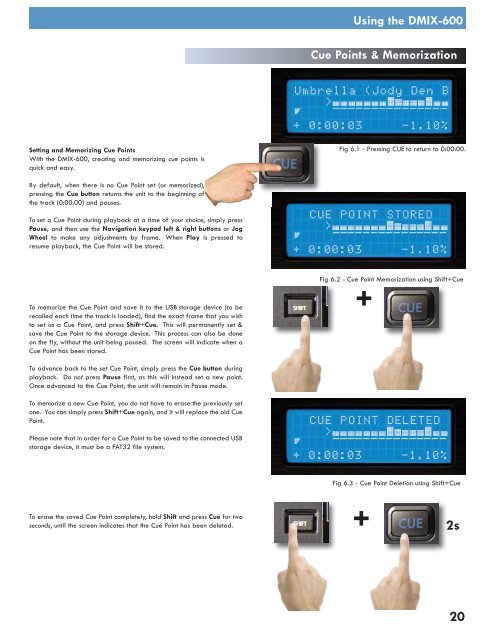Utilisation du dMIX-600 - UniqueSquared.com
Utilisation du dMIX-600 - UniqueSquared.com
Utilisation du dMIX-600 - UniqueSquared.com
You also want an ePaper? Increase the reach of your titles
YUMPU automatically turns print PDFs into web optimized ePapers that Google loves.
Using the DMIX-<strong>600</strong><br />
Cue Points & Memorization<br />
Setting and Memorizing Cue Points<br />
With the DMIX-<strong>600</strong>, creating and memorizing cue points is<br />
quick and easy.<br />
Fig 6.1 - Pressing CUE to return to 0:00:00.<br />
By default, when there is no Cue Point set (or memorized),<br />
pressing the Cue button returns the unit to the beginning of<br />
the track (0:00.00) and pauses.<br />
To set a Cue Point <strong>du</strong>ring playback at a time of your choice, simply press<br />
Pause, and then use the Navigation keypad left & right buttons or Jog<br />
Wheel to make any adjustments by frame. When Play is pressed to<br />
resume playback, the Cue Point will be stored.<br />
To memorize the Cue Point and save it to the USB storage device (to be<br />
recalled each time the track is loaded), find the exact frame that you wish<br />
to set as a Cue Point, and press Shift+Cue. This will permanently set &<br />
save the Cue Point to the storage device. This process can also be done<br />
on the fly, without the unit being paused. The screen will indicate when a<br />
Cue Point has been stored.<br />
Fig 6.2 - Cue Point Memorization using Shift+Cue<br />
+<br />
To advance back to the set Cue Point, simply press the Cue button <strong>du</strong>ring<br />
playback. Do not press Pause first, as this will instead set a new point.<br />
Once advanced to the Cue Point, the unit will remain in Pause mode.<br />
To memorize a new Cue Point, you do not have to erase the previously set<br />
one. You can simply press Shift+Cue again, and it will replace the old Cue<br />
Point.<br />
Please note that in order for a Cue Point to be saved to the connected USB<br />
storage device, it must be a FAT32 file system.<br />
Fig 6.3 - Cue Point Deletion using Shift+Cue<br />
To erase the saved Cue Point <strong>com</strong>pletely, hold Shift and press Cue for two<br />
seconds, until the screen indicates that the Cue Point has been deleted.<br />
+<br />
2s<br />
20