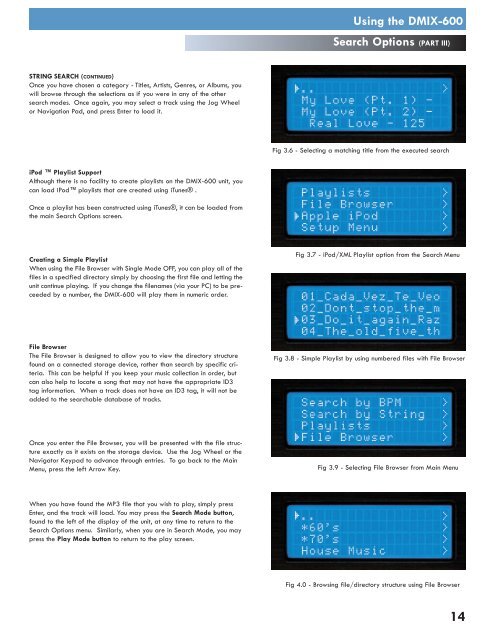Utilisation du dMIX-600 - UniqueSquared.com
Utilisation du dMIX-600 - UniqueSquared.com
Utilisation du dMIX-600 - UniqueSquared.com
Create successful ePaper yourself
Turn your PDF publications into a flip-book with our unique Google optimized e-Paper software.
Using the DMIX-<strong>600</strong><br />
Search Options (PART III)<br />
STRING SEARCH (CONTINUED)<br />
Once you have chosen a category - Titles, Artists, Genres, or Albums, you<br />
will browse through the selections as if you were in any of the other<br />
search modes. Once again, you may select a track using the Jog Wheel<br />
or Navigation Pad, and press Enter to load it.<br />
Fig 3.6 - Selecting a matching title from the executed search<br />
iPod Playlist Support<br />
Although there is no facility to create playlists on the DMIX-<strong>600</strong> unit, you<br />
can load iPod playlists that are created using iTunes® .<br />
Once a playlist has been constructed using iTunes®, it can be loaded from<br />
the main Search Options screen.<br />
Creating a Simple Playlist<br />
When using the File Browser with Single Mode OFF, you can play all of the<br />
files in a specified directory simply by choosing the first file and letting the<br />
unit continue playing. If you change the filenames (via your PC) to be preceeded<br />
by a number, the DMIX-<strong>600</strong> will play them in numeric order.<br />
Fig 3.7 - iPod/XML Playlist option from the Search Menu<br />
File Browser<br />
The File Browser is designed to allow you to view the directory structure<br />
found on a connected storage device, rather than search by specific criteria.<br />
This can be helpful if you keep your music collection in order, but<br />
can also help to locate a song that may not have the appropriate ID3<br />
tag information. When a track does not have an ID3 tag, it will not be<br />
added to the searchable database of tracks.<br />
Fig 3.8 - Simple Playlist by using numbered files with File Browser<br />
Once you enter the File Browser, you will be presented with the file structure<br />
exactly as it exists on the storage device. Use the Jog Wheel or the<br />
Navigator Keypad to advance through entries. To go back to the Main<br />
Menu, press the left Arrow Key.<br />
Fig 3.9 - Selecting File Browser from Main Menu<br />
When you have found the MP3 file that you wish to play, simply press<br />
Enter, and the track will load. You may press the Search Mode button,<br />
found to the left of the display of the unit, at any time to return to the<br />
Search Options menu. Similarly, when you are in Search Mode, you may<br />
press the Play Mode button to return to the play screen.<br />
Fig 4.0 - Browsing file/directory structure using File Browser<br />
14