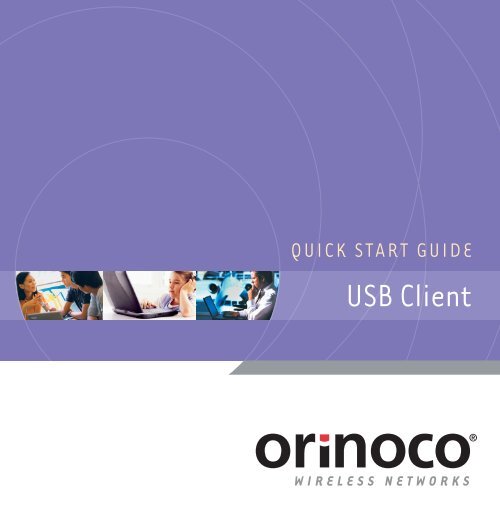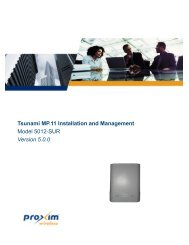USB Client
USB Client
USB Client
You also want an ePaper? Increase the reach of your titles
YUMPU automatically turns print PDFs into web optimized ePapers that Google loves.
Verify Kit Contents<br />
1<br />
Vérification du contenu du kit<br />
Verificar el contenido del kit
Insert CD-ROM<br />
If the CD-ROM does not start automatically, consult the section Troubleshooting.<br />
2<br />
Insertion du CD-ROM<br />
Si le CD-ROM ne démarre pas automatiquement, consultez la rubrique Dépannage.<br />
Insertar el CD-ROM<br />
Si el CD-ROM no se inicia automáticamente, consulte la sección Solución de problemas.
Install Software before Hardware<br />
Select Install New Product.<br />
3<br />
Installation du logiciel avant le matériel<br />
Sélectionnez Installer un nouveau produit.<br />
Instalar el software antes que el hardware<br />
Seleccione Instalar un nuevo producto.
Select Identify Settings<br />
Follow the instructions on your screen.<br />
4<br />
Sélection de l'option Identifier les paramètres.<br />
Suivez les instructions affichées à l’écran.<br />
Seleccionar la configuración de identificación<br />
Siga las instrucciones de la pantalla.
Set Network Name & Security Settings<br />
a. Enter the Network Name of the wireless network.<br />
b. (If required) Adjust Security Settings.<br />
5<br />
a<br />
b<br />
Définition des paramètres Nom du réseau & Sécurité<br />
a. Entrez le nom du réseau radio.<br />
b. Le cas échéant, ajustez les paramètres de sécurité.<br />
Establecer el nombre de red y la configuración de<br />
seguridad<br />
a. Introduzca el nombre de red de la red inalámbrica.<br />
b. En caso necesario, ajuste la configuración de seguridad.
Install Driver & <strong>Client</strong> Manager<br />
6<br />
Installation du pilote et du <strong>Client</strong> Manager<br />
Instalar el controlador y <strong>Client</strong> Manager
Connect Wireless LAN <strong>USB</strong> <strong>Client</strong><br />
Hardware<br />
7<br />
Connexion du matériel Wireless LAN <strong>USB</strong> <strong>Client</strong><br />
Conectar el hardware del Wireless LAN <strong>USB</strong> <strong>Client</strong>
Start using your Wireless Network<br />
a. Use this button to return to the first page.<br />
b. Use this button to display the table of contents.<br />
c. Select this link to find more information.<br />
b<br />
a<br />
8<br />
c<br />
Utilisation de votre réseau radio<br />
a. Sélectionnez ce bouton pour revenir à la première page.<br />
b. Utilisez ce bouton pour afficher le sommaire.<br />
c. Sélectionnez ce lien pour obtenir de plus amples informations.<br />
Empezar a utilizar la red inalámbrica<br />
a. Utilice este botón para regresar a la primera página.<br />
b. Utilice este botón para mostrar la tabla de contenido.<br />
c. Seleccione este enlace para obtener más información.
Troubleshooting<br />
If the CD-Wizard does not start automatically:<br />
a. Click the Start button on the Windows task bar and select Run.<br />
b. Type "d:\ezsetup.exe", and click OK<br />
(where d:\ represents the drive letter of your CD-ROM drive).<br />
If you have other problems installing or using this product:<br />
a. Consult the section “Find Information“ on the CD-ROM (described on the previous page).<br />
b. Consult the “readme.txt“ file on the CD-ROM.<br />
c. Consult our website http://www.orinocowireless.com. for the latest information,<br />
documentation and software.<br />
d. Contact your hardware Reseller or Manufacturer.<br />
Dépannage<br />
Si le CD-ROM ne démarre pas automatiquement :<br />
a. Cliquez sur Démarrer dans la barre des tâches de Windows, puis sélectionnez Exécuter.<br />
b. Entrez "d:\ezsetup.exe", puis cliquez sur OK<br />
(où "D:\" représente la lettre de votre lecteur CD-ROM.)<br />
Si vous rencontrez des difficultés lors de l'installation ou de l'utilisation de ce produit :<br />
a. consultez la section "Recherche d'informations" sur le CD-ROM.<br />
b. Consultez le fichier "readme.txt" sur le CD-ROM.<br />
c. Consultez notre site web http://www.orinocowireless.com pour obtenir les informations,<br />
documentations et logiciels les plus récents.<br />
d. Contactez votre revendeur ou constructeur de matériel.<br />
Solución de problemas<br />
Si el asistente del CD no se inicia automáticamente:<br />
a. Haga clic en el botón Inicio de la barra de tareas de Windows y seleccione Ejecutar.<br />
b. Escriba "d:\ezsetup.exe" y haga clic en Aceptar.<br />
(donde d:\ representa la letra de la unidad de CD-ROM.)<br />
Si tiene otros problemas al instalar o utilizar este producto:<br />
a. Consulte la sección “Buscar información“ del CD-ROM (descrita en la página anterior).<br />
b. Consulte el archivo “readme.txt“ del CD-ROM.<br />
c. Consulte el sitio web http://www.orinocowireless.com para obtener información de última<br />
hora, así como el software y la documentación más actuales.<br />
d. Póngase en contacto con su distribuidor o fabricante de hardware.
Verifica del contenuto del kit<br />
1<br />
Prüfen des Kit-Inhalts
Inserimento del CD-ROM<br />
Se il CD-ROM non si avvia automaticamente, consultare la sezione<br />
Risoluzione dei problemi.<br />
2<br />
Einlegen der CD-ROM<br />
Wenn die CD-ROM nicht automatisch gestartet wird, lesen Sie sich die Informationen unter<br />
"Fehlerbehebung" durch.
Installazione del software (prima dell'hardware)<br />
Selezionare Installazione di un nuovo prodotto.<br />
3<br />
Installieren der Software vor der Hardware<br />
Wählen Sie die Option zum Installieren eines neuen Produkts.
Selezionare Identificazione delle impostazioni<br />
Seguire le istruzioni che compaiono a schermo.<br />
4<br />
Festlegen der Identifzierungseinstellungen<br />
Befolgen Sie die Anweisungen auf dem Bildschirm.
Impostazione del nome di rete e delle opzioni di<br />
protezione<br />
a. Immettere il nome di rete per la rete wireless<br />
b. Se necessario, regolare le impostazioni di protezione.<br />
5<br />
a<br />
b<br />
Festlegen des Netzwerknamens und der<br />
Sicherheitseinstellungen<br />
a. Geben Sie den Netzwerknamen des Funknetzwerks ein.<br />
b. (Falls erforderlich) Bearbeiten Sie die Sicherheitseinstellungen.
Installazione del driver e di <strong>Client</strong> Manager<br />
6<br />
Installieren von Treiber und <strong>Client</strong> Manager
Collegamento hardware di Wireless LAN<br />
<strong>USB</strong> <strong>Client</strong><br />
7<br />
Anschließen der Wireless LAN <strong>USB</strong> <strong>Client</strong>-Hardware
Come iniziare a utilizzare la rete wireless<br />
a. Utilizzare questo pulsante per tornare alla prima pagina.<br />
b. Utilizzare questo pulsante per visualizzare il sommario.<br />
c. Selezionare questo collegamento per ottenere ulteriori informazioni.<br />
b<br />
a<br />
8<br />
c<br />
Arbeiten mit dem Funknetzwerk<br />
a. Verwenden Sie diese Schaltfläche, um zur ersten Seite zurückzukehren.<br />
b. Verwenden Sie diese Schaltfläche, um das Inhaltsverzeichnis anzuzeigen.<br />
c. Klicken Sie auf diesen Link, wenn Sie weitere Informationen anzeigen lassen möchten.
Risoluzione dei problemi<br />
Se l'Installazione guidata CD non si avvia automaticamente:<br />
a. Fare clic sul pulsante Start sulla barra delle applicazioni di Windows, quindi selezionare<br />
Esegui.<br />
b. Digitare "d:\ezsetup.exe" e fare clic su OK<br />
(d:\ rappresenta la lettera identificativa dell’unità CD-ROM).<br />
Se si verificano altri problemi durante l'installazione o l'uso di questo prodotto:<br />
a. Consultare la sezione “Ricerca di informazioni“ sul CD-ROM .<br />
b. Consultare il file “readme.txt“ sul CD-ROM.<br />
c. Consultare il sito Web http://www.orinocowireless.com per le informazioni, la<br />
documentazione e il software più recenti.<br />
d. Contattare il rivenditore o il produttore dei componenti hardware.<br />
Fehlerbehebung<br />
Wenn der CD-Assistent nicht automatisch gestartet wird, gehen Sie folgendermaßen vor:<br />
a. Klicken Sie in der Windows-Taskleiste auf Start und dann auf Ausführen.<br />
b. Geben Sie "d:\ezsetup.exe" ein, und klicken Sie auf "OK".<br />
"d:\" steht hier für den Buchstaben Ihres CD-ROM-Laufwerks.<br />
Bei anderen Problemen beim Installieren oder Verwenden dieses Produktes:<br />
a. Lesen Sie sich die Informationen unter "Finden von Informationen" auf der CD-ROM durch<br />
(siehe vorherige Seite).<br />
b. Lesen Sie sich die Datei "readme.txt" auf der CD-ROM durch.<br />
c. Besuchen Sie unsere Website http://www.orinocowireless.com. Dort haben Sie die<br />
Möglichkeit, Dokumentations- und Softwaredateien herunterzuladen.<br />
d. Wenden Sie sich an Ihren Hardwareverkäufer bzw. -hersteller.