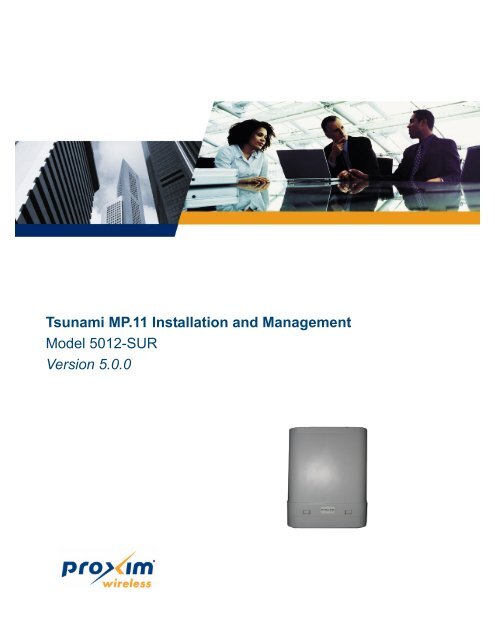Tsunami MP.11 Installation and Management Model 5012-SUR ...
Tsunami MP.11 Installation and Management Model 5012-SUR ...
Tsunami MP.11 Installation and Management Model 5012-SUR ...
Create successful ePaper yourself
Turn your PDF publications into a flip-book with our unique Google optimized e-Paper software.
<strong>Tsunami</strong> <strong>MP.11</strong> <strong>Installation</strong> <strong>and</strong> <strong>Management</strong><br />
<strong>Model</strong> <strong>5012</strong>-<strong>SUR</strong><br />
Version 5.0.0
<strong>Tsunami</strong> <strong>MP.11</strong> <strong>5012</strong>-<strong>SUR</strong> <strong>Installation</strong> <strong>and</strong> <strong>Management</strong><br />
Copyright<br />
©2010 Proxim Wireless Corporation, San Jose, CA. All rights reserved. Covered by one or more of the following U.S. patents: 5,231,634;<br />
5,875,179; 6,006,090; 5,809,060; 6,075,812; 5,077,753. This manual <strong>and</strong> the software described herein are copyrighted with all rights<br />
reserved. No part of this publication may be reproduced, transmitted, transcribed, stored in a retrieval system, or translated into any language<br />
in any form by any means without the written permission of Proxim Wireless Corporation.<br />
Trademarks<br />
<strong>Tsunami</strong>, Proxim, <strong>and</strong> the Proxim logo are trademarks of Proxim Wireless Corporation. All other trademarks mentioned herein are the property<br />
of their respective owners.<br />
<strong>Tsunami</strong> <strong>MP.11</strong> <strong>5012</strong>-<strong>SUR</strong> <strong>Installation</strong> <strong>and</strong> <strong>Management</strong> Guide<br />
P/N 73886, March 2010<br />
2
<strong>Tsunami</strong> <strong>MP.11</strong> <strong>5012</strong>-<strong>SUR</strong> <strong>Installation</strong> <strong>and</strong> <strong>Management</strong><br />
1 Introduction. . . . . . . . . . . . . . . . . . . . . . . . . . . . . . . . . . . . . . . . . . . . . . . . . . . . . . . . . . . . . . . . . . 8<br />
About This Book . . . . . . . . . . . . . . . . . . . . . . . . . . . . . . . . . . . . . . . . . . . . . . . . . . . . . . . . . . . . . . . . . . . . . . 8<br />
Reference Manual . . . . . . . . . . . . . . . . . . . . . . . . . . . . . . . . . . . . . . . . . . . . . . . . . . . . . . . . . . . . . . . . . . . . 9<br />
Wireless Network Topologies . . . . . . . . . . . . . . . . . . . . . . . . . . . . . . . . . . . . . . . . . . . . . . . . . . . . . . . . . . . 10<br />
Point-to-Point Link . . . . . . . . . . . . . . . . . . . . . . . . . . . . . . . . . . . . . . . . . . . . . . . . . . . . . . . . . . . . . . . . . . . . . . . . . 10<br />
Point-to-Multipoint Network . . . . . . . . . . . . . . . . . . . . . . . . . . . . . . . . . . . . . . . . . . . . . . . . . . . . . . . . . . . . . . . . . . 10<br />
<strong>Management</strong> <strong>and</strong> Monitoring Capabilities . . . . . . . . . . . . . . . . . . . . . . . . . . . . . . . . . . . . . . . . . . . . . . . . . 12<br />
Web Interface. . . . . . . . . . . . . . . . . . . . . . . . . . . . . . . . . . . . . . . . . . . . . . . . . . . . . . . . . . . . . . . . . . . . . . . . . . . . . 12<br />
Comm<strong>and</strong> Line Interface . . . . . . . . . . . . . . . . . . . . . . . . . . . . . . . . . . . . . . . . . . . . . . . . . . . . . . . . . . . . . . . . . . . . 12<br />
SNMP <strong>Management</strong>. . . . . . . . . . . . . . . . . . . . . . . . . . . . . . . . . . . . . . . . . . . . . . . . . . . . . . . . . . . . . . . . . . . . . . . . 12<br />
2 <strong>Installation</strong> <strong>and</strong> Initialization . . . . . . . . . . . . . . . . . . . . . . . . . . . . . . . . . . . . . . . . . . . . . . . . . . . 14<br />
Hardware Overview . . . . . . . . . . . . . . . . . . . . . . . . . . . . . . . . . . . . . . . . . . . . . . . . . . . . . . . . . . . . . . . . . . 14<br />
Power-over-Ethernet . . . . . . . . . . . . . . . . . . . . . . . . . . . . . . . . . . . . . . . . . . . . . . . . . . . . . . . . . . . . . . . . . . . . . . . 15<br />
Product Package . . . . . . . . . . . . . . . . . . . . . . . . . . . . . . . . . . . . . . . . . . . . . . . . . . . . . . . . . . . . . . . . . . . . 16<br />
<strong>Installation</strong> Procedure . . . . . . . . . . . . . . . . . . . . . . . . . . . . . . . . . . . . . . . . . . . . . . . . . . . . . . . . . . . . . . . . 17<br />
Step 1: Choose a Location . . . . . . . . . . . . . . . . . . . . . . . . . . . . . . . . . . . . . . . . . . . . . . . . . . . . . . . . . . . . . . . . . . . 18<br />
Step 2: Unpack Shipping Box. . . . . . . . . . . . . . . . . . . . . . . . . . . . . . . . . . . . . . . . . . . . . . . . . . . . . . . . . . . . . . . . . 18<br />
Step 3: Attach Cables. . . . . . . . . . . . . . . . . . . . . . . . . . . . . . . . . . . . . . . . . . . . . . . . . . . . . . . . . . . . . . . . . . . . . . . 19<br />
Step 4: Mount Unit to Pole . . . . . . . . . . . . . . . . . . . . . . . . . . . . . . . . . . . . . . . . . . . . . . . . . . . . . . . . . . . . . . . . . . . 20<br />
Step 5: View LEDs/Adjust Mounting. . . . . . . . . . . . . . . . . . . . . . . . . . . . . . . . . . . . . . . . . . . . . . . . . . . . . . . . . . . . 21<br />
Step 6: Close Cable Compartment. . . . . . . . . . . . . . . . . . . . . . . . . . . . . . . . . . . . . . . . . . . . . . . . . . . . . . . . . . . . . 22<br />
Step 7: Tighten B<strong>and</strong> Clamps/Secure Ethernet Cable . . . . . . . . . . . . . . . . . . . . . . . . . . . . . . . . . . . . . . . . . . . . . . 23<br />
Step 8: Install Documentation <strong>and</strong> Software . . . . . . . . . . . . . . . . . . . . . . . . . . . . . . . . . . . . . . . . . . . . . . . . . . . . . 24<br />
Initialization . . . . . . . . . . . . . . . . . . . . . . . . . . . . . . . . . . . . . . . . . . . . . . . . . . . . . . . . . . . . . . . . . . . . . . . . 25<br />
ScanTool . . . . . . . . . . . . . . . . . . . . . . . . . . . . . . . . . . . . . . . . . . . . . . . . . . . . . . . . . . . . . . . . . . . . . . . . . . . . . . . . 25<br />
Setting the IP Address with ScanTool . . . . . . . . . . . . . . . . . . . . . . . . . . . . . . . . . . . . . . . . . . . . . . . . . . . . . . . . . . 25<br />
Logging in to the Web Interface . . . . . . . . . . . . . . . . . . . . . . . . . . . . . . . . . . . . . . . . . . . . . . . . . . . . . . . . . 27<br />
3 System Overview . . . . . . . . . . . . . . . . . . . . . . . . . . . . . . . . . . . . . . . . . . . . . . . . . . . . . . . . . . . . 28<br />
Basic Configuration Information . . . . . . . . . . . . . . . . . . . . . . . . . . . . . . . . . . . . . . . . . . . . . . . . . . . . . . . . . 28<br />
Country <strong>and</strong> Related Settings . . . . . . . . . . . . . . . . . . . . . . . . . . . . . . . . . . . . . . . . . . . . . . . . . . . . . . . . . . . . . . . . 29<br />
Dynamic Frequency Selection (DFS). . . . . . . . . . . . . . . . . . . . . . . . . . . . . . . . . . . . . . . . . . . . . . . . . . . . . . . . . . . 29<br />
Transmit Power Control . . . . . . . . . . . . . . . . . . . . . . . . . . . . . . . . . . . . . . . . . . . . . . . . . . . . . . . . . . . . . . . . . . . . . 30<br />
SU Registration . . . . . . . . . . . . . . . . . . . . . . . . . . . . . . . . . . . . . . . . . . . . . . . . . . . . . . . . . . . . . . . . . . . . . 32<br />
Dynamic Data Rate Selection (DDRS) . . . . . . . . . . . . . . . . . . . . . . . . . . . . . . . . . . . . . . . . . . . . . . . . . . . . 33<br />
Virtual Local Area Networks (VLANs) . . . . . . . . . . . . . . . . . . . . . . . . . . . . . . . . . . . . . . . . . . . . . . . . . . . . 34<br />
VLAN Modes . . . . . . . . . . . . . . . . . . . . . . . . . . . . . . . . . . . . . . . . . . . . . . . . . . . . . . . . . . . . . . . . . . . . . . . . . . . . . 34<br />
SU VLAN Configuration . . . . . . . . . . . . . . . . . . . . . . . . . . . . . . . . . . . . . . . . . . . . . . . . . . . . . . . . . . . . . . . . . . . . . 37<br />
SU VLAN Functionality. . . . . . . . . . . . . . . . . . . . . . . . . . . . . . . . . . . . . . . . . . . . . . . . . . . . . . . . . . . . . . . . . . . . . . 39<br />
SU VLAN Configuration Via Radius Server . . . . . . . . . . . . . . . . . . . . . . . . . . . . . . . . . . . . . . . . . . . . . . . . . . . . . . 40<br />
3
<strong>Tsunami</strong> <strong>MP.11</strong> <strong>5012</strong>-<strong>SUR</strong> <strong>Installation</strong> <strong>and</strong> <strong>Management</strong><br />
Quality of Service (QoS) . . . . . . . . . . . . . . . . . . . . . . . . . . . . . . . . . . . . . . . . . . . . . . . . . . . . . . . . . . . . . . 42<br />
Concepts <strong>and</strong> Definitions . . . . . . . . . . . . . . . . . . . . . . . . . . . . . . . . . . . . . . . . . . . . . . . . . . . . . . . . . . . . . . . . . . . . 42<br />
4 Basic <strong>Management</strong> . . . . . . . . . . . . . . . . . . . . . . . . . . . . . . . . . . . . . . . . . . . . . . . . . . . . . . . . . . . 47<br />
Navigation . . . . . . . . . . . . . . . . . . . . . . . . . . . . . . . . . . . . . . . . . . . . . . . . . . . . . . . . . . . . . . . . . . . . . . . . . 47<br />
Rebooting <strong>and</strong> Resetting . . . . . . . . . . . . . . . . . . . . . . . . . . . . . . . . . . . . . . . . . . . . . . . . . . . . . . . . . . . . . . 48<br />
Rebooting. . . . . . . . . . . . . . . . . . . . . . . . . . . . . . . . . . . . . . . . . . . . . . . . . . . . . . . . . . . . . . . . . . . . . . . . . . . . . . . . 48<br />
Resetting Hardware . . . . . . . . . . . . . . . . . . . . . . . . . . . . . . . . . . . . . . . . . . . . . . . . . . . . . . . . . . . . . . . . . . . . . . . . 48<br />
Soft Reset to Factory Default . . . . . . . . . . . . . . . . . . . . . . . . . . . . . . . . . . . . . . . . . . . . . . . . . . . . . . . . . . . . . . . . . 48<br />
General Configuration Settings . . . . . . . . . . . . . . . . . . . . . . . . . . . . . . . . . . . . . . . . . . . . . . . . . . . . . . . . . 49<br />
Monitoring Settings . . . . . . . . . . . . . . . . . . . . . . . . . . . . . . . . . . . . . . . . . . . . . . . . . . . . . . . . . . . . . . . . . . 50<br />
Security Settings . . . . . . . . . . . . . . . . . . . . . . . . . . . . . . . . . . . . . . . . . . . . . . . . . . . . . . . . . . . . . . . . . . . . 51<br />
Encryption . . . . . . . . . . . . . . . . . . . . . . . . . . . . . . . . . . . . . . . . . . . . . . . . . . . . . . . . . . . . . . . . . . . . . . . . . . . . . . . 51<br />
Passwords . . . . . . . . . . . . . . . . . . . . . . . . . . . . . . . . . . . . . . . . . . . . . . . . . . . . . . . . . . . . . . . . . . . . . . . . . . . . . . . 51<br />
Default Settings . . . . . . . . . . . . . . . . . . . . . . . . . . . . . . . . . . . . . . . . . . . . . . . . . . . . . . . . . . . . . . . . . . . . . 52<br />
Upgrading the Unit . . . . . . . . . . . . . . . . . . . . . . . . . . . . . . . . . . . . . . . . . . . . . . . . . . . . . . . . . . . . . . . . . . . 54<br />
5 System Status. . . . . . . . . . . . . . . . . . . . . . . . . . . . . . . . . . . . . . . . . . . . . . . . . . . . . . . . . . . . . . . 55<br />
Status . . . . . . . . . . . . . . . . . . . . . . . . . . . . . . . . . . . . . . . . . . . . . . . . . . . . . . . . . . . . . . . . . . . . . . . . . . . . . 55<br />
System Status . . . . . . . . . . . . . . . . . . . . . . . . . . . . . . . . . . . . . . . . . . . . . . . . . . . . . . . . . . . . . . . . . . . . . . . . . . . . 55<br />
Systems Traps . . . . . . . . . . . . . . . . . . . . . . . . . . . . . . . . . . . . . . . . . . . . . . . . . . . . . . . . . . . . . . . . . . . . . . . . . . . . 55<br />
Event Log . . . . . . . . . . . . . . . . . . . . . . . . . . . . . . . . . . . . . . . . . . . . . . . . . . . . . . . . . . . . . . . . . . . . . . . . . . 56<br />
6 Configuration . . . . . . . . . . . . . . . . . . . . . . . . . . . . . . . . . . . . . . . . . . . . . . . . . . . . . . . . . . . . . . . 57<br />
System Parameters . . . . . . . . . . . . . . . . . . . . . . . . . . . . . . . . . . . . . . . . . . . . . . . . . . . . . . . . . . . . . . . . . . 57<br />
Bridge <strong>and</strong> Routing Modes. . . . . . . . . . . . . . . . . . . . . . . . . . . . . . . . . . . . . . . . . . . . . . . . . . . . . . . . . . . . . . . . . . . 58<br />
Network Parameters . . . . . . . . . . . . . . . . . . . . . . . . . . . . . . . . . . . . . . . . . . . . . . . . . . . . . . . . . . . . . . . . . 61<br />
IP Parameters . . . . . . . . . . . . . . . . . . . . . . . . . . . . . . . . . . . . . . . . . . . . . . . . . . . . . . . . . . . . . . . . . . . . . . . . . . . . 61<br />
Roaming. . . . . . . . . . . . . . . . . . . . . . . . . . . . . . . . . . . . . . . . . . . . . . . . . . . . . . . . . . . . . . . . . . . . . . . . . . . . . . . . . 62<br />
DHCP Server . . . . . . . . . . . . . . . . . . . . . . . . . . . . . . . . . . . . . . . . . . . . . . . . . . . . . . . . . . . . . . . . . . . . . . . . . . . . . 64<br />
Spanning Tree (Bridge Mode Only) . . . . . . . . . . . . . . . . . . . . . . . . . . . . . . . . . . . . . . . . . . . . . . . . . . . . . . . . . . . . 66<br />
SNTP-DNS. . . . . . . . . . . . . . . . . . . . . . . . . . . . . . . . . . . . . . . . . . . . . . . . . . . . . . . . . . . . . . . . . . . . . . . . . . . . . . . 67<br />
Configuring SNTP-DNS . . . . . . . . . . . . . . . . . . . . . . . . . . . . . . . . . . . . . . . . . . . . . . . . . . . . . . . . . . . . . . . . . . . . . 68<br />
IP Routes (Routing Mode only) . . . . . . . . . . . . . . . . . . . . . . . . . . . . . . . . . . . . . . . . . . . . . . . . . . . . . . . . . . . . . . . 69<br />
DHCP Relay Agent (Routing Mode only) . . . . . . . . . . . . . . . . . . . . . . . . . . . . . . . . . . . . . . . . . . . . . . . . . . . . . . . . 70<br />
Interface Parameters . . . . . . . . . . . . . . . . . . . . . . . . . . . . . . . . . . . . . . . . . . . . . . . . . . . . . . . . . . . . . . . . . 72<br />
Wireless . . . . . . . . . . . . . . . . . . . . . . . . . . . . . . . . . . . . . . . . . . . . . . . . . . . . . . . . . . . . . . . . . . . . . . . . . . . . . . . . . 72<br />
Ethernet . . . . . . . . . . . . . . . . . . . . . . . . . . . . . . . . . . . . . . . . . . . . . . . . . . . . . . . . . . . . . . . . . . . . . . . . . . . . . . . . . 77<br />
SNMP Parameters . . . . . . . . . . . . . . . . . . . . . . . . . . . . . . . . . . . . . . . . . . . . . . . . . . . . . . . . . . . . . . . . . . . 78<br />
Trap Host Table . . . . . . . . . . . . . . . . . . . . . . . . . . . . . . . . . . . . . . . . . . . . . . . . . . . . . . . . . . . . . . . . . . . . . . . . . . . 78<br />
<strong>Management</strong> Parameters . . . . . . . . . . . . . . . . . . . . . . . . . . . . . . . . . . . . . . . . . . . . . . . . . . . . . . . . . . . . . . 80<br />
4
<strong>Tsunami</strong> <strong>MP.11</strong> <strong>5012</strong>-<strong>SUR</strong> <strong>Installation</strong> <strong>and</strong> <strong>Management</strong><br />
Passwords . . . . . . . . . . . . . . . . . . . . . . . . . . . . . . . . . . . . . . . . . . . . . . . . . . . . . . . . . . . . . . . . . . . . . . . . . . . . . . . 80<br />
Services . . . . . . . . . . . . . . . . . . . . . . . . . . . . . . . . . . . . . . . . . . . . . . . . . . . . . . . . . . . . . . . . . . . . . . . . . . . . . . . . . 80<br />
Security Parameters . . . . . . . . . . . . . . . . . . . . . . . . . . . . . . . . . . . . . . . . . . . . . . . . . . . . . . . . . . . . . . . . . . 83<br />
MAC Authentication (BSU Only) . . . . . . . . . . . . . . . . . . . . . . . . . . . . . . . . . . . . . . . . . . . . . . . . . . . . . . . . . . . . . . 83<br />
Encryption . . . . . . . . . . . . . . . . . . . . . . . . . . . . . . . . . . . . . . . . . . . . . . . . . . . . . . . . . . . . . . . . . . . . . . . . . . . . . . . 83<br />
Filtering . . . . . . . . . . . . . . . . . . . . . . . . . . . . . . . . . . . . . . . . . . . . . . . . . . . . . . . . . . . . . . . . . . . . . . . . . . . 84<br />
Overview . . . . . . . . . . . . . . . . . . . . . . . . . . . . . . . . . . . . . . . . . . . . . . . . . . . . . . . . . . . . . . . . . . . . . . . . . . . . . . . . 84<br />
Ethernet Protocol . . . . . . . . . . . . . . . . . . . . . . . . . . . . . . . . . . . . . . . . . . . . . . . . . . . . . . . . . . . . . . . . . . . . . . . . . . 85<br />
Static MAC Address Filtering . . . . . . . . . . . . . . . . . . . . . . . . . . . . . . . . . . . . . . . . . . . . . . . . . . . . . . . . . . . . . . . . . 86<br />
Storm Threshold. . . . . . . . . . . . . . . . . . . . . . . . . . . . . . . . . . . . . . . . . . . . . . . . . . . . . . . . . . . . . . . . . . . . . . . . . . . 89<br />
Broadcast Protocol Filtering . . . . . . . . . . . . . . . . . . . . . . . . . . . . . . . . . . . . . . . . . . . . . . . . . . . . . . . . . . . . . . . . . . 90<br />
IP Access Table Filtering . . . . . . . . . . . . . . . . . . . . . . . . . . . . . . . . . . . . . . . . . . . . . . . . . . . . . . . . . . . . . . . . . . . . 90<br />
Syslog Parameters . . . . . . . . . . . . . . . . . . . . . . . . . . . . . . . . . . . . . . . . . . . . . . . . . . . . . . . . . . . . . . . . . . . 92<br />
Overview . . . . . . . . . . . . . . . . . . . . . . . . . . . . . . . . . . . . . . . . . . . . . . . . . . . . . . . . . . . . . . . . . . . . . . . . . . . . . . . . 92<br />
Syslog Host Table . . . . . . . . . . . . . . . . . . . . . . . . . . . . . . . . . . . . . . . . . . . . . . . . . . . . . . . . . . . . . . . . . . . . . . . . . 93<br />
RIP Parameters (Routing Mode Only) . . . . . . . . . . . . . . . . . . . . . . . . . . . . . . . . . . . . . . . . . . . . . . . . . . . . 94<br />
RIP Example . . . . . . . . . . . . . . . . . . . . . . . . . . . . . . . . . . . . . . . . . . . . . . . . . . . . . . . . . . . . . . . . . . . . . . . . . . . . . 95<br />
RIP Notes. . . . . . . . . . . . . . . . . . . . . . . . . . . . . . . . . . . . . . . . . . . . . . . . . . . . . . . . . . . . . . . . . . . . . . . . . . . . . . . . 95<br />
NAT (Routing Mode Only) . . . . . . . . . . . . . . . . . . . . . . . . . . . . . . . . . . . . . . . . . . . . . . . . . . . . . . . . . . . . . 96<br />
NAT Static Port Mapping Table . . . . . . . . . . . . . . . . . . . . . . . . . . . . . . . . . . . . . . . . . . . . . . . . . . . . . . . . . . . . . . . 97<br />
Supported Session Protocols. . . . . . . . . . . . . . . . . . . . . . . . . . . . . . . . . . . . . . . . . . . . . . . . . . . . . . . . . . . . . . . . . 97<br />
7 Monitoring . . . . . . . . . . . . . . . . . . . . . . . . . . . . . . . . . . . . . . . . . . . . . . . . . . . . . . . . . . . . . . . . . 100<br />
Wireless . . . . . . . . . . . . . . . . . . . . . . . . . . . . . . . . . . . . . . . . . . . . . . . . . . . . . . . . . . . . . . . . . . . . . . . . . . 101<br />
General . . . . . . . . . . . . . . . . . . . . . . . . . . . . . . . . . . . . . . . . . . . . . . . . . . . . . . . . . . . . . . . . . . . . . . . . . . . . . . . . 101<br />
WORP . . . . . . . . . . . . . . . . . . . . . . . . . . . . . . . . . . . . . . . . . . . . . . . . . . . . . . . . . . . . . . . . . . . . . . . . . . . . . . . . . 101<br />
ICMP . . . . . . . . . . . . . . . . . . . . . . . . . . . . . . . . . . . . . . . . . . . . . . . . . . . . . . . . . . . . . . . . . . . . . . . . . . . . 103<br />
Per Station . . . . . . . . . . . . . . . . . . . . . . . . . . . . . . . . . . . . . . . . . . . . . . . . . . . . . . . . . . . . . . . . . . . . . . . . 104<br />
Features . . . . . . . . . . . . . . . . . . . . . . . . . . . . . . . . . . . . . . . . . . . . . . . . . . . . . . . . . . . . . . . . . . . . . . . . . . 105<br />
Link Test . . . . . . . . . . . . . . . . . . . . . . . . . . . . . . . . . . . . . . . . . . . . . . . . . . . . . . . . . . . . . . . . . . . . . . . . . . 106<br />
Interfaces . . . . . . . . . . . . . . . . . . . . . . . . . . . . . . . . . . . . . . . . . . . . . . . . . . . . . . . . . . . . . . . . . . . . . . . . . 107<br />
IP ARP Table . . . . . . . . . . . . . . . . . . . . . . . . . . . . . . . . . . . . . . . . . . . . . . . . . . . . . . . . . . . . . . . . . . . . . . 108<br />
IP Routes . . . . . . . . . . . . . . . . . . . . . . . . . . . . . . . . . . . . . . . . . . . . . . . . . . . . . . . . . . . . . . . . . . . . . . . . . 109<br />
Learn Table . . . . . . . . . . . . . . . . . . . . . . . . . . . . . . . . . . . . . . . . . . . . . . . . . . . . . . . . . . . . . . . . . . . . . . . 110<br />
RIP . . . . . . . . . . . . . . . . . . . . . . . . . . . . . . . . . . . . . . . . . . . . . . . . . . . . . . . . . . . . . . . . . . . . . . . . . . . . . . 111<br />
Temperature . . . . . . . . . . . . . . . . . . . . . . . . . . . . . . . . . . . . . . . . . . . . . . . . . . . . . . . . . . . . . . . . . . . . . . . 112<br />
Current Temperature . . . . . . . . . . . . . . . . . . . . . . . . . . . . . . . . . . . . . . . . . . . . . . . . . . . . . . . . . . . . . . . . . . . . . . .112<br />
Log . . . . . . . . . . . . . . . . . . . . . . . . . . . . . . . . . . . . . . . . . . . . . . . . . . . . . . . . . . . . . . . . . . . . . . . . . . . . . . . . . . . . .112<br />
Spectrum Analyser . . . . . . . . . . . . . . . . . . . . . . . . . . . . . . . . . . . . . . . . . . . . . . . . . . . . . . . . . . . . . . . . . . 113<br />
Index . . . . . . . . . . . . . . . . . . . . . . . . . . . . . . . . . . . . . . . . . . . . . . . . . . . . . . . . . . . . . . . . . . . . . . . . . . . . . . . . . . .114<br />
5
<strong>Tsunami</strong> <strong>MP.11</strong> <strong>5012</strong>-<strong>SUR</strong> <strong>Installation</strong> <strong>and</strong> <strong>Management</strong><br />
Channel Number <strong>and</strong> Channel Frequency. . . . . . . . . . . . . . . . . . . . . . . . . . . . . . . . . . . . . . . . . . . . . . . . . . . . . . .114<br />
Recognised Frames . . . . . . . . . . . . . . . . . . . . . . . . . . . . . . . . . . . . . . . . . . . . . . . . . . . . . . . . . . . . . . . . . . . . . . . .114<br />
Unrecognised Frames . . . . . . . . . . . . . . . . . . . . . . . . . . . . . . . . . . . . . . . . . . . . . . . . . . . . . . . . . . . . . . . . . . . . . .114<br />
Min RSSI . . . . . . . . . . . . . . . . . . . . . . . . . . . . . . . . . . . . . . . . . . . . . . . . . . . . . . . . . . . . . . . . . . . . . . . . . . . . . . . .114<br />
Max RSSI . . . . . . . . . . . . . . . . . . . . . . . . . . . . . . . . . . . . . . . . . . . . . . . . . . . . . . . . . . . . . . . . . . . . . . . . . . . . . . . .114<br />
Graph . . . . . . . . . . . . . . . . . . . . . . . . . . . . . . . . . . . . . . . . . . . . . . . . . . . . . . . . . . . . . . . . . . . . . . . . . . . . . . . . . . .114<br />
8 Comm<strong>and</strong>s . . . . . . . . . . . . . . . . . . . . . . . . . . . . . . . . . . . . . . . . . . . . . . . . . . . . . . . . . . . . . . . . 115<br />
Download . . . . . . . . . . . . . . . . . . . . . . . . . . . . . . . . . . . . . . . . . . . . . . . . . . . . . . . . . . . . . . . . . . . . . . . . . 115<br />
Upload . . . . . . . . . . . . . . . . . . . . . . . . . . . . . . . . . . . . . . . . . . . . . . . . . . . . . . . . . . . . . . . . . . . . . . . . . . . 116<br />
Reboot the Unit . . . . . . . . . . . . . . . . . . . . . . . . . . . . . . . . . . . . . . . . . . . . . . . . . . . . . . . . . . . . . . . . . . . . 117<br />
Reset . . . . . . . . . . . . . . . . . . . . . . . . . . . . . . . . . . . . . . . . . . . . . . . . . . . . . . . . . . . . . . . . . . . . . . . . . . . . 118<br />
Help Link . . . . . . . . . . . . . . . . . . . . . . . . . . . . . . . . . . . . . . . . . . . . . . . . . . . . . . . . . . . . . . . . . . . . . . . . . 119<br />
Downgrade . . . . . . . . . . . . . . . . . . . . . . . . . . . . . . . . . . . . . . . . . . . . . . . . . . . . . . . . . . . . . . . . . . . . . . . . 120<br />
9 Procedures . . . . . . . . . . . . . . . . . . . . . . . . . . . . . . . . . . . . . . . . . . . . . . . . . . . . . . . . . . . . . . . . 121<br />
TFTP Server Setup . . . . . . . . . . . . . . . . . . . . . . . . . . . . . . . . . . . . . . . . . . . . . . . . . . . . . . . . . . . . . . . . . 122<br />
Web Interface Image File Download . . . . . . . . . . . . . . . . . . . . . . . . . . . . . . . . . . . . . . . . . . . . . . . . . . . . 123<br />
Configuration Backup . . . . . . . . . . . . . . . . . . . . . . . . . . . . . . . . . . . . . . . . . . . . . . . . . . . . . . . . . . . . . . . . 124<br />
Configuration Restore . . . . . . . . . . . . . . . . . . . . . . . . . . . . . . . . . . . . . . . . . . . . . . . . . . . . . . . . . . . . . . . 125<br />
Soft Reset to Factory Default . . . . . . . . . . . . . . . . . . . . . . . . . . . . . . . . . . . . . . . . . . . . . . . . . . . . . . . . . . 126<br />
Hard Reset to Factory Default . . . . . . . . . . . . . . . . . . . . . . . . . . . . . . . . . . . . . . . . . . . . . . . . . . . . . . . . . 127<br />
Forced Reload . . . . . . . . . . . . . . . . . . . . . . . . . . . . . . . . . . . . . . . . . . . . . . . . . . . . . . . . . . . . . . . . . . . . . 128<br />
Image File Download with the Bootloader . . . . . . . . . . . . . . . . . . . . . . . . . . . . . . . . . . . . . . . . . . . . . . . . 129<br />
Download with ScanTool . . . . . . . . . . . . . . . . . . . . . . . . . . . . . . . . . . . . . . . . . . . . . . . . . . . . . . . . . . . . . . . . . . . 129<br />
Download with CLI . . . . . . . . . . . . . . . . . . . . . . . . . . . . . . . . . . . . . . . . . . . . . . . . . . . . . . . . . . . . . . . . . . . . . . . . 129<br />
Image File Download with ScanTool . . . . . . . . . . . . . . . . . . . . . . . . . . . . . . . . . . . . . . . . . . . . . . . . . . . . 131<br />
10 Troubleshooting . . . . . . . . . . . . . . . . . . . . . . . . . . . . . . . . . . . . . . . . . . . . . . . . . . . . . . . . . . . . 132<br />
Connectivity Issues . . . . . . . . . . . . . . . . . . . . . . . . . . . . . . . . . . . . . . . . . . . . . . . . . . . . . . . . . . . . . . . . . 132<br />
<strong>5012</strong>-<strong>SUR</strong> Does Not Boot . . . . . . . . . . . . . . . . . . . . . . . . . . . . . . . . . . . . . . . . . . . . . . . . . . . . . . . . . . . . . . . . . . 132<br />
Ethernet Link Does Not Work. . . . . . . . . . . . . . . . . . . . . . . . . . . . . . . . . . . . . . . . . . . . . . . . . . . . . . . . . . . . . . . . 132<br />
Cannot use the Web Interface . . . . . . . . . . . . . . . . . . . . . . . . . . . . . . . . . . . . . . . . . . . . . . . . . . . . . . . . . . . . . . . 132<br />
Communication Issues . . . . . . . . . . . . . . . . . . . . . . . . . . . . . . . . . . . . . . . . . . . . . . . . . . . . . . . . . . . . . . . 133<br />
Two Units Are Unable to Communicate Wirelessly . . . . . . . . . . . . . . . . . . . . . . . . . . . . . . . . . . . . . . . . . . . . . . . 133<br />
Setup <strong>and</strong> Configuration Issues . . . . . . . . . . . . . . . . . . . . . . . . . . . . . . . . . . . . . . . . . . . . . . . . . . . . . . . . 134<br />
Lost Password . . . . . . . . . . . . . . . . . . . . . . . . . . . . . . . . . . . . . . . . . . . . . . . . . . . . . . . . . . . . . . . . . . . . . . . . . . . 134<br />
The <strong>5012</strong>-<strong>SUR</strong> Responds Slowly. . . . . . . . . . . . . . . . . . . . . . . . . . . . . . . . . . . . . . . . . . . . . . . . . . . . . . . . . . . . . 134<br />
TFTP Server Does Not Work . . . . . . . . . . . . . . . . . . . . . . . . . . . . . . . . . . . . . . . . . . . . . . . . . . . . . . . . . . . . . . . . 134<br />
Online Help Is Not Available . . . . . . . . . . . . . . . . . . . . . . . . . . . . . . . . . . . . . . . . . . . . . . . . . . . . . . . . . . . . . . . . 134<br />
Changes Do Not Take Effect . . . . . . . . . . . . . . . . . . . . . . . . . . . . . . . . . . . . . . . . . . . . . . . . . . . . . . . . . . . . . . . . 134<br />
6
<strong>Tsunami</strong> <strong>MP.11</strong> <strong>5012</strong>-<strong>SUR</strong> <strong>Installation</strong> <strong>and</strong> <strong>Management</strong><br />
VLAN Operation Issues . . . . . . . . . . . . . . . . . . . . . . . . . . . . . . . . . . . . . . . . . . . . . . . . . . . . . . . . . . . . . . 135<br />
Link Problems . . . . . . . . . . . . . . . . . . . . . . . . . . . . . . . . . . . . . . . . . . . . . . . . . . . . . . . . . . . . . . . . . . . . . 136<br />
General Check . . . . . . . . . . . . . . . . . . . . . . . . . . . . . . . . . . . . . . . . . . . . . . . . . . . . . . . . . . . . . . . . . . . . . . . . . . . 136<br />
Statistics Check . . . . . . . . . . . . . . . . . . . . . . . . . . . . . . . . . . . . . . . . . . . . . . . . . . . . . . . . . . . . . . . . . . . . . . . . . . 136<br />
Analyzing the Spectrum . . . . . . . . . . . . . . . . . . . . . . . . . . . . . . . . . . . . . . . . . . . . . . . . . . . . . . . . . . . . . . . . . . . . 137<br />
A Country Codes <strong>and</strong> Channels . . . . . . . . . . . . . . . . . . . . . . . . . . . . . . . . . . . . . . . . . . . . . . . . . 138<br />
Channels/Frequencies by Country . . . . . . . . . . . . . . . . . . . . . . . . . . . . . . . . . . . . . . . . . . . . . . . . . . . . . . 138<br />
B Technical Specifications . . . . . . . . . . . . . . . . . . . . . . . . . . . . . . . . . . . . . . . . . . . . . . . . . . . . . 152<br />
Part Numbers . . . . . . . . . . . . . . . . . . . . . . . . . . . . . . . . . . . . . . . . . . . . . . . . . . . . . . . . . . . . . . . . . . . . . . 152<br />
<strong>5012</strong>-<strong>SUR</strong> Units . . . . . . . . . . . . . . . . . . . . . . . . . . . . . . . . . . . . . . . . . . . . . . . . . . . . . . . . . . . . . . . . . . . . . . . . . . 152<br />
Accessories . . . . . . . . . . . . . . . . . . . . . . . . . . . . . . . . . . . . . . . . . . . . . . . . . . . . . . . . . . . . . . . . . . . . . . . . . . . . . 152<br />
Regulatory Approval <strong>and</strong> Frequency Ranges . . . . . . . . . . . . . . . . . . . . . . . . . . . . . . . . . . . . . . . . . . . . . 153<br />
18 dBi Integrated Antenna Specifications . . . . . . . . . . . . . . . . . . . . . . . . . . . . . . . . . . . . . . . . . . . . . . . . 154<br />
Radio <strong>and</strong> Transmission Specifications . . . . . . . . . . . . . . . . . . . . . . . . . . . . . . . . . . . . . . . . . . . . . . . . . . 154<br />
Transmit Power Settings . . . . . . . . . . . . . . . . . . . . . . . . . . . . . . . . . . . . . . . . . . . . . . . . . . . . . . . . . . . . . 155<br />
Receive Sensitivity . . . . . . . . . . . . . . . . . . . . . . . . . . . . . . . . . . . . . . . . . . . . . . . . . . . . . . . . . . . . . . . . . . 155<br />
Maximum Throughput . . . . . . . . . . . . . . . . . . . . . . . . . . . . . . . . . . . . . . . . . . . . . . . . . . . . . . . . . . . . . . . 155<br />
<strong>Management</strong> . . . . . . . . . . . . . . . . . . . . . . . . . . . . . . . . . . . . . . . . . . . . . . . . . . . . . . . . . . . . . . . . . . . . . . 155<br />
Interfaces . . . . . . . . . . . . . . . . . . . . . . . . . . . . . . . . . . . . . . . . . . . . . . . . . . . . . . . . . . . . . . . . . . . . . . . . . 155<br />
Power Supply . . . . . . . . . . . . . . . . . . . . . . . . . . . . . . . . . . . . . . . . . . . . . . . . . . . . . . . . . . . . . . . . . . . . . . 156<br />
LEDs . . . . . . . . . . . . . . . . . . . . . . . . . . . . . . . . . . . . . . . . . . . . . . . . . . . . . . . . . . . . . . . . . . . . . . . . . . . . 156<br />
Software Features . . . . . . . . . . . . . . . . . . . . . . . . . . . . . . . . . . . . . . . . . . . . . . . . . . . . . . . . . . . . . . . . . . 156<br />
Hardware Specifications . . . . . . . . . . . . . . . . . . . . . . . . . . . . . . . . . . . . . . . . . . . . . . . . . . . . . . . . . . . . . 157<br />
Physical <strong>and</strong> Environmental Specifications . . . . . . . . . . . . . . . . . . . . . . . . . . . . . . . . . . . . . . . . . . . . . . . 157<br />
MTBF <strong>and</strong> Warranty . . . . . . . . . . . . . . . . . . . . . . . . . . . . . . . . . . . . . . . . . . . . . . . . . . . . . . . . . . . . . . . . . 157<br />
C Technical Services <strong>and</strong> Support . . . . . . . . . . . . . . . . . . . . . . . . . . . . . . . . . . . . . . . . . . . . . . . 158<br />
Obtaining Technical Services <strong>and</strong> Support . . . . . . . . . . . . . . . . . . . . . . . . . . . . . . . . . . . . . . . . . . . . . . . 158<br />
Support Options . . . . . . . . . . . . . . . . . . . . . . . . . . . . . . . . . . . . . . . . . . . . . . . . . . . . . . . . . . . . . . . . . . . . 159<br />
Proxim eService Web Site Support . . . . . . . . . . . . . . . . . . . . . . . . . . . . . . . . . . . . . . . . . . . . . . . . . . . . . . . . . . . 159<br />
Telephone Support . . . . . . . . . . . . . . . . . . . . . . . . . . . . . . . . . . . . . . . . . . . . . . . . . . . . . . . . . . . . . . . . . . . . . . . . 159<br />
ServPak Support . . . . . . . . . . . . . . . . . . . . . . . . . . . . . . . . . . . . . . . . . . . . . . . . . . . . . . . . . . . . . . . . . . . . . . . . . 159<br />
D Statement of Warranty . . . . . . . . . . . . . . . . . . . . . . . . . . . . . . . . . . . . . . . . . . . . . . . . . . . . . . . 161<br />
Warranty Coverage . . . . . . . . . . . . . . . . . . . . . . . . . . . . . . . . . . . . . . . . . . . . . . . . . . . . . . . . . . . . . . . . . . . . . . . 161<br />
Repair or Replacement . . . . . . . . . . . . . . . . . . . . . . . . . . . . . . . . . . . . . . . . . . . . . . . . . . . . . . . . . . . . . . . . . . . . 161<br />
Limitations of Warranty. . . . . . . . . . . . . . . . . . . . . . . . . . . . . . . . . . . . . . . . . . . . . . . . . . . . . . . . . . . . . . . . . . . . . 161<br />
Hours of Operation. . . . . . . . . . . . . . . . . . . . . . . . . . . . . . . . . . . . . . . . . . . . . . . . . . . . . . . . . . . . . . . . . . . . . . . . 162<br />
Other Information . . . . . . . . . . . . . . . . . . . . . . . . . . . . . . . . . . . . . . . . . . . . . . . . . . . . . . . . . . . . . . . . . . . . . . . . . 162<br />
7
<strong>Tsunami</strong> <strong>MP.11</strong> <strong>5012</strong>-<strong>SUR</strong> <strong>Installation</strong> <strong>and</strong> <strong>Management</strong><br />
Introduction<br />
1<br />
The <strong>Tsunami</strong> <strong>MP.11</strong> <strong>5012</strong>-<strong>SUR</strong> is a flexible wireless outdoor client that let you design solutions for point-to-point links<br />
<strong>and</strong> point-to-multipoint networks. It is the client or satellite side in a wireless link.<br />
The <strong>5012</strong>-<strong>SUR</strong> is part of the <strong>Tsunami</strong> <strong>MP.11</strong> product family, which is comprised of several additional products, including:<br />
• The 5054 Base Station (BSU) <strong>and</strong> the 5054 Subscriber Unit (SU) for indoor installation<br />
• The 954-R, 2454-R, 4954-R, 5054-R, <strong>and</strong> 5054-R-LR Base Station <strong>and</strong> Subscriber Station Units for outdoor<br />
installation<br />
• <strong>5012</strong>-SUI <strong>and</strong> the 5054-SUI Subscriber Units for indoor installation<br />
Some of the key features of the product family are:<br />
• The use of a highly optimized protocol for outdoor applications<br />
• Routing <strong>and</strong> bridging capability<br />
• Asymmetric b<strong>and</strong>width management<br />
• <strong>Management</strong> through a Web Interface, a Comm<strong>and</strong> Line Interface (CLI), or Simple Network <strong>Management</strong> Protocol<br />
(SNMP)<br />
• Software <strong>and</strong> configuration upgrade through file transfer (TFTP)<br />
• VLAN support (configured on the Base Station)<br />
About This Book<br />
Before installing <strong>and</strong> using the <strong>5012</strong>-<strong>SUR</strong>, Proxim recommends you review the following chapters of this manual:<br />
• Chapter 1 “Introduction” (this chapter): Provides an overview of the content of this manual as well as wireless<br />
network topologies <strong>and</strong> combinations that can be built with the unit.<br />
• Chapter 2 “<strong>Installation</strong> <strong>and</strong> Initialization”: Provides detailed installation instructions <strong>and</strong> explains how to access<br />
the unit for configuration <strong>and</strong> maintenance.<br />
• Chapter 3 “System Overview”: Provides a high-level overview of system features.<br />
• Chapter 4 “Basic <strong>Management</strong>”: Explains how to navigate the user interface, <strong>and</strong> discusses the most common<br />
settings used to manage the unit.<br />
• Chapter 5 “System Status”: Depicts the Web Interface’s “Status” options, including System Status <strong>and</strong> Event Logs.<br />
• Chapter 6 “Configuration”: Depicts the Web Interface’s “Configure” options in a hierarchical manner, so you can<br />
easily find details about each item.<br />
• Chapter 7 “Monitoring”: Depicts the Web Interface’s “Monitor” options in a hierarchical manner, so you can easily<br />
find details about each item<br />
• Chapter 8 “Comm<strong>and</strong>s”: Depicts the Web Interface’s “Comm<strong>and</strong>s” options in a hierarchical manner, so you can<br />
easily find details about each item<br />
• Chapter 9 “Procedures”: Provides a set of procedures, including TFTP Server Setup, Configuration Backup,<br />
Restore, <strong>and</strong> Download, Forced Reload, <strong>and</strong> Reset to Factory Defaults.<br />
• Chapter 10 “Troubleshooting”: Helps you to isolate <strong>and</strong> solve problems with your radio unit.<br />
The appendixes contain supplementary information you may not need immediately, including Country Code Tables <strong>and</strong><br />
Technical Support information.<br />
NOTE: If you are already familiar with this type of product, you can use the Quick Install Guide to install the unit.<br />
8
Introduction <strong>Tsunami</strong> <strong>MP.11</strong> <strong>5012</strong>-<strong>SUR</strong> <strong>Installation</strong> <strong>and</strong> <strong>Management</strong><br />
Reference Manual<br />
Reference Manual<br />
As a companion to the <strong>Installation</strong> <strong>and</strong> <strong>Management</strong> manual, the <strong>Tsunami</strong> <strong>MP.11</strong>/QB.11 Reference Manual provides the<br />
following supplemental information:<br />
• Comm<strong>and</strong> Line Interface: Documents the text-based configuration utility’s keyboard comm<strong>and</strong>s <strong>and</strong> parameters.<br />
• Event Log Error Messages: Documents the error messages that you may see in your Event Log.<br />
• Alarm Traps: Documents the alarm traps that can be set.<br />
• Microsoft Windows IAS Radius Server Configuration: Provides information to assist you in setting up the IAS<br />
Radius Server.<br />
• Addition of Units to a Routed Network: Describes how to add more units to your routed network.<br />
• Glossary: Describes terms used in the <strong>Tsunami</strong> <strong>MP.11</strong> documentation <strong>and</strong> in the wireless industry.<br />
9
Introduction <strong>Tsunami</strong> <strong>MP.11</strong> <strong>5012</strong>-<strong>SUR</strong> <strong>Installation</strong> <strong>and</strong> <strong>Management</strong><br />
Wireless Network Topologies<br />
Wireless Network Topologies<br />
The unit can be used in various network topologies <strong>and</strong> combinations. The required equipment depends upon the<br />
wireless network topology you want to build. Make sure all required equipment is available before installing the unit.<br />
You can set up the following types of topologies:<br />
• Point-to-Point Link<br />
• Point-to-Multipoint Network<br />
Each unit is set up as either a Base Station Unit (BSU) or a Subscriber Unit (SU). A link between two locations always<br />
consists of a BSU <strong>and</strong> an SU. A BSU can, depending upon its configuration, connect to one or more SUs. An SU,<br />
however, can connect only to one BSU at a time. The <strong>5012</strong>-<strong>SUR</strong> can be configured only as an SU.<br />
Point-to-Point Link<br />
With a BSU <strong>and</strong> an SU, it is easy to set up a wireless point-to-point link as depicted in the following figure.<br />
A point-to-point link lets you set up a connection between two locations as an alternative to:<br />
• Leased lines in building-to-building connections<br />
• Wired Ethernet backbones between wireless access points in difficult-to-wire environments<br />
Point-to-Multipoint Network<br />
If you want to connect more than two buildings, you can set up a single point-to-multipoint network with a single BSU <strong>and</strong><br />
multiple SUs, as depicted in the following figure.<br />
10
Introduction <strong>Tsunami</strong> <strong>MP.11</strong> <strong>5012</strong>-<strong>SUR</strong> <strong>Installation</strong> <strong>and</strong> <strong>Management</strong><br />
Wireless Network Topologies<br />
Up to 250 SUs can be connected to a BSU. If a BSU already has 250 SU, a new SU cannot be connected to the BSU. In<br />
this figure, the system is designed as follows:<br />
• The central building B is equipped with a BSU, connected to either an omni-directional, or a wide angle antenna.<br />
• The two other buildings A <strong>and</strong> C are both equipped with an SU connected to a directional antenna.<br />
11
Introduction <strong>Tsunami</strong> <strong>MP.11</strong> <strong>5012</strong>-<strong>SUR</strong> <strong>Installation</strong> <strong>and</strong> <strong>Management</strong><br />
<strong>Management</strong> <strong>and</strong> Monitoring Capabilities<br />
<strong>Management</strong> <strong>and</strong> Monitoring Capabilities<br />
There are several management <strong>and</strong> monitoring interfaces available to the network administrator to configure <strong>and</strong><br />
manage the unit:<br />
• Web Interface<br />
• Comm<strong>and</strong> Line Interface<br />
• SNMP <strong>Management</strong><br />
Web Interface<br />
The Web interface (HTTP) provides easy access to configuration settings <strong>and</strong> network statistics from any computer on<br />
the network. You can access the Web interface over your network, over the Internet, or with a crossover Ethernet cable<br />
connected directly to your computer’s Ethernet port. See Logging in to the Web Interface.<br />
Comm<strong>and</strong> Line Interface<br />
The Comm<strong>and</strong> Line Interface (CLI) is a text-based configuration utility that supports a set of keyboard comm<strong>and</strong>s <strong>and</strong><br />
parameters to configure <strong>and</strong> manage the unit. You enter comm<strong>and</strong> statements, composed of CLI comm<strong>and</strong>s <strong>and</strong> their<br />
associated parameters. You can issue comm<strong>and</strong>s from the keyboard for real-time control or from scripts that automate<br />
configuration. See the <strong>Tsunami</strong> <strong>MP.11</strong>/QB.11 Reference Manual for more information about the Comm<strong>and</strong> Line Interface.<br />
SNMP <strong>Management</strong><br />
In addition to the Web interface <strong>and</strong> the CLI, you also can manage <strong>and</strong> configure your unit using the Simple Network<br />
<strong>Management</strong> Protocol (SNMP). Note that this requires an SNMP manager program (sometimes called MIB browser) or a<br />
Network Manager program using SNMP, such as HP OpenView or Castelrock’s SNMPc. The units support several<br />
<strong>Management</strong> Information Base (MIB) files that describe the parameters that can be viewed <strong>and</strong> configured using SNMP:<br />
• mib802.mib<br />
• orinoco.mib<br />
• rfc1213.mib<br />
• rfc1493.mib<br />
• rfc1643.mib<br />
Proxim provides these MIB files on the CD included with your unit. You must compile one or more of these MIB files into<br />
your SNMP program’s database before you can manage your unit using SNMP. See the documentation that came with<br />
your SNMP manager for instructions about how to compile MIBs.<br />
NOTE: When you update the software in the unit, you must also update the MIBs to the same release. Because the<br />
parameters in the MIB may have changed, you will not otherwise have full control over the features in the new<br />
release.<br />
The enterprise MIB (orinoco.mib) defines the read <strong>and</strong> read/write objects you can view or configure using SNMP. These<br />
objects correspond to most of the settings <strong>and</strong> statistics that are available with the other management interfaces. See the<br />
enterprise MIB for more information; the MIB can be opened with any text editor, such as Microsoft Word, Notepad, <strong>and</strong><br />
WordPad. See SNMP Parameters.<br />
IMPORTANT!<br />
Using a serial connection, you can access the CLI of the unit through a terminal emulation program such as<br />
HyperTerminal. (See “HyperTerminal Connection Properties” in the <strong>Tsunami</strong> <strong>MP.11</strong>/QB.11 Reference Manual.)<br />
For all other modes of connection, you will need the IP address of the unit in order to use the Web Interface,<br />
SNMP, or the CLI via telnet. See Setting the IP Address with ScanTool for more information.<br />
12
Introduction <strong>Tsunami</strong> <strong>MP.11</strong> <strong>5012</strong>-<strong>SUR</strong> <strong>Installation</strong> <strong>and</strong> <strong>Management</strong><br />
<strong>Management</strong> <strong>and</strong> Monitoring Capabilities<br />
IMPORTANT!<br />
The remainder of this User Guide discusses installing the unit <strong>and</strong> managing it using the Web interface only.<br />
For information on managing the unit via the CLI, see the <strong>Tsunami</strong> <strong>MP.11</strong>/QB.11 Reference Manual.<br />
13
<strong>Tsunami</strong> <strong>MP.11</strong> <strong>5012</strong>-<strong>SUR</strong> <strong>Installation</strong> <strong>and</strong> <strong>Management</strong><br />
<strong>Installation</strong> <strong>and</strong> Initialization<br />
2<br />
This chapter describes the steps required to install <strong>and</strong> mount the <strong>5012</strong>-<strong>SUR</strong>. If you are already familiar with this type of<br />
product, you can use the Quick Install Guide for streamlined installation procedures.<br />
See the following sections:<br />
• Hardware Overview<br />
• Product Package<br />
• <strong>Installation</strong> Procedure<br />
– Step 1: Choose a Location<br />
– Step 2: Unpack Shipping Box<br />
– Step 3: Attach Cables<br />
– Step 4: Mount Unit to Pole<br />
– Step 5: View LEDs/Adjust Mounting<br />
– Step 6: Close Cable Compartment<br />
– Step 7: Tighten B<strong>and</strong> Clamps/Secure Ethernet Cable<br />
– Step 8: Install Documentation <strong>and</strong> Software<br />
• Initialization<br />
– ScanTool<br />
– Setting the IP Address with ScanTool<br />
• Logging in to the Web Interface<br />
Hardware Overview<br />
The <strong>5012</strong>-<strong>SUR</strong> is an full-featured outdoor Subscriber Unit (SU) that contains an integrated, vertically polarized 18 dBi<br />
antenna <strong>and</strong> is fully compatible with <strong>Tsunami</strong> <strong>MP.11</strong> <strong>Model</strong> 5054, 5054-R, <strong>and</strong> 5054-R-LR Base Station Units (BSUs).<br />
The unit is designed be mounted to a 1” - 1.5” diameter pole (not included). An optional universal pole mounting kit is<br />
also available from Proxim (P/N 1087-UMK); this kit is designed to mount directly to a flat surface such as a roof, wall, or<br />
under an eave.<br />
The <strong>5012</strong>-<strong>SUR</strong> is powered through Power-over-Ethernet via an 802.3af-compliant PoE injector such as the Proxim 1-<br />
Port Power Injector (see Power-over-Ethernet), <strong>and</strong> is equipped with the following connectors, indicators, <strong>and</strong> controls:<br />
• Ethernet port<br />
• RS-232 serial port<br />
• LEDs: Ethernet, wireless, power<br />
• Reset button: Reboots the hardware <strong>and</strong> software<br />
• Reload button: Resets the unit to factory defaults<br />
14
<strong>Installation</strong> <strong>and</strong> Initialization <strong>Tsunami</strong> <strong>MP.11</strong> <strong>5012</strong>-<strong>SUR</strong> <strong>Installation</strong> <strong>and</strong> <strong>Management</strong><br />
Hardware Overview<br />
Wireless LED<br />
Power LED<br />
Ethernet LED<br />
Reload button<br />
Ethernet port<br />
Serial port<br />
Reset button<br />
Power-over-Ethernet<br />
The <strong>5012</strong>-<strong>SUR</strong> is equipped with a Power-over-Ethernet (PoE) module so it can also be powered through a PoE injector<br />
such as the Proxim 1-Port Active Ethernet DC Injector (ordered separately; P/N 4301-US/-AU/-EU/-UK). Using PoE, you<br />
can provide electricity <strong>and</strong> wired connectivity to the unit over a single Category 5 cable.<br />
• The PoE integrated module receives –48 VDC over a st<strong>and</strong>ard Cat5 Ethernet cable.<br />
• Maximum power supplied to the <strong>5012</strong>-<strong>SUR</strong> is 11 Watts. The units typically draw less than 9 Watts.<br />
• You must have a PoE injector connected to the network to use PoE. The injector is not a repeater <strong>and</strong> does not<br />
amplify the Ethernet data signal.<br />
• If connected to a PoE DC Injector <strong>and</strong> an AC power supply simultaneously, the radio draws power from PoE.<br />
• The cable length between the PoE DC Injector <strong>and</strong> the radio should not exceed 100 meters (approximately 325 feet).<br />
15
<strong>Installation</strong> <strong>and</strong> Initialization <strong>Tsunami</strong> <strong>MP.11</strong> <strong>5012</strong>-<strong>SUR</strong> <strong>Installation</strong> <strong>and</strong> <strong>Management</strong><br />
Product Package<br />
Product Package<br />
Each <strong>5012</strong>-<strong>SUR</strong> shipment includes the items in the following table. Verify that you have received all parts of the<br />
shipment.<br />
NOTE: Cables are not included with the unit.<br />
<strong>5012</strong>-<strong>SUR</strong> Unit<br />
B<strong>and</strong> Clamps (2)<br />
<strong>Installation</strong> CD <strong>and</strong> Quick <strong>Installation</strong><br />
Guide<br />
16
<strong>Installation</strong> <strong>and</strong> Initialization <strong>Tsunami</strong> <strong>MP.11</strong> <strong>5012</strong>-<strong>SUR</strong> <strong>Installation</strong> <strong>and</strong> <strong>Management</strong><br />
<strong>Installation</strong> Procedure<br />
<strong>Installation</strong> Procedure<br />
This section describes the steps required to install <strong>and</strong> mount the <strong>5012</strong>-<strong>SUR</strong>. If you are already familiar with this type of<br />
product, you can use the Quick Install Guide for streamlined installation procedures.<br />
IMPORTANT:<br />
Before installing <strong>and</strong> using this product, see Safety <strong>and</strong> Regulatory Compliance Information on the<br />
product CD.<br />
IMPORTANT:<br />
All units must be installed by a suitably trained professional installation technician or by a qualified<br />
installation service.<br />
NOTES:<br />
• The Configure System window provides a selectable Country field that automatically provides the allowed<br />
b<strong>and</strong>width <strong>and</strong> frequencies for the selected country as well as, where applicable, Dynamic Frequency Selection<br />
(DFS) <strong>and</strong> Transmit Power Control (TPC).<br />
• Be sure to read the Release Notes file on the product CD as it contains software version <strong>and</strong> driver information<br />
that may not have been available when this document was produced.<br />
• Equipment is to be used with <strong>and</strong> powered by an 802.3af-compliant power injector (purchased separately).<br />
See the following steps:<br />
• Step 1: Choose a Location<br />
• Step 2: Unpack Shipping Box<br />
• Step 3: Attach Cables<br />
• Step 4: Mount Unit to Pole<br />
• Step 5: View LEDs/Adjust Mounting<br />
• Step 6: Close Cable Compartment<br />
• Step 7: Tighten B<strong>and</strong> Clamps/Secure Ethernet Cable<br />
• Step 8: Install Documentation <strong>and</strong> Software<br />
17
<strong>Installation</strong> <strong>and</strong> Initialization <strong>Tsunami</strong> <strong>MP.11</strong> <strong>5012</strong>-<strong>SUR</strong> <strong>Installation</strong> <strong>and</strong> <strong>Management</strong><br />
<strong>Installation</strong> Procedure<br />
Step 1: Choose a Location<br />
To make optimal use of the unit, you must find a suitable location for the hardware. The range of the unit largely depends<br />
upon the position of the integrated antenna. Proxim recommends you do a site survey, observing the following<br />
requirements, before mounting the hardware.<br />
• The location must allow easy disconnection of the unit from the power outlet if necessary.<br />
• The unit must not be covered <strong>and</strong> the air must be able to flow freely around the unit.<br />
• The unit must be kept away from vibration, excessive heat, <strong>and</strong> humidity, <strong>and</strong> kept free from dust buildup.<br />
• The installation must conform to local regulations at all times.<br />
The units are designed to mount directly to a 1” - 1.5” pole (not included) using the supplied b<strong>and</strong> clamps. An optional<br />
universal pole mounting kit is also available from Proxim (P/N 1087-UMK); this kit is designed to mount directly to a flat<br />
surface such as a roof, wall, or under an eave.<br />
As the units are electrically isolated from the mounting pole, there is no need to ground the unit.<br />
CAUTION: Local regulations may require the use of a lightning arrestor at the building ingress point. Be sure to comply<br />
with this <strong>and</strong> all local regulations. You can purchase the Proxim Lightning Protector <strong>MP.11</strong>/QB.11 (70251);<br />
see the documentation that comes with the Lightning Protector for more information <strong>and</strong> installation<br />
instructions.<br />
Step 2: Unpack Shipping Box<br />
1. Unpack the unit <strong>and</strong> accessories from the shipping box.<br />
2. Note the Ethernet <strong>and</strong> MAC addresses of the unit, as well as the serial number; these addresses may be used when<br />
configuring the unit.<br />
NOTE: The serial number is required to obtain support from Proxim. Keep this information in a safe place.<br />
18
<strong>Installation</strong> <strong>and</strong> Initialization <strong>Tsunami</strong> <strong>MP.11</strong> <strong>5012</strong>-<strong>SUR</strong> <strong>Installation</strong> <strong>and</strong> <strong>Management</strong><br />
<strong>Installation</strong> Procedure<br />
Step 3: Attach Cables<br />
NOTE: Depending on your application <strong>and</strong> location, you may find it easier to mount the unit before you attach cables to<br />
it. If this is the case, remove the cable cover (as explained in step 1 below), <strong>and</strong> then complete Step 4: Mount<br />
Unit to Pole. Return to this step for cabling instructions.<br />
3. With the laying unit face down, depress both buttons on the back of the <strong>5012</strong>-<strong>SUR</strong> unit, <strong>and</strong> pull the plastic cover<br />
downward to open. Remove cover.<br />
4. Connect one end of an Ethernet cable (5.5 mm/.217 in OD maximum; not supplied) to the unit’s LAN port.<br />
5. Route the Ethernet cable as shown below.<br />
6. Connect the other end of the Ethernet cable to the Data <strong>and</strong> Power Out port of the DC Injector.<br />
NOTE: You must use an 802.3af-compliant power injector, such as the Proxim 1-Port Power Injector (P/N 4301-xx).<br />
7. Connect one end of a second Ethernet cable (not supplied) to the Data In port of the DC Injector <strong>and</strong> the other end to<br />
a switch, hub, patch panel, or single computer:<br />
• Use a straight-through Ethernet cable if you are connecting the unit to a switch, hub, or patch panel.<br />
• Use a cross-over Ethernet cable or adapter if you are connecting the unit to a single computer or most router<br />
ports.<br />
19
<strong>Installation</strong> <strong>and</strong> Initialization <strong>Tsunami</strong> <strong>MP.11</strong> <strong>5012</strong>-<strong>SUR</strong> <strong>Installation</strong> <strong>and</strong> <strong>Management</strong><br />
<strong>Installation</strong> Procedure<br />
Step 4: Mount Unit to Pole<br />
Mount the <strong>5012</strong>-<strong>SUR</strong> to a pole as follows:<br />
1. Using a screwdriver, turn the screw on the b<strong>and</strong> clamp counter-clockwise until the clamp opens.<br />
Turn counter-clockwise<br />
2. Place the back of the <strong>5012</strong>-<strong>SUR</strong> against the pole such that the pole fits into the curved portion of the unit.<br />
3. With the <strong>5012</strong>-<strong>SUR</strong> aimed in the direction of the BSU, slide the flat end of the b<strong>and</strong> clamp around the pole <strong>and</strong><br />
through the top opening in the <strong>5012</strong>-<strong>SUR</strong> unit, threading the flat end of the b<strong>and</strong> clamp into the metal catch at the<br />
other end.<br />
4. Using a 5/16” nutdriver or a screwdriver, turn the screw on the b<strong>and</strong> clamp clockwise until it is tight enough to hold the<br />
unit in place<br />
NOTE: Do not fully tighten b<strong>and</strong> clamps; you must first ensure a functional link to the BSU (Step 5: View LEDs/Adjust<br />
Mounting).<br />
Turn clockwise<br />
5. Repeat procedure to attach other b<strong>and</strong> clamp through bottom opening in the <strong>5012</strong>-<strong>SUR</strong> unit.<br />
NOTE: Do not fully tighten b<strong>and</strong> clamps; you must first ensure a functional link to the BSU (Step 5: View LEDs/Adjust<br />
Mounting).<br />
The mounted unit, using the optional Proxim universal pole mounting kit (P/N 1087-UMK), is shown below.<br />
20
<strong>Installation</strong> <strong>and</strong> Initialization <strong>Tsunami</strong> <strong>MP.11</strong> <strong>5012</strong>-<strong>SUR</strong> <strong>Installation</strong> <strong>and</strong> <strong>Management</strong><br />
<strong>Installation</strong> Procedure<br />
Step 5: View LEDs/Adjust Mounting<br />
LEDs are located in the cable compartment.<br />
Power Wireless Ethernet<br />
The following table shows the status of the LEDs when the unit is operational. Note that LED color varies by hardware<br />
variant, <strong>and</strong> the behavior of the Power LED varies by product SKU.<br />
Status Ethernet Link Wireless Link Power<br />
Starting up N/A N/A Three red blinks followed by<br />
temporary solid amber<br />
Radio scanning<br />
WORP link is up<br />
No WORP link<br />
WORP linked, no traffic on<br />
interface<br />
WORP linked, normal<br />
operation; passing traffic<br />
Off: No Ethernet<br />
Solid amber: 10 Mbps<br />
Solid green or yellow: 100 Mbps<br />
Off: No Ethernet<br />
Solid amber: 10 Mbps<br />
Solid green or yellow: 100 Mbps<br />
Off: No Ethernet<br />
Solid amber: 10 Mbps<br />
Solid green or yellow: 100 Mbps<br />
Off: No Ethernet<br />
Solid amber: 10 Mbps<br />
Solid green or yellow: 100 Mbps<br />
Off: No Ethernet<br />
Blinking amber: 10 Mbps<br />
Blinking green or yellow: 100<br />
Mbps<br />
N/A US: Blinking amber/green or amber/<br />
yellow<br />
EU/WD: Blinking green or yellow<br />
Blinking green or yellow US: Solid green or yellow<br />
EU/WD: Solid green or yellow<br />
N/A US: Blinking amber/green or amber/<br />
yellow<br />
EU/WD: Blinking green or yellow<br />
Blinking green or yellow US: Solid green or yellow<br />
EU/WD: Solid green or yellow<br />
Blinking green or yellow US: Solid green or yellow<br />
EU/WD: Solid green or yellow<br />
System failure N/A N/A Solid red<br />
Bootloader mode N/A N/A Permanent solid amber<br />
NOTE:<br />
• “Blinking amber/green” indicates that the LED alternates between amber <strong>and</strong> green blinks.<br />
• “Blinking amber/yellow” indicates that the LED alternates between amber <strong>and</strong> yellow blinks.<br />
• “Solid green or yellow” indicates that the LED displays either solid green or solid yellow, depending on the<br />
hardware variant.<br />
• “Blinking green or yellow” indicates that the LED blinks either green or yellow, depending on the hardware<br />
variant.<br />
If a wireless link is not established with the BSU, adjust the direction of the unit so that the integrated antenna is more<br />
precisely aimed toward the BSU. When the Power LED is solid green or solid yellow, the link is correctly established.<br />
21
<strong>Installation</strong> <strong>and</strong> Initialization <strong>Tsunami</strong> <strong>MP.11</strong> <strong>5012</strong>-<strong>SUR</strong> <strong>Installation</strong> <strong>and</strong> <strong>Management</strong><br />
<strong>Installation</strong> Procedure<br />
Step 6: Close Cable Compartment<br />
1. Ensure that the Ethernet cable is properly routed <strong>and</strong> exiting the unit through the notch at the bottom of the cable<br />
compartment.<br />
2. Position the cable cover so that the notch in the cover fits over the Ethernet cable (not pictured) <strong>and</strong> the large tabs on<br />
the cover are aligned below the holes in the unit.<br />
Hole<br />
Tab<br />
Hole<br />
Tab<br />
3. Align the small tabs in the bottom cover with the holes in the unit.<br />
Hole<br />
Hole<br />
Tab<br />
Tab<br />
4. Slide cover upward until all tabs (large <strong>and</strong> small) on the cover snap into their respective holes on the enclosure.<br />
The final assembly is shown below.<br />
22
<strong>Installation</strong> <strong>and</strong> Initialization <strong>Tsunami</strong> <strong>MP.11</strong> <strong>5012</strong>-<strong>SUR</strong> <strong>Installation</strong> <strong>and</strong> <strong>Management</strong><br />
<strong>Installation</strong> Procedure<br />
Step 7: Tighten B<strong>and</strong> Clamps/Secure Ethernet Cable<br />
1. Using a 5/16” nutdriver or a screwdriver, fully tighten both b<strong>and</strong> clamps (maximum torque 50 kg-cm/3.6 lbf-ft).<br />
2. Secure Ethernet cable to the pole with cable ties. Provide some slack between the unit <strong>and</strong> the first cable tie, which<br />
should be within 12 inches of the unit. Continue to secure cable with cable ties at 3-foot intervals.<br />
The final assembly, using the optional Proxim universal pole mounting kit (P/N 1087-UMK), is shown below.<br />
Torque 50 kg-cm (3.6 lb-ft) maximum<br />
Cable tie<br />
23
<strong>Installation</strong> <strong>and</strong> Initialization <strong>Tsunami</strong> <strong>MP.11</strong> <strong>5012</strong>-<strong>SUR</strong> <strong>Installation</strong> <strong>and</strong> <strong>Management</strong><br />
<strong>Installation</strong> Procedure<br />
Step 8: Install Documentation <strong>and</strong> Software<br />
To install the documentation <strong>and</strong> software on a computer or network:<br />
1. Place the CD in a CD-ROM drive. The installer normally starts automatically. (If the installation program does not<br />
start automatically, click setup.exe on the installation CD.)<br />
2. Click the Install Software <strong>and</strong> Documentation button <strong>and</strong> follow the instructions displayed on the installer windows.<br />
The following documentation <strong>and</strong> software products are installed:<br />
– Available from Start > All Programs > <strong>Tsunami</strong> > <strong>MP.11</strong> <strong>5012</strong>-<strong>SUR</strong>:<br />
• Documentation (in Docs subdirectory):<br />
– <strong>Installation</strong> <strong>and</strong> <strong>Management</strong> Guide<br />
– Quick <strong>Installation</strong> Guide<br />
– Reference Manual<br />
– Safety <strong>and</strong> Regulatory Guide<br />
– Release Notes<br />
• <strong>MP.11</strong> <strong>5012</strong>-<strong>SUR</strong> Online Help<br />
• Scan Tool (in Scan Tool subdirectory)<br />
• TFTP Server (in TFTP Server subdirectory)<br />
NOTE: All of these items are also available from C:\Program Files\<strong>Tsunami</strong>\<strong>MP.11</strong> <strong>5012</strong>-<strong>SUR</strong>.<br />
– Available from C:\Program Files\<strong>Tsunami</strong>\<strong>MP.11</strong> <strong>5012</strong>-<strong>SUR</strong>:<br />
• Scan Tool program<br />
• Documentation (in Docs folder): See list above<br />
• Help files (in Help folder; click on index.htm to access)<br />
• Extras folder containing TFTP Server <strong>and</strong> Scan Tool program<br />
• MIBs (in MIBs folder)<br />
24
<strong>Installation</strong> <strong>and</strong> Initialization <strong>Tsunami</strong> <strong>MP.11</strong> <strong>5012</strong>-<strong>SUR</strong> <strong>Installation</strong> <strong>and</strong> <strong>Management</strong><br />
Initialization<br />
Initialization<br />
Connecting to the unit requires either:<br />
• A direct physical connection with an Ethernet cable or with a serial RS-232 cable<br />
• A network connection<br />
Connecting with the Ethernet cable allows you to use of the Web Interface <strong>and</strong> SNMP in addition to the CLI. Connecting<br />
with a serial connection allows you to configure <strong>and</strong> manage the unit with the CLI.<br />
Using a serial connection, you can access the unit through a terminal emulation program such as HyperTerminal. (See<br />
“HyperTerminal Connection Properties” in the <strong>Tsunami</strong> <strong>MP.11</strong>/QB.11 Reference Manual.)<br />
For all other modes of connection, you will need the IP address of the unit in order to use the Web Interface, SNMP, or the<br />
CLI. Because each network is different, an IP address suitable for your network must be assigned to the unit. You must<br />
know this IP address to configure <strong>and</strong> manage the unit through its Web Interface, SNMP, or the CLI. The unit can use<br />
either a static or dynamic IP address. The unit either obtains its IP address automatically through DHCP (dynamic IP<br />
address) or it must be set manually (static IP address).<br />
ScanTool<br />
With ScanTool (a software utility that is included on the product installation CD), you can find out the current IP address of<br />
the unit <strong>and</strong>, if necessary, change it so that is appropriate for your network. The units are shipped with the static IP<br />
address 10.0.0.1 configured.<br />
ScanTool lets you find the IP address of a <strong>Tsunami</strong> <strong>MP.11</strong> <strong>5012</strong>-<strong>SUR</strong> by referencing the MAC address in a Scan List, or<br />
to assign an IP address if the correct one has not been assigned. The tool automatically detects the units installed on<br />
your network segment, regardless of IP address, <strong>and</strong> lets you configure each unit’s IP settings. In addition, you can use<br />
ScanTool to download new software to a unit that does not have a valid software image installed.<br />
Setting the IP Address with ScanTool<br />
To discover <strong>and</strong> set/change the IP address of the unit:<br />
1. Run ScanTool on a computer connected to the same LAN subnet as the unit, or a computer directly connected to the<br />
unit with a cross-over Ethernet cable. Double-click the ScanTool icon on the Windows desktop to launch the program.<br />
If the icon is not on your desktop, click Start > All Programs > <strong>Tsunami</strong> > <strong>MP.11</strong> <strong>5012</strong>-<strong>SUR</strong> > Scan Tool.<br />
ScanTool scans the subnet for <strong>5012</strong>-<strong>SUR</strong> units <strong>and</strong> displays a list of the units it finds in the Scan List window (shown<br />
below). If necessary, click Rescan to re-scan the subnet <strong>and</strong> update the display.<br />
You can assign a new IP address to one unit, even if more than one unit has the same (default) IP address 10.0.0.1,<br />
but the new IP address must be unique to allow use of the management interfaces.<br />
2. Select the unit for which you want to set the IP address <strong>and</strong> click Change. The Change dialog window is displayed,<br />
as shown below.<br />
25
<strong>Installation</strong> <strong>and</strong> Initialization <strong>Tsunami</strong> <strong>MP.11</strong> <strong>5012</strong>-<strong>SUR</strong> <strong>Installation</strong> <strong>and</strong> <strong>Management</strong><br />
Initialization<br />
3. To set the IP address manually, ensure that Static is selected as the IP Address Type <strong>and</strong> fill in the IP Address <strong>and</strong><br />
Subnet Mask suitable for the LAN subnet to which the unit is connected.<br />
To set the IP address dynamically, ensure that Dynamic is selected as the IP Address Type. The unit will request its<br />
IP address from a DHCP server on your network.<br />
4. Enter the Read/Write Password (the default value is public) <strong>and</strong> click OK to confirm your changes. The respective<br />
unit reboots to make the changes effective.<br />
26
<strong>Installation</strong> <strong>and</strong> Initialization <strong>Tsunami</strong> <strong>MP.11</strong> <strong>5012</strong>-<strong>SUR</strong> <strong>Installation</strong> <strong>and</strong> <strong>Management</strong><br />
Logging in to the Web Interface<br />
Logging in to the Web Interface<br />
The Web Interface provides a graphical user interface through which you can easily configure <strong>and</strong> manage the unit. This<br />
section describes only how to access the Web Interface.<br />
To use the Web Interface, you need only the IP address of the unit. (See Setting the IP Address with ScanTool for<br />
details).<br />
NOTE: If the connection is slow or you are not able to connect, use the Internet Explorer Tools option to ensure you are<br />
not using a proxy server for the connection with your Web browser.<br />
To access the unit with a Web browser, start your Web browser <strong>and</strong> enter the IP address of the unit. The Web address<br />
must appear as http:// (for example, http://10.0.0.1). A window such as the following is displayed.<br />
Do not fill in the User Name, enter only the password <strong>and</strong> click OK. The default password is public.<br />
The Status window is displayed. You now have access to the unit’s Web Interface. To find out more about the information<br />
presented in this window, see System Status.<br />
27
<strong>Tsunami</strong> <strong>MP.11</strong> <strong>5012</strong>-<strong>SUR</strong> <strong>Installation</strong> <strong>and</strong> <strong>Management</strong><br />
System Overview<br />
3<br />
This chapter provides an overview of the system. See the following sections:<br />
• Basic Configuration Information<br />
– Country <strong>and</strong> Related Settings<br />
– Dynamic Frequency Selection (DFS)<br />
– Transmit Power Control<br />
• SU Registration<br />
• Dynamic Data Rate Selection (DDRS)<br />
• Virtual Local Area Networks (VLANs)<br />
– VLAN Modes<br />
– VLAN Forwarding<br />
– VLAN Relaying<br />
– SU VLAN Configuration<br />
– SU VLAN Functionality<br />
– SU VLAN Configuration Via Radius Server<br />
• Quality of Service (QoS)<br />
– Concepts <strong>and</strong> Definitions<br />
Basic Configuration Information<br />
To view or change basic system information, click the Configure button on the left side of the Web interface window,<br />
then click the System tab. See System Parameters for detailed information about the fields <strong>and</strong> selections in this<br />
window.<br />
NOTE: System Name by default contains the actual model number. The following screenshot is for information only.<br />
28
System Overview <strong>Tsunami</strong> <strong>MP.11</strong> <strong>5012</strong>-<strong>SUR</strong> <strong>Installation</strong> <strong>and</strong> <strong>Management</strong><br />
Basic Configuration Information<br />
Country <strong>and</strong> Related Settings<br />
The unit’s Configure System window provides a selectable Country field that automatically provides the allowed<br />
b<strong>and</strong>width <strong>and</strong> frequencies for the selected country.<br />
Units sold only in the United States are pre-configured to scan <strong>and</strong> display only the outdoor frequencies permitted by the<br />
FCC. No other Country can be configured. Units sold outside of the United States support the selection of a Country by<br />
the professional installer.<br />
NOTE: Non-US installers should not add an antenna system until the Country is selected, the unit is rebooted, <strong>and</strong> the<br />
proper power level is configured. The output power level of the final channel selected by DFS scan can be found<br />
in the Event Log.<br />
The Dynamic Frequency Selection (DFS) feature is enabled automatically when you choose a country <strong>and</strong> b<strong>and</strong> that<br />
require it. The Transmit Power Control (TPC) feature is always available.<br />
Click the Configure > System; then select the appropriate country for your regulatory domain from the Country dropdown<br />
box.<br />
Continue configuring settings as desired; then click Comm<strong>and</strong>s> Reboot tab to save <strong>and</strong> activate the settings.<br />
Alternatively, if you want to save the configuration settings to the flash memory but not activate the settings, use the save<br />
config CLI comm<strong>and</strong>.<br />
Dynamic Frequency Selection (DFS)<br />
The <strong>Tsunami</strong> <strong>5012</strong>-<strong>SUR</strong> supports Dynamic Frequency Selection (DFS) for FCC, IC, <strong>and</strong> ETSI regulatory domains per<br />
FCC Part 15 Rules for U-NII devices, IC RSS-210, <strong>and</strong> ETSI EN 301-893 <strong>and</strong> 302-502 regulations, respectively. These<br />
rules <strong>and</strong> regulations require that 802.11a devices use DFS to prevent interference with radar systems <strong>and</strong> other devices<br />
that already occupy the 5 GHz b<strong>and</strong>.<br />
During boot-up, the unit scans the available frequency <strong>and</strong> selects the best channel. If the unit subsequently detects<br />
interference on its channel, it rescans to find a better channel. Upon finding a new channel, the unit is required to wait 60<br />
seconds to ensure that the channel is not busy or occupied by radar, <strong>and</strong> then commences normal operation.<br />
If you are using the unit in a country <strong>and</strong> b<strong>and</strong> that require DFS, keep in mind the following:<br />
• DFS is not a configurable parameter; it is always enabled <strong>and</strong> cannot be disabled.<br />
• You cannot manually select the device’s operating channel; you must let the unit select the channel. You may make<br />
channels unavailable by manually “blacklisting” them <strong>and</strong> preventing those channels being selected, in accordance<br />
with local regulations or interference. You can also display the Channel Blacklist Table to view the channels that have<br />
been blacklisted.<br />
• In compliance with FCC regulations, the unit uses ATPC (Automatic Transmit Power Control) to automatically adapt<br />
transmit power when the quality of the link is more than sufficient to maintain a good communication with reduced<br />
transmit power. See Transmit Power Control for more information.<br />
Dynamic Frequency Selection (DFS) is enabled automatically based upon the country <strong>and</strong> b<strong>and</strong> you select. You can tell<br />
DFS is in use because the Frequency Channel field on the Interfaces page displays only the DFS-selected frequency.<br />
DFS scans all available frequencies, starting with the DFS preferred channel (when configured) <strong>and</strong> skipping blacklisted<br />
channels, to select the operating frequency automatically.<br />
A country/b<strong>and</strong> selection with DFS enabled causes the Base Station to come up in scan mode. It scans the available<br />
frequencies <strong>and</strong> channels to avoid radar <strong>and</strong> selects a channel with the least interference.<br />
NOTE: Scanning is performed only on the frequencies allowed in the regulatory domain of the country/b<strong>and</strong> selected<br />
when it is required for radar detection <strong>and</strong> avoidance.<br />
The SU also comes up in scan mode to scan all available frequencies to find a BSU with which it can register. Scanning<br />
may take several minutes. After establishing a wireless link, the wireless LED stops flashing <strong>and</strong> continues to shine<br />
green.<br />
29
System Overview <strong>Tsunami</strong> <strong>MP.11</strong> <strong>5012</strong>-<strong>SUR</strong> <strong>Installation</strong> <strong>and</strong> <strong>Management</strong><br />
Basic Configuration Information<br />
NOTE: Because DFS may need to scan for radar on multiple channels, you must allow a sufficient amount of time for the<br />
units to start up. This is considerably longer than when the unit is not using DFS. This is expected behavior.<br />
Startup time is within four minutes if no radar is detected, but up to one minute is added for every selected<br />
channel that results in radar detection.<br />
DFS is required for three purposes:<br />
1. Radar avoidance both at startup <strong>and</strong> while operational. To meet these requirements, the BSU scans available<br />
frequencies at startup. If a DFS-enabled channel is busy or occupied with radar, the system will blacklist the channel<br />
for a period of 30 minutes in accordance with FCC, IC, <strong>and</strong> ETSI regulations. Once fully operational on a frequency,<br />
the BSU actively monitors the occupied frequency. If interference is detected, the BSU blacklists the channel, logs a<br />
message <strong>and</strong> rescans to find a new frequency that is not busy <strong>and</strong> is free of radar interference.<br />
Radar detection is performed by the BSU. SU also performs Radar detection, if SU DFS feature is enabled.When an<br />
SU is set to a country/b<strong>and</strong> in which DFS is used, it scans all available channels upon startup looking for a BSU that<br />
best matches its connection criteria (such as Base Station System Name, Network Name, <strong>and</strong> Shared Secret). The<br />
SU connects to the BSU automatically on whatever frequency the BSU has selected. Because of this procedure, it is<br />
best to set up the BSU <strong>and</strong> have it fully operational before installing the SU, although this is not required. If a BSU<br />
rescans because of radar interference, the SU loses its wireless link. The SU waits 30 seconds (when the Mobility<br />
feature is enabled, the SU starts scanning for a BSU instantly rather than waiting 30 seconds); if it finds that it could<br />
not receive the BSU in this amount of time, it rescans the available frequencies for an available BSU.<br />
2. Guarantee the efficient use of available frequencies by all devices in a certain area. To meet this requirement, the<br />
BSU scans each available frequency upon startup <strong>and</strong> selects a frequency based upon the least amount of noise <strong>and</strong><br />
interference detected. This lets multiple devices operate in the same area with limited interference. This procedure is<br />
done only at startup; if another Unlicensed National Information Infrastructure (U-NII) device comes up on the same<br />
frequency, the BSU does not detect this or rescan because of it. It is expected that other devices using these<br />
frequencies also are in compliance with country/b<strong>and</strong> regulations, so this should not happen.<br />
3. Uniform Channel Spreading. To meet this requirement, the <strong>MP.11</strong>-R r<strong>and</strong>omly selects operating channel from the<br />
available channels with least interference. If the DFS Preferred Channel is configured, the unit begins by scanning<br />
that channel. If no interference is detected, the unit makes this channel operational. If the channel is busy or occupied<br />
by radar, the unit blacklists that channel <strong>and</strong> scans other available channels for the one with least interference. This<br />
implements the Uniform Channel Spreading requirement by either automatically selecting the channel with least<br />
interference or allowing the installer to manually select a channel with least interference from a channel plan.<br />
Transmit Power Control<br />
Transmit Power Control is a manual configuration selection to reduce the unit’s output power. The maximum output<br />
power level for the operating frequency can be found in the event log of the unit’s embedded software.<br />
ATPC (Automatic Transmit Power Control) is a feature to automatically adapt transmit power when the quality of the link<br />
is more than sufficient to maintain a good communication with reduced transmit power. This feature is required for FCC<br />
DFS. It works by monitoring the quality of the link <strong>and</strong> reducing the output power of the radio by up to 6 dB when good link<br />
quality can still be achieved. When link quality reduces, the output power is automatically increased up to the original<br />
power level to maintain a good link. If we configure the TPC value to any static value apart from “0”, the ATPC<br />
functionality is disabled. For a full discussion of DFS, see Dynamic Frequency Selection (DFS) above.<br />
By default, the unit lets you transmit at the maximum output power that the radio can sustain for data rate <strong>and</strong> frequency<br />
selected. However, with Transmit Power Control (TPC), you can adjust the output power of the unit to a lower level in<br />
order to reduce interference to neighboring devices or to use a higher gain antenna without violating the maximum<br />
radiated output power allowed for your country/b<strong>and</strong>. Also, some countries that require DFS also require the transmit<br />
power to be set to a 6 dB lower value than the maximum allowed EIRP when link quality permits, as part of the DFS<br />
requirements.<br />
NOTE: When the system is set to transmit at the maximum power, professional installers must ensure that the maximum<br />
EIRP limit is not exceeded. To achieve this, they may have to add attenuation between the device <strong>and</strong> the<br />
antenna when a high gain antenna is used.<br />
30
System Overview <strong>Tsunami</strong> <strong>MP.11</strong> <strong>5012</strong>-<strong>SUR</strong> <strong>Installation</strong> <strong>and</strong> <strong>Management</strong><br />
Basic Configuration Information<br />
NOTE: You can see your unit’s current output power for the selected frequency in the event log. The event log shows the<br />
selected power for all data rates, so you must look up the relevant data rate to determine the actual power level.<br />
NOTE: This feature only lets you decrease your output power; you cannot increase your output power beyond the<br />
maximum the radio allows for your frequency <strong>and</strong> data rate.<br />
See System Parameters to configure Country. See Interface Parameters to configure Transmit Power Control.<br />
31
System Overview <strong>Tsunami</strong> <strong>MP.11</strong> <strong>5012</strong>-<strong>SUR</strong> <strong>Installation</strong> <strong>and</strong> <strong>Management</strong><br />
SU Registration<br />
SU Registration<br />
The list of parameters you must configure for registration of the SU on a BSU are:<br />
• Network Name<br />
• Base Station System Name (when used; otherwise, leave blank)<br />
• Network Secret<br />
• Encryption (when used)<br />
• Frequency Channel (when available)<br />
See System Parameters to see the description of these fields <strong>and</strong> to configure them.<br />
NOTES:<br />
• The frequency channel must be the same for the BSU <strong>and</strong> the SU in order to register the SU when roaming is<br />
not enabled <strong>and</strong> DFS is not required.<br />
• Channel B<strong>and</strong>width <strong>and</strong> Turbo mode (when available) must be the same for the BSU <strong>and</strong> SU in order to register<br />
the SU.<br />
• Roaming will automatically select a channel on the SU corresponding to the BSU channel. Roaming is the<br />
procedure in which an SU terminates the session with the current BSU <strong>and</strong> starts the registration procedure with<br />
another BSU when it finds the quality of the other BSU to be better.<br />
32
System Overview <strong>Tsunami</strong> <strong>MP.11</strong> <strong>5012</strong>-<strong>SUR</strong> <strong>Installation</strong> <strong>and</strong> <strong>Management</strong><br />
Dynamic Data Rate Selection (DDRS)<br />
Dynamic Data Rate Selection (DDRS)<br />
NOTE: DDRS is configured on the BSU. See the <strong>Tsunami</strong> <strong>MP.11</strong>-R <strong>Installation</strong> <strong>and</strong> <strong>Management</strong> Guide for more<br />
information.<br />
The WORP Dynamic Data Rate Selection (DDRS) lets the BSU <strong>and</strong> SUs monitor the remote average signal-to-noise<br />
ratio (SNR) <strong>and</strong> the number of retransmissions between the BSU <strong>and</strong> SUs <strong>and</strong> adjust the transmission data rate to an<br />
optimal value to provide the best possible throughput according to the current communication conditions <strong>and</strong> link quality.<br />
With DDRS enabled, a BSU can maintain different transmission data rates to different SUs, optimizing the data rate<br />
based on the link quality of each SU independently.<br />
Both the BSU <strong>and</strong> the SUs monitor the remote SNR <strong>and</strong> number of retransmissions. The BSU monitors these values for<br />
each SU that is registered. An SU monitors these values for the BSU. When necessary, based on this information, the<br />
data rate is dynamically adjusted.<br />
Note that DDRS is enabled or disabled on the BSU only. This operation requires the BSU to be rebooted. After rebooting,<br />
the BSU sends a multicast announcement to all SUs to begin the registration process. During registration, an SU is<br />
informed by the BSU whether DDRS is enabled or disabled <strong>and</strong> it sets its DDRS status accordingly.<br />
33
System Overview <strong>Tsunami</strong> <strong>MP.11</strong> <strong>5012</strong>-<strong>SUR</strong> <strong>Installation</strong> <strong>and</strong> <strong>Management</strong><br />
Virtual Local Area Networks (VLANs)<br />
Virtual Local Area Networks (VLANs)<br />
NOTE: VLANs are configured on the Base Station Unit. See the <strong>Tsunami</strong> <strong>MP.11</strong>-R <strong>Installation</strong> <strong>and</strong> <strong>Management</strong> Guide<br />
for more information.<br />
Virtual Local Area Networks (VLANs) are logical groupings of network hosts. Defined by software settings, other VLAN<br />
members or resources appear (to connected hosts) to be on the same physical segment, no matter where they are<br />
attached on the logical LAN or WAN segment. They simplify allowing traffic to flow between hosts <strong>and</strong> their frequentlyused<br />
or restricted resources according to the VLAN configuration.<br />
<strong>5012</strong>-<strong>SUR</strong> units are fully VLAN-ready; however, by default, VLAN support is disabled. Before enabling VLAN support,<br />
certain network settings should be configured <strong>and</strong> network resources such as VLAN-aware switches should be available,<br />
dependent upon the type of configuration.<br />
VLANs are used to conveniently, efficiently, <strong>and</strong> easily manage your network in the following ways:<br />
• Manage VLAN configuration from a single window<br />
• Define groups<br />
• Reduce broadcast <strong>and</strong> multicast traffic to unnecessary destinations<br />
• Improve network performance <strong>and</strong> reduce latency<br />
• Increase security<br />
• Secure network restricts members to resources on their own VLAN<br />
VLAN tagged data is collected <strong>and</strong> distributed through a unit’s Ethernet interface. The units can communicate across a<br />
VLAN-capable switch that analyzes VLAN-tagged packet headers <strong>and</strong> directs traffic to the appropriate ports when the<br />
units are working in their Transparent mode.<br />
VLAN features can be managed via:<br />
• The BSU’s Web interface<br />
• The Comm<strong>and</strong> Line Interface (see “Comm<strong>and</strong> Line Interface” in the Reference Manual)<br />
• SNMP (see the MIBs provided on the product CD)<br />
VLAN Modes<br />
Transparent Mode<br />
Transparent mode is available on both the SU <strong>and</strong> the BSU. This mode is equivalent to NO VLAN support <strong>and</strong> is the<br />
default mode. It is used when the devices behind the SU <strong>and</strong> BSU are both VLAN aware <strong>and</strong> unaware. The SU/BSU<br />
transfers both tagged <strong>and</strong> untagged frames received on the Ethernet or WORP interface. Both tagged <strong>and</strong> untagged<br />
management frames can access the device.<br />
Trunk Mode<br />
Trunk mode is available on both the SU <strong>and</strong> the BSU. It is used when all devices behind the SU <strong>and</strong> BSU are VLAN<br />
aware. The SU <strong>and</strong> BSU transfer only tagged frames received on the Ethernet or WORP interface. Both tagged <strong>and</strong><br />
untagged management frames can access the device.<br />
Access Mode<br />
Access mode is available only on the SU. It is used when the devices behind the SU are VLAN unaware. Frames to <strong>and</strong><br />
from the Ethernet interface behind the SU map into only one VLAN segment.<br />
Frames received on the Ethernet interface are tagged with the configured Access VLAN ID before forwarding them to the<br />
WORP interface. Both tagged <strong>and</strong> untagged management frames can access the device from the WORP interface.<br />
However, only untagged management frames can access the device from the Ethernet Interface.<br />
34
System Overview <strong>Tsunami</strong> <strong>MP.11</strong> <strong>5012</strong>-<strong>SUR</strong> <strong>Installation</strong> <strong>and</strong> <strong>Management</strong><br />
Virtual Local Area Networks (VLANs)<br />
Mixed Mode<br />
Mixed mode is available on both the SU <strong>and</strong> the BSU. It is used when the devices behind the SU send both tagged <strong>and</strong><br />
untagged data. Frames to <strong>and</strong> from the Ethernet interface behind the SU can be tagged or untagged.<br />
Tagged frames received on the Ethernet interface are compared against the SU’s trunk table, <strong>and</strong> only packets whose<br />
VLAN ID matches the trunk table are forwarded. All other packets are dropped. Untagged traffic is forwarded without any<br />
restrictions. If the BSU is in Mixed mode, the SU can be in Trunk, Access, or Mixed mode.<br />
Q-in-Q (VLAN Stacking)<br />
The Q-in-Q mechanism allows Service Providers to maintain customer-assigned VLANs while avoiding interference with<br />
the Service Providers’ VLANs. Using the Q-in-Q mechanism, an Outer VLAN ID <strong>and</strong> Priority are added to VLAN tagged<br />
packets on top of the existing VLAN ID, such that interference is avoided <strong>and</strong> traffic is properly routed.<br />
NOTE: Both the Inner <strong>and</strong> Outer VLAN IDs should be present in the BSU’s Trunk table.<br />
VLAN Forwarding<br />
The VLAN Trunk mode provides a means to configure a list of VLAN IDs in a Trunk VLAN Table. The SU <strong>and</strong> BSU only<br />
forward frames (between Ethernet <strong>and</strong> WORP interface) tagged with the VLAN IDs configured in the Trunk VLAN Table.<br />
Up to 256 VLAN IDs can be configured for the BSU <strong>and</strong> up to 16 VLAN IDs can be configured for the SU (depending<br />
upon the capabilities of your switching equipment).<br />
VLAN Relaying<br />
The VLAN Trunk mode for BSU operation provides an option to enable <strong>and</strong> disable a VLAN relaying flag; when enabled,<br />
the BSU shall relay frames between SUs on the same BSU having the same VLAN ID.<br />
35
System Overview <strong>Tsunami</strong> <strong>MP.11</strong> <strong>5012</strong>-<strong>SUR</strong> <strong>Installation</strong> <strong>and</strong> <strong>Management</strong><br />
Virtual Local Area Networks (VLANs)<br />
SU Function<br />
–Transparent Mode<br />
• SU forwards both tagged<br />
<strong>and</strong> untagged frames<br />
received from the Ethernet<br />
interface or from the BSU.<br />
• If a valid management<br />
VLAN ID is configured, SU<br />
allows only management<br />
frames tagged with the<br />
configured management<br />
VLAN ID to access it.<br />
• If a valid management<br />
VLAN ID is configured, SU<br />
tags all management<br />
frames generated by the<br />
SU with the configured<br />
management VLAN ID <strong>and</strong><br />
priority.<br />
• If the management VLAN<br />
ID is configured as -1<br />
(untagged), SU allows only<br />
untagged management<br />
frames to access them.<br />
SU Function<br />
–Trunk Mode<br />
SU Function<br />
–Access Mode<br />
• SU discards all tagged<br />
frames received from the<br />
Ethernet interface <strong>and</strong> all<br />
untagged frames received<br />
from the BSU<br />
(unexpected).<br />
• SU tags all untagged<br />
frames received from the<br />
Ethernet interface with the<br />
configured Access VLAN<br />
ID <strong>and</strong> forwards them to<br />
the BSU.<br />
• SU untags all tagged<br />
frames received from the<br />
BSU that are tagged with<br />
the configured Access<br />
VLAN ID <strong>and</strong> forwards<br />
them to the Ethernet<br />
interface; it discards all<br />
other tagged frames from<br />
the BSU.<br />
• If a valid management<br />
VLAN ID is configured, SU<br />
allows only management<br />
frames tagged with the<br />
configured management<br />
VLAN ID to access it from<br />
the BSU.<br />
• If a valid management<br />
VLAN ID is configured, SU<br />
tags all management<br />
frames generated by the<br />
SU with the configured<br />
management VLAN ID <strong>and</strong><br />
priority <strong>and</strong> forwards them<br />
to the BSU.<br />
• If the management VLAN<br />
ID is configured as -1<br />
(untagged), SU allows only<br />
untagged management<br />
frames to access it from<br />
the BSU.<br />
• SU allows only untagged<br />
management frames to<br />
access it from the Ethernet<br />
interface, regardless of the<br />
value of the management<br />
VLAN ID.<br />
SU Function<br />
–Mixed Mode<br />
• Up to 16 VLAN IDs can be<br />
configured on an SU.<br />
• SU discards all untagged<br />
frames received from the<br />
Ethernet interface or from<br />
the BSU (unexpected).<br />
• If a valid VLAN ID is<br />
configured, SU forwards<br />
only VLAN tagged frames<br />
received from the Ethernet<br />
interface or from the BSU<br />
that are tagged with the<br />
configured VLAN IDs; it<br />
discards all other tagged<br />
frames.<br />
• If a valid management<br />
VLAN ID is configured, SU<br />
allows only management<br />
frames tagged with the<br />
configured management<br />
VLAN ID to access it.<br />
• If a valid management<br />
VLAN ID is configured, SU<br />
tags all management<br />
frames generated by the<br />
SU with the configured<br />
management VLAN ID <strong>and</strong><br />
priority.<br />
• If the management VLAN<br />
ID is configured as -1<br />
(untagged), SU allows only<br />
untagged management<br />
frames to access it.<br />
• If outer VLAN id is between<br />
1-4094, SU forwards the<br />
tagged traffic along with<br />
outer VLAN ID <strong>and</strong> outer<br />
VLAN priority received on<br />
the ethernet interface. SU<br />
expects an outer VLAN ID<br />
for all the frames which are<br />
destined to the ethernet<br />
interface <strong>and</strong> SU untags<br />
the outer VLAN ID from the<br />
frames before transmitting<br />
them on the ethernet<br />
interface.<br />
• Up to 16 VLAN IDs can be<br />
configured on an SU.<br />
• SU accepts all untagged<br />
frames received from the<br />
Ethernet interface or from<br />
the BSU (unexpected).<br />
• If a valid VLAN ID is<br />
configured, SU forwards<br />
only VLAN-tagged frames<br />
received from the Ethernet<br />
interface or from the BSU<br />
that are tagged with the<br />
configured VLAN IDs; it<br />
discards all other tagged<br />
frames.<br />
• If a valid management<br />
VLAN ID is configured, SU<br />
allows only management<br />
frames tagged with the<br />
configured management<br />
VLAN ID to access it.<br />
• If a valid management<br />
VLAN ID is configured, SU<br />
tags all management<br />
frames generated by the<br />
SU with the configured<br />
management VLAN ID <strong>and</strong><br />
priority.<br />
• If the management VLAN<br />
ID is configured as -1<br />
(untagged), SU allows only<br />
untagged management<br />
frames to access it.<br />
36
System Overview <strong>Tsunami</strong> <strong>MP.11</strong> <strong>5012</strong>-<strong>SUR</strong> <strong>Installation</strong> <strong>and</strong> <strong>Management</strong><br />
Virtual Local Area Networks (VLANs)<br />
SU VLAN Configuration<br />
The HTTP Interface to configure SU VLAN parameters is shown in the following figure.<br />
Add SU Table Entries<br />
To add entries to the SU VLAN Table, click Add Table Entries. Enter the desired parameters in the corresponding fields,<br />
then click Add to add <strong>and</strong> save the entry.<br />
The following parameters are configurable:<br />
• MAC: Enter the MAC address of the SU to be configured.<br />
37
System Overview <strong>Tsunami</strong> <strong>MP.11</strong> <strong>5012</strong>-<strong>SUR</strong> <strong>Installation</strong> <strong>and</strong> <strong>Management</strong><br />
Virtual Local Area Networks (VLANs)<br />
• SU VLAN Mode: The SU VLAN mode can be either Transparent, Trunk, Access, or Mixed (by default, the SU is in<br />
Transparent mode).<br />
• Access VLAN ID: The Access VLAN ID is configurable in any mode, but applies only when the SU is in Access<br />
mode. The Access VLAN ID values range from 1 to 4094; the default value is 1.<br />
• Access VLAN Priority: The Access VLAN Priority is configurable in any mode, but applies only when the SU is in<br />
Access mode. The Access VLAN priority values range from 0 to 7; the default priority is 0. For voice frames, the<br />
priority field is set to the VoIP configured value (5 according to latest IETF draft, or 6 according to IEEE 802.1D)<br />
regardless of the priority value configured.<br />
• <strong>Management</strong> VLAN ID: The management VLAN ID is configurable in any mode. The management VLAN ID has a<br />
default value of untagged (-1) <strong>and</strong> may be configured with a value in the range of 1 to 4094.<br />
• <strong>Management</strong> Priority: The <strong>Management</strong> VLAN priority values range from 0 to 7 <strong>and</strong> the default priority is 0 (zero).<br />
• Outer VLAN ID: The Outer VLAN ID is configurable only in Trunk mode. If this parameter is set to -1, the QinQ<br />
mechanism is disabled by default. If this parameter is set to any number between 1 <strong>and</strong> 4094, all tagged data is<br />
appended with an additional VLAN ID as the outer VLAN ID.<br />
• Outer Priority: The Outer VLAN Priority is configurable only in Trunk mode, <strong>and</strong> applies only when the SU is in Trunk<br />
mode <strong>and</strong> the Outer VLAN ID is configured to a value between 1 <strong>and</strong> 4094. The Outer VLAN Priority values range<br />
from 0 to 7; the default priority is 0. For voice frames, the priority field is set to the VoIP configured value, regardless of<br />
the priority value configured.<br />
• VLAN 1-16: The VLAN IDs are configurable in any mode, but apply only when the SU is in Trunk mode <strong>and</strong> Mixed<br />
mode. The VLAN ID values range from 1 to 4094; the default value is untagged (-1). The maximum number of VLAN<br />
IDs that can be configured in the SU VLAN Table is 16 for each SU. The SU VLAN IDs must be in the BSU VLAN<br />
Table that corresponds to the BSU.<br />
Edit SU Table Entries<br />
To edit SU table entries, click Edit/Delete Table Entries; make your changes on the window displayed, then click OK to<br />
save your changes.<br />
NOTE: If an SU is associated to a BSU, it cannot be deleted from the VLAN table.<br />
Typical User VLAN Configurations<br />
VLANs segment network traffic into groups, which lets you limit broadcast <strong>and</strong> multicast traffic. These groups enable<br />
hosts from different VLANs to access different resources using the same network infrastructure. Hosts using the same<br />
physical network are limited to those resources available to their workgroup.<br />
The unit can segment users into a maximum of 16 different VLANs per unit, based upon a VLAN ID.<br />
The primary scenarios for using VLAN workgroups are as follows:<br />
• VLAN disabled: Your network does not use VLANs.<br />
38
System Overview <strong>Tsunami</strong> <strong>MP.11</strong> <strong>5012</strong>-<strong>SUR</strong> <strong>Installation</strong> <strong>and</strong> <strong>Management</strong><br />
Virtual Local Area Networks (VLANs)<br />
• VLAN enabled: Each VLAN workgroup uses a different VLAN ID Tag. A mixture of Tagged <strong>and</strong> Untagged workgroups<br />
may be supported.<br />
SU VLAN Functionality<br />
To change SU VLAN Status, select Enable/Disable from the drop-down menu. Make your changes on the window<br />
displayed, then click OK to save your changes.<br />
SU VLAN status is a user-defined parameter. When SU VLAN status is enabled, SU operates with the VLAN parameters<br />
configured on SU. During SU registration with BSU, if BSU offers a VLAN configuration to SU, SU ignores the VLAN<br />
configuration received from BSU <strong>and</strong> sends its own configuration to BSU. Also SU sends its new VLAN configuration to<br />
BSU whenever VLAN parameters are modified.<br />
39
System Overview <strong>Tsunami</strong> <strong>MP.11</strong> <strong>5012</strong>-<strong>SUR</strong> <strong>Installation</strong> <strong>and</strong> <strong>Management</strong><br />
Virtual Local Area Networks (VLANs)<br />
When SU VLAN status is disabled, user cannot modify the other VLAN parameters on SU. To modify the VLAN<br />
parameters, user has to do changes in SU VLAN table on BSU as SU VLAN is disabled. During SU registration with BSU,<br />
SU accepts VLAN configuration from BSU <strong>and</strong> operates with those values.<br />
NOTES:The SU VLAN Status is disable by default.<br />
• SU is always accessible on ETHERNET interface in Access mode.<br />
• Access VLAN id <strong>and</strong> Access VLAN priority can be configured in any mode but these parameters will take<br />
effect in Access mode only.<br />
• Trunk VLAN id’s can be configured in any mode but these parameters will take effect in Trunk mode <strong>and</strong><br />
Mixed mode only.<br />
• While configuring Access VLAN id for SU, If BSU is in trunk mode then make sure that access VLAN id<br />
exists in BSU’s trunk table.<br />
• While configuring Trunk VLAN id for SU, If BSU is in trunk mode then make sure that trunk VLAN id exists<br />
in BSU’s trunk table.<br />
• While removing a trunk id from BSU trunk table, make sure that particular VLAN id is not used by any of the<br />
registered SU’s.<br />
SU VLAN Configuration Via Radius Server<br />
Radius VLAN configuration is used for centralized management of VLAN configuration for SU's. It provides the same<br />
VLAN configuration for SU throughout its roaming.<br />
40
System Overview <strong>Tsunami</strong> <strong>MP.11</strong> <strong>5012</strong>-<strong>SUR</strong> <strong>Installation</strong> <strong>and</strong> <strong>Management</strong><br />
Virtual Local Area Networks (VLANs)<br />
For example, consider the above diagram which has a Radius Server at its back-end with two different BSU’s: BSU1 <strong>and</strong><br />
BSU2 <strong>and</strong> one SU in roaming. Let's assume that user has pre-configured SU VLAN configuration on Radius Server as:<br />
SU in Access Mode & its Access VLAN ID as 100 <strong>and</strong> Access VLAN Priority as 5.<br />
During the registration of SU with BSU1, BSU1 sends SU information in the form of Access-Request frame to the Radius<br />
Server. The Radius Server validates SU’s MAC address <strong>and</strong> if the SU is authorised, it sends an Access-Accept frame<br />
with Vendor Specific Attributes to BSU1 which has VLAN configuration on it. Thus, BSU1 receives VLAN configuration for<br />
SU with the SU’s Access VLAN ID as 100 <strong>and</strong> access VLAN priority as 5.<br />
When SU moves from the range of BSU1 to BSU2, a similar process takes place <strong>and</strong> the Radius Server provides the<br />
same VLAN ID to the SU through BSU2. Thus the SU has same VLAN ID <strong>and</strong> Priority throughout its roaming. This<br />
ensures a centralized management of SU’s VLAN configuration via the Radius Server.<br />
When there is no VLAN configuration via Radius Server, BSU-SU follows the normal procedure of working.<br />
NOTE: When SU VLAN Status is enabled, SU ignores the VLAN configuration from the Radius Server <strong>and</strong> BSU as SU<br />
VLAN status has the highest priority.<br />
41
System Overview <strong>Tsunami</strong> <strong>MP.11</strong> <strong>5012</strong>-<strong>SUR</strong> <strong>Installation</strong> <strong>and</strong> <strong>Management</strong><br />
Quality of Service (QoS)<br />
Quality of Service (QoS)<br />
NOTE: Quality of Service is configured on the Base Station Unit. See the <strong>Tsunami</strong> <strong>MP.11</strong>-R <strong>Installation</strong> <strong>and</strong> <strong>Management</strong><br />
Guide for more information.<br />
The Quality of Service (QoS) feature is based on the 802.16 st<strong>and</strong>ard <strong>and</strong> defines the classes, service flows, <strong>and</strong> packet<br />
identification rules for specific types of traffic. QoS main priority is to guarantee a reliable <strong>and</strong> adequate transmission<br />
quality for all types of traffic under conditions of high congestion <strong>and</strong> b<strong>and</strong>width over-subscription.<br />
There are already several pre-defined QoS classes, SFCs <strong>and</strong> PIRs available that you may choose from which cover the<br />
most common types of traffic. If you want to configure something else, you start building the hierarchy of a QoS class by<br />
defining PIRs; then you associate some of those PIRs to specific Service Flow classes (SFCs); you assign priorities to<br />
each PIR within each SFC; <strong>and</strong> finally you define the QoS class by associating relevant SFCs to each QoS class.<br />
Concepts <strong>and</strong> Definitions<br />
The software supports QoS provisioning from the BSU only. You may define different classes of service on a BSU that<br />
can then be assigned to the SUs that are associated, or that may get associated, with that BSU.<br />
The software provides the ability to create, edit, <strong>and</strong> delete classes of service that are specified by the following hierarchy<br />
of parameters:<br />
• Packet Identification Rule (PIR) – up to 64 rules, including 17 predefined rules<br />
• Service Flow class (SFC) – up to 32 SFs, including 7 predefined SFCs; up to 8 PIRs may be associated per SFC<br />
• Priority for each rule within each SF class – 0 to 255, with 0 being lowest priority<br />
• QoS class – up to 8 QoS classes, including 4 predefined classes; up to 4 SFCs may be associated per QoS class<br />
Packet Identification Rule (PIR)<br />
A Packet Identification Rule is a combination of parameters that specifies what type of traffic is allowed or disallowed.<br />
The software allows to create up to 64 different PIRs, including 17 predefined PIRs. It provides the ability to create, edit,<br />
<strong>and</strong> delete PIRs that contain none, one, or more of the following classification fields:<br />
• Rule Name<br />
• IP ToS (Layer 3 QoS identification)<br />
• IP Protocol List containing up to 4 IP protocols<br />
• 802.1p tag (layer 2 QoS identification)<br />
• Up to 4 pairs of Source IP address + Mask<br />
• Up to 4 pairs of Destination IP address + Mask<br />
• Up to 4 source TCP/UDP port ranges<br />
• Up to 4 destination TCP/UDP port ranges<br />
• Up to 4 source MAC addresses<br />
• Up to 4 destination MAC addresses<br />
• VLAN ID<br />
• Ether type (Ethernet protocol identification)<br />
A good example is provided by the 17 predefined PIRs. Note that these rules help to identify specific traffic types:<br />
1. All – No classification fields, all traffic matches<br />
2. Cisco VoIP UL<br />
a. Protocol Source Port Range (16,000-32,000)<br />
b. IP Protocol List (17 = UDP)<br />
3. Vonage VoIP UL<br />
42
System Overview <strong>Tsunami</strong> <strong>MP.11</strong> <strong>5012</strong>-<strong>SUR</strong> <strong>Installation</strong> <strong>and</strong> <strong>Management</strong><br />
Quality of Service (QoS)<br />
a. Protocol Source Port Range (8000-8001, 10000-20000)<br />
b. IP Protocol List (17 = UDP)<br />
4. Cisco VoIP DL<br />
a. Protocol Destination Port Range (16,000-32,000)<br />
b. IP Protocol List (17 = UDP)<br />
5. Vonage VoIP DL<br />
a. Protocol Destination Port Range (8000-8001, 10000-20000)<br />
b. IP Protocol List (17 = UDP)<br />
6. TCP<br />
a. IP Protocol List (6)<br />
7. UDP<br />
a. IP Protocol List (17)<br />
8. PPPoE Control<br />
a. Ethertype (type 1, 0x8863)<br />
9. PPPoE Data<br />
a. Ethertype (type 1, 0x8864)<br />
10.IP<br />
a. Ethertype (type 1, 0x800)<br />
11. ARP<br />
a. Ethertype (type 1, 0x806)<br />
12.Expedited Forwarding<br />
a. IP TOS/DSCP (low=0x2D, high=0x2D, mask = 0x3F)<br />
13.Streaming Video (IP/TV)<br />
a. IP TOS/DSCP (low=0x0D, high=0x0D, mask = 0x3F)<br />
14.802.1p BE<br />
a. Ethernet Priority (low=0, high=0) (this is the equivalent of the User Priority value in the TCI (Tag Control<br />
Information) field of a VLAN tag)<br />
15.802.1p Voice<br />
a. Ethernet Priority (low=6, high=6) (this is the equivalent of the User Priority value in the TCI (Tag Control<br />
Information) field of a VLAN tag)<br />
16.802.1p Video<br />
a. Ethernet Priority (low=5, high=5) (this is the equivalent of the User Priority value in the TCI (Tag Control<br />
Information) field of a VLAN tag)<br />
17.L2 Broadcast/Multicast<br />
a. Ethernet Destination (dest = 0x80000000, mask = 0x80000000)<br />
Note that two different VoIP rule names have been defined for each direction of traffic, Uplink (UL) <strong>and</strong> Downlink (DL),<br />
(index numbers 2 to 5). This has been done to distinguish the proprietary nature of the Cisco VoIP implementation as<br />
opposed to the more st<strong>and</strong>ard Session Initiation Protocol (SIP) signaling found, for example, in the Vonage-type VoIP<br />
service.<br />
Service Flow Class (SFC)<br />
A Service Flow class defines a set of parameters that determines how a stream of application data that matches a certain<br />
classification profile will be h<strong>and</strong>led. The software allows to create up to 32 different SFs, including seven predefined<br />
SFs. The software provides the ability to create, edit, <strong>and</strong> delete SFs that contain the following parameters <strong>and</strong> values:<br />
43
System Overview <strong>Tsunami</strong> <strong>MP.11</strong> <strong>5012</strong>-<strong>SUR</strong> <strong>Installation</strong> <strong>and</strong> <strong>Management</strong><br />
Quality of Service (QoS)<br />
• Service flow name<br />
• Scheduling type – Best Effort (BE); Real-Time Polling Service (RtPS)<br />
• Service Flow Direction – Downlink (DL: traffic from BSU to SU); Uplink (UL: traffic from SU to BSU)<br />
• Maximum sustained data rate (or Maximum Information Rate, MIR) – specified in units of 1 Kbps from 8 Kbps up to he<br />
maximum rate of 108000 Kbps per SU<br />
• Minimum reserved traffic rate (or Committed Information Rate, CIR) – specified in units of 1 Kbps from 0 Kbps up to<br />
the maximum rate of 10000 Kbps per SU<br />
• Maximum Latency – specified in increments of 5 ms steps from a minimum of 5 ms up to a maximum of 100 ms<br />
• Tolerable Jitter – specified in increments of 5 ms steps from a minimum of 0 ms up to the Maximum Latency (in ms)<br />
• Traffic priority – zero (0) to seven (7), 0 being the lowest, 7 being the highest<br />
• Maximum number of data messages in a burst – one (1) to four (4), which affects the percentage of the maximum<br />
throughput of the system<br />
• Activation state – Active; Inactive<br />
Note that traffic priority refers to the prioritization of this specific Service Flow.<br />
The software tries to deliver the packets within the specified latency <strong>and</strong> jitter requirements, relative to the moment of<br />
receiving the packets in the unit. For delay-sensitive traffic the jitter must be equal to or less than the latency. A packet is<br />
buffered until an interval of time equal to the difference between Latency <strong>and</strong> Jitter (Latency – Jitter) has elapsed. The<br />
software will attempt to deliver the packet within a time window starting at (Latency – Jitter) until the maximum Latency<br />
time is reached. If the SFC’s scheduling type is real-time polling (rtPS), <strong>and</strong> the packet is not delivered by that time, it will<br />
be discarded. This can lead to loss of packets without reaching the maximum throughput of the wireless link. For<br />
example, when the packets arrive in bursts on the Ethernet interface <strong>and</strong> the wireless interface is momentarily maxed<br />
out, then the packets at the “end” of the burst may be timed out before they can be sent.<br />
Users are able to set up their own traffic characteristics (MIR, CIR, latency, jitter, etc.) per service flow class to meet their<br />
unique requirements. A good example is provided by the seven predefined SFCs:<br />
1. UL-Unlimited BE<br />
a. Scheduling Type = Best Effort<br />
b. Service Flow Direction = Uplink<br />
c. Initialization State = Active<br />
d. Maximum Sustained Data Rate = 20 Mbps<br />
e. Traffic Priority = 0<br />
2. DL-Unlimited BE (same as UL-Unlimited BE, except Service Flow Direction = Downlink)<br />
3. UL-G711 20 ms VoIP rtPS<br />
a. Schedule type = Real time Polling<br />
b. Service Flow Direction = Uplink<br />
c. Initialization State = Active<br />
d. Maximum Sustained Data Rate = 88 Kbps<br />
e. Minimum Reserved Traffic Rate = 88 Kbps<br />
f. Maximum Latency = 20 milliseconds<br />
g. Traffic Priority = 1<br />
4. DL-G711 20 ms VoIP rtPS (same as UL-G711 20ms VoIP rtPS, except Service Flow Direction = Downlink)<br />
5. UL-G729 20 ms VoIP rtPS (same as UL-G711 20ms VoIP rtPS, except Maximum Sustained Data Rate <strong>and</strong> Maximum<br />
Reserved Traffic Rate = 64 Kbps)<br />
6. DL-G729 20 ms VoIP rtPS (same as UL-G729 20ms VoIP rtPS, except Service Flow Direction = Downlink)<br />
7. DL-2Mbps Video<br />
a. Schedule type = Real time Polling<br />
44
System Overview <strong>Tsunami</strong> <strong>MP.11</strong> <strong>5012</strong>-<strong>SUR</strong> <strong>Installation</strong> <strong>and</strong> <strong>Management</strong><br />
Quality of Service (QoS)<br />
b. Service Flow Direction = Downlink<br />
c. Initialization State = Active<br />
d. Maximum Sustained Data Rate = 2 Mbps<br />
e. Minimum Reserved Traffic Rate = 2 Mbps<br />
f. Maximum Latency = 20 milliseconds<br />
g. Traffic Priority = 1<br />
Note that two different VoIP Service Flow classes for each direction of traffic have been defined (index numbers 3 to 6)<br />
which follow the ITU-T st<strong>and</strong>ard nomenclatures: G.711 refers to a type of audio comp<strong>and</strong>ing <strong>and</strong> encoding that produces<br />
a 64 Kbps bitstream, suitable for all types of audio signals. G.729 is appropriate for voice <strong>and</strong> VoIP applications, but<br />
cannot transport music or fax tones reliably. This type of comp<strong>and</strong>ing <strong>and</strong> encoding produces a bitstream between 6.4<br />
<strong>and</strong> 11.8 Kbps (typically 8 Kbps) according to the quality of voice transport that is desired.<br />
QoS Class<br />
A QoS class is defined by a set of parameters that includes the PIRs <strong>and</strong> SFCs that were previously configured. The<br />
software allows creating up to eight different QoS classes, including four predefined QoS classes. Up to four SF classes<br />
can be associated to each QoS class, <strong>and</strong> up to eight PIRs can be associated to each SF class. For example, a QoS<br />
class called “G711 VoIP” may include the following SFCs: “UL-G711 20 ms VoIP rtPS” <strong>and</strong> “DL-G711 20 ms VoIP rtPS”.<br />
In turn, the SFC named “UL-G711 20 ms VoIP rtPS” may include the following rules: “Cisco VoIP UL” <strong>and</strong> “Vonage VoIP<br />
UL”. The software provides the ability to create, edit, <strong>and</strong> delete QoS classes that contain the following parameters:<br />
• QoS class name<br />
• Service Flow (SF) class name list per QoS class (up to four SF classes can be associated to each QoS class)<br />
• Packet Identification Rule (PIR) list per SF class (up to eight PIRs can be associated to each SF class)<br />
• Priority per rule which defines the order of execution of PIRs during packet identification process. The PIR priority is a<br />
number in the range 0-63, with priority 63 being executed first, <strong>and</strong> priority 0 being executed last. The PIR priority is<br />
defined within a QoS class, <strong>and</strong> can be different for the same PIR in some other QoS class. If all PIRs within one QoS<br />
class have the same priority, the order of execution of PIR rules will be defined by the order of definition of SFCs, <strong>and</strong><br />
by the order of definition of PIRs in each SFC, within that QoS class.<br />
A good example of this hierarchy is provided by the four predefined QoS classes:<br />
1. Unlimited Best Effort<br />
a. SF class: UL-Unlimited BE<br />
PIR: All; PIR Priority: 0<br />
b. SF class: DL-Unlimited BE<br />
PIR: All; PIR Priority: 0<br />
2. G711 VoIP<br />
a. SF class: UL-G711 20 ms VoIP rtPS<br />
PIR: Vonage VoIP UL; PIR Priority: 1<br />
PIR: Cisco VoIP UL; PIR Priority: 1<br />
b. SF class: DL-G711 20 ms VoIP rtPS<br />
PIR: Vonage VoIP DL; PIR Priority: 1<br />
PIR: Cisco VoIP DL; PIR Priority: 1<br />
3. G729 VoIP<br />
a. SF class: UL-G729 20 ms VoIP rtPS<br />
PIR: Vonage VoIP UL; PIR Priority: 1<br />
PIR: Cisco VoIP UL; PIR Priority: 1<br />
b. SF class: DL-G729 20 ms VoIP rtPS<br />
PIR: Vonage VoIP DL; PIR Priority: 1<br />
PIR: Cisco VoIP DL; PIR Priority: 1<br />
45
System Overview <strong>Tsunami</strong> <strong>MP.11</strong> <strong>5012</strong>-<strong>SUR</strong> <strong>Installation</strong> <strong>and</strong> <strong>Management</strong><br />
Quality of Service (QoS)<br />
4. 2Mbps Video<br />
a. SF class: DL-2Mbps Video<br />
PIR: Streaming Video (IP/TV); PIR Priority: 1<br />
46
<strong>Tsunami</strong> <strong>MP.11</strong> <strong>5012</strong>-<strong>SUR</strong> <strong>Installation</strong> <strong>and</strong> <strong>Management</strong><br />
Basic <strong>Management</strong><br />
4<br />
This chapter describes basic features <strong>and</strong> functionality of the unit. In most cases, configuring these basic features is<br />
sufficient. The “Glossary” in the <strong>Tsunami</strong> <strong>MP.11</strong>/QB.11 Reference Manual provides a brief explanation of the terms used.<br />
For CLI comm<strong>and</strong>s you can use for basic management, see “Comm<strong>and</strong> Line Interface” in the <strong>Tsunami</strong> <strong>MP.11</strong>/QB.11<br />
Reference Manual.<br />
The following topics are discussed in this chapter:<br />
• Navigation<br />
• Rebooting <strong>and</strong> Resetting<br />
• General Configuration Settings<br />
• Monitoring Settings<br />
• Security Settings<br />
• Default Settings<br />
• Upgrading the Unit<br />
Navigation<br />
To use the Web Interface for configuration <strong>and</strong> management, you must access the unit. With ScanTool you can<br />
determine the unit’s current IP address. Then enter http:// in your Web browser (for example http://<br />
10.0.0.1). See Setting the IP Address with ScanTool for details.<br />
NOTE: If you have your Security Internet Options set to High, you may not be able to access the Web interface<br />
successfully; a high security setting disables JavaScript, which is required for running Proxim’s Web browser<br />
interface. Adding the radio’s IP address as a Trusted site should fix this problem.<br />
The Web Interface consists of Web page buttons <strong>and</strong> tabs. A tab can also contain sub-tabs. The following figure<br />
illustrates how the written instructions used in this guide direct you to the correct tab or sub-tab.<br />
Click Configure > Interfaces > Wireless:<br />
2<br />
1<br />
3<br />
The Web Interface also provides online help, which is stored on your computer (see Step 8: Install Documentation <strong>and</strong><br />
Software for details).<br />
47
Basic <strong>Management</strong> <strong>Tsunami</strong> <strong>MP.11</strong> <strong>5012</strong>-<strong>SUR</strong> <strong>Installation</strong> <strong>and</strong> <strong>Management</strong><br />
Rebooting <strong>and</strong> Resetting<br />
Rebooting <strong>and</strong> Resetting<br />
All configuration changes require a restart unless otherwise stated. New features explicitly state whether a reboot is<br />
required or not. You can restart the unit with the Reboot comm<strong>and</strong>; see the first method described in the following subsections.<br />
Most changes you make become effective only when the <strong>5012</strong>-<strong>SUR</strong> is rebooted. A reboot stores configuration<br />
information in non-volatile memory <strong>and</strong> then restarts the <strong>5012</strong>-<strong>SUR</strong> with the new values (see Soft Reset to Factory<br />
Default).<br />
In some cases, the <strong>5012</strong>-<strong>SUR</strong> reminds you that a reboot is required for a change to take effect. You need not reboot<br />
immediately; you can reboot after you have made all your changes.<br />
NOTE: Saving of the unit’s configuration occurs only during a controlled reboot or by specifically issuing the CLI Save<br />
comm<strong>and</strong>. If you make changes to settings without a controlled reboot (comm<strong>and</strong>) <strong>and</strong> you have not issued the<br />
Save comm<strong>and</strong>, a power outage would wipe out all changes since the last reboot. For example, entering static<br />
routes takes effect immediately; however, the routes are not saved until the unit has gone through a controlled<br />
reboot. Proxim strongly recommends saving your settings immediately when you finish making changes.<br />
Rebooting<br />
When you reboot, the changes you have made become effective <strong>and</strong> the <strong>5012</strong>-<strong>SUR</strong> is restarted. The changes are saved<br />
automatically in non-volatile memory before the actual reboot takes place.<br />
To reboot, click Comm<strong>and</strong>s > Reboot. Click the Reboot button. The <strong>5012</strong>-<strong>SUR</strong> restarts the embedded software. During<br />
reboot, you are redirected to a page showing a countdown timer, <strong>and</strong> you are redirected to the Status page after the<br />
timer counts down to 0 (zero). The CLI is disconnected during reboot. This means that a new telnet session must be<br />
started.<br />
Resetting Hardware<br />
If the unit does not respond for some reason <strong>and</strong> you are not able to reboot, you can restart by means of a hardware<br />
reset. This restarts the hardware <strong>and</strong> embedded software. The last saved configuration is used. Any changes that you<br />
have made since then are lost.<br />
To reset the hardware, press <strong>and</strong> release the Reset button in the <strong>5012</strong>-<strong>SUR</strong>’s cable compartment unit with, for example,<br />
a paper clip.<br />
Reset<br />
Soft Reset to Factory Default<br />
If necessary, you can reset the unit to the factory default settings. This must be done only when you are experiencing<br />
problems. Resetting to the default settings requires you to reconfigure the <strong>5012</strong>-<strong>SUR</strong>. To reset to factory default settings:<br />
1. Click Comm<strong>and</strong>s > Reset.<br />
2. Click the Reset to Factory Default button. The device configuration parameter values are reset to their factory<br />
default values.<br />
If you do not have access to the unit, you can use the procedure described in Hard Reset to Factory Default as an<br />
alternative.<br />
48
Basic <strong>Management</strong> <strong>Tsunami</strong> <strong>MP.11</strong> <strong>5012</strong>-<strong>SUR</strong> <strong>Installation</strong> <strong>and</strong> <strong>Management</strong><br />
General Configuration Settings<br />
General Configuration Settings<br />
• System Status: The status tab showing the system status is displayed automatically when you log into the Web<br />
interface. It is also the default window displayed when you click the Status button on the left side of the window. See<br />
Status for more information.<br />
• System Configuration: The System Configuration window lets you change the unit’s country, system name, location<br />
name, <strong>and</strong> so on (see the window to the right). The Country selection is required to enable the correct radio<br />
parameters. The other details help distinguish this unit from other routers, <strong>and</strong> let you know whom to contact in case<br />
of problems. See System Parameters for more information.<br />
• IP Configuration: The IP Configuration window lets you change the unit’s IP parameters. These settings differ<br />
between Routing <strong>and</strong> Bridge mode. See Network Parameters for more information.<br />
• Interface Configuration: The Interface configuration pages let you change the Ethernet <strong>and</strong> Wireless parameters.<br />
The Wireless tab is displayed by default when you click the Interfaces tab.<br />
– Ethernet: To configure the Ethernet interface, click Configure > Interfaces > Ethernet. You can set the<br />
Configuration parameter from this tab for the type of Ethernet transmission. The recommended setting is<br />
auto-speed auto-duplex. See Ethernet for more information.<br />
– Wireless: To configure the wireless interface, click Configure > Interfaces > Wireless. SUs can be placed only<br />
in WORP Satellite mode. (See Interface Parameters for more information.)<br />
• VLAN Configuration: VLAN’s are configured on the Base Station Unit only. See Virtual Local Area Networks<br />
(VLANs) for an overview of VLAN functionality, <strong>and</strong> the <strong>Tsunami</strong> <strong>MP.11</strong>-R <strong>Installation</strong> <strong>and</strong> <strong>Management</strong> Guide for<br />
configuration information.<br />
49
Basic <strong>Management</strong> <strong>Tsunami</strong> <strong>MP.11</strong> <strong>5012</strong>-<strong>SUR</strong> <strong>Installation</strong> <strong>and</strong> <strong>Management</strong><br />
Monitoring Settings<br />
Monitoring Settings<br />
The unit offers various facilities to monitor its operation <strong>and</strong> interfaces. Only the most significant monitoring categories<br />
are mentioned here.<br />
• Wireless: To monitor the wireless interfaces, click Monitor > Wireless. This tab lets you monitor the general<br />
performance of the radio <strong>and</strong> the performance of the WORP Base or WORP Satellite interfaces.<br />
• Interfaces: To monitor transmission details, click Monitor > Interfaces. The Interfaces tab provides detailed<br />
information about the MAC-layer performance of the wireless network <strong>and</strong> Ethernet interfaces.<br />
• Per Station: Click Monitor > Per Station tab to view Station Statistics. On the SU, the Per Station page shows<br />
statistics of the BSU to which the SU is registered. The page’s statistics refresh every 4 seconds.<br />
50
Basic <strong>Management</strong> <strong>Tsunami</strong> <strong>MP.11</strong> <strong>5012</strong>-<strong>SUR</strong> <strong>Installation</strong> <strong>and</strong> <strong>Management</strong><br />
Security Settings<br />
Security Settings<br />
To prevent misuse, the <strong>5012</strong>-<strong>SUR</strong> provides wireless data encryption <strong>and</strong> password-protected access. Be sure to set the<br />
encryption parameters <strong>and</strong> change the default passwords.<br />
In addition to Wired Equivalent Privacy (WEP), the units support Advanced Encryption St<strong>and</strong>ard (AES) 128-bit<br />
encryption. Two types of the AES encryption are available. Previous releases supported only the AEC-OCB; the AES<br />
CCM protocol is now also supported.<br />
Proxim highly recommends you change the Network Name, Network Secret, <strong>and</strong> Encryption Key, as soon as possible.<br />
To change the Network Name <strong>and</strong> Network Secret, click Configure > Interfaces > Wireless. To set the encryption key,<br />
click Configure > Security > Encryption. For systems that will use roaming features, the Network Name, Network<br />
Secret, <strong>and</strong> Encryption Key should each be the same for all SUs that are allowed to roam as well as for all BSUs to<br />
which these SUs are allowed to roam.<br />
Encryption<br />
You can protect the wireless data link by using encryption. Encryption keys can be 5 (64-bit), 13 (WEP 128-bit), or 16<br />
(AES 128-bit) characters in length. Both ends of the wireless data link must use the same parameter values. In addition to<br />
Wired Equivalent Privacy (WEP), the unit supports Advanced Encryption St<strong>and</strong>ard (AES) 128-bit encryption.<br />
To set the encryption parameters, click Configure > Security > Encryption. See Encryption.<br />
Passwords<br />
Access to the units are protected with passwords. The default password is public. For better security it is recommended<br />
to change the default passwords to a value (6-32 characters) known only to you.<br />
To change the unit’s HTTP, Telnet, or SNMP passwords, click Configure > <strong>Management</strong> >Password. See Passwords.<br />
51
Basic <strong>Management</strong> <strong>Tsunami</strong> <strong>MP.11</strong> <strong>5012</strong>-<strong>SUR</strong> <strong>Installation</strong> <strong>and</strong> <strong>Management</strong><br />
Default Settings<br />
Default Settings<br />
Feature<br />
Default Setting<br />
System Name<br />
<strong>Tsunami</strong> <strong>MP.11</strong> <strong>5012</strong>-<strong>SUR</strong><br />
Mode of Operation<br />
Bridge<br />
Routing<br />
Disabled<br />
IP Address Assignment Type<br />
Static<br />
IP Address 10.0.0.1<br />
Subnet Mask 255.255.255.0<br />
Default Router IP Address 10.0.0.1<br />
Default TTL 64<br />
RIPv2<br />
Enabled when in Routing Mode<br />
Base Station System Name<br />
<br />
Network Name<br />
OR_WORP<br />
Frequency Channel<br />
Channel 149, Frequency 5.745 GHz (FCC Only devices)<br />
DFS Enabled (World Mode devices)<br />
Transmit Power Control (TPC)<br />
0 dB<br />
Data Rate<br />
6 Mbps<br />
Turbo Mode<br />
Disabled<br />
Channel B<strong>and</strong>width<br />
20 MHz<br />
Registration Timeout 5<br />
Network Secret<br />
public<br />
Serial port Baud Rate (for factory use only) 9600<br />
SNMP <strong>Management</strong> Interface<br />
Enabled<br />
Telnet <strong>Management</strong> Interface<br />
Enabled<br />
HTTP <strong>Management</strong> Interface<br />
Enabled<br />
HTTP Port 80<br />
Telnet Port 23<br />
Telnet Login Timeout 30<br />
Telnet Session Timeout 900<br />
Password<br />
public<br />
Maximum Satellites (per BSU) 250<br />
MAC Authentication<br />
Disabled<br />
Radius Authentication<br />
Disabled<br />
Encryption<br />
Disabled<br />
Static MAC Address Filter<br />
Disabled / No Entries<br />
Ethernet Protocol Filtering<br />
All Filters Disabled<br />
DFS Priority Frequency Channel<br />
Disabled<br />
DFS Antenna Gain<br />
17 dB<br />
Announcement Period (when roaming enabled) 100 ms<br />
Multi-Frame Bursting<br />
Enabled<br />
Storm Threshold<br />
Broadcast/Multicast Unlimited<br />
Broadcast Protocol Filtering<br />
All Protocols Allowed<br />
Dynamic Data Rate Selection<br />
Disabled<br />
Roaming<br />
Disabled<br />
NAT<br />
Disabled<br />
52
Basic <strong>Management</strong> <strong>Tsunami</strong> <strong>MP.11</strong> <strong>5012</strong>-<strong>SUR</strong> <strong>Installation</strong> <strong>and</strong> <strong>Management</strong><br />
Default Settings<br />
Intra-Cell Blocking<br />
Country Selection<br />
DHCP Server<br />
DHCP Relay<br />
Spanning Tree Protocol<br />
Antenna Gain<br />
Satellite Density<br />
VLAN Mode<br />
Feature<br />
Access VLAN ID BSU: N/A; SU: 1<br />
Access VLAN Priority BSU: N/A; SU: 0<br />
<strong>Management</strong> VLAN ID BSU: -1; SU: -1<br />
<strong>Management</strong> VLAN Priority BSU: 0; SU: 0<br />
Trunk VLAN ID BSU: N/A; SU: -1<br />
SU VLAN Status<br />
Disable<br />
Default Setting<br />
Disabled<br />
US-only device – US<br />
World device – GB<br />
Disabled<br />
Disabled<br />
Disabled<br />
0 (For DFS Threshold compensation)<br />
Large<br />
BSU: Transparent Mode<br />
SU: Transparent mode<br />
53
Basic <strong>Management</strong> <strong>Tsunami</strong> <strong>MP.11</strong> <strong>5012</strong>-<strong>SUR</strong> <strong>Installation</strong> <strong>and</strong> <strong>Management</strong><br />
Upgrading the Unit<br />
Upgrading the Unit<br />
The units are equipped with embedded software that can be updated when new versions are released. Updating the<br />
embedded software is described in Web Interface Image File Download. A TFTP server is provided on the<br />
Documentation <strong>and</strong> Software CD; the server is required to transfer the downloaded file to the unit. See TFTP Server<br />
Setup.<br />
To access all resolved problems in our solution database, or to search by product, category, keywords, or phrases, go to<br />
http://support.proxim.com. You can also find links to drivers, documentation, <strong>and</strong> downloads at this link.<br />
54
<strong>Tsunami</strong> <strong>MP.11</strong> <strong>5012</strong>-<strong>SUR</strong> <strong>Installation</strong> <strong>and</strong> <strong>Management</strong><br />
System Status<br />
5<br />
This section describes viewing system status <strong>and</strong> event log information from the unit’s Web Interface.<br />
Click on the Status button to access system <strong>and</strong> event log information. See the following sections:<br />
• Status<br />
• Event Log<br />
Help <strong>and</strong> Exit buttons also appear on each page of the Web interface; click the Help button to access online help; click<br />
the Exit button to exit the application.<br />
For an introduction to the basics of management, see Basic <strong>Management</strong>.<br />
Status<br />
The Status tab showing the system status is displayed automatically when you log into the Web Interface. It also is the<br />
default window displayed when you click the Status button on the left side of the window.<br />
The Status tab shows the System Status <strong>and</strong> the System Traps.<br />
System Status<br />
The basic system status is shown in this section, including the version number of the embedded software.<br />
Systems Traps<br />
The status of system traps is shown in this section. System traps occur when the <strong>5012</strong>-<strong>SUR</strong> encounters irregularities.<br />
Deleting system traps has no effect on the operation of the <strong>5012</strong>-<strong>SUR</strong>. System traps also are sent to an SNMP manager<br />
station (if so configured). See “Alarm Traps” in the <strong>Tsunami</strong> <strong>MP.11</strong>/QB.11 Reference Manual for a list <strong>and</strong> description of<br />
the traps.<br />
55
System Status <strong>Tsunami</strong> <strong>MP.11</strong> <strong>5012</strong>-<strong>SUR</strong> <strong>Installation</strong> <strong>and</strong> <strong>Management</strong><br />
Event Log<br />
Event Log<br />
Click Status > Event Log to view the contents of your Event Log. The Event Log keeps track of events that occur during<br />
the operation of the <strong>5012</strong>-<strong>SUR</strong>. The Event Log displays messages that may not be captured by System Traps, such as<br />
the Transmit Power for the Frequency Channel selected.<br />
See “Event Log Error Messages” in the <strong>Tsunami</strong> <strong>MP.11</strong>/QB.11 Reference Manual for an explanation of messages that<br />
can appear in the Event Log.<br />
56
<strong>Tsunami</strong> <strong>MP.11</strong> <strong>5012</strong>-<strong>SUR</strong> <strong>Installation</strong> <strong>and</strong> <strong>Management</strong><br />
Configuration<br />
6<br />
This section describes configuring the <strong>5012</strong>-<strong>SUR</strong>’s settings using the unit’s Web Interface.<br />
Click the Configure button to access configuration settings.<br />
The following topics are discussed in this section:<br />
• System Parameters<br />
• Network Parameters<br />
• Interface Parameters<br />
• SNMP Parameters<br />
• <strong>Management</strong> Parameters<br />
• Security Parameters<br />
• Filtering<br />
• Syslog Parameters<br />
• NAT (Routing Mode Only)<br />
Help <strong>and</strong> Exit buttons also appear on each page of the Web interface; click the Help button to access online help; click<br />
the Exit button to exit the application.<br />
For an introduction to the basics of management, see Basic <strong>Management</strong>.<br />
System Parameters<br />
The System configuration page lets you change the unit’s System Name, Location, Mode of Operation, <strong>and</strong> so on.<br />
These details help you to distinguish the unit from other routers <strong>and</strong> let you know whom to contact in case you<br />
experience problems.<br />
Click Configure> System; the following window is displayed.<br />
You can enter the following details:<br />
57
Configuration <strong>Tsunami</strong> <strong>MP.11</strong> <strong>5012</strong>-<strong>SUR</strong> <strong>Installation</strong> <strong>and</strong> <strong>Management</strong><br />
System Parameters<br />
• System Name: This is the system name for easy identification of the BSU or SU. The System Name field is limited to<br />
a length of 32 bytes. Use the system name of a BSU to configure the Base Station System Name parameter on an SU<br />
if you want the SU to register only with this BSU. If the Base Station System Name is left blank on the SU, it can<br />
register with any Base Station that has a matching Network Name <strong>and</strong> Network Secret.<br />
• Country: Upon choosing a country/b<strong>and</strong>, the Dynamic Frequency Selection (DFS) <strong>and</strong> Transmit Power Control (TPC)<br />
features are enabled automatically if the selected country/b<strong>and</strong> has a regulatory domain that requires it. The Country<br />
selection pre-selects <strong>and</strong> displays only the allowed frequencies for the selected country/b<strong>and</strong>.<br />
Click Configure > Interfaces > Wireless to see the channel/frequency list for the selected Country.<br />
NOTE: If All Channels 5 GHz is selected from the Country drop-down menu, any channel in the 5 GHz range are<br />
displayed for manual selection.<br />
NOTE: Units sold only in the United States are pre-configured to scan <strong>and</strong> display only the outdoor frequencies<br />
permitted by the FCC. No other Country selections, channels, or frequencies can be configured. Units sold<br />
outside of the United States support the selection of a Country by the professional installer. If you change the<br />
Country, a reboot of the unit is necessary for the upgrade to take place.<br />
For a non US-only device, the default country selected is United Kingdom (GB).<br />
Note the following:<br />
– The channel center frequencies are not regulated; only the b<strong>and</strong> edge frequencies are regulated.<br />
– If, before upgrade, US was selected as a country for a non US-Only device (which is an incorrect configuration),<br />
the country is changed automatically to United Kingdom upon upgrade.<br />
See Country Codes <strong>and</strong> Channels for a list of country codes.<br />
• Location: This field can be used to describe the location of the unit, for example “Main Lobby.”<br />
• Contact Name, Contact Email, <strong>and</strong> Contact Phone: In these fields, you can enter the details of the person to<br />
contact.<br />
• ObjectID: This read-only field shows the OID of the product name in the MIB.<br />
• Ethernet MAC Address: This read-only field shows the MAC address of the Ethernet interface of the device.<br />
• Descriptor: This read-only field shows the product name <strong>and</strong> firmware build version.<br />
• Up Time: This read-only field shows the length of time the device has been up <strong>and</strong> running since the last reboot.<br />
• Mode of Operation: This drop-down menu is used to set the unit as a bridge (layer 2) or as a router (layer 3). See<br />
Bridge <strong>and</strong> Routing Modes for more information.<br />
Bridge <strong>and</strong> Routing Modes<br />
Bridge Mode<br />
A bridge is a product that connects a local area network (LAN) to another LAN that uses the same protocol (for example,<br />
Ethernet). You can envision a bridge as being a device that decides whether a message from you to someone else is<br />
going to the local area network in your building or to someone on the local area network in the building across the street.<br />
A bridge examines each message on a LAN, passing those known to be within the same LAN, <strong>and</strong> forwarding those<br />
known to be on the other interconnected LAN (or LANs).<br />
In bridging networks, computer or node addresses have no specific relationship to location. For this reason, messages<br />
are sent out to every address on the network <strong>and</strong> are accepted only by the intended destination node. Bridges learn<br />
which addresses are on which network <strong>and</strong> develop a learning table so that subsequent messages can be forwarded to<br />
the correct network.<br />
Bridging networks are generally always interconnected LANs since broadcasting every message to all possible<br />
destination would flood a larger network with unnecessary traffic. For this reason, router networks such as the Internet<br />
use a scheme that assigns addresses to nodes so that a message or packet can be forwarded only in one general<br />
direction rather than forwarded in all directions.<br />
58
Configuration <strong>Tsunami</strong> <strong>MP.11</strong> <strong>5012</strong>-<strong>SUR</strong> <strong>Installation</strong> <strong>and</strong> <strong>Management</strong><br />
System Parameters<br />
A bridge works at the data-link (physical) layer of a network, copying a data packet from one network to the next network<br />
along the communications path.<br />
The default Bridging Mode is Transparent Bridging.<br />
This mode works if you do not use source routing in your network. If your network is configured to use source routing,<br />
then you should use either Multi-Ring SRTB or Single-Ring SRTB mode.<br />
In Multi-Ring SRTB mode, each unit must be configured with the Bridge number, Radio Ring number, <strong>and</strong> Token Ring<br />
number. The Radio Ring number is unique for each Token Ring Access Point <strong>and</strong> the Bridge number is unique for each<br />
Token Ring Access Point on the same Token Ring segment.<br />
Alternatively, you may use the Single-Ring SRTB mode. In this mode, only the Token Ring number is required for<br />
configuration.<br />
Routing Mode<br />
Routing mode can be used by customers seeking to segment their outdoor wireless network using routers instead of<br />
keeping a transparent or bridged network.<br />
By default the unit is configured as a bridge device, which means traffic between different outdoor locations can be seen<br />
from any point on the network. By switching to routing mode, your network now is segmented by a layer 3 (IP) device. By<br />
using Routing mode, each network behind the BSU <strong>and</strong> SUs can be considered a separate network with access to each<br />
controlled through routing tables. The use of a router on your network also blocks the retransmission of broadcast <strong>and</strong><br />
multicast packets on your networks, which can help to improve the performance on your outdoor network in larger<br />
installations.<br />
The use of Routing mode requires more attention to the configuration of the unit <strong>and</strong> thorough planning of the network<br />
topology of your outdoor network. The unit can use Routing mode in any combination of BSU <strong>and</strong> SUs. For example, you<br />
may have the BSU in Routing mode <strong>and</strong> the SU in Bridge mode, or vice versa.<br />
When using Routing mode, pay close attention to the configuration of the default gateway both on your unit <strong>and</strong> on your<br />
PCs <strong>and</strong> servers. The default gateway controls where packets with unknown destinations (Internet) should be sent. Be<br />
sure that each device is configured with the correct default gateway for the next hop router. Usually this is the next router<br />
on the way to your connection to the Internet. You can configure routes to other networks on your Intranet through the<br />
addition of static routes in your router’s routing table.<br />
Key Reasons to Use Routing Mode<br />
One key reason why customers would use Routing mode is to implement virtual private networks (VPNs) or to let nodes<br />
behind two different SUs communicate with each other. Many customers do this same thing in Bridging mode by using<br />
secondary interfaces on the router at the BSU or virtual interfaces at the BSU in VLAN mode to avoid some of the<br />
drawbacks of IP Routing mode.<br />
Routing mode prevents the transport of non-IP protocols, which may be desirable for Service Providers.<br />
Routing mode is usually more efficient because Ethernet headers are not transported <strong>and</strong> non-IP traffic is blocked.<br />
Benefits of using Routing Mode<br />
• Enabling RIP makes the <strong>5012</strong>-<strong>SUR</strong> easier to manage for a Service Provider that uses RIP to dynamically manage<br />
routes. RIP is no longer very common for Service Providers or Enterprise customers <strong>and</strong> an implementation of a more<br />
popular routing protocol like OSPF would be desirable.<br />
• Routing mode saves b<strong>and</strong>width by not transporting non-IP protocols users might have enabled, like NetBEUI or IPX/<br />
SPX, which eliminates the transmission of broadcasts <strong>and</strong> multicasts.<br />
– The MAC header is:<br />
• Destination MAC 6 bytes<br />
• Source MAC 6 bytes<br />
• Ethernet Type 2 bytes<br />
59
Configuration <strong>Tsunami</strong> <strong>MP.11</strong> <strong>5012</strong>-<strong>SUR</strong> <strong>Installation</strong> <strong>and</strong> <strong>Management</strong><br />
System Parameters<br />
If the average packet size is 1000 bytes, the overhead saved is 1.5%; With a frame size of 64 bytes, the overhead saved<br />
is 20%; <strong>and</strong> for frame sizes of 128 bytes, the saving is 10%. Network researches claim that most network traffic consists<br />
of frames smaller than 100 bytes.<br />
In order to support routers behind the SUs with multiple subnets <strong>and</strong> prevent routing loops, you want individual routes<br />
(<strong>and</strong> more then one) per SU.<br />
Routing Mode Examples<br />
In the first example, both the BSU <strong>and</strong> the SUs are configured for Routing mode. This example is appropriate for<br />
businesses connecting remote offices that have different networks.<br />
In example 2, the BSU is in Routing mode <strong>and</strong> the SUs are in Bridge mode. Notice the PCs behind the SUs must<br />
configure their default gateways to point to the BSU, not the SU.<br />
Notes:<br />
• One of the most important details to pay attention to in Routing mode are the unit’s <strong>and</strong> the PC’s default gateways. It<br />
is a common mistake to set up the PC’s gateway to point to the SU when the SU is in Bridge mode <strong>and</strong> the BSU is in<br />
Routing mode. Always check to make sure the PCs on your network are configured to send their IP traffic to the<br />
correct default gateway.<br />
• Be sure to reboot the unit to permanently save static routes. New routes take effect immediately without a reboot, but<br />
are not permanently saved with your configuration until you do reboot the device. An unexpected power outage could<br />
cause static routes you entered to “disappear” when the unit reboots if they have not been saved. You also should<br />
save a copy of your unit’s configuration file in case the unit must be reloaded. This saves you from being required to<br />
re-enter numerous static routes in a large network.<br />
• The routing table supports up to 500 static routes.<br />
60
Configuration <strong>Tsunami</strong> <strong>MP.11</strong> <strong>5012</strong>-<strong>SUR</strong> <strong>Installation</strong> <strong>and</strong> <strong>Management</strong><br />
Network Parameters<br />
Network Parameters<br />
The Network tab contains the following sub-tabs. Note that some configuration options are available only in Routing<br />
mode.<br />
• IP Parameters<br />
• Roaming<br />
• DHCP Server<br />
• Spanning Tree (Bridge Mode Only)<br />
• SNTP-DNS<br />
• SNTP-DNS<br />
• DHCP Relay Agent (Routing Mode only)<br />
IP Parameters<br />
Click Configure > Network > IP Configuration to view <strong>and</strong> configure local IP address information. Configurable settings<br />
differ between Bridge mode <strong>and</strong> Routing mode.<br />
Bridge Mode<br />
If the device is configured in Bridge mode, the following screen is displayed:<br />
Configure or view the following parameters:<br />
• IP Address Assignment Type:<br />
– Select Static if you want to assign a static IP address to the unit. Use this setting if you do not have a DHCP<br />
server or if you want to manually configure the IP settings<br />
– Select Dynamic to have the device run in DHCP client mode, which gets an IP address automatically from a<br />
DHCP server over the network.<br />
When the unit is in Bridge mode, only one IP address is required. This IP address also can be changed with ScanTool<br />
(see Setting the IP Address with ScanTool).<br />
• IP Address: The unit’s static IP address (default IP address is 10.0.0.1). This parameter is configurable only if the IP<br />
Address Assignment Type is set to Static.<br />
61
Configuration <strong>Tsunami</strong> <strong>MP.11</strong> <strong>5012</strong>-<strong>SUR</strong> <strong>Installation</strong> <strong>and</strong> <strong>Management</strong><br />
Network Parameters<br />
• Subnet Mask: The mask of the subnet to which the unit is connected (the default subnet mask is 255.255.255.0).<br />
This parameter is configurable only if the IP Address Assignment Type is set to Static.<br />
• Default Router IP Address: The IP address of the default gateway. This parameter is configurable only if the IP<br />
Address Assignment Type is set to Static.<br />
• Default TTL: The default time-to-live value.<br />
Routing Mode<br />
If the device is configured in Routing mode, both Ethernet <strong>and</strong> Wireless interfaces require an IP address. The following<br />
screen is displayed:<br />
Configure or view the following parameters:<br />
• IP Address Ethernet Port: The unit’s Ethernet IP address. The default is 10.0.0.1.<br />
• Subnet Mask Ethernet Port: The unit’s Ethernet IP address subnet mask.The default is 255.255.255.0.<br />
• IP Address Wireless Slot A: The unit’s wireless IP address. The default is 10.0.0.1.<br />
• Subnet Mask Wireless Slot A: The unit’s wireless IP address subnet mask.<br />
• Default Router IP Address: The router’s IP address.<br />
• Default TTL: The default time-to-live value.<br />
• <strong>Management</strong> Interface: The interface used to manage the device. Select Ethernet, Wireless, or Auto.<br />
Roaming<br />
Roaming Overview<br />
Roaming is a feature by which an SU terminates the session with the current BSU <strong>and</strong> starts the registration procedure<br />
with another BSU when it finds the quality of the other BSU to be better. Roaming provides MAC level connectivity to the<br />
SU that roams from one BSU to another. Roaming takes place across the range of frequencies <strong>and</strong> channel b<strong>and</strong>widths<br />
(5, 10, or 20 MHz, as available) that are available per configuration. The current release offers h<strong>and</strong>off times of up to a<br />
maximum of 80 ms. This is fast enough to allow the SU to seamlessly roam from one BSU to the other therefore<br />
supporting session persistence for delay-sensitive applications. The feature also functions as BSU backup in case the<br />
current BSU fails or becomes unavailable.<br />
The Roaming feature lets the SU monitor local SNR <strong>and</strong> data rate for all frames received from the current BSU. As long<br />
as the average local SNR for the current BSU is greater than the slow scanning threshold, <strong>and</strong> the number of<br />
62
Configuration <strong>Tsunami</strong> <strong>MP.11</strong> <strong>5012</strong>-<strong>SUR</strong> <strong>Installation</strong> <strong>and</strong> <strong>Management</strong><br />
Network Parameters<br />
retransmitted frames is greater than the slow scanning threshold given in percentage, the SU does not scan other<br />
channels for a better BSU.<br />
• The normal scanning procedure starts when the average local SNR for the current BSU is less than or equal to the<br />
slow scanning threshold <strong>and</strong> the number of retransmitted frames is greater than the slow scanning threshold given in<br />
percentage. During the normal scanning procedure the SU scans the whole list of active channels while maintaining<br />
the current session uninterrupted.<br />
• Fast scanning is the scanning procedure performed when the average local SNR for the current BSU is very low<br />
(below the fast scanning threshold) <strong>and</strong> the number of retransmitted frames is greater than the fast scanning<br />
retransmission threshold given in%, so that the current session should terminate as soon as possible. During this<br />
procedure, the SU scans other active channels as fast as possible.<br />
Roaming can only occur if the normal scanning or fast scanning procedure is started under the following conditions:<br />
1. If the roaming is started from the normal scanning procedure (after the SU scans all the active channels), the SU<br />
selects the BSU with the best SNR value on all available channels. The SU roams to the best BSU only if the SNR<br />
value for the current BSU is still below the slow scanning SNR threshold, <strong>and</strong> best BSU offers a better SNR value for<br />
at least roaming threshold than the current BSU. The SU starts a new registration procedure with the best BSU<br />
without ending the current session.<br />
2. If the roaming is started from the fast scanning procedure, the SU selects the first BSU that offers better SNR than the<br />
current BSU, <strong>and</strong> starts a new registration procedure with the better BSU without ending the current session.<br />
Roaming with Dynamic Data Rate Selection (DDRS) Enabled<br />
When an SU roams from BSU-1 to BSU-2 <strong>and</strong> DDRS is enabled, the data rate at which the SU connects to BSU-2 is the<br />
default DDRS data rate. If this remains at the factory default of 6 Mbps, there can be issues with the application if it<br />
requires more then 6 Mbps (for example multiple video streams).<br />
Applications requiring a higher data rate could experience a slight data loss during the roaming process while DDRS<br />
selects a higher rate (based upon link conditions).<br />
When the applications re-transmit at a possibly slower rate, the WORP protocol initially services the data at 6 Mbps <strong>and</strong><br />
increases the data rate up to the "Maximum DDRS Data Rate" (ddrsmaxdatarate) one step at a time. Because the<br />
applications are not being serviced at the best possible rate, they further slow down the rate of data send.<br />
The DDRS algorithm requires data traffic (a minimum of 128 frames) to raise the rate to a higher value. Although roaming<br />
occurs successfully, the previous scenario causes applications to drop their sessions; hence session persistence is not<br />
maintained.<br />
For a more information on DDRS, see Dynamic Data Rate Selection (DDRS).<br />
NOTE: You must know the data rate required for the applications running <strong>and</strong> you must ensure (during network<br />
deployment) that the ranges <strong>and</strong> RF links can support the necessary data rate. You also must set the default<br />
DDRS data rate at the capacity necessary for the application so that it connects to the next Base Station at the<br />
required capacity if roaming occurs. Set the “Default DDRS Data Rate” (ddrsdefdatarate) to a greater value (24,<br />
36, 48 or 54 Mbps, for example) for applications requiring session persistence when roaming occurs.<br />
Roaming Configuration<br />
Click Configure > Network > Roaming to configure Roaming.<br />
Enable or disable the Roaming feature in the Roaming Status drop-down box. The default value is disabled.<br />
63
Configuration <strong>Tsunami</strong> <strong>MP.11</strong> <strong>5012</strong>-<strong>SUR</strong> <strong>Installation</strong> <strong>and</strong> <strong>Management</strong><br />
Network Parameters<br />
NOTE: To enable roaming, you must enable Roaming Status on both the BSU <strong>and</strong> the SU.<br />
An SU scans all available channels for a given b<strong>and</strong>width during roaming. In order to reduce the number of channels an<br />
SU has to scan <strong>and</strong> thus decrease the roaming time, a channel priority list that tells the SU what channels to scan is<br />
implemented. Each channel in the channel priority list is specified with its corresponding b<strong>and</strong>width <strong>and</strong> the priority with<br />
which it should be scanned, either “Active” (st<strong>and</strong>ard priority), “Active High” (high priority), or “Inactive”.<br />
An SU will scan all channels indicated as “Active” during roaming. However, it will scan active channels indicated as<br />
“High Priority” before scanning active channels indicated as st<strong>and</strong>ard priority. Channels that are not going to be used in<br />
the wireless network should be configured as “Inactive” so that the SU can skip over those channels during scanning<br />
saving this way time.<br />
A BSU broadcasts the channel priority list to all valid authenticated SUs in its sector. It re-broadcasts the channel priority<br />
list to all SUs every time the list is updated on the BSU. For information for configuring the channel priority list on the BSU<br />
see the <strong>Tsunami</strong> <strong>MP.11</strong>-R <strong>Installation</strong> <strong>and</strong> <strong>Management</strong> Guide.<br />
Note that an SU may roam from one BSU with a b<strong>and</strong>width setting to another BSU with a different b<strong>and</strong>width setting.<br />
Since in this case more channels need to be scanned than with only one channel b<strong>and</strong>width setting, it is important that<br />
the channel priority list is properly used to limit scanning time.<br />
When Scanning Across B<strong>and</strong>width on the SU is enabled (see Interface Parameters), the SU supports b<strong>and</strong>width<br />
selection of the communications channel of either 20 MHz, 10 MHz, or 5 MHz, as available. This allows the BSUs in the<br />
network to be set to different b<strong>and</strong>widths while an SU can still roam from one BSU to the next, because it will not only<br />
scan other frequencies (when the signal level or quality are lower than the threshold) but it will also switch to other<br />
b<strong>and</strong>widths to find a BSU that may be on another b<strong>and</strong>width than its current one.<br />
During roaming, the SU will start scanning first the channels on its current b<strong>and</strong>width from the “Active” channel list<br />
provided by the BSU in order to find a BSU to register, since that is the most likely setting for other BSUs in the network.<br />
If the SU cannot find an acceptable roaming c<strong>and</strong>idate, it will switch b<strong>and</strong>width <strong>and</strong> start scanning channels on that<br />
corresponding b<strong>and</strong>width from the “Active” channel list provided by the BSU. The process is repeated until the SU finds<br />
an appropriate BSU to register.<br />
In the example above, an SU whose current b<strong>and</strong>width is 20 MHz will start scanning all active channels within the<br />
b<strong>and</strong>width of 20 MHz. If it cannot find a suitable BSU, it will switch to a 10 MHz b<strong>and</strong>width <strong>and</strong> start scanning all active<br />
channels within that b<strong>and</strong>width, in this case channel 56 first since it is configured as high priority <strong>and</strong> channel 60 next. No<br />
channels will be scanned on the 5 MHz b<strong>and</strong>width since all those channels are configured as inactive.<br />
DHCP Server<br />
When enabled, the DHCP server allows allocation of IP addresses to hosts on the Ethernet side of the SU or BSU (or) to<br />
the connected SU's (in case, the DHCP server is enabled in BSU). Specifically, the DHCP Server feature lets the SU or<br />
BSU respond to DHCP requests from Ethernet hosts/connected SU's (in case, the DHCP server is enabled in BSU) with<br />
the following information:<br />
• Host IP address<br />
• Gateway IP address<br />
64
Configuration <strong>Tsunami</strong> <strong>MP.11</strong> <strong>5012</strong>-<strong>SUR</strong> <strong>Installation</strong> <strong>and</strong> <strong>Management</strong><br />
Network Parameters<br />
• Subnet Mask<br />
• DNS Primary Server IP address<br />
• DNS Secondary Server IP<br />
Click Configure > Network > DHCP Server to enable the unit on a DHCP Server.<br />
The following parameters are configurable:<br />
• DHCP Server Status: Verify that DHCP Relay Agent is disabled. After you have made at least one entry in the DHCP<br />
server IP Pool Table, enable DHCP Server by selecting Enable from the DHCP Server Status pull-down menu.<br />
NOTE: There must be at least one entry in the DHCP server IP Pool Table to enable DHCP server. Also, DHCP<br />
server cannot be enabled if DHCP Relay Agent is enabled.<br />
• Subnet Mask: The unit supplies this subnet mask in its DHCP response to a DHCP request from an Ethernet host.<br />
Indicates the IP subnet mask assigned to hosts on the Ethernet side using DHCP.<br />
• Gateway IP Address: The unit supplies this gateway IP address in the DHCP response. It indicates the IP address of<br />
a router assigned as the default gateway for hosts on the Ethernet side. This parameter must be set.<br />
• Primary DNS IP Address: The unit supplies this primary DNS IP address in the DHCP response. It indicates the IP<br />
address of the primary DNS server that hosts on the Ethernet side uses to resolve Internet host names to IP<br />
addresses. This parameter must be set.<br />
• Secondary DNS IP Address: The unit supplies this secondary DNS IP address in the DHCP response.<br />
• Number of IP Pool Table Entries: The number of IP pool table entries is a read-only field that indicates the total<br />
number of entries in the DHCP server IP Pool Table. See Add Entries to the DHCP Server IP Pool Table.<br />
Add Entries to the DHCP Server IP Pool Table<br />
You can add up to 20 entries in the IP Pool Table. An IP address can be added if the entry’s network ID is the same as the<br />
network ID of the device.<br />
NOTE: After adding entries, you must reboot the unit before the values take effect.<br />
1. To add an entry click Add Table Entries.<br />
65
Configuration <strong>Tsunami</strong> <strong>MP.11</strong> <strong>5012</strong>-<strong>SUR</strong> <strong>Installation</strong> <strong>and</strong> <strong>Management</strong><br />
Network Parameters<br />
2. Enter the following parameters <strong>and</strong> click Add:<br />
• Start IP Address: Indicates the starting IP address that is used for assigning address to hosts on the Ethernet<br />
side in the configured subnet.<br />
• End IP Address: Indicates the ending IP address that is used for assigning address to hosts on the Ethernet side<br />
in the configured subnet.<br />
• Default Lease Time: Specifies the default lease time for IP addresses in the address pool. The value is 3600-<br />
86400 seconds.<br />
• Max Lease Time: The maximum lease time for IP addresses in the address pool. The value is 3600-86400<br />
seconds.<br />
• Comment: The comment field is a descriptive field of up to 255 characters.<br />
Edit/Delete Entries in the DHCP Server IP Pool Table Entries<br />
1. Click Edit/Delete Table Entries to make changes<br />
2. Enter your changes <strong>and</strong> click OK.<br />
Spanning Tree (Bridge Mode Only)<br />
NOTE: The unit must be in Bridge mode to configure Spanning Tree.<br />
This protocol is executed between the bridges to detect <strong>and</strong> logically remove redundant paths from the network.<br />
Spanning Tree can be used to prevent link-layer loops (broadcast is forwarded to all port where another device may<br />
66
Configuration <strong>Tsunami</strong> <strong>MP.11</strong> <strong>5012</strong>-<strong>SUR</strong> <strong>Installation</strong> <strong>and</strong> <strong>Management</strong><br />
Network Parameters<br />
forward it <strong>and</strong>, finally, it gets back to this unit; therefore, it is looping). Spanning Tree can also be used to create redundant<br />
links <strong>and</strong> operates by disabling links: hot st<strong>and</strong>by customer is creating a redundant link without routing function.<br />
If your network does not support Spanning Tree, be careful to avoid creating network loops between radios. For example,<br />
creating a WDS link between two units connected to the same Ethernet network creates a network loop (if spanning tree<br />
is disabled).<br />
The Spanning Tree configuration options are advanced settings. Proxim recommends that you leave these parameters at<br />
their default values unless you are familiar with the Spanning Tree protocol.<br />
Click the Spanning Tree tab to change Spanning Tree values.<br />
Edit/Disable Entries in the Priority <strong>and</strong> Path Cost Table<br />
1. Click Edit Table Entries to make changes<br />
2. Enter your changes <strong>and</strong> click OK.<br />
SNTP-DNS<br />
SNTP-DNS Overview<br />
The Simple Network Time Protocol (SNTP) allows for a network entity to communicate with time servers in the network/<br />
internet to retrieve <strong>and</strong> synchronize time of day information.<br />
67
Configuration <strong>Tsunami</strong> <strong>MP.11</strong> <strong>5012</strong>-<strong>SUR</strong> <strong>Installation</strong> <strong>and</strong> <strong>Management</strong><br />
Network Parameters<br />
If SNTP feature is enabled, the device will attempt to retrieve the time of day from the configured time servers (primary or<br />
secondary). If successful, the TMP device will periodically poll the timeserver it has communicated with to synchronize<br />
the time of day information. If SNTP is disabled, or if it fails to communicate with the configured time servers, it will use<br />
the system uptime to update the relevant time objects. If this feature is disabled, then you can manually configure the<br />
date <strong>and</strong> time parameters. If you do not configure these objects manually, then they will be populated with the device’s<br />
system uptime.<br />
NOTES:The time servers can be configured using either the host name (Domain Name) or the IP address. If these<br />
servers are configured with the host name, then the DNS client feature must be enabled <strong>and</strong> configured properly.<br />
• If a time server is configured with a 0.0.0.0 IP address, then the SNTP client in the TMP device will not send a<br />
time request to that server.<br />
• When SNTP is enabled, it will take some time for the device to retrieve the time of day from the configured time<br />
servers <strong>and</strong> update the relevant date <strong>and</strong> time parameters.<br />
Primary <strong>and</strong> Secondary SNTP Servers<br />
The SNTP client first attempts to retrieve the time of day from the configured primary server. If the device does not<br />
receive a response from the primary server, then it tries the secondary server. If the device does not receive a response<br />
from the secondary server, then it again attempts the primary server. The device retries a total of three times the primary<br />
<strong>and</strong> secondary servers.<br />
DNS Server requirement<br />
When you configure the Domain Name of the SNTP server, the device resolves the SNTP server address with either<br />
primary or secondary DNS server.<br />
Synchronizing Time of Day<br />
If the SNTP client is successful in retrieving the time of day information, then it resends time of day requests to the server<br />
it is communicating with every ten minutes. This is a fixed value <strong>and</strong> is not configurable. This is done in order to<br />
synchronize the time.<br />
Configuring SNTP-DNS<br />
Click Configure > Network > SNTP-DNS to enable the SNTP-DNS feature.<br />
The following parameters are configurable.<br />
1. DNS Client<br />
• DNS Client Status: Enable DNS Client by selecting Enable from the DNS Client Status drop-down menu.<br />
• DNS Primary Server IP Address: Represents the primary SNTP server IP address or host name.<br />
• DNS Secondary Server IP Address: Represents the secondary SNTP server IP address or host name.<br />
• DNS Client Default Domain Name: Represents the default domain name of the DNS Client.<br />
2. SNTP<br />
• Enable SNTP Status: Enable SNTP Status by selecting the Enable SNTP Status checkbox.<br />
NOTE: The following fields are configurable only when SNTP Status is enabled.<br />
• Address Format: Specifies whether the host name or IP address is used in configuring the primary <strong>and</strong> secondary<br />
SNTP servers. By default, IP address is used in configuring the primary <strong>and</strong> secondary SNTP servers.<br />
• Primary Time server: Represents the primary SNTP server IP address or host name.<br />
• Secondary Time Server: Represents the secondary SNTP server IP address or host name.<br />
• Time Zone:Select the appropriate time zone for your device.<br />
68
Configuration <strong>Tsunami</strong> <strong>MP.11</strong> <strong>5012</strong>-<strong>SUR</strong> <strong>Installation</strong> <strong>and</strong> <strong>Management</strong><br />
Network Parameters<br />
• Daylight Saving: Select the number of hours to adjust for Daylight Saving Time.<br />
NOTE: The following fields are configurable only when SNTP Status is disabled.<br />
• Date: You can manually configure the date in case the Date is not retrieved from a SNTP server.<br />
• Time: You can manually configure the time in case theTime is not retrieved from a SNTP server.<br />
IP Routes (Routing Mode only)<br />
NOTE: The unit must be in Routing mode to configure IP Routes.<br />
Click Configure > Network > IP Routes to configure.<br />
69
Configuration <strong>Tsunami</strong> <strong>MP.11</strong> <strong>5012</strong>-<strong>SUR</strong> <strong>Installation</strong> <strong>and</strong> <strong>Management</strong><br />
Network Parameters<br />
Add IP Routes<br />
1. Click the Add button; the following screen is displayed.<br />
2. Enter the route information.<br />
3. Click Add. The IP Address <strong>and</strong> Subnet Mask combination is validated for a proper combination.<br />
NOTE: When adding a new entry, the IP address of the Route Destination must be in either the Ethernet subnet or in the<br />
wireless subnet of the unit.<br />
Edit/Delete IP Routes<br />
1. Click the Edit/Delete Table Entries button.<br />
2. Edit the route information.<br />
3. Click OK. The IP address <strong>and</strong> subnet mask combination is validated for a proper combination.<br />
DHCP Relay Agent (Routing Mode only)<br />
NOTE: The unit must be in Routing mode to configure DHCP Relay Agent.<br />
Click Configure > Network > DHCP RA to enable the DHCP Relay Agent. When enabled, the DHCP relay agent<br />
forwards DHCP requests to the set DHCP server. There must be at least one entry in the corresponding Server IP<br />
Address table in order to enable the DHCP Relay Agent.<br />
Note that DHCP Relay Agent parameters are configurable only in Routing mode. It cannot be enabled when NAT or<br />
DHCP Server is enabled.<br />
70
Configuration <strong>Tsunami</strong> <strong>MP.11</strong> <strong>5012</strong>-<strong>SUR</strong> <strong>Installation</strong> <strong>and</strong> <strong>Management</strong><br />
Network Parameters<br />
Add Entries to the DHCP Relay Agent Table<br />
1. Click Add Table Entries; the following window is displayed:<br />
2. Enter the Server IP Address <strong>and</strong> any optional comments, <strong>and</strong> click Add.<br />
Edit/Delete Entries in the DHCP Relay Agent Table<br />
1. Click Edit/Delete Table Entries. The following window is displayed:<br />
2. Enter your changes, <strong>and</strong> click OK.<br />
71
Configuration <strong>Tsunami</strong> <strong>MP.11</strong> <strong>5012</strong>-<strong>SUR</strong> <strong>Installation</strong> <strong>and</strong> <strong>Management</strong><br />
Interface Parameters<br />
Interface Parameters<br />
• Wireless<br />
• Ethernet<br />
Wireless<br />
To configure the wireless interface, click Configure > Interfaces > Wireless.<br />
SUs can be placed only in WORP Satellite mode. The Wireless Outdoor Router Protocol (WORP) is a polling algorithm<br />
designed for wireless outdoor networks. WORP takes care of the performance degradation incurred by the so-called<br />
“hidden-node” problem, which can occur when wireless LAN technology is used for outdoor building-to-building<br />
connectivity. In this situation, when multiple radios send an RTS, if another radio is transmitting, it corrupts all data being<br />
sent, degrading overall performance. The WORP polling algorithm ensures that these collisions cannot occur, which<br />
increases the performance of the overall network significantly.<br />
WORP dynamically adapts to the number of SUs that are active on the network <strong>and</strong> the amount of data they have<br />
queued to send.<br />
The m<strong>and</strong>atory parameters to configure for registration of the SU on a Base Station are:<br />
• Network Name<br />
• Base Station System Name (when used)<br />
• Channel Frequency<br />
• Encryption (when used)<br />
• Network Secret<br />
These <strong>and</strong> other parameters found on the SU’s Interfaces > Wireless page are described below.<br />
72
Configuration <strong>Tsunami</strong> <strong>MP.11</strong> <strong>5012</strong>-<strong>SUR</strong> <strong>Installation</strong> <strong>and</strong> <strong>Management</strong><br />
Interface Parameters<br />
• Interface Type: The interface type can only be WORP Satellite.<br />
• MAC Address: The factory-assigned MAC address of the unit. This is a read-only field.<br />
• Base Station System Name: The name found on the system page of the BSU to which this SU is connecting. This<br />
parameter can be used as an added security measure, <strong>and</strong> when there are multiple BSUs in the network <strong>and</strong> you<br />
want an SU to register with only one when it may actually have adequate signal strength for either. The System Name<br />
field is limited to a length of 32 bytes.<br />
If the Base Station System Name is left blank on the SU, it can register with any BSU with a matching Network Name<br />
<strong>and</strong> Network Secret.<br />
• Operational Mode: This field indicates the operational mode of the unit, depending upon the specific <strong>Tsunami</strong> <strong>MP.11</strong>.<br />
This operational mode cannot be changed as it is based upon a license file.<br />
• Network Name: A Network Name is a name given to a network so that multiple networks can reuse the same<br />
frequency without problems. An SU can only register to its base if it has the same Network Name. The Network Name<br />
is one of the parameters that allow a Subscriber Unit to register on a Base Station. The Base Station System Name<br />
<strong>and</strong> Frequency Channel also are parameters to guide the SU to the proper BSU on the network, but they provide no<br />
security. Basic security is provided through encryption, as it causes none of the messages to be sent in the clear.<br />
Further security is provided by mutual authentication of the BSU <strong>and</strong> SU using the Network Secret. The Network<br />
Name can be 2 to 32 characters in length.<br />
• Dynamic Data Rate Selection (DDRS) Status: For the WORP Satellite Mode, DDRS Status is read-only parameter<br />
<strong>and</strong> its value is based upon the WORP Base to which this SU is associated.<br />
When you enable or disable DDRS on the BSU, the BSU sends an announcement to the SUs <strong>and</strong> the SUs enable or<br />
disable DDRS automatically.<br />
73
Configuration <strong>Tsunami</strong> <strong>MP.11</strong> <strong>5012</strong>-<strong>SUR</strong> <strong>Installation</strong> <strong>and</strong> <strong>Management</strong><br />
Interface Parameters<br />
• Transmit Power Control (TPC): By default, the unit lets you transmit at the maximum output power for the country or<br />
regulatory domain <strong>and</strong> frequency selected. However, with Transmit Power Control (TPC), you can adjust the output<br />
power of the unit to a lower level in order to reduce interference to neighboring devices or to use a higher gain<br />
antenna without violating the maximum radiated output power allowed for your country/b<strong>and</strong>. Also, some countries/<br />
b<strong>and</strong>s that require DFS also require the transmit power to be set to a 6 dB lower value than the maximum allowed<br />
EIRP when link quality permits. You can see your unit’s current output power for the selected frequency in the event<br />
log.<br />
The event log shows the selected power for all data rates, so you must look up the proper data rate to determine the<br />
actual power level.<br />
NOTE: This feature only lets you decrease your output power; it does not let you increase your output power beyond<br />
the maximum allowed defaults for your frequency <strong>and</strong> country.<br />
Select one of the following options <strong>and</strong> click OK at the bottom of the window. Your original output power is adjusted<br />
relative to the value selected. The new setting takes effect immediately without rebooting:<br />
TPC Selection (dB)<br />
0 (default) 16<br />
-3 13<br />
-6 10<br />
-9 7<br />
-12 4<br />
-15 1<br />
-18 (minimum TPC level) 0<br />
Maximum TX Power (dBm)<br />
NOTE: 24 Mbps <strong>and</strong> lower modulation have maximum +16 dBm TX power, 36 Mbps has maximum +13 dBm TX<br />
power, 48 Mbps has maximum +12 dBm TX power, <strong>and</strong> 54 Mbps has maximum +11 dBm TX power. Because<br />
higher modulation has a lower maximum TX power, the total TPC range is smaller at a higher data rate.<br />
Because the minimum TX power is equal for all data rates, each TPC selection has constant TX power for all<br />
data rates except where the maximum TX power is limited.<br />
• Actual Transmit Power Control: The configured Transmit Power Control setting.<br />
• Enable Turbo Mode (US Non-DFS <strong>and</strong> All Channels-5GHz(A5) Only; 5054-R only): Check this box to enable<br />
Turbo Mode. Turbo Mode is supported only in the United States when DFS is not required, All Channel - 5GHz<br />
(A5) <strong>and</strong> only for the 5054-R. Enabling turbo mode, in its current implementation, allows the unit to use two adjacent<br />
frequency channels to transmit <strong>and</strong> receive a signal. By enabling turbo mode, the receive sensitivity improves by 4 dB<br />
for the 36 Mbps data rate <strong>and</strong> by 2 dB for the 24 Mbps data rate.<br />
NOTE: The additional sensitivity is provided with the impact of using twice as much spectrum <strong>and</strong> thus increasing the<br />
opportunity of interference <strong>and</strong> decreased ability for system collocation. Generally, Turbo mode is not<br />
recommended except when the extra sensitivity is absolutely required.<br />
• Lower Frequency Edge Filter(in MHz): This parameter is used to configure Low Frequency Edge Filter in MHz. By<br />
default, the Low Frequency Edge Filter value is 0.This parameter is applicable in 11a mode only.<br />
• Upper Frequency Edge Filter(in MHz): This parameter is used to configure High Frequency Edge Filter in MHz. By<br />
default, the High Frequency Edge Filter value is 10,000.This parameter is applicable in 11a mode only.<br />
NOTES:<br />
• If you enter an invalid value for Edge Frequency, the device takes its default value. Lower Frequency Edge<br />
value should always be less than the Upper Frequency Edge value.<br />
• Use the above Lower <strong>and</strong> Upper Frequency Edge Filters to restrict the available frequency b<strong>and</strong>. For e.g.: If<br />
you configure the Lower <strong>and</strong> Upper Edge Frequency Filter as 5700MHz <strong>and</strong> 5800MHz, then the list of<br />
frequency channels is restricted to 142 (5710), 146(5730), 150(5750), 154(5770), 158(5790).<br />
74
Configuration <strong>Tsunami</strong> <strong>MP.11</strong> <strong>5012</strong>-<strong>SUR</strong> <strong>Installation</strong> <strong>and</strong> <strong>Management</strong><br />
Interface Parameters<br />
• Frequency Channel: The frequency channel indicates the b<strong>and</strong> center frequency the unit uses for communicating<br />
with peers. This frequency channel can be set in several ranges, depending upon regulatory domain. Refer to Country<br />
Codes <strong>and</strong> Channels for channelization information. For countries in which DFS is not required, the Frequency<br />
Channel list displays only the channels <strong>and</strong> frequencies allowed for the selected country.<br />
For countries in which DFS is required, Frequency Channel is not configurable. Instead the channel is auto-selected<br />
by the DFS process.<br />
If All Channels 5 GHz is selected in the Country drop-down menu on the Configure > System page, any channel in<br />
the 5 GHz range is manually selectable.<br />
• DFS Backup Channel Status: This field appears only if a US-DFS Country is selected from the Configure >System<br />
page. The device operates in channel 149 when all channels are blacklisted.<br />
• Scanning Across B<strong>and</strong>width: Enable this field if you want the SU to scan across the whole range of channel<br />
b<strong>and</strong>widths (5, 10, or 20 MHz, as available) with or without roaming enabled. Disable this field if you wish the SU to<br />
scan only across its configured channel b<strong>and</strong>width when roaming enabled.<br />
• Multicast Rate: The rate at which data is to be transferred. All RF traffic between <strong>5012</strong>-<strong>SUR</strong> units is multicast. This<br />
drop down box is unavailable when DDRS is enabled.<br />
The default data rate for the <strong>5012</strong>-<strong>SUR</strong> is 36 Mbps. The SU must never be set to a lower data rate than the BSU,<br />
because timeouts will occur at the BSU <strong>and</strong> communication will fail.<br />
Selections for multicast rate are shown in the following table:<br />
5 MHz 10 MHz 20 MHz 40 MHz (TurboMode)<br />
(US Non-DFS <strong>and</strong> All Channel -<br />
5GHz(A5) Only; 5054-R only)<br />
1.5 3 6 12<br />
2.25 4.5 9 18<br />
3 6 12 24<br />
4.5 9 18 36<br />
6 12 24 48<br />
9 18 36 72<br />
12 24 48 96<br />
13.5 27 54 108<br />
• Channel B<strong>and</strong>width: This field is used to change the b<strong>and</strong>width. Values are 5 MHz, 10 MHz, or 20 MHz, as well as<br />
40 MHz when Turbo mode is enabled.<br />
NOTE: The 5 MHz channel b<strong>and</strong>width is not available when the selected country is UNITED STATES DFS.<br />
• Satellite Density: The Satellite Density setting is a valuable feature for achieving maximum b<strong>and</strong>width in a wireless<br />
network. It influences the receive sensitivity of the radio interface <strong>and</strong> improves operation in environments with a high<br />
noise level. Reducing the sensitivity of the unit enables unwanted “noise” to be filtered out (it disappears under the<br />
threshold).<br />
You can configure the Satellite Density to be Large, Medium, Small, Mini, or Micro. The default value for this<br />
setting is Large. The smaller settings are appropriate for high noise environments; a setting of Large would be for a<br />
low noise environment.<br />
A long distance link may have difficulty maintaining a connection with a small density setting because the wanted<br />
signal can disappear under the threshold. Consider both noise level <strong>and</strong> distance between the peers in a link when<br />
configuring this setting. The threshold should be chosen higher than the noise level, but sufficiently below the signal<br />
level. A safe value is 10 dB below the present signal strength.<br />
If the Signal-to-Noise Ratio (SNR) is not sufficient, you may need to set a lower data rate or use antennas with higher<br />
gain to increase the margin between wanted <strong>and</strong> unwanted signals. In a point-to-multipoint configuration, the BSU<br />
should have a density setting suitable for all of its registered SUs, especially the ones with the lowest signal levels<br />
(longest links).<br />
75
Configuration <strong>Tsunami</strong> <strong>MP.11</strong> <strong>5012</strong>-<strong>SUR</strong> <strong>Installation</strong> <strong>and</strong> <strong>Management</strong><br />
Interface Parameters<br />
Take care when configuring a remote interface; check the available signal level first, using Remote Link Test.<br />
WARNING: When the remote interface accidentally is set at too small a value <strong>and</strong> communication is lost, it<br />
cannot be reconfigured remotely <strong>and</strong> a local action is required to bring the communication back.<br />
Therefore, the best place to experiment with the level is at the unit that can be managed without<br />
going through the link; if the link is lost, the setting can be adjusted to the correct level to bring<br />
the link back.<br />
Make your density selection from the drop-down menu. This setting requires a reboot of the unit. Sensitivity threshold<br />
settings related to the density settings for the <strong>5012</strong>-<strong>SUR</strong> are:<br />
Satellite Density Receive Sensitivity Threshold Defer Threshold<br />
Large -95 dBm -62 dBm<br />
Medium -86 dBm -62 dBm<br />
Small -78 dBm -52 dBm<br />
Mini -70 dBm -42 dBm<br />
Micro -62 dBm -36 dBm<br />
• Registration Timeout: This is the registration process time-out of an SU on a BSU. Default is 5 seconds.<br />
• Rx Activity Timeout: This is the activity time-out of an SU on a BSU. Default is 0 seconds.<br />
• WORP Error Percentage Threshold: This parameter is used to configure WORP Error Percentage Threshold for the<br />
generation of Trap. The device calculates the WORP errors percentage every second. If the error percentage is more<br />
than the configured threshold, trap is generated. This trap is not generated when the value is set to 0. Its default value<br />
is 0.<br />
• RSSI DropThreshold: This parameter is used to configure RSSI DropThreshold for generating "RSSI Drop Threshold<br />
trap". The device monitors the RSSI level <strong>and</strong> if the RSSI, over a minute drops, by more than the configured threshold<br />
a RSSI Drop Threshold Trap is generated. Its default value is 0.<br />
• SU DFS: Select Enable to enable the DFS functionality on the SU. By default, it is disabled. As the name indicates,<br />
this parameter is applicable to SUs only.<br />
• Network Secret: A network secret is a secret password given to all nodes of a network. An SU can only register to a<br />
BSU if it has the same Network Secret. The Network Secret is sent encrypted <strong>and</strong> can be used as a security option.<br />
• Input / Output B<strong>and</strong>width Limit: These parameters limit the data traffic received on the wireless interface <strong>and</strong><br />
transmitted to the wireless interface, respectively. Selections are in steps of 64 Kbps from 64 Kbps to 108,064<br />
Kbps.The default Input <strong>and</strong> Output B<strong>and</strong>width Throttling <strong>Model</strong> values are based on the device model. The default<br />
values for various models are as given below:<br />
<strong>Model</strong> Name<br />
Parameter Value<br />
Input B<strong>and</strong>width limit (Kbps) Output B<strong>and</strong>width limit (Kbps)<br />
5054-R(BSU Mode) 36032 36032<br />
5054-R(SU Mode) 108032 108032<br />
<strong>5012</strong> SU* 6016 6016<br />
<strong>5012</strong>-CPE SU* 11008 1024<br />
*For <strong>5012</strong> SU <strong>and</strong> <strong>5012</strong>-CPE SU, if an Input or Output B<strong>and</strong>width value is modified then the other value adjusts<br />
automatically to maintain an aggregate of Input <strong>and</strong> Output limit values to 11.75 Mbps only if the user configured value<br />
exceeds the aggregate of 11.75Mbps.<br />
NOTE: The aggregate maximum b<strong>and</strong>width shared between input <strong>and</strong> output is 12 Mbps. If you attempt to set the input/<br />
output b<strong>and</strong>width values so that the total exceeds 12 Mbps, the management interface will automatically adjust<br />
the values to the available aggregate b<strong>and</strong>width of 12 Mbps. For example, the system default is 6 Mbps for both<br />
input <strong>and</strong> output b<strong>and</strong>widths. If you change the input to 8 Mbps, the management interface will automatically<br />
adjust the output to 4 Mbps, for an aggregate b<strong>and</strong>width of 12 Mbps. The values will not adjust automatically if<br />
the total is less than 12 Mbps.<br />
76
Configuration <strong>Tsunami</strong> <strong>MP.11</strong> <strong>5012</strong>-<strong>SUR</strong> <strong>Installation</strong> <strong>and</strong> <strong>Management</strong><br />
Interface Parameters<br />
SU B<strong>and</strong>width Limit Configuration via Radius Server<br />
SU B<strong>and</strong>width Limit Configuration via Radius Server is used for centralized management of SU’s Input <strong>and</strong> Output<br />
B<strong>and</strong>width throttling limits configuration.<br />
For example, consider the above diagram which has a Radius Server at its back-end with two different BSU’s: BSU1 <strong>and</strong><br />
BSU2 <strong>and</strong> one SU in roaming. During the registration of SU with BSU1, BSU1 sends SU information in the form of<br />
Access-Request frame to the Radius Server. The Radius Server validates SU’s MAC address <strong>and</strong> if the SU is authorized,<br />
it sends an Access-Accept frame with Vendor Specific Attributes to BSU1 which has B<strong>and</strong>width throttling limits<br />
configuration on it. Thus, BSU1 receives B<strong>and</strong>width throttling limits configuration for SU, with the SU’s Input b<strong>and</strong>width<br />
limit Vendor Specific Attribute Number as 1 <strong>and</strong> Output b<strong>and</strong>width limit Vendor Specific Attribute Number as 2.<br />
When SU moves from the range of BSU1 to BSU2, a similar process takes place <strong>and</strong> the Radius Server provides the<br />
same B<strong>and</strong>width limit values to the SU through BSU2. Thus the SU has same Input <strong>and</strong> Output B<strong>and</strong>width throttling limits<br />
Index throughout its roaming. This ensures a centralized management of SU’s Input <strong>and</strong> Output B<strong>and</strong>width throttling<br />
limits configuration via the Radius Server.<br />
When there is no B<strong>and</strong>width throttling limits configuration via Radius Server, BSU-SU follows the normal procedure of<br />
working.<br />
Ethernet<br />
To set the Ethernet speed, duplex mode, <strong>and</strong> input <strong>and</strong> output b<strong>and</strong>width limits, click Configure > Interfaces > Ethernet.<br />
You can set the desired speed <strong>and</strong> transmission mode by clicking on Configuration. Select from these settings for the<br />
type of Ethernet transmission:<br />
• Half-duplex means that only one side can transmit at a time.<br />
• Full-duplex lets both sides transmit.<br />
• Auto-duplex selects the best transmission mode available when both sides are set to auto-select.<br />
The recommended setting is auto-speed-auto-duplex.<br />
77
Configuration <strong>Tsunami</strong> <strong>MP.11</strong> <strong>5012</strong>-<strong>SUR</strong> <strong>Installation</strong> <strong>and</strong> <strong>Management</strong><br />
SNMP Parameters<br />
SNMP Parameters<br />
Click Configure > SNMP to enable or disable trap groups, <strong>and</strong> to configure the SNMP management stations to which the<br />
<strong>5012</strong>-<strong>SUR</strong> sends system traps. See “Trap Groups” in the <strong>Tsunami</strong> <strong>MP.11</strong>/QB.11 Reference Manual for a list of the system<br />
traps.<br />
• Trap Groups: You can enable or disable different types of traps in the system. By default, all traps are enabled.<br />
• Trap Host Table: This table shows the SNMP management stations to which the <strong>5012</strong>-<strong>SUR</strong> sends system traps.<br />
Trap Host Table<br />
Add Entries to the Trap Host Table<br />
Click the Add Table Entries button to add entries to the Trap Host Table.<br />
78
Configuration <strong>Tsunami</strong> <strong>MP.11</strong> <strong>5012</strong>-<strong>SUR</strong> <strong>Installation</strong> <strong>and</strong> <strong>Management</strong><br />
SNMP Parameters<br />
Edit/Delete Entries in the Trap Host Table<br />
Click the Edit/Delete Table Entries button to make changes to or delete existing entries.<br />
79
Configuration <strong>Tsunami</strong> <strong>MP.11</strong> <strong>5012</strong>-<strong>SUR</strong> <strong>Installation</strong> <strong>and</strong> <strong>Management</strong><br />
<strong>Management</strong> Parameters<br />
<strong>Management</strong> Parameters<br />
Use the <strong>Management</strong> tab to configure passwords <strong>and</strong> other service parameters.<br />
Passwords<br />
The Password tab lets you configure the SNMP, Telnet, <strong>and</strong> HTTP (Web Interface) passwords.<br />
For all password fields, the passwords must be between 6 <strong>and</strong> 32 characters. Changes take effect immediately after you<br />
click OK.<br />
• SNMP Read Community Password: The password for read access to the <strong>5012</strong>-<strong>SUR</strong> using SNMP. Enter a password<br />
in both the Password field <strong>and</strong> the Confirm field. The default password is public.<br />
• SNMP Read/Write Community Password: The password for read <strong>and</strong> write access to the <strong>5012</strong>-<strong>SUR</strong> using SNMP.<br />
Enter a password in both the Password field <strong>and</strong> the Confirm field. The default password is public.<br />
• Telnet (CLI) Password: The password for the CLI interface. Enter a password in both the Password field <strong>and</strong> the<br />
Confirm field. The default password is public.<br />
• HTTP (Web) Password: The password for the Web browser HTTP interface. Enter a password in both the Password<br />
field <strong>and</strong> the Confirm field. The default password is public.<br />
Services<br />
The Services tab lets you configure the SNMP, Telnet, <strong>and</strong> HTTP (Web Interface) parameters. Changes to these<br />
parameters require a reboot to take effect.<br />
80
Configuration <strong>Tsunami</strong> <strong>MP.11</strong> <strong>5012</strong>-<strong>SUR</strong> <strong>Installation</strong> <strong>and</strong> <strong>Management</strong><br />
<strong>Management</strong> Parameters<br />
SNMP Configuration Settings<br />
• SNMP Interface Bitmask: Configure the interface or interfaces (All Interfaces, Only Ethernet, Only Slot A) from<br />
which you will manage the <strong>5012</strong>-<strong>SUR</strong> using SNMP. You also can select None to prevent a user from accessing the<br />
unit through SNMP.<br />
HTTP Configuration Settings<br />
• HTTP Interface Bitmask: Configure the interface or interfaces (All Interfaces, Only Ethernet, Only Slot A) from<br />
which you will manage the <strong>5012</strong>-<strong>SUR</strong> through the Web interface. For example, to allow Web configuration through the<br />
Ethernet network only, set HTTP Interface Bitmask to Ethernet. You can also select None to prevent a user from<br />
accessing the <strong>5012</strong>-<strong>SUR</strong> from the Web interface.<br />
• HTTP Port: Configure the HTTP port from which you will manage the <strong>5012</strong>-<strong>SUR</strong> through the Web interface. By<br />
default, the HTTP port is 80.<br />
• HTTP Connections: The number of allowed HTTP connections (the maximum is 8).<br />
Telnet Configuration Settings<br />
NOTE: To use HyperTerminal for CLI access, make sure to check “Send line ends with line feeds” in the ASCII Setup<br />
window (in the HyperTerminal window, click Properties; then select Setup > ASCII Setup. See “HyperTerminal<br />
Connection Properties” in the <strong>Tsunami</strong> <strong>MP.11</strong>/QB.11 Reference Manual for more information).<br />
• Telnet Interface Bitmask: Select the interface (Ethernet, Wireless, All Interfaces) from which you can manage the<br />
unit through telnet. This parameter can also be used to disable telnet management.<br />
• Telnet Port Number: The default port number for Telnet applications is 23. However, you can use this field if you want<br />
to change the Telnet port for security reasons (but your Telnet application also must support the new port number you<br />
select).<br />
• Telnet Login Timeout (seconds): Enter the number of seconds the system is to wait for a login attempt. The unit<br />
terminates the session when it times out. The range is 1 to 300 seconds; the default is 30 seconds.<br />
81
Configuration <strong>Tsunami</strong> <strong>MP.11</strong> <strong>5012</strong>-<strong>SUR</strong> <strong>Installation</strong> <strong>and</strong> <strong>Management</strong><br />
<strong>Management</strong> Parameters<br />
• Telnet Session Timeout (seconds): Enter the number of seconds the system is to wait during a session while there is<br />
no activity. The unit ends the session upon timeout. The range is 1 to 36000 seconds; the default is 900 seconds.<br />
• Telnet Connections: The number of allowed Telnet connections (the maximum is 8).<br />
Serial Configuration Settings<br />
The serial port interface on the unit is enabled at all times. See “Serial Port” in the <strong>Tsunami</strong> <strong>MP.11</strong>/QB.11 Reference<br />
Manual for information about how to access the CLI interface through the serial port. You can configure <strong>and</strong> view<br />
following parameters:<br />
• Serial Baud Rate: Select the serial port speed (bits per second). Choose between 2400, 4800, 9600, 19200, 38400,<br />
or 57600; the default Baud Rate is 9600.<br />
• Serial Flow Control: Select either None (default) or Xon/Xoff (software controlled) data flow control. To avoid<br />
potential problems when communicating with the unit through the serial port, Proxim recommends that you leave the<br />
Flow Control setting at None (the default value).<br />
• Serial Data Bits: This is a read-only field <strong>and</strong> displays the number of data bits used in serial communication (8 data<br />
bits by default).<br />
• Serial Parity: This is a read-only field <strong>and</strong> displays the number of parity bits used in serial communication (no parity<br />
bits by default).<br />
• Serial Stop Bits: This is a read-only field that displays the number of stop bits used in serial communication (1 stop<br />
bit by default).<br />
The serial port bit configuration is commonly referred to as 8N1.<br />
82
Configuration <strong>Tsunami</strong> <strong>MP.11</strong> <strong>5012</strong>-<strong>SUR</strong> <strong>Installation</strong> <strong>and</strong> <strong>Management</strong><br />
Security Parameters<br />
Security Parameters<br />
MAC Authentication (BSU Only)<br />
MAC authentication is available only for BSUs.<br />
Encryption<br />
NOTE: Be sure to set the encryption parameters <strong>and</strong> change the default passwords.<br />
You can protect the wireless data link by using encryption. In addition to Wired Equivalent Privacy (WEP), the unit<br />
supports Advanced Encryption St<strong>and</strong>ard (AES) 128-bit encryption. To provide even stronger encryption, the AES CCM<br />
Protocol is also supported.<br />
Encryption keys can be 5 (64-bit), 13 (WEP 128-bit), or 16 (AES 128-bit) characters in length. Both ends of the wireless<br />
data link must use the same parameter values.<br />
Click Configure > Security > Encryption sub-tab to set encryption keys for the data transmitted <strong>and</strong> received by the<br />
unit. Note that all devices in one network must use the same encryption parameters to communicate to each other.<br />
83
Configuration <strong>Tsunami</strong> <strong>MP.11</strong> <strong>5012</strong>-<strong>SUR</strong> <strong>Installation</strong> <strong>and</strong> <strong>Management</strong><br />
Filtering<br />
Filtering<br />
Overview<br />
Click Configure > Filtering to configure packet filtering. Packet filtering can be used to control <strong>and</strong> optimize network<br />
performance.<br />
The Filtering feature can selectively filter specific packets based upon their Ethernet protocol type. Protocol filtering is<br />
done at the Bridge layer.<br />
Protocol filters are useful for preventing bridging of selected protocol traffic from one segment of a network to other<br />
segments (or subnets). You can use this feature both to increase the amount of b<strong>and</strong>width available on your network <strong>and</strong><br />
to increase network security.<br />
Increasing Available B<strong>and</strong>width<br />
It may be unnecessary to bridge traffic from a subnet using IPX/SPX or AppleTalk to a segment of the network with UNIX<br />
workstations. By denying the IPX/SPX AppleTalk traffic from being bridged to the UNIX subnet, the UNIX subnet is free of<br />
this unnecessary traffic.<br />
Increasing Network Security<br />
By bridging IP <strong>and</strong> IP/ARP traffic <strong>and</strong> blocking LAN protocols used by Windows, Novell, <strong>and</strong> Macintosh servers, you can<br />
protect servers <strong>and</strong> client systems on the private local LAN from outside attacks that use those LAN protocols. This type<br />
of filtering also prevents private LAN data from being bridged to an untrusted remote network or the Internet.<br />
To prevent blocking your own access (administrator) to the unit, Proxim recommends that IP (0x800) <strong>and</strong> ARP (0x806)<br />
protocols are always passed through.<br />
Sample Use <strong>and</strong> Validation<br />
Configure the protocol filter to let only IP <strong>and</strong> ARP traffic pass through the <strong>5012</strong>-<strong>SUR</strong> (bridge) from one network segment<br />
to another. Then, attempt to use Windows file sharing across the bridge. The file should not allow sharing; the packets<br />
are discarded by the bridge.<br />
Setting the ARP Filter<br />
There may be times when you need to set the ARP or Multicast. Usually, this is required when there are many nodes on<br />
the wired network that are sending ARP broadcast messages or multicast packets that unnecessarily consume the<br />
wireless b<strong>and</strong>width. The goal of these filters is to allow only necessary ARP <strong>and</strong> multicast traffic through the 1.6 Mbps<br />
wireless pipe.<br />
The TCP/IP Internet Protocol Suite uses a method known as ARP (Address Resolution Protocol) to match a device's<br />
MAC (Media Access Control) address with its assigned IP address. The MAC address is a unique 48-bit identifier<br />
assigned to each hardware device at the factory by the manufacturer. The MAC address is commonly represented as 6<br />
pairs of hexadecimal digits separated by colons. For example, a RangeLAN2 device may have the MAC address of<br />
00:20:A6:33:ED:45.<br />
When devices send data over the network (Ethernet, Token Ring, or wireless), they use the MAC address to identify a<br />
packet's source <strong>and</strong> destination. Therefore, an IP address must be mapped to a MAC address in order for a device to<br />
send a packet to particular IP address. In order to resolve a remote node's IP address with its MAC address, a device<br />
sends out a broadcast packet to all nodes on the network. This packet is known as an ARP request or ARP broadcast<br />
<strong>and</strong> requests that the device assigned a particular IP address respond to the sender with its MAC address.<br />
Because ARP requests are broadcast packets, these packets are forwarded to wireless nodes by default, even if the<br />
packet is not meant for a wireless node. As the number of nodes on a network backbone increases, so does the number<br />
of ARP broadcasts that are forwarded to the wireless nodes. Many of these ARP broadcasts are unnecessary <strong>and</strong> can<br />
84
Configuration <strong>Tsunami</strong> <strong>MP.11</strong> <strong>5012</strong>-<strong>SUR</strong> <strong>Installation</strong> <strong>and</strong> <strong>Management</strong><br />
Filtering<br />
consume valuable wireless b<strong>and</strong>width. On some networks, there are so many ARP broadcasts that the performance of<br />
the wireless network will degrade due to the amount of b<strong>and</strong>width being consumed by these messages.<br />
To reduce the number of ARP broadcasts that are forwarded to the wireless nodes, you can enable ARP filtering. When<br />
enabled, the ARP Filter allows the unit to forward only those ARP broadcasts destined for an IP address that falls within<br />
the range specified by the ARP Filter Network Address <strong>and</strong> the ARP Filter Subnet Mask. The ARP Filter performs a<br />
logical AND function (essentially keeping what is the same <strong>and</strong> discarding what is different) on the IP address of the ARP<br />
request <strong>and</strong> the ARP Filter Subnet Mask. It then compares the result of the logical AND to the ARP Filter Network<br />
Address. If the two values match, the ARP broadcast is forwarded to the wireless network by the unit.<br />
Ethernet Protocol<br />
The Ethernet Protocol filter blocks or forwards packets based upon the Ethernet protocols they support. Click Configure<br />
> Filtering > Ethernet Protocol to enable or disable certain protocols in the table. Entries can be selected from a dropdown<br />
box.<br />
Follow these steps to configure the Ethernet Protocol Filter:<br />
1. Select the interfaces that will implement the filter from the Ethernet Protocol Filtering drop-down menu.<br />
• Ethernet: Packets are examined at the Ethernet interface<br />
• Wireless-Slot A or Wireless-Slot B: Packets are examined at the Wireless A or B interfaces<br />
• All Interfaces: Packets are examined at both interfaces<br />
• Disabled: The filter is not used<br />
2. Select the Filter Operation Type.<br />
• If set to Block, the bridge blocks enabled Ethernet Protocols listed in the Filter Table.<br />
• If set to Passthru, only the enabled Ethernet Protocols listed in the Filter Table pass through the bridge.<br />
3. Configure the Filter Table. See below.<br />
NOTE: Entries must be enabled in order to be subject to the filter.<br />
Add Entries to the Filter Table<br />
1. Click Add Table Entries. You may add one of the supplied Ethernet Protocol Filters, or you may enter additional filters<br />
by specifying the appropriate parameters:<br />
• To add one of the supplied Ethernet Protocol Filters to the filter table:<br />
– Select the appropriate filter from the Specify Common Protocol drop-down menu. Protocol Name <strong>and</strong><br />
Protocol Number fields will be filled in automatically.<br />
85
Configuration <strong>Tsunami</strong> <strong>MP.11</strong> <strong>5012</strong>-<strong>SUR</strong> <strong>Installation</strong> <strong>and</strong> <strong>Management</strong><br />
Filtering<br />
– Click Add<br />
• To add a new filter to the filter table:<br />
– Enter the Protocol Number. See http://www.iana.org/assignments/ethernet-numbers for a list of protocol<br />
numbers.<br />
– Enter the Protocol Name.<br />
– Click Add.<br />
Edit/Delete Entries in the Filter Table<br />
1. Click Edit <strong>and</strong> change the information, or select Enable, Disable, or Delete from the Status drop-down menu.<br />
Static MAC Address Filtering<br />
Overview<br />
The Static MAC Address filter optimizes the performance of a wireless (<strong>and</strong> wired) network. When this feature is<br />
configured properly, the unit can block traffic between wired devices on the wired (Ethernet) interface <strong>and</strong> devices on the<br />
wireless interface based upon MAC address.<br />
NOTE: The device on the wireless interface can be any device connected through the link, it can be directly connected to<br />
the Ethernet interface of the peer unit, or it can be attached through multiple hops. The only thing important is the<br />
MAC address in the packets arriving at the wireless interface.<br />
The filter is an advanced feature that lets you limit the data traffic between two specific devices (or between groups of<br />
devices based upon MAC addresses <strong>and</strong> masks through the wireless interface of the <strong>5012</strong>-<strong>SUR</strong>. For example, if you<br />
have a server on your network with which you do not want wireless clients to communicate, you can set up a static MAC<br />
filter to block traffic between these devices. The Static MAC Filter Table performs bi-directional filtering. However, note<br />
that this is an advanced filter <strong>and</strong> it may be easier to control wireless traffic through other filter options, such as Protocol<br />
Filtering.<br />
Each MAC address or mask is comprised of 12 hexadecimal digits (0-9 <strong>and</strong> A-F) that correspond to a 48-bit identifier.<br />
(Each hexadecimal digit represents 4 bits (0 or 1).<br />
Taken together, a MAC address/mask pair specifies an address or a range of MAC addresses that the unit looks for when<br />
examining packets. The unit uses Boolean logic to perform an “<strong>and</strong>” operation between the MAC address <strong>and</strong> the mask<br />
at the bit level. However, for most users, you do not need to think in terms of bits. It should be sufficient to create a filter<br />
using only the hexadecimal digits 0 <strong>and</strong> F in the mask (where 0 is any value <strong>and</strong> F is the value specified in the MAC<br />
address). A mask of 00:00:00:00:00:00 corresponds to all MAC addresses, <strong>and</strong> a mask of FF:FF:FF:FF:FF:FF:FF:FF<br />
applies only to the specified MAC address.<br />
For example, if the MAC address is 00:20:A6:12:54:C3 <strong>and</strong> the mask is FF;FF;FF;00:00:00, the unit examines the source<br />
<strong>and</strong> destination addresses of each packet looking for any MAC address starting with 00:20:A6. If the mask is<br />
FF;FF;FF;FF;FF;FF, the unit looks only for the specific MAC address (in this case, 00:20:A6:12:54:C3).<br />
When creating a filter, you can configure the Wired parameters only, the Wireless parameters only, or both sets of<br />
parameters. Which parameters to configure depends upon the traffic that you want to block.<br />
• To prevent all traffic from a specific wired MAC address from being forwarded to the wireless network, configure only<br />
the Wired MAC address <strong>and</strong> Wired mask (leave the Wireless MAC <strong>and</strong> Wireless mask set to all zeros).<br />
• To prevent all traffic from a specific wireless MAC address from being forwarded to the wired network, configure only<br />
the Wireless MAC <strong>and</strong> Wireless mask (leave the Wired MAC address <strong>and</strong> Wired mask set to all zeros).<br />
• To block traffic between a specific wired MAC address <strong>and</strong> a specific wireless MAC address, configure all four<br />
parameters.<br />
See Static MAC Filter Examples for more detailed examples.<br />
86
Configuration <strong>Tsunami</strong> <strong>MP.11</strong> <strong>5012</strong>-<strong>SUR</strong> <strong>Installation</strong> <strong>and</strong> <strong>Management</strong><br />
Filtering<br />
Static MAC Filter Examples<br />
Consider a network that contains a wired server <strong>and</strong> three wireless clients. The MAC address for each unit is as follows:<br />
• Wired Server: 00:40:F4:1C:DB:6A<br />
• Wireless Client 1: 00:02:2D:51:94:E4<br />
• Wireless Client 2: 00:02:2D:51:32:12<br />
• Wireless Client 3: 00:20:A6:12:4E:38<br />
Prevent Two Specific Devices from Communicating<br />
Configure the following settings to prevent the Wired Server <strong>and</strong> Wireless Client 1 from communicating:<br />
• Wired MAC Address: 00:40:F4:1C:DB:6A<br />
• Wired Mask: FF:FF:FF:FF:FF:FF<br />
• Wireless MAC Address: 00:02:2D:51:94:E4<br />
• Wireless Mask: FF:FF:FF:FF:FF:FF<br />
Result: Traffic between the Wired Server <strong>and</strong> Wireless Client 1 is blocked. Wireless Clients 2 <strong>and</strong> 3 still can<br />
communicate with the Wired Server.<br />
Prevent Multiple Wireless Devices From Communicating With a Single Wired Device<br />
Configure the following settings to prevent Wireless Clients 1 <strong>and</strong> 2 from communicating with the Wired Server:<br />
• Wired MAC Address: 00:40:F4:1C:DB:6A<br />
• Wired Mask: FF:FF:FF:FF:FF:FF<br />
• Wireless MAC Address: 00:02:2D:51:94:E4<br />
• Wireless Mask: FF:FF:FF:00:00:00<br />
Result: When a logical “AND” is performed on the Wireless MAC Address <strong>and</strong> Wireless Mask, the result corresponds to<br />
any MAC address beginning with the 00:20:2D prefix. Since Wireless Client 1 <strong>and</strong> Wireless Client 2 share the same<br />
prefix (00:02:2D), traffic between the Wired Server <strong>and</strong> Wireless Clients 1 <strong>and</strong> 2 is blocked. Wireless Client 3 can still<br />
communicate with the Wired Server since it has a different prefix (00:20:A6).<br />
Prevent All Wireless Devices From Communicating With a Single Wired Device<br />
Configure the following settings to prevent all three Wireless Clients from communicating with Wired Server:<br />
• Wired MAC Address: 00:40:F4:1C:DB:6A<br />
• Wired Mask: FF:FF:FF:FF:FF:FF<br />
• Wireless MAC Address: 00:00:00:00:00:00<br />
• Wireless Mask: 00:00:00:00:00:00<br />
Result: The unit blocks all traffic between the Wired Server <strong>and</strong> all wireless clients.<br />
Prevent A Wireless Device From Communicating With the Wired Network<br />
Configure the following settings to prevent Wireless Client 3 from communicating with any device on the Ethernet:<br />
• Wired MAC Address: 00:00:00:00:00:00<br />
• Wired Mask: 00:00:00:00:00:00<br />
• Wireless MAC Address: 00:20:A6:12:4E:38<br />
• Wireless Mask: FF:FF:FF:FF:FF:FF<br />
Result: The unit blocks all traffic between Wireless Client 3 <strong>and</strong> the Ethernet network.<br />
87
Configuration <strong>Tsunami</strong> <strong>MP.11</strong> <strong>5012</strong>-<strong>SUR</strong> <strong>Installation</strong> <strong>and</strong> <strong>Management</strong><br />
Filtering<br />
Prevent Messages Destined for a Specific Multicast Group from Being Forwarded to the Wireless LAN<br />
If devices on your Ethernet network use multicast packets to communicate <strong>and</strong> these packets are not required by your<br />
wireless clients, you can set up a Static MAC filter to preserve wireless b<strong>and</strong>width. For example, if routers on your<br />
network use a specific multicast address (such as 01:00:5E:00:32:4B) to exchange information, you can set up a filter to<br />
prevent these multicast packets from being forwarded to the wireless network:<br />
• Wired MAC Address: 01:00:5E:00:32:4B<br />
• Wired Mask: FF:FF:FF:FF:FF:FF<br />
• Wireless MAC Address: 00:00:00:00:00:00<br />
• Wireless Mask: 00:00:00:00:00:00<br />
Result: The unit does not forward any packets that have a destination address of 01:00:5E:00:32:4B to the wireless<br />
network.<br />
Static MAC Filter Configuration<br />
Click Configure > Filtering > Static MAC to access the Static MAC Address filter.<br />
Add Entries to the Static MAC Filter Table<br />
To add the entries to Filter table, click the Add Table Entries button.<br />
88
Configuration <strong>Tsunami</strong> <strong>MP.11</strong> <strong>5012</strong>-<strong>SUR</strong> <strong>Installation</strong> <strong>and</strong> <strong>Management</strong><br />
Filtering<br />
The following fields are may be configured or viewed:<br />
• Wired MAC Address: Enter the MAC address of the device on the Ethernet network that you want to prevent from<br />
communicating with a device on the wireless network.<br />
• Wired Mask: Enter the appropriate bit mask to specify the range of MAC addresses to which this filter is to apply. To<br />
specify only the single MAC address you entered in the Wired MAC Address field, enter 00:00:00:00:00:00 (all<br />
zeroes).<br />
• Wireless MAC Address: Enter the MAC address of the wireless device on the wireless interface that you want to<br />
prevent from communicating with a device on the wired network.<br />
• Wireless Mask: Enter the appropriate bit mask to specify the range of MAC addresses to which this filter is to apply.<br />
To specify only the single MAC address you entered in the Wireless MAC Address field, enter 00:00:00:00:00:00 (all<br />
zeroes).<br />
• Comment: Enter related information.<br />
• Status: The Status field can show Enable, Disable, or Delete.<br />
After entering the data, click the Add button. The entry is enabled automatically when saved.<br />
Edit/Delete Entries to the Static MAC Filter Table<br />
To edit an entry, click Edit. To disable or remove an entry, click Edit <strong>and</strong> change the Status field from Enable to Disable<br />
or Delete.<br />
Storm Threshold<br />
Click Configure > Filtering > Storm Threshold to use threshold limits to prevent broadcast/multicast overload.<br />
Storm Threshold is an advanced Bridge setup option that you can use to protect the network against data overload by<br />
specifying:<br />
• A maximum number of frames per second as received from a single network device (identified by its MAC address).<br />
• An absolute maximum number of messages per port.<br />
The Storm Threshold parameters let you specify a set of thresholds for each port of the <strong>5012</strong>-<strong>SUR</strong>, identifying separate<br />
values for the number of broadcast messages per second <strong>and</strong> multicast messages per second.<br />
When the number of frames for a port or identified station exceeds the maximum value per second, the <strong>5012</strong>-<strong>SUR</strong><br />
ignores all subsequent messages issued by the particular network device, or ignores all messages of that type.<br />
The following parameters are configurable:<br />
• Per Address Threshold: Enter the maximum allowed number of packets per second.<br />
• Ethernet Threshold: Enter the maximum allowed number of packets per second.<br />
89
Configuration <strong>Tsunami</strong> <strong>MP.11</strong> <strong>5012</strong>-<strong>SUR</strong> <strong>Installation</strong> <strong>and</strong> <strong>Management</strong><br />
Filtering<br />
• Wireless Slot A Threshold: Enter the maximum allowed number of packets per second.<br />
Broadcast Protocol Filtering<br />
Click Configure> Filtering > Broadcast Protocol to deny specific IP broadcast, IPX broadcast, <strong>and</strong> multicast traffic.<br />
Click the Edit Table Entries button to display an editable window such as the following. You can configure whether this<br />
traffic must be blocked for Ethernet to wireless, wireless to Ethernet, or both.<br />
IP Access Table Filtering<br />
Click Configure > Filtering > IP Access Table to limit in-b<strong>and</strong> management access to the IP addresses or range of IP<br />
addresses specified in the table.<br />
For example, 172.17.23.0/255.255.255.0 allows access from all wireless stations with an IP address in the 172.17.23.xxx<br />
range.<br />
This feature applies to all management services (SNMP, HTTP, <strong>and</strong> CLI), except for CLI management over the serial<br />
port.<br />
90
Configuration <strong>Tsunami</strong> <strong>MP.11</strong> <strong>5012</strong>-<strong>SUR</strong> <strong>Installation</strong> <strong>and</strong> <strong>Management</strong><br />
Filtering<br />
To add an entry, click the Add Table Entries button, specify the IP address <strong>and</strong> mask of the wireless stations to which<br />
you want to grant access, <strong>and</strong> click Add.<br />
Add Entries to the IP Access Table<br />
To add an entry, click the Add Table Entries button, specify the IP address <strong>and</strong> mask of the wireless stations to which<br />
you want to grant access, <strong>and</strong> click Add.<br />
CAUTION: Ensure that the IP address of the management PC you use to manage the unit is within the first entry in the<br />
table, as this filter takes effect immediately. Otherwise, you will have locked yourself out.<br />
If you do lock yourself out, you may try to give the PC the correct IP address for management; otherwise you<br />
must reset the unit via the CLI over the serial port.<br />
Edit/Delete Entries in the IP Access Table<br />
To edit or delete table entries, click the Edit/Delete Table Entries button, make your changes, <strong>and</strong> click OK.<br />
91
Configuration <strong>Tsunami</strong> <strong>MP.11</strong> <strong>5012</strong>-<strong>SUR</strong> <strong>Installation</strong> <strong>and</strong> <strong>Management</strong><br />
Syslog Parameters<br />
Syslog Parameters<br />
Overview<br />
System log messages are generated by the system by sending requests at various instances to the system log server.<br />
Every message in the system carries a priority of that message. This priority indicates the importance of the message.<br />
The messages which have a priority higher than the configured syslog priority are sent to Syslog Server.<br />
The Syslog tab is used to configure hosts or servers on the network that will receive syslog messages from the device.<br />
System message logging can be disabled if needed.<br />
1. Click Configure > Syslog to enable Syslog support for the device. The following parameters are configurable.<br />
• Enable Syslog: Select Enable Syslog checkbox to enable the Syslog functionality. To disable this functionality,<br />
clear this checkbox.<br />
• Syslog Lowest Priority Logged: The messages which have a priority lower (numerical value) than the<br />
configured Syslog priorities are sent to Syslog Server. The numerical values of the Syslog Priority messages are<br />
described below:<br />
Emergency: 0<br />
Alert:1<br />
Critical: 2<br />
Error: 3<br />
Warning: 4<br />
Notice: 5<br />
Info: 6<br />
Debug: 7<br />
Select the desired message priority from the Syslog Priority list.<br />
• Syslog Heartbeat Status: Heartbeat messages are dummy messages which are logged periodically to the syslog<br />
server. Select Enable to enable logging of Heartbeat messages by the syslog service.<br />
• Syslog HeartBeat Interval: Specifies the heartbeat message interval for which the heartbeat messages will be<br />
logged in seconds. By default, the Syslog HeartBeat Interval is 900 seconds.<br />
2. Enter values for these parameters, <strong>and</strong> click OK.<br />
92
Configuration <strong>Tsunami</strong> <strong>MP.11</strong> <strong>5012</strong>-<strong>SUR</strong> <strong>Installation</strong> <strong>and</strong> <strong>Management</strong><br />
Syslog Parameters<br />
Syslog Host Table<br />
To add entries to the Syslog Host Table, click Add Table Entries. Enter the IP Address of the syslog server in the IP<br />
Address field. Enter a Port Number (between 1 - 65535) in the Port Number field <strong>and</strong> enter an optional comment in the<br />
Comment field. Then click Add to add the entry. To modify a Syslog Host Table entry, click Edit Table Entries.<br />
93
Configuration <strong>Tsunami</strong> <strong>MP.11</strong> <strong>5012</strong>-<strong>SUR</strong> <strong>Installation</strong> <strong>and</strong> <strong>Management</strong><br />
RIP Parameters (Routing Mode Only)<br />
RIP Parameters (Routing Mode Only)<br />
Routing Internet Protocol (RIP) is a dynamic routing protocol you can use to help automatically propagate routing table<br />
information between routers. The unit can be configured as RIPv1, RIPv2, RIPv1 compatible, or a combination of all<br />
three versions while operating in Routing mode. In general, the unit’s RIP module is based upon RFC 1389.<br />
NOTE: RIP is configurable only when the unit is in Routing Mode <strong>and</strong> Network Address Translation (NAT) is disabled.<br />
Note the following:<br />
• RIPv2 is enabled by default when routing mode is selected.<br />
• You may turn RIP off by clearing the Enable RIP Interface check box for the Ethernet or the wireless interface. Any<br />
RIP advertisements that are received on the designated interface are ignored. All other options on the page are<br />
dimmed.<br />
• If the Enable RIP Interface check box is selected, the unit sends RIP requests <strong>and</strong> “listens” for RIP updates coming<br />
from RIP-enabled devices advertising on the network. You may configure the Receive field for RIPv1, RIPv2, or a<br />
combination of both. Although the unit receives <strong>and</strong> processes these updates, it does not further propagate these<br />
updates unless configured to advertise RIP. Again, you may configure the Advertize field for RIPv1, RIPv2, or a<br />
combination of both.<br />
• The ability to enable or disable default route propagation is not user configurable. Once initialized, the unit uses its<br />
static default route <strong>and</strong> does not advertise this route in RIP updates. If another router on your network is configured to<br />
advertise its default route, this route overwrites the static default route configured on the unit. The unit then also<br />
propagates the new dynamic default route throughout the network.<br />
Be aware that, once a dynamic default route is learned, it behaves just as any other dynamic route learned through RIP.<br />
This means if the device sending the default route stops sending RIP updates, the default route times out <strong>and</strong> the unit<br />
has no default route to the network. Workarounds for this condition include rebooting or re-entering a static default route.<br />
In general, the best approach is to disable the propagation of default routes on the other routers in your network unless<br />
you underst<strong>and</strong> the risks.<br />
The following table describes the properties <strong>and</strong> features of each version of RIP supported.<br />
RIPv1 RIPv2 RIPv1 Compatible<br />
Broadcast Multicast Broadcast<br />
No Authentication Authentication Authentication<br />
Class routing Classless routing (VLSM) Classless routing (VLSM)<br />
94
Configuration <strong>Tsunami</strong> <strong>MP.11</strong> <strong>5012</strong>-<strong>SUR</strong> <strong>Installation</strong> <strong>and</strong> <strong>Management</strong><br />
RIP Parameters (Routing Mode Only)<br />
RIPv1 RIPv2 RIPv1 Compatible<br />
Distance-vector protocol Distance-vector protocol Distance-vector protocol<br />
Metric-Hops Metric-Hops Metric-Hops<br />
Maximum Distance 15 Maximum Distance 15 Maximum Distance 15<br />
IGP IGP IGP<br />
RIP Example<br />
In the following example, assume that both the BSU <strong>and</strong> the SUs all are configured in Routing mode with RIP enabled to<br />
send <strong>and</strong> receive on both the Ethernet <strong>and</strong> Wireless interfaces. The network converges through updates until each unit<br />
has the following routing table:<br />
RIP Notes<br />
• Ensure that routers on the same physical network are configured to use the same version of RIP.<br />
• Routing updates occur every 30 seconds. It may take up to 3 minutes for a route that has gone down to timeout in a<br />
routing table.<br />
• RIP is limited to networks with 15 or fewer hops.<br />
95
Configuration <strong>Tsunami</strong> <strong>MP.11</strong> <strong>5012</strong>-<strong>SUR</strong> <strong>Installation</strong> <strong>and</strong> <strong>Management</strong><br />
NAT (Routing Mode Only)<br />
NAT (Routing Mode Only)<br />
The NAT (Network Address Translation) feature lets hosts on the Ethernet side of the SU transparently access the public<br />
network through the BSU. All hosts in the private network can have simultaneous access to the public network.<br />
NOTE: The SU supports NAPT (Network Address Port Translation) where all private IP addresses are mapped to a<br />
single public IP address, <strong>and</strong> does not support Basic NAT (where private IP addresses are mapped to a pool of<br />
public IP addresses).<br />
Both dynamic mapping (allowing private hosts to access hosts in the public network) <strong>and</strong> static mapping (allowing<br />
public hosts to access hosts in the private network) are supported.<br />
• In dynamic mapping, the SU maps the private IP addresses <strong>and</strong> its transport identifiers to transport identifiers of a<br />
single Public IP address as they originate sessions to the public network. This is used only for outbound access.<br />
• Static mapping is used to provide inbound access. The SU maps a private IP address <strong>and</strong> its local port to a fixed<br />
public port of the global IP address. This is used to provide inbound access to a local server for hosts in the public<br />
network. Static port mapping allows only one server of a particular type. Up to 1000 ports (500 UDP <strong>and</strong> 500 TCP) are<br />
supported.<br />
The following parameters are configurable:<br />
NOTE: Changes to NAT parameters, including the NAT Static Port Mapping Table, require a reboot to take effect.<br />
NOTE: When NAT is enabled, the DHCP Relay Agent feature is not supported (DHCP Relay Agent must be disabled<br />
before NAT is enabled) <strong>and</strong> RIP updates are not sent or received. You can configure a DHCP server to allocate<br />
IP addresses to hosts on the Ethernet side of the SU/ BSU (see DHCP Server).<br />
• NAT Status: Enables or disables the NAT feature. NAT can be enabled only for SUs in Routing mode. The default is<br />
disabled.<br />
• NAT Static Bind Status: Enables or disables the NAT Static Bind status (static mapping) allowing public hosts to<br />
access hosts in a private network. The default is disabled.<br />
• Public IP Address: The NAT Public IP address is the wireless interface IP address.<br />
96
Configuration <strong>Tsunami</strong> <strong>MP.11</strong> <strong>5012</strong>-<strong>SUR</strong> <strong>Installation</strong> <strong>and</strong> <strong>Management</strong><br />
NAT (Routing Mode Only)<br />
NAT Static Port Mapping Table<br />
Adding entries to the NAT Static Mapping Table lets configured hosts in a private address realm on the Ethernet side of<br />
the SU access hosts in the public network using Network Address Port Translation (NAPT). At the most, 1000 entries can<br />
be configured (500 UDP ports <strong>and</strong> 500 TCP ports).<br />
Add Entries to the NAT Static Mapping Table<br />
1. Click the Add Table Entries button.<br />
2. Enter the following information, <strong>and</strong> click Add:<br />
• Enter the Local IP Address of the host on the Ethernet side of the SU.<br />
• Select the Port Type: TCP, UDP, or Both.<br />
• Enter the Start Port <strong>and</strong> End Port.<br />
Edit/Delete Entries in the NAT Static Mapping Table<br />
1. Click the Edit/Delete Table Entries button.<br />
2. Enter your changes. To delete an entry, click the Status drop-down box <strong>and</strong> select Delete. Then Click OK.<br />
Supported Session Protocols<br />
The NAT feature supports the following session protocols for both inbound <strong>and</strong> outbound access with the required<br />
support, applications, <strong>and</strong> limitations given in the following table.<br />
Certain Internet applications require an Application Level Gateway (ALG) to provide the required transparency for an<br />
application running on a host in a private network to connect to its counterpart running on a host in the public network. An<br />
97
Configuration <strong>Tsunami</strong> <strong>MP.11</strong> <strong>5012</strong>-<strong>SUR</strong> <strong>Installation</strong> <strong>and</strong> <strong>Management</strong><br />
NAT (Routing Mode Only)<br />
ALG may interact with NAT to set up state information, use NAT state information, modify application specific payload <strong>and</strong><br />
perform the tasks necessary to get the application running across address realms.<br />
No more than one server of a particular type is supported within the private network behind the SU.<br />
These VPN protocols are supported with their corresponding ALGs: IPsec, PPTP, L2TP.<br />
The following session protocols are supported:<br />
Protocol Support Applications Limitations<br />
ICMP ICMP ALG Ping<br />
FTP FTP ALG File transfer<br />
H.323 H.323 ALG Multimedia conferencing<br />
HTTP Port mapping for inbound Web browser<br />
connection.<br />
TFTP Port mapping for inbound File transfer<br />
connection.<br />
Telnet Port mapping for inbound<br />
connection.<br />
Remote login<br />
CUSeeMe<br />
IMAP<br />
PNM<br />
POP3<br />
SMTP<br />
RTSP<br />
ICQ<br />
IRC<br />
MSN<br />
Messenger<br />
Net2Phone<br />
Port mapping for inbound <strong>and</strong><br />
outbound connection.<br />
Port mapping for inbound<br />
connection.<br />
Port mapping for inbound<br />
connection.<br />
Port mapping for inbound<br />
connection.<br />
Port mapping for inbound<br />
connection.<br />
Port mapping for inbound<br />
connection.<br />
Port mapping for inbound<br />
connection.<br />
Port mapping for inbound<br />
connection.<br />
Port mapping for inbound <strong>and</strong><br />
outbound connection.<br />
Port mapping for inbound <strong>and</strong><br />
outbound connection.<br />
Video conferencing<br />
Mail<br />
Streaming media with<br />
Real Player<br />
E-mail<br />
E-mail<br />
Streaming audio/video<br />
with Quick Time <strong>and</strong> Real<br />
Player<br />
Chat <strong>and</strong> file transfer<br />
Chat <strong>and</strong> file transfer<br />
Conference <strong>and</strong> Share<br />
files with Net meeting<br />
Voice communication<br />
IP Multicast Pass Through Multicasting<br />
Stream works Port mapping for inbound Streaming video<br />
connection.<br />
One user is allowed for video<br />
conferencing<br />
Mails with IP addresses of MTAs or<br />
using IP addresses in place of FQDN<br />
are not supported (requires SMTP<br />
ALG).<br />
Each host using ICQ needs to be<br />
mapped for different ports.<br />
Each host using IRC needs to be<br />
mapped for different ports.<br />
Only one user is allowed for net<br />
meeting.<br />
98
Configuration <strong>Tsunami</strong> <strong>MP.11</strong> <strong>5012</strong>-<strong>SUR</strong> <strong>Installation</strong> <strong>and</strong> <strong>Management</strong><br />
NAT (Routing Mode Only)<br />
Protocol Support Applications Limitations<br />
Quake Port mapping for inbound<br />
connection.<br />
Games<br />
When a Quake server is configured<br />
within the private network behind a<br />
SU, the SU cannot provide information<br />
about that server on the public<br />
network.<br />
Also, certain Quake servers do not let<br />
multiple users log in using the same IP<br />
address, in which case only one<br />
Quake user is allowed.<br />
99
<strong>Tsunami</strong> <strong>MP.11</strong> <strong>5012</strong>-<strong>SUR</strong> <strong>Installation</strong> <strong>and</strong> <strong>Management</strong><br />
Monitoring<br />
7<br />
This section describes using the Web interface to obtain detailed information about the settings <strong>and</strong> performance of the<br />
<strong>5012</strong>-<strong>SUR</strong>.<br />
Click the Monitor button to access this information.<br />
The following tabs appear in the Monitor section:<br />
• Wireless<br />
• ICMP<br />
• Per Station<br />
• Features<br />
• Link Test<br />
• Interfaces<br />
• IP ARP Table<br />
• IP Routes<br />
• Learn Table<br />
• RIP<br />
• Temperature<br />
• Spectrum Analyser<br />
NOTE: The RIP tab is relevant only in Routing mode.<br />
Help <strong>and</strong> Exit buttons also appear on each page of the Web interface; click the Help button to access online help; click<br />
the Exit button to exit the application.<br />
For an introduction to the basics of management, see Basic <strong>Management</strong>.<br />
100
Monitoring <strong>Tsunami</strong> <strong>MP.11</strong> <strong>5012</strong>-<strong>SUR</strong> <strong>Installation</strong> <strong>and</strong> <strong>Management</strong><br />
Wireless<br />
Wireless<br />
General<br />
Click Monitor > General to monitor the general performance of the wireless interface.<br />
WORP<br />
Click Monitor > Wireless > WORP to monitor the performance of the WORP interface.<br />
101
Monitoring <strong>Tsunami</strong> <strong>MP.11</strong> <strong>5012</strong>-<strong>SUR</strong> <strong>Installation</strong> <strong>and</strong> <strong>Management</strong><br />
Wireless<br />
Possible values for the Registration Last Reason field are as follows:<br />
• None (successful registration)<br />
• Maximum number of SUs reached<br />
• Authentication failure<br />
• Roaming<br />
• No response from SU within the Registration Timeout Period<br />
• Low Signal Quality<br />
102
Monitoring <strong>Tsunami</strong> <strong>MP.11</strong> <strong>5012</strong>-<strong>SUR</strong> <strong>Installation</strong> <strong>and</strong> <strong>Management</strong><br />
ICMP<br />
ICMP<br />
Click Monitor > ICMP to view the number of ICMP messages sent <strong>and</strong> received by the <strong>5012</strong>-<strong>SUR</strong>. It includes ping,<br />
route, <strong>and</strong> host unreachable messages.<br />
103
Monitoring <strong>Tsunami</strong> <strong>MP.11</strong> <strong>5012</strong>-<strong>SUR</strong> <strong>Installation</strong> <strong>and</strong> <strong>Management</strong><br />
Per Station<br />
Per Station<br />
Click Monitor > Per Station to view station statistics. The SU Per Station tab contains Site Survey function. When Site<br />
Survey is activated, the SU scans all the available channels <strong>and</strong> channel b<strong>and</strong>widths, <strong>and</strong> collects information about all<br />
the BSUs on those channels/b<strong>and</strong>widths.<br />
104
Monitoring <strong>Tsunami</strong> <strong>MP.11</strong> <strong>5012</strong>-<strong>SUR</strong> <strong>Installation</strong> <strong>and</strong> <strong>Management</strong><br />
Features<br />
Features<br />
Click Monitor > Features to view the features supported on the unit.<br />
NOTE: The <strong>5012</strong>-<strong>SUR</strong> shows how many Ethernet hosts it supports on its Ethernet port as the “Max Users on Satellite”<br />
parameter.<br />
105
Monitoring <strong>Tsunami</strong> <strong>MP.11</strong> <strong>5012</strong>-<strong>SUR</strong> <strong>Installation</strong> <strong>and</strong> <strong>Management</strong><br />
Link Test<br />
Link Test<br />
Click Monitor > Link Test to find out which wireless stations are in range <strong>and</strong> to check their link quality.<br />
NOTE: Link Test requires Internet Explorer version 6.0 or later. Earlier versions do not support Link Test.<br />
Link Test for the unit reports the Signal-to-Noise Ratio (SNR) value in dB; the higher this number, the better the signal<br />
quality. Furthermore, it reports the signal level <strong>and</strong> noise level in dBm. The latter two are approximations of the level at<br />
which the unit receives the signal of the peer unit <strong>and</strong> the background noise.<br />
• Clicking Explore from a BSU displays all its registered SUs.<br />
• Clicking Explore from an SU displays only the BSU with which it is registered.<br />
All stations displayed after “Explore” come up “Disabled.” Select a station by changing Disabled to Start <strong>and</strong> click the<br />
Link Test button. You can change multiple stations to Start, but only the last station in the list is displayed as the remote<br />
partner when you click the Link Test button.<br />
The Link Test provides SNR, Signal, <strong>and</strong> Noise information for both, the local <strong>and</strong> the remote unit’s levels. Link Test stops<br />
when you close the Link Test page.<br />
106
Monitoring <strong>Tsunami</strong> <strong>MP.11</strong> <strong>5012</strong>-<strong>SUR</strong> <strong>Installation</strong> <strong>and</strong> <strong>Management</strong><br />
Interfaces<br />
Interfaces<br />
Click Monitor > Interfaces to view detailed information about the IP-layer performance of the unit’s interfaces. There are<br />
two sub-tabs: Wireless <strong>and</strong> Ethernet. The following figures show both interfaces.<br />
107
Monitoring <strong>Tsunami</strong> <strong>MP.11</strong> <strong>5012</strong>-<strong>SUR</strong> <strong>Installation</strong> <strong>and</strong> <strong>Management</strong><br />
IP ARP Table<br />
IP ARP Table<br />
Click Monitor > IP ARP Table to view the mapping of the IP <strong>and</strong> MAC addresses of all entities which communicate with<br />
the device directly. This information is based upon the Address Resolution Protocol (ARP).<br />
108
Monitoring <strong>Tsunami</strong> <strong>MP.11</strong> <strong>5012</strong>-<strong>SUR</strong> <strong>Installation</strong> <strong>and</strong> <strong>Management</strong><br />
IP Routes<br />
IP Routes<br />
Click Monitor > IP Routes to view all active IP routes of the unit. These can be either static or dynamic (obtained<br />
through RIP).<br />
109
Monitoring <strong>Tsunami</strong> <strong>MP.11</strong> <strong>5012</strong>-<strong>SUR</strong> <strong>Installation</strong> <strong>and</strong> <strong>Management</strong><br />
Learn Table<br />
Learn Table<br />
Click Monitor > Learn Table to view all MAC addresses the unit has detected on an interface. The Learn Table displays<br />
information relating to network bridging. It reports the MAC address for each node that the device has learned on the<br />
network <strong>and</strong> the interface on which the node was detected. There can be up to 10,000 entries at a time in the Learn<br />
Table.<br />
110
Monitoring <strong>Tsunami</strong> <strong>MP.11</strong> <strong>5012</strong>-<strong>SUR</strong> <strong>Installation</strong> <strong>and</strong> <strong>Management</strong><br />
RIP<br />
RIP<br />
Click Monitor > RIP to view Routing Internet Protocol data for the Ethernet <strong>and</strong> Wireless interfaces.<br />
111
Monitoring <strong>Tsunami</strong> <strong>MP.11</strong> <strong>5012</strong>-<strong>SUR</strong> <strong>Installation</strong> <strong>and</strong> <strong>Management</strong><br />
Temperature<br />
Temperature<br />
The feature for reporting <strong>and</strong> logging internal unit temperature observes <strong>and</strong> reports the internal temperature of the unit.<br />
Temperature is logged <strong>and</strong> an SNMP trap sent when the internal temperature crosses the limit of 0ºC to 55ºC (at 5<br />
degrees before the limit, the unit issues a warning trap).<br />
You can select a recording interval from one to sixty minutes, in 5-minute increments on the Configure: System tab. A<br />
log file holds the recorded data. The log can hold at least 576 entries (two days with the refresh time of 5 minutes). For<br />
further analysis, the log can be exported to a text file with a new line feed as a line separator.<br />
The Temperature Log contains two sub-tabs: Current Temperature <strong>and</strong> Log.<br />
Current Temperature<br />
The Current Temperature tab indicates the unit’s current temperature. The current temperature value is refreshed every<br />
4 seconds.<br />
Log<br />
The Log tab keeps track of the temperature recorded at the end of each configured logging interval. You can reset or<br />
refresh the log by clicking Reset <strong>and</strong> Refresh.<br />
112
Monitoring <strong>Tsunami</strong> <strong>MP.11</strong> <strong>5012</strong>-<strong>SUR</strong> <strong>Installation</strong> <strong>and</strong> <strong>Management</strong><br />
Spectrum Analyser<br />
Spectrum Analyser<br />
Spectrum Analyser scans the spectrum to compute Max <strong>and</strong> Min Received Signal Strength Indication (RSSI) on<br />
each channel. RSSI is a measurement of the power present in a received radio signal. The Max <strong>and</strong> Min RSSI on each<br />
channel is calculated by considering the background noise.<br />
Click Monitor > Spectrum Analyser to display the scanned RSSI values on the user interface. The device also<br />
computes the total number of 802.11 frames <strong>and</strong> unrecognized frames on each channel.<br />
The Spectrum Analyser does the scanning only on the allowed channels for the country configured. Click START to start<br />
the Spectrum Analysis.The Scan Time Out field indicates the time that the device spends on each channel during<br />
spectrum analysis.<br />
NOTES:<br />
• The scan time out on each channel is 1000 ms by Default.<br />
• When the Spectrum Analyser is started, the WORP link gets disconnected <strong>and</strong> after the Spectrum Analyzer<br />
stops, the device is to be rebooted to resume the normal operation.<br />
CAUTION: This feature is limited in accuracy or capability <strong>and</strong> is not a direct substitution for professional deployment<br />
with a dedicated spectrum analyzer.<br />
The Spectrum Analyser is generally used by the administrator to select the channel with less interference while installing<br />
the network for the first time.<br />
The Spectrum Analyser output is displayed in a table format containing the following fields:<br />
• Index<br />
• Channel Number <strong>and</strong> Channel Frequency<br />
• Recognised frames<br />
• Unrecognised frames<br />
• Minimum RSSI<br />
• Maximum RSSI<br />
• Graph<br />
113
Monitoring <strong>Tsunami</strong> <strong>MP.11</strong> <strong>5012</strong>-<strong>SUR</strong> <strong>Installation</strong> <strong>and</strong> <strong>Management</strong><br />
Spectrum Analyser<br />
Index<br />
It indicates the serial number of each channel.<br />
Channel Number <strong>and</strong> Channel Frequency<br />
This field displays the channel number <strong>and</strong> frequency of scanned channels.<br />
Recognised Frames<br />
This field displays the total number of recognised frames received on a channel while scanning.<br />
Unrecognised Frames<br />
This field displays the total number of unrecognised frames in a channel while scanning.<br />
Min RSSI<br />
This field displays the Minimum RSSI registered while scanning.<br />
Max RSSI<br />
This field displays the Maximum RSSI registered while scanning.<br />
Graph<br />
This field displays the MIN RSSI <strong>and</strong> MAX RSSI values using characters. “=” character indicates MIN RSSI <strong>and</strong> “-”<br />
character indicates the difference between the MIN RSSI <strong>and</strong> MAX RSSI values. MIN RSSI <strong>and</strong> MAX RSSI values are<br />
separated by “|” character.<br />
NOTE: Interference in a channel is indicated by the length of the graph. More the length of the graph <strong>and</strong> more the<br />
number of 802.11 frames or unrecognised frames implies more Interference on the channel.<br />
114
<strong>Tsunami</strong> <strong>MP.11</strong> <strong>5012</strong>-<strong>SUR</strong> <strong>Installation</strong> <strong>and</strong> <strong>Management</strong><br />
Comm<strong>and</strong>s<br />
8<br />
This section describes the comm<strong>and</strong>s that you can issue with the Web Interface.<br />
Click the Comm<strong>and</strong>s button to access available comm<strong>and</strong>s. See the following:<br />
• Download<br />
• Upload<br />
• Reboot the Unit<br />
• Reset<br />
• Help Link<br />
• Downgrade<br />
Help <strong>and</strong> Exit buttons also appear on each page of the Web interface; click the Help button to access online help; click<br />
the Exit button to exit the application.<br />
For an introduction to the basics of management, see Basic <strong>Management</strong>.<br />
Download<br />
Click Comm<strong>and</strong>s > Download to download configuration, image <strong>and</strong> license files to the unit via a TFTP server (see<br />
TFTP Server Setup for information about the SolarWinds TFTP server software located on your product installation CD).<br />
The following parameters may be configured or viewed:<br />
• Server IP address: Enter the TFTP Server IP address.<br />
• File Name: Enter the name of the file to be downloaded. If you are using the SolarWinds TFTP server software<br />
located on your product installation CD, the default directory for downloading files is C:\TFTP-Root.<br />
• File Type: Choose either Config, image, BspBl, or license.<br />
• File Operation: Choose either Download or Download <strong>and</strong> Reboot.<br />
Click OK to start the download.<br />
115
Comm<strong>and</strong>s <strong>Tsunami</strong> <strong>MP.11</strong> <strong>5012</strong>-<strong>SUR</strong> <strong>Installation</strong> <strong>and</strong> <strong>Management</strong><br />
Upload<br />
Upload<br />
Click Comm<strong>and</strong>s > Upload to upload a configuration or log file from the unit to a TFTP server (see TFTP Server Setup<br />
for information about the SolarWinds TFTP server software located on your product installation CD).<br />
The following parameters may be configured or viewed:<br />
• Server IP address: Enter the TFTP Server IP address.<br />
• File Name: Enter the name of the file to be uploaded. If you are using the SolarWinds TFTP server software located<br />
on your product installation CD, the default directory for uploading files is C:\TFTP-Root.<br />
• File Type: Choose either Config or Eventlog.<br />
Click OK to start the upload.<br />
116
Comm<strong>and</strong>s <strong>Tsunami</strong> <strong>MP.11</strong> <strong>5012</strong>-<strong>SUR</strong> <strong>Installation</strong> <strong>and</strong> <strong>Management</strong><br />
Reboot the Unit<br />
Reboot the Unit<br />
Click Comm<strong>and</strong>s > Reboot to reboot the embedded software of the <strong>5012</strong>-<strong>SUR</strong>. Configuration changes are saved <strong>and</strong><br />
the unit is reset.<br />
CAUTION: Rebooting the unit causes all users currently connected to lose their connection to the network until the<br />
<strong>5012</strong>-<strong>SUR</strong> has completed the reboot process <strong>and</strong> resumed operation.<br />
117
Comm<strong>and</strong>s <strong>Tsunami</strong> <strong>MP.11</strong> <strong>5012</strong>-<strong>SUR</strong> <strong>Installation</strong> <strong>and</strong> <strong>Management</strong><br />
Reset<br />
Reset<br />
Click Comm<strong>and</strong>s > Reset to restore the configuration of the <strong>5012</strong>-<strong>SUR</strong> to the factory default values.<br />
You can also reset the <strong>5012</strong>-<strong>SUR</strong> by pressing the RESET button located in the unit’s cable compartment. Because this<br />
resets the unit’s current IP address, a new IP address must be assigned.<br />
CAUTION: Resetting the <strong>5012</strong>-<strong>SUR</strong> to its factory default configuration permanently overwrites all changes made to the<br />
unit. The <strong>5012</strong>-<strong>SUR</strong> reboots automatically after this comm<strong>and</strong> has been issued.<br />
118
Comm<strong>and</strong>s <strong>Tsunami</strong> <strong>MP.11</strong> <strong>5012</strong>-<strong>SUR</strong> <strong>Installation</strong> <strong>and</strong> <strong>Management</strong><br />
Help Link<br />
Help Link<br />
Click Comm<strong>and</strong>s > Help Link to set the location of the help files of the Web Interface. Upon installation, the help files are<br />
installed in the C:\Program Files\<strong>Tsunami</strong>\<strong>MP.11</strong> <strong>5012</strong>-<strong>SUR</strong>\Help folder.<br />
If you want to place these files on a shared drive, copy the Help folder to the new location <strong>and</strong> specify the new path in the<br />
Help Link box.<br />
119
Comm<strong>and</strong>s <strong>Tsunami</strong> <strong>MP.11</strong> <strong>5012</strong>-<strong>SUR</strong> <strong>Installation</strong> <strong>and</strong> <strong>Management</strong><br />
Downgrade<br />
Downgrade<br />
Click Comm<strong>and</strong>s > Downgrade to downgrade to a previous release. Once you enter this comm<strong>and</strong>, the unit is<br />
downgraded to the specified release <strong>and</strong> is automatically rebooted. The filename specified <strong>and</strong> the filename of the image<br />
selected for downgrade must be the same version. The unit will download the file, re-format the configuration to match<br />
the version, <strong>and</strong> reboot to put the image into effect.<br />
120
<strong>Tsunami</strong> <strong>MP.11</strong> <strong>5012</strong>-<strong>SUR</strong> <strong>Installation</strong> <strong>and</strong> <strong>Management</strong><br />
Procedures<br />
9<br />
This chapter describes the following procedures:<br />
• TFTP Server Setup: Prepares the TFTP server for transferring files to <strong>and</strong> from the <strong>5012</strong>-<strong>SUR</strong>. This procedure is<br />
used by the other procedures that transfer files.<br />
• Web Interface Image File Download: Upgrades the embedded software.<br />
• Configuration Backup: Saves the configuration of the <strong>5012</strong>-<strong>SUR</strong>.<br />
• Configuration Restore: Restores a previous configuration through configuration file download.<br />
• Soft Reset to Factory Default: Resets the <strong>5012</strong>-<strong>SUR</strong> to the factory default settings through the Web or Comm<strong>and</strong><br />
Line Interface.<br />
• Hard Reset to Factory Default: In some cases, it may be necessary to revert to the factory default settings (for<br />
example, if you cannot access the <strong>5012</strong>-<strong>SUR</strong> or you lost the password for the Web Interface).<br />
• Forced Reload: Completely resets the <strong>5012</strong>-<strong>SUR</strong> <strong>and</strong> erases the embedded software. Use this procedure only as a<br />
last resort if the <strong>5012</strong>-<strong>SUR</strong> does not boot <strong>and</strong> the “Hard Reset to Factory Default” procedure did not help. If you<br />
perform a “Forced Reload,” you must download a new image file as described in Image File Download with the<br />
Bootloader.<br />
• Image File Download with the Bootloader: If the <strong>5012</strong>-<strong>SUR</strong> does not contain embedded software, or the embedded<br />
software is corrupt, you can use this procedure to download a new image file.<br />
121
Procedures <strong>Tsunami</strong> <strong>MP.11</strong> <strong>5012</strong>-<strong>SUR</strong> <strong>Installation</strong> <strong>and</strong> <strong>Management</strong><br />
TFTP Server Setup<br />
TFTP Server Setup<br />
A Trivial File Transfer Protocol (TFTP) server lets you transfer files across a network. You can upload files from the unit<br />
for backup or copying, <strong>and</strong> you can download the files for configuration <strong>and</strong> image upgrades. The SolarWinds TFTP<br />
server software is located on the product installation CD, or can be downloaded from http://support.proxim.com. You can<br />
also download the latest TFTP software from SolarWind’s Web site at http://www.solarwinds.net. The instructions that<br />
follow assume that you are using the SolarWinds TFTP server software; other TFTP servers may require different<br />
configurations.<br />
NOTE: If a TFTP server is not available in the network, you can perform similar file transfer operations using the HTTP<br />
interface.<br />
To download or upload a file, you must connect to the computer with the TFTP server through the <strong>5012</strong>-<strong>SUR</strong>’s Ethernet<br />
port. This can be any computer in the network or a computer connected to the <strong>5012</strong>-<strong>SUR</strong> with a cross-over Ethernet<br />
cable. For information about installing the TFTP server, see Step 8: Install Documentation <strong>and</strong> Software.<br />
Ensure that:<br />
1. The upload or download directory is correctly set (the default directory is C:\TFTP-Root).<br />
2. The required image file is present in the directory.<br />
3. The TFTP server is running. The TFTP server must be running only during file upload <strong>and</strong> download. You can<br />
check the connectivity between the <strong>5012</strong>-<strong>SUR</strong> <strong>and</strong> the TFTP server by pinging the <strong>5012</strong>-<strong>SUR</strong> from the computer that<br />
hosts the TFTP server. The ping program should show replies from the <strong>5012</strong>-<strong>SUR</strong>.<br />
4. The TFTP server is configured to both Transmit <strong>and</strong> Receive files (on the Security tab under File > Configure), with<br />
no automatic shutdown or time-out (on the Auto-Close tab).<br />
122
Procedures <strong>Tsunami</strong> <strong>MP.11</strong> <strong>5012</strong>-<strong>SUR</strong> <strong>Installation</strong> <strong>and</strong> <strong>Management</strong><br />
Web Interface Image File Download<br />
Web Interface Image File Download<br />
In some cases, it may be necessary to upgrade the embedded software of the <strong>5012</strong>-<strong>SUR</strong> by downloading an image file.<br />
To download an image file through the Web Interface:<br />
1. Set up the TFTP server as described in TFTP Server Setup.<br />
2. Access the <strong>5012</strong>-<strong>SUR</strong> as described in Setting the IP Address with ScanTool.<br />
3. Click Comm<strong>and</strong>s > Download.<br />
4. Fill in the following details:<br />
• Server IP Address <br />
• File Name <br />
• File Type Image<br />
• File Operation Download<br />
5. Click OK to start the file transfer.<br />
The <strong>5012</strong>-<strong>SUR</strong> downloads the image file. The TFTP server program should show download activity after a few seconds.<br />
When the download is complete, the <strong>5012</strong>-<strong>SUR</strong> is ready to start the embedded software upon reboot.<br />
123
Procedures <strong>Tsunami</strong> <strong>MP.11</strong> <strong>5012</strong>-<strong>SUR</strong> <strong>Installation</strong> <strong>and</strong> <strong>Management</strong><br />
Configuration Backup<br />
Configuration Backup<br />
You can back up the <strong>5012</strong>-<strong>SUR</strong> configuration by uploading the configuration file. You can use this file to restore the<br />
configuration or to configure another <strong>5012</strong>-<strong>SUR</strong> (see Configuration Restore).<br />
To upload a configuration file through the Web Interface:<br />
1. Set up the TFTP server as described in TFTP Server Setup.<br />
2. Access the <strong>5012</strong>-<strong>SUR</strong> as described in Logging in to the Web Interface.<br />
3. Click Comm<strong>and</strong>s > Upload.<br />
4. Fill in the following details:<br />
• Server IP Address <br />
• File Name <br />
• File Type Config<br />
• File Operation Upload<br />
5. Click OK to start the file transfer.<br />
The <strong>5012</strong>-<strong>SUR</strong> uploads the configuration file. The TFTP server program should show upload activity after a few seconds.<br />
When the upload is complete, the configuration is backed up.<br />
124
Procedures <strong>Tsunami</strong> <strong>MP.11</strong> <strong>5012</strong>-<strong>SUR</strong> <strong>Installation</strong> <strong>and</strong> <strong>Management</strong><br />
Configuration Restore<br />
Configuration Restore<br />
You can restore the configuration of the <strong>5012</strong>-<strong>SUR</strong> by downloading a configuration file. The configuration file contains the<br />
configuration information of an <strong>5012</strong>-<strong>SUR</strong>.<br />
To download a configuration file through the Web Interface:<br />
1. Set up the TFTP server as described in TFTP Server Setup.<br />
2. Access the <strong>5012</strong>-<strong>SUR</strong> as described in Logging in to the Web Interface.<br />
3. Click Comm<strong>and</strong>s > Download.<br />
4. Fill in the following details:<br />
• Server IP Address <br />
• File Name <br />
• File Type Config<br />
• File Operation Download<br />
• Click OK to start the file transfer.<br />
The <strong>5012</strong>-<strong>SUR</strong> downloads the configuration file. The TFTP server program should show download activity after a few<br />
seconds. When the download is complete <strong>and</strong> the system rebooted, the configuration is restored.<br />
125
Procedures <strong>Tsunami</strong> <strong>MP.11</strong> <strong>5012</strong>-<strong>SUR</strong> <strong>Installation</strong> <strong>and</strong> <strong>Management</strong><br />
Soft Reset to Factory Default<br />
Soft Reset to Factory Default<br />
If necessary, you can reset the <strong>5012</strong>-<strong>SUR</strong> to the factory default settings. Resetting to default settings means that you<br />
must configure the <strong>5012</strong>-<strong>SUR</strong> anew.<br />
To reset to factory default settings using the Web Interface:<br />
1. Click Comm<strong>and</strong>s > Reset.<br />
2. Click the Reset to Factory Default button.<br />
The device configuration parameter values are reset to their factory default values.<br />
If you do not have access to the <strong>5012</strong>-<strong>SUR</strong>, you can use the procedure described in Hard Reset to Factory Default below<br />
as an alternative.<br />
126
Procedures <strong>Tsunami</strong> <strong>MP.11</strong> <strong>5012</strong>-<strong>SUR</strong> <strong>Installation</strong> <strong>and</strong> <strong>Management</strong><br />
Hard Reset to Factory Default<br />
Hard Reset to Factory Default<br />
If you cannot access the unit or you have lost its password, you can reset the <strong>5012</strong>-<strong>SUR</strong> to the factory default settings.<br />
Resetting to default settings means you must configure the <strong>5012</strong>-<strong>SUR</strong> anew.<br />
To reset to factory default settings, press the Reload button in the unit’s cable compartment. The unit reboots <strong>and</strong><br />
restores the factory default settings.<br />
Reload<br />
127
Procedures <strong>Tsunami</strong> <strong>MP.11</strong> <strong>5012</strong>-<strong>SUR</strong> <strong>Installation</strong> <strong>and</strong> <strong>Management</strong><br />
Forced Reload<br />
Forced Reload<br />
With Forced Reload, you reset the <strong>5012</strong>-<strong>SUR</strong> to the factory default settings <strong>and</strong> erase the embedded software. Use this<br />
procedure only as last resort if the <strong>5012</strong>-<strong>SUR</strong> does not boot <strong>and</strong> the Hard Reset to Factory Default procedure did not<br />
help. If you perform a Forced Reload, you must download a new image file with the Bootloader or ScanTool (see Image<br />
File Download with the Bootloader <strong>and</strong> Image File Download with ScanTool below).<br />
CAUTION: The following procedure erases the embedded software of the <strong>5012</strong>-<strong>SUR</strong>. This software image must be<br />
reloaded through an Ethernet connection with a TFTP server. The image filename to be downloaded can be<br />
configured with ScanTool through the Ethernet interface to make the <strong>5012</strong>-<strong>SUR</strong> functional again.<br />
To do a forced reload:<br />
1. Press the RESET button in the <strong>5012</strong>-<strong>SUR</strong> unit’s cable compartment; the <strong>5012</strong>-<strong>SUR</strong> resets <strong>and</strong> the LEDs flash.<br />
2. Immediately press <strong>and</strong> hold the RELOAD button on the unit for about 20 seconds. Image <strong>and</strong> configuration are<br />
deleted from the unit.<br />
3. Follow the procedure described in either Image File Download with the Bootloader or Image File Download with<br />
ScanTool to download an image file.<br />
128
Procedures <strong>Tsunami</strong> <strong>MP.11</strong> <strong>5012</strong>-<strong>SUR</strong> <strong>Installation</strong> <strong>and</strong> <strong>Management</strong><br />
Image File Download with the Bootloader<br />
Image File Download with the Bootloader<br />
The following procedures download an image file to the unit after the embedded software has been erased with Forced<br />
Reload or when the embedded software cannot be started by the Bootloader. A new image file can be downloaded to the<br />
unit with ScanTool, or the Comm<strong>and</strong> Line Interface through the unit’s serial port. In both cases, the file is transferred<br />
through Ethernet with TFTP. Because the CLI serial port option requires a serial RS-232C cable, Proxim recommends the<br />
ScanTool option.<br />
Download with ScanTool<br />
To download an image file with the ScanTool:<br />
1. Set up the TFTP server as described in TFTP Server Setup.<br />
2. Download the latest software from http://support.proxim.com.<br />
3. Copy the latest software updates to your TFTP server’s root directory.<br />
4. Run ScanTool on a computer that is connected to the same LAN subnet as the unit. ScanTool scans the subnet for<br />
units <strong>and</strong> displays the found units in the main window. If in Forced Reload, ScanTool does not find the device until the<br />
unit Bootloader times out from its default operation to download an image. Click Rescan to re-scan the subnet <strong>and</strong><br />
update the display until the unit shows up in Bootloader mode.<br />
5. Select the unit to which you want to download an image file <strong>and</strong> click Change.<br />
6. Ensure that IP Address Type Static is selected <strong>and</strong> fill in the following details:<br />
• Password<br />
• IP Address <strong>and</strong> Subnet Mask of the unit.<br />
• TFTP Server IP Address <strong>and</strong>, if necessary, the Gateway IP Address of the TFTP server.<br />
• Image File Name of the file with the new image.<br />
7. Click OK to start the file transfer.<br />
The unit downloads the image file. The TFTP server program should show download activity after a few seconds. When<br />
the download is complete, the LED pattern should return to reboot state. The unit is ready to start the embedded<br />
software.<br />
After a Forced Reload procedure, the unit returns to factory default settings <strong>and</strong> must be reconfigured. ScanTool can be<br />
used to set the system name <strong>and</strong> IP address.<br />
To access the <strong>5012</strong>-<strong>SUR</strong> see Logging in to the Web Interface.<br />
Download with CLI<br />
To use the CLI through the serial port of the unit, you need a st<strong>and</strong>ard serial connector <strong>and</strong> an ASCII terminal program<br />
such as HyperTerminal. Proxim recommends you switch off the unit <strong>and</strong> the computer before connecting or disconnecting<br />
the serial RS-232C cable.<br />
To download an image file:<br />
1. Set up the TFTP server as described in TFTP Server Setup.<br />
2. Download the latest software from http://support.proxim.com.<br />
3. Copy the latest software updates to your TFTP server’s root directory.<br />
4. Use a straight-through serial cable to connect the unit’s serial port to your computer’s serial port.<br />
5. Start the terminal program (such as HyperTerminal), set the following connection properties, <strong>and</strong> then connect:<br />
• Connect using: Com Port: <br />
• Port Settings:<br />
– Baud rate: 9600<br />
– Data Bits: 8<br />
129
Procedures <strong>Tsunami</strong> <strong>MP.11</strong> <strong>5012</strong>-<strong>SUR</strong> <strong>Installation</strong> <strong>and</strong> <strong>Management</strong><br />
Image File Download with the Bootloader<br />
– Stop bits: 1<br />
– Flow Control: None<br />
– Parity: None<br />
• Under File > Properties > Settings > ASCII Setup, enable the Send line ends with line feeds option.<br />
6. Press the RESET button on the unit.<br />
The terminal display shows Power On Self Tests (POST) activity. After approximately 30 seconds, a message<br />
indicates: Sending Traps to SNMP manager periodically. After this message appears, the bootloader prompt<br />
appears.<br />
7. The comm<strong>and</strong> prompt is displayed; enter the following comm<strong>and</strong>s:<br />
set ipaddr <br />
set ipsubmask <br />
set ipaddrtype static<br />
set tftpipaddr <br />
set tftpfilename <br />
set ipgw <br />
reboot<br />
For example:<br />
set ipaddr 10.0.0.12<br />
set ipsubmask 255.255.255.0<br />
set ipaddrtype static<br />
set tftpipaddr 10.0.0.20<br />
set tftpfilename image.bin<br />
set ipgw 10.0.0.30<br />
reboot<br />
The unit reboots <strong>and</strong> downloads the image file. The TFTP server program should show download activity after a few<br />
seconds. When the download is complete, the unit is ready for configuration.<br />
After a Forced Reload procedure, the <strong>5012</strong>-<strong>SUR</strong> returns to factory default settings <strong>and</strong> must be reconfigured. ScanTool<br />
can be used to set the system name <strong>and</strong> IP address.<br />
To access the <strong>5012</strong>-<strong>SUR</strong> see Logging in to the Web Interface.<br />
130
Procedures <strong>Tsunami</strong> <strong>MP.11</strong> <strong>5012</strong>-<strong>SUR</strong> <strong>Installation</strong> <strong>and</strong> <strong>Management</strong><br />
Image File Download with ScanTool<br />
Image File Download with ScanTool<br />
To download the image file, you will need an Ethernet connection to the computer on which the TFTP server resides <strong>and</strong><br />
to a computer that is running ScanTool (this is either two separate computers connected to the same network or a single<br />
computer running both programs).<br />
ScanTool detects if an unit does not have a valid software image installed. In this case, the TFTP Server <strong>and</strong> Image File<br />
Name parameters are enabled in the ScanTool’s Change screen so you can download a new image to the unit. (These<br />
fields are grayed out if ScanTool does not detect a software image problem.)<br />
To download an image file with the ScanTool:<br />
1. Set up the TFTP server as described in TFTP Server Setup.<br />
2. Download the latest software from http://support.proxim.com.<br />
3. Copy the latest software updates to your TFTP server’s root directory.<br />
4. Launch ScanTool.<br />
5. Select the unit to which you want to download an image file <strong>and</strong> click Change.<br />
6. Ensure that IP Address Type Static is selected <strong>and</strong> fill in the following details:<br />
• IP Address of the unit<br />
• Subnet Mask of the unit<br />
• TFTP Server IP Address<br />
• Gateway IP Address of the TFTP server (if necessary)<br />
• Image File Name (including file extension) of the new image file<br />
• Password<br />
7. Click OK to start the file transfer.<br />
The unit downloads the image file. The TFTP server program should show download activity after a few seconds. When<br />
the download is complete, the LED pattern should return to reboot state. The unit is ready to start the embedded<br />
software.<br />
After a Forced Reload procedure, the <strong>5012</strong>-<strong>SUR</strong> returns to factory default settings <strong>and</strong> must be reconfigured. ScanTool<br />
can be used to set the system name <strong>and</strong> IP address.<br />
To access the <strong>5012</strong>-<strong>SUR</strong> see Logging in to the Web Interface.<br />
131
<strong>Tsunami</strong> <strong>MP.11</strong> <strong>5012</strong>-<strong>SUR</strong> <strong>Installation</strong> <strong>and</strong> <strong>Management</strong><br />
Troubleshooting<br />
10<br />
This chapter helps you to isolate <strong>and</strong> solve problems with your <strong>5012</strong>-<strong>SUR</strong>. In the event this chapter does not provide a<br />
solution, or the solution does not solve your problem, check our support website at http://support.proxim.com.<br />
Before you start troubleshooting, check the details in the product documentation. For details about RADIUS, TFTP,<br />
terminal <strong>and</strong> telnet programs, <strong>and</strong> Web browsers, refer to their appropriate documentation.<br />
In some cases, rebooting the <strong>5012</strong>-<strong>SUR</strong> clears the problem. If nothing else helps, consider a Soft Reset to Factory<br />
Default or a Forced Reload. The Forced Reload option requires you to download a new image file to the <strong>5012</strong>-<strong>SUR</strong>.<br />
See the following:<br />
• Connectivity Issues<br />
• Communication Issues<br />
• Setup <strong>and</strong> Configuration Issues<br />
• VLAN Operation Issues<br />
• Link Problems<br />
Connectivity Issues<br />
<strong>5012</strong>-<strong>SUR</strong> Does Not Boot<br />
The <strong>5012</strong>-<strong>SUR</strong> shows no activity (the power LED is off).<br />
1. Ensure that the power supply is properly working <strong>and</strong> correctly connected.<br />
2. Ensure that all cables are correctly connected.<br />
3. Check the power source.<br />
4. If you are using an Active Ethernet splitter, ensure that the voltage is correct.<br />
Ethernet Link Does Not Work<br />
1. First check the Ethernet LED:<br />
• Solid Green or solid yellow: No traffic.<br />
• Blinking Green or blinking yellow: Traffic.<br />
2. Verify pass-through versus cross-over cable.<br />
Cannot use the Web Interface<br />
1. Open a comm<strong>and</strong> prompt window <strong>and</strong> enter ping (for example ping 10.0.0.1). If the<br />
unit does not respond, make sure that you have the correct IP address.<br />
If the unit responds, the Ethernet connection is working properly, continue with this procedure.<br />
2. Ensure that you are using Microsoft Internet Explorer 5.0 or later (version 6.0 or later recommended) or Netscape 6.0<br />
or later.<br />
3. Ensure that you are not using a proxy server for the connection with your Web browser.<br />
4. Ensure that you have not exceeded the maximum number of Web Interface or CLI sessions.<br />
5. Double-check the physical network connections. Use a well-known unit to ensure the network connection is properly<br />
functioning.<br />
6. Perform network infrastructure troubleshooting (check switches, routers, <strong>and</strong> so on).<br />
132
Troubleshooting <strong>Tsunami</strong> <strong>MP.11</strong> <strong>5012</strong>-<strong>SUR</strong> <strong>Installation</strong> <strong>and</strong> <strong>Management</strong><br />
Communication Issues<br />
Communication Issues<br />
Two Units Are Unable to Communicate Wirelessly<br />
If a wireless link is possible after testing two units within close distance of each other, then there are two possible reasons<br />
why wireless connectivity is not possible while the <strong>MP.11</strong> units are at their desired locations:<br />
There may be a problem in the RF path, for example, a bad connector attachment (this is the most common problem in<br />
installations) or a bad cable (water ingress).<br />
NOTE: The cables can be swapped with known good ones as a temporary solution to verify cable quality.<br />
Another reason may be related to an interference problem caused by a high signal level from another radio. This can be<br />
checked by changing the frequency <strong>and</strong> then verifying whether another channel works better or by changing the<br />
polarization as a way of avoiding the interfering signal. To know in advance how much interference is present in a given<br />
environment, a Spectrum Analyzer can be attached to a (temporary) antenna for measuring the signal levels on all<br />
available Channels.<br />
NOTE: The antennas are usually not the problem, unless mounted upside down causing the drain hole to be quickly<br />
filled with radome.<br />
If a wireless link is not possible after testing two units within close distance of each other, then the problem is either<br />
hardware or configuration related, such as a wrong Network name, Encryption key, Network Secret or Base Station<br />
Name. To eliminate these issues from being a factor, resetting the both units to factory defaults is the recommended<br />
solution.<br />
If a wireless link is not possible after resetting the units <strong>and</strong> verifying that one unit is a BSU with WORP Base interface<br />
configured <strong>and</strong> the other is a Satellite, then the problem is not configuration related <strong>and</strong> the only remaining reason is a<br />
possible hardware problem. Acquiring a third unit <strong>and</strong> then testing it amongst the existing units will help pinpoint the<br />
broken unit.<br />
133
Troubleshooting <strong>Tsunami</strong> <strong>MP.11</strong> <strong>5012</strong>-<strong>SUR</strong> <strong>Installation</strong> <strong>and</strong> <strong>Management</strong><br />
Setup <strong>and</strong> Configuration Issues<br />
Setup <strong>and</strong> Configuration Issues<br />
The following issues relate to setup <strong>and</strong> configuration problems.<br />
Lost Password<br />
If you lost your password, you must reset the <strong>5012</strong>-<strong>SUR</strong> to the default settings. See Hard Reset to Factory Default. The<br />
default password is public. If you record your password, keep it in a safe place.<br />
The <strong>5012</strong>-<strong>SUR</strong> Responds Slowly<br />
If the <strong>5012</strong>-<strong>SUR</strong> takes a long time to become available, it could mean that:<br />
• No DHCP server is available.<br />
• The IP address of the <strong>5012</strong>-<strong>SUR</strong> is already in use.<br />
Verify that the IP address is assigned only to the <strong>5012</strong>-<strong>SUR</strong>. Do this by switching off the <strong>5012</strong>-<strong>SUR</strong> <strong>and</strong> then pinging<br />
the IP address. If there is a response to the ping, another device in the network is using the same IP address. If the<br />
<strong>5012</strong>-<strong>SUR</strong> uses a static IP address, switching to DHCP mode could remedy this problem. Also see Setting the IP<br />
Address with ScanTool.<br />
• There is too much network traffic.<br />
TFTP Server Does Not Work<br />
With TFTP, you can transfer files to <strong>and</strong> from the <strong>5012</strong>-<strong>SUR</strong>. Also see TFTP Server Setup. If a TFTP server is not<br />
properly configured <strong>and</strong> running, you cannot upload <strong>and</strong> download files. The TFTP server:<br />
• Can be situated either local or remote<br />
• Must have a valid IP address<br />
• Must be set for send <strong>and</strong> receive without time-out<br />
• Must be running only during file upload <strong>and</strong> download<br />
If the TFTP server does not upload or download files, it could mean:<br />
• The TFTP server is not running<br />
• The IP address of the TFTP server is invalid<br />
• The upload or download directory is not correctly set<br />
• The file name is not correct<br />
Online Help Is Not Available<br />
Online help is not available:<br />
1. Make sure that the Help files are installed on your computer or server. Also see Step 8: Install Documentation <strong>and</strong><br />
Software.<br />
2. Verify whether the path of the help files in the Web Interface refers to the correct directory. See Help Link.<br />
Changes Do Not Take Effect<br />
Changes made in the Web Interface do not take effect:<br />
1. Restart your Web browser.<br />
2. Log into the radio unit again <strong>and</strong> make changes.<br />
3. Reboot the radio unit when prompted to do so.<br />
Wait until the reboot is completed before accessing the unit again.<br />
134
Troubleshooting <strong>Tsunami</strong> <strong>MP.11</strong> <strong>5012</strong>-<strong>SUR</strong> <strong>Installation</strong> <strong>and</strong> <strong>Management</strong><br />
VLAN Operation Issues<br />
VLAN Operation Issues<br />
The correct VLAN configuration can be verified by “pinging” wired hosts from both sides of the device <strong>and</strong> the network<br />
switch. Traffic can be “sniffed” on the wired (Ethernet) network. Packets generated by hosts <strong>and</strong> viewed on one of the<br />
backbones should contain IEEE 802.1Q compliant VLAN headers when in Transparent mode. The VLAN ID in the<br />
headers should correspond to one of the VLAN <strong>Management</strong> IDs configured for the unit in Trunk mode.<br />
The correct VLAN assignment can be verified by pinging:<br />
• The unit to ensure connectivity<br />
• The switch to ensure VLAN properties<br />
• Hosts past the switch to confirm the switch is functional<br />
Ultimately, traffic can be “sniffed” on the Ethernet interface using third-party packages. Most problems can be avoided by<br />
ensuring that 802.1Q compliant VLAN tags containing the proper VLAN ID have been inserted in the bridged frames. The<br />
VLAN ID in the header should correspond to the assigned VLAN.<br />
What if network traffic is being directed to a nonexistent host?<br />
• All sessions are disconnected, traffic is lost, <strong>and</strong> a manual override is necessary.<br />
• Workaround: You can configure the switch to mimic the nonexistent host.<br />
135
Troubleshooting <strong>Tsunami</strong> <strong>MP.11</strong> <strong>5012</strong>-<strong>SUR</strong> <strong>Installation</strong> <strong>and</strong> <strong>Management</strong><br />
Link Problems<br />
Link Problems<br />
While wireless networking emerges more <strong>and</strong> more, the number of wireless connections to networks grows every day.<br />
The <strong>Tsunami</strong> <strong>MP.11</strong> is one of the successful product families used by customers today who enjoy the day after day highspeed,<br />
cost-effective connections. To successfully use the connections, technicians must be able to troubleshoot the<br />
system effectively. This section gives hints on how an <strong>MP.11</strong> network could be analyzed in the case of “no link,” a<br />
situation in which the customer thinks that the link is down because there is no traffic being passed.<br />
The four general reasons that a wireless link may not work are related to:<br />
• Hardware<br />
• Configuration<br />
• Path issues (such as distance, cable loss, obstacles)<br />
• Environment (anything that is outside the equipment <strong>and</strong> not part of the path itself)<br />
You have tested the equipment in the office <strong>and</strong> have verified that the hardware <strong>and</strong> configurations are sound. The path<br />
calculation has been reviewed, <strong>and</strong> the path has been double-checked for obstacles <strong>and</strong> canceling reflections. Still, the<br />
user reports that the link does not work.<br />
Most likely, the problem reported is caused by the environment or by improper tests to verify the connection. This article<br />
assumes that the test method, cabling, antennas, <strong>and</strong> antenna alignment have been checked. Always do this before<br />
checking the environment.<br />
General Check<br />
Two general checks are recommended before taking any action:<br />
• Check whether the software version at both sides is the most current<br />
• Check for any reported alarm messages in the Event Log<br />
Statistics Check<br />
Interference <strong>and</strong> other negative environment factors always have an impact on the number of correctly received frames.<br />
The <strong>Tsunami</strong> <strong>MP.11</strong> models give detailed information about transmission errors in the Web interface, under Monitor.<br />
The windows that are important for validating the health of the link are:<br />
• Monitor / Wireless / General (Lowest level of the wireless network): Check FCS errors: Rising FCS errors<br />
indicate interference or low fade margin. So does Failed count. If only one of those is high, this indicates that a<br />
source of interference is significant near one end of the link.<br />
• Monitor / Interfaces / Wireless (One level higher than Wireless / General): The information is given after the<br />
wireless Ethernet frame is converted into a normal Ethernet frame. The parameters shown are part of the MIB-II.<br />
– Both operational <strong>and</strong> admin status should be up. An admin status of down indicates that the interface is<br />
configured to be down.<br />
– In Discards <strong>and</strong> Out Discards indicate overload of the buffers, likely caused by network traffic, which is too<br />
heavy.<br />
– In Errors <strong>and</strong> Out Errors should never happen; however, it might happen if a frame’s FCS was correct while the<br />
content was still invalid.<br />
• Monitor / Wireless / WORP (Statistics on WORP): WORP runs on top of normal Ethernet, which means that the<br />
WORP frame is in fact the data field of the Ethernet frame. Send Failure or Send Retries must be low in comparison<br />
to Send Success. Low is about 1%. The same applies for Receive Success versus Receive Retries <strong>and</strong> Receive<br />
Failures. Note that the Receive Failures <strong>and</strong> Retries can be inaccurate. A frame from the remote site might have<br />
been transmitted without even being received; therefore, the count of that frame might not have been added to the<br />
statistics <strong>and</strong> the receiver simply could not know that there was a frame.<br />
136
Troubleshooting <strong>Tsunami</strong> <strong>MP.11</strong> <strong>5012</strong>-<strong>SUR</strong> <strong>Installation</strong> <strong>and</strong> <strong>Management</strong><br />
Link Problems<br />
– Remote Partners indicates how many SUs are connected (in case of a BSU) or whether a Base is connected (in<br />
case of a Subscriber).<br />
– Base Announces should increase continuously.<br />
– Registration Requests <strong>and</strong> Authentication Requests should be divisible by 3. WORP is designed in a way that<br />
each registration sequence starts with 3 identical requests. It is not a problem if, once in a while, one of those<br />
requests is missing. Missing requests frequently is to be avoided.<br />
• Monitor / Per Station (Information per connected remote partner): Check that the received signal level (RSL) is<br />
the same on both sides; this should be the case if output power is the same. Two different RSLs indicate a broken<br />
transmitter or receiver. A significant difference between Local Noise <strong>and</strong> Remote Noise could indicate a source of<br />
interference near the site with the highest noise. Normally, noise is about –80 dBm at 36 Mbps. This number can vary<br />
from situation to situation, of course, also in a healthy environment.<br />
• Monitor / Link Test (Information used by Administrators for on-the-spot checking): Check the received signal<br />
level (RSL) <strong>and</strong> noise level. Compare the RSL with the values from path analysis. If the figures differ significantly<br />
from the values recorded at the Per Station window, check for environment conditions that change over time.<br />
Analyzing the Spectrum<br />
The ultimate way to discover whether there is a source of interference is to use a spectrum analyzer. Usually, the antenna<br />
is connected to the analyzer when measuring. By turning the antenna 360 degrees, one can check from which direction<br />
the interference is coming. The analyzer will also display the frequencies <strong>and</strong> the level of signal is detected.<br />
Proxim recommends performing the test at various locations to find the most ideal location for the equipment.<br />
Avoiding Interference<br />
When a source of interference is identified <strong>and</strong> when the level <strong>and</strong> frequencies are known, the next step is to avoid the<br />
interference. Some of the following actions can be tried:<br />
• Changing the channel to a frequency away from the interference is the first step in avoiding interference. The installer<br />
can select a DFS Preferred Channel.<br />
• Each antenna has a polarization; try to change to a polarization different from the interferer.<br />
• A small beam antenna looks only in one particular direction. Because of the higher gain of such an antenna, lowering<br />
the output power or adding extra attenuation might be required to stay legal. This solution cannot help when the<br />
source of interference is right behind the remote site.<br />
• Lowering the antennas can help avoid seeing interference from far away.<br />
Move the antennas to a different location on the premises. This causes the devices to look from a different angle, causing<br />
a different pattern in the reception of the signals. Use obstructions such as buildings, when possible, to shield from the<br />
interference.<br />
Conclusion<br />
A spectrum analyzer can be a great help to identify whether interference might be causing link problems on <strong>Tsunami</strong><br />
<strong>MP.11</strong> systems.<br />
Before checking for interference, the link should be verified by testing in an isolated environment, to make sure that<br />
hardware works <strong>and</strong> your configurations are correct. The path analysis, cabling <strong>and</strong> antennas should be checked as well.<br />
Statistics in the web interface under Monitor tell if there is a link, if the link is healthy, <strong>and</strong> a continuous test can be done<br />
using the Link Test.<br />
137
<strong>Tsunami</strong> <strong>MP.11</strong> <strong>5012</strong>-<strong>SUR</strong> <strong>Installation</strong> <strong>and</strong> <strong>Management</strong><br />
Country Codes <strong>and</strong> Channels<br />
A<br />
In the CLI <strong>and</strong> MIB browser, the country code is set using the string code, as shown in the following example.<br />
Example: To set Taiwan as the country:<br />
set syscountrycode TW<br />
NOTE: Country code must be entered in capital letters.<br />
Channels/Frequencies by Country<br />
Country (Code) Frequency<br />
Allowed Channels (Center Freq)<br />
DFS<br />
B<strong>and</strong>s<br />
20 MHz 10 MHz 5 MHz<br />
Argentina (AR) 5.25 - 5.35 GHz <strong>and</strong><br />
5.725 - 5.825 GHz<br />
No 56 (5280), 60 (5300),<br />
64 (5320), 149 (5745),<br />
153 (5765), 157 (5785),<br />
161 (5805)<br />
56 (5280), 58 (5290),<br />
60 (5300), 62 (5310),<br />
64 (5320), 149 (5745),<br />
151 (5755), 153 (5765),<br />
155 (5775), 157 (5785),<br />
159 (5795), 161 (5805)<br />
56 (5280), 57 (5285), 58 (5290), 59 (5295),<br />
60 (5300), 61 (5305), 62 (5310), 63 (5315),<br />
64 (5320), 149 (5745), 150 (5750), 151 (5755),<br />
152 (5760), 153 (5765), 154 (5770), 155 (5775),<br />
156 (5780), 157 (5785), 158 (5790), 159 (5795),<br />
160 (5800), 161 (5805)<br />
Australia (AU) 5.725 - 5.85 GHz No 149 (5745), 153 (5765),<br />
157 (5785), 161 (5805),<br />
165 (5825)<br />
147 (5735), 149 (5745),<br />
151 (5755), 153 (5765),<br />
155 (5775), 157 (5785),<br />
159 (5795), 161 (5805),<br />
163 (5815), 165 (5825),<br />
167 (5835)<br />
147 (5735), 148 (5740), 149 (5745), 150 (5750),<br />
151 (5755), 152 (5760), 153 (5765), 154 (5770),<br />
155 (5775), 156 (5780), 157 (5785), 158 (5790),<br />
159 (5795), 160 (5800), 161 (5805), 162 (5810),<br />
163 (5815), 164 (5820), 165 (5825), 166 (5830),<br />
167 (5835)<br />
Austria (AT) 5.47 - 5.6 GHz <strong>and</strong><br />
5.650 - 5.725 GHz<br />
Yes 100 (5500), 104 (5520),<br />
108 (5540), 112 (5560),<br />
116 (5580), 132 (5660),<br />
136 (5680), 140 (5700)<br />
98 (5490), 100 (5500),<br />
102 (5510), 104 (5520),<br />
106 (5530), 108 (5540),<br />
110 (5550), 112 (5560),<br />
114 (5570), 116 (5580),<br />
118 (5590), 131 (5655),<br />
133 (5665), 135 (5675),<br />
137 (5685), 139 (5695),<br />
141 (5705)<br />
97 (5485), 98 (5490), 99 (5495), 100 (5500),<br />
101 (5505), 102 (5510), 103 (5515), 104 (5520),<br />
105 (5525), 106 (5530), 107 (5535), 108 (5540),<br />
109 (5545), 110 (5550), 111 (5555), 112 (5560),<br />
113 (5565), 114 (5570), 115 (5575), 116 (5580),<br />
117 (5585), 118 (5590), 119 (5595), 131 (5655),<br />
132 (5660), 133 (5665), 134 (5670), 135 (5675),<br />
136 (5680), 137 (5685), 138 (5690), 139 (5695),<br />
140 (5700), 141 (5705), 142 (5710)<br />
Belgium (BE) 5.47 - 5.6 GHz <strong>and</strong><br />
5.650 - 5.725 GHz<br />
Yes 100 (5500), 104 (5520),<br />
108 (5540), 112 (5560),<br />
116 (5580), 132 (5660),<br />
136 (5680), 140 (5700)<br />
98 (5490), 100 (5500),<br />
102 (5510), 104 (5520),<br />
106 (5530), 108 (5540),<br />
110 (5550), 112 (5560),<br />
114 (5570), 116 (5580),<br />
118 (5590), 131 (5655),<br />
133 (5665), 135 (5675),<br />
137 (5685), 139 (5695),<br />
141 (5705)<br />
97 (5485), 98 (5490), 99 (5495), 100 (5500),<br />
101 (5505), 102 (5510), 103 (5515), 104 (5520),<br />
105 (5525), 106 (5530), 107 (5535), 108 (5540),<br />
109 (5545), 110 (5550), 111 (5555), 112 (5560),<br />
113 (5565), 114 (5570), 115 (5575), 116 (5580),<br />
117 (5585), 118 (5590), 119 (5595), 131 (5655),<br />
132 (5660), 133 (5665), 134 (5670), 135 (5675),<br />
136 (5680), 137 (5685), 138 (5690), 139 (5695),<br />
140 (5700), 141 (5705), 142 (5710)<br />
Belize (BZ) 5.725 - 5.85 GHz No 149 (5745), 153 (5765),<br />
157 (5785), 161 (5805),<br />
165 (5825)<br />
149 (5745), 151 (5755),<br />
153 (5765), 155 (5775),<br />
157 (5785), 159 (5795),<br />
161 (5805), 163 (5815),<br />
165 (5825), 167 (5835)<br />
149 (5745), 150 (5750), 151 (5755), 152 (5760),<br />
153 (5765), 154 (5770), 155 (5775), 156 (5780),<br />
157 (5785), 158 (5790), 159 (5795), 160 (5800),<br />
161 (5805), 162 (5810), 163 (5815), 164 (5820),<br />
165 (5825), 166 (5830), 167 (5835)<br />
138
Country Codes <strong>and</strong> Channels <strong>Tsunami</strong> <strong>MP.11</strong> <strong>5012</strong>-<strong>SUR</strong> <strong>Installation</strong> <strong>and</strong> <strong>Management</strong><br />
Channels/Frequencies by Country<br />
Country (Code)<br />
Bolivia (BO) 5.725 - 5.85 GHz No 149 (5745), 153 (5765),<br />
157 (5785), 161 (5805),<br />
165 (5825)<br />
Brazil (BR)<br />
5.47 - 5.6 GHz <strong>and</strong><br />
5.650 - 5.725 GHz<br />
Yes 100 (5500), 104 (5520),<br />
108 (5540), 112 (5560),<br />
116 (5580), 132 (5660),<br />
136 (5680), 140 (5700)<br />
Brazil 5.8 GHz (B1) 5.725 - 5.85 GHz No 149 (5745), 153 (5765),<br />
157 (5785), 161 (5805),<br />
165 (5825)<br />
Brunei<br />
Darussalam (BN)<br />
Bulgaria (BG)<br />
Frequency<br />
B<strong>and</strong>s<br />
5.725 - 5.85 GHz No 149 (5745), 153 (5765),<br />
157 (5785), 161 (5805),<br />
165 (5825)<br />
5.47 - 5.6 GHz <strong>and</strong><br />
5.650 - 5.725 GHz<br />
DFS<br />
Yes 100 (5500), 104 (5520),<br />
108 (5540), 112 (5560),<br />
116 (5580), 132 (5660),<br />
136 (5680), 140 (5700)<br />
Canada (CA) 5.725 - 5.85 GHz No 149 (5745), 153 (5765),<br />
157 (5785), 161 (5805),<br />
165 (5825)<br />
Allowed Channels (Center Freq)<br />
20 MHz 10 MHz 5 MHz<br />
149 (5745), 151 (5755),<br />
153 (5765), 155 (5775),<br />
157 (5785), 159 (5795),<br />
161 (5805), 163 (5815),<br />
165 (5825), 167 (5835)<br />
98 (5490), 100 (5500),<br />
102 (5510), 104 (5520),<br />
106 (5530), 108 (5540),<br />
110 (5550), 112 (5560),<br />
114 (5570), 116 (5580),<br />
118 (5590), 131 (5655),<br />
133 (5665), 135 (5675),<br />
137 (5685), 139 (5695),<br />
141 (5705)<br />
149 (5745), 151 (5755),<br />
153 (5765), 155 (5775),<br />
157 (5785), 159 (5795),<br />
161 (5805), 163 (5815),<br />
165 (5825), 167 (5835)<br />
149 (5745), 151 (5755),<br />
153 (5765), 155 (5775),<br />
157 (5785), 159 (5795),<br />
161 (5805), 163 (5815),<br />
165 (5825), 167 (5835)<br />
98 (5490), 100 (5500),<br />
102 (5510), 104 (5520),<br />
106 (5530), 108 (5540),<br />
110 (5550), 112 (5560),<br />
114 (5570), 116 (5580),<br />
118 (5590), 131 (5655),<br />
133 (5665), 135 (5675),<br />
137 (5685), 139 (5695),<br />
141 (5705)<br />
147 (5735), 149 (5745),<br />
151 (5755), 153 (5765),<br />
155 (5775), 157 (5785),<br />
159 (5795), 161 (5805),<br />
163 (5815), 165 (5825),<br />
167 (5835)<br />
149 (5745), 150 (5750), 151 (5755), 152 (5760),<br />
153 (5765), 154 (5770), 155 (5775), 156 (5780),<br />
157 (5785), 158 (5790), 159 (5795), 160 (5800),<br />
161 (5805), 162 (5810), 163 (5815), 164 (5820),<br />
165 (5825), 166 (5830), 167 (5835)<br />
97 (5485), 98 (5490), 99 (5495), 100 (5500),<br />
101 (5505), 102 (5510), 103 (5515), 104 (5520),<br />
105 (5525), 106 (5530), 107 (5535), 108 (5540),<br />
109 (5545), 110 (5550), 111 (5555), 112 (5560),<br />
113 (5565), 114 (5570), 115 (5575), 116 (5580),<br />
117 (5585), 118 (5590), 119 (5595), 131 (5655),<br />
132 (5660), 133 (5665), 134 (5670), 135 (5675),<br />
136 (5680), 137 (5685), 138 (5690), 139 (5695),<br />
140 (5700), 141 (5705), 142 (5710)<br />
149 (5745), 150 (5750), 151 (5755), 152 (5760),<br />
153 (5765), 154 (5770), 155 (5775), 156 (5780),<br />
157 (5785), 158 (5790), 159 (5795), 160 (5800),<br />
161 (5805), 162 (5810), 163 (5815), 164 (5820),<br />
165 (5825), 166 (5830), 167 (5835)<br />
149 (5745), 150 (5750), 151 (5755), 152 (5760),<br />
153 (5765), 154 (5770), 155 (5775), 156 (5780),<br />
157 (5785), 158 (5790), 159 (5795), 160 (5800),<br />
161 (5805), 162 (5810), 163 (5815), 164 (5820),<br />
165 (5825), 166 (5830), 167 (5835)<br />
97 (5485), 98 (5490), 99 (5495), 100 (5500),<br />
101 (5505), 102 (5510), 103 (5515), 104 (5520),<br />
105 (5525), 106 (5530), 107 (5535), 108 (5540),<br />
109 (5545), 110 (5550), 111 (5555), 112 (5560),<br />
113 (5565), 114 (5570), 115 (5575), 116 (5580),<br />
117 (5585), 118 (5590), 119 (5595), 131 (5655),<br />
132 (5660), 133 (5665), 134 (5670), 135 (5675),<br />
136 (5680), 137 (5685), 138 (5690), 139 (5695),<br />
140 (5700), 141 (5705), 142 (5710)<br />
147 (5735), 148 (5740), 149 (5745), 150 (5750),<br />
151 (5755), 152 (5760), 153 (5765), 154 (5770),<br />
155 (5775), 156 (5780), 157 (5785), 158 (5790),<br />
159 (5795), 160 (5800), 161 (5805), 162 (5810),<br />
163 (5815), 164 (5820), 165 (5825), 166 (5830),<br />
167 (5835)<br />
139
Country Codes <strong>and</strong> Channels <strong>Tsunami</strong> <strong>MP.11</strong> <strong>5012</strong>-<strong>SUR</strong> <strong>Installation</strong> <strong>and</strong> <strong>Management</strong><br />
Channels/Frequencies by Country<br />
Country (Code)<br />
Canada DFS (C1)<br />
5.25 - 5.35 GHz <strong>and</strong><br />
5.47 - 5.60 GHz <strong>and</strong><br />
5.650 - 5.725 GHz<br />
Yes 56 (5280), 60 (5300),<br />
64 (5320), 100 (5500),<br />
104 (5520), 108 (5540),<br />
112 (5560), 116 (5580),<br />
132 (5660), 136 (5680),<br />
140 (5700), 149 (5745)<br />
China (CN) 5.725 - 5.85 GHz No 149 (5745), 153 (5765),<br />
157 (5785), 161 (5805),<br />
165 (5825)<br />
Colombia (CO)<br />
Cyprus (CY)<br />
Czech<br />
Republic(CZ)<br />
Frequency<br />
B<strong>and</strong>s<br />
5.25 - 5.35 GHz <strong>and</strong><br />
5.725 - 5.85 GHz<br />
5.47 - 5.6 GHz <strong>and</strong><br />
5.650 - 5.725 GHz<br />
5.47 - 5.6 GHz <strong>and</strong><br />
5.650 - 5.725 GHz<br />
DFS<br />
No 56 (5280), 60 (5300),<br />
64 (5320), 149 (5745),<br />
153 (5765), 157 (5785),<br />
161 (5805), 165 (5825)<br />
Yes 100 (5500), 104 (5520),<br />
108 (5540), 112 (5560),<br />
116 (5580), 132 (5660),<br />
136 (5680), 140 (5700)<br />
Yes 100 (5500), 104 (5520),<br />
108 (5540), 112 (5560),<br />
116 (5580), 132 (5660),<br />
136 (5680), 140 (5700)<br />
Allowed Channels (Center Freq)<br />
20 MHz 10 MHz 5 MHz<br />
54 (5270), 56 (5280),<br />
58 (5290), 60 (5300),<br />
62 (5310), 64 (5320),<br />
66 (5330), 98 (5490),<br />
100 (5500), 102 (5510),<br />
104 (5520), 106 (5530),<br />
108 (5540), 110 (5550),<br />
112 (5560), 114 (5570),<br />
116 (5580), 118 (5590),<br />
132 (5660), 134 (5670),<br />
136(5680), 138 (5690),<br />
140 (5700), 142 (5710),<br />
149 (5745)<br />
149 (5745), 151 (5755),<br />
153 (5765), 155 (5775),<br />
157 (5785), 159 (5795),<br />
161 (5805), 163 (5815),<br />
165 (5825), 167 (5835)<br />
54 (5270), 56 (5280),<br />
58 (5290), 60 (5300),<br />
62 (5310), 64 (5320),<br />
66 (5330), 147 (5735),<br />
149 (5745), 151 (5755),<br />
153 (5765), 155 (5775),<br />
157 (5785), 159 (5795),<br />
161 (5805), 163 (5815),<br />
165 (5825), 167 (5835)<br />
98 (5490), 100 (5500),<br />
102 (5510), 104 (5520),<br />
106 (5530), 108 (5540),<br />
110 (5550), 112 (5560),<br />
114 (5570), 116 (5580),<br />
118 (5590), 131 (5655),<br />
133 (5665), 135 (5675),<br />
137 (5685), 139 (5695),<br />
141 (5705)<br />
98 (5490), 100 (5500),<br />
102 (5510), 104 (5520),<br />
106 (5530), 108 (5540),<br />
110 (5550), 112 (5560),<br />
114 (5570), 116 (5580),<br />
118 (5590), 131 (5655),<br />
133 (5665), 135 (5675),<br />
137 (5685), 139 (5695),<br />
141 (5705)<br />
53 (5265), 54 (5270), 55 (5275), 56 (5280),<br />
57 (5285), 58 (5290), 59 (5295), 60 (5300),<br />
61 (5305), 62 (5310), 63 (5315), 64 (5320),<br />
65 (5325)<br />
149 (5745), 150 (5750), 151 (5755), 152 (5760),<br />
153 (5765), 154 (5770), 155 (5775), 156 (5780),<br />
157 (5785), 158 (5790), 159 (5795), 160 (5800),<br />
161 (5805), 162 (5810), 163 (5815), 164 (5820),<br />
165 (5825), 166 (5830), 167 (5835)<br />
53 (5265), 54 (5270), 55 (5275), 56 (5280),<br />
57 (5285), 58 (5290), 59 (5295), 60 (5300),<br />
61 (5305), 62 (5310), 63 (5315), 64 (5320),<br />
65 (5325), 66 (5330), 67 (5335), 147 (5735),<br />
148 (5740), 149 (5745), 150 (5750), 151 (5755),<br />
152 (5760), 153 (5765), 154 (5770), 155 (5775),<br />
156 (5780), 157 (5785), 158 (5790), 159 (5795),<br />
160 (5800), 161 (5805), 162 (5810), 163 (5815),<br />
164 (5820), 165 (5825), 166 (5830), 167 (5835)<br />
97 (5485), 98 (5490), 99 (5495), 100 (5500),<br />
101 (5505), 102 (5510), 103 (5515), 104 (5520),<br />
105 (5525), 106 (5530), 107 (5535), 108 (5540),<br />
109 (5545), 110 (5550), 111 (5555), 112 (5560),<br />
113 (5565), 114 (5570), 115 (5575), 116 (5580),<br />
117 (5585), 118 (5590), 119 (5595), 131 (5655),<br />
132 (5660), 133 (5665), 134 (5670), 135 (5675),<br />
136 (5680), 137 (5685), 138 (5690), 139 (5695),<br />
140 (5700), 141 (5705), 142 (5710)<br />
97 (5485), 98 (5490), 99 (5495), 100 (5500),<br />
101 (5505), 102 (5510), 103 (5515), 104 (5520),<br />
105 (5525), 106 (5530), 107 (5535), 108 (5540),<br />
109 (5545), 110 (5550), 111 (5555), 112 (5560),<br />
113 (5565), 114 (5570), 115 (5575), 116 (5580),<br />
117 (5585), 118 (5590), 119 (5595), 131 (5655),<br />
132 (5660), 133 (5665), 134 (5670), 135 (5675),<br />
136 (5680), 137 (5685), 138 (5690), 139 (5695),<br />
140 (5700), 141 (5705), 142 (5710)<br />
140
Country Codes <strong>and</strong> Channels <strong>Tsunami</strong> <strong>MP.11</strong> <strong>5012</strong>-<strong>SUR</strong> <strong>Installation</strong> <strong>and</strong> <strong>Management</strong><br />
Channels/Frequencies by Country<br />
Country (Code)<br />
Denmark (DK)<br />
Frequency<br />
B<strong>and</strong>s<br />
5.47 - 5.6 GHz <strong>and</strong><br />
5.650 - 5.725 GHz<br />
DFS<br />
Allowed Channels (Center Freq)<br />
20 MHz 10 MHz 5 MHz<br />
Yes 100 (5500), 104 (5520),<br />
108 (5540), 112 (5560),<br />
116 (5580), 132 (5660),<br />
136 (5680), 140 (5700)<br />
98 (5490), 100 (5500),<br />
102 (5510), 104 (5520),<br />
106 (5530), 108 (5540),<br />
110 (5550), 112 (5560),<br />
114 (5570), 116 (5580),<br />
118 (5590), 131 (5655),<br />
133 (5665), 135 (5675),<br />
137 (5685), 139 (5695),<br />
141 (5705)<br />
97 (5485), 98 (5490), 99 (5495), 100 (5500),<br />
101 (5505), 102 (5510), 103 (5515), 104 (5520),<br />
105 (5525), 106 (5530), 107 (5535), 108 (5540),<br />
109 (5545), 110 (5550), 111 (5555), 112 (5560),<br />
113 (5565), 114 (5570), 115 (5575), 116 (5580),<br />
117 (5585), 118 (5590), 119 (5595), 131 (5655),<br />
132 (5660), 133 (5665), 134 (5670), 135 (5675),<br />
136 (5680), 137 (5685), 138 (5690), 139 (5695),<br />
140 (5700), 141 (5705), 142 (5710)<br />
Dominican<br />
5.25 - 5.35 GHz <strong>and</strong><br />
No 56 (5280), 60 (5300),<br />
54 (5270), 56 (5280),<br />
53 (5265), 54 (5270), 55 (5275), 56 (5280),<br />
Republic (DO)<br />
5.725 - 5.85 GHz<br />
64 (5320), 149 (5745),<br />
58 (5290), 60 (5300),<br />
57 (5285), 58 (5290), 59 (5295), 60 (5300),<br />
153 (5765), 157 (5785),<br />
62 (5310), 64 (5320),<br />
61 (5305), 62 (5310), 63 (5315), 64 (5320),<br />
161 (5805), 165 (5825)<br />
66 (5330), 147 (5735),<br />
65 (5325), 66 (5330), 67 (5335), 147 (5735),<br />
149 (5745), 151 (5755),<br />
148 (5740), 149 (5745), 150 (5750), 151 (5755),<br />
153 (5765), 155 (5775),<br />
152 (5760), 153 (5765), 154 (5770), 155 (5775),<br />
157 (5785), 159 (5795),<br />
156 (5780), 157 (5785), 158 (5790), 159 (5795),<br />
161 (5805), 163 (5815),<br />
160 (5800), 161 (5805), 162 (5810), 163 (5815),<br />
165 (5825), 167 (5835)<br />
164 (5820), 165 (5825), 166 (5830), 167 (5835)<br />
Estonia (EE)<br />
5.47 - 5.6 GHz <strong>and</strong><br />
Yes 100 (5500), 104 (5520),<br />
98 (5490), 100 (5500),<br />
97 (5485), 98 (5490), 99 (5495), 100 (5500),<br />
5.650 - 5.725 GHz<br />
108 (5540), 112 (5560),<br />
116 (5580), 132 (5660),<br />
102 (5510), 104 (5520),<br />
106 (5530), 108 (5540),<br />
101 (5505), 102 (5510), 103 (5515), 104 (5520),<br />
105 (5525), 106 (5530), 107 (5535), 108 (5540),<br />
136 (5680), 140 (5700)<br />
110 (5550), 112 (5560),<br />
109 (5545), 110 (5550), 111 (5555), 112 (5560),<br />
114 (5570), 116 (5580),<br />
113 (5565), 114 (5570), 115 (5575), 116 (5580),<br />
118 (5590), 131 (5655),<br />
117 (5585), 118 (5590), 119 (5595), 131 (5655),<br />
133 (5665), 135 (5675),<br />
132 (5660), 133 (5665), 134 (5670), 135 (5675),<br />
137 (5685), 139 (5695),<br />
136 (5680), 137 (5685), 138 (5690), 139 (5695),<br />
141 (5705)<br />
140 (5700), 141 (5705), 142 (5710)<br />
Finl<strong>and</strong> (FI)<br />
5.47 - 5.6 GHz <strong>and</strong><br />
Yes 100 (5500), 104 (5520),<br />
98 (5490), 100 (5500),<br />
97 (5485), 98 (5490), 99 (5495), 100 (5500),<br />
5.650 - 5.725 GHz<br />
108 (5540), 112 (5560),<br />
116 (5580), 132 (5660),<br />
102 (5510), 104 (5520),<br />
106 (5530), 108 (5540),<br />
101 (5505), 102 (5510), 103 (5515), 104 (5520),<br />
105 (5525), 106 (5530), 107 (5535), 108 (5540),<br />
136 (5680), 140 (5700)<br />
110 (5550), 112 (5560),<br />
109 (5545), 110 (5550), 111 (5555), 112 (5560),<br />
114 (5570), 116 (5580),<br />
113 (5565), 114 (5570), 115 (5575), 116 (5580),<br />
118 (5590), 131 (5655),<br />
117 (5585), 118 (5590), 119 (5595), 131 (5655),<br />
133 (5665), 135 (5675),<br />
132 (5660), 133 (5665), 134 (5670), 135 (5675),<br />
137 (5685), 139 (5695),<br />
136 (5680), 137 (5685), 138 (5690), 139 (5695),<br />
141 (5705)<br />
140 (5700), 141 (5705), 142 (5710)<br />
France (FR)<br />
5.47 - 5.6 GHz <strong>and</strong><br />
Yes 100 (5500), 104 (5520),<br />
98 (5490), 100 (5500),<br />
97 (5485), 98 (5490), 99 (5495), 100 (5500),<br />
5.650 - 5.725 GHz<br />
108 (5540), 112 (5560),<br />
116 (5580), 132 (5660),<br />
102 (5510), 104 (5520),<br />
106 (5530), 108 (5540),<br />
101 (5505), 102 (5510), 103 (5515), 104 (5520),<br />
105 (5525), 106 (5530), 107 (5535), 108 (5540),<br />
136 (5680), 140 (5700)<br />
110 (5550), 112 (5560),<br />
109 (5545), 110 (5550), 111 (5555), 112 (5560),<br />
114 (5570), 116 (5580),<br />
113 (5565), 114 (5570), 115 (5575), 116 (5580),<br />
118 (5590), 131 (5655),<br />
117 (5585), 118 (5590), 119 (5595), 131 (5655),<br />
133 (5665), 135 (5675),<br />
132 (5660), 133 (5665), 134 (5670), 135 (5675),<br />
137 (5685), 139 (5695),<br />
136 (5680), 137 (5685), 138 (5690), 139 (5695),<br />
141 (5705)<br />
140 (5700), 141 (5705), 142 (5710)<br />
141
Country Codes <strong>and</strong> Channels <strong>Tsunami</strong> <strong>MP.11</strong> <strong>5012</strong>-<strong>SUR</strong> <strong>Installation</strong> <strong>and</strong> <strong>Management</strong><br />
Channels/Frequencies by Country<br />
Country (Code) Frequency<br />
B<strong>and</strong>s<br />
Germany (DE) 5.47 - 5.6 GHz <strong>and</strong><br />
5.650 - 5.725 GHz<br />
Greece (GR) 5.47 - 5.6 GHz <strong>and</strong><br />
5.650 - 5.725 GHz<br />
Guatemala (GT) 5.25 - 5.35 GHz <strong>and</strong><br />
5.725 - 5.85 GHz<br />
Allowed Channels (Center Freq)<br />
DFS<br />
20 MHz 10 MHz 5 MHz<br />
Yes 100 (5500), 104 (5520),<br />
108 (5540), 112 (5560),<br />
116 (5580), 132 (5660),<br />
136 (5680), 140 (5700)<br />
98 (5490), 100 (5500),<br />
102 (5510), 104 (5520),<br />
106 (5530), 108 (5540),<br />
110 (5550), 112 (5560),<br />
114 (5570), 116 (5580),<br />
118 (5590), 131 (5655),<br />
133 (5665), 135 (5675),<br />
137 (5685), 139 (5695),<br />
141 (5705)<br />
97 (5485), 98 (5490), 99 (5495), 100 (5500),<br />
101 (5505), 102 (5510), 103 (5515), 104 (5520),<br />
105 (5525), 106 (5530), 107 (5535), 108 (5540),<br />
109 (5545), 110 (5550), 111 (5555), 112 (5560),<br />
113 (5565), 114 (5570), 115 (5575), 116 (5580),<br />
117 (5585), 118 (5590), 119 (5595), 131 (5655),<br />
132 (5660), 133 (5665), 134 (5670), 135 (5675),<br />
136 (5680), 137 (5685), 138 (5690), 139 (5695),<br />
140 (5700), 141 (5705), 142 (5710)<br />
Yes 100 (5500), 104 (5520), 98 (5490), 100 (5500), 97 (5485), 98 (5490), 99 (5495), 100 (5500),<br />
108 (5540), 112 (5560), 102 (5510), 104 (5520), 101 (5505), 102 (5510), 103 (5515), 104 (5520),<br />
116 (5580), 132 (5660), 106 (5530), 108 (5540), 105 (5525), 106 (5530), 107 (5535), 108 (5540),<br />
136 (5680), 140 (5700) 110 (5550), 112 (5560), 109 (5545), 110 (5550), 111 (5555), 112 (5560),<br />
114 (5570), 116 (5580), 113 (5565), 114 (5570), 115 (5575), 116 (5580),<br />
118 (5590), 131 (5655), 117 (5585), 118 (5590), 119 (5595), 131 (5655),<br />
133 (5665), 135 (5675), 132 (5660), 133 (5665), 134 (5670), 135 (5675),<br />
137 (5685), 139 (5695), 136 (5680), 137 (5685), 138 (5690), 139 (5695),<br />
141 (5705)<br />
140 (5700), 141 (5705), 142 (5710)<br />
No 56 (5280), 60 (5300), 54 (5270), 56 (5280), 53 (5265), 54 (5270), 55 (5275), 56 (5280),<br />
64 (5320), 149 (5745), 58 (5290), 60 (5300), 57 (5285), 58 (5290), 59 (5295), 60 (5300),<br />
153 (5765), 157 (5785), 62 (5310), 64 (5320), 61 (5305), 62 (5310), 63 (5315), 64 (5320),<br />
161 (5805), 165 (5825) 66 (5330), 147 (5735), 65 (5325), 66 (5330), 67 (5335), 147 (5735),<br />
149 (5745), 151 (5755), 148 (5740), 149 (5745), 150 (5750), 151 (5755),<br />
153 (5765), 155 (5775), 152 (5760), 153 (5765), 154 (5770), 155 (5775),<br />
157 (5785), 159 (5795), 156 (5780), 157 (5785), 158 (5790), 159 (5795),<br />
161 (5805), 163 (5815), 160 (5800), 161 (5805), 162 (5810), 163 (5815),<br />
165 (5825), 167 (5835) 164 (5820), 165 (5825), 166 (5830), 167 (5835)<br />
Hong Kong (HK) 5.725 - 5.85 GHz No 149 (5745), 153 (5765),<br />
157 (5785), 161 (5805),<br />
165 (5825)<br />
147 (5735), 149 (5745),<br />
151 (5755), 153 (5765),<br />
155 (5775), 157 (5785),<br />
159 (5795), 161 (5805),<br />
163 (5815), 165 (5825),<br />
167 (5835)<br />
147 (5735), 148 (5740), 149 (5745), 150 (5750),<br />
151 (5755), 152 (5760), 153 (5765), 154 (5770),<br />
155 (5775), 156 (5780), 157 (5785), 158 (5790),<br />
159 (5795), 160 (5800), 161 (5805), 162 (5810),<br />
163 (5815), 164 (5820), 165 (5825), 166 (5830),<br />
167 (5835)<br />
Hungary (HU) 5.47 - 5.6 GHz <strong>and</strong><br />
5.650 - 5.725 GHz<br />
Yes 100 (5500), 104 (5520),<br />
108 (5540), 112 (5560),<br />
116 (5580), 132 (5660),<br />
136 (5680), 140 (5700)<br />
98 (5490), 100 (5500),<br />
102 (5510), 104 (5520),<br />
106 (5530), 108 (5540),<br />
110 (5550), 112 (5560),<br />
114 (5570), 116 (5580),<br />
118 (5590), 131 (5655),<br />
133 (5665), 135 (5675),<br />
137 (5685), 139 (5695),<br />
141 (5705)<br />
97 (5485), 98 (5490), 99 (5495), 100 (5500),<br />
101 (5505), 102 (5510), 103 (5515), 104 (5520),<br />
105 (5525), 106 (5530), 107 (5535), 108 (5540),<br />
109 (5545), 110 (5550), 111 (5555), 112 (5560),<br />
113 (5565), 114 (5570), 115 (5575), 116 (5580),<br />
117 (5585), 118 (5590), 119 (5595), 131 (5655),<br />
132 (5660), 133 (5665), 134 (5670), 135 (5675),<br />
136 (5680), 137 (5685), 138 (5690), 139 (5695),<br />
140 (5700), 141 (5705), 142 (5710)<br />
142
Country Codes <strong>and</strong> Channels <strong>Tsunami</strong> <strong>MP.11</strong> <strong>5012</strong>-<strong>SUR</strong> <strong>Installation</strong> <strong>and</strong> <strong>Management</strong><br />
Channels/Frequencies by Country<br />
Country (Code) Frequency<br />
B<strong>and</strong>s<br />
Icel<strong>and</strong> (IS) 5.47 - 5.6 GHz <strong>and</strong><br />
5.650 - 5.725 GHz<br />
DFS<br />
Allowed Channels (Center Freq)<br />
20 MHz 10 MHz 5 MHz<br />
Yes 100 (5500), 104 (5520),<br />
108 (5540), 112 (5560),<br />
116 (5580), 132 (5660),<br />
136 (5680), 140 (5700)<br />
98 (5490), 100 (5500),<br />
102 (5510), 104 (5520),<br />
106 (5530), 108 (5540),<br />
110 (5550), 112 (5560),<br />
114 (5570), 116 (5580),<br />
118 (5590), 131 (5655),<br />
133 (5665), 135 (5675),<br />
137 (5685), 139 (5695),<br />
141 (5705)<br />
97 (5485), 98 (5490), 99 (5495), 100 (5500),<br />
101 (5505), 102 (5510), 103 (5515), 104 (5520),<br />
105 (5525), 106 (5530), 107 (5535), 108 (5540),<br />
109 (5545), 110 (5550), 111 (5555), 112 (5560),<br />
113 (5565), 114 (5570), 115 (5575), 116 (5580),<br />
117 (5585), 118 (5590), 119 (5595), 131 (5655),<br />
132 (5660), 133 (5665), 134 (5670), 135 (5675),<br />
136 (5680), 137 (5685), 138 (5690), 139 (5695),<br />
140 (5700), 141 (5705), 142 (5710)<br />
India (IN) 5.825 - 5.875 GHz No 167 (5835), 168 (5840),<br />
169 (5845), 170 (5850),<br />
171 (5855), 172 (5860),<br />
166 (5830), 167 (5835),<br />
168 (5840), 169 (5845),<br />
170 (5850), 171 (5855),<br />
166 (5830), 167 (5835), 168 (5840), 169 (5845),<br />
170 (5850), 171 (5855), 172 (5860), 173 (5865),<br />
174(5870)<br />
173 (5865)<br />
172 (5860), 173 (5865),<br />
174(5870)<br />
Iran (IR) 5.725 - 5.85 GHz No 149 (5745), 153 (5765),<br />
157 (5785), 161 (5805),<br />
165 (5825)<br />
149 (5745), 151 (5755),<br />
153 (5765), 155 (5775),<br />
157 (5785), 159 (5795),<br />
161 (5805), 163 (5815),<br />
165 (5825), 167 (5835)<br />
149 (5745), 150 (5750), 151 (5755), 152 (5760),<br />
153 (5765), 154 (5770), 155 (5775), 156 (5780),<br />
157 (5785), 158 (5790), 159 (5795), 160 (5800),<br />
161 (5805), 162 (5810), 163 (5815), 164 (5820),<br />
165 (5825), 166 (5830), 167 (5835)<br />
Irel<strong>and</strong> (IE) 5.47 - 5.6 GHz <strong>and</strong><br />
5.650 - 5.725 GHz<br />
Yes 100 (5500), 104 (5520),<br />
108 (5540), 112 (5560),<br />
116 (5580), 132 (5660),<br />
136 (5680), 140 (5700)<br />
98 (5490), 100 (5500),<br />
102 (5510), 104 (5520),<br />
106 (5530), 108 (5540),<br />
110 (5550), 112 (5560),<br />
114 (5570), 116 (5580),<br />
118 (5590), 131 (5655),<br />
133 (5665), 135 (5675),<br />
137 (5685), 139 (5695),<br />
141 (5705)<br />
97 (5485), 98 (5490), 99 (5495), 100 (5500),<br />
101 (5505), 102 (5510), 103 (5515), 104 (5520),<br />
105 (5525), 106 (5530), 107 (5535), 108 (5540),<br />
109 (5545), 110 (5550), 111 (5555), 112 (5560),<br />
113 (5565), 114 (5570), 115 (5575), 116 (5580),<br />
117 (5585), 118 (5590), 119 (5595), 131 (5655),<br />
132 (5660), 133 (5665), 134 (5670), 135 (5675),<br />
136 (5680), 137 (5685), 138 (5690), 139 (5695),<br />
140 (5700), 141 (5705), 142 (5710)<br />
Irel<strong>and</strong> 5.8 GHz (I1) 5.725 - 5.85 GHz Yes 147 (5735), 151 (5755),<br />
155 (5775), 167 (5835)<br />
145 (5725), 147 (5735),<br />
149 (5745), 151 (5755),<br />
153 (5765), 155 (5775),<br />
157 (5785), 163 (5815),<br />
165 (5825), 167 (5835),<br />
169 (5845)<br />
145 (5725), 146 (5730), 147 (5735), 148 (5740),<br />
149 (5745), 150 (5750), 151 (5755), 152 (5760),<br />
153 (5765), 154 (5770), 155 (5775), 156 (5780),<br />
157 (5785), 158 (5790), 159 (5795), 163 (5815),<br />
164 (5820), 165 (5825), 166 (5830), 167 (5835),<br />
168 (5840), 169 (5845), 170 (5850)<br />
Italy (IT) 5.47 GHz Yes 100 (5500), 104 (5520),<br />
108 (5540), 112 (5560),<br />
116 (5580), 120 (5600),<br />
124 (5620), 128 (5640),<br />
132 (5660), 136 (5680),<br />
140 (5700)<br />
98 (5490), 100 (5500),<br />
102 (5510), 104 (5520),<br />
106 (5530), 108 (5540),<br />
110 (5550), 112 (5560),<br />
114 (5570), 116 (5580),<br />
118 (5590), 120 (5600),<br />
122 (5610), 124 (5620),<br />
126 (5630), 128 (5640),<br />
130 (5650), 132 (5660),<br />
134 (5670), 136 (5680),<br />
138 (5690), 140 (5700),<br />
142 (5710)<br />
97 (5485), 98 (5490), 99 (5495), 100 (5500),<br />
101 (5505), 102 (5510), 103 (5515), 104 (5520),<br />
105 (5525), 106 (5530), 107 (5535), 108 (5540),<br />
109 (5545), 110 (5550), 111 (5555), 112 (5560),<br />
113 (5565), 114 (5570), 115 (5575), 116 (5580),<br />
117 (5585), 118 (5590), 119 (5595), 120 (5600),<br />
121 (5605), 122 (5610), 123 (5615), 124 (5620),<br />
125 (5625), 126 (5630), 127 (5635), 128 (5640),<br />
129 (5645), 130 (5650), 131 (5655), 132 (5660),<br />
133 (5665), 134 (5670), 135 (5675), 136 (5680),<br />
137 (5685), 138 (5690), 139 (5695), 140 (5700),<br />
141 (5705), 142 (5710)<br />
143
Country Codes <strong>and</strong> Channels <strong>Tsunami</strong> <strong>MP.11</strong> <strong>5012</strong>-<strong>SUR</strong> <strong>Installation</strong> <strong>and</strong> <strong>Management</strong><br />
Channels/Frequencies by Country<br />
Country (Code) Frequency<br />
Allowed Channels (Center Freq)<br />
DFS<br />
B<strong>and</strong>s<br />
20 MHz 10 MHz 5 MHz<br />
Japan (JP) 5.25 - 5.35 GHz Yes 56 (5280), 60 (5300),<br />
64 (5320)<br />
54 (5270), 56 (5280),<br />
58 (5290), 60 (5300),<br />
62 (5310), 64 (5320),<br />
66 (5330)<br />
53 (5265), 54 (5270), 55 (5275), 56 (5280),<br />
57 (5285), 58 (5290), 59 (5295), 60 (5300),<br />
61 (5305), 62 (5310), 63 (5315), 64 (5320),<br />
65 (5325), 66 (5330), 67 (5335)<br />
Japan2 (J2) 5.15 - 5.25 GHz No 34 (5170), 38 (5190),<br />
42 (5210), 46 (5230)<br />
32 (5160),34 (5170),<br />
36 (5180), 38 (5190),<br />
40 (5200), 42 (5210),<br />
44 (5220), 46 (5230),<br />
32 (5160), 33 (5165), 34 (5170), 35 (5175),<br />
36 (5180), 37 (5185), 38 (5190), 39 (5195),<br />
40 (5200), 41 (5205), 42 (5210), 43 (5215),<br />
44 (5220), 45 (5225), 46 (5230)<br />
Korea<br />
Republic (KR)<br />
5.725 - 5.825 GHz No 149 (5745), 153 (5765),<br />
157 (5785), 161 (5805)<br />
147 (5735), 149 (5745),<br />
151 (5755), 153 (5765),<br />
155 (5775), 157 (5785),<br />
159 (5795), 161 (5805),<br />
163 (5815)<br />
147 (5735), 148 (5740), 149 (5745), 150 (5750),<br />
151 (5755), 152 (5760), 153 (5765), 154 (5770),<br />
155 (5775), 156 (5780), 157 (5785), 158 (5790),<br />
159 (5795), 160 (5800), 161 (5805), 162 (5810),<br />
163 (5815)<br />
Korea<br />
Republic2 (K2)<br />
5.725 - 5.825 GHz No 149 (5745), 153 (5765),<br />
157 (5785), 161 (5805)<br />
147 (5735), 149 (5745),<br />
151 (5755), 153 (5765),<br />
155 (5775), 157 (5785),<br />
159 (5795), 161 (5805),<br />
163 (5815)<br />
147 (5735), 148 (5740), 149 (5745), 150 (5750),<br />
151 (5755), 152 (5760), 153 (5765), 154 (5770),<br />
155 (5775), 156 (5780), 157 (5785), 158 (5790),<br />
159 (5795), 160 (5800), 161 (5805), 162 (5810),<br />
163 (5815)<br />
Latvia (LV) 5.47 - 5.6 GHz <strong>and</strong><br />
5.650 - 5.725 GHz<br />
Yes 100 (5500), 104 (5520),<br />
108 (5540), 112 (5560),<br />
116 (5580), 132 (5660),<br />
136 (5680), 140 (5700)<br />
98 (5490), 100 (5500),<br />
102 (5510), 104 (5520),<br />
106 (5530), 108 (5540),<br />
110 (5550), 112 (5560),<br />
114 (5570), 116 (5580),<br />
118 (5590), 131 (5655),<br />
133 (5665), 135 (5675),<br />
137 (5685), 139 (5695),<br />
141 (5705)<br />
97 (5485), 98 (5490), 99 (5495), 100 (5500),<br />
101 (5505), 102 (5510), 103 (5515), 104 (5520),<br />
105 (5525), 106 (5530), 107 (5535), 108 (5540),<br />
109 (5545), 110 (5550), 111 (5555), 112 (5560),<br />
113 (5565), 114 (5570), 115 (5575), 116 (5580),<br />
117 (5585), 118 (5590), 119 (5595), 131 (5655),<br />
132 (5660), 133 (5665), 134 (5670), 135 (5675),<br />
136 (5680), 137 (5685), 138 (5690), 139 (5695),<br />
140 (5700), 141 (5705), 142 (5710)<br />
Liechtenstein (LI) 5.47 - 5.6 GHz <strong>and</strong><br />
5.650 - 5.725 GHz<br />
Yes 100 (5500), 104 (5520),<br />
108 (5540), 112 (5560),<br />
116 (5580), 132 (5660),<br />
136 (5680), 140 (5700)<br />
98 (5490), 100 (5500),<br />
102 (5510), 104 (5520),<br />
106 (5530), 108 (5540),<br />
110 (5550), 112 (5560),<br />
114 (5570), 116 (5580),<br />
118 (5590), 131 (5655),<br />
133 (5665), 135 (5675),<br />
137 (5685), 139 (5695),<br />
141 (5705)<br />
97 (5485), 98 (5490), 99 (5495), 100 (5500),<br />
101 (5505), 102 (5510), 103 (5515), 104 (5520),<br />
105 (5525), 106 (5530), 107 (5535), 108 (5540),<br />
109 (5545), 110 (5550), 111 (5555), 112 (5560),<br />
113 (5565), 114 (5570), 115 (5575), 116 (5580),<br />
117 (5585), 118 (5590), 119 (5595), 131 (5655),<br />
132 (5660), 133 (5665), 134 (5670), 135 (5675),<br />
136 (5680), 137 (5685), 138 (5690), 139 (5695),<br />
140 (5700), 141 (5705), 142 (5710)<br />
Lithuania (LT) 5.47 - 5.6 GHz <strong>and</strong><br />
5.650 - 5.725 GHz<br />
Yes 100 (5500), 104 (5520),<br />
108 (5540), 112 (5560),<br />
116 (5580), 132 (5660),<br />
136 (5680), 140 (5700)<br />
98 (5490), 100 (5500),<br />
102 (5510), 104 (5520),<br />
106 (5530), 108 (5540),<br />
110 (5550), 112 (5560),<br />
114 (5570), 116 (5580),<br />
118 (5590), 131 (5655),<br />
133 (5665), 135 (5675),<br />
137 (5685), 139 (5695),<br />
141 (5705)<br />
97 (5485), 98 (5490), 99 (5495), 100 (5500),<br />
101 (5505), 102 (5510), 103 (5515), 104 (5520),<br />
105 (5525), 106 (5530), 107 (5535), 108 (5540),<br />
109 (5545), 110 (5550), 111 (5555), 112 (5560),<br />
113 (5565), 114 (5570), 115 (5575), 116 (5580),<br />
117 (5585), 118 (5590), 119 (5595), 131 (5655),<br />
132 (5660), 133 (5665), 134 (5670), 135 (5675),<br />
136 (5680), 137 (5685), 138 (5690), 139 (5695),<br />
140 (5700), 141 (5705), 142 (5710)<br />
144
Country Codes <strong>and</strong> Channels <strong>Tsunami</strong> <strong>MP.11</strong> <strong>5012</strong>-<strong>SUR</strong> <strong>Installation</strong> <strong>and</strong> <strong>Management</strong><br />
Channels/Frequencies by Country<br />
Country (Code) Frequency<br />
B<strong>and</strong>s<br />
Luxembourg (LU) 5.47 - 5.6 GHz <strong>and</strong><br />
5.650 - 5.725 GHz<br />
DFS<br />
Allowed Channels (Center Freq)<br />
20 MHz 10 MHz 5 MHz<br />
Yes 100 (5500), 104 (5520),<br />
108 (5540), 112 (5560),<br />
116 (5580), 132 (5660),<br />
136 (5680), 140 (5700)<br />
98 (5490), 100 (5500),<br />
102 (5510), 104 (5520),<br />
106 (5530), 108 (5540),<br />
110 (5550), 112 (5560),<br />
114 (5570), 116 (5580),<br />
118 (5590), 131 (5655),<br />
133 (5665), 135 (5675),<br />
137 (5685), 139 (5695),<br />
141 (5705)<br />
97 (5485), 98 (5490), 99 (5495), 100 (5500),<br />
101 (5505), 102 (5510), 103 (5515), 104 (5520),<br />
105 (5525), 106 (5530), 107 (5535), 108 (5540),<br />
109 (5545), 110 (5550), 111 (5555), 112 (5560),<br />
113 (5565), 114 (5570), 115 (5575), 116 (5580),<br />
117 (5585), 118 (5590), 119 (5595), 131 (5655),<br />
132 (5660), 133 (5665), 134 (5670), 135 (5675),<br />
136 (5680), 137 (5685), 138 (5690), 139 (5695),<br />
140 (5700), 141 (5705), 142 (5710)<br />
Macau (MO) 5.725 - 5.85 GHz No 149 (5745), 153 (5765),<br />
157 (5785), 161 (5805),<br />
165 (5825)<br />
147 (5735), 149 (5745),<br />
151 (5755), 153 (5765),<br />
155 (5775), 157 (5785),<br />
159 (5795), 161 (5805),<br />
163 (5815), 165 (5825),<br />
167 (5835)<br />
147 (5735), 148 (5740), 149 (5745), 150 (5750),<br />
151 (5755), 152 (5760), 153 (5765), 154 (5770),<br />
155 (5775), 156 (5780), 157 (5785), 158 (5790),<br />
159 (5795), 160 (5800), 161 (5805), 162 (5810),<br />
163 (5815), 164 (5820), 165 (5825), 166 (5830),<br />
167 (5835)<br />
Malaysia (MY) 5.25 - 5.35 GHz <strong>and</strong><br />
5.725 - 5.85 GHz<br />
No 56 (5280), 60 (5300),<br />
64 (5320), 149 (5745),<br />
153 (5765), 157 (5785),<br />
161 (5805), 165 (5825)<br />
54 (5270), 56 (5280),<br />
58 (5290), 60 (5300),<br />
62 (5310), 64 (5320),<br />
66 (5330), 147 (5735),<br />
149 (5745), 151 (5755),<br />
153 (5765), 155 (5775),<br />
157 (5785), 159 (5795),<br />
161 (5805), 163 (5815),<br />
165 (5825), 167 (5835)<br />
53 (5265), 54 (5270), 55 (5275), 56 (5280),<br />
57 (5285), 58 (5290), 59 (5295), 60 (5300),<br />
61 (5305), 62 (5310), 63 (5315), 64 (5320),<br />
65 (5325), 66 (5330), 67 (5335), 147 (5735),<br />
148 (5740), 149 (5745), 150 (5750), 151 (5755),<br />
152 (5760), 153 (5765), 154 (5770), 155 (5775),<br />
156 (5780), 157 (5785), 158 (5790), 159 (5795),<br />
160 (5800), 161 (5805), 162 (5810), 163 (5815),<br />
164 (5820), 165 (5825), 166 (5830), 167 (5835)<br />
Malta (MT) 5.47 - 5.6 GHz <strong>and</strong><br />
5.650 - 5.725 GHz<br />
Yes 100 (5500), 104 (5520),<br />
108 (5540), 112 (5560),<br />
116 (5580), 132 (5660),<br />
136 (5680), 140 (5700)<br />
98 (5490), 100 (5500),<br />
102 (5510), 104 (5520),<br />
106 (5530), 108 (5540),<br />
110 (5550), 112 (5560),<br />
114 (5570), 116 (5580),<br />
118 (5590), 131 (5655),<br />
133 (5665), 135 (5675),<br />
137 (5685), 139 (5695),<br />
141 (5705)<br />
97 (5485), 98 (5490), 99 (5495), 100 (5500),<br />
101 (5505), 102 (5510), 103 (5515), 104 (5520),<br />
105 (5525), 106 (5530), 107 (5535), 108 (5540),<br />
109 (5545), 110 (5550), 111 (5555), 112 (5560),<br />
113 (5565), 114 (5570), 115 (5575), 116 (5580),<br />
117 (5585), 118 (5590), 119 (5595), 131 (5655),<br />
132 (5660), 133 (5665), 134 (5670), 135 (5675),<br />
136 (5680), 137 (5685), 138 (5690), 139 (5695),<br />
140 (5700), 141 (5705), 142 (5710)<br />
Mexico (MX) 5.725 - 5.85 GHz No 149 (5745), 153 (5765),<br />
157 (5785), 161 (5805),<br />
165 (5825)<br />
147 (5735), 149 (5745),<br />
151 (5755), 153 (5765),<br />
155 (5775), 157 (5785),<br />
159 (5795), 161 (5805),<br />
163 (5815), 165 (5825),<br />
167 (5835)<br />
147 (5735), 148 (5740), 149 (5745), 150 (5750),<br />
151 (5755), 152 (5760), 153 (5765), 154 (5770),<br />
155 (5775), 156 (5780), 157 (5785), 158 (5790),<br />
159 (5795), 160 (5800), 161 (5805), 162 (5810),<br />
163 (5815), 164 (5820), 165 (5825), 166 (5830),<br />
167 (5835)<br />
Netherl<strong>and</strong>s (NL) 5.47 - 5.6 GHz <strong>and</strong><br />
5.650 - 5.725 GHz<br />
Yes 100 (5500), 104 (5520),<br />
108 (5540), 112 (5560),<br />
116 (5580), 132 (5660),<br />
136 (5680), 140 (5700)<br />
98 (5490), 100 (5500),<br />
102 (5510), 104 (5520),<br />
106 (5530), 108 (5540),<br />
110 (5550), 112 (5560),<br />
114 (5570), 116 (5580),<br />
118 (5590), 131 (5655),<br />
133 (5665), 135 (5675),<br />
137 (5685), 139 (5695),<br />
141 (5705)<br />
97 (5485), 98 (5490), 99 (5495), 100 (5500),<br />
101 (5505), 102 (5510), 103 (5515), 104 (5520),<br />
105 (5525), 106 (5530), 107 (5535), 108 (5540),<br />
109 (5545), 110 (5550), 111 (5555), 112 (5560),<br />
113 (5565), 114 (5570), 115 (5575), 116 (5580),<br />
117 (5585), 118 (5590), 119 (5595), 131 (5655),<br />
132 (5660), 133 (5665), 134 (5670), 135 (5675),<br />
136 (5680), 137 (5685), 138 (5690), 139 (5695),<br />
140 (5700), 141 (5705), 142 (5710)<br />
145
Country Codes <strong>and</strong> Channels <strong>Tsunami</strong> <strong>MP.11</strong> <strong>5012</strong>-<strong>SUR</strong> <strong>Installation</strong> <strong>and</strong> <strong>Management</strong><br />
Channels/Frequencies by Country<br />
Country (Code) Frequency<br />
Allowed Channels (Center Freq)<br />
DFS<br />
B<strong>and</strong>s<br />
20 MHz 10 MHz 5 MHz<br />
New Zeal<strong>and</strong> (NZ) 5.725 - 5.85 GHz No 149 (5745), 153 (5765),<br />
157 (5785), 161 (5805),<br />
165 (5825)<br />
147 (5735), 149 (5745),<br />
151 (5755), 153 (5765),<br />
155 (5775), 157 (5785),<br />
159 (5795), 161 (5805),<br />
163 (5815), 165 (5825),<br />
167 (5835)<br />
147 (5735), 148 (5740), 149 (5745), 150 (5750),<br />
151 (5755), 152 (5760), 153 (5765), 154 (5770),<br />
155 (5775), 156 (5780), 157 (5785), 158 (5790),<br />
159 (5795), 160 (5800), 161 (5805), 162 (5810),<br />
163 (5815), 164 (5820), 165 (5825), 166 (5830),<br />
167 (5835)<br />
North Korea (KP) 5.725 - 5.825 GHz No 149 (5745), 153 (5765),<br />
157 (5785), 161 (5805)<br />
147 (5735), 149 (5745),<br />
151 (5755), 153 (5765),<br />
155 (5775), 157 (5785),<br />
159 (5795), 161 (5805),<br />
163 (5815)<br />
147 (5735), 148 (5740), 149 (5745), 150 (5750),<br />
151 (5755), 152 (5760), 153 (5765), 154 (5770),<br />
155 (5775), 156 (5780), 157 (5785), 158 (5790),<br />
159 (5795), 160 (5800), 161 (5805), 162 (5810),<br />
163 (5815)<br />
Norway (NO) 5.47 - 5.6 GHz <strong>and</strong><br />
5.650 - 5.725 GHz<br />
Yes 100 (5500), 104 (5520),<br />
108 (5540), 112 (5560),<br />
116 (5580), 132 (5660),<br />
136 (5680), 140 (5700)<br />
98 (5490), 100 (5500),<br />
102 (5510), 104 (5520),<br />
106 (5530), 108 (5540),<br />
110 (5550), 112 (5560),<br />
114 (5570), 116 (5580),<br />
118 (5590), 131 (5655),<br />
133 (5665), 135 (5675),<br />
137 (5685), 139 (5695),<br />
141 (5705)<br />
97 (5485), 98 (5490), 99 (5495), 100 (5500),<br />
101 (5505), 102 (5510), 103 (5515), 104 (5520),<br />
105 (5525), 106 (5530), 107 (5535), 108 (5540),<br />
109 (5545), 110 (5550), 111 (5555), 112 (5560),<br />
113 (5565), 114 (5570), 115 (5575), 116 (5580),<br />
117 (5585), 118 (5590), 119 (5595), 131 (5655),<br />
132 (5660), 133 (5665), 134 (5670), 135 (5675),<br />
136 (5680), 137 (5685), 138 (5690), 139 (5695),<br />
140 (5700), 141 (5705), 142 (5710)<br />
Panama (PA) 5.25 - 5.35 GHz <strong>and</strong><br />
5.725 - 5.85 GHz<br />
No 56 (5280), 60 (5300),<br />
64 (5320), 149 (5745),<br />
153 (5765), 157 (5785),<br />
161 (5805), 165 (5825)<br />
54 (5270), 56 (5280),<br />
58 (5290), 60 (5300),<br />
62 (5310), 64 (5320),<br />
66 (5330), 147 (5735),<br />
149 (5745), 151 (5755),<br />
153 (5765), 155 (5775),<br />
157 (5785), 159 (5795),<br />
161 (5805), 163 (5815),<br />
165 (5825), 167 (5835)<br />
53 (5265), 54 (5270), 55 (5275), 56 (5280),<br />
57 (5285), 58 (5290), 59 (5295), 60 (5300),<br />
61 (5305), 62 (5310), 63 (5315), 64 (5320),<br />
65 (5325), 66 (5330), 67 (5335), 147 (5735),<br />
148 (5740), 149 (5745), 150 (5750), 151 (5755),<br />
152 (5760), 153 (5765), 154 (5770), 155 (5775),<br />
156 (5780), 157 (5785), 158 (5790), 159 (5795),<br />
160 (5800), 161 (5805), 162 (5810), 163 (5815),<br />
164 (5820), 165 (5825), 166 (5830), 167 (5835)<br />
Philippines (PH) 5.25 - 5.35 GHz <strong>and</strong><br />
5.725 - 5.85 GHz<br />
No 56 (5280), 60 (5300),<br />
64 (5320), 149 (5745),<br />
153 (5765), 157 (5785),<br />
161 (5805), 165 (5825)<br />
54 (5270), 56 (5280),<br />
58 (5290), 60 (5300),<br />
62 (5310), 64 (5320),<br />
66 (5330), 147 (5735),<br />
149 (5745), 151 (5755),<br />
153 (5765), 155 (5775),<br />
157 (5785), 159 (5795),<br />
161 (5805), 163 (5815),<br />
165 (5825), 167 (5835)<br />
53 (5265), 54 (5270), 55 (5275), 56 (5280),<br />
57 (5285), 58 (5290), 59 (5295), 60 (5300),<br />
61 (5305), 62 (5310), 63 (5315), 64 (5320),<br />
65 (5325), 66 (5330), 67 (5335), 147 (5735),<br />
148 (5740), 149 (5745), 150 (5750), 151 (5755),<br />
152 (5760), 153 (5765), 154 (5770), 155 (5775),<br />
156 (5780), 157 (5785), 158 (5790), 159 (5795),<br />
160 (5800), 161 (5805), 162 (5810), 163 (5815),<br />
164 (5820), 165 (5825), 166 (5830), 167 (5835)<br />
Pol<strong>and</strong> (PL) 5.47 - 5.6 GHz <strong>and</strong><br />
5.650 - 5.725 GHz<br />
Yes 100 (5500), 104 (5520),<br />
108 (5540), 112 (5560),<br />
116 (5580), 132 (5660),<br />
136 (5680), 140 (5700)<br />
98 (5490), 100 (5500),<br />
102 (5510), 104 (5520),<br />
106 (5530), 108 (5540),<br />
110 (5550), 112 (5560),<br />
114 (5570), 116 (5580),<br />
118 (5590), 131 (5655),<br />
133 (5665), 135 (5675),<br />
137 (5685), 139 (5695),<br />
141 (5705)<br />
97 (5485), 98 (5490), 99 (5495), 100 (5500),<br />
101 (5505), 102 (5510), 103 (5515), 104 (5520),<br />
105 (5525), 106 (5530), 107 (5535), 108 (5540),<br />
109 (5545), 110 (5550), 111 (5555), 112 (5560),<br />
113 (5565), 114 (5570), 115 (5575), 116 (5580),<br />
117 (5585), 118 (5590), 119 (5595), 131 (5655),<br />
132 (5660), 133 (5665), 134 (5670), 135 (5675),<br />
136 (5680), 137 (5685), 138 (5690), 139 (5695),<br />
140 (5700), 141 (5705), 142 (5710)<br />
146
Country Codes <strong>and</strong> Channels <strong>Tsunami</strong> <strong>MP.11</strong> <strong>5012</strong>-<strong>SUR</strong> <strong>Installation</strong> <strong>and</strong> <strong>Management</strong><br />
Channels/Frequencies by Country<br />
Country (Code) Frequency<br />
Allowed Channels (Center Freq)<br />
DFS<br />
B<strong>and</strong>s<br />
20 MHz 10 MHz 5 MHz<br />
Pol<strong>and</strong> 5.8GHz (P1) 5.875-5.925 GHz No 177 (5885), 181 (5905) 176 (5880), 178 (5890),<br />
180 (5900), 182 (5910),<br />
184 (5920)<br />
176 (5880), 177 (5885), 178 (5890), 179 (5895),<br />
180 (5900), 181 (5905), 182 (5910), 183 (5915),<br />
184 (5920)<br />
Portugal (PT) 5.47 - 5.6 GHz <strong>and</strong><br />
5.650 - 5.725 GHz<br />
Yes 100 (5500), 104 (5520),<br />
108 (5540), 112 (5560),<br />
116 (5580), 132 (5660),<br />
136 (5680), 140 (5700)<br />
98 (5490), 100 (5500),<br />
102 (5510), 104 (5520),<br />
106 (5530), 108 (5540),<br />
110 (5550), 112 (5560),<br />
114 (5570), 116 (5580),<br />
118 (5590), 131 (5655),<br />
133 (5665), 135 (5675),<br />
137 (5685), 139 (5695),<br />
141 (5705)<br />
97 (5485), 98 (5490), 99 (5495), 100 (5500),<br />
101 (5505), 102 (5510), 103 (5515), 104 (5520),<br />
105 (5525), 106 (5530), 107 (5535), 108 (5540),<br />
109 (5545), 110 (5550), 111 (5555), 112 (5560),<br />
113 (5565), 114 (5570), 115 (5575), 116 (5580),<br />
117 (5585), 118 (5590), 119 (5595), 131 (5655),<br />
132 (5660), 133 (5665), 134 (5670), 135 (5675),<br />
136 (5680), 137 (5685), 138 (5690), 139 (5695),<br />
140 (5700), 141 (5705), 142 (5710)<br />
Puerto Rico (PR) 5.25 - 5.35 GHz <strong>and</strong><br />
5.725 - 5.85 GHz<br />
No 56 (5280), 60 (5300),<br />
64 (5320), 149 (5745),<br />
153 (5765), 157 (5785),<br />
161 (5805), 165 (5825)<br />
54 (5270), 56 (5280),<br />
58 (5290), 60 (5300),<br />
62 (5310), 64 (5320),<br />
66 (5330), 147 (5735),<br />
149 (5745), 151 (5755),<br />
153 (5765), 155 (5775),<br />
157 (5785), 159 (5795),<br />
161 (5805), 163 (5815),<br />
165 (5825), 167 (5835)<br />
53 (5265), 54 (5270), 55 (5275), 56 (5280),<br />
57 (5285), 58 (5290), 59 (5295), 60 (5300),<br />
61 (5305), 62 (5310), 63 (5315), 64 (5320),<br />
65 (5325), 66 (5330), 67 (5335), 147 (5735),<br />
148 (5740), 149 (5745), 150 (5750), 151 (5755),<br />
152 (5760), 153 (5765), 154 (5770), 155 (5775),<br />
156 (5780), 157 (5785), 158 (5790), 159 (5795),<br />
160 (5800), 161 (5805), 162 (5810), 163 (5815),<br />
164 (5820), 165 (5825), 166 (5830), 167 (5835)<br />
147
Country Codes <strong>and</strong> Channels <strong>Tsunami</strong> <strong>MP.11</strong> <strong>5012</strong>-<strong>SUR</strong> <strong>Installation</strong> <strong>and</strong> <strong>Management</strong><br />
Channels/Frequencies by Country<br />
Country (Code) Frequency<br />
Allowed Channels (Center Freq)<br />
DFS<br />
B<strong>and</strong>s<br />
20 MHz 10 MHz 5 MHz<br />
Russia (RU) 5.15 - 6.08 GHz No 30 (5150), 34 (5170),<br />
38 (5190), 42 (5210),<br />
46 (5230), 50 (5250),<br />
54 (5270), 58 (5290),<br />
30 (5150), 32 (5160),<br />
34 (5170), 36 (5180)<br />
38 (5190), 40 (5200),<br />
42 (5210), 44 (5220),<br />
30 (5150), 31 (5155), 32 (5160), 33 (5165),<br />
34 (5170), 35 (5175), 36 (5180), 37 (5185),<br />
38 (5190), 39 (5195), 40 (5200), 41 (5205),<br />
42 (5210), 43 (5215), 44 (5220), 45 (5225),<br />
46 (5230), 48 (5240),<br />
62 (5310), 66 (5330),<br />
46 (5230), 47 (5235), 48 (5240), 49 (5245),<br />
50 (5250), 52 (5260),<br />
70 (5350), 74 (5370),<br />
50 (5250), 51 (5255), 52 (5260), 53 (5265),<br />
54 (5270), 56 (5280),<br />
78 (5390), 82 (5410),<br />
86 (5430), 90 (5450),<br />
94 (5470), 98 (5490),<br />
102 (5510), 106 (5530),<br />
110 (5550), 114 (5570),<br />
118 (5590), 122 (5610),<br />
126 (5630), 130 (5650),<br />
134 (5670), 138 (5690),<br />
142 (5710), 146 (5730),<br />
150 (5750), 154 (5770),<br />
158 (5790), 162 (5810),<br />
166 (5830), 170 (5850),<br />
58 (5290), 60 (5300),<br />
62 (5310), 64 (5320),<br />
66 (5330), 68 (5340),<br />
70 (5350), 72 (5360),<br />
74 (5370), 76 (5380),<br />
78 (5390), 80 (5400),<br />
82 (5410), 84 (5420),<br />
86 (5430), 88 (5440),<br />
90 (5450), 92 (5460),<br />
94 (5470), 96 (5480),<br />
98 (5490), 100 (5500),<br />
102 (5510), 104 (5520),<br />
54 (5270), 55 (5275), 56 (5280), 57 (5285),<br />
58 (5290), 59 (5295), 60 (5300), 61 (5305),<br />
62 (5310), 63 (5315), 64 (5320), 65 (5325),<br />
66 (5330), 67 (5335), 68 (5340), 69 (5345),<br />
70 (5350), 71 (5355), 72 (5360), 73 (5365),<br />
74 (5370), 75 (5375), 76 (5380), 77 (5385),<br />
78 (5390), 79 (5395), 80 (5400), 81 (5405),<br />
82 (5410), 83 (5415), 84 (5420), 85 (5425),<br />
86 (5430), 87 (5435), 88 (5440), 89 (5445),<br />
90 (5450), 91 (5455), 92 (5460), 93 (5465),<br />
94 (5470), 95 (5475), 96 (5480), 97 (5485),<br />
98 (5490), 99 (5495), 100 (5500), 101 (5505),<br />
106 (5530), 108 (5540),<br />
174 (5870), 178 (5890),<br />
102 (5510), 103 (5515), 104 (5520), 105 (5525),<br />
110 (5550), 112 (5560),<br />
182 (5910), 186 (5930),<br />
106 (5530), 107 (5535), 108 (5540), 109 (5545),<br />
114 (5570), 116 (5580),<br />
190 (5950), 194 (5970),<br />
198 (5990), 202 (6010),<br />
206 (6030), 210 (6060),<br />
214 (6070)<br />
118 (5590), 120 (5600),<br />
122 (5610), 124 (5620),<br />
126 (5630), 128 (5640),<br />
130 (5650), 132 (5660),<br />
134 (5670), 136 (5680),<br />
138 (5690), 140 (5700),<br />
142 (5710), 144 (5720),<br />
146 (5730), 148 (5740),<br />
150 (5750), 152 (5760),<br />
154 (5770), 156 (5780),<br />
158 (5790), 160 (5800),<br />
162 (5810), 164 (5820),<br />
110 (5550), 111 (5555), 112 (5560), 113 (5565),<br />
114 (5570), 115 (5575), 116 (5580), 117 (5585),<br />
118 (5590), 119 (5595), 120 (5600), 121 (5605),<br />
122 (5610), 123 (5615), 124 (5620), 125 (5625),<br />
126 (5630), 127 (5635), 128 (5640), 129 (5645),<br />
130 (5650), 131 (5655), 132 (5660), 133 (5665),<br />
134 (5670), 135 (5675), 136 (5680), 137 (5685),<br />
138 (5690), 139 (5695), 140 (5700), 141 (5705),<br />
142 (5710), 143 (5715), 144 (5720), 145 (5725),<br />
146 (5730), 147 (5735), 148 (5740), 149 (5745),<br />
150 (5750), 151 (5755), 152 (5760), 153 (5765),<br />
154 (5770), 155 (5775), 156 (5780), 157 (5785),<br />
166 (5830), 168 (5840),<br />
158 (5790), 159 (5795), 160 (5800), 161 (5805),<br />
170 (5850), 172 (5860),<br />
162 (5810), 163 (5815), 164 (5820), 165 (5825),<br />
174 (5870), 176 (5880)<br />
178 (5890), 180 (5900),<br />
182 (5910), 184 (5920),<br />
186 (5930), 188 (5940),<br />
190 (5950), 192 (5960),<br />
194 (5970), 196 (5980),<br />
198 (5990), 200 (6000),<br />
202 (6010), 204 (6020),<br />
206 (6030), 208 (6040),<br />
210 (6050), 212 (6060),<br />
214 (6070)<br />
166 (5830), 167 (5835), 168 (5840), 169 (5845),<br />
170 (5850), 164 (5820), 165 (5825), 166 (5830),<br />
167 (5835), 168 (5840), 169 (5845), 170 (5850),<br />
171 (5855), 172 (5860), 173 (5865), 174 (5870),<br />
175 (5875), 176 (5880), 177 (5885), 178 (5890),<br />
179 (5895), 180 (5900), 181 (5905), 182 (5910),<br />
183 (5915), 184 (5920), 185 (5925), 186 (5930),<br />
187 (5935), 188 (5940), 189 (5945), 190 (5950),<br />
191 (5955), 192 (5960), 193 (5965), 194 (5970),<br />
195 (5975), 196 (5980), 197 (5855), 198 (5990),<br />
199 (5995), 200 (6000), 201 (6005), 202 (6010),<br />
203 (6015), 204 (6020), 205 (6025), 206 (6030),<br />
207 (6035), 208 (6040), 209 (6045), 210 (6050),<br />
211 (6055), 212 (6060), 213 (6065), 214 (6070)<br />
215 (6075)<br />
148
Country Codes <strong>and</strong> Channels <strong>Tsunami</strong> <strong>MP.11</strong> <strong>5012</strong>-<strong>SUR</strong> <strong>Installation</strong> <strong>and</strong> <strong>Management</strong><br />
Channels/Frequencies by Country<br />
Country (Code)<br />
Saudi Arabia (SA)<br />
Singapore (SG)<br />
Slovak<br />
Republic (SK)<br />
Slovenia (SI)<br />
South Africa (ZA)<br />
Frequency<br />
B<strong>and</strong>s<br />
5.15 - 5.35 GHz <strong>and</strong><br />
5.725 - 5.825 GHz<br />
5.15 - 5.25 GHz <strong>and</strong><br />
5.725 - 5.85 GHz<br />
5.47 - 5.6 GHz <strong>and</strong><br />
5.650 - 5.725 GHz<br />
5.47 - 5.6 GHz <strong>and</strong><br />
5.650 - 5.725 GHz<br />
5.47 - 5.6 GHz <strong>and</strong><br />
5.650 - 5.725 GHz<br />
Allowed Channels (Center Freq)<br />
DFS<br />
20 MHz 10 MHz 5 MHz<br />
No 36 (5180), 40 (5200),<br />
44 (5220), 48 (5240),<br />
52 (5260), 56 (5280),<br />
60 (5300), 64 (5320),<br />
149 (5745), 153 (5765),<br />
157 (5785), 161 (5805)<br />
36 (5180), 38 (5190),<br />
40 (5200), 42 (5210),<br />
44 (5220), 46 (5230),<br />
48 (5240), 50 (5250),<br />
52 (5260), 54 (5270),<br />
56 (5280), 58 (5290),<br />
60 (5300), 62 (5310),<br />
64 (5320), 66 (5330),<br />
147 (5735), 149 (5745),<br />
151 (5755), 153 (5765),<br />
155 (5775), 157 (5785),<br />
159 (5795), 161 (5805),<br />
163 (5815)<br />
36 (5180), 37 (5185), 38 (5190), 39 (5195),<br />
40 (5200), 41 (5205), 42 (5210), 43 (5215),<br />
44 (5220), 45 (5225), 46 (5230), 47 (5235),<br />
48 (5240), 49 (5245), 50 (5250), 51 (5255),<br />
52 (5260), 53 (5265), 54 (5270), 55 (5275),<br />
56 (5280), 57 (5285), 58 (5290), 59 (5295),<br />
60 (5300), 61 (5305), 62 (5310), 63 (5315),<br />
64 (5320), 65 (5325), 66 (5330), 67 (5335),<br />
147 (5735), 148 (5740), 149 (5745), 150 (5750),<br />
151 (5755), 152 (5760), 153 (5765), 154 (5770),<br />
155 (5775), 156 (5780), 157 (5785), 158 (5790),<br />
159 (5795), 160 (5800), 161 (5805), 162 (5810),<br />
163 (5815)<br />
No 36 (5180), 40 (5200), 36 (5180), 38 (5190), 36 (5180), 37 (5185), 38 (5190), 39 (5195),<br />
44 (5220), 48 (5240), 40 (5200), 42 (5210), 40 (5200), 41 (5205), 42 (5210), 43 (5215),<br />
149 (5745), 153 (5765), 44 (5220), 46 (5230), 44 (5220), 45 (5225), 46 (5230), 47 (5235),<br />
157 (5785), 161 (5805), 48 (5240), 147 (5735), 48 (5240), 147 (5735), 148 (5740), 149 (5745),<br />
165 (5825)<br />
149 (5745), 151 (5755), 150 (5750), 151 (5755), 152 (5760), 153 (5765),<br />
153 (5765), 155 (5775), 154 (5770), 155 (5775), 156 (5780), 157 (5785),<br />
157 (5785), 159 (5795), 158 (5790), 159 (5795), 160 (5800), 161 (5805),<br />
161 (5805), 163 (5815), 162 (5810), 163 (5815), 164 (5820), 165 (5825),<br />
165 (5825), 167 (5835) 166 (5830), 167 (5835)<br />
Yes 100 (5500), 104 (5520), 98 (5490), 100 (5500), 97 (5485), 98 (5490), 99 (5495), 100 (5500),<br />
108 (5540), 112 (5560), 102 (5510), 104 (5520), 101 (5505), 102 (5510), 103 (5515), 104 (5520),<br />
116 (5580), 132 (5660), 106 (5530), 108 (5540), 105 (5525), 106 (5530), 107 (5535), 108 (5540),<br />
136 (5680), 140 (5700) 110 (5550), 112 (5560), 109 (5545), 110 (5550), 111 (5555), 112 (5560),<br />
114 (5570), 116 (5580), 113 (5565), 114 (5570), 115 (5575), 116 (5580),<br />
118 (5590), 131 (5655), 117 (5585), 118 (5590), 119 (5595), 131 (5655),<br />
133 (5665), 135 (5675), 132 (5660), 133 (5665), 134 (5670), 135 (5675),<br />
137 (5685), 139 (5695), 136 (5680), 137 (5685), 138 (5690), 139 (5695),<br />
141 (5705)<br />
140 (5700), 141 (5705), 142 (5710)<br />
Yes 100 (5500), 104 (5520), 98 (5490), 100 (5500), 97 (5485), 98 (5490), 99 (5495), 100 (5500),<br />
108 (5540), 112 (5560), 102 (5510), 104 (5520), 101 (5505), 102 (5510), 103 (5515), 104 (5520),<br />
116 (5580), 132 (5660), 106 (5530), 108 (5540), 105 (5525), 106 (5530), 107 (5535), 108 (5540),<br />
136 (5680), 140 (5700) 110 (5550), 112 (5560), 109 (5545), 110 (5550), 111 (5555), 112 (5560),<br />
114 (5570), 116 (5580), 113 (5565), 114 (5570), 115 (5575), 116 (5580),<br />
118 (5590), 131 (5655), 117 (5585), 118 (5590), 119 (5595), 131 (5655),<br />
133 (5665), 135 (5675), 132 (5660), 133 (5665), 134 (5670), 135 (5675),<br />
137 (5685), 139 (5695), 136 (5680), 137 (5685), 138 (5690), 139 (5695),<br />
141 (5705)<br />
140 (5700), 141 (5705), 142 (5710)<br />
Yes 100 (5500), 104 (5520), 98 (5490), 100 (5500), 97 (5485), 98 (5490), 99 (5495), 100 (5500),<br />
108 (5540), 112 (5560), 102 (5510), 104 (5520), 101 (5505), 102 (5510), 103 (5515), 104 (5520),<br />
116 (5580), 132 (5660), 106 (5530), 108 (5540), 105 (5525), 106 (5530), 107 (5535), 108 (5540),<br />
136 (5680), 140 (5700) 110 (5550), 112 (5560), 109 (5545), 110 (5550), 111 (5555), 112 (5560),<br />
114 (5570), 116 (5580), 113 (5565), 114 (5570), 115 (5575), 116 (5580),<br />
118 (5590), 131 (5655), 117 (5585), 118 (5590), 119 (5595), 131 (5655),<br />
133 (5665), 135 (5675), 132 (5660), 133 (5665), 134 (5670), 135 (5675),<br />
137 (5685), 139 (5695), 136 (5680), 137 (5685), 138 (5690), 139 (5695),<br />
141 (5705)<br />
140 (5700), 141 (5705), 142 (5710)<br />
149
Country Codes <strong>and</strong> Channels <strong>Tsunami</strong> <strong>MP.11</strong> <strong>5012</strong>-<strong>SUR</strong> <strong>Installation</strong> <strong>and</strong> <strong>Management</strong><br />
Channels/Frequencies by Country<br />
Country (Code) Frequency<br />
B<strong>and</strong>s<br />
Spain (ES) 5.47 - 5.6 GHz <strong>and</strong><br />
5.650 - 5.725 GHz<br />
Sweden (SE) 5.47 - 5.6 GHz <strong>and</strong><br />
5.650 - 5.725 GHz<br />
Switzerl<strong>and</strong> (CH) 5.47 - 5.6 GHz <strong>and</strong><br />
5.650 - 5.725 GHz<br />
Taiwan (158) 5.25 - 5.35 GHz <strong>and</strong><br />
5.725 - 5.825 GHz<br />
Allowed Channels (Center Freq)<br />
DFS<br />
20 MHz 10 MHz 5 MHz<br />
Yes 100 (5500), 104 (5520),<br />
108 (5540), 112 (5560),<br />
116 (5580), 132 (5660),<br />
136 (5680), 140 (5700)<br />
98 (5490), 100 (5500),<br />
102 (5510), 104 (5520),<br />
106 (5530), 108 (5540),<br />
110 (5550), 112 (5560),<br />
114 (5570), 116 (5580),<br />
118 (5590), 131 (5655),<br />
133 (5665), 135 (5675),<br />
137 (5685), 139 (5695),<br />
141 (5705)<br />
97 (5485), 98 (5490), 99 (5495), 100 (5500),<br />
101 (5505), 102 (5510), 103 (5515), 104 (5520),<br />
105 (5525), 106 (5530), 107 (5535), 108 (5540),<br />
109 (5545), 110 (5550), 111 (5555), 112 (5560),<br />
113 (5565), 114 (5570), 115 (5575), 116 (5580),<br />
117 (5585), 118 (5590), 119 (5595), 131 (5655),<br />
132 (5660), 133 (5665), 134 (5670), 135 (5675),<br />
136 (5680), 137 (5685), 138 (5690), 139 (5695),<br />
140 (5700), 141 (5705), 142 (5710)<br />
Yes 100 (5500), 104 (5520), 98 (5490), 100 (5500), 97 (5485), 98 (5490), 99 (5495), 100 (5500),<br />
108 (5540), 112 (5560), 102 (5510), 104 (5520), 101 (5505), 102 (5510), 103 (5515), 104 (5520),<br />
116 (5580), 132 (5660), 106 (5530), 108 (5540), 105 (5525), 106 (5530), 107 (5535), 108 (5540),<br />
136 (5680), 140 (5700) 110 (5550), 112 (5560), 109 (5545), 110 (5550), 111 (5555), 112 (5560),<br />
114 (5570), 116 (5580), 113 (5565), 114 (5570), 115 (5575), 116 (5580),<br />
118 (5590), 131 (5655), 117 (5585), 118 (5590), 119 (5595), 131 (5655),<br />
133 (5665), 135 (5675), 132 (5660), 133 (5665), 134 (5670), 135 (5675),<br />
137 (5685), 139 (5695), 136 (5680), 137 (5685), 138 (5690), 139 (5695),<br />
141 (5705)<br />
140 (5700), 141 (5705), 142 (5710)<br />
Yes 100 (5500), 104 (5520), 98 (5490), 100 (5500), 97 (5485), 98 (5490), 99 (5495), 100 (5500),<br />
108 (5540), 112 (5560), 102 (5510), 104 (5520), 101 (5505), 102 (5510), 103 (5515), 104 (5520),<br />
116 (5580), 132 (5660), 106 (5530), 108 (5540), 105 (5525), 106 (5530), 107 (5535), 108 (5540),<br />
136 (5680), 140 (5700) 110 (5550), 112 (5560), 109 (5545), 110 (5550), 111 (5555), 112 (5560),<br />
114 (5570), 116 (5580), 113 (5565), 114 (5570), 115 (5575), 116 (5580),<br />
118 (5590), 131 (5655), 117 (5585), 118 (5590), 119 (5595), 131 (5655),<br />
133 (5665), 135 (5675), 132 (5660), 133 (5665), 134 (5670), 135 (5675),<br />
137 (5685), 139 (5695), 136 (5680), 137 (5685), 138 (5690), 139 (5695),<br />
141 (5705)<br />
140 (5700), 141 (5705), 142 (5710)<br />
No 56 (5280), 60 (5300), 54 (5270), 56 (5280), 53 (5265), 54 (5270), 55 (5275), 56 (5280),<br />
64 (5320), 149 (5745), 58 (5290), 60 (5300), 57 (5285), 58 (5290), 59 (5295), 60 (5300),<br />
153 (5765), 157 (5785), 62 (5310), 64 (5320), 61 (5305), 62 (5310), 63 (5315), 64 (5320),<br />
161 (5805)<br />
66 (5330), 147 (5735), 65 (5325), 66 (5330), 67 (5335), 147 (5735),<br />
149 (5745), 151 (5755), 148 (5740), 149 (5745), 150 (5750), 151 (5755),<br />
153 (5765), 155 (5775), 152 (5760), 153 (5765), 154 (5770), 155 (5775),<br />
157 (5785), 159 (5795), 156 (5780), 157 (5785), 158 (5790), 159 (5795),<br />
161 (5805), 163 (5815) 160 (5800), 161 (5805), 162 (5810), 163 (5815)<br />
Thail<strong>and</strong> (TH) 5.725 - 5.825 GHz No 149 (5745), 153 (5765),<br />
157 (5785), 161 (5805)<br />
147 (5735), 149 (5745),<br />
151 (5755), 153 (5765),<br />
155 (5775), 157 (5785),<br />
159 (5795), 161 (5805),<br />
163 (5815)<br />
147 (5735), 148 (5740), 149 (5745), 150 (5750),<br />
151 (5755), 152 (5760), 153 (5765), 154 (5770),<br />
155 (5775), 156 (5780), 157 (5785), 158 (5790),<br />
159 (5795), 160 (5800), 161 (5805), 162 (5810),<br />
163 (5815)<br />
United<br />
Kingdom (GB)<br />
5.47 - 5.6 GHz <strong>and</strong><br />
5.650 - 5.725 GHz<br />
Yes 100 (5500), 104 (5520),<br />
108 (5540), 112 (5560),<br />
116 (5580), 132 (5660),<br />
136 (5680), 140 (5700)<br />
98 (5490), 100 (5500),<br />
102 (5510), 104 (5520),<br />
106 (5530), 108 (5540),<br />
110 (5550), 112 (5560),<br />
114 (5570), 116 (5580),<br />
118 (5590), 131 (5655),<br />
133 (5665), 135 (5675),<br />
137 (5685), 139 (5695),<br />
141 (5705)<br />
97 (5485), 98 (5490), 99 (5495), 100 (5500),<br />
101 (5505), 102 (5510), 103 (5515), 104 (5520),<br />
105 (5525), 106 (5530), 107 (5535), 108 (5540),<br />
109 (5545), 110 (5550), 111 (5555), 112 (5560),<br />
113 (5565), 114 (5570), 115 (5575), 116 (5580),<br />
117 (5585), 118 (5590), 119 (5595), 131 (5655),<br />
132 (5660), 133 (5665), 134 (5670), 135 (5675),<br />
136 (5680), 137 (5685), 138 (5690), 139 (5695),<br />
140 (5700), 141 (5705), 142 (5710)<br />
150
Country Codes <strong>and</strong> Channels <strong>Tsunami</strong> <strong>MP.11</strong> <strong>5012</strong>-<strong>SUR</strong> <strong>Installation</strong> <strong>and</strong> <strong>Management</strong><br />
Channels/Frequencies by Country<br />
Country (Code)<br />
United Kingdom 5.8<br />
Frequency<br />
Allowed Channels (Center Freq)<br />
DFS<br />
B<strong>and</strong>s<br />
20 MHz 10 MHz 5 MHz<br />
5.725 - 5.85 GHz Yes 147 (5735), 151 (5755), 145 (5725), 147 (5735), 145 (5725), 146 (5730), 147 (5735), 148 (5740),<br />
GHz (G1)<br />
155 (5775), 167 (5835)<br />
149 (5745), 151 (5755),<br />
149 (5745), 150 (5750), 151 (5755), 152 (5760),<br />
153 (5765), 155 (5775),<br />
153 (5765), 154 (5770), 155 (5775), 156 (5780),<br />
157 (5785), 163 (5815),<br />
157 (5785), 158 (5790), 159 (5795), 163 (5815),<br />
165 (5825), 167 (5835),<br />
164 (5820), 165 (5825), 166 (5830), 167 (5835),<br />
United States (US) 5.725 - 5.85 GHz No 149 (5745), 153 (5765),<br />
157 (5785), 161 (5805),<br />
165 (5825)<br />
United States<br />
DFS (U1)<br />
5.25 - 5.35 GHz <strong>and</strong><br />
5.47 - 5.725 GHz<br />
Yes 56 (5280), 60 (5300),<br />
64 (5320), 100 (5500),<br />
104 (5520), 108 (5540),<br />
112 (5560), 116 (5580),<br />
120 (5600), 124 (5620),<br />
128 (5640), 132 (5660),<br />
136 (5680), 140 (5700)<br />
Uruguay (UY) 5.725 - 5.825 GHz No 149 (5745), 153 (5765),<br />
157 (5785), 161 (5805)<br />
Venezuela (VE) 5.725 - 5.825 GHz No 149 (5745), 153 (5765),<br />
157 (5785), 161 (5805)<br />
169 (5845)<br />
147 (5735), 149 (5745),<br />
151 (5755), 153 (5765),<br />
155 (5775), 157 (5785),<br />
159 (5795), 161 (5805),<br />
163 (5815), 165 (5825),<br />
167 (5835)<br />
54 (5270), 56 (5280),<br />
58 (5290), 60 (5300),<br />
62 (5310), 64 (5320),<br />
66 (5330), 98 (5490),<br />
100 (5500), 102 (5510),<br />
104 (5520), 106 (5530),<br />
108 (5540), 110 (5550),<br />
112 (5560), 114 (5570),<br />
116 (5580), 118 (5590),<br />
120 (5600), 122 (5610),<br />
124 (5620), 126 (5630),<br />
128 (5640), 130 (5650),<br />
132 (5660), 134 (5670),<br />
136 (5680), 138 (5690),<br />
140 (5700), 142 (5710)<br />
147 (5735), 149 (5745),<br />
151 (5755), 153 (5765),<br />
155 (5775), 157 (5785),<br />
159 (5795), 161 (5805),<br />
163 (5815)<br />
147 (5735), 149 (5745),<br />
151 (5755), 153 (5765),<br />
155 (5775), 157 (5785),<br />
159 (5795), 161 (5805),<br />
163 (5815)<br />
168 (5840), 169 (5845), 170 (5850)<br />
147 (5735), 148 (5740), 149 (5745), 150 (5750),<br />
151 (5755), 152 (5760), 153 (5765), 154 (5770),<br />
155 (5775), 156 (5780), 157 (5785), 158 (5790),<br />
159 (5795), 160 (5800), 161 (5805), 162 (5810),<br />
163 (5815), 164 (5820), 165 (5825), 166 (5830),<br />
167 (5835)<br />
NA<br />
147 (5735), 148 (5740), 149 (5745), 150 (5750),<br />
151 (5755), 152 (5760), 153 (5765), 154 (5770),<br />
155 (5775), 156 (5780), 157 (5785), 158 (5790),<br />
159 (5795), 160 (5800), 161 (5805), 162 (5810),<br />
163 (5815)<br />
147 (5735), 148 (5740), 149 (5745), 150 (5750),<br />
151 (5755), 152 (5760), 153 (5765), 154 (5770),<br />
155 (5775), 156 (5780), 157 (5785), 158 (5790),<br />
159 (5795), 160 (5800), 161 (5805), 162 (5810),<br />
163 (5815)<br />
151
<strong>Tsunami</strong> <strong>MP.11</strong> <strong>5012</strong>-<strong>SUR</strong> <strong>Installation</strong> <strong>and</strong> <strong>Management</strong><br />
Technical Specifications<br />
B<br />
See the following:<br />
• Part Numbers<br />
• Regulatory Approval <strong>and</strong> Frequency Ranges<br />
• 18 dBi Integrated Antenna Specifications<br />
• Radio <strong>and</strong> Transmission Specifications<br />
• Transmit Power Settings<br />
• Receive Sensitivity<br />
• <strong>Management</strong><br />
• Interfaces<br />
• Power Supply<br />
• LEDs<br />
• Software Features<br />
• Hardware Specifications<br />
• Physical <strong>and</strong> Environmental Specifications<br />
• MTBF <strong>and</strong> Warranty<br />
Part Numbers<br />
<strong>5012</strong>-<strong>SUR</strong> Units<br />
Part Number<br />
<strong>5012</strong>-<strong>SUR</strong>-US-xxx<br />
<strong>5012</strong>-<strong>SUR</strong>-WD-xxx<br />
Description<br />
<strong>Tsunami</strong> <strong>MP.11</strong> <strong>5012</strong>-<strong>SUR</strong> 5 GHz, US/Canada<br />
<strong>Tsunami</strong> <strong>MP.11</strong> <strong>5012</strong>-<strong>SUR</strong> 5 GHz, World<br />
Accessories<br />
Part Number<br />
1087-UMK<br />
4301-xx<br />
Universal Pole Mounting Kit<br />
1-Port Power Injector<br />
Description<br />
152
Technical Specifications <strong>Tsunami</strong> <strong>MP.11</strong> <strong>5012</strong>-<strong>SUR</strong> <strong>Installation</strong> <strong>and</strong> <strong>Management</strong><br />
Regulatory Approval <strong>and</strong> Frequency Ranges<br />
Regulatory Approval <strong>and</strong> Frequency Ranges<br />
Region/Country Country GHz Number of Channels Certification<br />
5 MHz 10 MHz 20 MHz<br />
North America USA 5.25 - 5.35 NA Up to 30 Up to 14 Yes*<br />
5.47 - 5.725 NA Up to 30 Up to 14 Yes*<br />
5.725 - 5.85 Up to 21 Up to 11 Up to 5 Yes<br />
Canada 5.25 - 5.35 Up to 61 Up to 30 Up to 14 Yes †<br />
5.47 - 5.725 Up to 61 Up to 30 Up to 14 Yes †<br />
5.725 - 5.85 Up to 21 Up to 11 Up to 5 Yes<br />
Mexico 5.725 - 5.85 Up to 21 Up to 11 Up to 5 Yes<br />
EU Countries Austria 5.47 - 5.70 Up to 46 Up to 23 Up to 11 Yes<br />
Belgium 5.47 - 5.70 Up to 46 Up to 23 Up to 11 Yes<br />
Cyprus 5.47 - 5.70 Up to 46 Up to 23 Up to 11 Yes<br />
Czech Republic 5.47 - 5.70 Up to 46 Up to 23 Up to 11 Yes<br />
Denmark 5.47 - 5.70 Up to 46 Up to 23 Up to 11 Yes<br />
Estonia 5.47 - 5.70 Up to 46 Up to 23 Up to 11 Yes<br />
Finl<strong>and</strong> 5.47 - 5.70 Up to 46 Up to 23 Up to 11 Yes<br />
France 5.47 - 5.70 Up to 46 Up to 23 Up to 11 Yes<br />
Germany 5.47 - 5.70 Up to 46 Up to 23 Up to 11 Yes<br />
Greece 5.47 - 5.70 Up to 46 Up to 23 Up to 11 Yes<br />
Hungary 5.47 - 5.70 Up to 46 Up to 23 Up to 11 Yes<br />
Irel<strong>and</strong> 5.47 - 5.70 Up to 46 Up to 23 Up to 11 Yes<br />
5.725 - 5.85 Up to 23 Up to 11 Up to 4<br />
Italy 5.47 - 5.70 Up to 46 Up to 23 Up to 11 Yes<br />
Latvia 5.47 - 5.70 Up to 46 Up to 23 Up to 11 Yes<br />
Lithuania 5.47 - 5.70 Up to 46 Up to 23 Up to 11 Yes<br />
Luxemburg 5.47 - 5.70 Up to 46 Up to 23 Up to 11 Yes<br />
Malta 5.47 - 5.70 Up to 46 Up to 23 Up to 11 Yes<br />
Netherl<strong>and</strong>s 5.47 - 5.70 Up to 46 Up to 23 Up to 11 Yes<br />
Pol<strong>and</strong> 5.47 - 5.70 Up to 46 Up to 23 Up to 11 Yes<br />
5.875-5.925 Up to 9 Up to 5 Up to 2<br />
Portugal 5.47 - 5.70 Up to 46 Up to 23 Up to 11 Yes<br />
Slovakia 5.47 - 5.70 Up to 46 Up to 23 Up to 11 Yes<br />
Slovenia 5.47 - 5.70 Up to 46 Up to 23 Up to 11 Yes<br />
Spain 5.47 - 5.70 Up to 46 Up to 23 Up to 11 Yes<br />
Sweden 5.47 - 5.70 Up to 46 Up to 23 Up to 11 Yes<br />
United Kingdom 5.47 - 5.70 Up to 46 Up to 23 Up to 11 Yes<br />
5.725 - 5.85 Up to 23 Up to 11 Up to 4<br />
Other European<br />
Countries<br />
Icel<strong>and</strong> 5.47 - 5.70 Up to 46 Up to 23 Up to 11 Yes<br />
Liechtenstein 5.47 - 5.70 Up to 46 Up to 23 Up to 11 Yes<br />
Norway 5.47 - 5.70 Up to 46 Up to 23 Up to 11 Yes<br />
Russia 5.15 - 6.08 Up to 193 Up to 93 Up to 47 Yes<br />
Switzerl<strong>and</strong> 5.47 - 5.70 Up to 46 Up to 23 Up to 11 Yes<br />
153
Technical Specifications <strong>Tsunami</strong> <strong>MP.11</strong> <strong>5012</strong>-<strong>SUR</strong> <strong>Installation</strong> <strong>and</strong> <strong>Management</strong><br />
18 dBi Integrated Antenna Specifications<br />
Regulatory Approval <strong>and</strong> Frequency Ranges (continued)<br />
Region/Country Country GHz Number of Channels Certification<br />
5 MHz 10 MHz 20 MHz<br />
South America Argentina 5.25 - 5.35 Up to 9 Up to 5 Up to 3 Yes<br />
5.725 - 5.85 Up to 19 Up to 10 Up to 5<br />
Brazil 5.47 - 5.70 Up to 46 Up to 23 Up to 11 Yes<br />
5.725 - 5.85 Up to 19 Up to 10 Up to 5<br />
Colombia 5.25 - 5.35 Up to 15 Up to 7 Up to 3 Yes<br />
5.725 - 5.85 Up to 21 Up to 11 Up to 5<br />
APAC Australia 5.725 - 5.85 Up to 21 Up to 11 Up to 5 Yes<br />
China 5.725 - 5.85 Up to 17 Up to 9 Up to 5 Yes<br />
Hong Kong 5.725 - 5.85 Up to 21 Up to 11 Up to 5 Yes<br />
India 5.82 - 5.87 Up to 9 Up to 9 Up to 7 Yes<br />
New Zeal<strong>and</strong> 5.725 - 5.85 Up to 21 Up to 11 Up to 5 Yes<br />
S. Korea 5.725 - 5.85 Up to 17 Up to 9 Up to 5 Yes<br />
Singapore 5.15 - 5.25 Up to 13 Up to 7 Up to 4 In Process<br />
5.725 - 5.85 Up to 17 Up to 9 Up to 5<br />
Taiwan 5.25 - 5.35 Up to 15 Up to 7 Up to 3 Yes<br />
5.725 - 5.85 Up to 17 Up to 9 Up to 5<br />
* FCC DFS in process.<br />
† IC DFS in process.<br />
18 dBi Integrated Antenna Specifications<br />
Feature<br />
Frequency Range 5150 MHz - 5874 MHz<br />
Nominal Impedance 50 ohms<br />
Gain 18<br />
Polarization<br />
Linear, vertical<br />
Front-to-Back Ratio 24 dB<br />
Downtilt<br />
0 degrees<br />
HPBW/vertical<br />
15 degrees<br />
HPBW/horizontal 16 degrees<br />
Power H<strong>and</strong>ling<br />
6 W (cw)<br />
VSWR<br />
2.3 : 1 Max<br />
Cable<br />
ULA 316, 20 cm<br />
Connector<br />
R/A ACX<br />
St<strong>and</strong>ard Compliance ETSI EN 302 085<br />
V1.1.2 TSI-TS2<br />
Specification<br />
Radio <strong>and</strong> Transmission Specifications<br />
Category<br />
Specification<br />
Modulation Method OFDM<br />
Radio Speeds 54, 48, 36, 24, 18, 12, 9, 6<br />
154
Technical Specifications <strong>Tsunami</strong> <strong>MP.11</strong> <strong>5012</strong>-<strong>SUR</strong> <strong>Installation</strong> <strong>and</strong> <strong>Management</strong><br />
Transmit Power Settings<br />
Category<br />
Over-the-Air Throughput<br />
Maximum 12 Mbps<br />
Specification<br />
Transmit Power Settings<br />
• Output Power Attenuation: 0 – 18dB, in 1 dB steps<br />
• Output Power Values will have a tolerance of +/-1.5 dB<br />
• Total EIRP must be calculated based on integrated 18 dBi antenna gain<br />
Frequency<br />
6-24 Mbps @ 20 MHz<br />
16QAM ½; QPSK ¾;<br />
QPSK ½; BPSK ¾;<br />
BPSK ½<br />
36 Mbps @ 20 MHz<br />
16QAM ¾<br />
48 Mbps @ 20 MHz<br />
64QAM ½<br />
5.250 – 5.350 GHz 18 dBm 18 dBm 17 dBm 16 dBm<br />
5.470 – 5.700 GHz 18 dBm 18 dBm 17 dBm 16 dBm<br />
5.725 – 5.850 GHz 18 dBm 18 dBm 17 dBm 16 dBm<br />
54 Mbps @ 20 MHz<br />
64QAM ¾<br />
Receive Sensitivity<br />
NOTE: Rx Sensitivity values will have a tolerance of +/- 2 dB.<br />
54 Mbps 48 Mbps 36 Mbps 24 Mbps 18 Mbps 12 Mbps 9 Mbps 6 Mbps<br />
-69 dBm -73 dBm -77 dBm -81 dBm -84 dBm -87 dBm -88 dBm -89 dBm<br />
Maximum Throughput<br />
NOTE: Actual throughput performance in the field may vary.<br />
Data Rate 20 MHz Channels 10 MHz Channels 5 MHz Channels<br />
12 Mbps 9 Mbps 9 Mbps 8 Mbps<br />
9 Mbps 7 Mbps 7 Mbps 7 Mbps<br />
6 Mbps 5 Mbps 5 Mbps 5 Mbps<br />
4.5 Mbps — 4 Mbps 3 Mbps<br />
3 Mbps — 2 Mbps 2 Mbps<br />
<strong>Management</strong><br />
Category<br />
Local<br />
Remote<br />
SNMP<br />
Specification<br />
RS-232 serial (RJ-11 <strong>and</strong> DB-9)<br />
Web GUI, Telnet, TFTP<br />
SNMPv1/v2; MIB-II; Ethernet-like MIB; BridgeMIB;<br />
802.3MAU;802.11 MIB; Private MIB; ORiNOCO MIB; RFC<br />
1157; RFC 1213; RFC 1643; RFC 1493; RFC 2668<br />
Interfaces<br />
Category<br />
Wired Ethernet<br />
Specification<br />
Wired Ethernet 10/100Base-TX Ethernet (RJ-45)<br />
155
Technical Specifications <strong>Tsunami</strong> <strong>MP.11</strong> <strong>5012</strong>-<strong>SUR</strong> <strong>Installation</strong> <strong>and</strong> <strong>Management</strong><br />
Power Supply<br />
RS-232<br />
Category<br />
Serial connector<br />
Specification<br />
Power Supply<br />
Category<br />
Power-over-Ethernet<br />
Specification<br />
Via RJ-45 Ethernet interface port 802.3af compliant<br />
LEDs<br />
Types<br />
Category<br />
Power<br />
Radio Activity<br />
Ethernet Activity<br />
Specification<br />
Software Features<br />
Category<br />
Specification<br />
Key Features • WORP protocol<br />
• Dynamic Data Rate Selection (Configured on BSU)<br />
• Transmit Power Control<br />
• Antenna Alignment<br />
• Integrity Check for Software Upload<br />
• Mobility with Auto-scanning<br />
• QoS Support; up to 8 classes of service, up to 8 service flows per class (BSU only)<br />
• Satellite Density<br />
• Enhanced Dynamic Frequency Selection (Configured on BSU)<br />
• Redundancy<br />
• Spanning Tree (802.1D)<br />
Bridging <strong>and</strong> Routing • Bridge (802.1d)<br />
• IP/ RIPv1 (RFC 1058)<br />
• IP/ RIPv2 (RFC 1388)<br />
• CIDR (RFC 1519)<br />
• ICMP (RFC 792)<br />
• IP (RFC 791)<br />
• ARP (RFC 826)<br />
Filtering • Ethernet protocol (Ethertype)<br />
• Static MAC<br />
• Storm threshold<br />
• IP address<br />
• Broadcast protocol<br />
• Intra Cell Blocking (Configured on BSU)<br />
Services • DHCP Server (RFC 2131)<br />
• DHCP Client (RFC 2131)<br />
• Bi-Directional B<strong>and</strong>width Control<br />
• NAT (RFC 3022) (Configured on SU)<br />
• DHCP Relay (RFC 2131) (Configured on SU)<br />
156
Technical Specifications <strong>Tsunami</strong> <strong>MP.11</strong> <strong>5012</strong>-<strong>SUR</strong> <strong>Installation</strong> <strong>and</strong> <strong>Management</strong><br />
Hardware Specifications<br />
Category<br />
Specification<br />
VLAN • 802.1Q (Configured on BSU)<br />
Security Features • Critical feature support via WORP for secure long-range wireless deployments in<br />
unlicensed frequency spectrum<br />
• MD5 (embedded in WORP) authentication between BSU <strong>and</strong> SU<br />
• Filter based on packet information such as unicast/multicast/ broadcast MAC or IP<br />
• MAC Authentication (Configured on BSU)<br />
• Secure “over the air encryption” with WEP, WEP+, <strong>and</strong> AES, <strong>and</strong> AES-CCB<br />
• RADIUS MAC Access Control (Configured on BSU)<br />
• RADIUS (RFC 2138)<br />
• Intra-cell blocking to allow the BSU to act as the central policy enforcer for SU to SU<br />
communications<br />
Hardware Specifications<br />
Radio<br />
Chipset<br />
Category<br />
Specification<br />
On-board 5 GHz radio<br />
Atheros AR5312 APoC controller <strong>and</strong> Atheros AR5112 radio<br />
Clock Speed<br />
Memory<br />
Input Power<br />
RealTek 10/100 Ethernet chip<br />
220 MHz<br />
Flash: 4 MB<br />
RAM: 32 MB<br />
IEEE 802.3af Power-Over-Ethernet<br />
Physical <strong>and</strong> Environmental Specifications<br />
Category<br />
Specification<br />
Physical<br />
Dimensions (H x W x L) 4.0 x 8.5 x 10.2 inches (98 x 215 x 259 mm)<br />
Weight<br />
2.4 lbs (1.02 kg)<br />
Environmental<br />
Storage Temperature -44°C to 80°C<br />
Operating Temperature -33°C to 60°C<br />
Humidity<br />
100% (non-condensing)<br />
MTBF <strong>and</strong> Warranty<br />
Category<br />
MTBF<br />
Warranty<br />
>100,000 hours<br />
1 year parts <strong>and</strong> labor<br />
Specification<br />
157
<strong>Tsunami</strong> <strong>MP.11</strong> <strong>5012</strong>-<strong>SUR</strong> <strong>Installation</strong> <strong>and</strong> <strong>Management</strong><br />
Technical Services <strong>and</strong> Support<br />
C<br />
Obtaining Technical Services <strong>and</strong> Support<br />
If you are having trouble using the Proxim product, please read this manual <strong>and</strong> the additional documentation provided<br />
with your product. If you require additional support to resolve your issue, please be ready to provide the following<br />
information before you contact Proxim’s Technical Services:<br />
• Product information<br />
– Part number of suspected faulty unit<br />
– Serial number of suspected faulty unit<br />
• Trouble/error information<br />
– Trouble/symptom being experienced<br />
– Activities completed to confirm fault<br />
– Network information (what kind of network are you using?)<br />
– Circumstances that preceded or led up to the error<br />
– Message or alarms viewed<br />
– Steps taken to reproduce the problem<br />
• ServPak information (if a Servpak customer):<br />
– ServPak account number<br />
• Registration information<br />
– If the product is not registered, date when you purchased the product<br />
– If the product is not registered, location where you purchased the product<br />
NOTE: Technical Support is free for the first 90 days from the date of purchase.<br />
158
Technical Services <strong>and</strong> Support <strong>Tsunami</strong> <strong>MP.11</strong> <strong>5012</strong>-<strong>SUR</strong> <strong>Installation</strong> <strong>and</strong> <strong>Management</strong><br />
Support Options<br />
Support Options<br />
Proxim eService Web Site Support<br />
The Proxim eService Web site is available 7x24x365 at http://support.proxim.com.<br />
On the Proxim eService Web Site, you can access the following services:<br />
• New Product Registration: Register your product to gain access to technical updates, software downloads, <strong>and</strong> free<br />
technical support for the first 90 days from receipt of hardware purchase.<br />
• Open a Ticket or RMA: Open a ticket or RMA<br />
• Search Knowledgebase: Locate white papers, software upgrades, <strong>and</strong> technical information.<br />
• ServPak Support: Learn more about Proxim’s ServPak global support service options.<br />
• Your Stuff: Track status of your tickets or RMAs <strong>and</strong> receive product update notifications.<br />
• Provide Feedback: Submit suggestions or other types of feedback.<br />
• Customer Survey: Submit an On-Line Customer Survey response.<br />
Telephone Support<br />
Contact technical support via telephone as follows:<br />
USA & Canada Customers<br />
Call Technical Support: Phone: 408-383-7700<br />
Toll Free: 866-674-6626<br />
Hours: 6:00 AM to 6:00 P.M. Monday - Friday, Pacific Time<br />
APAC Customers<br />
Call Technical Support: Phone: +91 40 23115490<br />
Hours: 9:00 AM to 6:00 P.M. Monday - Friday, IST (UTC/GMT +5:30 hrs)<br />
International Customers<br />
Call Technical Support: Phone: 408-383-7700<br />
Hours: 6:00 AM to 6:00 P.M. Monday - Friday, Pacific Time<br />
ServPak Support<br />
To provide even greater investment protection, Proxim Wireless offers a cost-effective support program called ServPak.<br />
ServPak is a program of enhanced service support options that can be purchased as a bundle or individually, tailored to<br />
meet your specific needs. Whether your requirement is round the clock technical support or advance replacement<br />
service, we are confident that the level of support provided in every service in our portfolio will exceed your expectations.<br />
• Advanced Replacement of Hardware: Can you afford to be down in the event of a hardware failure? Our<br />
guaranteed turnaround time for return to factory repair is 30 days or less. Those customers who purchase this service<br />
are entitled to advance replacement of refurbished or new hardware guaranteed to be shipped out by the Next<br />
Business Day. Hardware is shipped Monday – Friday, 8:00 AM – 2:00 PM (PST).<br />
• Extended Warranty: Extend the life of your networking investment by adding 1, 2, or 3 years to your products<br />
st<strong>and</strong>ard warranty. This service coverage provides unlimited repair of your Proxim hardware for the life of the service<br />
contract. The cost of an extended warranty is far less than the cost of a repair providing a sensible return on your<br />
investment.<br />
159
Technical Services <strong>and</strong> Support <strong>Tsunami</strong> <strong>MP.11</strong> <strong>5012</strong>-<strong>SUR</strong> <strong>Installation</strong> <strong>and</strong> <strong>Management</strong><br />
Support Options<br />
• 7x24x365 Technical Support: This service provides unlimited, direct access to Proxim’s world-class Tier 3 technical<br />
support engineers 24 hours a day, 7 days a week, 365 days a year including Holidays. Customers who purchase this<br />
service can rest assured that their call for technical assistance will be answered <strong>and</strong> a case opened immediately to<br />
document the problem, troubleshoot, identify the solution <strong>and</strong> resolve the incident in a timely manner or refer to an<br />
escalation manager for closure.<br />
• 8x5 Technical Support: This service provides unlimited, direct access to Proxim’s world-class technical support 8<br />
hours a day, 5 days a week from 8:00 AM - 5:00 PM (PST(US)). Technical Support is available at no charge for the<br />
first 90 days from the purchase date. Beyond this period, a ServPak support agreement will be required for technical<br />
support. Self-help will be made available by accessing Proxim’s extensive eService knowledgebase.<br />
• Software Maintenance: It's important to maintain <strong>and</strong> enhance security <strong>and</strong> performance of wireless equipment <strong>and</strong><br />
Proxim makes this easy by providing a Software Maintenance program that enables customers to access new<br />
features <strong>and</strong> functionality, rich software upgrades <strong>and</strong> updates. Customers will also have full access to Proxim's vast<br />
knowledgebase of technical bulletins, white papers <strong>and</strong> troubleshooting documents.<br />
• Priority Queuing Phone Support: This service provides customers with a one hour response time for technical<br />
phone support. There is no waiting in line for those urgent calls for technical support.<br />
ServPak Service<br />
24x7Enhanced<br />
(Bundled Serv.)<br />
8x5 St<strong>and</strong>ard<br />
(Bundled Serv.)<br />
Extended<br />
Warranty<br />
Advance<br />
Hardware<br />
Replacement<br />
Software<br />
Maintenance<br />
24x7<br />
Technical<br />
Support<br />
Product Coverage<br />
Duration<br />
Renewable<br />
Contracts<br />
Renewable<br />
Contracts<br />
Renewable<br />
Contracts<br />
Renewable Contracts<br />
No<br />
Renewable<br />
Contracts<br />
Software Coverage<br />
Duration<br />
Renewable<br />
Contracts<br />
Renewable<br />
Contracts<br />
No<br />
No<br />
Renewable<br />
Contracts<br />
No<br />
Proxim TAC Support Yes Yes No No No Yes<br />
Software Updates &<br />
Upgrades<br />
Yes Yes No No Yes No<br />
Registered Access<br />
to Proxim.com<br />
Yes Yes Yes Yes Yes Yes<br />
Registered Access<br />
to Knowledge Tool<br />
Yes Yes Yes Yes Yes Yes<br />
Advance<br />
Replacement<br />
Yes No No Yes No No<br />
Depot Repair No Yes Yes No No No<br />
To purchase ServPak support services, please contact your authorized Proxim distributor. To receive more information or<br />
for questions on any of the available ServPak support options, call Proxim Support at 408-383-7700 or send an email to<br />
servpak@proxim.com.<br />
160
<strong>Tsunami</strong> <strong>MP.11</strong> <strong>5012</strong>-<strong>SUR</strong> <strong>Installation</strong> <strong>and</strong> <strong>Management</strong><br />
Statement of Warranty<br />
D<br />
Warranty Coverage<br />
Proxim Wireless Corporation warrants that its Products are manufactured solely from new parts, conform substantially to<br />
specifications, <strong>and</strong> will be free of defects in material <strong>and</strong> workmanship for a Warranty Period of 1 year from the date of<br />
purchase.<br />
Repair or Replacement<br />
In the event a Product fails to perform in accordance with its specification during the Warranty Period, Proxim offers<br />
return-to-factory repair or replacement, with a thirty (30) business-day turnaround from the date of receipt of the<br />
defective Product at a Proxim Wireless Corporation Repair Center. When Proxim Wireless has reasonably determined<br />
that a returned Product is defective <strong>and</strong> is still under Warranty, Proxim Wireless shall, at its option, either: (a) repair the<br />
defective Product; (b) replace the defective Product with a refurbished Product that is equivalent to the original; or (c)<br />
where repair or replacement cannot be accomplished, refund the price paid for the defective Product. The Warranty<br />
Period for repaired or replacement Products shall be ninety (90) days or the remainder of the original Warranty Period,<br />
whichever is longer. This constitutes Buyer’s sole <strong>and</strong> exclusive remedy <strong>and</strong> Proxim Wireless’s sole <strong>and</strong> exclusive<br />
liability under this Warranty.<br />
Limitations of Warranty<br />
The express warranties set forth in this Agreement will not apply to defects in a Product caused; (i) through no fault of<br />
Proxim Wireless during shipment to or from Buyer, (ii) by the use of software other than that provided with or installed in<br />
the Product, (iii) by the use or operation of the Product in an application or environment other than that intended or<br />
recommended by Proxim Wireless, (iv) by modifications, alterations, or repairs made to the Product by any party other<br />
than Proxim Wireless or Proxim Wireless’s authorized repair partners, (v) by the Product being subjected to unusual<br />
physical or electrical stress, or (vii) by failure of Buyer to comply with any of the return procedures specified in this<br />
Statement of Warranty.<br />
Buyers should return defective Products within the first 30 days to the merchant from which the Products were<br />
purchased. Buyers can contact a Proxim Wireless Customer Service Center either by telephone or via web. Calls for<br />
support for Products that are near the end of their warranty period should be made not longer than seven (7) days after<br />
expiration of warranty. Support <strong>and</strong> repair of products that are out of warranty will be subject to a repair fee. Contact<br />
information is shown below. Additional support information can be found at Proxim Wireless’s web site at http://<br />
support.proxim.com.<br />
USA & Canada Customers<br />
Call Technical Support: Phone: 408-383-7700<br />
Toll Free: 866-674-6626<br />
Hours: 6:00 AM to 6:00 P.M. Monday - Friday, Pacific Time<br />
APAC Customers<br />
Call Technical Support: Phone: +91 40 23115490<br />
Hours: 9:00 AM to 6:00 P.M. Monday - Friday, IST (UTC/GMT +5:30 hrs)<br />
International Customers<br />
Call Technical Support: Phone: 408-383-7700<br />
Hours: 6:00 AM to 6:00 P.M. Monday - Friday, Pacific Time<br />
161
Statement of Warranty <strong>Tsunami</strong> <strong>MP.11</strong> <strong>5012</strong>-<strong>SUR</strong> <strong>Installation</strong> <strong>and</strong> <strong>Management</strong><br />
Hours of Operation<br />
When contacting the Customer Service for support, Buyer should be prepared to provide the Product description <strong>and</strong><br />
serial number <strong>and</strong> a description of the problem. The serial number should be on the product.<br />
In the event the Customer Service Center determines that the problem can be corrected with a software update, Buyer<br />
might be instructed to download the update from Proxim Wireless’s web site or, if that’s not possible, the update will be<br />
sent to Buyer. In the event the Customer Service Center instructs Buyer to return the Product to Proxim Wireless for<br />
repair or replacement, the Customer Service Center will provide Buyer a Return Material Authorization (“RMA”) number<br />
<strong>and</strong> shipping instructions. Buyer must return the defective Product to Proxim Wireless, properly packaged to prevent<br />
damage, shipping prepaid, with the RMA number prominently displayed on the outside of the container.<br />
Calls to the Customer Service Center for reasons other than Product failure will not be accepted unless Buyer has<br />
purchased a Proxim Wireless Service Contract or the call is made within the first thirty (30) days of the Product’s invoice<br />
date. Calls that are outside of the 30-day free support time will be charged a fee of $250.00 (US Dollars) per Support Call.<br />
If Proxim Wireless reasonably determines that a returned Product is not defective or is not covered by the terms of this<br />
Warranty, Buyer shall be charged a service charge <strong>and</strong> return shipping charges.<br />
Other Information<br />
Search Knowledgebase<br />
Proxim Wireless stores all resolved problems in a solution database at the following URL: http://support.proxim.com.<br />
Ask a Question or Open an Issue<br />
Submit a question or open an issue to Proxim Wireless technical support staff at the following URL: http://<br />
support.proxim.com/cgi-bin/proxim.cfg/php/enduser/ask.php.<br />
162