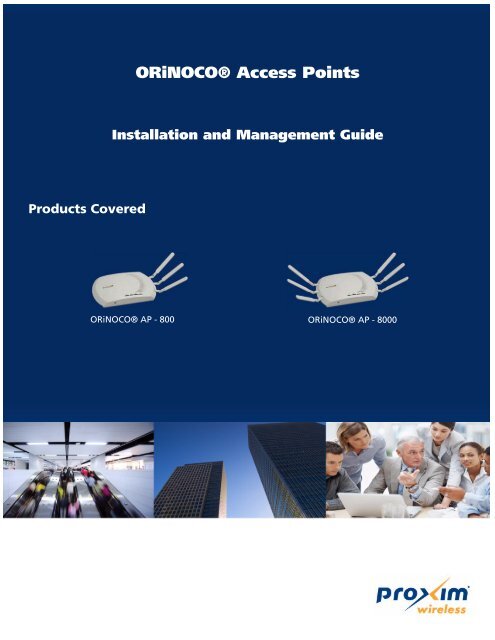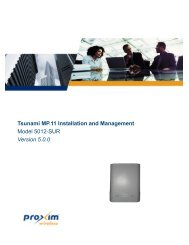ORiNOCO® Access Points Installation and Management Guide ...
ORiNOCO® Access Points Installation and Management Guide ...
ORiNOCO® Access Points Installation and Management Guide ...
- No tags were found...
You also want an ePaper? Increase the reach of your titles
YUMPU automatically turns print PDFs into web optimized ePapers that Google loves.
<strong>ORiNOCO®</strong> <strong>Access</strong> <strong>Points</strong><strong>Installation</strong> <strong>and</strong> <strong>Management</strong> <strong>Guide</strong>Products Covered<strong>ORiNOCO®</strong> AP - 800 <strong>ORiNOCO®</strong> AP - 8000
Copyright© 2011 Proxim Wireless Corporation, Milpitas, CA. All rights reserved. Covered by one or more of the following U.S. patents: 5,231,634;5,875,179; 6,006,090; 5,809,060; 6,075,812; 5,077,753. This manual <strong>and</strong> the software described herein are copyrighted with all rights reserved.No part of this publication may be reproduced, transmitted, transcribed, stored in a retrieval system, or translated into any language in any form byany means without the written permission of Proxim Wireless Corporation.Trademarks<strong>ORiNOCO®</strong> <strong>and</strong> the Proxim logo are the trademarks of Proxim Wireless Corporation. All other trademarks mentioned herein are the property oftheir respective owners.DisclaimerProxim reserves the right to revise this publication <strong>and</strong> to make changes in the content from time-to-time without obligation on the part of Proximto provide notification of such revision or change. Proxim may make improvements or changes in the product(s) described in this manual at anytime. When using this device, basic safety precautions should always be followed to reduce the risk of fire, electric shock <strong>and</strong> injury to persons.GPL License Note<strong>ORiNOCO®</strong> AP-800 <strong>and</strong> AP-8000 includes software code developed by third parties, including software code subject to the GNU General PublicLicense ("GPL"), or GNU Lesser General Public License ("LGPL"). Please see the GPL <strong>and</strong> LGPL Web sites to view the terms of each license.To access the GPL Code <strong>and</strong> LGPL Code used in <strong>ORiNOCO®</strong> AP-800 <strong>and</strong> AP-8000, visit the Proxim Web site (http://www.proxim.com) to get acopy of the source. The GPL Code <strong>and</strong> LGPL Code used in this device are distributed WITHOUT ANY WARRANTY <strong>and</strong> are subject to the copyrightsof one or more authors.For details, see the GPL Code <strong>and</strong> LGPL Code of this device, <strong>and</strong> the terms of the GPL <strong>and</strong> LGPL.OpenSSL License NoteThis product contains software developed by the OpenSSL Project for use in the OpenSSL Toolkit (http://www.openssl.org/) <strong>and</strong> that is subject to thefollowing copyright <strong>and</strong> conditions:Copyright (c) 1998-2002 The OpenSSL Project. All rights reserved.The names “OpenSSL Toolkit” <strong>and</strong> “OpenSSL Project” must not be used to refer to, endorse, or promote the products or for any other purposerelated to the products without prior written permission. For written permission, please contact openssl-core@openssl.org.This software is provided by the OpenSSL Project “as is” <strong>and</strong> any expressed or implied warranties, including, but not limited to, the impliedwarranties of merchantability <strong>and</strong> fitness for a particular purpose are disclaimed. In no event shall the OpenSSL Project or its contributors be liablefor any direct, indirect, incidental, special, exemplary, or consequential damages (including, but not limited to, procurement of substitute goods orservices; loss of use, data, or profits; or business interruption) however caused <strong>and</strong> on any theory of liability, whether in contract, strict liability, ortort (including negligence or otherwise) arising in any way out of the use of this software, even if advised of the possibility of such damage.Proxim recommends you to visit its support site at http://support.proxim.com for RegulatoryInformation <strong>and</strong> latest product updates.<strong>ORiNOCO®</strong> AP-800 <strong>and</strong> AP-8000 <strong>Installation</strong> <strong>and</strong> <strong>Management</strong> <strong>Guide</strong>Software Version: 4.0Documentation Version: 4.0P/N 765-00136, November 2011<strong>ORiNOCO®</strong> AP-800 <strong>and</strong> AP-8000 <strong>Installation</strong> <strong>and</strong> <strong>Management</strong> <strong>Guide</strong> 2
ContentsPreface . . . . . . . . . . . . . . . . . . . . . . . . . . . . . . . . . . . . . . . . . . . . . . . . . . . . . . . . . . . . . . . . . . . . . . 91 Introduction . . . . . . . . . . . . . . . . . . . . . . . . . . . . . . . . . . . . . . . . . . . . . . . . . . . . . . . . . . . . . . . . . 11About <strong>ORiNOCO®</strong> AP- Product(s) . . . . . . . . . . . . . . . . . . . . . . . . . . . . . . . . . . . . . . . . . . . . . . . . . . . . . . . . 12About <strong>ORiNOCO®</strong> AP-800 . . . . . . . . . . . . . . . . . . . . . . . . . . . . . . . . . . . . . . . . . . . . . . . . . . . . . . . . . . . . . . . . . . . 12About <strong>ORiNOCO®</strong> AP-8000 . . . . . . . . . . . . . . . . . . . . . . . . . . . . . . . . . . . . . . . . . . . . . . . . . . . . . . . . . . . . . . . . . . 12Salient Features of <strong>ORiNOCO®</strong> AP-800 <strong>and</strong> AP-8000 . . . . . . . . . . . . . . . . . . . . . . . . . . . . . . . . . . . . . . . . . 12Introduction to Wireless Networking . . . . . . . . . . . . . . . . . . . . . . . . . . . . . . . . . . . . . . . . . . . . . . . . . . . . . . 12Managing <strong>and</strong> Monitoring Capabilities . . . . . . . . . . . . . . . . . . . . . . . . . . . . . . . . . . . . . . . . . . . . . . . . . . . . 13Web (HTTP/HTTPS) Interface. . . . . . . . . . . . . . . . . . . . . . . . . . . . . . . . . . . . . . . . . . . . . . . . . . . . . . . . . . . . . . . . . . . 13Comm<strong>and</strong> Line Interface (CLI) (Terminal Emulators) . . . . . . . . . . . . . . . . . . . . . . . . . . . . . . . . . . . . . . . . . . . . . . . . . 13Simple Network <strong>Management</strong> Protocol (SNMP)v1/v2c/v3 . . . . . . . . . . . . . . . . . . . . . . . . . . . . . . . . . . . . . . . . . . . . . 14ProximVision ES (PVES). . . . . . . . . . . . . . . . . . . . . . . . . . . . . . . . . . . . . . . . . . . . . . . . . . . . . . . . . . . . . . . . . . . . . . . 152 <strong>Installation</strong> <strong>and</strong> Initialization . . . . . . . . . . . . . . . . . . . . . . . . . . . . . . . . . . . . . . . . . . . . . . . . . . . 16Hardware Overview . . . . . . . . . . . . . . . . . . . . . . . . . . . . . . . . . . . . . . . . . . . . . . . . . . . . . . . . . . . . . . . . . . . 17LED Indicators . . . . . . . . . . . . . . . . . . . . . . . . . . . . . . . . . . . . . . . . . . . . . . . . . . . . . . . . . . . . . . . . . . . . . . . . . . . . . 17Antennas . . . . . . . . . . . . . . . . . . . . . . . . . . . . . . . . . . . . . . . . . . . . . . . . . . . . . . . . . . . . . . . . . . . . . . . . . . . . . . . . . 18Power Socket. . . . . . . . . . . . . . . . . . . . . . . . . . . . . . . . . . . . . . . . . . . . . . . . . . . . . . . . . . . . . . . . . . . . . . . . . . . . . . 18Reset . . . . . . . . . . . . . . . . . . . . . . . . . . . . . . . . . . . . . . . . . . . . . . . . . . . . . . . . . . . . . . . . . . . . . . . . . . . . . . . . . . . . 18Reload . . . . . . . . . . . . . . . . . . . . . . . . . . . . . . . . . . . . . . . . . . . . . . . . . . . . . . . . . . . . . . . . . . . . . . . . . . . . . . . . . . . 18Ethernet Port . . . . . . . . . . . . . . . . . . . . . . . . . . . . . . . . . . . . . . . . . . . . . . . . . . . . . . . . . . . . . . . . . . . . . . . . . . . . . . 18Serial Port . . . . . . . . . . . . . . . . . . . . . . . . . . . . . . . . . . . . . . . . . . . . . . . . . . . . . . . . . . . . . . . . . . . . . . . . . . . . . . . . 18System Requirements . . . . . . . . . . . . . . . . . . . . . . . . . . . . . . . . . . . . . . . . . . . . . . . . . . . . . . . . . . . . . . . . . . 19Product Package . . . . . . . . . . . . . . . . . . . . . . . . . . . . . . . . . . . . . . . . . . . . . . . . . . . . . . . . . . . . . . . . . . . . . 19Optional <strong>Access</strong>ories . . . . . . . . . . . . . . . . . . . . . . . . . . . . . . . . . . . . . . . . . . . . . . . . . . . . . . . . . . . . . . . . . . 20<strong>Installation</strong> Procedure . . . . . . . . . . . . . . . . . . . . . . . . . . . . . . . . . . . . . . . . . . . . . . . . . . . . . . . . . . . . . . . . . . 20Install the Antennas . . . . . . . . . . . . . . . . . . . . . . . . . . . . . . . . . . . . . . . . . . . . . . . . . . . . . . . . . . . . . . . . . . . . . . . . . 20Mount the Device . . . . . . . . . . . . . . . . . . . . . . . . . . . . . . . . . . . . . . . . . . . . . . . . . . . . . . . . . . . . . . . . . . . . . . . . . . 21Plugging in the Cables . . . . . . . . . . . . . . . . . . . . . . . . . . . . . . . . . . . . . . . . . . . . . . . . . . . . . . . . . . . . . . . . . . . . . . . 22Power On the Device . . . . . . . . . . . . . . . . . . . . . . . . . . . . . . . . . . . . . . . . . . . . . . . . . . . . . . . . . . . . . . . . . . . . . . . . 22View LEDs . . . . . . . . . . . . . . . . . . . . . . . . . . . . . . . . . . . . . . . . . . . . . . . . . . . . . . . . . . . . . . . . . . . . . . . . . . . . . . . . 23Install the Cable Security Cover (Optional) . . . . . . . . . . . . . . . . . . . . . . . . . . . . . . . . . . . . . . . . . . . . . . . . . . . . . . . . 23Initialization . . . . . . . . . . . . . . . . . . . . . . . . . . . . . . . . . . . . . . . . . . . . . . . . . . . . . . . . . . . . . . . . . . . . . . . . . 24ScanTool . . . . . . . . . . . . . . . . . . . . . . . . . . . . . . . . . . . . . . . . . . . . . . . . . . . . . . . . . . . . . . . . . . . . . . . . . . . . . . . . . 24Setting the IP Address with ScanTool . . . . . . . . . . . . . . . . . . . . . . . . . . . . . . . . . . . . . . . . . . . . . . . . . . . . . . . . . . . . 25Modifying the IP Address . . . . . . . . . . . . . . . . . . . . . . . . . . . . . . . . . . . . . . . . . . . . . . . . . . . . . . . . . . . . . . . . . . . . . 26Logging onto the Web Interface . . . . . . . . . . . . . . . . . . . . . . . . . . . . . . . . . . . . . . . . . . . . . . . . . . . . . . . . . 27Basic Configuration . . . . . . . . . . . . . . . . . . . . . . . . . . . . . . . . . . . . . . . . . . . . . . . . . . . . . . . . . . . . . . . . . . . 28Home Page . . . . . . . . . . . . . . . . . . . . . . . . . . . . . . . . . . . . . . . . . . . . . . . . . . . . . . . . . . . . . . . . . . . . . . . . . 30<strong>ORiNOCO®</strong> AP-800 <strong>and</strong> AP-8000 <strong>Installation</strong> <strong>and</strong> <strong>Management</strong> <strong>Guide</strong> 3
Commit . . . . . . . . . . . . . . . . . . . . . . . . . . . . . . . . . . . . . . . . . . . . . . . . . . . . . . . . . . . . . . . . . . . . . . . . . . . . . . . . . . 30Reboot. . . . . . . . . . . . . . . . . . . . . . . . . . . . . . . . . . . . . . . . . . . . . . . . . . . . . . . . . . . . . . . . . . . . . . . . . . . . . . . . . . . 31Factory Default Configuration . . . . . . . . . . . . . . . . . . . . . . . . . . . . . . . . . . . . . . . . . . . . . . . . . . . . . . . . . . . 33Parameters requiring Reboot . . . . . . . . . . . . . . . . . . . . . . . . . . . . . . . . . . . . . . . . . . . . . . . . . . . . . . . . . . . . 353 Device Configuration Using Web Interface. . . . . . . . . . . . . . . . . . . . . . . . . . . . . . . . . . . . . . . . 36System . . . . . . . . . . . . . . . . . . . . . . . . . . . . . . . . . . . . . . . . . . . . . . . . . . . . . . . . . . . . . . . . . . . . . . . . . . . . . 37Network . . . . . . . . . . . . . . . . . . . . . . . . . . . . . . . . . . . . . . . . . . . . . . . . . . . . . . . . . . . . . . . . . . . . . . . . . . . 37IP Configuration. . . . . . . . . . . . . . . . . . . . . . . . . . . . . . . . . . . . . . . . . . . . . . . . . . . . . . . . . . . . . . . . . . . . . . . . . . . . 38Link Integrity . . . . . . . . . . . . . . . . . . . . . . . . . . . . . . . . . . . . . . . . . . . . . . . . . . . . . . . . . . . . . . . . . . . . . . . . . . . . . . 39Spanning Tree Protocol (STP) . . . . . . . . . . . . . . . . . . . . . . . . . . . . . . . . . . . . . . . . . . . . . . . . . . . . . . . . . . . . . . . . . . 40Ethernet . . . . . . . . . . . . . . . . . . . . . . . . . . . . . . . . . . . . . . . . . . . . . . . . . . . . . . . . . . . . . . . . . . . . . . . . . . . 43Wireless Interface . . . . . . . . . . . . . . . . . . . . . . . . . . . . . . . . . . . . . . . . . . . . . . . . . . . . . . . . . . . . . . . . . . . . 44Interface 1 . . . . . . . . . . . . . . . . . . . . . . . . . . . . . . . . . . . . . . . . . . . . . . . . . . . . . . . . . . . . . . . . . . . . . . . . . . . . . . . . 44Interface 2 . . . . . . . . . . . . . . . . . . . . . . . . . . . . . . . . . . . . . . . . . . . . . . . . . . . . . . . . . . . . . . . . . . . . . . . . . . . . . . . . 57Security . . . . . . . . . . . . . . . . . . . . . . . . . . . . . . . . . . . . . . . . . . . . . . . . . . . . . . . . . . . . . . . . . . . . . . . . . . . . 57Wireless Security . . . . . . . . . . . . . . . . . . . . . . . . . . . . . . . . . . . . . . . . . . . . . . . . . . . . . . . . . . . . . . . . . . . . . . . . . . . 58RADIUS . . . . . . . . . . . . . . . . . . . . . . . . . . . . . . . . . . . . . . . . . . . . . . . . . . . . . . . . . . . . . . . . . . . . . . . . . . . . . . . . . . 61MAC <strong>Access</strong> Control . . . . . . . . . . . . . . . . . . . . . . . . . . . . . . . . . . . . . . . . . . . . . . . . . . . . . . . . . . . . . . . . . . . . . . . . 64Quality of Service (QoS) . . . . . . . . . . . . . . . . . . . . . . . . . . . . . . . . . . . . . . . . . . . . . . . . . . . . . . . . . . . . . . . . 65Enhanced Distributed Channel <strong>Access</strong> (EDCA) . . . . . . . . . . . . . . . . . . . . . . . . . . . . . . . . . . . . . . . . . . . . . . . . . . . . . 66802.1d to IP DSCP Mapping Table . . . . . . . . . . . . . . . . . . . . . . . . . . . . . . . . . . . . . . . . . . . . . . . . . . . . . . . . . . . . . . 68802.1d to 802.1p Mapping Table. . . . . . . . . . . . . . . . . . . . . . . . . . . . . . . . . . . . . . . . . . . . . . . . . . . . . . . . . . . . . . . 69QoS Profile. . . . . . . . . . . . . . . . . . . . . . . . . . . . . . . . . . . . . . . . . . . . . . . . . . . . . . . . . . . . . . . . . . . . . . . . . . . . . . . . 69QoS Policy . . . . . . . . . . . . . . . . . . . . . . . . . . . . . . . . . . . . . . . . . . . . . . . . . . . . . . . . . . . . . . . . . . . . . . . . . . . . . . . . 70Virtual Local Area Network (VLAN) . . . . . . . . . . . . . . . . . . . . . . . . . . . . . . . . . . . . . . . . . . . . . . . . . . . . . . . . 71VLAN Ethernet Configuration. . . . . . . . . . . . . . . . . . . . . . . . . . . . . . . . . . . . . . . . . . . . . . . . . . . . . . . . . . . . . . . . . . 74Filters . . . . . . . . . . . . . . . . . . . . . . . . . . . . . . . . . . . . . . . . . . . . . . . . . . . . . . . . . . . . . . . . . . . . . . . . . . . . . . 76Protocol Filters . . . . . . . . . . . . . . . . . . . . . . . . . . . . . . . . . . . . . . . . . . . . . . . . . . . . . . . . . . . . . . . . . . . . . . . . . . . . . 77Static MAC Address Filters . . . . . . . . . . . . . . . . . . . . . . . . . . . . . . . . . . . . . . . . . . . . . . . . . . . . . . . . . . . . . . . . . . . . 80Advanced Filters. . . . . . . . . . . . . . . . . . . . . . . . . . . . . . . . . . . . . . . . . . . . . . . . . . . . . . . . . . . . . . . . . . . . . . . . . . . . 83TCP/UDP Port Filters . . . . . . . . . . . . . . . . . . . . . . . . . . . . . . . . . . . . . . . . . . . . . . . . . . . . . . . . . . . . . . . . . . . . . . . . . 85Storm Threshold Filters. . . . . . . . . . . . . . . . . . . . . . . . . . . . . . . . . . . . . . . . . . . . . . . . . . . . . . . . . . . . . . . . . . . . . . . 87Packet Forwarding . . . . . . . . . . . . . . . . . . . . . . . . . . . . . . . . . . . . . . . . . . . . . . . . . . . . . . . . . . . . . . . . . . . . . . . . . . 88DHCP . . . . . . . . . . . . . . . . . . . . . . . . . . . . . . . . . . . . . . . . . . . . . . . . . . . . . . . . . . . . . . . . . . . . . . . . . . . . . 89DHCP Server . . . . . . . . . . . . . . . . . . . . . . . . . . . . . . . . . . . . . . . . . . . . . . . . . . . . . . . . . . . . . . . . . . . . . . . . . . . . . . 894 Device <strong>Management</strong> Using Web Interface . . . . . . . . . . . . . . . . . . . . . . . . . . . . . . . . . . . . . . . . 92System . . . . . . . . . . . . . . . . . . . . . . . . . . . . . . . . . . . . . . . . . . . . . . . . . . . . . . . . . . . . . . . . . . . . . . . . . . . . . 93Information . . . . . . . . . . . . . . . . . . . . . . . . . . . . . . . . . . . . . . . . . . . . . . . . . . . . . . . . . . . . . . . . . . . . . . . . . . . . . . . 93Inventory <strong>Management</strong> . . . . . . . . . . . . . . . . . . . . . . . . . . . . . . . . . . . . . . . . . . . . . . . . . . . . . . . . . . . . . . . . . . . . . . 94<strong>ORiNOCO®</strong> AP-800 <strong>and</strong> AP-8000 <strong>Installation</strong> <strong>and</strong> <strong>Management</strong> <strong>Guide</strong> 4
Licensed Features . . . . . . . . . . . . . . . . . . . . . . . . . . . . . . . . . . . . . . . . . . . . . . . . . . . . . . . . . . . . . . . . . . . . . . . . . . 94File <strong>Management</strong> . . . . . . . . . . . . . . . . . . . . . . . . . . . . . . . . . . . . . . . . . . . . . . . . . . . . . . . . . . . . . . . . . . . . . 96Update Firmware. . . . . . . . . . . . . . . . . . . . . . . . . . . . . . . . . . . . . . . . . . . . . . . . . . . . . . . . . . . . . . . . . . . . . . . . . . . 96Update Configuration . . . . . . . . . . . . . . . . . . . . . . . . . . . . . . . . . . . . . . . . . . . . . . . . . . . . . . . . . . . . . . . . . . . . . . . 97Retrieve from Device . . . . . . . . . . . . . . . . . . . . . . . . . . . . . . . . . . . . . . . . . . . . . . . . . . . . . . . . . . . . . . . . . . . . . . . . 99Services . . . . . . . . . . . . . . . . . . . . . . . . . . . . . . . . . . . . . . . . . . . . . . . . . . . . . . . . . . . . . . . . . . . . . . . . . . . 104HTTP/HTTPS. . . . . . . . . . . . . . . . . . . . . . . . . . . . . . . . . . . . . . . . . . . . . . . . . . . . . . . . . . . . . . . . . . . . . . . . . . . . . . 104Telnet/SSH . . . . . . . . . . . . . . . . . . . . . . . . . . . . . . . . . . . . . . . . . . . . . . . . . . . . . . . . . . . . . . . . . . . . . . . . . . . . . . . 105SNMP . . . . . . . . . . . . . . . . . . . . . . . . . . . . . . . . . . . . . . . . . . . . . . . . . . . . . . . . . . . . . . . . . . . . . . . . . . . . . . . . . . 106SYSLOG Host Table . . . . . . . . . . . . . . . . . . . . . . . . . . . . . . . . . . . . . . . . . . . . . . . . . . . . . . . . . . . . . . . . . . . . . . . . 109Simple Network Time Protocol (SNTP) . . . . . . . . . . . . . . . . . . . . . . . . . . . . . . . . . . . . . . . . . . . . . . . . . . . . 110<strong>Access</strong> Control . . . . . . . . . . . . . . . . . . . . . . . . . . . . . . . . . . . . . . . . . . . . . . . . . . . . . . . . . . . . . . . . . . . . . 111Add a new Entry to the <strong>Access</strong> Control Table. . . . . . . . . . . . . . . . . . . . . . . . . . . . . . . . . . . . . . . . . . . . . . . . . . . . . 112Reset to Factory . . . . . . . . . . . . . . . . . . . . . . . . . . . . . . . . . . . . . . . . . . . . . . . . . . . . . . . . . . . . . . . . . . . . . 1125 Device Monitoring Using Web Interface. . . . . . . . . . . . . . . . . . . . . . . . . . . . . . . . . . . . . . . . . 113Interface Statistics . . . . . . . . . . . . . . . . . . . . . . . . . . . . . . . . . . . . . . . . . . . . . . . . . . . . . . . . . . . . . . . . . . . 114Station Statistics . . . . . . . . . . . . . . . . . . . . . . . . . . . . . . . . . . . . . . . . . . . . . . . . . . . . . . . . . . . . . . . . . . . . 116Rouge Scan Statistics . . . . . . . . . . . . . . . . . . . . . . . . . . . . . . . . . . . . . . . . . . . . . . . . . . . . . . . . . . . . . . . . . 118Bridge . . . . . . . . . . . . . . . . . . . . . . . . . . . . . . . . . . . . . . . . . . . . . . . . . . . . . . . . . . . . . . . . . . . . . . . . . . . . 119Bridge Statistics . . . . . . . . . . . . . . . . . . . . . . . . . . . . . . . . . . . . . . . . . . . . . . . . . . . . . . . . . . . . . . . . . . . . . . . . . . . 119Learn Table . . . . . . . . . . . . . . . . . . . . . . . . . . . . . . . . . . . . . . . . . . . . . . . . . . . . . . . . . . . . . . . . . . . . . . . . . . . . . . 120Network Layer . . . . . . . . . . . . . . . . . . . . . . . . . . . . . . . . . . . . . . . . . . . . . . . . . . . . . . . . . . . . . . . . . . . . . . 120IP Address Resolution Protocol (ARP) . . . . . . . . . . . . . . . . . . . . . . . . . . . . . . . . . . . . . . . . . . . . . . . . . . . . . . . . . . . 120Internet Control Message Protocol (ICMP) Statistics . . . . . . . . . . . . . . . . . . . . . . . . . . . . . . . . . . . . . . . . . . . . . . . . 121RADIUS . . . . . . . . . . . . . . . . . . . . . . . . . . . . . . . . . . . . . . . . . . . . . . . . . . . . . . . . . . . . . . . . . . . . . . . . . . . 122Authentication Statistics . . . . . . . . . . . . . . . . . . . . . . . . . . . . . . . . . . . . . . . . . . . . . . . . . . . . . . . . . . . . . . . . . . . . 122Accounting Statistics . . . . . . . . . . . . . . . . . . . . . . . . . . . . . . . . . . . . . . . . . . . . . . . . . . . . . . . . . . . . . . . . . . . . . . . 124Logs . . . . . . . . . . . . . . . . . . . . . . . . . . . . . . . . . . . . . . . . . . . . . . . . . . . . . . . . . . . . . . . . . . . . . . . . . . . . . 125Event Log . . . . . . . . . . . . . . . . . . . . . . . . . . . . . . . . . . . . . . . . . . . . . . . . . . . . . . . . . . . . . . . . . . . . . . . . . . . . . . . 125SysLog. . . . . . . . . . . . . . . . . . . . . . . . . . . . . . . . . . . . . . . . . . . . . . . . . . . . . . . . . . . . . . . . . . . . . . . . . . . . . . . . . . 126SNMP V3 Statistics . . . . . . . . . . . . . . . . . . . . . . . . . . . . . . . . . . . . . . . . . . . . . . . . . . . . . . . . . . . . . . . . . . . 1266 Device Configuration, <strong>Management</strong> <strong>and</strong> Monitoring using CLI . . . . . . . . . . . . . . . . . . . . . . 128Introduction . . . . . . . . . . . . . . . . . . . . . . . . . . . . . . . . . . . . . . . . . . . . . . . . . . . . . . . . . . . . . . . . . . . . . . . 129<strong>Access</strong>ing the Comm<strong>and</strong> Line Interface . . . . . . . . . . . . . . . . . . . . . . . . . . . . . . . . . . . . . . . . . . . . . . . . . . . . . . . . . 129General Notes on CLI . . . . . . . . . . . . . . . . . . . . . . . . . . . . . . . . . . . . . . . . . . . . . . . . . . . . . . . . . . . . . . . . . 129Prerequisite Skills <strong>and</strong> Knowledge . . . . . . . . . . . . . . . . . . . . . . . . . . . . . . . . . . . . . . . . . . . . . . . . . . . . . . . . . . . . . 129Navigation <strong>and</strong> Special Keys . . . . . . . . . . . . . . . . . . . . . . . . . . . . . . . . . . . . . . . . . . . . . . . . . . . . . . . . . . . . . . . . . 129Error Messages . . . . . . . . . . . . . . . . . . . . . . . . . . . . . . . . . . . . . . . . . . . . . . . . . . . . . . . . . . . . . . . . . . . . . . . . . . . 130Help Message . . . . . . . . . . . . . . . . . . . . . . . . . . . . . . . . . . . . . . . . . . . . . . . . . . . . . . . . . . . . . . . . . . . . . . . . . . . . 130<strong>ORiNOCO®</strong> AP-800 <strong>and</strong> AP-8000 <strong>Installation</strong> <strong>and</strong> <strong>Management</strong> <strong>Guide</strong> 5
List Comm<strong>and</strong>s . . . . . . . . . . . . . . . . . . . . . . . . . . . . . . . . . . . . . . . . . . . . . . . . . . . . . . . . . . . . . . . . . . . . . . . . . . . 131Comm<strong>and</strong> Line Completion. . . . . . . . . . . . . . . . . . . . . . . . . . . . . . . . . . . . . . . . . . . . . . . . . . . . . . . . . . . . . . . . . . 131Rules for the Table Objects. . . . . . . . . . . . . . . . . . . . . . . . . . . . . . . . . . . . . . . . . . . . . . . . . . . . . . . . . . . . . . . . . . . 132<strong>Access</strong>ing the Device through CLI . . . . . . . . . . . . . . . . . . . . . . . . . . . . . . . . . . . . . . . . . . . . . . . . . . . . . . . 133Log into the Device using Terminal Emulator Programs . . . . . . . . . . . . . . . . . . . . . . . . . . . . . . . . . . . . . . . . . . . . . 133Log into the Device using Telnet/SSH . . . . . . . . . . . . . . . . . . . . . . . . . . . . . . . . . . . . . . . . . . . . . . . . . . . . . . . . . . . 133Comm<strong>and</strong> Line Interface Modes Overview . . . . . . . . . . . . . . . . . . . . . . . . . . . . . . . . . . . . . . . . . . . . . . . . . 133User Mode . . . . . . . . . . . . . . . . . . . . . . . . . . . . . . . . . . . . . . . . . . . . . . . . . . . . . . . . . . . . . . . . . . . . . . . . . . . . . . 134Privileged Mode. . . . . . . . . . . . . . . . . . . . . . . . . . . . . . . . . . . . . . . . . . . . . . . . . . . . . . . . . . . . . . . . . . . . . . . . . . . 134Global Configuration Mode. . . . . . . . . . . . . . . . . . . . . . . . . . . . . . . . . . . . . . . . . . . . . . . . . . . . . . . . . . . . . . . . . . 135Miscellaneous . . . . . . . . . . . . . . . . . . . . . . . . . . . . . . . . . . . . . . . . . . . . . . . . . . . . . . . . . . . . . . . . . . . . . . 135TBC . . . . . . . . . . . . . . . . . . . . . . . . . . . . . . . . . . . . . . . . . . . . . . . . . . . . . . . . . . . . . . . . . . . . . . . . . . . . . . . . . . . . 135Configuring the Device using CLI . . . . . . . . . . . . . . . . . . . . . . . . . . . . . . . . . . . . . . . . . . . . . . . . . . . . . . . . 136Show Comm<strong>and</strong> . . . . . . . . . . . . . . . . . . . . . . . . . . . . . . . . . . . . . . . . . . . . . . . . . . . . . . . . . . . . . . . . . . . . . . . . . . 136Commit. . . . . . . . . . . . . . . . . . . . . . . . . . . . . . . . . . . . . . . . . . . . . . . . . . . . . . . . . . . . . . . . . . . . . . . . . . . . . . . . . 137Reboot . . . . . . . . . . . . . . . . . . . . . . . . . . . . . . . . . . . . . . . . . . . . . . . . . . . . . . . . . . . . . . . . . . . . . . . . . . . . . . . . . 137Device Configuration. . . . . . . . . . . . . . . . . . . . . . . . . . . . . . . . . . . . . . . . . . . . . . . . . . . . . . . . . . . . . . . . . . . . . . . 138Managing the Device using CLI . . . . . . . . . . . . . . . . . . . . . . . . . . . . . . . . . . . . . . . . . . . . . . . . . . . . . . . . . 173<strong>Access</strong> Control . . . . . . . . . . . . . . . . . . . . . . . . . . . . . . . . . . . . . . . . . . . . . . . . . . . . . . . . . . . . . . . . . . . . . . . . . . . 173HTTP Configuration . . . . . . . . . . . . . . . . . . . . . . . . . . . . . . . . . . . . . . . . . . . . . . . . . . . . . . . . . . . . . . . . . . . . . . . . 174Telnet Configuration . . . . . . . . . . . . . . . . . . . . . . . . . . . . . . . . . . . . . . . . . . . . . . . . . . . . . . . . . . . . . . . . . . . . . . . 175SSH Configuration. . . . . . . . . . . . . . . . . . . . . . . . . . . . . . . . . . . . . . . . . . . . . . . . . . . . . . . . . . . . . . . . . . . . . . . . . 175SNMP Configuration . . . . . . . . . . . . . . . . . . . . . . . . . . . . . . . . . . . . . . . . . . . . . . . . . . . . . . . . . . . . . . . . . . . . . . . 176Trap Host Table . . . . . . . . . . . . . . . . . . . . . . . . . . . . . . . . . . . . . . . . . . . . . . . . . . . . . . . . . . . . . . . . . . . . . . . . . . . 177Syslog <strong>and</strong> Host Table . . . . . . . . . . . . . . . . . . . . . . . . . . . . . . . . . . . . . . . . . . . . . . . . . . . . . . . . . . . . . . . . . . . . . . 178TFTP . . . . . . . . . . . . . . . . . . . . . . . . . . . . . . . . . . . . . . . . . . . . . . . . . . . . . . . . . . . . . . . . . . . . . . . . . . . . . . . . . . . 179SNTP . . . . . . . . . . . . . . . . . . . . . . . . . . . . . . . . . . . . . . . . . . . . . . . . . . . . . . . . . . . . . . . . . . . . . . . . . . . . . . . . . . . 179System Information . . . . . . . . . . . . . . . . . . . . . . . . . . . . . . . . . . . . . . . . . . . . . . . . . . . . . . . . . . . . . . . . . . . . . . . . 180System Inventory <strong>Management</strong> . . . . . . . . . . . . . . . . . . . . . . . . . . . . . . . . . . . . . . . . . . . . . . . . . . . . . . . . . . . . . . . 181Licensed Features . . . . . . . . . . . . . . . . . . . . . . . . . . . . . . . . . . . . . . . . . . . . . . . . . . . . . . . . . . . . . . . . . . . . . . . . . 182Monitoring the Device using CLI . . . . . . . . . . . . . . . . . . . . . . . . . . . . . . . . . . . . . . . . . . . . . . . . . . . . . . . . 183Event Log Configuration . . . . . . . . . . . . . . . . . . . . . . . . . . . . . . . . . . . . . . . . . . . . . . . . . . . . . . . . . . . . . . . . . . . . 183System Log Configuration . . . . . . . . . . . . . . . . . . . . . . . . . . . . . . . . . . . . . . . . . . . . . . . . . . . . . . . . . . . . . . . . . . . 185Clear Statistics . . . . . . . . . . . . . . . . . . . . . . . . . . . . . . . . . . . . . . . . . . . . . . . . . . . . . . . . . . . . . . . . . . . . . . . . . . . . 186Station Disassociate . . . . . . . . . . . . . . . . . . . . . . . . . . . . . . . . . . . . . . . . . . . . . . . . . . . . . . . . . . . . . . . . . . . . . . . . 186Statistics Information . . . . . . . . . . . . . . . . . . . . . . . . . . . . . . . . . . . . . . . . . . . . . . . . . . . . . . . . . . . . . . . . . . . . . . . 186Wireless Interface Black List Statistics . . . . . . . . . . . . . . . . . . . . . . . . . . . . . . . . . . . . . . . . . . . . . . . . . . . . . . . . . . . 186ICMP Statistics Information . . . . . . . . . . . . . . . . . . . . . . . . . . . . . . . . . . . . . . . . . . . . . . . . . . . . . . . . . . . . . . . . . . 187Interface Statistics Information. . . . . . . . . . . . . . . . . . . . . . . . . . . . . . . . . . . . . . . . . . . . . . . . . . . . . . . . . . . . . . . . 187IP ARP Statistics . . . . . . . . . . . . . . . . . . . . . . . . . . . . . . . . . . . . . . . . . . . . . . . . . . . . . . . . . . . . . . . . . . . . . . . . . . . 193Number of Radios Connected . . . . . . . . . . . . . . . . . . . . . . . . . . . . . . . . . . . . . . . . . . . . . . . . . . . . . . . . . . . . . . . . 194RADIUS Client Accounting Statistics. . . . . . . . . . . . . . . . . . . . . . . . . . . . . . . . . . . . . . . . . . . . . . . . . . . . . . . . . . . . 194<strong>ORiNOCO®</strong> AP-800 <strong>and</strong> AP-8000 <strong>Installation</strong> <strong>and</strong> <strong>Management</strong> <strong>Guide</strong> 6
RADIUS Client Authentication Statistics . . . . . . . . . . . . . . . . . . . . . . . . . . . . . . . . . . . . . . . . . . . . . . . . . . . . . . . . . 194Wireless Station Statistics. . . . . . . . . . . . . . . . . . . . . . . . . . . . . . . . . . . . . . . . . . . . . . . . . . . . . . . . . . . . . . . . . . . . 195Wireless Statistics . . . . . . . . . . . . . . . . . . . . . . . . . . . . . . . . . . . . . . . . . . . . . . . . . . . . . . . . . . . . . . . . . . . . . . . . . 195Rouge Scan Statistics . . . . . . . . . . . . . . . . . . . . . . . . . . . . . . . . . . . . . . . . . . . . . . . . . . . . . . . . . . . . . . . . . . . . . . . 196Display the Learn Table Information . . . . . . . . . . . . . . . . . . . . . . . . . . . . . . . . . . . . . . . . . . . . . . . . . . . . . . . . . . . . 196Text Based CLI Configuration . . . . . . . . . . . . . . . . . . . . . . . . . . . . . . . . . . . . . . . . . . . . . . . . . . . . . . . . . . . . . . . . . 1977 Managing the device using SNMP. . . . . . . . . . . . . . . . . . . . . . . . . . . . . . . . . . . . . . . . . . . . . . 198Introduction . . . . . . . . . . . . . . . . . . . . . . . . . . . . . . . . . . . . . . . . . . . . . . . . . . . . . . . . . . . . . . . . . . . . . . . 199Pre-requisites . . . . . . . . . . . . . . . . . . . . . . . . . . . . . . . . . . . . . . . . . . . . . . . . . . . . . . . . . . . . . . . . . . . . . . . 199Viewing the MIB Objects . . . . . . . . . . . . . . . . . . . . . . . . . . . . . . . . . . . . . . . . . . . . . . . . . . . . . . . . . . . . . . 200Configuring the MIB Objects . . . . . . . . . . . . . . . . . . . . . . . . . . . . . . . . . . . . . . . . . . . . . . . . . . . . . . . . . . . 200To Configure the Scalar Objects . . . . . . . . . . . . . . . . . . . . . . . . . . . . . . . . . . . . . . . . . . . . . . . . . . . . . . . . . . . . . . . 200To Configure the Tabular Objects . . . . . . . . . . . . . . . . . . . . . . . . . . . . . . . . . . . . . . . . . . . . . . . . . . . . . . . . . . . . . . 200To apply the changes to the flash memory . . . . . . . . . . . . . . . . . . . . . . . . . . . . . . . . . . . . . . . . . . . . . . . . . . . . . . . 2008 Troubleshooting . . . . . . . . . . . . . . . . . . . . . . . . . . . . . . . . . . . . . . . . . . . . . . . . . . . . . . . . . . . . 201Gigabit PoE Injector (Not supplied) . . . . . . . . . . . . . . . . . . . . . . . . . . . . . . . . . . . . . . . . . . . . . . . . . . . . . . . 202The Device Does Not Work . . . . . . . . . . . . . . . . . . . . . . . . . . . . . . . . . . . . . . . . . . . . . . . . . . . . . . . . . . . . . . . . . . 202There Is No Data Link. . . . . . . . . . . . . . . . . . . . . . . . . . . . . . . . . . . . . . . . . . . . . . . . . . . . . . . . . . . . . . . . . . . . . . . 202Overload Indications . . . . . . . . . . . . . . . . . . . . . . . . . . . . . . . . . . . . . . . . . . . . . . . . . . . . . . . . . . . . . . . . . . . . . . . 202Connectivity Issues . . . . . . . . . . . . . . . . . . . . . . . . . . . . . . . . . . . . . . . . . . . . . . . . . . . . . . . . . . . . . . . . . . 202Device Does Not Boot - No LED Activity . . . . . . . . . . . . . . . . . . . . . . . . . . . . . . . . . . . . . . . . . . . . . . . . . . . . . . . . . 202Ethernet Link Does Not Work . . . . . . . . . . . . . . . . . . . . . . . . . . . . . . . . . . . . . . . . . . . . . . . . . . . . . . . . . . . . . . . . 202Serial Link Does Not Work . . . . . . . . . . . . . . . . . . . . . . . . . . . . . . . . . . . . . . . . . . . . . . . . . . . . . . . . . . . . . . . . . . . 203Cannot <strong>Access</strong> the Web Interface . . . . . . . . . . . . . . . . . . . . . . . . . . . . . . . . . . . . . . . . . . . . . . . . . . . . . . . . . . . . . 203Setup <strong>and</strong> Configuration Problems . . . . . . . . . . . . . . . . . . . . . . . . . . . . . . . . . . . . . . . . . . . . . . . . . . . . . . 203Device Reboots Continuously. . . . . . . . . . . . . . . . . . . . . . . . . . . . . . . . . . . . . . . . . . . . . . . . . . . . . . . . . . . . . . . . . 203Lost Telnet or SNMP Password . . . . . . . . . . . . . . . . . . . . . . . . . . . . . . . . . . . . . . . . . . . . . . . . . . . . . . . . . . . . . . . . 203Device Responds Slowly. . . . . . . . . . . . . . . . . . . . . . . . . . . . . . . . . . . . . . . . . . . . . . . . . . . . . . . . . . . . . . . . . . . . . 203Client Computer Cannot Connect . . . . . . . . . . . . . . . . . . . . . . . . . . . . . . . . . . . . . . . . . . . . . . . . . . . . . . . . . . . . . 204Incorrect Device IP Address . . . . . . . . . . . . . . . . . . . . . . . . . . . . . . . . . . . . . . . . . . . . . . . . . . . . . . . . . . . . . . . . . . 204HTTP Interface or Telnet Interface Does Not Work . . . . . . . . . . . . . . . . . . . . . . . . . . . . . . . . . . . . . . . . . . . . . . . . . 204Telnet CLI Does Not Work . . . . . . . . . . . . . . . . . . . . . . . . . . . . . . . . . . . . . . . . . . . . . . . . . . . . . . . . . . . . . . . . . . . 204TFTP Server Does Not Work . . . . . . . . . . . . . . . . . . . . . . . . . . . . . . . . . . . . . . . . . . . . . . . . . . . . . . . . . . . . . . . . . . 205Unable to Retrieve Event Logs through HTTPS . . . . . . . . . . . . . . . . . . . . . . . . . . . . . . . . . . . . . . . . . . . . . . . . . . . . 205Uploading Configuration Files . . . . . . . . . . . . . . . . . . . . . . . . . . . . . . . . . . . . . . . . . . . . . . . . . . . . . . . . . . . . . . . . 205Client Connection Issues . . . . . . . . . . . . . . . . . . . . . . . . . . . . . . . . . . . . . . . . . . . . . . . . . . . . . . . . . . . . . . . . . . . . 205VLAN Operation Issues . . . . . . . . . . . . . . . . . . . . . . . . . . . . . . . . . . . . . . . . . . . . . . . . . . . . . . . . . . . . . . . . . . . . . 206Recovery Procedures . . . . . . . . . . . . . . . . . . . . . . . . . . . . . . . . . . . . . . . . . . . . . . . . . . . . . . . . . . . . . . . . . 206Soft Reset to Factory Defaults . . . . . . . . . . . . . . . . . . . . . . . . . . . . . . . . . . . . . . . . . . . . . . . . . . . . . . . . . . . . . . . . 206Hard Reset to Factory Defaults. . . . . . . . . . . . . . . . . . . . . . . . . . . . . . . . . . . . . . . . . . . . . . . . . . . . . . . . . . . . . . . . 207<strong>ORiNOCO®</strong> AP-800 <strong>and</strong> AP-8000 <strong>Installation</strong> <strong>and</strong> <strong>Management</strong> <strong>Guide</strong> 7
Download a New Image Using ScanTool . . . . . . . . . . . . . . . . . . . . . . . . . . . . . . . . . . . . . . . . . . . . . . . . . . . . . . . . 207Download a New Image Using the Bootloader CLI . . . . . . . . . . . . . . . . . . . . . . . . . . . . . . . . . . . . . . . . . . . . . . . . . 208Setting IP Address using Serial Port . . . . . . . . . . . . . . . . . . . . . . . . . . . . . . . . . . . . . . . . . . . . . . . . . . . . . . . . . . . . 209Application Specific Troubleshooting . . . . . . . . . . . . . . . . . . . . . . . . . . . . . . . . . . . . . . . . . . . . . . . . . . . . . 211RADIUS Authentication Server . . . . . . . . . . . . . . . . . . . . . . . . . . . . . . . . . . . . . . . . . . . . . . . . . . . . . . . . . . . . . . . . 211TFTP Server . . . . . . . . . . . . . . . . . . . . . . . . . . . . . . . . . . . . . . . . . . . . . . . . . . . . . . . . . . . . . . . . . . . . . . . . . . . . . . 211A Frequently Asked Questions (FAQs) . . . . . . . . . . . . . . . . . . . . . . . . . . . . . . . . . . . . . . . . . . . . 212Link Integrity . . . . . . . . . . . . . . . . . . . . . . . . . . . . . . . . . . . . . . . . . . . . . . . . . . . . . . . . . . . . . . . . . . . . . . . 213Rouge Scan . . . . . . . . . . . . . . . . . . . . . . . . . . . . . . . . . . . . . . . . . . . . . . . . . . . . . . . . . . . . . . . . . . . . . . . . 213Wireless Distribution Systems (WDS) . . . . . . . . . . . . . . . . . . . . . . . . . . . . . . . . . . . . . . . . . . . . . . . . . . . . . 214RADIUS VLAN . . . . . . . . . . . . . . . . . . . . . . . . . . . . . . . . . . . . . . . . . . . . . . . . . . . . . . . . . . . . . . . . . . . . . . 217Packet Forwarding . . . . . . . . . . . . . . . . . . . . . . . . . . . . . . . . . . . . . . . . . . . . . . . . . . . . . . . . . . . . . . . . . . . 218B ASCII Character Chart . . . . . . . . . . . . . . . . . . . . . . . . . . . . . . . . . . . . . . . . . . . . . . . . . . . . . . . . 219C Bootloader CLI. . . . . . . . . . . . . . . . . . . . . . . . . . . . . . . . . . . . . . . . . . . . . . . . . . . . . . . . . . . . . . 220D Technical Specifications . . . . . . . . . . . . . . . . . . . . . . . . . . . . . . . . . . . . . . . . . . . . . . . . . . . . . . 222Software Specifications . . . . . . . . . . . . . . . . . . . . . . . . . . . . . . . . . . . . . . . . . . . . . . . . . . . . . . . . . . . . . . . 223Number of Clients per Radio . . . . . . . . . . . . . . . . . . . . . . . . . . . . . . . . . . . . . . . . . . . . . . . . . . . . . . . . . . . . . . . . . 223<strong>Management</strong> Functions . . . . . . . . . . . . . . . . . . . . . . . . . . . . . . . . . . . . . . . . . . . . . . . . . . . . . . . . . . . . . . . . . . . . . 224Medium <strong>Access</strong> Control (MAC) Functions . . . . . . . . . . . . . . . . . . . . . . . . . . . . . . . . . . . . . . . . . . . . . . . . . . . . . . . 224Security Features . . . . . . . . . . . . . . . . . . . . . . . . . . . . . . . . . . . . . . . . . . . . . . . . . . . . . . . . . . . . . . . . . . . . . . . . . . 225Wireless Interface Features . . . . . . . . . . . . . . . . . . . . . . . . . . . . . . . . . . . . . . . . . . . . . . . . . . . . . . . . . . . . . . . . . . 226QoS Features . . . . . . . . . . . . . . . . . . . . . . . . . . . . . . . . . . . . . . . . . . . . . . . . . . . . . . . . . . . . . . . . . . . . . . . . . . . . . 226System Monitoring . . . . . . . . . . . . . . . . . . . . . . . . . . . . . . . . . . . . . . . . . . . . . . . . . . . . . . . . . . . . . . . . . . . . . . . . 226. . . . . . . . . . . . . . . . . . . . . . . . . . . . . . . . . . . . . . . . . . . . . . . . . . . . . . . . . . . . . . . . . . . . . . . . . . . . . . . . . . . . . . . 226Hardware Specifications . . . . . . . . . . . . . . . . . . . . . . . . . . . . . . . . . . . . . . . . . . . . . . . . . . . . . . . . . . . . . . 227Available Channels . . . . . . . . . . . . . . . . . . . . . . . . . . . . . . . . . . . . . . . . . . . . . . . . . . . . . . . . . . . . . . . . . . 229E Statement of Warranty . . . . . . . . . . . . . . . . . . . . . . . . . . . . . . . . . . . . . . . . . . . . . . . . . . . . . . 238F Technical Services <strong>and</strong> Support . . . . . . . . . . . . . . . . . . . . . . . . . . . . . . . . . . . . . . . . . . . . . . . . 240<strong>ORiNOCO®</strong> AP-800 <strong>and</strong> AP-8000 <strong>Installation</strong> <strong>and</strong> <strong>Management</strong> <strong>Guide</strong> 8
PrefacePrefaceAbout this ManualCongratulations on your purchase of <strong>ORiNOCO®</strong> AP Product(s). This manual gives you a jump-start working knowledge on<strong>ORiNOCO®</strong> AP-800 <strong>and</strong> AP-8000 products, that helps you to build a wireless network application easily. It describes thedevice installation procedure, the device features, the technology used, <strong>and</strong> the recommended methods for configuring,monitoring <strong>and</strong> managing the device.AudienceThe intended audience for this manual are the Network Administrators who install <strong>and</strong>/or manage the device.PrerequisitesThe reader of this document should have working knowledge of Wireless Networks, Local Area Networking (LAN) concepts,Network <strong>Access</strong> Infrastructures <strong>and</strong> Client-Server Applications.Products Covered in this <strong>Guide</strong>ProductDescription<strong>ORiNOCO®</strong> AP-800 A Single Radio Dual-B<strong>and</strong> 802.11n indoor <strong>Access</strong> Point with 3x3 MIMO <strong>and</strong> 3omni-directional antennas<strong>ORiNOCO®</strong> AP-8000 A Dual Radio, Dual-B<strong>and</strong> 802.11n indoor <strong>Access</strong> Point with 3x3 MIMO <strong>and</strong> 6omni-directional antennas (3 per radio).Documentation ConventionsIcon RepresentationName Image MeaningNoteA special instruction that draws attention of a user.ImportantA note of significant importance that a user should be aware of.CautionA warning that cautions a user of the possible danger.<strong>ORiNOCO®</strong> AP-800 <strong>and</strong> AP-8000 <strong>Installation</strong> <strong>and</strong> <strong>Management</strong> <strong>Guide</strong> 9
PrefaceScreenshotsThis document is a combined management guide for both AP-800 <strong>and</strong> AP-8000 devices, explaining the method to configure,manage <strong>and</strong> monitor them by using Web Interface, CLI <strong>and</strong> SNMP. We are using the screenshots of AP-8000 as base toexplain the concept. The screenshots for AP-800 vary with AP-8000 only in the terms of Radios. We, therefore request you torefer the screenshots valid for your device.All the interface (radio) 2 screenshots <strong>and</strong> parameters discussed in this chapter are applicable onlyto AP-8000.<strong>ORiNOCO®</strong> AP-800 <strong>and</strong> AP-8000 <strong>Installation</strong> <strong>and</strong> <strong>Management</strong> <strong>Guide</strong> 10
Introduction1This chapter contains information on the following:• About <strong>ORiNOCO®</strong> AP- Product(s)– About <strong>ORiNOCO®</strong> AP-800– About <strong>ORiNOCO®</strong> AP-8000• Salient Features of <strong>ORiNOCO®</strong> AP-800 <strong>and</strong> AP-8000• Introduction to Wireless Networking• Managing <strong>and</strong> Monitoring Capabilities<strong>ORiNOCO®</strong> AP-800 <strong>and</strong> AP-8000 <strong>Installation</strong> <strong>and</strong> <strong>Management</strong> <strong>Guide</strong> 11
Introduction1.1 About <strong>ORiNOCO®</strong> AP- Product(s)Proxim’s <strong>ORiNOCO®</strong> AP - Products are designed to deliver flexible, scalable <strong>and</strong> reliable Data, Voice, <strong>and</strong> Video for small <strong>and</strong>medium Enterprise WLAN deployments. <strong>ORiNOCO®</strong> AP family is a classification of two products, AP-800 <strong>and</strong> AP-8000.Below is the detailed description of both the products.1.1.1 About <strong>ORiNOCO®</strong> AP-800Proxim’s <strong>ORiNOCO®</strong> AP-800 is an indoor 802.11n <strong>Access</strong> Point with dual-b<strong>and</strong> 3x3 3x3 MIMO (Multiple Input <strong>and</strong> MultipleOutput) <strong>and</strong> a single radio which operates either in 2.4 or 5 GHz. This connectorized device comes with 3 omni-directionalantennas.1.1.2 About <strong>ORiNOCO®</strong> AP-8000Proxim’s <strong>ORiNOCO®</strong> AP-8000 is an indoor 802.11n <strong>Access</strong> Point with dual-b<strong>and</strong> 3x3 MIMO (Multiple Input <strong>and</strong> MultipleOutput) <strong>and</strong> dual radio, where one operates in 2.4GHz <strong>and</strong> other in 5GHz. This connectorized unit comes with 6omni-directional antennas, 3 per radio.1.2 Salient Features of <strong>ORiNOCO®</strong> AP-800 <strong>and</strong> AP-8000• Industry-leading throughput in 802.11b/g/n <strong>and</strong> 802.11a/n modes in 2.4GHz <strong>and</strong> 5GHz respectively.• Highest throughput with single radio rates of 150 - 170 Mbps <strong>and</strong> dual radio rates of 250 - 320 Mbps.• Advanced WPA/WPA2 support for enterprise-grade security.• Wi-Fi certified to interoperate with any Wi-Fi certified client access product.• Provides wall mounting or ceiling option for flexible device installation.• Distributed WLANs with Centralized <strong>Management</strong>.• <strong>Management</strong> through a Web Interface (HTTP), Comm<strong>and</strong> Line Interface (CLI), Simple Network <strong>Management</strong> Protocol(SNMP) <strong>and</strong> Network <strong>Management</strong> System (ProximVision ES v2.3 <strong>and</strong> above)1.3 Introduction to Wireless NetworkingIn a Wireless Local Area Network (WLAN), an <strong>Access</strong> Point (AP) extends the capability of an existing ethernet network to thedevices on a wireless network. An <strong>Access</strong> Point acts as a bridge between the wired <strong>and</strong> wireless devices. A wireless networkwith atleast one <strong>Access</strong> Point (either connected to a wired network infrastructure or a wireless backhaul) <strong>and</strong> a set of wirelessdevices forms a Basic Service Set (BSS). Each BSS is identified by a Service Set Identifier (SSID) which uniquely identifies aWLAN.Wireless devices can connect to a single <strong>Access</strong> Point, or they can move between multiple <strong>Access</strong> <strong>Points</strong> located within thesame vicinity. As wireless devices move from one coverage cell to another, they maintain network connectivity.In a typical network environment, the AP functions as a wireless network access point to data <strong>and</strong> voice networks. An APnetwork provides:• Seamless client roaming for both data <strong>and</strong> voice (VoIP)• Easy installation <strong>and</strong> operation• Over-the-air encryption of data• High speed network links<strong>ORiNOCO®</strong> AP-800 <strong>and</strong> AP-8000 <strong>Installation</strong> <strong>and</strong> <strong>Management</strong> <strong>Guide</strong> 12
Introduction1.4 Managing <strong>and</strong> Monitoring CapabilitiesA Network Administrator can use the following interfaces to configure, manage <strong>and</strong> monitor the device.• Web (HTTP/HTTPS) Interface• Comm<strong>and</strong> Line Interface (CLI) (Terminal Emulator Programs)• Simple Network <strong>Management</strong> Protocol (SNMP) v1/v2c/v3• ProximVision ES (PVES) [v2.3 <strong>and</strong> above]1.4.1 Web (HTTP/HTTPS) InterfaceThe HTTP interface provides an easy access to configuration settings <strong>and</strong> network statistics from any computer on thenetwork. You can access the HTTP Interface via your LAN (switch, hub <strong>and</strong> so on), internet, or with an ethernet cableconnected directly to your computer’s ethernet Port.HTTPS interface provides an HTTP connection over a Secure Socket Layer (SSL). HTTPS allows the user to access the device ina secure fashion using SSL over port 443. The device supports SSLv3 with a 128-bit encryption certificate maintained by thedevice for secure communication between the device <strong>and</strong> the HTTP client. All communications are encrypted using the server<strong>and</strong> the client-side certificate.1.4.2 Comm<strong>and</strong> Line Interface (CLI) (Terminal Emulators)The Comm<strong>and</strong> Line Interface (CLI) is a text-based configuration utility that supports a set of keyboard comm<strong>and</strong>s <strong>and</strong>parameters to configure, manage <strong>and</strong> monitor the device. You can enter comm<strong>and</strong> statements, composed of CLI comm<strong>and</strong>s<strong>and</strong> their associated parameters. Statements may be issued from the keyboard for real time control, or from scripts thatautomate the configuration. For example, when downloading a file, an administrator enters the download CLI Comm<strong>and</strong>along with the IP Address, file name, <strong>and</strong> file type parameters.1.4.2.1 HyperTerminalYou can access the CLI over a HyperTerminal serial connection. HyperTerminal is a program that you can use to connect toother Computers, Telnet Sites, Bulletin Board Systems (BBS), Online Services, <strong>and</strong> Host Computers, by using either a modemor a null modem cable.If you are using RS-232 cable, verify the following information in the HyperTerminal serial port setup:PortCOM1 (default)Baud Rate 115200DataParityStopFlow Control8-bitNone1-bitNone: If you are using Windows 7 operating system, then use Terminal Emulator programs for serial connection.<strong>ORiNOCO®</strong> AP-800 <strong>and</strong> AP-8000 <strong>Installation</strong> <strong>and</strong> <strong>Management</strong> <strong>Guide</strong> 13
Introduction1.4.2.2 TelnetYou can access the device through CLI by using Telnet. With Telnet, you can communicate with the device through your LAN(switch, hub <strong>and</strong> so on), Internet, or with an ethernet cable connected directly to your computer’s ethernet port.1.4.2.3 Secure Shell (SSH)You can securely access the device through CLI by using Secure Shell (SSH). The device supports SSH version 2, for secureremote CLI (Telnet) sessions. SSH provides strong authentication <strong>and</strong> encryption of session data. The SSH server has host keys- a pair of asymmetric keys (a private key that resides on the device) <strong>and</strong> a public key that is distributed to clients that need toconnect to the device. Clients need to verify that it is communicating with the correct SSH server.1.4.3 Simple Network <strong>Management</strong> Protocol (SNMP)v1/v2c/v3You can also configure, manage <strong>and</strong> monitor the device by using the Simple Network <strong>Management</strong> Protocol (SNMP). Thisrequires an SNMP Manager Program (sometimes called MIB browser) or a Network Manager program using SNMP. The devicesupports the following <strong>Management</strong> Information Base (MIB) files that describe the parameters that can be viewed <strong>and</strong>/orconfigured over SNMP:• PXM-SNMP.mib• RFC-1213.mib• RFC-1215.mib• RFC-2571.mib• RFC-2790.mib• RFC-3412.mib• RFC-3414.mib• IEEE 802.11mibThe Enterprise MIB defines the read <strong>and</strong> read-write objects that can be viewed or configured using SNMP. These objectscorrespond to most of the settings <strong>and</strong> statistics that are available with the other management interfaces. All Read-Only (RO)<strong>and</strong> Read-Write (RW) parameters supported by the IEEE802dot11-MIB are as tabulated below.S.No. MIB Object Name <strong>Access</strong>(RO / RW)1 dot11StationID RO2 dot11PrivacyOptionImplemented RO3 dot11Power<strong>Management</strong>Mode RO4 dot11DesiredSSID RW5 dot11DesiredBSSType RO6 dot11BeaconPeriod RW7 dot11DTIMPeriod RW8 dot11MultiDomainCapabilityImplemented RO9 dot11MultiDomainCapabilityEnabled RO10 dot11CountryString RO11 dot11AuthenticationAlgorithmsIndex RO12 dot11AuthenticationAlgorithm RO13 dot11AuthenticationAlgorithmsEnable RO14 dot11MACAddress RO15 dot11RTSThreshold RW<strong>ORiNOCO®</strong> AP-800 <strong>and</strong> AP-8000 <strong>Installation</strong> <strong>and</strong> <strong>Management</strong> <strong>Guide</strong> 14
IntroductionThese MIB files are available on Proxim's website at http://support.proxim.com. You need to compile one or more of theabove MIBs into your SNMP program’s database before you can manage the device using SNMP. The MIB can be opened withany text editor, such as Microsoft Word, Notepad, or WordPad.1.4.4 ProximVision ES (PVES)16 dot11FragmentationThreshold RW17 dot11ManufacturerID RO18 dot11ProductID RO19 dot11ResourceTypeIDName RO20 dot11manufacturerName RO21 dot11manufacturerProductName RO22 dot11PHYType RO23 dot11CurrentRegDomain RO24 dot11TempType RO25 dot11RegDomainsSupportedIndex RO26 dot11RegDomainsSupportedValue RO27 dot11SupportedDataRatesTxIndex RO28 dot11SupportedDataRatesTxValue RO29 dot11SupportedDataRatesRxIndex RO30 dot11SupportedDataRatesRxValue RO31 dot11CurrentFrequency RWProximVision ES (commonly known as PVES) is Proxim’s Network <strong>Management</strong> System that helps to manage <strong>and</strong> administeryour wireless network effectively <strong>and</strong> efficiently. ProximVision ES combines industry-leading functionality with an intuitive userinterface, enabling Network Administrators <strong>and</strong> Help Desk staff to support <strong>and</strong> control a wireless network.ProximVision ES offers you a single intelligent console from which you can manage, monitor, analyze <strong>and</strong> even configure yourdevice. For more information, see ProximVision ES user guide available at http://support.proxim.com.: You can configure <strong>and</strong> manage the device by using ProximVision ES v2.3 <strong>and</strong> above.<strong>ORiNOCO®</strong> AP-800 <strong>and</strong> AP-8000 <strong>Installation</strong> <strong>and</strong> <strong>Management</strong> <strong>Guide</strong> 15
<strong>Installation</strong> <strong>and</strong> Initialization2This chapter contains information on how to install <strong>and</strong> mount the device. (For a quick reference on how to install <strong>and</strong>mount the device, refer to the Quick <strong>Installation</strong> <strong>Guide</strong>s of <strong>ORiNOCO®</strong> AP-800 <strong>and</strong> <strong>ORiNOCO®</strong> AP-8000, respectively).This chapter covers the following topics:• Hardware Overview– LED Indicators– Antennas– Power Socket– Reset– Reload– Ethernet Port– Serial Port• System Requirements• Product Package• Optional <strong>Access</strong>ories• <strong>Installation</strong> Procedure– Install the Antennas– Mount the Device– Plugging in the Cables– Power On the Device– View LEDs– Install the Cable Security Cover (Optional)• Initialization– ScanTool– Setting the IP Address with ScanTool– Modifying the IP Address• Logging onto the Web Interface• Basic Configuration• Home Page– Commit– Reboot• Factory Default Configuration• Parameters requiring Reboot<strong>ORiNOCO®</strong> AP-800 <strong>and</strong> AP-8000 <strong>Installation</strong> <strong>and</strong> <strong>Management</strong> <strong>Guide</strong> 16
<strong>Installation</strong> <strong>and</strong> Initialization2.1 Hardware OverviewGiven below is the pictorial overview of AP-800 <strong>and</strong> AP-8000.<strong>ORiNOCO®</strong> AP-800<strong>ORiNOCO®</strong> AP-8000Figure 2-1 Device OverviewFollowing sections describe about the various features of the AP device.2.1.1 LED IndicatorsThe top panel of the AP device contains 4 LED indicators.LED NamePower LEDLEDSymbolDescriptionThe Power LED indicates whether the device is switched on/off.Ethernet LEDWireless Interface(Radio) 1 LEDWireless Interface(Radio) 2 LEDThe Ethernet LED signals the Ethernet traffic on the wired EthernetLAN.The Wireless Interface (Radio)1 LED provides the status of the wirelessradio 1.The Wireless Interface (Radio)2 LED provides the status of the wirelessradio 2.: The Wireless Interface (Radio) 2 LED is not applicable to AP-800.<strong>ORiNOCO®</strong> AP-800 <strong>and</strong> AP-8000 <strong>Installation</strong> <strong>and</strong> <strong>Management</strong> <strong>Guide</strong> 17
<strong>Installation</strong> <strong>and</strong> Initialization2.1.2 AntennasThe AP device comes with 3x3 MIMO omni-directional antennas that are easy to install. Proxim also provides an optionalaccessory- Range Extender Antenna (REA), which has 3 x RP SMA plug, that can be easily connected to the device. SeeInstall the Antennas, for details on installation of antennas on the device.: AP-800 comes with a single radio <strong>and</strong> 3 omni-directional external antennas. AP-8000 comes with two radios <strong>and</strong> 6omni-directional antennas, 3 per radio.2.1.3 Power SocketThis socket connects to the 5 VDC Power Adapter.2.1.4 ResetReset button enables a user to powercycle the device.2.1.5 ReloadReload feature enables a user to reset the device configuration parameters to default factory settings. A user can reset thedevice to its factory default settings, if the device cannot be accessed or the password is lost. See Recovery Procedures <strong>and</strong>Forced Reload.2.1.6 Ethernet PortThe Ethernet port of the device allows the user to connect to the LAN using CAT5 or CAT6 Ethernet cable.2.1.7 Serial PortThe device has RS-232 connector using which serial communication can be established, for debugging <strong>and</strong> management.Figure 2-2 Rear View of the Device<strong>ORiNOCO®</strong> AP-800 <strong>and</strong> AP-8000 <strong>Installation</strong> <strong>and</strong> <strong>Management</strong> <strong>Guide</strong> 18
<strong>Installation</strong> <strong>and</strong> Initialization2.2 System RequirementsFollowing are the minimum system requirements to use the device:• Ethernet switch, cross-over or straight Ethernet cable.• IEEE 802.11- any compliant device: An 802.11a/b/g or 802.11n device.• A computer that is connected to the same IP network as the AP <strong>and</strong> has one of the following installed:– Web Browser– Telnet– RS-232 Serial Port– MIB Browser– Ethernet NIC Card2.3 Product PackageEach shipment includes the items listed in the following table. Please verify, that you have received all the parts of theshipment.What’s in the Kit<strong>ORiNOCO®</strong> AP-800 or AP-8000ImageOROmni-directional Antennas withreverse SMA connectors.(AP-800 : Quantity - 3AP-8000 : Quantity - 6)Cable Security Cover (Quantity - 1)Wall/Ceiling Mounting plate(Quantity - 1)Quick <strong>Installation</strong> <strong>Guide</strong> (QIG)<strong>ORiNOCO®</strong> AP-800 <strong>and</strong> AP-8000 <strong>Installation</strong> <strong>and</strong> <strong>Management</strong> <strong>Guide</strong> 19
<strong>Installation</strong> <strong>and</strong> Initialization2.4 Optional <strong>Access</strong>oriesProxim recommends you to use the following optional accessories:What’s in the KitImage110-220V worldwide PowerAdapterRange Extender Antenna(REA)Gigabit Ethernet PoE2.5 <strong>Installation</strong> ProcedureThis section describes the procedure to install <strong>and</strong> mount the device.For Regulatory Information <strong>and</strong> latest product updates, including firmware <strong>and</strong> the MIBs, Proximrecommends you to visit its support site at http://support.proxim.com.Perform the following steps to install <strong>and</strong> mount the device.2.5.1 Install the AntennasThe omni-directional antennas supplied with the product do not require any professional installation.: Optionally, you can use the Range Extended Antenna (REA), which has 3 x RP SMA plug, that can be easily connectedto the device.If the regular outdoor antennas connected via a pigtail conversion cable, offering a st<strong>and</strong>ard connector type for antennaconnection, are used, then professional installation is required.Follow these steps to assemble the antennas:1. H<strong>and</strong>-tighten the antennas clockwise, onto the outer connectors of the device until they are firmly attached.2. Position the antennas as close to the horizontal surface (ceiling or wall), so as to get the maximum signal coverage ofthe omni-directional antenna.<strong>ORiNOCO®</strong> AP-800 <strong>and</strong> AP-8000 <strong>Installation</strong> <strong>and</strong> <strong>Management</strong> <strong>Guide</strong> 20
<strong>Installation</strong> <strong>and</strong> Initialization2.5.2 Mount the DeviceThe following considerations must be kept in mind when the device is mounted.• The device must be protected from the exposure, <strong>and</strong> the environmental conditions must be within those specified inthe product datasheet that can be found at http://support.proxim.com.• The device uses +5 V/3.5 A power adapter.:• Note that the device has been certified under UL St<strong>and</strong>ard 2043 <strong>and</strong> can be installed in the plenum. In an office building,plenum is the space between the structural ceiling <strong>and</strong> the tile ceiling that is provided to help air circulate. Manycompanies also use the plenum to house communication equipment <strong>and</strong> cables. These products <strong>and</strong> cables must complywith certain safety requirements, such as Underwriter Labs (UL) <strong>and</strong> St<strong>and</strong>ard 2043: “St<strong>and</strong>ards for Fire Test for Heat <strong>and</strong>Visible Smoke Release for Direct Products <strong>and</strong> Their <strong>Access</strong>ories installed in Air-H<strong>and</strong>ling Spaces”.• When installed in a plenum, the device must use PoEConduct a site survey to determine the best location for your device. Once you have chosen a location, mount the device to awall or a T-bar ceiling as follows:2.5.2.1 Wall Mounting1. If the device is powered on, unplug all the power cables.2. Place the mounting plate on the wall with the embossed inverted letter “L” facing your right.3. Fasten the mounting plate by using a pair of plastic anchors <strong>and</strong> screws provided with the Product Package.4. Hold the device with its rear panel facing up. Next, align two keyholes on the device with the two holders on themounting plate.5. Carefully slide the device down until the holders on the mounting plate fasten securely onto the keyholes of thedevice.Figure 2-3 Mount the Device<strong>ORiNOCO®</strong> AP-800 <strong>and</strong> AP-8000 <strong>Installation</strong> <strong>and</strong> <strong>Management</strong> <strong>Guide</strong> 21
<strong>Installation</strong> <strong>and</strong> Initialization2.5.2.2 Ceiling Mounting1. If the device is powered on, unplug all the power cables.2. Place the mounting plate onto the ceiling with the embossed inverted letter “L” facing your right.3. Fasten the mounting plate by using a pair of plastic anchors <strong>and</strong> screws provided with the Product Package.4. Hold the device with its rear panel facing front. Next, align two keyholes on the device with the two holders on themounting plate.5. Carefully slide the device towards rear side until the holders on the mounting plate fasten securely onto the keyholesof the device.2.5.3 Plugging in the Cables2.5.3.1 Cabling with Power Adapter (not supplied)• Plug the barrel of the power cable into the device Power Jack.• Connect one end of an Ethernet cable CAT 6 (not supplied) to the device’s Ethernet port. The other end of an Ethernetcable CAT 6 should not be connected to another device until installation is complete.2.5.3.2 Cabling with Gigabit Ethernet Power Over Ethernet (PoE) (not supplied)• To use Gigabit Ethernet PoE, you must use a Gigabit Ethernet PoE adapter such as ORiNOCO 1-Port Active EthernetDC Injector (ordered separately). Connect one end of an Ethernet cable (not supplied) to the device’s Ethernet port,<strong>and</strong> connect the other end to the Data <strong>and</strong> Power Out Port of the DC Injector.• Connect one end of the second Ethernet cable to the Data In port of the DC Injector. The other end of the cableshould not be connected to another device until installation is complete.2.5.3.3 Serial Connection• Optionally, connect a nine-pin, male-to-female serial cable to the Console port/DB9 connector of the device fordebugging <strong>and</strong> management.:• Use a straight-through Ethernet cable, if you intend to connect the device to a switch, hub, or patch panel.• Use a cross-over Ethernet cable or adapter if you intend to connect the device to a single computer.• The pin6 on RJ11 connector is used for power consumption <strong>and</strong> debugging. This connects internally to the 12VDC.• If power is drawn from this input pin, then the radio might malfunction.2.5.4 Power On the DeviceTo power on the device, plug in the power cord into a power outlet. There is no ON/OFF switch on the device. To disconnectpower, unplug the RJ45 connector from the Data <strong>and</strong> Power Out port on the DC injector, if using the Gigabit Ethernet PoE.If using Power Adapter, unplug the power cable from the Power Jack of the device.<strong>ORiNOCO®</strong> AP-800 <strong>and</strong> AP-8000 <strong>Installation</strong> <strong>and</strong> <strong>Management</strong> <strong>Guide</strong> 22
<strong>Installation</strong> <strong>and</strong> Initialization2.5.5 View LEDsWhen the device is powered on, it performs startup diagnostics. When startup is complete, the LEDs show the operationalstate of the device.The top panel of the device contains four LED indicators.Figure 2-4 LED Indicators1. When power is applied to the device, you will observe that Power LED lights up Green.2. The color of the Ethernet LED indicates the speed of the Ethernet traffic:RED : 100 MbpsGREEN : 1000 MbpsOFF : No link is available or Ethernet is not connected3. When in operational status, the Wireless LED will be in steady green. The wireless LEDs would blink green when thewireless traffic is being transmitted or received.: The LEDs glow orange when the device initializes.2.5.6 Install the Cable Security Cover (Optional)When the RS-232 cable is not connected, install a cable security cover, to prevent the Power, LAN ports, reset <strong>and</strong> reloadbuttons from getting tampered.Follow the following procedure to install the Cable Security Cover:• Open the split end of the security cover just enough to slide the power cable (if the Gigabit Ethernet PoE is not used)<strong>and</strong> the CAT6 Ethernet cable through the opening until they fit inside the straight clamping portion of the cover.Exercise care as you slide the cable (s) so you do not accidently break the cover.• Slide the hinging end of the security cover <strong>and</strong> insert the latch into the hole at the rear end of the device.• Insert the two screws into the screw holes near serial port <strong>and</strong> fasten the security cover on the device.<strong>ORiNOCO®</strong> AP-800 <strong>and</strong> AP-8000 <strong>Installation</strong> <strong>and</strong> <strong>Management</strong> <strong>Guide</strong> 23
<strong>Installation</strong> <strong>and</strong> Initialization2.6 InitializationYou can initialize the device either through CLI comm<strong>and</strong>s, Web Interface or an SNMP Interface.• To initialize the device by using CLI comm<strong>and</strong>s, connect a serial RS-232 cable to the Serial Port of the device.• To initialize the device by using Web or SNMP interface, connect an ethernet cable to the Ethernet Port of the device.For all the modes of connection, you will need to configure the IP address of the device. As each network is different, asuitable IP address on the network must be assigned to the device. This IP address helps you to configure, manage <strong>and</strong>monitor the device through the Web Interface, SNMP, or Telnet/CLI. The device can either have a static IP or dynamic IPaddress. By default, the device obtains its IP address automatically through DHCP (dynamic IP address); or else, you must setthe IP Address manually (static IP address).2.6.1 ScanToolProxim’s ScanTool (Answer ID 1735) is a software utility that runs on Microsoft's Windows machine. By using ScanTool, the IPaddress assigned to the device can be obtained <strong>and</strong>, if required, can be changed to the IP address that is appropriate on thenetwork. The ScanTool automatically detects the devices installed on the network segment, regardless of the IP address, <strong>and</strong>enables the configuration of each device’s IP settings.To access the HTTP interface <strong>and</strong> configure the device, the device must be assigned an IP address, which is valid on itsethernet network. By default, the IP Address type is set to Dynamic. If there is no response from the DHCP server, then thedevice will fall back to the IP Address 169.254.128.132.By using ScanTool, you can• Launch the Web interface• Scan devices within the local IP subnet, which respond to the ScanTool.: To scan a device in Bootloader mode by using ScanTool, see Bootloader CLI.• Modify the assigned IP address• Switch between the network adapters, if there are multiple network adapters in the system.:• The user may need to disable Windows Firewall for ScanTool to function or to detect the radio• ScanTool works only for the Proxim products<strong>ORiNOCO®</strong> AP-800 <strong>and</strong> AP-8000 <strong>Installation</strong> <strong>and</strong> <strong>Management</strong> <strong>Guide</strong> 24
<strong>Installation</strong> <strong>and</strong> Initialization2.6.2 Setting the IP Address with ScanToolBy using ScanTool, you can change the IP address of the device as explained below:1. Power on, or reset the device2. To download Proxim’s ScanTool, log on to Proxim’s support site at http://support.proxim.com <strong>and</strong> search for ScanToolwith (Answer ID 1735). Upon successful download, double-click the ScanTool icon on the Windows desktop to launchthe program (if the program is not already running).3. If your computer has more than one network adapter installed, you will be prompted to select the adapter that youwant ScanTool to use. You can use either an ethernet or a wireless adapter. Select an adapter <strong>and</strong> click OK. The ScanList screen appears.Figure 2-5 Scan List4. ScanTool scans the subnet <strong>and</strong> displays a list of detected devices in the Scan List. You can change your adapter settingat any time by clicking the Select Adapter on the Scan List screen.5. Locate the MAC address of the device you want to initialize from the Scan List.:• If device does not appear in the Scan List, click Rescan in the Scan List to update. If the device still does not appear in thelist, see Troubleshooting for suggestions.• Note that after rebooting the device, it may take up to five minutes for the device to appear in the Scan List.<strong>ORiNOCO®</strong> AP-800 <strong>and</strong> AP-8000 <strong>Installation</strong> <strong>and</strong> <strong>Management</strong> <strong>Guide</strong> 25
<strong>Installation</strong> <strong>and</strong> Initialization2.6.3 Modifying the IP AddressSelect the device details from the Scan List <strong>and</strong> click Change. A Change screen appears as shown in the following figure. Thesystem automatically generates the MAC address, System Name, TFTP Server IP Address <strong>and</strong> Image File Name of thedevice.Figure 2-6 Modifying the IP Address2.6.3.1 Assigning the IP Address Manually1. Select the IP Address Type as Static <strong>and</strong> enter the appropriate IP Address, Subnet Mask, <strong>and</strong> the Gateway IPAddress parameters.2. Enter the SNMP Read/Write password in the Read/Write Password field. By default, it is public.3. Click OK to save the changes.4. Click Rescan to verify the changes applied.5. Click Web Configuration to open the web interface.2.6.3.2 Assigning the IP Address Dynamically: Before setting the IP Address Type as Dynamic, ensure there is a DHCP server on the network.To change the IP Address type from Static to Dynamic, follow these steps:1. Select the IP Address Type as Dynamic. The IP Address, Subnet Mask <strong>and</strong> the Gateway IP Address fields getdisabled.2. Enter the SNMP Read/Write password in the Read/Write Password field. By default, it is public.3. Click OK to save the changes.4. Click Rescan to verify the changes applied.5. Click Web Configuration to open the web interface.<strong>ORiNOCO®</strong> AP-800 <strong>and</strong> AP-8000 <strong>Installation</strong> <strong>and</strong> <strong>Management</strong> <strong>Guide</strong> 26
<strong>Installation</strong> <strong>and</strong> Initialization: The device automatically reboots after clicking OK.2.7 Logging onto the Web InterfaceOnce the device is connected to your network, use a web browser to configure, manage <strong>and</strong> monitor the device. Enter thedevice IP address (For example http://169.254.128.132) in the address bar.: You can also log on to the Web Interface using ScanTool.The user is prompted to enter the username <strong>and</strong> password. The default User Name is admin <strong>and</strong> Password is public. Forsecurity purposes, it is recommended to change the default Password to restrict unauthorized access to the device.Figure 2-7 Login Screen• Depending on the settings made during the device initialization, the IP address may be either a dynamic IP addressassigned by a network DHCP server or a static IP address which is manually configured. Refer to ScanTool forinformation on how to determine the device’s IP address <strong>and</strong> manually configure a new IP address.• If the connection is slow or unable to connect, use the Internet Explorer Tools option to ensure that you are not usinga proxy server for the connection.• If you are unable to log on to the configuration pages by using default user name <strong>and</strong> password, please check withthe administrator or follow Forced Reload procedures.• If using Internet Explorer, <strong>and</strong> you enter wrong password consecutively for three times, the HTTP session will getdisconnected. If case of other browsers, the login screen will reset until you enter the correct password.• In the Internet Explorer, to get best results, navigate to Tools > Internet Options > General. Click Settings in theBrowsing History <strong>and</strong> select “Every visit to the webpage”.<strong>ORiNOCO®</strong> AP-800 <strong>and</strong> AP-8000 <strong>Installation</strong> <strong>and</strong> <strong>Management</strong> <strong>Guide</strong> 27
<strong>Installation</strong> <strong>and</strong> InitializationFigure 2-8 Internet Explorer Settings2.8 Basic ConfigurationThis section contains information on the basic configuration settings to bring up the AP device. Given below are the basicconfiguration settings:1. IP Address: If you have DHCP Server on your network, then set the Address Type as Dynamic. When set to Dynamic,the device gets its IP Address from the DHCP Server. If there is no response from the DHCP Server, then the device willfall back to 169.254.128.132. If you do not have the DHCP Server on your network, change the Address Type asStatic. For details on how to configure the Address Type <strong>and</strong> the IP address, refer to IP Configuration.2. Country Code: For US Regulatory Domain, you need not change the Country Code. For World Regulatory domain,you will have to change the Country Code. For details on how to configure the Country Code, refer to Properties.3. Radio Mode: By default, the radio mode on both Radio1 (Interface1) <strong>and</strong> Radio 2 (Interface 2) is set to AP. Fordetails on how to configure the radio mode, refer to Properties.<strong>ORiNOCO®</strong> AP-800 <strong>and</strong> AP-8000 <strong>Installation</strong> <strong>and</strong> <strong>Management</strong> <strong>Guide</strong> 28
<strong>Installation</strong> <strong>and</strong> Initialization4. Operational Mode:DeviceTypeOperational ModeRadio 1 Radio 2AP-800 802.11g/n Not ApplicableAP-8000 802.11a/n 802.11g/nFor details on how to change the operational mode, refer to Properties.5. Current B<strong>and</strong>width: By default, the current b<strong>and</strong>width is set to 40 MHz. For details on how to change the currentb<strong>and</strong>width, refer to Properties.6. Commit: To apply the configured parameters on the device, you should perform a commit operation. For details onhow to commit, refer to Commit.7. Reboot: For any change in the key parameters to take effect, you should perform a Reboot operation. For details onhow to Reboot, refer to Reboot.8. SSID:DeviceTypeSSIDRadio 1 Radio 2AP-800 My Wireless Network 1_1 Not ApplicableAP-8000 My Wireless Network 1_1 My Wireless Network 2_1For details on how to change SSID, refer to Virtual <strong>Access</strong> Point (VAP).9. Security: By default the security is set to None. For details, refer to Wireless Security.<strong>ORiNOCO®</strong> AP-800 <strong>and</strong> AP-8000 <strong>Installation</strong> <strong>and</strong> <strong>Management</strong> <strong>Guide</strong> 29
<strong>Installation</strong> <strong>and</strong> Initialization2.9 Home PageUpon successful login, the Home Page screen appears.Figure 2-9 System SummaryThe home page contains the following information:• Device Description: The device description is displayed on the top-right corner of the home page. It displays thelogged in user type <strong>and</strong> the device name along with the latest firmware version.• System Summary: The System Summary screen displays the summary of system information such as System Name, IPAddress, Radio Mode, Interface Status, Event Log <strong>and</strong> so on.• COMMIT: See Commit• REBOOT: See Reboot• HOME: Displays the System Summary screen.• CONFIGURATION: The CONFIGURATION tab allows the user to configure the set of parameters required for a deviceto be operational <strong>and</strong> establish link in the network. For more details, see Device Configuration Using Web Interface.• MANAGEMENT: The MANAGEMENT tab allows the user to manage the device. For more details, see Device<strong>Management</strong> Using Web Interface.• MONITOR: The MONITOR tab allows the user to monitor the device. For more details, see Device Monitoring UsingWeb Interface.2.9.1 CommitCOMMIT operation is used to apply the configuration changes to the device. When changes are made to the configurationparameters of the device, the changes will not take effect, until the COMMIT is clicked. Some parameters may require systemreboot for the changes to take effect. On clicking COMMIT, the system evaluates all the configuration dependencies <strong>and</strong>displays the configuration status.Before applying commit, the system displays a confirmation message, as shown in the following figure:<strong>ORiNOCO®</strong> AP-800 <strong>and</strong> AP-8000 <strong>Installation</strong> <strong>and</strong> <strong>Management</strong> <strong>Guide</strong> 30
<strong>Installation</strong> <strong>and</strong> InitializationFigure 2-10 CommitClick OK, if you wish to commit the changed parameters.On successful Commit operation, the following screen appears:Figure 2-11 Commit StatusIf the configured parameters requires reboot, on committing the following screen appears.2.9.2 RebootFigure 2-12 Commit Status with Reboot MessageReboot operation is required for any change in the key parameters to take effect. For example, settings such as configuringthe Radio Mode, IP Address, <strong>and</strong> Network Mode need reboot to take effect. On clicking REBOOT, system displays aconfirmation window as shown below.Figure 2-13 Reboot<strong>ORiNOCO®</strong> AP-800 <strong>and</strong> AP-8000 <strong>Installation</strong> <strong>and</strong> <strong>Management</strong> <strong>Guide</strong> 31
<strong>Installation</strong> <strong>and</strong> InitializationClick OK, if you want to reboot the device.:• Every parameter requiring REBOOT on its configuration, is marked with a red asterisk.• It is recommended that the device must be rebooted immediately after modifying a rebootable parameter.• If the device is not rebooted <strong>and</strong> redirected to HOME Page within 2 minutes, then the user is recommended to check thenetwork connectivity <strong>and</strong> access the page later.<strong>ORiNOCO®</strong> AP-800 <strong>and</strong> AP-8000 <strong>Installation</strong> <strong>and</strong> <strong>Management</strong> <strong>Guide</strong> 32
<strong>Installation</strong> <strong>and</strong> Initialization2.10 Factory Default ConfigurationParameterDefault ValuesUser NamePasswordSystem NameNetwork ModeIP Address Assignment TypeadminpublicSystem-NameBridgeDynamicFall Back IP Address 169.254.128.132Subnet Mask 255.255.0.0Gateway IP Address 169.254.128.133link integrity StatusSTP StatusRadio ModeRadio StatusCountry CodeDisabledDisabledRadio1: APRadio2: AP (Not applicable on AP-800)EnabledNoCountry (World Regulatory Domain)US (US Regulatory Domain)JP (JP Regulatory Domain): When the country code is set to “NoCountry”, the transmit powerof the device is set to zero. Select a valid country code for thedevice to transmit data.Frequency B<strong>and</strong>DeviceTypeFrequency B<strong>and</strong>Radio 1 Radio 2AP-800 2.4 GHz Not ApplicableAP-8000 5 GHz 2.4 GHzOperational ModeDeviceTypeOperational ModeRadio 1 Radio 2AP-800 802.11g/n Not ApplicableAP-8000 802.11a/n 802.11g/n<strong>ORiNOCO®</strong> AP-800 <strong>and</strong> AP-8000 <strong>Installation</strong> <strong>and</strong> <strong>Management</strong> <strong>Guide</strong> 33
<strong>Installation</strong> <strong>and</strong> InitializationParameterDefault ValuesCurrent B<strong>and</strong>width40 MHzVAP SSIDDeviceTypeSSIDRadio 1 Radio 2AP-800 My Wireless Network 1_1 Not ApplicableAP-8000 My Wireless Network 1_1 My Wireless Network 2_1Wireless Distribution System(WDS)Local MAC AuthenticationRADIUS MAC AuthenticationRADIUS AccountingRADIUS Server ProfileVLAN StatusRADIUS VLAN StatusSecurity Profile NameQoS Profile NameSecurity Auth ModeGlobal FilteringProxy ARP StatusPacket ForwardingDHCP Server StatusSNMP <strong>Management</strong> InterfaceTelnet <strong>Management</strong> InterfaceDisabledDisabledDisabledDisabledEnabled with Profile Name “Default Radius”DisabledDisabledAP SecurityDefaultNoneDisabledDisabledDisabledDisabledEnabled with SNMPv1-v2cEnabled with login “admin” <strong>and</strong> password “public”<strong>ORiNOCO®</strong> AP-800 <strong>and</strong> AP-8000 <strong>Installation</strong> <strong>and</strong> <strong>Management</strong> <strong>Guide</strong> 34
<strong>Installation</strong> <strong>and</strong> Initialization2.11 Parameters requiring RebootParameter(s)Web Page(s)Address TypeIP AddressSubnet MaskCONFIGURATION - > Network - > IP ConfigurationGateway IP AddressDNS Primary IP <strong>and</strong> SecondaryIP AddressRadio ModeCountry CodeOperational ModeCONFIGURATION - > Wireless - > Interface 1/ Interface 2 - >PropertiesCurrent B<strong>and</strong>widthFrequency ExtensionUpdate Firmware (HTTP / TFTP)Update Configuration(HTTP / TFTP)CONFIGURATION - > Wireless - > Interface 1/ Interface 2 - > 11nPropertiesMANAGEMENT - > File <strong>Management</strong> - > Update FirmwareMANAGEMENT - > File <strong>Management</strong> - > Update ConfigurationPasswordHTTPHTTP PortMANAGEMENT - > Services - > HTTP / HTTPSHTTPSPasswordTelnetTelnet PortTelnet SessionsMANAGEMENT - > Services - > Telnet / SSHSSHSSH PortSSH SessionsSNMPVersionRead PasswordMANAGEMENT - > Services - > SNMPRead / Write Password<strong>Access</strong> Table StatusMANAGEMENT - > <strong>Access</strong> Control<strong>ORiNOCO®</strong> AP-800 <strong>and</strong> AP-8000 <strong>Installation</strong> <strong>and</strong> <strong>Management</strong> <strong>Guide</strong> 35
Device Configuration Using Web Interface3This chapter contains information on how to configure the device by using Web Interface. Note that you can also configurethe device by using other interfaces like CLI <strong>and</strong> SNMP.Following topics are covered in this chapter:• System• Network– IP Configuration– Link Integrity– Spanning Tree Protocol (STP)• Ethernet• Wireless Interface– Interface 1— Properties— 11n Properties— Virtual <strong>Access</strong> Point (VAP)– Interface 2• Security– Wireless Security– RADIUS– MAC <strong>Access</strong> Control• Quality of Service (QoS)– Enhanced Distributed Channel <strong>Access</strong> (EDCA)– 802.1d to IP DSCP Mapping Table– 802.1d to 802.1p Mapping Table– QoS Profile– QoS Policy• Virtual Local Area Network (VLAN)– VLAN Ethernet Configuration• Filters– Protocol Filters– Static MAC Address Filters– Advanced Filters– TCP/UDP Port Filters– Storm Threshold Filters– Packet Forwarding• DHCP– DHCP ServerAll the interface (radio) 2 parameters discussed in this chapter are applicable only to AP-8000.<strong>ORiNOCO®</strong> AP-800 <strong>and</strong> AP-8000 <strong>Installation</strong> <strong>and</strong> <strong>Management</strong> <strong>Guide</strong> 36
Device Configuration Using Web Interface3.1 SystemThe System feature enables you to configure system specific information.To configure System parameters, do the following:1. Navigate to CONFIGURATION > System. The System screen appears.Figure 3-1 System2. Configure the following parameters:• System Name: Specifies the name assigned to the device. To assign a name to the device, enter a name in theSystem Name box. You can enter a name of maximum 64 characters.• Network Mode: Specifies the network mode of the device. The device supports only the Bridge mode.3. Click OK, to save the configured parameters.3.2 NetworkThe Network feature displays the network specific information of the device.To view the Network mode, navigate to CONFIGURATION > Network. The Network Configuration screen appears. Thedevice supports only the Bridge mode.Figure 3-2 Network Configuration<strong>ORiNOCO®</strong> AP-800 <strong>and</strong> AP-8000 <strong>Installation</strong> <strong>and</strong> <strong>Management</strong> <strong>Guide</strong> 37
Device Configuration Using Web Interface3.2.1 IP ConfigurationThe IP Configuration feature enables you to configure the TCP/IP settings of the device on a network.To configure TCP/IP parameters of the device, do the following:1. Navigate to CONFIGURATION > Network > IP Configuration. The Network IP Configuration screen appears.Figure 3-3 Network IP Configuration2. Configure the following parameters:• Address Type: By default this parameter is set to Dynamic. When set to dynamic, the device will obtain IP settingsfrom a network Dynamic Host Configuration Protocol (DHCP) server automatically during the boot-up. If you donot have a DHCP server or if you want to manually configure the device IP address, set this parameter to Static.• IP Address: Specifies the IP Address of the device. When the address type is set to Dynamic, this parameter isread-only <strong>and</strong> displays the device current IP address obtained from the DHCP server. The device will default to169.254.128.132, if the device cannot obtain the IP address from a DHCP server. If the Address Type is set toStatic then you will have to manually enter the IP Address in the IP Address box.• Subnet Mask: Specifies the device subnet mask. When the address type is set to Dynamic, this parameter isread-only <strong>and</strong> displays the device current subnet mask obtained from the DHCP server. The subnet mask willdefault to 255.255.0.0, if the device cannot obtain the subnet mask from a DHCP server. If the Address Type is setto Static then you will have to manually enter the subnet mask in the Subnet Mask box.• GateWay IP Address: Specifies the IP address of the device gateway. When address type is set to Dynamic, thisparameter is read-only <strong>and</strong> displays the IP address of the device gateway. The gateway IP address will default to169.254.128.133, if it cannot obtain the gateway IP address from a DHCP server. If the Address Type is set toStatic then you will have to manually enter the gateway IP address in the GateWay IP Address box.• Primary IP Address: Specifies the IP Address of the Primary DNS Server. When the address type is set to Dynamic,this parameter is read-only <strong>and</strong> displays the DNS Primary IP Address obtained from the DHCP server. If the AddressType is set to Static then you will have to manually enter the IP Address in the Primary IP Address box.• Secondary IP Address: Specifies the IP Address of the Secondary DNS Server. When the address type is set toDynamic, this parameter is read-only <strong>and</strong> displays the DNS Secondary IP Address obtained from the DHCP server. Ifthe Address Type is set to Static then you will have to manually enter the IP Address in the Secondary IP Addressbox.To save the configured parameters, click OK.3. Click OK, to save the configured parameters.: If you have changed any of the TCP/IP parameters, then reboot the device.<strong>ORiNOCO®</strong> AP-800 <strong>and</strong> AP-8000 <strong>Installation</strong> <strong>and</strong> <strong>Management</strong> <strong>Guide</strong> 38
Device Configuration Using Web Interface3.2.2 Link IntegrityLink Integrity helps to check the connectivity between the AP device <strong>and</strong> its pre-configured servers (routers, gateway devices<strong>and</strong> other devices in the vicinity). The device checks the link integrity by sending ICMP (Internet Control Message Protocol)echo probes periodically to the server(s). If the device receives an acknowledgment from a server within the configured timeinterval, then the link between that server <strong>and</strong> AP device is available <strong>and</strong> the link integrity status is set to UP, otherwise it is setto DOWN. The same process is followed to check the connectivity with all the configured server(s) sequentially.If atleast one server responds, then the over all Link Status is set to UP <strong>and</strong> the AP functionality is continued normally. If all theservers configured fail to respond, then the over all Link Status is set to DOWN <strong>and</strong> all the VAPs enabled in AP mode aredisabled. (VAPs in WDS mode remain unaffected. See Virtual <strong>Access</strong> Point (VAP)). The VAPS in AP mode resume as LinkStatus goes UP.To configure link integrity parameters, do the following:1. Navigate to CONFIGURATION > Network > Link Integrity. The Link Integrity screen appears.Figure 3-4 Link Integrity2. Configure the following parameters:• Status: Specifies status of the link integrity. By default, the status is disabled. Select enable from the drop downmenu to activate the link integrity.• Polling Time: Specifies the time interval during which device will check the link integrity with the configuredserver(s) by sending the ICMP packet. By default, the Polling Time taken is 30 seconds. To configure, enter thetime interval between 5 seconds - 180 seconds.• Offline Polling Time: Specifies the time interval during which device will send the ICMP packets to server(s) inoffline mode (Link status is DOWN). By default the Offline Polling Time taken is 1 second. To configure, enter thetime interval between 1 second - 5 seconds.• Polling Retries: Specifies the number of attempts made by the device to send ICMP packets to the server(s),before declaring the status as DOWN. By default, the Polling Retries taken is 2. To configure, enter the numberof attempts between 1-10.<strong>ORiNOCO®</strong> AP-800 <strong>and</strong> AP-8000 <strong>Installation</strong> <strong>and</strong> <strong>Management</strong> <strong>Guide</strong> 39
Device Configuration Using Web Interface• Link Status: Specifies connectivity status between a server <strong>and</strong> a device. Link Status can either be UP, DOWN orNONE.— UP: Specifies the Link Status when the AP device receives the server(s) acknowledgment.— DOWN: Specifies the Link Status when the AP device does not receive server(s) acknowledgment.— NONE: Specifies the Link Status when the AP device is trying to connect to the server(s) that is when the LinkStatus is neither UP nor DOWN.3. Click OK, to save the configured parameters.3.2.2.1 Link Integrity Server Configuration TableThe Link Integrity Server Configuration Table displays the details of all the pre-configured server(s), as follows:• Server IP Address: Specifies the IP Address of the configured server.• Comment: Specifies the user comment of the configured server.• Entry Status: Specifies the entry status of the server. By default, it is disabled. To configure, set the entry status asEnable/Disable/Delete from the drop down menu.— Enable: Enables the server added.— Disable: Disables the server added.— Delete: Deletes the server added.Click OK, to save the configured parameters.Link Integrity Table - Add RowTo enable link integrity on the AP device, atleast one entry should be added to the Link Integrity Server ConfigurationTable. A maximum of five servers can be added. To add an entry, do the following:1. Click Add in the link integrity screen, the Link Integrity Table - Add Row screen appears:Figure 3-5 Link Integrity Table - Add Row2. Configure all the parameters <strong>and</strong> click Add, to save the added entry.3.2.3 Spanning Tree Protocol (STP)The Spanning Tree Protocol (STP) helps to avoid the bridged loops <strong>and</strong> ensures a loop-free topology for bridged LAN(connected on both Wireless (WDS) <strong>and</strong> Ethernet interface).Following is the step-by-step procedure on how STP feature works:a. Disable: In this state, STP is disabled <strong>and</strong> no traffic is allowed through Wireless <strong>and</strong> Ethernet interfaces of the bridgedLAN.<strong>ORiNOCO®</strong> AP-800 <strong>and</strong> AP-8000 <strong>Installation</strong> <strong>and</strong> <strong>Management</strong> <strong>Guide</strong> 40
Device Configuration Using Web Interface• To avoid a network loop between Bridge 1 <strong>and</strong> Bridge 2, the STP feature should be enabled on all the devices. Oncethe STP feature is enabled, Bridge 1, Bridge 2 <strong>and</strong> Bridge 3 change from Disable state to Listening state <strong>and</strong> startexchanging the BPDU packets. Bridge 1 <strong>and</strong> Bridge 2 then act as Designated Bridges <strong>and</strong> Bridge 3 as the RootBridge, as it has the highest priority <strong>and</strong> smallest MAC Address. The Root Bridge (Bridge 3) then calculates theshortest low cost path to forward the data from bridge 1 to bridge 2, on a loop- free bridged network.• Bridge 1 <strong>and</strong> Bridge 2 then change from Listening state to Learning state where they update the learn tables <strong>and</strong>enable the shortest low cost path determined by the Root Bridge.• The STP enabled Bridge 2 then changes from Learning state to Blocking state <strong>and</strong> blocks the longest high cost path,determined by the Root Bridge to avoid loops on the network.• Bridge 1 finally changes from Blocking state to Forwarding state <strong>and</strong> forwards the data packet to Bridge 2 throughthe shortest low cost path enabled, avoiding loops on the network.To configure STP on the device, do the following:1. Navigate to CONFIGURATION > Network > STP. The Network STP Configuration screen appears.Figure 3-7 STP Configuration• Status: Specifies the status of the STP feature on the device. By default, STP is disabled. To enable, select Enablefrom the drop down menu.• Bridge Priority: Specifies the priority assigned to a bridge. By default, a bridge is assigned with priority value of4096. To configure, enter the value between 0 - 61440 (as multiples of 4096).: Bridge assigned with the lowest value gets the highest priority, <strong>and</strong> is selected as Root Bridge.<strong>ORiNOCO®</strong> AP-800 <strong>and</strong> AP-8000 <strong>Installation</strong> <strong>and</strong> <strong>Management</strong> <strong>Guide</strong> 42
Device Configuration Using Web Interface• Max Age: Specifies the maximum time period for an AP device to hold the BPDU packet before discarding it. Bydefault, the value taken is 20 seconds. To configure, enter the Max Age between 6 seconds - 40 seconds.• Hello Time: Specifies the time interval in which Root Bridge sends the BPDU packets periodically. By default, thevalue taken is 2 seconds. To configure, enter the Hello Time between 1 second - 10 seconds.• Forward Delay: Specifies the time interval for bridge to be in both Learning state <strong>and</strong> Listening state. Bydefault, the value taken is 15 seconds. To configure, enter the Forward Delay time between 4 seconds - 30seconds.• VAP Name: Specifies the name of the VAP enabled, with STP feature.• Port State: Specifies the state of the port, in which the AP device with STP feature is currently functioning. PortState may vary between Disabled, Listening, Learning, Blocking <strong>and</strong> Forwarding.• Port Priority: Specifies the priority assigned to a port, to participate in the STP process <strong>and</strong> act as a Root Port (portmaintaining connectivity with root bridge, on the interface of an AP device). When the AP device experiences a tiein reaching the low cost path towards root, it uses the Port Priority value as a tiebreaker.By default, Port Priority taken is 128. To configure, enter the priority between the numeric range of 0 - 240 (asmultiples of 16).: The state of the root port is always in Forwarding state.• Port Path Cost: Specifies the cost of the path. Path cost is pre - determined on the IEEE 802.11 st<strong>and</strong>ards, basedon the b<strong>and</strong>width <strong>and</strong> speed on that path. The port with the lowest path cost to the root bridge becomes the rootport, gaining high priority.By default, the Port Path Cost taken is 4. To configure, enter a value in the range of 1 - 65535• Entry Status: Specifies the status of the selected port. By default, the Entry Status is disabled. To enable, selectEnable from the drop down menu.2. Click OK, to save the configured parameters.3.3 EthernetThe Ethernet feature enables you to view the Speed <strong>and</strong> Transmission Mode of the ethernet interface.To view the ethernet interface parameters, do the following:1. Navigate to CONFIGURATION > Ethernet. The Ethernet Interface Properties screen appears.Figure 3-8 Ethernet Interface Properties2. The Ethernet Interface Properties screen contains the following parameters:• MAC Address: Specifies the MAC address of the ethernet Interface.• Operational Speed: Specifies the current operational speed of the ethernet interface.<strong>ORiNOCO®</strong> AP-800 <strong>and</strong> AP-8000 <strong>Installation</strong> <strong>and</strong> <strong>Management</strong> <strong>Guide</strong> 43
Device Configuration Using Web Interface• Operational TxMode: Specifies the current operational mode of transmission over the ethernet interface. Thereare two types of transmission modes:— Half Duplex: Allows one-way transmission at a time; where only receive or transmit operation can beperformed at a time.— Full Duplex: Allows two-way transmission, where both receive <strong>and</strong> transmit operations can be performedsimultaneously.• Speed And TxMode: Specifies the speed <strong>and</strong> transmission mode of the Ethernet interface. The device will beconfigured in Auto mode, which means that the device negotiates with its switch or hub to automatically selectthe highest throughput option supported by both sides.3.4 Wireless InterfaceThe Wireless feature enables you to use the new technology called Multiple Input Multiple Output (MIMO), that usesseveral antennas to transfer multiple data streams thus enabling more data to be transferred in the same period of time. Thewireless architecture is based on the cellular architecture where the systems are divided into cells, <strong>and</strong> each cell is called BasicService Set (BSS). Each BSS is controlled by a Base Station called <strong>Access</strong> Point, which controls associated stations. BSS isidentified by a Basic Service Set Identifier (BSSID), which corresponds to the <strong>Access</strong> Point’s MAC address.The Wireless LAN (WLAN) can be formed of a single cell or of many cells. Each of the WLAN has an entry point which is calledVirtual <strong>Access</strong> Point (VAP). A VAP is a logical entity that exists within a physical WLAN access device. Each VAP is assigned aunique BSSID <strong>and</strong> other relevant protocols that make these VAP an independent entity. Each of the VAP can be configuredindependently so that the user can provide unique authentication <strong>and</strong> security features. (Refer Virtual <strong>Access</strong> Point (VAP))3.4.1 Interface 1The Interface (Radio) of the device enables Wi-Fi Coverage. By default, Radio 1 is enabled in AP mode.3.4.1.1 PropertiesTo configure the wireless interface 1 properties, do the following:1. Navigate to CONFIGURATION > Wireless > Interface 1 > Properties. The Wireless Interface - 1 Properties screenappears.<strong>ORiNOCO®</strong> AP-800 <strong>and</strong> AP-8000 <strong>Installation</strong> <strong>and</strong> <strong>Management</strong> <strong>Guide</strong> 44
Device Configuration Using Web InterfaceFigure 3-9 Wireless Interface-1 Properties2. Configure the following parameters:• Radio Status: Specifies the status of the radio of the AP device. By default, the radio status is enabled. To disable,select Disable from the Radio Status box. If the radio status is disabled, the interface gets shutdown.• Radio Mode: This parameter enables you to set the radio mode of the device. The available radio mode is AP.• Country Code: Specifies the country where the device will be used. To configure this parameter, select a countryfrom the Country Code box.:• Country selection is available only on APs with model numbers ending in -WD. Setting the country makes theAP automatically compliant with the rules of the regulatory domain in which it is used, by configuring theallowed frequency b<strong>and</strong>s, channels, Dynamic Frequency Selection, Transmit Power Control, <strong>and</strong> power levels.• If the country is not selected, an informational message will appear on the Status page, <strong>and</strong> you will be unableto configure interface parameters. APs in which, country selection is not available on the system tab, theregulatory domain is pre-programmed into the AP prior to shipment.<strong>ORiNOCO®</strong> AP-800 <strong>and</strong> AP-8000 <strong>Installation</strong> <strong>and</strong> <strong>Management</strong> <strong>Guide</strong> 45
Device Configuration Using Web Interface• Operational Mode: This parameter determines the communication mode between the AP device <strong>and</strong> thewireless client(s).By default, the Operational Mode for Interface 1 (Radio1) is set to 802.11a/n for AP-8000 <strong>and</strong> is set to 802.11g/nfor AP-800. However, you can also configure the operational mode for Interface 1 in either 802.11a, 802.11g or802.11g/n modes.: For the JP (Japan) SKU, the Interface 1 (Radio1) of AP-8000, can be configured only in 5GHz frequencyb<strong>and</strong>, that is in 802.11a or 802.11a/n modes.• Current B<strong>and</strong>width: Specifies the frequency b<strong>and</strong> used to transmit wireless data. The available b<strong>and</strong>widths are20 MHz <strong>and</strong> 40 MHz. By default, the device operates in 40MHz. To set the b<strong>and</strong>width for the wireless datatransmission, select a value from the Current B<strong>and</strong>width box.: Set the current b<strong>and</strong>width to 20 MHz, to enable the legacy operational modes of 802.11a or 802.11g.When the Current B<strong>and</strong>width is set to 40 Mhz <strong>and</strong> the extension channel is busy, the APdevice operates with channel b<strong>and</strong>width of 20 Mhz only (Dynamic 20/40 channel b<strong>and</strong>widthmode), to avoid unnecessary retries at a higher rate. Once the extension channel is available,the device will switch back to the channel b<strong>and</strong>width of 40 MHz. See WDS Optimization Mode,if a VAP is enabled in WDS mode.• Channel Selection: This parameter enables the device to determine the best channel for wireless datatransmission with less interference. By default, Auto Channel Selection is disabled. To enable, select Enablefrom the Auto Channel Selection box.When this parameter is enabled in AP Mode, the device scans all the available channels <strong>and</strong> selects the bestchannel to establish a connection.: When the device detects RADAR on the current operating Channel, the Auto Channel Selection getsenabled automatically even though it is disabled by the user.• Current Active Channel: When the Auto Channel Selection is enabled, this parameter displays the current activechannel of the wireless interface.• Current Operating Channel: When the Auto Channel Selection is disabled <strong>and</strong> the Radio Mode is set to AP, thenthis parameter is applicable. This parameter enables the user to select the current operating channel for thewireless interface.To configure this parameter, select current operating channel for the wireless interface from the CurrentOperating Channel box. Note that, when you select the channel, its corresponding frequency is displayed on theright-side of the drop-down box.• RTS Threshold: Enter a value ranging from 1 to 2346 in the RTS Threshold box. If the size of the MPDU is of thespecified threshold value or greater, then the device uses the RTS mechanism for data transmission. When set to2346 (the default setting), RTS is disabled.• Beacon Interval: Specifies the interval between two successive beacons. By default, the value is set to 100ms. Toconfigure beacon interval for AP, enter a value ranging from 100 to 1000ms in the Beacon Interval box.<strong>ORiNOCO®</strong> AP-800 <strong>and</strong> AP-8000 <strong>Installation</strong> <strong>and</strong> <strong>Management</strong> <strong>Guide</strong> 46
Device Configuration Using Web Interface• TPC (Transmit Power Control) Back-off: By default, the device transmits maximum output power, as per theselected frequency <strong>and</strong> country (regulatory domain). However, with TPC parameter, you can adjust the outputpower of the device to a lower level in order to reduce interference with the neighboring devices or to use ahigher gain antenna without violating the maximum radiated output power allowed for your regulatory domain.By default, the value is set to 0 dBm. To configure, enter a value ranging from 0 to 25 dBm in the TPC Back-offbox.• Cell Size: This parameter enables the user to control the coverage area of the device in different types ofdeployment scenario. For instance, usage of small cell size in dense device deployment, minimizes the interferencecaused by one device on another.Cell Sizes supported by the AP device are Large, Medium, Small, Micro <strong>and</strong> Mini. By default, Cell Size taken isLarge. To configure, select the Cell Size from the drop down menu.Cell Size functionality is classified for different VAP types (See Virtual <strong>Access</strong> Point (VAP), for details), defining therelation between transmit power, receive sensitivity <strong>and</strong> CCA threshold associated with different Cell Sizes.— AP Cell Size FunctionalityWhen the cell size is set to Large, the transmit power <strong>and</strong> receive sensitivity are high. When the Cell Size isset from Large to Micro, Mini, Small or Medium, the transmit power is reduced. Tabulated below are thedetails that explain the AP Cell Size Functionality for different Cell Sizes.Cell SizeMaximum Tx Power*(dBm)Receive SensitivityThreshold (dBm)Clear Channel Assessment(CCA) Threshold (dbm)Large Maximum Tx Power -96 -62Medium Maximum Tx Power - 3 -86 -62Small Maximum Tx Power - 6 -78 -52Micro Maximum Tx Power - 9 -70 -42Mini Maximum Tx Power - 12 -62 -36* Maximum Transmit Power depends on the selected Frequency Domain <strong>and</strong> the type of radio Card.— WDS Cell Size FunctionalityFor a WDS link (See Wireless Distribution System (WDS)), when the cell size is set from Large to Micro,Mini, Small or Medium, the transmit power is retained to the maximum value. Tabulated below are thedetails that explain the WDS Cell Size Functionality for different cell sizes.Cell SizeMaximum Tx Power*(dBm)Receive SensitivityThreshold (dBm)Clear Channel Assessment(CCA) Threshold (dbm)Large Maximum Tx Power -96 -62Medium Maximum Tx Power -86 -62Small Maximum Tx Power -78 -52Micro Maximum Tx Power -70 -42Mini Maximum Tx Power -62 -36* Maximum Transmit Power depends on the selected Frequency Domain <strong>and</strong> the type of radio Card.<strong>ORiNOCO®</strong> AP-800 <strong>and</strong> AP-8000 <strong>Installation</strong> <strong>and</strong> <strong>Management</strong> <strong>Guide</strong> 47
Device Configuration Using Web Interface:• To balance the transmit Power <strong>and</strong> receive sensitivity at both the ends (END-A <strong>and</strong> END-B), WDSOptimization Mode should be enabled for a WDS link.• If the user wants to have AP cell size functionality applied, irrespective of the VAP type, then the TPC valuecan be increased, using the TPCBackoff parameter.• WDS Optimization ModeSpecifies the optimization mode for a WDS link (See Wireless Distribution System (WDS)), which enables theuser to balance the transmit power at both the ends, END-A <strong>and</strong> END-B. If WDS optimization mode is enabled,the WDS Cell Size Functionality is applied. If WDS optimization mode is disabled, the AP Cell SizeFunctionality is applied. To configure, select Enable or Disable, from the drop down menu.: When WDS Optimization Mode is enabled, WDS Cell Size Functionality is applied even on the VAP enabledin AP mode.In the scenario, wherea. WDS Optimization mode is enabled,b. Current B<strong>and</strong>width is set to 40 Mhz <strong>and</strong>c. The extension channel is busythen,the AP device operates with a channel b<strong>and</strong>width of 40 Mhz only (Dynamic 20/40 channelb<strong>and</strong>width mode is not applicable here). The same is applicable on the other VAPs enabled in APmode.• DTIM (Delivery Traffic Indication Map): Specifies the number of beacon frames that can be transmitted beforeanother DTIM is transmitted. An increase in the DTIM period count allows clients to sleep longer; however, itdelays the delivery of multicast <strong>and</strong> unicast packets. To set the DTIM interval, enter a value ranging from 1 to 255in the DTIM box.: Long DTIM intervals will allow the mobile stations to sleep for longer hours thus maximizing battery life.Whereas, with short DTIM intervals, frequent frame delivery takes place thus reducing the power saveefficiency of the battery.• Rouge Scan Status: Specifies the status of the Rouge Scan feature on the AP device. Rouge Scan allows theuser to scan <strong>and</strong> monitor all the wireless devices (AP/STA/WDS/ADHOC) <strong>and</strong> Rouge AP devices (802.11 <strong>Access</strong><strong>Points</strong> connected to a wireless network without any prior authorization) in its vicinity <strong>and</strong> provides statistics of theinterference caused by those devices.<strong>ORiNOCO®</strong> AP-800 <strong>and</strong> AP-8000 <strong>Installation</strong> <strong>and</strong> <strong>Management</strong> <strong>Guide</strong> 48
Device Configuration Using Web InterfaceRouge Scanning is done via two modes:a. Current Channel Scan: In this mode, the AP device scans all the wireless devices <strong>and</strong> Rouge APs in thecurrent operating channel, performing its normal AP functionality simultaneously. AP listens to all the datapackets transmitted over the current operating channel, interprets the beacons <strong>and</strong> probe responses from theneighboring devices <strong>and</strong> maintains its BSS throughput performance. It allows to scan a maximum of 32wireless devices in its vicinity. Once it exceeds the limit of 32 entries, it overwrites the oldest entry.b. All Channel Scan: In this mode, the AP device continuously scans all the available channels (both active <strong>and</strong>passive depending on channel flags). It allows to scan a maximum of 512 wireless devices in its vicinity.By default, Rouge Scan Status is disabled. To enable <strong>and</strong> choose the preferred scan mode, select either CurrentChannel Scan or All channel Scan from the drop down menu.:• When Auto Channel Selection is enabled, Rouge Scan Status cannot be set to All Channel Scan.• In All Channel Scan mode, the device does not support all the AP functionality.• Rouge Scan Period: This parameter is enabled when Rouge Scan Status is set to All channel Scan. Thisparameter specifies the time period for which, the device scans each available channel to detect every wirelessdevice in its vicinity. By default, the value taken is 250ms. To configure, enter the time period value between 100-1000ms.3. Click OK, to save the configured parameters.: If you have changed any of the Wireless Properties parameters with an asterisk symbol marked against it, then rebootthe device.Channel Blacklist InformationA channel is blacklisted when a radar is detected in it. The Channel Blacklist Information table contains a list of all blacklistedchannels, which includes the following information:– Channel Number: A channel number of the blacklisted channel.– Reason: Indicates the reason for blacklisting a channel.– Time Elapsed: Indicates the time during which a channel is not operational.3.4.1.2 11n PropertiesTo configure 11n properties of the wireless interface, do the following:1. Navigate to CONFIGURATION > Wireless > Interface 1 > 11n Properties. The Wireless Interface-1 11nProperties screen appears.<strong>ORiNOCO®</strong> AP-800 <strong>and</strong> AP-8000 <strong>Installation</strong> <strong>and</strong> <strong>Management</strong> <strong>Guide</strong> 49
Device Configuration Using Web InterfaceFigure 3-10 Wireless Interface-1 11n Properties2. Configure the following parameters:• 11n AMPDU (Aggregated MAC Protocol Data Unit) Status: This parameter enables the user to aggregateseveral MAC frames into a single large frame to achieve high throughput. By default, AMPDU status is enabled. Todisable, click Disable from the drop down menu.• AMPDU Max Num Frames: Specifies the maximum number of frames that are aggregated <strong>and</strong> transmitted as asingle Protocol Service Data Unit (PSDU) by the Physical Layer. By default, the AMPDU Max Num Frames taken is64. To configure, enter a value ranging from 2 to 64 frames.• AMPDU Max FrameSize: Specifies the maximum AMPDU frame size (in bytes) that can be transmitted. Bydefault, the AMPDU Max FrameSize taken is 65535 bytes. To configure, enter the frame size ranging from 1k to64k bytes.• Frequency Extension: Specifies the frequency extension for the wireless interface. By default, Upper ExtensionChannel is taken. To configure, select a frequency extension between Lower Extension Channel or UpperExtension Channel, from the drop down menu.: Applicable only for 40 MHz b<strong>and</strong>width.3. Click OK, to save the configured parameters.: If you have changed any of the Wireless 11n Properties with an asterisk symbol marked against it, then reboot thedevice.<strong>ORiNOCO®</strong> AP-800 <strong>and</strong> AP-8000 <strong>Installation</strong> <strong>and</strong> <strong>Management</strong> <strong>Guide</strong> 50
Device Configuration Using Web Interface3.4.1.3 Virtual <strong>Access</strong> Point (VAP)VAP is a logical entity that exists within the physical WLAN access device. The VAP enables single device to be divided intomultiple VAPs, where each <strong>Access</strong> Point can be configured independently, but physical properties like Channel, OperatingMode <strong>and</strong> Power will remain same for all VAP's.The device assigns clients to a VLAN, based on a Network Name (SSID). The device supports up to eight SSIDs per radio. Thisbenefits the user to filter <strong>and</strong> group the data at a maximum rate.: Multiple SSIDs can have same VLAN ID.To configure the VAP, navigate to CONFIGURATION > Wireless > Interface 1> VAPs. The Wireless Interface - 1 screenappears.Figure 3-11 Wireless Interface -1 VAPEach wireless interface supports eight VAPs. By default, the first VAP on an interface is always enabled. The AP devicesupports two VAP types:A. AP ModeB. Wireless Distribution System (WDS)A. AP ModeThe VAP enabled in AP mode will support the st<strong>and</strong>ard AP functionality.To configure a VAP in AP mode, select the radio button against the desired VAP <strong>and</strong> click Edit. The configuration screen toedit the properties of selected VAP, appears:<strong>ORiNOCO®</strong> AP-800 <strong>and</strong> AP-8000 <strong>Installation</strong> <strong>and</strong> <strong>Management</strong> <strong>Guide</strong> 51
Device Configuration Using Web InterfaceFigure 3-12 Wireless Interface 1 / VAP in AP Mode - Edit Properties1. Configure the following parameters:• Status: Specifies the status of the VAP. By default, the first VAP is always enabled <strong>and</strong> other VAPs are disabled. Toenable a VAP, select Enable from the drop down menu.• Type: Specifies the VAP Type. By default, the VAP Type is AP. Configurable VAP types are AP, WDS-END A,WDS-END B, WDS-Legacy. (See Wireless Distribution System (WDS) for details)• SSID: Specifies the unique network name used to identify a wireless network. To change the wireless networkname, enter a new name in the SSID box with a maximum of 31 characters.• BSSID: This parameter is a read-only parameter <strong>and</strong> it displays the VAP MAC address.• Broadcast SSID: The continuous announcement of the SSID in the beacons by VAP is called Broadcast SSID. TheSSID is also broadcasted in probe response frames. For a VAP to broadcast SSID in beacons, select Enable from theBroadcast SSID box. When disabled, clients which are not aware of the SSID cannot connect to the AP device.• Multicast Rate: Specifies the rate at which the multicast data packets are transmitted over the wireless network.By default, the Multicast Rate taken is 9 Mbps for operational modes 11a/na <strong>and</strong> it is 11 Mbps for operationalmodes 11g/ng. To configure, select the rate of data transmission from the drop down menu.:• The configured Multicast Rate value rolls back to its default value when the operating mode of the devicechanges.• While configuring multicast rate, please ensure that all the clients in the network can communicate with theconfigured rate.<strong>ORiNOCO®</strong> AP-800 <strong>and</strong> AP-8000 <strong>Installation</strong> <strong>and</strong> <strong>Management</strong> <strong>Guide</strong> 52
Device Configuration Using Web Interface• Fragmentation Threshold: The process of dividing a MAC Service Data Unit (MSDU) into smaller MAC levelframes for transmission over the wireless network is called Fragmentation. This reduces both the probability <strong>and</strong>adverse effects of wireless packet corruption, <strong>and</strong> thereby improving the overall wireless network performance.You can fragment the Unicast receiver address, whereas Broadcast/Multicast frames cannot be fragmented, eventhough they exceed a fragmentation threshold. If the size of the data packet is more than the configured value,AP breaks the data into pieces called Fragments <strong>and</strong> transmits. Each fragment size is the Fragmentation Threshold.By default, the Fragmentation Threshold is set to 2346 bytes. To configure, enter a value ranging from 256 to2346 bytes in the Fragmentation Threshold box.: In 11n mode, if AMPDU is enabled then Fragmentation Threshold will not be configurable.• Security Profile Name: This parameter allows you to select the Security profile name for the wireless VAP. Clickthe Security Profile Name box <strong>and</strong> select the security profile. By default, the available Security Profile Name is“AP Security”. (Refer Wireless Security)• RADIUS Profile Name: Specifies the RADIUS profile name for the wireless VAP. Click the RADIUS Profile Namebox <strong>and</strong> select the RADIUS profile. By default, the available RADIUS Profile name is “Default RADIUS”. ReferRADIUS• VLAN ID: Specifies the VLAN ID for the wireless VAP. By default, the VLAN ID is set to -1 which means that VLANtag is disabled. To enable VLAN tag, enter a value ranging from 1 to 4094 in the VLAN ID box.• VLAN Priority: Specifies the VLAN priority for the Wireless VAP. To configure this parameter, enter a value rangingfrom 0 to 7 in the VLAN Priority box. By default the value is set to 0.: To configure the VLAN ID <strong>and</strong> VLAN Priority for a VAP, VLAN status should be enabled. (See Virtual LocalArea Network (VLAN))• QoS Profile Name: Specifies the QoS profile name for the Wireless VAP. You can configure the QoS Profile nameas either Default or NONE. To configure this parameter, enter the QoS profile name in the QoS Profile Name box.See QoS Profile.:• If the QoS Profile Name is defined as NONE, then by default the QoS feature will be disabled.• By default, QoS Profile Name is taken as NONE for legacy mode. It can be manually enabled by changing itto Default QoS Profile.• Local MAC Authentication: This parameter is used to either enable or disable the local MAC <strong>Access</strong> Control list.Click Local MAC Authentication box to either enable or disable its status.• RADIUS MAC Authentication: This parameter is used to either enable or disable the MAC <strong>Access</strong> Control forRADIUS Profiles. Click the RADIUS MAC Authentication box to either enable or disable its status.: If you have enabled Local MAC Authentication, then do not enable RADIUS MAC Authentication.<strong>ORiNOCO®</strong> AP-800 <strong>and</strong> AP-8000 <strong>Installation</strong> <strong>and</strong> <strong>Management</strong> <strong>Guide</strong> 53
Device Configuration Using Web Interface• RADIUS Accounting: This parameter is used to either enable or disable the RADIUS Accounting Status. Click theRADIUS Accounting box to either enable or disable its status.: To enable RADIUS Accounting on a VAP, the RADIUS Accounting Server Status should be enabled.• Max Stations: This parameter helps to restrict the maximum number of stations that can be associated with eachVAP. A maximum of 128 stations can be connected per radio. By default, the Max Stations value taken for eachVAP is 64. To configure, enter a value ranging from 1 to 128.: A VAP (already connected to the maximum number of stations) responds to a probe request from a newclient, with a probe response. But it responds to the authentication request, with a proper error code,specifying the maximum stations limit.2. Click OK, to save the configured parameters.:• To use VLAN, the global VLAN status should be enabled.• Fragmentation Threshold <strong>and</strong> Multicast Rate parameters get reset to their default values when the Operational Mode ofthe radio is changed.B. Wireless Distribution System (WDS)A Wireless Distribution System (WDS) helps to establish a wireless link between two BSS <strong>and</strong> allows the clients of one BSSnetwork to communicate with the clients of other BSS network. WDS helps in extending the WLAN, where it is difficult to usethe wired ethernet to relay the packets between the networks.Following figure <strong>and</strong> explanation illustrates the work process of WDS:Figure 3-13 Wireless Distribution System<strong>ORiNOCO®</strong> AP-800 <strong>and</strong> AP-8000 <strong>Installation</strong> <strong>and</strong> <strong>Management</strong> <strong>Guide</strong> 54
Device Configuration Using Web InterfaceLets say <strong>Access</strong> Point 1 of BSS1 wants to communicate with <strong>Access</strong> Point 2 of the BSS2 in its vicinity. In such a scenario, boththe <strong>Access</strong> <strong>Points</strong> 1 <strong>and</strong> 2, register each other's MAC address. Once registered, a WDS link is established between BSS 1 <strong>and</strong>BSS 2. The data transmission over the WDS link follows a four address format, which contains 1) MAC address of the source,2) MAC Address of the destination, 3) MAC Address of the transmitting AP device, 4) MAC Address of the receiving APdevice.WDS supports two modes:1. WDS - Legacy Mode: In this mode, a WDS link can be established between two Legacy AP devices supporting theIEEE 802.11 a/b/g modes, without serving the 11n authentication functionality while establishing the WDS link. Thismode supports the WEP encryption type to secure the data.Using this mode we can connect AP-800 / AP-8000 with legacy products AP-700 / AP-4000. To establish a WDS linkin this mode, configure both the VAPs in WDS-Legacy mode.2. WDS - 11n Mode: In this mode, a WDS link can be established between two BSS supporting the IEEE 802.11n a/ngmodes, serving the association <strong>and</strong> authentication functionalities. This mode supports the AES (128 bit) encryptiontype to secure the data. In WDS-11n mode, each VAP can be configured in either:a. WDS END - A mode: The VAP enabled in this mode will act as a WDS enabled AP device <strong>and</strong> performs st<strong>and</strong>ardAP functionality.b. WDS END - B mode: The VAP enabled in this mode will act as a WDS enabled Station (STA) <strong>and</strong> perform thefunctions of a station/client.By using this mode, we can connect only to AP-800 / AP-8000. To establish a WDS link in this mode, one VAP shouldbe set to “WDS-END-A” <strong>and</strong> other VAP should be set to “WDS-END-B”.: When the WDS link is DOWN, the following behavior is expected:• If WDS-ENDA <strong>and</strong> VAP-AP are on same radio, then the VAP-AP transmits the beacons.• All the VAPs on the same interface (radio) as WDS-END B, stop transmitting the beacons.• The VAPs on an interface (radio) other than WDS-END B, transmit the beacons.By default, the WDS feature is disabled on the device. To enable WDS on the device, follow the following steps:1. To configure VAP in WDS - Legacy Mode, select the Operational Mode to 802 11a or 802 11g <strong>and</strong> to configurethe VAP in WDS - 11n Mode, select the Operational Mode to 802 11a/n or 802 11g/n (Refer Properties): To configure VAP in WDS-Legacy Mode, the Current B<strong>and</strong>width must be set to 20 Mhz.2. Then, navigate to Configuration > Wireless > Interface 1 / Interface 2 > VAP.3. Select the VAP Type as WDS-Legacy, WDS-END A or WDS-END B from the drop down menu <strong>and</strong> click OK.4. The configuration screens (WDS-legacy or WDS-11n, as selected) appear:<strong>ORiNOCO®</strong> AP-800 <strong>and</strong> AP-8000 <strong>Installation</strong> <strong>and</strong> <strong>Management</strong> <strong>Guide</strong> 55
Device Configuration Using Web InterfaceFigure 3-14 (a) VAP in WDS - Legacy ModeFigure 3-14 4 (b) VAP in WDS - 11n Mode5. Configure the following parameters:• Type: Specifies the type of the VAP configured. (VAP Type may be in AP, WDS-Legacy or WDS END-A/END-B): The AP device performs the st<strong>and</strong>ard AP fuctionality, if the VAP type is selected to AP mode (See AP Mode)• Status: Specifies the status of the VAP. By default, the Status is enabled. To disable, select Disable from the dropdown menu.• BSSID: Specifies a read-only parameter which displays the VAP MAC address.• Peer MAC Address: Specifies the MAC Address of the destination VAP.• Security Profile Name: Specifies the Security profile name for the wireless VAP. By default, the Security ProfileName taken is AP Security. To configure, click the Security Profile Name box <strong>and</strong> select the security profile.• QoS Profile Name: Specifies the QoS profile name for the Wireless VAP. The QoS Profile name taken is Default.(See QoS Profile).: By default, the QOS profile name is set to NONE, for legacy mode. It can be manually enabled to DefaultQoS Profile.6. Click OK, to save the configured changes.:• All the eight VAPs on an interface, can be enabled in WDS mode.• WDS does not support the Dynamic Frequency Selection (DFS).• The nodes participating in establishment of a WDS link on either sides, should be configured with same channel <strong>and</strong>security settings.<strong>ORiNOCO®</strong> AP-800 <strong>and</strong> AP-8000 <strong>Installation</strong> <strong>and</strong> <strong>Management</strong> <strong>Guide</strong> 56
Device Configuration Using Web Interface3.4.2 Interface 2The Interface 2 (Radio2) of the device is dedicated exclusively for Wi-Fi Coverage. To configure Wireless Interface 2 properties,follow the same procedure as explained in Interface 1.By default, the Operational Mode for Interface 2 (Radio2) is set to 802.11g/n. However, you can also configure theoperational mode for Interface 2 in either 802.11a, 802.11g or 802.11g/n modes.: For the JP (Japan) SKU, the Interface 2 (Radio2) of AP-8000, can be configured only in 2.4GHz frequency b<strong>and</strong>, thatis in 802.11g or 802.11g/n modes. By default, the Operational Mode for Interface 2 (Radio2) is set to 802.11g/n.All the configuration properties for interface 2 (Radio 2) are same as interface (Radio) 1 properties. To configure the properties<strong>and</strong> 11n properties on interface 2, refer Properties <strong>and</strong> 11n Properties, respectively. To configure the VAPs on interface 2,refer Virtual <strong>Access</strong> Point (VAP).: Interface 2 configuration is not applicable to AP-800, as it supports only one interface (radio).3.5 SecurityThe device supports enhanced security features that enable you to prevent unauthorized access or damage to the nodes onthe wireless networks.The device supports the following security features.• Wired Equivalent Privacy (WEP) EncryptionWEP provide confidentiality for network traffic by using the wireless protocol. WEP encrypts the data portion of eachpacket exchanged on an 802.11 network by using an Encryption Key (also known as a WEP Key). When Encryption isenabled, two 802.11 devices must have the same Encryption Keys <strong>and</strong> both devices must be configured to useEncryption in order to communicate.• 802.1x Authentication802.1x provides an authentication framework for wireless LANs, allowing a user to be authenticated by a centralauthority. 802.1x uses an existing protocol, the Extensible Authentication Protocol (EAP, RFC 2284), that works onEthernet, Token Ring, or wireless LANs for message exchange during the authentication process.In a wireless LAN with 802.1x, a user (known as the Supplicant) requests access to an <strong>Access</strong> Point (known as theAuthenticator). The <strong>Access</strong> Point forces the user into an unauthorized state that allows the client to send only an EAPstart message. The <strong>Access</strong> Point returns an EAP message requesting the user's identity. The client returns the identity,which is then forwarded by the <strong>Access</strong> Point to the authentication server (Remote Authentication Dial-In User Service(RADIUS)), which uses an algorithm to authenticate the user <strong>and</strong> then returns an accept or reject message back to the<strong>Access</strong> Point. Assuming an accept was received, the <strong>Access</strong> Point changes the client's state to authorized <strong>and</strong> normaltraffic can now flow.• Wi-Fi Protected <strong>Access</strong> (WPA/802.11i [WPA2])– WPA: WPA is a replacement for WEP. WPA uses the Temporal Key Integrity Protocol (TKIP) for key management,<strong>and</strong> offers a choice of either the 802.1x authentication framework together with extensible authentication protocol(EAP) for enterprise WLAN security (Enterprise mode), or simpler pre-shared key (PSK) authentication for the homeor small office network which does not have an authentication server (Personal mode).– WPA2: IEEE 802.11i, also known as WPA2, is an amendment to the 802.11 st<strong>and</strong>ard specifying securitymechanisms for wireless networks. 802.11i uses Advanced Encryption St<strong>and</strong>ard (AES) block cipher.<strong>ORiNOCO®</strong> AP-800 <strong>and</strong> AP-8000 <strong>Installation</strong> <strong>and</strong> <strong>Management</strong> <strong>Guide</strong> 57
Device Configuration Using Web Interface3.5.1 Wireless SecurityTo configure the Wireless Security parameters, do the following:1. Navigate to CONFIGURATION > Security > Wireless Security. The Wireless Security Configuration screenappears.Figure 3-15 Wireless Security Configuration2. The Wireless Security Configuration screen contains the following information for the user-defined securityprofiles:• Profile Name: Specifies the user-defined name for a security profile.• Auth Mode: Specifies the security mode for the wireless network. The Auth Mode may vary between None,WEP, PSK, 802.1x. (See Create a New Security Profile.)• Entry Status: This parameter allows you to set the status for the user-defined security profiles. The availablestatus are— Enable: Enables the user-defined Security profile.— Disable: Disables the user-defined Security profile.— Delete: Deletes the user-defined Security profile.3. Click OK, to save the configured parameters.3.5.1.1 Create a New Security ProfileTo add a new security profile, click Add in the Wireless Security Configuration screen. The Wireless Security Add Rowscreen appears.Figure 3-16 Add Wireless Security Profile1. Profile Name: Specifies the name of the Security Profile that is being created. To configure, enter the desired ProfileName.2. Authentication Mode: Specifies the security mode for the wireless network. Select any of the followingauthentication modes for the wireless interface from the drop down menu.<strong>ORiNOCO®</strong> AP-800 <strong>and</strong> AP-8000 <strong>Installation</strong> <strong>and</strong> <strong>Management</strong> <strong>Guide</strong> 58
Device Configuration Using Web Interfacea. None: If you select this Authentication Mode, then no security exists on the wireless network.b. WEP (Wired Equivalent Privacy): Select WEP from the Authentication mode drop down menu <strong>and</strong> theconfiguration screen appears:Figure 3-17 WEP Authentication ModeConfigure the following parameters in WEP mode:• Key: This parameter allows you to configure the WEP key for the wireless security. Enter a WEP Key in the Keybox.— For 64-bit encryption, an encryption key is 10 hexadecimal characters (0-9 <strong>and</strong> A-F) or 5 ASCII characters.See ASCII Character Chart.— For 128-bit encryption, an encryption key is 26 hexadecimal characters or 13 ASCII characters.— For 152-bit encryption, an encryption key is 32 hexadecimal characters or 16 ASCII characters.: Special characters like - = \ " '? / space are not allowed while configuring the WEP key.c. PSK (Pre-shared Key): Select PSK from the Authentication mode drop down menu <strong>and</strong> the configurationscreen appears:Figure 3-18 PSK Authentication ModeConfigure the following parameters in PSK mode:• Encryption Type: Specifies the Encryption Type. By default, it is taken as WPA-TKIP. To configure, enter theEncryption Type as either WPA-TKIP, WPA2-AES or WPA-WPA2AES-TKIP from the drop down menu.<strong>ORiNOCO®</strong> AP-800 <strong>and</strong> AP-8000 <strong>Installation</strong> <strong>and</strong> <strong>Management</strong> <strong>Guide</strong> 59
Device Configuration Using Web Interface• PSK: Specifies the pass phrase that derives the PSK. To configure, enter a security key ranging from 8 to 64characters in the PSK box.: Special characters like - = \ " '? / space are not allowed while configuring the pass phrase.• Rekeying Interval: Specifies the interval at which the device will send group keys to all the associated clients.By default the Rekeying Interval value is set to 43200. To configure, enter a value ranging from 900 to 65535seconds.: When the encryption type is set to WPA-WPA2AES-TKIP, the device supports clients with the encryptiontype of either WPA-TKIP or WPA2-AES.d. 802.1x: Select 802.1x (Dot1x) from the Authentication mode drop down menu <strong>and</strong> the configuration screenappears.Figure 3-19 802.1x Authentication ModeConfigure the following parameters in 802.1x mode:• Encryption Type: Specifies the Encryption Type. By default, it is taken as WEP. To configure, enter theEncryption Type as either WEP, WPA-TKIP, WPA2-AES or WPA-WPA2AES-TKIP from the drop down menu.• Rekeying Interval: Specifies the interval at which the device will send group keys to all the associated clients.By default, the Rekeying Interval value is set to 43200. To configure, enter a value ranging from 900 to65535 seconds.3. Entry Status: Specifies the status for the security profile. By default, it is enabled. To configure, select the EntryStatus from the drop down menu.4. Then, click Add to save the new profile added with configured changes.:• You can add a maximum of 16 security profiles.• Supported Security Keys for a WDS link are:— For WEP Encryption, key length should be (ASCII 5/13/16) (Hex 10/26/32)— For AES or TKIP encryption, key length should be 16 ASCII characters or 32 Hex digits.— For 11na/11ng modes, WEP/TKIP Encryption will work only in Legacy (11 a/b/g) data rates.• Proxim do not recommend using WEP/TKIP in 11n mode.<strong>ORiNOCO®</strong> AP-800 <strong>and</strong> AP-8000 <strong>Installation</strong> <strong>and</strong> <strong>Management</strong> <strong>Guide</strong> 60
Device Configuration Using Web Interface3.5.1.2 Edit an Existing AP Security ProfileTo edit an existing AP security profile, click the Edit icon against the AP security profile that you wish to edit, in theWireless Security Configuration screen. The Wireless Security Edit Row screen appears.Figure 3-20 AP - Edit Wireless Security Profile1. Configure the following parameters:• Profile Name: Specifies the name of the security profile selected. To configure, enter the desired Profile Name.• Authentication Mode: Specifies the security mode for the wireless network. The Auth Mode may vary betweenNone, WEP, PSK, 802.1x. (See Create a New Security Profile)• Entry Status: Specifies the status of the security profile selected. By default, it is enabled. To configure, select theEntry Status from the drop down menu.2. Click OK, to save the configured parameters.3.5.2 RADIUSRemote Authentication Dial In User Service (RADIUS) is a networking protocol that provides centralized Authentication,Authorization, <strong>and</strong> Accounting (AAA) management for nodes to connect <strong>and</strong> use a network service.The device supports the following Authentication <strong>and</strong> Accounting mechanisms:• MAC <strong>Access</strong> Control Via RADIUS Authentication: Allows only the MAC addresses that are registered on theRADIUS server to access the wireless network.• 802.1x Authentication using RADIUS: Refer 802.1x Authentication• RADIUS Accounting: By using an external RADIUS server, the device can track <strong>and</strong> record the length of clientsessions by sending the RADIUS accounting messages per RFC2866. When a wireless client is successfullyauthenticated, RADIUS accounting is initiated by sending an “Accounting Start” request to the RADIUS server. Whenthe wireless client session ends, an “Accounting Stop” request is sent to the RADIUS server.<strong>ORiNOCO®</strong> AP-800 <strong>and</strong> AP-8000 <strong>Installation</strong> <strong>and</strong> <strong>Management</strong> <strong>Guide</strong> 61
Device Configuration Using Web Interface3.5.2.1 Authentication Attributes• User-Name: Specifies the name of the user that needs to be authenticated. It must be sent in <strong>Access</strong>-Requestpackets, if available.• User-Password: Specifies the user password to be authenticated, or the user's input following an <strong>Access</strong>-Challenge.It is only used in <strong>Access</strong>-Request packets.• NAS-IP-Address: Specifies the identifying IP Address of the NAS (AP) which is requesting authentication of the user,<strong>and</strong> should be unique to the NAS (AP) within the scope of the RADIUS server. NAS-IP-Address is only used in<strong>Access</strong>-Request packets.• State: Specifies the attribute sent by the server to the client in an <strong>Access</strong>-Challenge <strong>and</strong> must be sent unmodifiedfrom the client to the server in the new <strong>Access</strong>-Request reply to that challenge, if any.• Class: Specifies the attribute sent by the server to the client in an <strong>Access</strong>-Accept <strong>and</strong> should be sent unmodified bythe client to the accounting server as part of the Accounting-Request packet if accounting is supported.• Session-Time-out: Specifies the attribute that sets the maximum number of seconds of service to be provided to theuser before termination of the session or prompt. This Attribute is available to be sent by the server to the client in an<strong>Access</strong>-Accept or <strong>Access</strong>-Challenge.• Termination-Action: Specifies the action taken by the NAS (AP) when the specified service is completed. It is onlyused in <strong>Access</strong>-Accept packets.• Called-Station-Id: Specifies the MAC address of the AP wireless interface with which the client gets authenticated.• Calling-Station-Id: Specifies the MAC address of the client being authenticated.• Acct-Interim-Interval: Specifies the attribute obtained during the Authentication process <strong>and</strong> used for determiningthe time interval for sending Accounting Update messages.: If this attribute is not obtained from the RADIUS Server, the AP uses default value of 300 seconds for updatingthe accounting messages.3.5.2.2 Accounting Attributes• Acct-Status-Type: Specifies whether this Accounting-Request marks the beginning of the user service (Start) or theend (Stop).• Acct-Input-Octets: Specifies the number of octets that have been received from the port over the course of thisservice being provided, <strong>and</strong> can only be present in Accounting-Request records where the Acct-Status-Type is set toStop.• Acct-Output-Octets: Specifies the number of octets that have been sent to the port in the course of delivering thisservice, <strong>and</strong> can only be present in Accounting-Request records where the Acct-Status-Type is set to Stop.• Acct-Session-Id: Specifies a unique Accounting ID to make it easy to match start <strong>and</strong> stop records in a log file. Thestart <strong>and</strong> stop record for a given session will have the same Acct-Session-Id.• Acct-Authentic: Specifies an attribute that is included in an Accounting-Request to indicate how the user wasauthenticated, whether by RADIUS, the NAS itself, or another remote authentication protocol.• Acct-Session-Time: Specifies the total time in seconds, the user has received service for, <strong>and</strong> can only be present inAccounting-Request records where the Acct-Status-Type is set to Stop.• Acct-Input-Packets: Specifies the number of packets that have been received from the port over the course of thisservice being provided to a Framed User, <strong>and</strong> can only be present in Accounting-Request records where theAcct-Status-Type is set to Stop.• Acct-Output-Packets: Specifies the number of packets that have been sent to the port in the course of delivering thisservice to a framed user, <strong>and</strong> can only be present in Accounting-Request records where the Acct-Status-Type is set toStop.• Acct-Terminate-Cause: Specifies the cause for which the session was terminated, <strong>and</strong> can only be present inAccounting- Request records where the Acct-Status-Type is set to Stop.<strong>ORiNOCO®</strong> AP-800 <strong>and</strong> AP-8000 <strong>Installation</strong> <strong>and</strong> <strong>Management</strong> <strong>Guide</strong> 62
Device Configuration Using Web InterfaceTo configure the RADIUS Server Profile, do the following:1. Navigate to CONFIGURATION > Security > RADIUS. The RADIUS Server Profile screen appears:Figure 3-21 RADIUS Server Profile2. Configure the following parameters:• Profile Name: Specifies the RADIUS profile name which is used to identify a set of four RADIUS servers configuredone per Accounting, Authentication, Secondary Accounting <strong>and</strong> Secondary Authentication.• Max ReTransmissions: Specifies the maximum number of times an authentication request may be retransmitted.By default, it is set to 3. To configure, enter the Max ReTransmissions in the range of 0 to 3.• Message Response Time: Specifies the response time in seconds that the device should wait for the RADIUSserver to respond to a request. By default, it is set to 3. To configure, enter the Message Response Timebetween the range 3 to 12 seconds.• Re Authentication Period: Specifies the time period after which the device must re-authenticate the client withthe RADIUS server. By default, the Re-authentication Period is set to 0. To configure, enter the value betweenthe range 900 to 65535 seconds.: If the value is set to “0”, then the re-authentication is disabled. This parameter does not apply for clientsusing RADIUS MAC Authentication.3. Configuration of the four RADIUS Server parameters in the RADIUS Server Profile Table, is also recommended.a. Primary Authentication Serverb. Secondary Authentication Serverc. Primary Accounting Serverd. Secondary Accounting ServerEach of the above RADIUS Servers should be configured with the following parameters:• Server Type: Specifies a read-only parameter which indicates the type of RADIUS Server. Server Type may varybetween Primary Accounting Server, Secondary Accounting Server, Primary Authentication Server <strong>and</strong>Secondary Authentication Server.<strong>ORiNOCO®</strong> AP-800 <strong>and</strong> AP-8000 <strong>Installation</strong> <strong>and</strong> <strong>Management</strong> <strong>Guide</strong> 63
Device Configuration Using Web Interface• IP Address: Specifies the IP address of the RADIUS server configured. To configure, enter the IP Address in thebox.• Server Port: Specifies the port number, which the device <strong>and</strong> the server use to communicate. To configure, enterthe Server Port number in the box.• Shared Secret: Specifies the password shared by the RADIUS server <strong>and</strong> the device. To configure, enter a SharedSecret in the box.• Entry Status: Specifies the status of the RADIUS server. By default, the first RADIUS Server is enabled. Toconfigure, select Enable or Disable from the drop down menu.4. Click OK, to save the configured parameters of the RADIUS Server Profile.3.5.3 MAC <strong>Access</strong> ControlThe MAC <strong>Access</strong> Control feature of the device allows only the authorized wireless stations to access the network. MACAuthentication is supported only on the wireless interface.To configure MAC <strong>Access</strong> Control parameters, do the following:1. Navigate to CONFIGURATION > Security > MAC ACL. The MAC <strong>Access</strong> Control screen appears.Figure 3-22 MAC <strong>Access</strong> Control2. Configure the following parameters:• Operation Type: Specifies the two types of operations, Allow or Deny.— Allow: Allows only the wireless stations in the MAC <strong>Access</strong> Control Table to access the wireless network.— Deny: Does not allow the wireless stations in the MAC <strong>Access</strong> Control Table to access the wireless network.By default, the Operation Type taken is Deny. To configure, select Allow from the drop down menu.3. Click OK, to save the Operation Type parameters configured.: To enable MAC <strong>Access</strong> Control, you should enable Local MAC Authentication in VAP.3.5.3.1 Add Wireless Stations to MAC <strong>Access</strong> Control TableTo add a MAC address of a wireless station in the MAC <strong>Access</strong> Control Table, click Add in the MAC <strong>Access</strong> Control screen.The MAC ACL Add Row screen appears.<strong>ORiNOCO®</strong> AP-800 <strong>and</strong> AP-8000 <strong>Installation</strong> <strong>and</strong> <strong>Management</strong> <strong>Guide</strong> 64
Device Configuration Using Web InterfaceFigure 3-23 MAC ACL Add Row1. Configure the following parameters:• MAC Address: Specifies the MAC Address of a wireless station being added. To configure, enter the MACaddress of the wireless station.• Comment: Specifies any comment to be entered in the Comment box.• Entry Status: Specifies the entry status of the added wireless station. By default, the Entry Status for a wirelessstation is enabled. To configure, select Enable or Disable from the drop down menu.2. Click Add to add the new wireless station configured.:• The maximum number of MAC addresses that you can add is 1024.• For a single VAP, Local MAC-ACL authentication <strong>and</strong> RADIUS MAC authentication cannot be enabled at the same time.3.6 Quality of Service (QoS)The device supports Wi-Fi Multimedia (WMM), also known as Wireless Multimedia Extensions (WME), which is a solution forQoS functionality based on the IEEE 802.11e specification. WMM defines enhancements to the Media <strong>Access</strong> Control (MAC)for wireless LAN applications with Quality of Service requirements, which include transport of voice <strong>and</strong> video traffic over IEEE802.11 wireless LANs.The enhancements are in the form of changes in protocol frame formats (addition of new fields <strong>and</strong> information elements)addition of new messages, definition of new protocol actions, channel access mechanisms (differentiated control of access tomedium), network elements (QoS/WME aware APs, Stations), <strong>and</strong> configuration management.WME supports Enhanced Distributed Channel <strong>Access</strong> (EDCA) for prioritized QoS services. The WMM/QoS feature can beenabled or disabled per VAP.The various QoS features supported by the device are described in the following sections:• Enhanced Distributed Channel <strong>Access</strong> (EDCA)• 802.1d to IP DSCP Mapping Table• 802.1d to 802.1p Mapping Table• QoS Profile• QoS Policy<strong>ORiNOCO®</strong> AP-800 <strong>and</strong> AP-8000 <strong>Installation</strong> <strong>and</strong> <strong>Management</strong> <strong>Guide</strong> 65
Device Configuration Using Web Interface3.6.1 Enhanced Distributed Channel <strong>Access</strong> (EDCA)EDCA is a prioritized Carrier Sense Multiple <strong>Access</strong> with Collision Avoidance (CSMA)/CA access mechanism used by theclients/AP in a WME enabled BSS to realize different classes of differentiated Channel <strong>Access</strong>.A wireless entity is defined as, all wireless clients <strong>and</strong> devices in the wireless medium contending for the common wirelessmedium. EDCA uses a separate channel access function for each of the <strong>Access</strong> Categories (Index) within a wireless entity.Each channel access function in a wireless entity contends for the wireless medium as if it were a separate client contending.Different channel access functions in a given wireless entity contend among themselves for access to the wireless medium inaddition to contending with other clients.STA EDCA Table <strong>and</strong> AP EDCA TableThis feature allows the user to configure the EDCA parameters for the client (Station) <strong>and</strong> the device. The EDCA parameterset provides information needed by the client stations for proper QoS operation during the wireless contention period. Theseparameters are used by the QoS enabled AP to establish policy, to change policies when accepting new stations or newtraffic, or to adapt to changes in the offered load. The EDCA parameters assign priorities to traffic types where higher prioritypackets gain access to the wireless medium more frequently than lower priority packets.: Default recommended values for EDCA parameters have been defined; Proxim recommends you not to modify EDCAparameters unless strictly necessary.To configure EDCA parameters for the AP <strong>and</strong> the Station, do the following:1. Navigate to CONFIGURATION > QoS > EDCA. The QoS EDCA screen appears.Figure 3-24 QoS EDCA<strong>ORiNOCO®</strong> AP-800 <strong>and</strong> AP-8000 <strong>Installation</strong> <strong>and</strong> <strong>Management</strong> <strong>Guide</strong> 66
Device Configuration Using Web Interface2. The QoS EDCA screen is categorized under two headings, namely, STA EDCA Table <strong>and</strong> AP EDCA Table. The STA EDCATable allows you to configure the EDCA parameters for the station, <strong>and</strong> AP EDCA Table allows you to configure theEDCA parameters for the AP.3. To modify the EDCA parameters of the station or AP, click Edit under the respective categories. The STA EDCA Table- Edit Entries/AP EDCA Table - Edit Entries screen appears.: The EDCA Profile name is a read-only parameter <strong>and</strong> cannot be configured. It is always taken as Default.Figure 3-25 STA EDCA Table (left) /AP EDCA Table (right) - Edit Entries4. Configure the following parameters:• <strong>Access</strong> Category: This parameter represents a label for the common set of EDCA parameters that are used by aQoS STA/AP to contend for the channel in order to transmit MSDUs with certain priorities. This is a read-onlyparameter <strong>and</strong> the available <strong>Access</strong> Categories are as follows:— Background— Best Effort— Video— Voice<strong>ORiNOCO®</strong> AP-800 <strong>and</strong> AP-8000 <strong>Installation</strong> <strong>and</strong> <strong>Management</strong> <strong>Guide</strong> 67
Device Configuration Using Web InterfaceTabulated below are the default EDCA parameters for the Station <strong>and</strong> AP, specific to each <strong>Access</strong> Category.<strong>Access</strong>CategoryDefault EDCA Parameters for StationCWMinCWMaxAIFS• CW Min: Specifies the minimum value for Contention Window (CW) for the wireless QoS EDCA profile. Toconfigure, enter the CW Min in the range of 0 to 32767, for both Station <strong>and</strong> AP.• CW Max: Specifies the maximum value for Contention Window (CW) for the wireless QoS EDCA profile. Toconfigure, enter the CW Max in the range of 0 to 32767, for both Station <strong>and</strong> AP.• AI FSN: Specifies the Arbitration Inter-Frame Space Number (AI FSN) per access category. To configure, enter theAI FSN in the range of 2 to 15 for station <strong>and</strong> 1 to 15 for AP.• TxOP: The Transmission Opportunity Limit (TxOP) is an interval during which a particular QoS enhanced client hasthe right to initiate a frame exchange on the wireless medium. The TxOP Limit defines the upper limit based onthe TxOP value a wireless entity can obtain for a particular access category.To configure, enter the TxOP in the range of 0 to 8160, for both station <strong>and</strong> AP.• ACM: The Admission Control M<strong>and</strong>atory (ACM) defines if an AP accepts or rejects a request traffic stream withcertain QoS specifications, based on available channel capacity <strong>and</strong> link conditions.To configure ACM for each access category, select either Enable or Disable from the drop down menu.5. Click OK, to save the configured parameters.3.6.2 802.1d to IP DSCP Mapping TableTx OP(UnsignedInteger)Default EDCA Parameters for APTo configure priority mapping between QoS 802.1d <strong>and</strong> IP DSCP (Differentiated Services Code Point) (for layer 3 policies), dothe following:1. Navigate to CONFIGURATION > QoS > 802.1d to IP DSCP Map Tbl. The 802.1d to IP DSCP Mapping Table screenappears.CWMinCWMaxAIFSTx OP(UnsignedInteger)Background 15 1023 7 0 15 1023 7 0Best Effort 15 1023 3 0 15 63 3 0Video 7 15 2 3.008 ms 7 15 1 3.008 msVoice 3 7 2 1.504 ms 3 7 1 1.504 msFigure 3-26 802.1d To IP DSCP Mapping Table<strong>ORiNOCO®</strong> AP-800 <strong>and</strong> AP-8000 <strong>Installation</strong> <strong>and</strong> <strong>Management</strong> <strong>Guide</strong> 68
Device Configuration Using Web Interface2. Configure the following parameters:• 802.1d to IP DSCP Index: Specifies a read-only parameter which indicates the IP DSCP index corresponding to802.1d priority.• Lower Limit <strong>and</strong> Upper Limit: Specifies the IP DSCP range (lower <strong>and</strong> Upper limit) for each 802.1d priority. Toconfigure, enter the Lower Limit <strong>and</strong> Upper Limit in the range of 0 to 63, respectively for each 802.1d priority.3. Click OK, to save the configured parameters.3.6.3 802.1d to 802.1p Mapping TableTo configure priority mapping between QoS 802.1d <strong>and</strong> 802.1p (for layer 2 policies) do the following:1. Navigate to CONFIGURATION > QoS > 802.1d to 802.1p Map Tbl. The 802.1d to 802.1p Mapping Table screenappears.Figure 3-27 802.1d to 802.1p Mapping Table2. Configure the following parameters:• 802.1d Priority: Specifies a read-only parameter which represents the 802.1d priority.• 802.1p Priority: Specifies the 802.1p priority mapped to the corresponding 802.1d priority. To configure, enterthe 802.1p Priority, for the corresponding 802.1d priority, in the range of 0 to 7.3. Click OK, to save the configured parameters.3.6.4 QoS ProfileTo configure QoS Profile parameters, do the following:1. Navigate to CONFIGURATION > QoS > QoS Profile. The QoS Profile screen appears.Figure 3-28 QoS Profile<strong>ORiNOCO®</strong> AP-800 <strong>and</strong> AP-8000 <strong>Installation</strong> <strong>and</strong> <strong>Management</strong> <strong>Guide</strong> 69
Device Configuration Using Web Interface2. Configure the following parameters:• QoS Profile Name: Specifies a read-only parameter that represents the QoS profile name.: By default, the device has only one defined QoS Profile by name Default.• Policy Name: Specifies the QoS policy name. By default, the QoS Policy Name taken is Default.• EDCA Profile Name: Specifies the EDCA Profile Name. By default, the EDCA Profile Name taken is Default.• QoS NoACK Status: Specifies the QoS profile acknowledgement status. By default, the QoS NoACK Status isdisabled. To configure, select either Enable or Disable from the drop down menu.3. Click OK, to save the configured parameters.: QoS Profile Name is applicable only for wireless interfaces.3.6.5 QoS PolicyTo configure QoS Policy parameters, do the following:1. Navigate to CONFIGURATION > QoS > QoS Policy. The Qos Policy screen appears.Figure 3-29 QoS Policy2. Configure the following parameters:• Policy Name: Specifies a read-only parameter which represents the QoS Policy Name.• Policy Type: Specifies a read-only parameter which represents the QoS Policy Type. The available Policy types are:— Inbound Layer 2: Represents inbound traffic direction with layer 2 traffic type— Outbound Layer 2: Represents outbound traffic direction with layer 2 traffic type— Inbound Layer 3: Represents inbound traffic direction with layer 3 traffic type— Outbound Layer 3: Represents outbound traffic direction with layer 3 traffic type• Priority Mapping Index: By default, the priority mapping index is set to 1. For layer 2 policies configuration, anindex from the 802.1d to 802.1p mapping table should be specified. For layer 3 policies configuration, an indexfrom the 802.1d to IP DSCP mapping table should be specified.• Marking Status: Specifies the QoS Marking Status. By default, it is disabled. To configure, select Enable orDisable from the drop down menu.<strong>ORiNOCO®</strong> AP-800 <strong>and</strong> AP-8000 <strong>Installation</strong> <strong>and</strong> <strong>Management</strong> <strong>Guide</strong> 70
Device Configuration Using Web Interface• Entry Status: Specifies the Entry Status. By default, it is disabled. To configure, select Enable or Disable fromthe drop down menu.: If you want to customize a particular Policy Type, then the Entry Status for that Policy Type should beenabled.3. Click OK, to save the configured parameters.: Policy Name <strong>and</strong> EDCA Profile Name are read-only parameters <strong>and</strong> cannot be configured. They are always set toDefault.3.7 Virtual Local Area Network (VLAN)Virtual Local Area Network (VLAN) is the logical grouping of network hosts. The VLAN members appear (to clients) to be onthe same physical segment as others, no matter where they are available on the logical LAN or WAN segment. They simplifytraffic flow between clients, <strong>and</strong> their frequently used or restricted resources.In a BSS, clients can be segmented into wireless sub-networks via SSID <strong>and</strong> VLAN assignment. A client can access the networkby connecting to the device configured to support its assigned SSID/VLAN.The devices are fully VLAN-ready; however, by default VLAN support is disabled. Before enabling VLAN support, certainnetwork settings should be configured, <strong>and</strong> network resources such as a VLAN-aware switch, a RADIUS server, <strong>and</strong> possibly aDHCP server should be available.Once enabled, VLANs are used to conveniently, efficiently, <strong>and</strong> easily manage your network in the following ways:• Manage adds, moves, <strong>and</strong> changes from a single point of contact• Define <strong>and</strong> monitor groups• Reduce broadcast <strong>and</strong> multicast traffic to unnecessary destinations– Improve network performance <strong>and</strong> reduce latency• Increase security– Secure network restricts members to resources on their own VLAN– Clients roam without compromising securityVLAN tagged data is collected <strong>and</strong> distributed through the device wireless interface(s) based on Network Name (SSID). Anethernet port on the <strong>Access</strong> Point connects a wireless cell or network to a wired backbone. The <strong>Access</strong> <strong>Points</strong> communicateacross a VLAN-capable switch that analyzes VLAN-tagged packet headers <strong>and</strong> directs traffic to the appropriate ports. On thewired network, a RADIUS server authenticates traffic <strong>and</strong> a DHCP server manages IP addresses for the VLAN(s). Resources likeservers <strong>and</strong> printers may be present, <strong>and</strong> a hub may include multiple devices, extending the network over a larger area.<strong>Access</strong> <strong>Points</strong> that are not VLAN-capable typically transmit broadcast <strong>and</strong> multicast traffic to all wireless Network InterfaceCards (NICs). This process wastes wireless b<strong>and</strong>width <strong>and</strong> degrades throughput performance. In comparison, a VLAN-capabledevice is designed to efficiently manage delivery of broadcast, multicast, <strong>and</strong> unicast traffic to wireless clients.The device assigns VLAN to the clients, based on a Network Name (SSID). Multiple SSIDs can have same VLAN ID. The devicesupports up to 8 SSIDs/VLAN per radio.The device matches the packets transmitted or received to a network name with the associated VLAN. Traffic received by aVLAN is only sent on the wireless interface associated with that same VLAN. This eliminates unnecessary traffic on the wirelessLAN, conserving b<strong>and</strong>width <strong>and</strong> maximizing throughput.To configure VLAN on the device, do the following:<strong>ORiNOCO®</strong> AP-800 <strong>and</strong> AP-8000 <strong>Installation</strong> <strong>and</strong> <strong>Management</strong> <strong>Guide</strong> 71
Device Configuration Using Web Interface1. Navigate to CONFIGURATION > VLAN. The VLAN screen appears.Figure 3-30 VLAN2. Configure the following parameters:• VLAN Status: Specifies the status of the VLAN on the device. By default, it is disabled. To enable VLAN, check theVLAN Status box.: To configure the Wireless (VAP) VLAN properties <strong>and</strong> Ethernet VLAN properties, VLAN status should beenabled.• Radius VLAN Status: This parameter enables VLAN assignment to AP stations through a RADIUS Server. This wayof RADIUS based VLAN assignment helps:— To reduce the task of manually configuring VLAN parameters on each station connected to the AP device.— The station to remain on the same VLAN as it moves across the network.— To maintain a maximum number of groups/stations under a single VAP network.— To reduce the interference by sending the traffic to intended groups/stations.Following figure <strong>and</strong> explanation illustrates the work process of RADIUS based VLAN assignment:Figure 3-31 RADIUS based VLAN Re- assignment<strong>ORiNOCO®</strong> AP-800 <strong>and</strong> AP-8000 <strong>Installation</strong> <strong>and</strong> <strong>Management</strong> <strong>Guide</strong> 72
Device Configuration Using Web InterfaceWhen a station tries to connect to an AP device, the AP device forwards the request to the RADIUS Server (acentral storage of pre- configured user profiles). On receiving the request from the AP device, the RADIUS serverauthenticates on what the station is authorized to do. On successful authentication, the RADIUS Server sends anacknowledgment with the following vendor specific attributes (pre-configured within the RADIUS server):a. Tunnel Pvt-Group ID: Specifies the value of the VLAN ID assigned to the station.b. Tunnel Type: Specifies the type of the network mode, that is the VLAN mode.c. Tunnel Medium Type: Specifies the 802 medium, that includes all the 802 st<strong>and</strong>ard media.Figure 3-32 Configuring RADIUS server attributesHence, every station under a VAP network, is assigned a specific VLAN ID, based on the three vendor specificattributes. By default, this parameter is disabled. To enable, check the Radius VLAN Status box. VLAN Statusshould also be enabled, failing which the device will not perform the VLAN assignment functionality.: When RADIUS VLAN is enabled, it is recommended to use only one VAP (only for the first SSID) per radio.This will avoid interference between different VAPs with untagged broadcasted traffic.When the RADIUS VLAN is enabled, it is strongly recommended to configure theVLAN-Ethernet in Trunk mode. This helps in reducing the risk of interference by sending theVLAN traffic (broadcast/multicast) only to the intended wireless clients.• <strong>Management</strong> VLAN ID: Specifies the <strong>Management</strong> VLAN ID. The management stations must tag themanagement frames which they send to the device with the management VLAN ID. By default, the <strong>Management</strong>VLAN ID is set to -1 which indicates no tag is added to the management frame. To enable <strong>Management</strong> VLANID, enter a value ranging from 1 to 4094.: If a non-zero management VLAN ID is configured then management access to the device is restricted towired or wireless hosts that are members of the same VLAN. Ensure your management platform or host isa member of the same VLAN before attempting to manage the device.<strong>ORiNOCO®</strong> AP-800 <strong>and</strong> AP-8000 <strong>Installation</strong> <strong>and</strong> <strong>Management</strong> <strong>Guide</strong> 73
Device Configuration Using Web Interface• <strong>Management</strong> VLAN Priority: Specifies the IEEE 802.1p priority set for the management frames. By default, it isset to 0. To configure, set the VLAN priority within the range of 0 to 7.3. Click OK, to save the configured parameters.:• When VLAN is enabled, ensure that all nodes in the network share the same VLAN ID as this will ensure that all the<strong>Access</strong> <strong>Points</strong> are managed easily.• In the case of RADIUS Server Authentication or EAP Authentication, if the RADIUS Server is present on any VLAN, thenthe RADIUS Server should be the member of management VLAN ID of the device.3.7.1 VLAN Ethernet ConfigurationTo enable VLAN on the ethernet interface, do the following:1. Navigate to CONFIGURATION > VLAN > Ethernet. The VLAN Ethernet Configuration screen appears.Figure 3-33 VLAN Ethernet Configuration2. Configure the following parameters:• Interface: Specifies a read-only parameter that represents the interface on which VLAN is configured.• VLAN Mode: Specifies the VLAN mode to be configured on the ethernet interface. You can configure any of thefollowing VLAN modes on the ethernet interface.a. Transparent Mode: Transparent Mode is configurable on the ethernet interface of the device. It is equivalentto NO VLAN support <strong>and</strong> is the default mode. It is used to connect VLAN aware/unaware networks. Aninterface in transparent mode forwards both tagged <strong>and</strong> untagged frames. To configure this VLAN mode onthe ethernet interface, select Transparent Mode from the VLAN Mode box <strong>and</strong> click OK.b. <strong>Access</strong> Mode: <strong>Access</strong> Mode is configurable on the wireless, ethernet <strong>and</strong> management interfaces of thedevice. This mode is used to connect VLAN aware networks with VLAN unaware networks. In <strong>Access</strong> Mode,tagged frames with specified <strong>Access</strong> VLAN ID going out of the device through the interface are untagged <strong>and</strong>forwarded. The untagged frames coming into the device through the interface are tagged with specified<strong>Access</strong> VLAN ID <strong>and</strong> forwarded.To configure this VLAN mode on the ethernet interface, select <strong>Access</strong> Mode from the VLAN Mode box <strong>and</strong>click OK. The configuration screen appears:<strong>ORiNOCO®</strong> AP-800 <strong>and</strong> AP-8000 <strong>Installation</strong> <strong>and</strong> <strong>Management</strong> <strong>Guide</strong> 74
Device Configuration Using Web InterfaceFigure 3-34 VLAN <strong>Access</strong> ModeConfigure the following parameters in <strong>Access</strong> Mode:• <strong>Access</strong> VLAN Id: Specifies an <strong>Access</strong> VLAN ID. By default, it is taken as -1. A value of -1 indicates notag is added to the frame. To configure, enter the <strong>Access</strong> VLAN ID either as -1 or a value ranging from1 to 4094.• <strong>Access</strong> VLAN Priority: Specifies the IEEE 802.1p priority set for the frames. By default, it is taken as 0.To configure, enter a value ranging from 0 to 7.Click OK, to save the configured parameters.c. Trunk Mode: Trunk Mode is configurable on the ethernet interface of the device. It is mainly used to connectVLAN aware networks with VLAN aware networks. An interface in the Trunk mode only forwards thosetagged frames whose VLAN ID matches with a VLAN ID present in trunk table. All other frames will bedropped.To configure this VLAN mode on the ethernet interface, select Trunk Mode from the VLAN Mode box <strong>and</strong>click OK. The configuration screen appears:Figure 3-35 Trunk ModeConfigure the following additional parameters in Trunk Mode:<strong>ORiNOCO®</strong> AP-800 <strong>and</strong> AP-8000 <strong>Installation</strong> <strong>and</strong> <strong>Management</strong> <strong>Guide</strong> 75
Device Configuration Using Web Interface• Allow Untagged Frames: To configure, either select Enable or Disable from the drop down menu. Ifenabled, an interface in Trunk mode forwards both tagged frames whose VLAN ID matches with oneof the VLAN IDs in the trunk table <strong>and</strong> untagged frames. If disabled, an interface in Trunk modeforwards only tagged frames <strong>and</strong> drops untagged frames.Click OK, to save the configured parameters.To add new Trunk Table Entries, click Add. The VLAN Trunk Table Add Row screen appears.Figure 3-36 Add New Trunk Table EntriesConfigure the following parameters to Add a new Trunk Table Entry:— Trunk Id: Specifies the Trunk Id. To configure, enter the Trunk Id value ranging from 1 to 4094. Themaximum Trunk Ids that you can create are 256.— Entry Status: Specifies the status of the entry being added. To configure, select either Enable or Disablefrom the drop down menu.Click Add, to save the configured parameters.3.8 FiltersThe Packet Filter feature helps you to control the amount of traffic exchanged between the wired <strong>and</strong> wireless networks. Byusing filters, you can restrict any unauthorized packets from accessing the network.To configure Filters on the device, do the following:1. Navigate to CONFIGURATION > Filters. The Filters screen appears.Figure 3-37 Filters2. Configure the following parameters:• Global Filter Flag: Specifies the global filter on the device. By default, it is disabled on the device. To configure,select Enable or Disable from the drop down menu.: If the Global Filter Flag is not enabled on the device, then none of the filters can be applied.<strong>ORiNOCO®</strong> AP-800 <strong>and</strong> AP-8000 <strong>Installation</strong> <strong>and</strong> <strong>Management</strong> <strong>Guide</strong> 76
Device Configuration Using Web Interface• STP Frame Forward Status: Specifies STP frames on the network. By accepting the STP frames, any loops thatoccurs within a network can be avoided. If enabled, the STP frames in the system are bridged. When disabled, theSTP frames encountered on a network are terminated at bridge. By default, this feature is disabled. To configure,select Enable or Disable from the drop down menu.• Intra BSS Filtering: This parameter enables you to prevent the wireless clients within a BSS from exchangingtraffic. By default, this feature is disabled. To configure, select Enable or Disable from the drop down menu.3. To save the configured parameters, click OK.The various Filters supported by the device are described in the following sections:• Protocol Filters• Static MAC Address Filters• Advanced Filters• TCP/UDP Port Filters• Storm Threshold Filters• Packet Forwarding3.8.1 Protocol FiltersThe Protocol Filter blocks or forwards packets based on the protocols supported by the device.To configure Protocol Filter on the device, do the following:1. Navigate to CONFIGURATION > Filters > Protocol Filters. The Protocol Filters screen appears.<strong>ORiNOCO®</strong> AP-800 <strong>and</strong> AP-8000 <strong>Installation</strong> <strong>and</strong> <strong>Management</strong> <strong>Guide</strong> 77
Device Configuration Using Web InterfaceFigure 3-38 Protocol Filters2. Configure the following parameters:• Filtering Control: Specifies the parameter, used to configure the interface on which filtering has to be applied. Bydefault, it is disabled. It can be configured as:— Ethernet: Packets are examined at the ethernet interface.— Wireless: Packets are examined at the wireless interface.— All interfaces: Packets are examined at both ethernet <strong>and</strong> wireless interface.To set Filtering Control on an interface, select an interface from the Filtering Control drop down menu.• Filtering Type: Specifies the action to be performed on the data packets whose protocol type is not defined inthe protocol filter table (this table contains a list of default protocols supported by the device <strong>and</strong> the protocolsdefined by the user), or whose Entry Status is in Disable state. The available filtering types are:<strong>ORiNOCO®</strong> AP-800 <strong>and</strong> AP-8000 <strong>Installation</strong> <strong>and</strong> <strong>Management</strong> <strong>Guide</strong> 78
Device Configuration Using Web Interface— Block: The protocols with entry status Disable or the protocols which do not exist in the protocol filteringtable are blocked.— Passthru: The protocols with entry status Disable or the protocols which do not exist in the protocol filteringtable are allowed through the interface.3. To save the configured parameters, click OK.3.8.1.1 Protocol Filter TableThe Protocol Filters screen displays a list of default protocols supported by the device <strong>and</strong> the protocols created by the user. Bydefault, the system generates 19 protocols entries. Each of the Protocol contains the following information:1. Protocol Name: Specifies the name of the protocol.: The system throws an error when you try to edit the name of a default protocol.2. Protocol Number: Specifies the Protocol number. The value is of 4 digit hexadecimal format.: The system throws an error when you try to edit the Protocol number of a default protocol.3. Filter Status: Specifies the status of the filter. To configure, select the Filter Status as either Block or Passthru.• Passthru: When the filter status is set to Passthru <strong>and</strong> Entry Status is Enable, all packets whose protocolmatches with the given protocol number are forwarded on the selected interface.• Block: When the filter status is set to Block <strong>and</strong> Entry Status is Enable, all packets whose protocol matches withthe given protocol number are dropped on the selected interface.By default, the status is set to Block. To configure, select the Filter Status as either Block or Passthru from the dropdown menu.4. Entry Status: Specifies the status of the protocol. By default, it is disabled. To configure, set the entry status asEnable/Disable/Delete from the drop down menu.• Enable: Enables the filter status on a protocol.• Disable: Disables the filter status on a protocol.• Delete: Deletes a protocol entry from the Protocol Filter Table.: System-defined default protocols entries cannot be deleted.3.8.1.1.1 Add New Entries to the Protocol Filter TableTo add user-defined protocols to the Protocol Filter Table, do the following:1. Click Add in the Protocol Filters screen. The Protocol Filter Add Row screen appears.<strong>ORiNOCO®</strong> AP-800 <strong>and</strong> AP-8000 <strong>Installation</strong> <strong>and</strong> <strong>Management</strong> <strong>Guide</strong> 79
Device Configuration Using Web Interface2. Provide details for all the parameters <strong>and</strong> click Add.Figure 3-39 Protocol Filter Add Row: The maximum number of Protocol Filters that can be added are 64.3.8.2 Static MAC Address FiltersThe Static MAC Address filter optimizes the performance of a wireless (<strong>and</strong> wired) network. With this feature configured, thedevice can block traffic between wired devices <strong>and</strong> wireless devices based on the MAC address.For example, you can set up a Static MAC filter to prevent wireless clients from communicating with a specific server on theethernet network. You can also use this filter to block unnecessary multicast packets from being forwarded to the wirelessnetwork.Each MAC Address or Mask is comprised of 12 hexadecimal digits (0-9, A-F) that correspond to a 48-bit identifier. (Eachhexadecimal digit represents 4 bits (0 or 1)).Taken together, a MAC Address/Mask pair specifies an address or a range of MAC addresses that the device will look forwhen examining packets. The device uses Boolean logic to perform an “AND” operation between the MAC Address <strong>and</strong> theMask at the bit level. A Mask of 00:00:00:00:00:00 corresponds to all MAC addresses, <strong>and</strong> a Mask of FF:FF:FF:FF:FF:FF appliesonly to the specified MAC Address.For example, if the MAC Address is 00:20:A6:12:54:C3 <strong>and</strong> the Mask is FF:FF:FF:00:00:00, the device will examine the source<strong>and</strong> destination addresses of each packet looking for any MAC address starting with 00:20:A6. If the Mask is FF:FF:FF:FF:FF:FF,the device will only look for the specific MAC address (in this case, 00:20:A6:12:54:C3).You can configure the Static MAC Address Filter parameters depending on the following scenarios:• To prevent all traffic from a specific wired MAC address from being forwarded to the wireless network, configure onlythe Wired MAC Address <strong>and</strong> Wired Mask (leave the Wireless MAC Address <strong>and</strong> Wireless Mask set to all zeros).• To prevent all traffic from a specific wireless MAC address from being forwarded to the wired network, configure onlythe Wireless MAC address <strong>and</strong> Wireless Mask (leave the Wired MAC Address <strong>and</strong> Wired Mask set to all zeros).• To prevent traffic between a specific wired MAC address <strong>and</strong> a specific wireless MAC address, configure all fourparameters. Configure the wired <strong>and</strong> wireless MAC address <strong>and</strong> set the wired <strong>and</strong> wireless mask to all Fs.• To prevent all traffic from a specific wired Group MAC address from being forwarded to the wireless network,configure only the Wired MAC Address <strong>and</strong> Wired Mask (leave the Wireless MAC Address <strong>and</strong> Wireless Mask set to allzeros).• To prevent all traffic from a specific wireless Group MAC address from being forwarded to the wired network,configure only the Wireless MAC address <strong>and</strong> Wireless Mask (leave the Wired MAC Address <strong>and</strong> Wired Mask set to allzeros).• To prevent traffic between a specific wired Group MAC address <strong>and</strong> a specific wireless Group MAC address, configureall four parameters. Configure the wired <strong>and</strong> wireless MAC address <strong>and</strong> set the wired <strong>and</strong> wireless mask to all Fs.<strong>ORiNOCO®</strong> AP-800 <strong>and</strong> AP-8000 <strong>Installation</strong> <strong>and</strong> <strong>Management</strong> <strong>Guide</strong> 80
Device Configuration Using Web Interface3.8.2.1 Static MAC Filter ExamplesConsider a network that contains a wired interface <strong>and</strong> three wireless clients. The MAC address for each unit is as follows:• Wired Interface: 00:40:F4:1C:DB:6A• Wireless Client 1: 00:02:2D:51:94:E4• Wireless Client 2: 00:02:2D:51:32:12• Wireless Client 3: 00:20:A6:12:4E:38Scenario Example ResultPrevent two specificdevices fromcommunicatingPrevent multipleWireless devices fromcommunicating with aSingle Wired DevicePrevent all wirelessdevices fromcommunicating with asingle wired devicePrevent a wireless devicefrom communicatingwith the wired networkConfigure the following settings to prevent theWired Interface <strong>and</strong> Wireless Client 1 fromcommunicating:Wired MAC Address: 00:40:F4:1C:DB:6AWired Mask: FF:FF:FF:FF:FF:FFWireless MAC Address: 00:02:2D:51:94:E4Wireless Mask: FF:FF:FF:FF:FF:FFConfigure the following settings to prevent WirelessClients 1 <strong>and</strong> 2 from communicating with the WiredInterface:Wired MAC Address: 00:40:F4:1C:DB:6AWired Mask: FF:FF:FF:FF:FF:FFWireless MAC Address: 00:02:2D:51:94:E4Wireless Mask: FF:FF:FF:00:00:00Configure the following settings to prevent all threeWireless Clients from communicating with WiredInterface 1:Wired MAC Address: 00:40:F4:1C:DB:6AWired Mask: FF:FF:FF:FF:FF:FFWireless MAC Address: 00:00:00:00:00:00Wireless Mask: 00:00:00:00:00:00Configure the following settings to prevent WirelessClient 3 from communicating with any device on theethernet:Wired MAC Address: 00:00:00:00:00:00Wired Mask: 00:00:00:00:00:00Wireless MAC Address: 00:20:A6:12:4E:38Wireless Mask: FF:FF:FF:FF:FF:FFTraffic between the Wired Interface<strong>and</strong> Wireless Client 1 is blocked.Wireless Clients 2 <strong>and</strong> 3 can stillcommunicate with the WiredInterface.When a bitwise “AND” is performedon the Wireless MAC Address <strong>and</strong>Wireless Mask, the result correspondsto any MAC address beginning withthe 00:20:2D prefix. Since WirelessClient 1 <strong>and</strong> Wireless Client 2 sharethe same prefix (00:02:2D), trafficbetween the Wired Interface <strong>and</strong>Wireless Clients 1 <strong>and</strong> 2 is blocked.Wireless Client 3 can stillcommunicate with the WiredInterface since it has a different prefix(00:20:A6).The device blocks all traffic betweenWired Interface 1 <strong>and</strong> all wirelessclients.The device blocks all traffic betweenWireless Client 3 <strong>and</strong> the ethernetnetwork.To configure the Static MAC Address Filter, do the following:1. Navigate to CONFIGURATION > Filters > Static MAC Address Filters. The Static MAC Address Filters screenappears. It contains a list of entries specifying the Wireless/Wired MAC addresses <strong>and</strong> Wireless/Wired MAC Mask toblock the traffic between wired <strong>and</strong> wireless devices.<strong>ORiNOCO®</strong> AP-800 <strong>and</strong> AP-8000 <strong>Installation</strong> <strong>and</strong> <strong>Management</strong> <strong>Guide</strong> 81
Device Configuration Using Web InterfaceFigure 3-40 Static MAC Address Filters2. To add an entry, click Add. The Static MAC Address Filter Add Row screen appears.Figure 3-41 Static MAC Address Filter - Add Entries3. Configure the following parameters:• Wired MAC Address: Specifies the MAC address of the device on the wired network that is restricted fromcommunicating with a device on the wireless network. To configure, enter a Wired MAC Address.• Wired MAC Mask: Specifies the range of the wired MAC addresses to which the filter is applied. To configure,enter a Wired MAC Mask.• Wireless MAC Address: Specifies the MAC address of the device on the wireless network that is restricted fromcommunicating with a device on the wired network. To configure, enter a Wireless MAC Address.• Wireless MAC Mask: Specifies the range of the wireless MAC addresses to which the filter is applied. Toconfigure, enter a Wireless MAC Mask.• Comment: Specifies the comment associated with Static MAC Filter table entry.• Status: Specifies the status of the newly created filter. By default, it is enabled. To disable, click Disable from theStatus box. Filters are applied between the wired <strong>and</strong> wireless devices, only when the status is enabled.4. Click Add, to save the configured entry.:• The maximum number of Static MAC Filters that can be added are 200.• Wired <strong>and</strong> Wireless MAC Address cannot have broadcast <strong>and</strong> multicast MAC address.<strong>ORiNOCO®</strong> AP-800 <strong>and</strong> AP-8000 <strong>Installation</strong> <strong>and</strong> <strong>Management</strong> <strong>Guide</strong> 82
Device Configuration Using Web Interface3.8.3 Advanced FiltersThe Advanced Filters feature enable you to block the specific IP Protocol traffic on the network.To configure Advanced Filters, do the following:1. Navigate to CONFIGURATION > Filters > Advanced Filters. The Advanced Filters screen appears.Figure 3-42 Advanced Filters2. Configure the following parameters:• Proxy ARP Status: Specifies the status of the Proxy ARP feature on the AP device. When two clients connected toan AP device tries to communicate, they send an ARP request to get the MAC address of the destined client. APdevice responds to this ARP request <strong>and</strong> looks for the MAC address of the destined client in its Proxy ARP table.On finding the MAC address, AP device forwards it to the client, without disturbing all the other wireless stationson the network. Client then updates its ARP table with the MAC address <strong>and</strong> forwards the ICMP packet to theintended station via AP device.Functioning as a Proxy ARP, the AP device helps:— To reduce unnecessary flow of broadcast traffic to all the stations, without disturbing every wirelessstation on the network.— Power save the stations as they need not wake up for ARP broadcasts.— The clients to learn the MAC addresses faster.By default, Proxy ARP Status is disabled. To enable this feature, select Enable from the drop down menu.3. Click OK, to save the changes.<strong>ORiNOCO®</strong> AP-800 <strong>and</strong> AP-8000 <strong>Installation</strong> <strong>and</strong> <strong>Management</strong> <strong>Guide</strong> 83
Device Configuration Using Web Interface3.8.3.1 Advanced Filter tableAdvance Filter Table contains a list of all protocols on which Advanced Filtering is applied.1. Protocol Name: Specifies the protocol name that is to be filtered. By default, Advanced Filters are supported on thefollowing five default protocols:— Deny-IPX-RIP— Deny-IPX-SAP— Deny-IPX-LSP— Deny-IP-Broadcasts— Deny-IP-Multicasts2. Direction: Specifies the direction of an IP Protocol traffic. The direction can be enabled either for ethernet to wireless,wireless to ethernet or both ways.3. Entry Status: Specifies the status of the filter applied on the IP Protocol.4. To edit any protocol entry, click Edit. The Advanced Filters - Edit Entries screen appears.Figure 3-43 Advanced Filters - Edit Entries5. Modify the Direction <strong>and</strong> Status of the desired IP Protocol.6. Click OK, to save the configured parameters.<strong>ORiNOCO®</strong> AP-800 <strong>and</strong> AP-8000 <strong>Installation</strong> <strong>and</strong> <strong>Management</strong> <strong>Guide</strong> 84
Device Configuration Using Web Interface3.8.4 TCP/UDP Port FiltersPort-based filtering enables you to control wireless user access to network services by selectively blocking TCP/UDP protocolsthrough the device. A user specifies a Protocol Name, Port Number, Port Type (TCP, UDP, or TCP/UDP), <strong>and</strong> filtering interfaces(Only Wireless, Only Ethernet or Both) in order to block access to services such as Telnet <strong>and</strong> FTP, <strong>and</strong> traffic such as NETBIOS<strong>and</strong> HTTP.For example, a device with the following configuration would discard frames received on its ethernet interface with a UDPdestination port number of 137, effectively blocking NETBIOS Name Service packets.ProtocolNamePortNumberPortTypeFilterInterfaceEntry Status(Enable/Disable)NETBIOSName Service137 UDP Ethernet EnableTo configure TCP/UDP Port Filters, do the following:1. Navigate to CONFIGURATION > Filters > TCP/UDP Port Filters. The TCP / UDP Port Filters screen appears.Figure 3-44 TCP/UDP Port Filters2. Filter Control: Specifies the Filter Control feature on the device. By default, it is disabled. To configure, select Enableor Disable from the drop down menu.3. Click OK, to save the configured parameters<strong>ORiNOCO®</strong> AP-800 <strong>and</strong> AP-8000 <strong>Installation</strong> <strong>and</strong> <strong>Management</strong> <strong>Guide</strong> 85
Device Configuration Using Web Interface3.8.4.1 TCP/UDP Port Filter TableThe TCP/UDP Port Filters screen displays a list of default protocols supported by the device <strong>and</strong> the protocols created by theuser. By default, the system generates seven protocols entries. Each of the Protocol contains the following information:1. Protocol Name: Specifies the Protocol name.: The system throws an error when you try to edit the name of a default protocol.2. Port Number: Specifies the TCP/UDP port number.: The system throws an error when you try to edit the Port number of a default protocol.3. Port Type: Specifies the type of the port. Select the port type as TCP/UDP/Both from the Port Type box. By default,Port Type is Both for the default entries <strong>and</strong> TCP for the newly added entries.4. Filter Interface: Specifies the parameter used to configure the interface on which the Filter is applied. Select theinterface as either Only Ethernet, Only Wireless, or All Interfaces from the Filter Interface box.5. Entry Status: Set the entry status as Enable/Disable/Delete.– Enable: The device filters the TCP/UDP protocols.– Disable: The device allows all the TCP/UDP protocols.– Delete: The device deletes a protocol entry from the Filter Table.: System-defined default protocols entries cannot be deleted.6. To save the configured parameters, click OK.3.8.4.2.1 Add New Entries to TCP/UDP Port Filter TableTo add user-defined protocols to the TCP/UDP Port Filter Table, do the following:1. Click Add in the TCP/UDP Port Filters screen. The TCP/UDP Port Filter Add Row screen appears..2. Provide details for all the parameters <strong>and</strong> click Add.Figure 3-45 TCP/UDP Port Filter Table - Add Entries<strong>ORiNOCO®</strong> AP-800 <strong>and</strong> AP-8000 <strong>Installation</strong> <strong>and</strong> <strong>Management</strong> <strong>Guide</strong> 86
Device Configuration Using Web Interface: The maximum number of TCP/UDP Port Filters that can be added are 64.3.8.5 Storm Threshold FiltersThe Storm Threshold Filter restricts the excessive inbound multicast or broadcast traffic on layer two interfaces. This protectsagainst broadcast storms resulting from spanning tree mis-configuration. A broadcast/multicast filtering mechanism needs tobe enabled so that a large percentage of the wireless link remains available to the connected mobile terminals.To configure Storm Threshold Filter, do the following:1. Navigate to CONFIGURATION > Filters > Storm Threshold Filters. The Storm Threshold Filters screen appears.Figure 3-46 Storm Threshold Filters2. Configure the following parameters:• Interface: Specifies a read - only parameter that represents the type of interface on which filtering has to beapplied. The Storm Threshold filter can be used to filter the traffic on two types of interfaces, namely, Ethernet orWireless. By default, Storm Threshold filtering is disabled on both ethernet <strong>and</strong> wireless interfaces.• Multicast Threshold: Specifies the threshold value of the multicast packets to be processed for the ethernet orwireless interface. Packets more than threshold value are dropped. If threshold value for multicast packets is set to'0', filtering is disabled. The default Multicast Threshold value is 0 per second. To configure, enter a valueranging from 0 to 65536.• Broadcast Threshold: Specifies the threshold value of the broadcast packets to be processed for the ethernet orwireless interface. Packets more than threshold value are dropped. If threshold value for broadcast packets is set to'0', filtering is disabled. The default Broadcast Threshold value is 0 per second. To configure, enter a valueranging from 0 to 65536.3. Click OK, to save the configured parameters.: Wireless 2 parameters of Storm Threshold Filters are applicable only to AP-8000.<strong>ORiNOCO®</strong> AP-800 <strong>and</strong> AP-8000 <strong>Installation</strong> <strong>and</strong> <strong>Management</strong> <strong>Guide</strong> 87
Device Configuration Using Web Interface3.8.6 Packet ForwardingPacket Forwarding is the process of relaying the data packets, through a pre configured gateway (connected to the APdevice either through ethernet interface or WDS interface). On receiving the traffic (uplink) from the stations, the AP deviceforwards the traffic to the destined gateway, by tagging it with the gateway MAC address. The gateway device (configuredaccording to the user requirement) monitors the uplink traffic, for improved security.To configure, do the following:1. Navigate to CONFIGURATION > Filters > Packet Forwarding. The Packet Forwarding screen appears.Figure 3-47 Packet Forwarding2. Configure the following parameters:• Status: Specifies the status of Packet Forwarding on the AP device. By default, it is disabled. To enable, selectEnable from the drop down menu.• Gateway MAC Address: Specifies the MAC address of the destined gateway device. To configure, enter theGateway MAC Address in the box.• UpLink Port Name: Specifies the port of the gateway, that should participate in Packet Forwarding. TheUpLink Port Name can be configured in three ways:— Auto: Configure the UpLink Port Name to Auto, when the interface of the destined gateway port isunknown. Based on the configured peer MAC address, the AP device checks within its bridge table <strong>and</strong>automatically detects the gateway port.— Ethernet: Configure the UpLinK Port Name to Ethernet, when the destined gateway port is connected onethernet interface of the AP device.— WDS: Configure the UpLinK Port Name to WDS, when the destined gateway port is connected on WDSinterface of the AP device. Based on the radio (interface 1 <strong>and</strong> interface 2) <strong>and</strong> the VAP enabled, the UpLinkPort Name configured in WDS is represented as:WDS_X_Y; where X = the radio on which the VAP is enabled (interface 1 or interface 2)Y = the VAP enabled on a radio (VAP 1, VAP 2......VAP 8)For example, if UpLink Port Name is WDS_1_2 then, 1 represents radio 1 (interface 1) <strong>and</strong> 2 represents VAP 2.3. Click OK, to save the configured parameters <strong>and</strong> then COMMIT.:• Enabling Packet Forwarding within the same network, stops the communication between all the wireless clients <strong>and</strong>forwards the data to the gateway.• If the UpLink Port is enabled as ‘Auto’, then only the unicast traffic is forwarded to gateway. The multicast <strong>and</strong> broadcasttraffic is forwarded to wireless clients.• If the UpLink Port is enabled as ‘Ethernet’ or ‘WDS_X_Y’, then all the traffic (unicast, multicast <strong>and</strong> broadcast) betweenthe wireless clients is forwarded to gateway.<strong>ORiNOCO®</strong> AP-800 <strong>and</strong> AP-8000 <strong>Installation</strong> <strong>and</strong> <strong>Management</strong> <strong>Guide</strong> 88
Device Configuration Using Web Interface3.9 DHCPDynamic Host Configuration Protocol (DHCP) is a network protocol that enables a server to assign an IP address to a devicefrom a defined range of IP addresses configured for a given network. It allows you to distribute IP addresses from a centralpoint to various hosts <strong>and</strong> simplifies the process of configuring the IP addresses to individual hosts.3.9.1 DHCP ServerDHCP automatically allocates network addresses <strong>and</strong> also delivers configuration parameters dynamically to the clients fromthe DHCP Server. When DHCP server is enabled, it allows allocation of IP addresses to clients connected to the device.To configure the DHCP server parameters, do the following:1. Navigate to CONFIGURATION > DHCP > DHCP Server. The DHCP Server screen appears.Figure 3-48 DHCP Server2. Configure the following parameters:• DHCP Server Status: Specifies the status of the DHCP Server functionality on the device. By default, it is disabled.To configure, select Enable or Disable from the drop down menu.: If DHCP Server Status is enabled, it is recommended to set the IP address manually (Static IP Address). SeeAssigning the IP Address Manually• Max Lease Time: Specifies the Maximum Lease time for which the DHCP client can have the IP address providedby the DHCP Server. By default, the Max Lease Time taken is 86400 seconds. To configure, enter a value rangingfrom 3600-172800 seconds.: If the Maximum Lease time is greater than Default Lease time, then the DHCP server offers the interfacebased configured Default Lease time. Whereas, if the Maximum Lease time is less than the Default leasetime, then the lease time offered by the DHCP server will be Maximum Lease time.<strong>ORiNOCO®</strong> AP-800 <strong>and</strong> AP-8000 <strong>Installation</strong> <strong>and</strong> <strong>Management</strong> <strong>Guide</strong> 89
Device Configuration Using Web Interface3. Click OK, if you have changed any of the DHCP server parameters.3.9.1.1 DHCP Interface SettingsThe DHCP Interface Settings Table contains the following information:1. Net Mask: Specifies the subnet mask to be sent to the client along with the assigned IP address. The netmaskconfigured here should be greater than or equal to the netmask configured on the interface. To configure, enter theNet Mask.2. Default Gateway: Specifies the default gateway to be sent to the client along with the assigned IP Address. DefaultGateway is a node that serves as an accessing point to another network. To configure, enter the Default Gatewayaddress.3. Primary DNS: Specifies the primary DNS (Domain Name Server) IP address to be sent to the client. To configure, enterthe Primary DNS address.4. Secondary DNS: Specifies the secondary DNS IP address to be sent to the client. To configure, enter the SecondaryDNS address.5. Default Lease Period: Specifies the least time offered by the DHCP server, to the client on that interface. By default,it is taken as 86400 seconds. To configure, enter a value ranging from 3600 to 172800 seconds.6. Status: Specifies the status of DHCP server functionality over the interface. By default, it is disabled. To configure,select Enable or Disable from the drop down menu.7. Click OK, to save the configured parameters.3.9.1.2 DHCP Pool TableThe DHCP Pool Table contains the following information:1. Start IP Address: Specifies the Start IP Address of the pool.2. End IP Address: Specifies the End IP Address of the pool.3. Delete: This parameter allows you to delete the added pool entry.4. Click OK, if you have changed any of the DHCP Pool parameters.:• To enable DHCP Server, atleast one pool must be configured for it.• A pool entry can be deleted but not edited.3.9.1.3 Add an Entry to DHCP Pool TableTo add an entry to the DHCP Pool Table, click Add in the DHCP Server screen. The DHCP Pool Table Add Row screenappears.Figure 3-49 DHCP Pool - Add an Entry<strong>ORiNOCO®</strong> AP-800 <strong>and</strong> AP-8000 <strong>Installation</strong> <strong>and</strong> <strong>Management</strong> <strong>Guide</strong> 90
Device Configuration Using Web Interface1. Configure the following parameters:• Pool Interface: Specifies the interface type (ethernet or wireless). The device supports only Bridge mode.• Start IP Address: See DHCP Pool Table• End IP Address: See DHCP Pool Table• Entry Status: Specifies the status of the pool entry being added. By default, it is enabled. To configure, selectEnable or Disable from the drop down menu.2. Click Add, to save the added entry.: You can add a maximum of five pool entries per interface.<strong>ORiNOCO®</strong> AP-800 <strong>and</strong> AP-8000 <strong>Installation</strong> <strong>and</strong> <strong>Management</strong> <strong>Guide</strong> 91
Device <strong>Management</strong> Using Web Interface4This chapter contains information on how to manage the device by using Web Interface. Note that you can also manage thedevice by using other interfaces like CLI <strong>and</strong> SNMP.This chapter contains information on the following:• System– Information– Inventory <strong>Management</strong>– Licensed Features• File <strong>Management</strong>– Update Firmware– Update Configuration– Retrieve from Device• Services– HTTP/HTTPS– Telnet/SSH– SNMP– SYSLOG Host Table• Simple Network Time Protocol (SNTP)• <strong>Access</strong> Control• Reset to Factory<strong>ORiNOCO®</strong> AP-800 <strong>and</strong> AP-8000 <strong>Installation</strong> <strong>and</strong> <strong>Management</strong> <strong>Guide</strong> 92
Device <strong>Management</strong> Using Web Interface4.1 SystemThe System feature enables you to view <strong>and</strong> configure information about the device, Inventory <strong>Management</strong> <strong>and</strong> its Licensedfeatures.4.1.1 InformationThe Information feature provides you with basic system information such as System Name, System Description, ContactDetails <strong>and</strong> so on.To view <strong>and</strong> configure system specific Information, do the following:1. Navigate to MANAGEMENT > System > Information. The System Information screen appears..Figure 4-1 System Information2. In the System Information screen, you can view <strong>and</strong> configure the following details:• System Up-Time: Specifies a read-only parameter that represents the operational time of the device since its lastreboot.• System Description: Specifies a read-only parameter that provides description about the system, including thedevice name, current version of the firmware <strong>and</strong> the current build number.• System Name: Specifies the name that is assigned to the device. To configure, enter a System Name. Note thatyou can enter a name of maximum 64 characters.• Email: Specifies the email address of the person administering the device. To configure, enter an email address ofminimum 6 <strong>and</strong> maximum 32 characters in the Email box.• Phone Number: Specifies the phone number of the person administering the device. To configure, enter a phonenumber of minimum 6 <strong>and</strong> maximum 32 characters in the Phone Number box.• Location: Specifies the location where the device is installed. To configure, enter a location name of minimum 0<strong>and</strong> maximum 255 characters in the Location box.• GPS Longitude: Specifies the longitude at which the device is installed. To configure, enter a longitude value ofminimum 0 <strong>and</strong> maximum 255 characters (in the format required by your Network <strong>Management</strong> System) in theGPS Longitude box.• GPS Latitude: Specifies the latitude at which the device is installed. To configure, enter a latitude value ofminimum 0 <strong>and</strong> maximum 255 characters (in the format required by your Network <strong>Management</strong> System) in theGPS Latitude box.<strong>ORiNOCO®</strong> AP-800 <strong>and</strong> AP-8000 <strong>Installation</strong> <strong>and</strong> <strong>Management</strong> <strong>Guide</strong> 93
Device <strong>Management</strong> Using Web Interface• GPS Altitude: Specifies the altitude at which the device is installed. To configure, enter an altitude value ofminimum 0 <strong>and</strong> maximum 255 characters (in the format required by your Network <strong>Management</strong> System) in theGPS Altitude box.3. To save the configured parameters, click OK.4.1.2 Inventory <strong>Management</strong>The Inventory <strong>Management</strong> feature provides inventory information about the device.To view the Inventory <strong>Management</strong> information, navigate to MANAGEMENT > System > Inventory <strong>Management</strong>. TheSystem Inventory <strong>Management</strong> Table appears.Figure 4-2 System Inventory <strong>Management</strong>By default, the components information is auto-generated by the device. This information is st<strong>and</strong>ard <strong>and</strong> is used only forreference purpose.Click Refresh, to view the updated System Inventory <strong>Management</strong> information.: Wireless Card 2 is applicable only to AP-8000.4.1.3 Licensed FeaturesLicensing is considered to be the most important component of an enterprise-class device which typically has a feature-basedpricing model. It is also required to prevent the misuse <strong>and</strong> tampering of the device by a wide-variety of audience whosemotives may be intentional or accidental.Licensed Features are, by default, set by the company.To view the licensed features set on the device, click MANAGEMENT > System > Licensed Features. The LicensedFeatures screen appears.<strong>ORiNOCO®</strong> AP-800 <strong>and</strong> AP-8000 <strong>Installation</strong> <strong>and</strong> <strong>Management</strong> <strong>Guide</strong> 94
Device <strong>Management</strong> Using Web InterfaceFigure 4-3 Licensed FeaturesThe Licensed Features screen contains the following information:• Product Description: Specifies the description of the device.• Number of Radios: Specifies the number of radios that the device is licensed to operate.• Number of Ethernet Interfaces: Specifies the number of ethernet interfaces available on the device.• Radio 1 Allowed Frequency B<strong>and</strong>: Specifies the operational wireless frequency b<strong>and</strong> supported by the device onRadio 1.• Radio 2 Allowed Frequency B<strong>and</strong>: Specifies the operational wireless frequency b<strong>and</strong> supported by the device onRadio 2.: Radio 2 is applicable only to AP-8000.• Maximum Output B<strong>and</strong>width: Specifies the maximum output b<strong>and</strong>width limit of the device. It is represented inMbps.• Maximum Input B<strong>and</strong>width: Specifies the maximum input b<strong>and</strong>width limit of the device. It is represented in Mbps.: The Input <strong>and</strong> Output B<strong>and</strong>width features are referred with respect to the wireless interface. That is, inputb<strong>and</strong>width refers to the data received on the wireless interface <strong>and</strong> output b<strong>and</strong>width refers to the data sentout of the wireless interface.• Maximum Aggregate B<strong>and</strong>width: Specifies the cumulative b<strong>and</strong>width of the device which is the sum of configuredoutput <strong>and</strong> input.• Product Family: Specifies the product family of the device.• Product Class: Specifies the product class of the device. It can be indoor or outdoor product based on this parameter.• Allowed Operations Modes of Radio1: Specifies the operational modes allowed on the wireless interface (radio) 1.• Allowed Operations Modes of Radio2: Specifies the operational modes allowed on the wireless interface (radio) 2.: Radio 2 is applicable only to AP-8000• MAC Address of the Device: Specifies the MAC address of the device.<strong>ORiNOCO®</strong> AP-800 <strong>and</strong> AP-8000 <strong>Installation</strong> <strong>and</strong> <strong>Management</strong> <strong>Guide</strong> 95
Device <strong>Management</strong> Using Web Interface4.2 File <strong>Management</strong>By using File <strong>Management</strong> feature, you can update the firmware or configuration files on the device, <strong>and</strong> retrieveconfiguration files from the device through HTTP or TFTP.HTTP file transfer can be performed with or without SSL enabled. HTTP file transfer with SSL requires enabling Secure<strong>Management</strong> <strong>and</strong> Secure Socket Layer. HTTP file transfer using SSL may take extra time.A TFTP server must be running <strong>and</strong> configured to point to the directory containing the file. The TFTP server must be running<strong>and</strong> configured in the desired directory path to copy the retrieved file.4.2.1 Update Firmware4.2.1.1 Update Firmware By Using HTTPTo update the firmware by using HTTP, do the following:1. Navigate to MANAGEMENT > File <strong>Management</strong> > Update Firmware. The Update Firmware screen appears.Figure 4-4 Update Firmware by using HTTP2. In the HTTP screen, click Browse to select the updated firmware file from the desired location. You can also manuallyenter the desired file name in the File Name box. Please note that the file name should not contain any spaces orspecial characters.3. Click Update.4.2.1.2 Update Firmware By Using TFTPTo update the firmware by using TFTP, do the following:1. Navigate to MANAGEMENT > File <strong>Management</strong> > Update Firmware. The Update Firmware screen appears.<strong>ORiNOCO®</strong> AP-800 <strong>and</strong> AP-8000 <strong>Installation</strong> <strong>and</strong> <strong>Management</strong> <strong>Guide</strong> 96
Device <strong>Management</strong> Using Web InterfaceFigure 4-5 Update Firmware by using TFTP2. Click TFTP.3. Configure the following parameters:• Server IP Address: Specifies the IP Address of the TFTP server. To configure, enter the Server IP Address.• File Name: Specifies the name of the updated firmware file (including the file extension) that has to bedownloaded onto the device. To configure, enter the File Name with extension.4. To update the device with new firmware, click either Update, or Update & Reboot. If you click Update, then youshould reboot the device after downloading the files. Whereas, if you click Update <strong>and</strong> Reboot, the system willautomatically reboot the device after downloading the files.:• After upgrading the device with the new firmware, reboot the device; Otherwise the device will continue to run with theold firmware.• It is recommended not to navigate away from the update screen, while the update is in progress.4.2.2 Update Configuration4.2.2.1 Update Configuration By Using HTTPTo update the device with configuration files using HTTP, do the following:1. Navigate to MANAGEMENT > File <strong>Management</strong> > Update Configuration. The Update Configuration screenappears.<strong>ORiNOCO®</strong> AP-800 <strong>and</strong> AP-8000 <strong>Installation</strong> <strong>and</strong> <strong>Management</strong> <strong>Guide</strong> 97
Device <strong>Management</strong> Using Web InterfaceFigure 4-6 Update Configuration by using HTTP2. In the HTTP screen, click Browse to locate the configuration file. Select “v2flashcfg.cfg” for binary configuration file<strong>and</strong> PXM-TBC.xml for text based configuration file. You can also manually enter the desired file name in the FileName box. Please note that the file name should not contain any spaces or special characters.3. To update the device with new configuration file, click Update.4. Click Load to apply the updated changes.5. Click Update & Load to update <strong>and</strong> load the configuration file on the device with a single operation.:• Reboot the device when you update the device with Binary Configuration file.• Update <strong>and</strong> Load the device when you update the device with Text Based Configuration file.• It is recommended not to navigate away from the update screen while the update is in progress.4.2.2.2 Update Configuration Using TFTPTo update the device with configuration files by using TFTP, do the following:1. Navigate to MANAGEMENT > File <strong>Management</strong> > Update Configuration. The Update Configuration screenappears.Figure 4-7 Update Configuration by using TFTP (Binary Configuration)<strong>ORiNOCO®</strong> AP-800 <strong>and</strong> AP-8000 <strong>Installation</strong> <strong>and</strong> <strong>Management</strong> <strong>Guide</strong> 98
Device <strong>Management</strong> Using Web Interface2. Click TFTP.3. You can update the device with two configuration files: Binary <strong>and</strong> Text Based4. To update the device with Binary Configuration file, select Binary Config.• Server IP Address: Specifies the IP Address of the TFTP server. To configure, enter the Server IP Address.• File Name: Specifies the name of the Binary file (including the file extension) that has to be downloaded onto thedevice. To configure, enter the Binary File Name with extension.5. To update the device with Text Based Configuration files, select Text Based Config.• Server IP Address: Specifies the IP Address of the TFTP server. To configure, enter the Server IP Address.• File Name: Specifies the name of the Text based file (including the file extension) that has to be downloaded ontothe device. To configure, enter the Text based File Name with extension.Figure 4-8 Update Configuration by using TFTP (Text Based Configuration)6. To update the device with new configuration file, click Update.7. Click Load to apply the updated changes.8. Click Update & Load to update <strong>and</strong> load the configuration file onto the device with one single operation.:• Reboot the device when you update the device with Binary Configuration file.• Update <strong>and</strong> Load the device when you update the device with Text Based Configuration file.• It is recommended not to navigate away from the update screen while the update is in progress.4.2.3 Retrieve from Device4.2.3.1 Retrieve from Device by using HTTPTo retrieve Configuration files, Event Logs <strong>and</strong> Text Based Templates from the device by using HTTP, do the following:1. Navigate to MANAGEMENT > File <strong>Management</strong> > Retrieve from Device. The Retrieve from Device screenappears.<strong>ORiNOCO®</strong> AP-800 <strong>and</strong> AP-8000 <strong>Installation</strong> <strong>and</strong> <strong>Management</strong> <strong>Guide</strong> 99
Device <strong>Management</strong> Using Web InterfaceFigure 4-9 Retrieve From Device by using HTTP2. File Type: Specifies the type of file that you want to retrieve from the device. You can retrieve the following file types:• Config: Specifies the configuration files of the device.• Event Log: Specifies the Event Logs from the device.• Text Based Template Config: Represents the Text Based Template Configuration files of the device.To configure, select the File Type from the drop down menu.3. Click Retrieve. The Download screen appears.Figure 4-10 Download4. Right-click the Download link to save or retrieve the file to the desired location.:• When the device is running with default factory settings, there is no Binary Configuration file present <strong>and</strong> hence it cannotbe retrieved.• You can retrieve Event Logs only when they are generated by the device.<strong>ORiNOCO®</strong> AP-800 <strong>and</strong> AP-8000 <strong>Installation</strong> <strong>and</strong> <strong>Management</strong> <strong>Guide</strong> 100
Device <strong>Management</strong> Using Web Interface4.2.3.2 Retrieve from Device by using TFTPTo retrieve Configuration files, Event Logs <strong>and</strong> Text Based Templates from the device by using TFTP, do the following:1. Navigate to MANAGEMENT > File <strong>Management</strong> > Retrieve from Device. The Retrieve from Device screenappears.Figure 4-11 Retrieve From Device by using TFTP2. Click TFTP.3. Server IP Address: Specifies the IP Address of the TFTP server. To configure, enter the Server IP Address.4. File Name: Specifies the name of the file (including the file extension) that has to be retrieved from the device. Toconfigure, enter the File Name with extension.5. File Type: Specifies the file type that you want to retrieve from the device. You can retrieve any of the following filetypes:• Config: Specifies the configuration files of the device.• Event Log: Specifies the Event Logs from the device.• Text Based Template Config: Specifies the Text Based Template Configuration (TBC) files of the device. TBCtemplate can be used to configure the parameters <strong>and</strong> retrieve the configuration to the device.To configure, select the File Type from the drop down menu.6. Click Retrieve.:• When the device is running with default factory settings, there is no Binary Configuration file present <strong>and</strong> hence it cannotbe retrieved.• You can retrieve Event Logs only when they are generated by the device.<strong>ORiNOCO®</strong> AP-800 <strong>and</strong> AP-8000 <strong>Installation</strong> <strong>and</strong> <strong>Management</strong> <strong>Guide</strong> 101
Device <strong>Management</strong> Using Web InterfaceText Based Configuration (TBC) File <strong>Management</strong>Text Based Configuration (TBC) file is a simple text file that holds device template configurations. The device supports the TBCfile in XML format which can be edited in any XML or text editors. You can generate the TBC file from the CLI Session <strong>and</strong>manually edit the configurations <strong>and</strong> then load the edited TBC file to the device so that the edited configurations are appliedonto the device. It differs mainly from the binary configuration file in terms of manual edition of configurations. Thegenerated TBC file is a template which has only the default <strong>and</strong> modified configurations on the live CLI session.1. Generating TBC FileThe TBC file is generated through CLI by executing generate comm<strong>and</strong>. While generating the TBC file from CLI, there is anoption to generate it with or without all <strong>Management</strong> <strong>and</strong> Security Passwords. The management passwords includeCLI/WEB/SNMP passwords. The security passwords include Network-Secret/Encryption-Key(s)/RADIUS-Shared-Secret. Ifincluded, these passwords become a part of the generated TBC file <strong>and</strong> are in a readable form. If excluded, all thesepasswords are not part of the generated TBC file. The comm<strong>and</strong>s used for the generation of TBC file are:AP-00:7D:09>enableAP-00:7D:09# generate ?Possible completions:tbc-with-pwdsGenerate Text Based Template Config file with keys/passwordstbc-without-pwdsGenerate Text Based Template Config file without keys/passwordsThe generated TBC file contains,• Default configurations.• Any user-added or edited configurations on current live CLI session.The generated Text Based Template Configuration file appears as shown below:Figure 4-12 TBC File in XML format<strong>ORiNOCO®</strong> AP-800 <strong>and</strong> AP-8000 <strong>Installation</strong> <strong>and</strong> <strong>Management</strong> <strong>Guide</strong> 102
Device <strong>Management</strong> Using Web Interface2. Editing the TBC FileThe TBC file can easily be opened <strong>and</strong> edited in any st<strong>and</strong>ard Text-Editors like Wordpad, MS-Word, Notepad++, St<strong>and</strong>ardXML Editors. Proxim recommends XML Notepad 7 editor for editing the TBC file. Do the following to edit the TBC file.• You can modify any value between the double quotes(““) in the TBC file. It is recommended not to change thetext outside the double quotes (“”) or XML tags in the TBC file.• Remove unchanged configurations from the TBC file before loading onto the device.3. Loading the TBC fileThe TBC file can be loaded onto the device by using either SNMP, Web Interface or CLI. You can either use TFTP or HTTP toload the TBC file. By using Web Interface, you can load the TBC file by navigating to MANAGEMENT > File<strong>Management</strong> > Upgrade Configuration. To load the TBC file, it should be generated or downloaded onto the device.While loading the TBC file onto the device, any file name is accepted. Once loaded, the TBC file name is renamed toPXM-TBC.xml.If the TBC file does not contain correct XML syntax, the file will be discarded with DOM error <strong>and</strong> no configurations will beloaded. All duplicate values entered are considered as errors while loading <strong>and</strong> syslogs will be generated accordingly.Therefore, it is recommended to delete all unchanged parameters from the TBC file during its edition. Commit is requiredto retain the configurations across reboots after loading the TBC file.: Both Commit <strong>and</strong> Reboot are required to accept the modifications done in the TBC File. Only reboot is required toreject the modifications.Loading the TBC file is allowed only once in an active device session (that is, if TBC file is loaded, reboot is required toapply all configurations or to load another TBC file). All configurations in the TBC file are loaded to the device irrespectiveof their default or modified or added configurations. Loading the TBC file takes approximately 10-20 seconds dependingon the number of configurations added.:• Remove any unmodified parameters from the TBC file, before loading it.• If you get any time-out errors while loading TBC file from SNMP interface, increase the time-out value to more than 30seconds in the MIB Browser.<strong>ORiNOCO®</strong> AP-800 <strong>and</strong> AP-8000 <strong>Installation</strong> <strong>and</strong> <strong>Management</strong> <strong>Guide</strong> 103
Device <strong>Management</strong> Using Web Interface4.3 ServicesThe Services feature allows you to configure the management interface (HTTP/HTTPS, Telnet/SSH <strong>and</strong> SNMP) <strong>and</strong> SYSLOGHost Table parameters that prevent from unauthorized access to the device.To configure the management interface parameters, navigate to MANAGEMENT > Services. The Services screen appears.4.3.1 HTTP/HTTPSFigure 4-13 HTTP/HTTPSConfigure the following parameters in the HTTP/HTTPS screen:1. Password: Specifies the password, essential to access the device by using web interface. By default, the password isset to public. To configure, enter a new password in the Password box. The password should be alphanumeric withminimum of 6 <strong>and</strong> maximum of 32 characters.: Special characters like - = \ " ' ? / space are not allowed in the password.2. HTTP: Specifies the HTTP status. HTTP allows the user to access the device through a web interface. To configure,Select Enable or Disable from the drop down menu.3. HTTP Port: Specifies the port number for the HTTP interface. By default, the port number is 80. To configure, enter anew HTTP Port.4. HTTPS: Specifies the HTTPS status. HTTPS allows the user to access the device through a web interface. To configure,select Enable or Disable from the drop down menu. The password configuration for HTTPS is same as configured forHTTP.5. Click OK <strong>and</strong> then reboot the device for the changes to take effect.<strong>ORiNOCO®</strong> AP-800 <strong>and</strong> AP-8000 <strong>Installation</strong> <strong>and</strong> <strong>Management</strong> <strong>Guide</strong> 104
Device <strong>Management</strong> Using Web Interface4.3.2 Telnet/SSHFigure 4-14 Telnet/SSHConfigure the following parameters in the Telnet/SSH screen:1. Password: Specifies the password to access the device by using CLI. By default, the password is set to public. Toconfigure, enter a new password in the Password box. The password should be alphanumeric with minimum of 6<strong>and</strong> maximum of 32 characters.: Special characters like - = \ " ' ? / space are not allowed in the password.2. Telnet: Select Enable or Disable from the Telnet drop down menu. If enabled, it allows the user to access the devicethrough the Telnet interface.3. Telnet Port: Specifies the port number for the Telnet interface. By default, the Telnet Port number is 23. Toconfigure, enter a new port.4. Telnet Sessions: Specifies the number of Telnet sessions which controls the number of active Telnet connections. Bydefault, the number of Telnet Sessions allowed is 2. To configure, enter a value ranging from 0 to 3.5. SSH: Select Enable or Disable from the SSH drop down menu. If enabled, it allows the user to access the devicethrough the SSH Interface.6. SSH Port: Specifies the port number for the SSH interface. By default, the SSH Port number is 22. To configure, entera new port.7. SSH Sessions: Specifies the number of SSH sessions which controls the number of active SSH connections. By default,the number of SSH Sessions allowed is 1. To configure, enter a value ranging from 0 to 3.8. Click OK <strong>and</strong> then reboot the device for the changes to take effect.:• The sum of Telnet <strong>and</strong> SSH sessions cannot be more than 3.• The Telnet <strong>and</strong> SSH Port should not be same.<strong>ORiNOCO®</strong> AP-800 <strong>and</strong> AP-8000 <strong>Installation</strong> <strong>and</strong> <strong>Management</strong> <strong>Guide</strong> 105
Device <strong>Management</strong> Using Web Interface4.3.3 SNMPFigure 4-15 SNMPv1-v2cConfigure the following parameters in the SNMP screen:1. SNMP: Select Enable or Disable from the drop down menu. If enabled, it allows the user to access the devicethrough the SNMP Interface.: Any change in the SNMP access will affect the NMS access.2. Version: Specifies the parameter that allows you to configure the SNMP version. The available SNMP versions arev1-v2c <strong>and</strong> v3. By default, the SNMP starts in version v2c.• If you select the SNMP version as SNMP v1-v2c, the following parameters need to be configured.— Read Password: Specifies the parameter that provides read access to device by using SNMP interface. Thedefault password is “public”. To configure, enter a new password in the Read Password box. The passwordshould be alphanumeric with minimum of 6 <strong>and</strong> maximum of 32 characters.— Read/Write Password: Specifies the parameter that provides read/write access to device using SNMPinterface. The default password is “public. To configure, enter a new password in the Read/Write Passwordbox. The password should be alphanumeric with minimum of 6 <strong>and</strong> maximum of 32 characters.• If you select the SNMP version as SNMP v3, then following parameters need to be configured.<strong>ORiNOCO®</strong> AP-800 <strong>and</strong> AP-8000 <strong>Installation</strong> <strong>and</strong> <strong>Management</strong> <strong>Guide</strong> 106
Device <strong>Management</strong> Using Web InterfaceFigure 4-16 SNMPv3— Security Level: Specifies the security level of the device. The supported Security Levels for the device areNone, AuthNoPriv <strong>and</strong> AuthPriv. To configure, select AuthNoPriv for Extensible Authentication, or AuthPriv forboth Authentication <strong>and</strong> Privacy (Encryption), from the drop down menu.— Priv Protocol: Specifies the type of privacy (or encryption) protocol. By, default Priv Protocol is AES-128. Toconfigure, select the encryption st<strong>and</strong>ard as either AES-128 (Advanced Encryption St<strong>and</strong>ard) or DES (DataEncryption St<strong>and</strong>ard) from the drop down menu.: Applicable only when the Security Level is set to AuthPriv.— Priv Password: Specifies the pass key for Privacy protocol selected. The default password is public123. Toconfigure, enter a new password ranging from 8 to 32 characters.: Applicable only when the Security Level is set to AuthPriv.— Auth Protocol: Specifies the type of Authentication protocol. By default, Auth Protocol is SHA. To configure,select the encryption st<strong>and</strong>ard as either SHA (Secure Hash Algorithm) or MD5 (Message-Digest algorithm).— Auth Password: Specifies the pass key for Privacy protocol selected. The default password is public123. Toconfigure, enter a new password ranging from 8 to 32 characters.3. To save the configured parameters, click OK <strong>and</strong> then Reboot the device.<strong>ORiNOCO®</strong> AP-800 <strong>and</strong> AP-8000 <strong>Installation</strong> <strong>and</strong> <strong>Management</strong> <strong>Guide</strong> 107
Device <strong>Management</strong> Using Web Interface4.3.3.1 SNMP Trap Host TableThe SNMP Trap Host Table contains the following information:• IP Address: Specifies the IP address to which SNMP traps will be delivered.• Password: Specifies the password set to access the SNMP Trap Host Table entry.: Applicable only to SNMP v1-v2c.• Comment: Specifies any comment on the SNMP Trap Host Table entry.• Entry Status: Specifies the entry status set for each table entry. To configure, select either Enable, Disable orDelete. If Enabled, it allows the device to send SNMP traps to the specified IP address. If you want to delete any tableentry from the SNMP Trap Host Table, select Delete.Click OK <strong>and</strong> reboot the device, if you have changed the values in the SNMP Trap Host Table.4.3.3.2 Add a new Entry to the SNMP Trap Host TableTo add new entries in the SNMP Trap Host Table, click Add. The SNMP Trap Host Table Add Row screen appears.Figure 4-17 SNMP Trap Host Table Add Row1. Configure the following parameters:• IP Address: Enter the IP address to which SNMP traps will be delivered, in the IP Address box.• Password: To access SNMP traps, enter password in the Password box.: Applicable only to SNMP v1-v2c.• Comment: Enter any comments in the Comment box.• Entry Status: Select the Entry Status as either Enable or Disable from the drop down menu.2. Click Add.<strong>ORiNOCO®</strong> AP-800 <strong>and</strong> AP-8000 <strong>Installation</strong> <strong>and</strong> <strong>Management</strong> <strong>Guide</strong> 108
Device <strong>Management</strong> Using Web Interface4.3.4 SYSLOG Host TableSystem log messages are generated by the device by sending requests at various instances to the system log server. Thesystem log messages are lost on device reboot.Figure 4-18 SYSLOG Host TableIn the SYSLOG Host Table screen, do the following:1. Log Status: Specifies the status of the system log. To configure, select either Enable or Disable from the drop downmenu. If enabled, it allows the device to generate log messages.2. Log Priority: Specifies the priority assigned to the log. The available log priorities are:– Emergency– Alert– Critical– Error– Warning– Notice– Info <strong>and</strong>– Debug.Please note that the priorities are listed in the order of their severity, where Emergency takes the highest severity <strong>and</strong>Debug the lowest.3. To configure, select the Log Priority from the drop down menu.4. Click OK, to save the configured parameters.4.3.4.1 SYSLOG Host Table EntriesThe SYSLOG Host Entries Table contains the following information:• IP Address: Specifies the IP address of the SYSLOG server.• Port: Specifies the host port number. The default port is 514.: The user must configure the correct port number on which the SYSLOG server is running for the Host Portparameter. Choice of port number must be in line with the st<strong>and</strong>ards for port number assignments defined byInternet Assigned Numbers Authority (IANA).<strong>ORiNOCO®</strong> AP-800 <strong>and</strong> AP-8000 <strong>Installation</strong> <strong>and</strong> <strong>Management</strong> <strong>Guide</strong> 109
Device <strong>Management</strong> Using Web Interface• Host Comment: Specifies any comment on the SYSLOG Host Table entry.• Entry Status: Specifies the entry status set for each table entry. To configure, select either Enable, Disable orDelete. If Enabled, it allows the device to send SysLog messages to the specified IP address of the SYSLOG server. Ifyou want to delete any table entry from the SYSLOG Host Table, select Delete.Click OK, if you have changed the values in the SYSLOG Host Table.4.3.4.2 Add a new Entry to the SYSLOG Host TableTo add new entries in the SYSLOG Host Table, click Add. The SYSLOG Host Table Add Row screen appears.Figure 4-19 SYSLOG Host Table Add Row1. Configure the following parameters:• IP Address: Enter the IP address of the SYSLOG server in the IP Address box.• Host Port: Enter a Host Port in the Host Port box. The value ranges from 0 to 65535.• Comment: Enter any comments in the Comment box.2. Click Add.4.4 Simple Network Time Protocol (SNTP)SNTP allows you to synchronize the date <strong>and</strong> time of the device with the configured time servers. When this feature isenabled, the device will attempt to retrieve the time of day information from the configured time servers (primary orsecondary) <strong>and</strong>, if successful, will update the relevant time objects in the device. Use the following comm<strong>and</strong>s to configure<strong>and</strong> view the Simple Network Time Protocol.To view <strong>and</strong> configure the SNMP parameters, do the following:1. Navigate to MANAGEMENT > SNTP. The SNTP screen appears.Figure 4-20 SNTP<strong>ORiNOCO®</strong> AP-800 <strong>and</strong> AP-8000 <strong>Installation</strong> <strong>and</strong> <strong>Management</strong> <strong>Guide</strong> 110
Device <strong>Management</strong> Using Web Interface2. Configure the following parameters:• Enable SNTP Status: Specifies the status of the SNTP feature on the device. Select the Enable SNTP Statuscheckbox to synchronize the date <strong>and</strong> time of the device with the SNTP time server.• Primary Server IP Address / Domain Name: Specifies the host name or the IP address of the primary SNTPserver. To configure, enter the Primary Server IP Address/Domain Name.• Secondary Server IP Address / Domain Name: Specifies the host name or the IP address of the secondary SNTPserver. To configure, enter the Secondary Server IP Address/Domain Name.• Time zone: Specifies the time zone set for the SNTP. To configure, select the desired time zone from the dropdown menu.• Day Light Saving Time: Specifies the number of hours adjusted for the Daylight Saving Time. To configure,select the desired Day Light Saving Time from the drop down menu.• Current Date / Time: Specifies a read-only parameter which displays the system current date <strong>and</strong> time. If SNTP isnot enabled, the current date <strong>and</strong> time are automatically generated from the local system. If SNTP is enabled, itdisplays the time, which the device has obtained from the SNTP server.3. Click OK.: Configure the parameters, namely, Primary Server IP Address / Domain Name, Secondary Server IP Address / DomainName, Time zone <strong>and</strong> Day Light Saving Time, only when the SNTP status is enabled.4.5 <strong>Access</strong> ControlThe <strong>Management</strong> <strong>Access</strong> Control feature allows you to manage the device from the specified host.To access this feature, do the following:1. Navigate to MANAGEMENT > <strong>Access</strong> Control. The <strong>Management</strong> <strong>Access</strong> Control Table screen appears.Figure 4-21 <strong>Management</strong> <strong>Access</strong> Control Table2. The <strong>Management</strong> <strong>Access</strong> Control Table contains the following information:• <strong>Access</strong> Table Status: Specifies the status of the <strong>Access</strong> Control on the AP device. By default, the <strong>Management</strong><strong>Access</strong> Control is disabled on the device. To enable it, select Enable from the drop down menu.• IP Address: Specifies the IP address of the machine that would manage the device.• Entry Status: Specifies the status of the added entry. To configure, select Enable or Disable from the drop downmenu.3. Click OK <strong>and</strong> reboot the device, if you have changed the values in the <strong>Access</strong> Control Table.<strong>ORiNOCO®</strong> AP-800 <strong>and</strong> AP-8000 <strong>Installation</strong> <strong>and</strong> <strong>Management</strong> <strong>Guide</strong> 111
Device <strong>Management</strong> Using Web Interface4.5.1 Add a new Entry to the <strong>Access</strong> Control TableTo add new entries to the <strong>Access</strong> Control Table, click Add in the <strong>Management</strong> <strong>Access</strong> Control Table screen. The<strong>Management</strong> <strong>Access</strong> Table Add Row screen appears. Note that you can add new entries only when the <strong>Access</strong> Table statusis enabled.Figure 4-22 <strong>Management</strong> <strong>Access</strong> Control - Add Row1. Configure the following parameters:• IP Address: Enter the IP address of the machine that would manage the device, in the IP Address box.• Entry Status: By default the entry status is enabled.2. Click Add.: Applicable only to SNMP v1-v2c.You can enter a maximum of five IP addresses to manage the device.4.6 Reset to FactoryThe Reset to Factory feature allows you to reset the device to its factory default state. When this operation is performed, thedevice will reboot automatically <strong>and</strong> comes up with default configurations.To reset the device to its factory defaults, do the following:1. Navigate to MANAGEMENT > Reset To Factory. The Factory Reset screen appears.Figure 4-23 Reset to Factory2. Then, Click OK for the device to restart with the default factory configuration.<strong>ORiNOCO®</strong> AP-800 <strong>and</strong> AP-8000 <strong>Installation</strong> <strong>and</strong> <strong>Management</strong> <strong>Guide</strong> 112
Device Monitoring Using Web Interface5This chapter contains information on how to monitor the device by using Web Interface. Note that you can also monitor thedevice by using other interfaces like CLI <strong>and</strong> SNMP.This chapter covers the following topics:• Interface Statistics• Station Statistics• Rouge Scan Statistics• Bridge– Bridge Statistics– Learn Table• Network Layer– IP Address Resolution Protocol (ARP)– Internet Control Message Protocol (ICMP) Statistics• RADIUS– Authentication Statistics– Accounting Statistics• Logs– Event Log– SysLog• SNMP V3 StatisticsAll the interface (radio) 2 parameters discussed in this chapter are only applicable to AP-8000.<strong>ORiNOCO®</strong> AP-800 <strong>and</strong> AP-8000 <strong>Installation</strong> <strong>and</strong> <strong>Management</strong> <strong>Guide</strong> 113
Device Monitoring Using Web Interface5.1 Interface StatisticsInterface Statistics allow you to monitor the status <strong>and</strong> performance of the Ethernet <strong>and</strong> Wireless interfaces of the device.To view interface statistics, do the following:1. Navigate to MONITOR > Interface Statistics. The Interface Statistics screen appears.Figure 5-1 Ethernet Interface Statistics2. To view Ethernet statistics, click Ethernet in the Interface Statistics screen. The following Ethernet statistics aredisplayed.• Type: Specifies the type of interface.• MTU: Specifies the largest size of the data packet sent on the bridge.• Physical Address: Specifies the MAC address at the interface protocol layer.• Operational Status: Specifies the current operational status of the ethernet interface.• In Octets: Specifies the total number of octets received on the interface.• In Unicast Packets: Specifies the number of unicast subnetwork packets delivered at the higher level protocol.• In Non-Unicast Packets: Specifies the number of non-unicast subnetwork packets delivered at the higher levelprotocol.• In Errors: Specifies the number of inbound packets with errors <strong>and</strong> that are restricted from being delivered.• Out Octets: Specifies the total number of octets transmitted out of the interface.• Out Unicast Packets: Specifies the total number of packets requested by the higher level protocol <strong>and</strong> thentransmitted to the non-unicast address.• Out Discards: Specifies the number of error-free outbound packets which are discarded to prevent them frombeing transmitted. One possible reason for discarding such a packet could be to free up buffer space.<strong>ORiNOCO®</strong> AP-800 <strong>and</strong> AP-8000 <strong>Installation</strong> <strong>and</strong> <strong>Management</strong> <strong>Guide</strong> 114
Device Monitoring Using Web Interface• Out Errors: Specifies the number of outbound error packets that are not allowed to transmit.• Receive CRC Errors: Specifies the total number of CRC errors occurred if the data sent is corrupted.• Collision Frames: Specifies the total number of collision frames.• Career Sense Errors: Specifies the total number of frames that are not transmitted.• Frames Too Long: Specifies the total number of frames, which are too long than the configured packet size.• Deferred Transmissions: Specifies the total number of times the interface fails to transmit a frame.• MAC Transmit Errors: Specifies the total number of frames that do not get transmitted due to the MACsub-layer transmit error.3. To view Wireless statistics, click Wireless1/Wireless2 in the Interface Statistics screen. The following Wirelessstatistics screen appears based on radio mode (AP).Figure 5-2 Wireless1/Wireless2 Interface Statistics4. The following Interface statistics <strong>and</strong> VAP specific statistics are displayed.• Operational Status: Specifies the current operational status of the interface.• In Errors: Specifies the number of inbound packets with errors <strong>and</strong> that are restricted from being delivered.• Out Errors: Specifies the number of outbound error packets that are not allowed to transmit.• TxMulticast Frames: Specifies the total number of multicast frames transmitted.• TxDisacarded Frames: Specifies the total number of multicast frames discarded.• TxRetry Count: Specifies the total number of frames delivered with one or more retransmissions.• TxRTS Frames: Specifies the total number of requests for the RTS frames transmission.• TxRTS Failures: Specifies the total number of RTS frames requests that receive no response.<strong>ORiNOCO®</strong> AP-800 <strong>and</strong> AP-8000 <strong>Installation</strong> <strong>and</strong> <strong>Management</strong> <strong>Guide</strong> 115
Device Monitoring Using Web Interface• TxFragment Count: Specifies the total number of transmitted <strong>and</strong> acknowledged fragments.• RxFragment Count: Specifies the total number of fragments transmitted <strong>and</strong> received successfully.• Exfoliate Count: Specifies the total number of undelivered frames.• Duplicate Frame Count: Specifies the total number of frames transmitted successfully, in a duplicate fragment.• In Octets: Specifies the total number of octets received on the interface.• In Unicast Packets: Specifies the number of unicast subnetwork packets delivered at the higher level protocol.• In Non - Unicast Packets: Specifies the number of non-unicast subnetwork packets delivered at the higher levelprotocol.• Out Octets: Specifies the total number of octets transmitted out of the interface.• Out Unicast Packets: Specifies the total number of packets requested by the higher level protocol <strong>and</strong> thentransmitted to the non-unicast address.• Out Discards: Specifies the number of error-free outbound packets which are discarded to prevent them frombeing transmitted. One possible reason for discarding such a packet could be to free up buffer space.5. To view the updated Ethernet/Wireless1/Wireless2 statistics, click Refresh.6. Click Clear, to clear the Ethernet/Wireless1/Wireless2 statistics.:• Wireless interface 2 is only applicable to AP-8000.• For every 4 seconds, the interface statistics get refreshed.5.2 Station StatisticsStation Statistics allows you to monitor the status of the wireless clients associated with the device.1. To view the station statistics, navigate to MONITOR > Station Statistics. The Station Statistics screen appears.Figure 5-3 Station Statistics2. The Station Statistics screen contains the following information:• MAC Address: Specifies the MAC address of the wireless station.• IP Address: Specifies the IP address of the wireless station.<strong>ORiNOCO®</strong> AP-800 <strong>and</strong> AP-8000 <strong>Installation</strong> <strong>and</strong> <strong>Management</strong> <strong>Guide</strong> 116
Device Monitoring Using Web Interface:• IP Address is not applicable for a WDS enabled Station. By default, it is taken as 0.0.0.0• IP Address is not applicable, if Proxy ARP is disabled.• VAP Number: Specifies the number of the VAP, enabled on either interface 1 or interface 2. Every interfacesupports upto eight VAPs.• VAP Type: Specifies the type of the VAP enabled.• RSSI: Specifies the strength of the signal received by the wireless station. The signal strength detected by the radioof the device, varies between the values 0 - 128. The higher the value, the greater is the received signal strength.• Tx Rate (Mbps): Specifies the rate at which the last data packet was received.• State: Specifies the present status of the station.• Disassociate: Specifies the parameter that allows you to disassociate a particular client from the device.: Disassociate option is not applicable on a WDS enabled Station.3. To view detailed station statistics, click Edit icon. The Statistics Screen appears:Figure 5-4 Station Statistics - Edit<strong>ORiNOCO®</strong> AP-800 <strong>and</strong> AP-8000 <strong>Installation</strong> <strong>and</strong> <strong>Management</strong> <strong>Guide</strong> 117
Device Monitoring Using Web Interface: All the above parameters are the values taken with respect to a particular <strong>Access</strong> Point client.4. Click Refresh, to view the updated Station Statistics.5.3 Rouge Scan StatisticsRouge Scan allows you to monitor all the wireless devices (AP/STA/WDS/ADHOC) <strong>and</strong> Rouge APs detected, within the vicinityof your device. It provides with the statistics of all the devices detected under Current Channel Scan Mode or All ChannelScan Mode. Depending on the device type (AP, STA, Adhoc, WDS <strong>and</strong> Other devices) selected from the drop down menu, theRouge Scan Statistics are displayed.1. To view, navigate to MONITOR > Rouge Scan > Interface 1. The Rouge Scan Statistics screen appears.Figure 5-5 Wireless Interface-1 Rouge Scan Statistics2. The Rouge Scan Statistics screen, contains the following information:• SSID: Specifies the SSID of the detected device.• MAC Address (BSSID): Specifies the MAC address of the detected device.• Device Type: Specifies the Device type (AP, STA, Adhoc, WDS <strong>and</strong> other devices) detected.• Channel: Specifies the channel of the detected device.• Security: Specifies the security applied on the detected device. Tabulated below are the corresponding encryptiontypes / authentication modes for the security applied on the scanned device.SecurityNoneWEPWPAWPA2Other / WEPEncryption Type / Authentication ModeNo securityWEP / Dot1xPSK-TKIP / Dot1x TKIPPSK-AES / Dot1x AESOther<strong>ORiNOCO®</strong> AP-800 <strong>and</strong> AP-8000 <strong>Installation</strong> <strong>and</strong> <strong>Management</strong> <strong>Guide</strong> 118
Device Monitoring Using Web Interface• TSLF: Specifies the time period since the last frame has been received (TSLF) over the channel. It is recorded in dd: hh : mm : ss (days: hours: minutes: seconds)• RSSI: Specifies the strength of the signal received by the detected device. The signal strength detected by theradio of the device, varies between the values 0 - 128. The higher the value, the greater is the received signalstrength.3. Click Refresh, to view the updated Rouge Scan Statistics.4. Click Clear, to clear the Rouge Scan Statistics.5.4 BridgeThe device serves as a bridge between the wired <strong>and</strong> the wireless networking devices.5.4.1 Bridge StatisticsThe Bridge Statistics allows you to monitor the statistics of the Bridge.1. To view bridge statistics, navigate to MONITOR > Bridge > Bridge Statistics. The Bridge Statistics screen appears.Figure 5-6 Bridge Statistics2. The Bridge Statistics screen contains the following information:• Description: Specifies the description about the bridge.• Type: Specifies the type of interface.• MTU: Specifies the largest size of the data packet sent on the bridge.• Physical Address: Specifies the MAC address at the bridge protocol layer.• Operational Status: Specifies the current operational status of the bridge.• In Octets: Specifies the total number of octets received on the bridge.• In Unicast Packets: Specifies the number of unicast subnetwork packets delivered to the higher level protocol.• In Non-Unicast Packets: Specifies the number of non-unicast subnetwork packets delivered to the higher levelprotocol.• In Errors: Specifies the number of inbound packets with errors <strong>and</strong> that are restricted from being delivered.<strong>ORiNOCO®</strong> AP-800 <strong>and</strong> AP-8000 <strong>Installation</strong> <strong>and</strong> <strong>Management</strong> <strong>Guide</strong> 119
Device Monitoring Using Web Interface• Out Octets: Specifies the total number of octets transmitted out of the bridge.• Out Unicast Packets: Specifies the total number of packets requested by the higher level protocol <strong>and</strong> thentransmitted to the non-unicast address.• Out Discards: Specifies the number of error-free outbound packets which are discarded to prevent them frombeing transmitted. One possible reason for discarding such a packet could be to free up buffer space.• Out Errors: Specifies the number of outbound error packets that are not allowed to transmit.3. To view updated Bridge statistics, click Refresh.4. Click Clear, to clear the Bridge statistics.5.4.2 Learn TableLearn Table allows you to view all the MAC addresses that the device has learnt on all of its interfaces. There can be up to10,000 entries in the Learn Table.1. To view Learn Table statistics, navigate to MONITOR > Bridge > Learn Table. The Learn Table screen appears.Figure 5-7 Learn Table2. The Learn Table displays the MAC address of the learnt device, the bridge port number, aging timer for each devicelearnt on an interface, <strong>and</strong> the local (DUT's local interfaces)/remote (learned entries through bridging) status of thelearnt device.3. To view updated Learn Table statistics, click Refresh.4. Click Clear, to clear the Learn Table statistics.5.5 Network Layer5.5.1 IP Address Resolution Protocol (ARP)Address Resolution Protocol (ARP) is a protocol for mapping an Internet Protocol address (IP address) to a physical machineaddress on the network. The IP ARP table is used to maintain a correlation between each IP address <strong>and</strong> its correspondingMAC address. ARP provides the protocol rules for making this correlation <strong>and</strong> providing address conversion in both directions.1. To view IP Address Resolution Protocol (ARP) statistics, navigate to MONITOR > Network Layer > IP ARP. The IP ARPTable screen appears.<strong>ORiNOCO®</strong> AP-800 <strong>and</strong> AP-8000 <strong>Installation</strong> <strong>and</strong> <strong>Management</strong> <strong>Guide</strong> 120
Device Monitoring Using Web InterfaceFigure 5-8 IP ARP Statistics2. The IP ARP Table contains the following information:• Index: Specifies the interface type.• Physical Address: Specifies the MAC address of a node on the network.• Net Address: Specifies the corresponding IP address of a node on the network.• Type: Specifies the type of mapping, that is, Dynamic or Static.3. To view updated IP ARP entries, click Refresh.4. Click Clear, to clear the IP ARP entries.5.5.2 Internet Control Message Protocol (ICMP) StatisticsThe ICMP Statistics attributes enable you to monitor the message traffic that is received <strong>and</strong> transmitted by the device.1. To view ICMP statistics, navigate to MONITOR > Network Layer > ICMP Statistics. The ICMP Statistics screenappears.Figure 5-9 ICMP Statistics2. The ICMP Statistics screen contains the following information:• In Msgs/Out Msgs: Specifies the number of ICMP messages that are received/transmitted by the device.<strong>ORiNOCO®</strong> AP-800 <strong>and</strong> AP-8000 <strong>Installation</strong> <strong>and</strong> <strong>Management</strong> <strong>Guide</strong> 121
Device Monitoring Using Web Interface• In Errors/Out Errors: Specifies the number of ICMP messages that are received/transmitted by the device butdetermined as having ICMP-specific errors such as Bad ICMP checksums, bad length <strong>and</strong> so on.• In Dest Unreachs/Out Dest Unreachs: Specifies the number of ICMP destination unreachable messages that arereceived/transmitted by the device.• In Time Excds/Out Time Excds: Specifies the number of ICMP time exceeded messages that arereceived/transmitted by the device.• In Parm Probs/Out Parm Probs: Specifies the number of ICMP parameter problem messages that arereceived/transmitted by the device.• In Src Quenchs/Out Src Quenchs: Specifies the number of ICMP source quench messages that arereceived/transmitted by the device.• In Redirects/Out Redirects: Specifies the rate at which the ICMP redirect messages are received/transmitted bythe device.• In Echos: Specifies the rate at which the ICMP Echo messages are received.• In EchoReps/Out EchoReps: Specifies the rate at which the ICMP echo reply messages are received/transmittedby the device.• In Timestamps/Out Timestamps: Specifies the rate at which the ICMP timestamp (request) messages arereceived/transmitted by the device.• In Timestamp Reps/Out Timestamp Reps: Specifies the rate at which the ICMP timestamp reply messages arereceived/transmitted by the device.• In Addr Masks/Out Addr Masks: Specifies the number of ICMP address mask request messages that arereceived/transmitted by the device.• In Addr Mask Reps/Out Addr Mask Reps: Specifies the number of ICMP address mask reply messages that arereceived/transmitted by the device.3. Click Refresh, to view updated ICMP Statistics.5.6 RADIUS5.6.1 Authentication StatisticsAuthentication Statistics provides information on RADIUS Authentication for both the primary <strong>and</strong> backup servers for eachRADIUS server profile.1. To view Authentication statistics, navigate to MONITOR > RADIUS > Authentication Statistics. The RADIUS ClientAuthentication Statistics screen appears.<strong>ORiNOCO®</strong> AP-800 <strong>and</strong> AP-8000 <strong>Installation</strong> <strong>and</strong> <strong>Management</strong> <strong>Guide</strong> 122
Device Monitoring Using Web InterfaceFigure 5-10 RADIUS Client Authentication Statistics2. The RADIUS Client Authentication Statistics screen contains the following information:• Round Trip Time: Specifies the round trip time for messages exchanged between RADIUS client <strong>and</strong>authentication server since the client startup.• Reqs: Specifies the number of RADIUS access request messages transmitted from the RADIUS client to theauthentication server since client startup.• RTMS: Specifies the number of times the RADIUS access requests are being re-transmitted to the server from thedevice since the client startup.• Accepts: Specifies the number of RADIUS access accept messages received by the device since client startup.• Rejects: Specifies the number of RADIUS access reject messages received by the device since client startup.• <strong>Access</strong> Chlg: Specifies the number of RADIUS access challenge messages received by the device since the clientstartup.• Resp: Specifies the number of RADIUS response packets received by the device since client startup.• Mal Resp: Specifies the number of malformed RADIUS access response messages received by the device sinceclient startup.• Bad Auths: Specifies the number of malformed RADIUS access response messages containing invalidauthenticators received by the device since client startup.• Timeouts: Specifies total number of time-outs for RADIUS access request messages since client startup.• Unknown Types: Specifies the number of messages with unknown RADIUS message code since client startup.• Pkts Dropped: Specifies the number of RADIUS packets dropped by the device.3. Click Refresh, to view updated RADIUS Client Authentication statistics.<strong>ORiNOCO®</strong> AP-800 <strong>and</strong> AP-8000 <strong>Installation</strong> <strong>and</strong> <strong>Management</strong> <strong>Guide</strong> 123
Device Monitoring Using Web Interface5.6.2 Accounting StatisticsAccounting Statistics provides information on RADIUS Accounting for both the primary <strong>and</strong> backup servers for each RADIUSserver profile.1. To view Accounting Statistics, navigate to MONITOR > RADIUS > Accounting Statistics. The RADIUS ClientAccounting Statistics screen appears.Figure 5-11 RADIUS Client Accounting Statistics2. The RADIUS Client Accounting Statistics screen contains the following information:• Round Trip Time: Specifies the round-trip time for messages exchanged between RADIUS client <strong>and</strong> accountingserver since client startup.• Reqs: Specifies the number of RADIUS accounting request messages transmitted from the RADIUS client to theaccounting server since client startup.• RTMS: Specifies the number of times the RADIUS accounting requests are being re-transmitted to the accountingserver from the device since the client startup.• Stats Resp: Specifies the total number of RADIUS accounting messages received by the device since systemstartup.• Mal Resp: Specifies the number of malformed RADIUS accounting response messages received by the devicesince client startup.• Timeouts: Specifies the total number of timeouts for RADIUS accounting request messages since client startup.• Unknown Types: Specifies the number of messages with unknown RADIUS message code since client startup.• Pkts Dropped: Specifies the number of RADIUS accounting packets dropped by the device.3. Click Refresh, to view updated RADIUS Client Accounting statistics.<strong>ORiNOCO®</strong> AP-800 <strong>and</strong> AP-8000 <strong>Installation</strong> <strong>and</strong> <strong>Management</strong> <strong>Guide</strong> 124
Device Monitoring Using Web Interface5.7 Logs5.7.1 Event LogThe Event Log keeps track of events that occur during the operation of the device. It displays the event occurring time, eventtype, <strong>and</strong> the name of the error or the error message. Based on the priority, the event details are logged <strong>and</strong> can be used forany reference or troubleshooting.1. To view Event Logs, navigate to MONITOR > Logs > Event Log. The Event Log screen appears.Figure 5-12 Event Log2. Select the appropriate log priority from the Log Priority box <strong>and</strong> click OK. Log priority may vary betweenEmergency, Alert, Critical, Error, Warning, Notice, Info <strong>and</strong> Debug. (Refer SYSLOG Host Table)3. To view the event logs for the specified Log Priority, click Show Event Log.Figure 5-13 Event Logs for the Specified Log Priority4. To hide the event logs, click Hide Event Log.5. To clear the event logs, click Clear Event Log.6. Click Refresh, to view updated event logs.: The recent event logs are stored in the flash memory.<strong>ORiNOCO®</strong> AP-800 <strong>and</strong> AP-8000 <strong>Installation</strong> <strong>and</strong> <strong>Management</strong> <strong>Guide</strong> 125
Device Monitoring Using Web Interface5.7.2 SysLogSystem log messages are generated by the system by sending requests at various instances to the system log server.1. To view System Logs, navigate to MONITOR > Logs > Syslog. The SysLog screen appears.2. To clear the system logs, click Clear SysLog.3. Click Refresh, to view updated system logs.Figure 5-14 System Logs5.8 SNMP V3 StatisticsTo view SNMP V3 Statistics, navigate to MONITOR > SNMP V3 Statistics. The SNMP v3 Statistics page appears.Figure 5-15 SNMP v3 Statistics<strong>ORiNOCO®</strong> AP-800 <strong>and</strong> AP-8000 <strong>Installation</strong> <strong>and</strong> <strong>Management</strong> <strong>Guide</strong> 126
Device Monitoring Using Web Interface1. The SNMP v3 statistics contains the following information:• Unsupported Sec Levels: Specifies the total number of packets received by the SNMP engine which weredropped because they requested a security level that was unknown to the SNMP engine or otherwise unavailable.• Not In Time Windows: Specifies the total number of packets received by the SNMP engine which were droppedbecause they appeared outside of the authoritative SNMP engine's window.• Unknown User Names: Specifies the total number of packets received by the SNMP engine which were droppedbecause they referenced a user that was not known to the SNMP engine.• Unknown Engine IDs: Specifies the total number of packets received by the SNMP engine which were droppedbecause they referenced an SNMP Engine ID that was not known to the SNMP engine.• Wrong Digests: Specifies the total number of packets received by the SNMP engine which were droppedbecause they did not contain the expected digest value.• Decryption Errors: Specifies the total number of packets received by the SNMP engine which were droppedbecause they could not be decrypted.2. Click Refresh, to view the updated statistics.<strong>ORiNOCO®</strong> AP-800 <strong>and</strong> AP-8000 <strong>Installation</strong> <strong>and</strong> <strong>Management</strong> <strong>Guide</strong> 127
Device Configuration, <strong>Management</strong> <strong>and</strong>Monitoring using CLI6This chapter illustrates on how to configure, manage <strong>and</strong> monitor a device using Comm<strong>and</strong> Line Interface (CLI). Followingtopics are covered in this chapter.• Introduction• <strong>Access</strong>ing the Device through CLI• Configuring the Device using CLI• Managing the Device using CLI• Monitoring the Device using CLI<strong>ORiNOCO®</strong> AP-800 <strong>and</strong> AP-8000 <strong>Installation</strong> <strong>and</strong> <strong>Management</strong> <strong>Guide</strong> 128
Device Configuration, <strong>Management</strong> <strong>and</strong> Monitoring using CLI6.1 IntroductionThe Comm<strong>and</strong> Line Interface (CLI) is a text-based configuration utility that supports a set of keyboard comm<strong>and</strong>s <strong>and</strong>parameters to configure, manage <strong>and</strong> monitor the device. You can enter the comm<strong>and</strong> statements composed of CLIcomm<strong>and</strong>s <strong>and</strong> their associated parameters. Comm<strong>and</strong>s can be issued from the keyboard for real-time control, or from scriptsthat automate configuration.You can use CLI as an alternative to the Web interface. You can, for example, quickly change multiple settings by runningcomm<strong>and</strong>s in a batch. Administrators can use CLI to control radio operation <strong>and</strong> to monitor network statistics. The<strong>ORiNOCO®</strong> AP product series support two types of CLI: Bootloader CLI <strong>and</strong> Application Level CLI. The Bootloader CLI is aminimal subset of the normal CLI that is used to perform initial configuration of the device. The Bootloader CLI is availablewhen the device’s embedded software is not running.6.1.1 <strong>Access</strong>ing the Comm<strong>and</strong> Line InterfaceThe CLI can be accessed through both the Serial Port interface, <strong>and</strong> over the Ethernet interface using Telnet/SSH. During initialconfiguration, you can use CLI over a serial port connection to configure the device’s IP address. When accessing CLI throughTelnet/SSH, you can communicate with the device using a switch or hub, over the Internet, or using an Ethernet cable that isconnected directly to your computer’s Ethernet port.: All CLI comm<strong>and</strong>s <strong>and</strong> parameters are case-sensitive.6.2 General Notes on CLI6.2.1 Prerequisite Skills <strong>and</strong> KnowledgeTo use this document effectively, you should have a working knowledge of Local Area Networking (LAN) concepts, networkaccess infrastructures, <strong>and</strong> client-server applications. In addition, you must be familiar with software setup procedures fortypical network operating systems <strong>and</strong> servers.6.2.2 Navigation <strong>and</strong> Special KeysThe CLI supports the following navigation <strong>and</strong> special key functions to move the cursor along the comm<strong>and</strong> prompt.<strong>ORiNOCO®</strong> AP-800 <strong>and</strong> AP-8000 <strong>Installation</strong> <strong>and</strong> <strong>Management</strong> <strong>Guide</strong> 129
Device Configuration, <strong>Management</strong> <strong>and</strong> Monitoring using CLI6.2.2.1 Key Combination OperationKeyDEL, Backspace (BS)Ctrl-BCtrl-FCtrl-ACtrl-ECtrl-CTABDescriptionDeletes previous characterMoves back along the comm<strong>and</strong> lineMoves forward along the comm<strong>and</strong> lineMoves to the beginning of the comm<strong>and</strong> lineMoves to the end of the comm<strong>and</strong> lineExits from one levelAttempts comm<strong>and</strong> completion? Provides comm<strong>and</strong> listing6.2.3 Error MessagesThe following table describes the error messages associated with improper inputs.Error Message%Unknown comm<strong>and</strong>%Invalid Input value detectedError in configuration parameters,Please Verify your Configuration%Incomplete comm<strong>and</strong>DescriptionAn unknown comm<strong>and</strong> has been entered atthe comm<strong>and</strong> prompt.An invalid value has been entered at thecomm<strong>and</strong> prompt.An Invalid configuration entered at thecomm<strong>and</strong> prompt.An incomplete comm<strong>and</strong> has been entered.6.2.4 Help MessageWhen you type any comm<strong>and</strong> at the CLI <strong>and</strong> then press Enter, it displays the help on the inputs that can be used with thecomm<strong>and</strong>.AP-00:7D:09 (config-vlan)# vlan-status% Input Range requiredAP-00:7D:09 (config-vlan)# vlan-status enableOrAP-00:7D:09 (config-vlan)# vlan-status 1Here, vlan-status is the CLI comm<strong>and</strong> <strong>and</strong> input ranges that can be used within the comm<strong>and</strong> are enable <strong>and</strong> disable. Youcan give 1 to enable or 2 disable.<strong>ORiNOCO®</strong> AP-800 <strong>and</strong> AP-8000 <strong>Installation</strong> <strong>and</strong> <strong>Management</strong> <strong>Guide</strong> 130
Device Configuration, <strong>Management</strong> <strong>and</strong> Monitoring using CLI6.2.5 List Comm<strong>and</strong>sBy using this feature, you can view a list of comm<strong>and</strong>s or arguments when you type the Question Mark (?) at the comm<strong>and</strong>prompt. When you enter a particular character followed by ?, then the comm<strong>and</strong> prompt will display all the comm<strong>and</strong>s orarguments related to the character that you have typed.AP-00:7D:09 > ?Possible completions:clearClear Log Messagesdisable Turn off privileged comm<strong>and</strong>senable Turn on privileged comm<strong>and</strong>sexitExit from EXECpingSend Echo MessagesshowShow Running System Informationtraceroute Trace Route to DestinationBelow tabulated are the basic examples explaining the List Comm<strong>and</strong> operations in CLI.OperationBasic ExampleAP-00:7D:09>?AP-00:7D:09>s?AP-00:7D:09>show system-information ?Displays all the comm<strong>and</strong>s that are available.Displays all the comm<strong>and</strong>s that start with “s”.Displays all the comm<strong>and</strong>s under system-information.6.2.6 Comm<strong>and</strong> Line CompletionWhen you enter a comm<strong>and</strong> <strong>and</strong> then press TAB, it displays the complete comm<strong>and</strong> name that you were typing or it displaysa list of comm<strong>and</strong>s if there are multiple matches.AP-00:7D:09#conNOTE: Press the TAB key, to complete the comm<strong>and</strong>.AP-00:7D:09#configureAP-00:7D:09(config)# mPossible completions:management<strong>Management</strong> ConfigurationmonitorMonitor ConfigurationAP-00:7D:09 (config)# manAP-00:7D:09(config)# management<strong>ORiNOCO®</strong> AP-800 <strong>and</strong> AP-8000 <strong>Installation</strong> <strong>and</strong> <strong>Management</strong> <strong>Guide</strong> 131
Device Configuration, <strong>Management</strong> <strong>and</strong> Monitoring using CLI6.2.7 Rules for the Table ObjectsTables hold parameters for several related items.6.2.7.1 Creation of a Table EntryWhen creating a table entry, table index <strong>and</strong> entry status are required.AP-00:7D:09 (config-mgmt-syslog-hosttbl)#rowadd 0 ?Possible CompletionscommentComment Configurationentry-status Entry Status Configurationentry-status-end Entry Status Configuration(Used for TBC)ipaddressIpAddress ConfigurationportPort ConfigurationAP-00:7D:09 (config-mgmt-syslog-hosttbl)#rowadd 0 entry-status 4AP-00:7D:09 (config-mgmt-syslog-hosttbl)#rowadd 0 ipaddress 10.0.0.1AP-00:7D:09 (config-mgmt-syslog-hosttbl)#rowadd 0 port 123AP-00:7D:09 (config-mgmt-syslog-hosttbl)#rowadd 0 comment stringAP-00:7D:09 (config-mgmt-syslog-hosttbl)#rowadd 0 entry-status 4:• For dynamic row creation, you have to set the entry status first <strong>and</strong> then other elements followed by setting the entrystatus again.• To update added row in TBC, use the “entry-status-end” comm<strong>and</strong> instead of the comm<strong>and</strong> “entry-status”, which endsthe creation of table.6.2.7.2 Modification of a Table EntryTo modify a table entry, you have to mention the index number.AP-00:7D:09(config-mgmt-syslog-hosttbl)#rowedit 1 ipaddress 10.0.0.106.2.7.3 Deletion of a Table Entry• To delete a table entry, mention the index number.• Entry status of the row needed to be destroyed is set to destroy.AP-00:7D:09(config-mgmt-syslog-hosttbl)#rowedit 1 entry-status destroy<strong>ORiNOCO®</strong> AP-800 <strong>and</strong> AP-8000 <strong>Installation</strong> <strong>and</strong> <strong>Management</strong> <strong>Guide</strong> 132
Device Configuration, <strong>Management</strong> <strong>and</strong> Monitoring using CLI6.3 <strong>Access</strong>ing the Device through CLIYou can use the following methods to access the CLI of the device:6.3.1 Log into the Device using Terminal Emulator Programs1. Open the terminal emulation program <strong>and</strong> set the following connection properties:• Com Port: • Baud rate: 115200• Data Bits: 8• Stop bits: 1• Flow Control: None• Parity: None2. Under File > Properties > Settings > ASCII Setup, disable the Send line ends with line feeds option.3. Enter the CLI password (default username is admin <strong>and</strong> password is public).6.3.2 Log into the Device using Telnet/SSHTo log into the device using Telnet1. Confirm that your computer’s IP address is in the same IP subnet as the device.2. Go to the DOS comm<strong>and</strong> prompt on your computer.3. Type telnet .4. Enter the CLI’s default username <strong>and</strong> password, (default username is admin <strong>and</strong> password is public).:• Proxim recommends changing your default passwords immediately. To perform this operation, use CLI comm<strong>and</strong>s.• If you have not configured the device IP address previously <strong>and</strong> do not have a DHCP server on the network, the device willuse the default IP address: 169.254.128.132.• The username <strong>and</strong> password are case-sensitive. If you enter an incorrect password, then a message is displayed statingthat the password is incorrect.6.4 Comm<strong>and</strong> Line Interface Modes OverviewThe Comm<strong>and</strong> Line Interface (CLI) is divided into different comm<strong>and</strong> modes. Each comm<strong>and</strong> mode has its own set ofcomm<strong>and</strong>s that manages the network operations. The comm<strong>and</strong>s that are available depends on the mode that you are in.CLI operates in two main modes:• User Mode• Privileged Mode<strong>ORiNOCO®</strong> AP-800 <strong>and</strong> AP-8000 <strong>Installation</strong> <strong>and</strong> <strong>Management</strong> <strong>Guide</strong> 133
Device Configuration, <strong>Management</strong> <strong>and</strong> Monitoring using CLI6.4.1 User ModeThe moment you logon to the device, with Username <strong>and</strong> Password, you enter the User mode. In this mode, you can view theconfiguration of few parameters only. For configuring the device, you must be in the privileged mode which can be enteredby executing the “enable” comm<strong>and</strong> from the User Mode.Example:AP-00:7D:09>To view the comm<strong>and</strong>s in user mode, type Question Mark(?).AP-00:7D:09>?AP-00:7D:09 > ?Possible completions:clearClear Log Messagesdisable Turn off privileged comm<strong>and</strong>senable Turn on privileged comm<strong>and</strong>sexitExit from EXECpingSend Echo MessagesshowShow Running System Informationtraceroute Trace Route to DestinationTo use the privileged mode, you need to type enable comm<strong>and</strong> from User mode.6.4.2 Privileged ModeUse the following comm<strong>and</strong> to access the privileged mode:AP-00:7D:09>enable (this comm<strong>and</strong> enables the privileged mode).In this mode, you can view all the configured parameters of the device by using show ?. This mode is identified by a poundsign (#) at the comm<strong>and</strong> prompt.AP-00:7D:09#To list the comm<strong>and</strong>s in the Privileged mode, enter ?. This lists the following:AP-00:7D:09 # ?Possible completions:clearconfiguredisableenableexitgenerateloadpingshowtracerouteClear Log MessagesEnter Global Configuration ModeTurn off privileged comm<strong>and</strong>sTurn on privileged comm<strong>and</strong>sExit from EXECGenerate config fileLoad configurationSend Echo MessagesShow Running System InformationTrace Route to Destination<strong>ORiNOCO®</strong> AP-800 <strong>and</strong> AP-8000 <strong>Installation</strong> <strong>and</strong> <strong>Management</strong> <strong>Guide</strong> 134
Device Configuration, <strong>Management</strong> <strong>and</strong> Monitoring using CLI6.4.3 Global Configuration ModeIn this mode, you can configure your device. Use the ‘configure’ comm<strong>and</strong> to enter this mode.Example:AP-00:7D:09# configureAP-00:7D:09(config)#This brings the CLI into a special mode called “Global Configuration Mode”, where full access permissions are given to theuser for configuring any available configuration of the device through CLI. The comm<strong>and</strong> prompt of this mode uses aninteractive hierarchical format which shows the configuration level the user is in <strong>and</strong> with its name.6.5 MiscellaneousThis section describes about various miscellaneous comm<strong>and</strong>s used in the device.6.5.1 TBC6.5.1.1 GenerateText Based Configuration (TBC) file is a simple text file that holds the template configurations of the device. The devicesupports the TBC file in XML format which can be edited in any XML or text editors.Text Based Configuration file can be generated by using generate comm<strong>and</strong>. The TBC file can be generated with or withoutpasswords or also with keys. The TBC file contains the default configurations as well as the configurations made by the useron that live CLI session. For configurations made on the live CLI session, you must use entry-status-end comm<strong>and</strong> instead ofentry-status comm<strong>and</strong> while finishing the creation of row.TBC config file with passwordAP-00:7D:09# generate tbc-with-pwdsText Based Config Generated Successfully.TBC config file without passwordAP-00:7D:09# generate tbc-without-pwdsText Based Config Generated Successfully.6.5.1.2 LoadAll configurations in the TBC file can be loaded to the device using the load comm<strong>and</strong>. Loading the TBC file is allowed onlyonce in an active device session (that is, if TBC file is loaded, commit to apply all configurations or to load another TBC filereboot is required to save the configurations of all the rebootable parameters). All configurations in the TBC file are loaded tothe device irrespective of their default or modified or added configurations.The process of loading the TBC file takesapproximately 10 to 20 seconds depending on the number of configurations present in the TBC file.AP-00:7D:09# load tbc-fileLoading Configuration(s) from File --- Please Wait....TBC file loaded successfully. Please commit to save the changes (Refersyslogs for error info)<strong>ORiNOCO®</strong> AP-800 <strong>and</strong> AP-8000 <strong>Installation</strong> <strong>and</strong> <strong>Management</strong> <strong>Guide</strong> 135
Device Configuration, <strong>Management</strong> <strong>and</strong> Monitoring using CLI6.6 Configuring the Device using CLIThe Comm<strong>and</strong> Line Interface (CLI) is divided into different comm<strong>and</strong> modes. Each comm<strong>and</strong> mode has its own set ofcomm<strong>and</strong>s that manage the network operations. The comm<strong>and</strong>s that you use also depend on the mode that you are in. Toconfigure the device parameters in Global Configuration mode use ‘configure’ under Priviledge mode <strong>and</strong> then type ? to listthe available comm<strong>and</strong>s.To proceed with configuration, select each interface <strong>and</strong> enter the required parameters <strong>and</strong> their configurations.AP-00:7D:09>enableAP-00:7D:09# configureAP-00:7D:09(config)# ?Possible completions:commitdhcpexitfilteringmanagementmonitornetworkqosradio-modeRebootsecurityvlanwirelessApply the changed configurations to the deviceDHCP ConfigurationExit from configure modeFiltering Configuration<strong>Management</strong> ConfigurationMonitor ConfigurationNetwork ConfiguraionQuality of Service ConfigurationRadio Mode ConfigurationReboot the device.Set 1 to rebootSecurity ConfigurationVlan ConfigurationWireless Configuration6.6.1 Show Comm<strong>and</strong>AP-00:7D:09> show ?Possible completions:hostnameiplicensed-featuresystem-informationtech-supportDisplay the Host Name InformationDisplay Ethernet, Wireless Interface IP ConfigurationDisplay the license feature InformationDisplay the System InformationDisplay Technical Support InformationWhen you enter show comm<strong>and</strong> along with ? at the CLI comm<strong>and</strong> prompt, it lists the following feature that you canconfigure or view.When you execute show comm<strong>and</strong> in user mode, you will get few comm<strong>and</strong>s only. But in privileged mode, all availablecomm<strong>and</strong>s under show are displayed <strong>and</strong> can be executed.You can execute show comm<strong>and</strong> only when you are in user modeor privileged mode, but not in Global configuration mode.AP-00:7D:09# show ?<strong>ORiNOCO®</strong> AP-800 <strong>and</strong> AP-8000 <strong>Installation</strong> <strong>and</strong> <strong>Management</strong> <strong>Guide</strong> 136
Device Configuration, <strong>Management</strong> <strong>and</strong> Monitoring using CLIBy typing question mark with the show comm<strong>and</strong> in the privileged mode, you can get the show comm<strong>and</strong> structure <strong>and</strong> youcan see the possible comm<strong>and</strong>’s description.AP-00:7D:09# show ?Possible completions:access-ctrldhcpdhcp-databaseetherneteventlogeventlog-messagesfilteringhostnamehttpinventoryTableipConfigurationlearn-tablelicensed-featurenetworkqosRouge-scanrunning-configsecuritysnmpsntpsshstatisticssupported-domainssyslogsyslog-messagessystem-informationsystem-typetech-supporttelnettext-based-configtftptraphostvlanvlan-trunkwireless<strong>Access</strong> Control,Table ConfigurationDHCP ConfigurationDisplay the DHCP Server DatabaseEthernet ConfigurationEventlog ConfigurationDisplays the Event log messagesFiltering ConfigurationDisplay the Host Name InformationHttp ConfigurationDisplay the Security ID,Inventory ComponentDisplay Ethernet, Wireless Interface IPDisplay the Learn Table InformationDisplay the license feature InformationNetwork ConfigurationQoS ConfigurationRouge ScanDisplay All the Running ConfigurationSecurity ConfigurationDisplay SNMP V1,V2-C,V3 ConfigurationSntp ConfigurationSSH ConfigurationStatistics MonitoringDisplays Supported Frequency Domains ListDisplay the Syslog,Hosttable ConfigurationDisplays the System log messagesDisplay the System InformationDisplay the System Type table, Network ModeDisplay Technical Support InformationTelnet ConfigurationShow text-based-configTftp ConfigurationDisplay the Trap Host table informationVlan & Vlan Ethernet ConfigurationVlan Trunk Table ConfigurationWireless Status <strong>and</strong> Configuration6.6.2 CommitTo apply the changes done, you have to commit those changes before exiting from the configure mode. To do this, use thefollowing comm<strong>and</strong>s before doing an exit from configure mode. Value for commit must be set to 1.AP-00:7D:09> enableAP-00:7D:09# configureAP-00:7D:09(config)#commit ? Apply the changed configurations to the deviceAP-00:7D:09(config)# commit 16.6.3 RebootFor some comm<strong>and</strong>s, such as Frequency Domain, Radio Mode <strong>and</strong> others, it is necessary to commit <strong>and</strong> reboot the system toreflect the changes. This can be done by using the reboot comm<strong>and</strong> under configure level. For this, follow the proceduresshown below before exiting the configure mode.AP-00:7D:09> enableAP-00:7D:09# configureAP-00:7D:09(config)#reboot ?Possible completions: Reboot the device. Set 1 to RebootAP-00:7D:09(config)# reboot 1<strong>ORiNOCO®</strong> AP-800 <strong>and</strong> AP-8000 <strong>Installation</strong> <strong>and</strong> <strong>Management</strong> <strong>Guide</strong> 137
Device Configuration, <strong>Management</strong> <strong>and</strong> Monitoring using CLI6.6.4 Device Configuration• The interface (radio) 2 parameters discussed in this chapter, are applicable only to AP-8000.• The ‘’ of the radio mode index in CLI configuration, is only applicable to AP-8000.• This chapter covers only the device’s CLI configuration. For a detailed overview on device’s features,please refer to Device Configuration Using Web Interface6.6.4.1 Radio Mode ConfigurationTo configure the radio mode, enter the following CLI comm<strong>and</strong>s.AP-00:7D:09(config)# radio-modeAP-00:7D:09(config-radio)# ?Possible completions:exitExits Back to Global Configure ModeinterfaceRadio Mode IndexAP-00:7D:09(config-radio)# interface ?Possible completions:1 Radio Mode IndexRadio Mode IndexAP-00:7D:09(config-radio)# interface 1 radio-mode apChanges in Radio mode requires reboot.AP-00:7D:09(config-radio)# exitAP-00:7D:09(config)# exitAP-00:7D:09# show system-type// NETWORK MODE CONFIGURATION //Network ModeActive Network Mode: bridge: bridge// SYSTEM TYPE CONFIGURATION //RADIO-INDEX 1Supported Radio Modes: AP(1)Supported Frequency/Country Domains : 201,203,204,205,206,207,208,209210,211,213,214,215,216,217,218219,220,221,222,223,224,225,226227,228,229,230,231,232,233,234235,236,237,238,239,240,241,242243,244,245,246,247,253,254,255256,257,258,259Frequency/Country Domain: nocountryActive Frequency Domain: noCountryRADIO-INDEX 2Supported Radio Modes: AP(1)Supported Frequency/Country Domains : 201,203,204,205,206,207,208,209210,211,213,214,215,216,217,218219,220,221,222,223,224,225,226227,228,229,230,231,232,233,234235,236,237,238,239,240,241,242243,244,245,246,247,253,254,255256,257,258,259Frequency/Country Domain: nocountryActive Frequency Domain: noCountry: Supported Radio modes depend on the license.<strong>ORiNOCO®</strong> AP-800 <strong>and</strong> AP-8000 <strong>Installation</strong> <strong>and</strong> <strong>Management</strong> <strong>Guide</strong> 138
Device Configuration, <strong>Management</strong> <strong>and</strong> Monitoring using CLI6.6.4.2 NetworkTo configure the Network Parameters, enter the following CLI comm<strong>and</strong>s.AP-00:7D:09(config)# networkAP-00:7D:09(config-net)# ?Possible completions:clear-interface-stats Clear Interface StatisticsexitExits Back to Global Configure ModeipEthernet/Wireless Ip Configurationlink-integritylink integrity ConfigurationstpSTP ConfigurationPerform the following comm<strong>and</strong>s to configure the IP settings. Configuration changes in IP settings takes effect only aftercommit <strong>and</strong> reboot. You can commit <strong>and</strong> reboot the device using the Commit <strong>and</strong> Reboot comm<strong>and</strong>s.IP ConfigurationTo configure the IP, enter the following CLI comm<strong>and</strong>s.AP-00:7D:09(config-net)# ipAP-00:7D:09(config-net-ip)#?Possible completions:default-gatewayDefault Router Address that applies to allinterfacesethernet-ip-table Ethernet Ip ConfigurationexitExits Back to Global Configure Modeprimary-dns-ipPrimary DNS IP Address Configurationsecondary-dns-ipSecondary DNS IP Address ConfigurationPrimary DNS, Secondary DNS, <strong>and</strong> Supported InterfacesSupported Interfaces Scalar is a read-only parameter, <strong>and</strong> it displays the interface names that are supported on the devicedepending upon the Network Mode (Bridge/Router) in which the device is running. To configure Primary/Secondary DomainName Servers on the device, use the following comm<strong>and</strong>s.AP-00:7D:09(config)# networkAP-00:7D:09(config-net)# ipAP-00:7D:09(config-net-ip)# primary-dns-ip 172.18.18.23AP-00:7D:09(config-net-ip)# secondary-dns-ip 169.234.127.12AP-00:7D:09(config-net-ip)# exitAP-00:7D:09(config-net)# exitAP-00:7D:09(config)# exitAP-00:7D:09# show network netconfig// NETWORK CONFIGURATION //All Interfaces Default Router Address : 192.168.2.1Supported Interfaces: br0Primary DNS Ip Address : 172.18.18.23Secondary DNS IP Address : 169.234.127.12<strong>ORiNOCO®</strong> AP-800 <strong>and</strong> AP-8000 <strong>Installation</strong> <strong>and</strong> <strong>Management</strong> <strong>Guide</strong> 139
Device Configuration, <strong>Management</strong> <strong>and</strong> Monitoring using CLIEthernet IP ConfigurationTo configure the Ethernet IP, enter the following CLI comm<strong>and</strong>s.AP-00:7D:09(config-net-ip)# ethernet-ip-tableAP-00:7D:09(config-net-ip-etherip)# rowedit 1 ipaddress 10.0.0.1Changes in Ethernet IP Address requires reboot.AP-00:7D:09(config-net-ip-etherip)# rowedit 1 mask 255.255.255.0Changes in Ethernet Subnet mask requires reboot.AP-00:7D:09(config-net-ip-etherip)# rowedit 1 address-type staticChanges in Ethernet IP Address Type requires reboot.AP-00:7D:09(config-net-ip-etherip)#exitAP-00:7D:09(config-net-ip)#exitAP-00:7D:09(config-net)#exitAP-00:7D:09(config)#exitAP-00:7D:09# show ip// Ethernet IP CONFIGURATION //INDEX 1Ip Address : 10.0.0.1Mask : 255.255.255.0Address Type : static// IP Gateway CONFIGURATION//Gateway IP Address : 169.254.128.1Default Gateway ConfigurationTo configure the Default Gateway, enter the following CLI comm<strong>and</strong>s.AP-00:7D:09(config-net-ip)# default-gateway 10.0.0.1Changes in Default Route Address requires reboot.AP-00:7D:09# show ip// Ethernet IP CONFIGURATION //INDEX 1Ip Address : 10.0.0.1Mask : 255.255.255.0Address Type : static// IP Gateway CONFIGURATION//Gateway IP Address : 10.0.0.1: If you have changed any of the TCP/IP parameters, then reboot the device.<strong>ORiNOCO®</strong> AP-800 <strong>and</strong> AP-8000 <strong>Installation</strong> <strong>and</strong> <strong>Management</strong> <strong>Guide</strong> 140
Device Configuration, <strong>Management</strong> <strong>and</strong> Monitoring using CLILink IntegrityTo configure the link integrity feature, enter the following CLI comm<strong>and</strong>s.AP-00:7D:09(config-net)# link-integrityAP-00:7D:09(config-net-link-int)# ?Possible completions:exitExits Back to Global Configure Modelink-integrity-tbl Link Integrity Table Configurationoffline-polling-time Link Integrity Offline Polling Timepolling-retriesLink Integrity Polling Retriespolling-timeLink Integrity Polling TimestatusLink Integrity statusAP-00:7D:09(config-net-link-int)# status enableAP-00:7D:09(config-net-link-int)# offline-polling-time 2AP-00:7D:09(config-net-link-int)# polling-time 6AP-00:7D:09(config-net-link-int)# polling-retries 2AP-00:7D:09(config-net-link-int)# exitAP-00:7D:09(config-net)# exitAP-00:7D:09(config)# exitAP-00:7D:09# show network link-integrity// LINK INTEGRITY CONFIGURATION //Link Integrity Check Status: enablePacket Polling Time to Server: 6 secOffline Polling Time to Server: 2 secPacket Polling Retries to Server : 2Link Status: noneLink Integrity Table:To configure the link integrity table parameters, enter the following CLI comm<strong>and</strong>s.AP-00:7D:09(config-net-link-int)# link-int-tblAP-00:7D:09(config-net-link-int-tbl)# rowadd 0 entry-status createAP-00:7D:09(config-net-link-int-tbl)# rowadd 0 ip-address 169.254.128.1AP-00:7D:09(config-net-link-int-tbl)# rowadd 0 comment serverAP-00:7D:09(config-net-link-int-tbl)# rowadd 0 entry-status-end createAP-00:7D:09(config-net-link-int-tbl)# exitAP-00:7D:09(config-net-link-int)# exitAP-00:7D:09# show network link-integrity// LINK INTEGRITY CONFIGURATION //Link Integrity Check Status: enablePacket Polling Time to Server: 6 secOffline Polling Time to Server: 2 secPacket Polling Retries to Server : 2Link Status: none// LINK INTEGRITY TABLE //INDEX 1IP Address : 169.254.128.1Comment: serverStatus: noneEntry Status : enable<strong>ORiNOCO®</strong> AP-800 <strong>and</strong> AP-8000 <strong>Installation</strong> <strong>and</strong> <strong>Management</strong> <strong>Guide</strong> 141
Device Configuration, <strong>Management</strong> <strong>and</strong> Monitoring using CLISpanning Tree Protocol (STP)To configure STP, enter the following CLI comm<strong>and</strong>s.AP-00:7D:09(config-net)# stpAP-00:7D:09(config-net-stp)# ?Possible completions:bridge-prioritySTP Bridge Priority ConfigurationexitExits Back to Global Configure Modeforward-delaySTP Forward Delay Configurationhello-timeSTP Hello Time Configurationmax-ageSTP Max Age Configurationport-tableSTP Port Table ConfigurationstatusSTP Status ConfigurationAP-00:7D:09(config-net-stp)# status enableAP-00:7D:09(config-net-stp)# bridge-priority 4096AP-00:7D:09(config-net-stp)# max-age 7AP-00:7D:09(config-net-stp)# forward-delay 5AP-00:7D:09(config-net-stp)# hello-time 2AP-00:7D:09(config-net-stp)# exitAP-00:7D:09(config-net)# exitAP-00:7D:09(config)# exitAP-00:7D:09# show network stp// STP CONFIGURATION //STP Status: enableSTP Bridge Priority : 4096STP Max Age : 7STP Hello Time : 2STP Forward Delay : 5<strong>ORiNOCO®</strong> AP-800 <strong>and</strong> AP-8000 <strong>Installation</strong> <strong>and</strong> <strong>Management</strong> <strong>Guide</strong> 142
Device Configuration, <strong>Management</strong> <strong>and</strong> Monitoring using CLISTP Port Table:To configure the STP Port table parameters, enter the following CLI comm<strong>and</strong>s.AP-00:7D:09(config-net-stp)# port-tableAP-00:7D:09(config-net-stp-port-tbl)# rowedit 1 priority 16AP-00:7D:09(config-net-stp-port-tbl)# rowedit 1 path-cost 5AP-00:7D:09(config-net-stp-port-tbl)# rowedit 1 status disableAP-00:7D:09(config-net-stp-port-tbl)# exitAP-00:7D:09(config-net-stp)# exitAP-00:7D:09(config-net)# exitAP-00:7D:09(config)# exitAP-00:7D:09# show network stp// STP CONFIGURATION //STP Status: enableSTP Bridge Priority : 4096STP Max Age : 7STP Hello Time : 2STP Forward Delay : 5// STP PORT TABLE //INDEX 1Status: disableVAP Name: ath0Port State : forwardingPort Priority : 16Port Path Cost : 5INDEX 2Status: enableVAP Name: wds1Port State : disabledPort Priority : 128Port Path Cost : 4INDEX 3Status: enableVAP Name: ath2Port State : disabledPort Priority : 128Port Path Cost : 4INDEX 4Status: enableVAP Name: ath3Port State : disabledPort Priority : 128Port Path Cost : 4INDEX 5Status: enableVAP Name: ath4Port State : disabledPort Priority : 128Port Path Cost : 4INDEX 6Status: enableVAP Name: ath5Port State : disabledPort Priority : 128Port Path Cost : 4INDEX 7Status: enableVAP Name: ath6Port State : disabledPort Priority : 128Port Path Cost : 4INDEX 8Status: enableVAP Name: ath7Port State : disabledPort Priority : 128Port Path Cost : 4<strong>ORiNOCO®</strong> AP-800 <strong>and</strong> AP-8000 <strong>Installation</strong> <strong>and</strong> <strong>Management</strong> <strong>Guide</strong> 143
Device Configuration, <strong>Management</strong> <strong>and</strong> Monitoring using CLIINDEX 9Status: enableVAP Name: ath8Port State : forwardingPort Priority : 128Port Path Cost : 4INDEX 10Status: enableVAP Name: ath9Port State : disabledPort Priority : 128Port Path Cost : 4INDEX 11Status: enableVAP Name: ath10Port State : disabledPort Priority : 128Port Path Cost : 4INDEX 12Status: enableVAP Name: ath11Port State : disabledPort Priority : 128Port Path Cost : 4INDEX 13Status: enableVAP Name: ath12Port State : disabledPort Priority : 128Port Path Cost : 4INDEX 14Status: enableVAP Name: ath13Port State : disabledPort Priority : 128Port Path Cost : 4INDEX 15Status: enableVAP Name: ath14Port State : disabledPort Priority : 128Port Path Cost : 4INDEX 16Status: enableVAP Name: ath15Port State : disabledPort Priority : 128Port Path Cost : 4INDEX 17Status: enableVAP Name: eth0Port State : forwardingPort Priority : 128Port Path Cost : 4<strong>ORiNOCO®</strong> AP-800 <strong>and</strong> AP-8000 <strong>Installation</strong> <strong>and</strong> <strong>Management</strong> <strong>Guide</strong> 144
Device Configuration, <strong>Management</strong> <strong>and</strong> Monitoring using CLIClearing All Interface StatisticsTo configure <strong>and</strong> clear all the interface statistics, enter the following CLI comm<strong>and</strong>s.AP-00:7D:09(config)# network clear-interface-stats ?Possible completions:Clear Interface StatisticsFollowing are the valid configurable values for clearing Interface Statistics:• ethernetIntf1(2) -- For Ethernet Interface 1• bridgeStats(4) -- To Clear Bridge Statistics• arpTable(5) -- To Clear ARP table Entries• wirelessIntf1(6) -- To Clear Wireless Statistics for Interface 1• wirelessIntf2(7) -- To Clear Wireless Statistics for Interface 2• learnTable(10) -- To Clear Learn Table Entries• rogueScanIntf1(11) -- To Clear Rogue Scan Statistics for Interface 1• rogueScanIntf2(12) -- To Clear Rogue Scan Statistics for Interface 26.6.4.3 EthernetTo configure the ethernet interface parameters, enter the following CLI comm<strong>and</strong>s.AP-00:7D:09# show ethernet// ETHERNET INTERFACE CONFIGURATION //INDEX 1MAC Address: 00:e0:0c:00:7d:09Operational Speed : hundredMbitOperational Tx Mode : fullDuplexTx Mode <strong>and</strong> Speed : auto<strong>ORiNOCO®</strong> AP-800 <strong>and</strong> AP-8000 <strong>Installation</strong> <strong>and</strong> <strong>Management</strong> <strong>Guide</strong> 145
Device Configuration, <strong>Management</strong> <strong>and</strong> Monitoring using CLI6.6.4.4 WirelessPropertiesTo configure the wireless properties, enter the following CLI table parameters in Interface 1 <strong>and</strong> Interface 2.:• To view the country code in the wireless interface properties, refer Device Configuration• Reboot the device, if you have configured any rebootable parameters.AP-00:7D:09>enableAP-00:7D:09# configureAP-00:7D:09(config)# wirelessAP-00:7D:09(config-wireless)# properties ?Possible completions:Execute this comm<strong>and</strong>radioRadio Index ConfigurationAP-00:7D:09(config-wireless)# properties radio ?Possible completions:1 Radio Index ConfigurationRadio Index ConfigurationAP-00:7D:09(config-wireless-properties)# radio 1 ack-timeout 100AP-00:7D:09(config-wireless-properties)# radio 1 auto-channel-selection 2/ When Auto channel is enabled, ignore current configured channel/AP-00:7D:09(config-wireless-properties)# radio 1 beacon-interval 100AP-00:7D:09(config-wireless-properties)# radio 1 cellsize largeAP-00:7D:09(config-wireless-properties)# radio 1 configured-channel 36AP-00:7D:09(config-wireless-properties)# radio 1 country-code ?Possible completions:Country Code ConfigurationAP-00:7D:09(config-wireless-properties)# radio 1 country-code 201Change in Country code requires reboot.AP-00:7D:09(config-wireless-properties)# radio 1 current-b<strong>and</strong>width 20/Changes in current channel B<strong>and</strong>width will reset the TX rate to defaultvalue./Changes in current channel B<strong>and</strong>width requires reboot.AP-00:7D:09(config-wireless-properties)# radio 1 dtim 3AP-00:7D:09(config-wireless-properties)# radio 1 operational-mode802.11a/nChanges in operational-mode requires reboot.AP-00:7D:09(config-wireless-properties)# radio 1 radio-status 1AP-00:7D:09(config-wireless-properties)# radio 1 rts-threshold 2346AP-00:7D:09(config-wireless-properties)# radio 1 tpc 0AP-00:7D:09(config-wireless-properties)# radio 1 antenna-gain 12AP-00:7D:09(config-wireless-properties)# radio 1 high-power-mode disableAP-00:7D:09(config-wireless-properties)# radio 1 link-distance 600AP-00:7D:09(config-wireless-properties)# radio 1 Rouge-scan-statusall-channel-scanAP-00:7D:09(config-wireless-properties)# radio 1 Rouge-scan-period 1000AP-00:7D:09(config)# wireless properties radio 1 wds-optimization-modeenableAP-00:7D:09(config-wireless-properties-radio-1)# exitAP-00:7D:09(config-wireless-properties)# exitAP-00:7D:09(config-wireless)# exitAP-00:7D:09(config)# exitAP-00:7D:09# show wireless properties<strong>ORiNOCO®</strong> AP-800 <strong>and</strong> AP-8000 <strong>Installation</strong> <strong>and</strong> <strong>Management</strong> <strong>Guide</strong> 146
Device Configuration, <strong>Management</strong> <strong>and</strong> Monitoring using CLI// WIRELESS PROPERTIES CONFIGURATION //INTERFACE 1Radio Status: enableOperational Mode: 802.11a/nSupported Operational Modes : 802.11g/n,802.11a/nCurrent Channel B<strong>and</strong>width : 40 MHzSupported Channel B<strong>and</strong>width : 20,40Auto Channel Selection : disableCurrent Configured Channel : 149Current Active Channel : 149Supported Channels : 36,44,149,157Rts threshold : 2346Beacon Interval : 100TPC Back-off: 0 dBmCellsize: largeWDS Optimization Mode : enableDTIM : 3Antenna Gain: 12 dBiHigh Power Mode: enableLink Distance : 600ACK Timeout : 25// Rouge Scan CONFIGURATION //Rouge Scan Status : all-channel-scanRouge Scan Period : 1000INTERFACE 2Radio Status: enableOperational Mode: 802.11g/nSupported Operational Modes : 802.11g/n,802.11a/nCurrent Channel B<strong>and</strong>width : 40 MHzSupported Channel B<strong>and</strong>width : 20,40Auto Channel Selection : disableCurrent Configured Channel : 1Current Active Channel : 1Supported Channels : 1,2,3,4,5,6,7Rts threshold : 2346Beacon Interval : 100TPC Back-off: 0 dBmCellsize: largeWDS Optimization Mode : disableDTIM : 3Antenna Gain: 0 dBiHigh Power Mode: enableLink Distance : 600ACK Timeout : 64// Rouge Scan CONFIGURATION //Rouge Scan Status : disableRouge Scan Period : 250AP-00:7D:09# show supported-domainsRADIO-INDEX 1SUPPORTED FREQUENCY DOMAINS :201,203,204,205,206,207,208,209,210,211,213,214,215,216,217,218,219,220,221,222,223,224,225,226,227,228,229,230,231,232,233,234,235,236,237,238,239,240,241,242,243,244,245,246,247,253,254,255,256,257,258,259RADIO-INDEX 2SUPPORTED FREQUENCY DOMAINS :201,203,204,205,206,207,208,209,210,211,213,214,215,216,217,218,219,220,221,222,223,224,225,226,227,228,229,230,231,232,233,234,235,236,237,238,239,240,241,242,243,244,245,246,247,253,254,255,256,257,258,259<strong>ORiNOCO®</strong> AP-800 <strong>and</strong> AP-8000 <strong>Installation</strong> <strong>and</strong> <strong>Management</strong> <strong>Guide</strong> 147
Device Configuration, <strong>Management</strong> <strong>and</strong> Monitoring using CLI********************************************************Frequency Domains Reference List********************************************************201 ---> NoCountry202 ---> World All203 ---> Austria204 ---> Belgium205 ---> Belarus206 ---> Bulgaria207 ---> Canada208 ---> Cyprus209 ---> Czech210 ---> Denmark211 ---> Estonia212 ---> European213 ---> Finl<strong>and</strong>214 ---> France215 ---> Germany216 ---> Greece217 ---> Hungary218 ---> Icel<strong>and</strong>219 ---> Irel<strong>and</strong>220 ---> Italy221 ---> Latvia222 ---> Liechtenstein223 ---> Lithuania224 ---> Luxembourg225 ---> Malta226 ---> Netherl<strong>and</strong>s227 ---> Norway228 ---> Pol<strong>and</strong>229 ---> Portugal230 ---> Romania231 ---> Russia232 ---> Serbia233 ---> Montenegro234 ---> Slovakia235 ---> Slovenia236 ---> Spain237 ---> Sweden238 ---> Switzerl<strong>and</strong>239 ---> Taiwan240 ---> UnitedKingdom241 ---> UnitedStates242 ---> Australia243 ---> Egypt244 ---> Israel245 ---> India246 ---> Mexico247 ---> Newzeal<strong>and</strong>248 ---> US249 ---> JP250 ---> US0251 ---> US1252 ---> US2253 ---> Argentina254 ---> Brazil255 ---> China256 ---> Hongkong257 ---> KoreaROC258 ---> Singapore259 ---> SouthAfrica****************************************************************************************************************: In the JP (Japan) SKU for AP-8000,• The Interface 1 (Radio1) can be configured only in 5GHz frequency b<strong>and</strong>, that is in 802.11a or 802.11a/n modes.• The Interface 2 (Radio2) can be configured only in 2.4GHz frequency b<strong>and</strong>, that is in 802.11g or 802.11g/n mode.<strong>ORiNOCO®</strong> AP-800 <strong>and</strong> AP-8000 <strong>Installation</strong> <strong>and</strong> <strong>Management</strong> <strong>Guide</strong> 148
Device Configuration, <strong>Management</strong> <strong>and</strong> Monitoring using CLI11n-Properties ConfigurationTo configure the 11n properties, enter the following CLI comm<strong>and</strong>s for interface 1 <strong>and</strong> interface 2.AP-00:7D:09# configureAP-00:7D:09(config)# wirelessAP-00:7D:09(config-wireless)# dot11n-PropertiesAP-00:7D:09(config-wireless-11n-Prop)# ?Possible completions:exitExits Back to Global Configure ModeradioRadio Index ConfigurationAP-00:7D:09(config-wireless-11n-Prop)# radio ?Possible completions:1 Radio Index ConfigurationRadio Index ConfigurationAP-00:7D:09(config-wireless-11n-Prop)# radio 1Possible completions:Execute this comm<strong>and</strong>ampdu-max-frame-size Configure the maximum AMPDU frame sizeampdu-max-framesAggregated MAC Protocol Data Unit frameampdu-statusAMPDU Status Configurationfrequency-extension Frequency Extension ConfigurationAP-00:7D:09(config-wireless-11n-prop)# radio 1 ampdu-max-frames 50AP-00:7D:09(config-wireless-11n-prop)# radio 1 ampdu-max-frame-size 1500AP-00:7D:09(config-wireless-11n-prop)# radio 1 ampdu-status 1AP-00:7D:09(config-wireless-11n-prop)# radio 1 frequency-extension 2Changes in Frequency Extension requires reboot.AP-00:7D:09(config-wireless-11n-prop)# exitAP-00:7D:09(config-wireless)# exitAP-00:7D:09(config)# exitAP-00:7D:09# show wireless 11n-properties// 11n-PROPERTIES CONFIGURATION //INTERFACE 1ampdu Status: enableampdu Maximum Number of Frames : 50ampdu Maximum Frame Size : 1500Frequency Extension: LowerExtension ChannelINTERFACE 2Ampdu Status: enableAmpdu Maximum Number of Frames : 64Ampdu Maximum Frame Size : 65535Frequency Extension: UpperExtension Channel:• If AMPDU status is enabled <strong>and</strong> the operational mode is set to either 11na or 11ng, then fragmentation (See VAPConfiguration) is not configurable.• Reboot the device, if you have configured any rebootable parameters.<strong>ORiNOCO®</strong> AP-800 <strong>and</strong> AP-8000 <strong>Installation</strong> <strong>and</strong> <strong>Management</strong> <strong>Guide</strong> 149
Device Configuration, <strong>Management</strong> <strong>and</strong> Monitoring using CLIVAP ConfigurationTo configure VAP in AP mode, enter the following CLI comm<strong>and</strong>s for interface 1 <strong>and</strong> interface 2.: Interface 2 is applicable only to AP-8000.AP-00:7D:09>enableAP-00:7D:09# configureAP-00:7D:09(config)# wirelessAP-00:7D:09(config-wireless)# vapAP-00:7D:09(config-wireless-vap)# index 1 ?Possible completions:Execute this comm<strong>and</strong>secondary-indexVAP Seconday Index ConfigurationAP-00:7D:09(config-wireless-vap)# index 1 secondary-index ?Possible completions:VAP Seconday Index ConfigurationAP-00:7D:09(config-wireless-vap)# index 1 secondary-index 1 broadcast-ssidenableAP-00:7D:09(config-wireless-vap)# index 1 secondary-index 1 fragmentation2339AP-00:7D:09(config-wireless-vap)# index 1 secondary-index 1 macacl-statusenableAP-00:7D:09(config-wireless-vap)# index 1 secondary-index 1 max-stations12AP-00:7D:09(config-wireless-vap)# index 1 secondary-index 1multicast-legacy-rate 4AP-00:7D:09(config-wireless-vap)# index 1 secondary-index 1 qos-nameDefaultAP-00:7D:09(config-wireless-vap)# index 1 secondary-index 1radius-acc-status enableAP-00:7D:09(config-wireless-vap)# index 1 secondary-index 1radius-macacl-status disableAP-00:7D:09(config-wireless-vap)# index 1 secondary-index 1security-profile-index 1AP-00:7D:09(config-wireless-vap)# index 1 secondary-index 1radius-profile-index 1AP-00:7D:09(config-wireless-vap)# index 1 secondary-index 1 ssid testAP-00:7D:09(config-wireless-vap)# index 1 secondary-index 1 vlan-id 2AP-00:7D:09(config-wireless-vap)# index 1 secondary-index 1 vlan-priority2AP-00:7D:09(config-wireless-vap)# index 1 secondary-index 1 type apAP-00:7D:09(config-wireless-vap)# index 1 secondary-index 1 status enableAP-00:7D:09(config-wireless-vap)# index 1 secondary-index 1 exitAP-00:7D:09(config-wireless-vap)# index 1 exitAP-00:7D:09(config-wireless)# exitAP-00:7D:09(config)# exitAP-00:7D:09# show wireless vap// VAP CONFIGURATION //INTERFACE 1.1Status: enableVap Type: apVap SSID: testVap BSSID: 62:02:6f:5b:6b:2cBroadcast SSID: enableMulticast Legacy Rate : 4Supported Multicast Legacy Rate : 2,4,11,22,12,18,24,36,48,72,96,108Fragmentation Threshold : 2339Security Profile Index : 1Security Profile Name: AP SecurityRadius Profile Index : 1Radius Profile Name: Default RadiusVLAN ID : 2Vlan Priority : 2Qos Profile Name: DefaultMAC-ACL Status: disableRadius MAC-ACL Status: disableRadius Accounting Status : enableWDS Peer MAC Address : 00:00:00:00:00:00Maximum Stations : 12<strong>ORiNOCO®</strong> AP-800 <strong>and</strong> AP-8000 <strong>Installation</strong> <strong>and</strong> <strong>Management</strong> <strong>Guide</strong> 150
Device Configuration, <strong>Management</strong> <strong>and</strong> Monitoring using CLI: Status is not applicable to the first VAP on an interface, as it is always enabled.To configure VAP in WDS mode, enter the following CLI comm<strong>and</strong>s:AP-00:7D:09>enableAP-00:7D:09# configureAP-00:7D:09(config)# wirelessAP-00:7D:09(config-wireless)# vapAP-00:7D:09(config-wireless-vap)# index 1AP-00:7D:09(config-wireless-vap)# index 1 secondary-index 1 broadcast-ssidenableAP-00:7D:09(config-wireless-vap)# index 1 secondary-index 1 fragmentation2339AP-00:7D:09(config-wireless-vap)# index 1 secondary-index 1 macacl-statusenableAP-00:7D:09(config-wireless-vap)# index 1 secondary-index 1 max-stations12AP-00:7D:09(config-wireless-vap)# index 1 secondary-index 1multicast-legacy-rate 4AP-00:7D:09(config-wireless-vap)# index 1 secondary-index 1 qos-nameDefaultAP-00:7D:09(config-wireless-vap)# index 1 secondary-index 1radius-acc-status enableAP-00:7D:09(config-wireless-vap)# index 1 secondary-index 1radius-macacl-status disableAP-00:7D:09(config-wireless-vap)# index 1 secondary-index 1security-profile-index 1AP-00:7D:09(config-wireless-vap)# index 1 secondary-index 1radius-profile-index 1AP-00:7D:09(config-wireless-vap)# index 1 secondary-index 1 ssid testAP-00:7D:09(config-wireless-vap)# index 1 secondary-index 1 vlan-id 2AP-00:7D:09(config-wireless-vap)# index 1 secondary-index 1 vlan-priority2AP-00:7D:09(config-wireless-vap)# index 1 secondary-index 1 status enableAP-00:7D:09(config-wireless-vap)# index 1 secondary-index 1 type ?Possible completions: Vap Type ConfigurationAP-00:7D:09(config-wireless-vap)# index 1 secondary-index 1 type wds-end-aAP-00:7D:09(config-wireless-vap)# index 1 secondary-index 1 wds-peer00:02:6f:59:27:06AP-00:7D:09(config-wireless-vap)# exitAP-00:7D:09(config-wireless)# exitAP-00:7D:09# show wireless vap// VAP CONFIGURATION //INTERFACE 1.1Status: enableVap Type: wds-end-aVap SSID: testVap BSSID: 62:02:6f:5b:6b:2cBroadcast SSID: enableMulticast Legacy Rate : 4Supported Multicast Legacy Rate : 2,4,11,22,12,18,24,36,48,72,96,108Fragmentation Threshold : 2339Security Profile Index : 1Security Profile Name: AP SecurityRadius Profile Index : 1Radius Profile Name: Default RadiusVLAN ID : 2Vlan Priority : 2Qos Profile Name: DefaultMAC-ACL Status: disableRadius MAC-ACL Status: disableRadius Accounting Status : enableWDS Peer MAC Address: 00:02:6f:59:27:06Maximum Stations : 12: Same CLI configuration applies to the VAP(s) enabled in WDS-Legacy mode <strong>and</strong> to the VAP(s) on the interface 2.<strong>ORiNOCO®</strong> AP-800 <strong>and</strong> AP-8000 <strong>Installation</strong> <strong>and</strong> <strong>Management</strong> <strong>Guide</strong> 151
Device Configuration, <strong>Management</strong> <strong>and</strong> Monitoring using CLI6.6.4.5 SecurityTo configure security parameters, enter the following CLI comm<strong>and</strong>s.AP-00:7D:09>enableAP-00:7D:09# configureAP-00:7D:09(config)# securityAP-00:7D:09(config-sec)# ?Possible completions:exitExits Back to Global Configure ModemacaclMAC-ACL ConfigurationradiusRadius Configurationsecurity-profileWireless Security ConfigurationWireless SecurityAdd <strong>and</strong> Edit a wireless - security profileTo add or edit a wireless - security profile, enter the following CLI comm<strong>and</strong>s.AP-00:7D:09(config)# security security-profile ?Possible completions:Execute this comm<strong>and</strong>rowaddEnter 0 or available index to create a new tableentry.The available index is next to the existing lastrow.roweditEdit/Delete Wireless Security Table EntryTo edit the wireless - security profile parameters in different authentication modes, enter the following CLI comm<strong>and</strong>s.AP-00:7D:09(config)# security security-profileAP-00:7D:09(config-sec-tbl)# rowadd 0 ?Possible completions:Execute this comm<strong>and</strong>authentication-mode Authentication Mode Configurationencryption-typeEncryption Type Configurationentry-statusEntry Status Configurationentry-status-endEntry Status Configuration(Used for TBC)key-1Encryption Key 1 Configuration
Device Configuration, <strong>Management</strong> <strong>and</strong> Monitoring using CLIPSK SecurityTo configure the PSK authentication mode, enter the following CLI comm<strong>and</strong>s.AP-00:7D:09(config-sec)# security-profileAP-00:7D:09(config-sec-tbl)# rowadd 0 entry-status createAP-00:7D:09(config-sec-tbl)# rowadd 0 profile-name psk_secAP-00:7D:09(config-sec-tbl)# rowadd 0 authentication-mode pskAP-00:7D:09(config-sec-tbl)# rowadd 0 encryption-type wpa-tkipAP-00:7D:09(config-sec-tbl)# rowadd 0 psk 0123456789963852Pre-shared Key is configurable only in AP mode.AP-00:7D:09(config-sec-tbl)# rowadd 0 rekey-interval 902Rekeying Interval is configurable only in AP mode.AP-00:7D:09(config-sec-tbl)# rowadd 0 entry-status createWEP SecurityTo configure the WEP authentication mode, enter the following CLI comm<strong>and</strong>s.AP-00:7D:09(config-sec)# security-profileAP-00:7D:09(config-sec-tbl)# rowadd 0 entry-status createAP-00:7D:09(config-sec-tbl)# rowadd 0 profile-name wep_secAP-00:7D:09(config-sec-tbl)# rowadd 0 authentication-mode wepAP-00:7D:09(config-sec-tbl)# rowadd 0 key1 0123456789789456AP-00:7D:09(config-sec-tbl)# rowadd 0 entry-status createConfigured Security ProfilesTo view the configured security profiles in different authentication modes, enter the following CLI comm<strong>and</strong>s.AP-00:7D:09# show security security-profile// SECURITY WIRELESS PROFILE CONFIGURATION //INDEX 1Profile Name : AP SecurityAuthentication Mode : noneEncryption Type : nonePsk : ******key 1: ****** (wep key)Rekey Interval : 43200Entry Status : enableINDEX 2Profile Name : wep_secAuthentication Mode : wepEncryption Type : wepPsk : ******key 1 : ******Rekey Interval : 43200Entry Status : enableINDEX 3Profile Name : psk_secAuthentication Mode : pskEncryption Type : wpa-tkipPsk : ******key 1 : ******Rekey Interval : 902Entry Status : enableINDEX 4Profile Name : dot1x_secAuthentication Mode : dot1xEncryption Type : wpa2-aesPsk : ******key 1 : ******Rekey Interval : 904Entry Status : enable<strong>ORiNOCO®</strong> AP-800 <strong>and</strong> AP-8000 <strong>Installation</strong> <strong>and</strong> <strong>Management</strong> <strong>Guide</strong> 153
Device Configuration, <strong>Management</strong> <strong>and</strong> Monitoring using CLI:• For keys, network secret <strong>and</strong> profile-name configuration characters question mark (?), double quote (“), single quote ('),back slash (\) forward slash (/), equal (=), hyphen (-) <strong>and</strong> blank spaces are not valid.• Select the entry-status of the security profile, while creating the security profile.6.6.4.6 RADIUSSecurity RADIUS Server Profile TableTo configure the Security RADIUS Server Profile table entries, enter the following CLI comm<strong>and</strong>s.: For shared-secret configuration characters question mark (?), double quote (“), single quote ('), back slash (\) forwardslash (/), equal (=), hyphen (-) <strong>and</strong> blank spaces are not valid.AP-00:7D:09(config-sec)# radiusAP-00:7D:09(config-sec-rad)#server-tableAP-00:7D:09(config-sec-rad-server)# rowedit 1 secondary-index 1entry-status enableAP-00:7D:09(config-sec-rad-server)# rowedit 1 secondary-index 1 ipaddress10.0.0.150AP-00:7D:09(config-sec-rad-server)# rowedit 1 secondary-index 1 port 1200AP-00:7D:09(config-sec-rad-server)# rowedit 1 secondary-index 1shared-secret publicAP-00:7D:09(config-sec-rad-server)# exitAP-00:7D:09(config-sec-rad)#exitAP-00:7D:09(config-sec)#exitAP-00:7D:09(config)#exitAP-00:7D:09# show security radius server-table// RADIUS SERVER TABLE CONFIGURATION //INDEX 1.1Profile Type : Primary Authentication ServerIP Address : 10.0.0.150Port : 1200Shared Secret : ******Entry Status : enableINDEX 1.2Profile Type : Secondary Authentication ServerIP Address : 169.254.128.134Port : 1812Shared Secret : ******Entry Status : disableINDEX 1.3Profile Type : Primary Accounting ServerIP Address : 169.254.128.133Port : 1813Shared Secret : ******Entry Status : disableINDEX 1.4Profile Type : Secondary Accounting ServerIP Address : 169.254.128.134Port : 1813Shared Secret : ******Entry Status : disable<strong>ORiNOCO®</strong> AP-800 <strong>and</strong> AP-8000 <strong>Installation</strong> <strong>and</strong> <strong>Management</strong> <strong>Guide</strong> 154
Device Configuration, <strong>Management</strong> <strong>and</strong> Monitoring using CLISecurity RADIUS Supported TableEnter the following comm<strong>and</strong> to configure the Security RADIUS Supported table entries.AP-00:7D:09(config-sec)# radiusAP-00:7D:09(config-sec-rad)#supported-tableAP-00:7D:09(config-sec-rad-supported)# rowedit 1 entry-status enableAP-00:7D:09(config-sec-rad-supported)# rowedit 1 max-retransmissions 3AP-00:7D:09(config-sec-rad-supported)# rowedit 1 msg-response-time 3AP-00:7D:09(config-sec-rad-supported)# rowedit 1 re-authentication 0AP-00:7D:09(config-sec-rad-supported)# rowedit 1 profile-namedefaultradiusAP-00:7D:09(config-sec-rad-supported)#exitAP-00:7D:09(config-sec-rad)#exitAP-00:7D:09AP-00:7D:09(config-sec)#exitAP-00:7D:09(config)#exitAP-00:7D:09# show security radius supported-table// RADIUS SUPPORTED TABLE CONFIGURATION //INDEX 1Profile Name: Default RadiusMax Re-Transmissions : 3Message Response Time : 3Re-Authentication Period: 0Entry Status: enableMAC ACLMAC ACL allows you to build a list of authorized wireless stations that can register with the device <strong>and</strong> access the network.Perform the following comm<strong>and</strong>s to configure the operational mode of MAC-ACL.AP-00:7D:09(config)# securityAP-00:7D:09(config-sec)# macaclAP-00:7D:09(config-sec-macacl)# ?Possible completions:address-tableMAC Address <strong>Access</strong> Control ListexitExits Back to Global Configure Modeoperation-typeOperational Type ConfigurationAP-00:7D:09(config-sec-macacl)# operation-type allowAP-00:7D:09# show security macacl operational-type// MAC ACL OPERATION TYPE//Operation Type : allow<strong>ORiNOCO®</strong> AP-800 <strong>and</strong> AP-8000 <strong>Installation</strong> <strong>and</strong> <strong>Management</strong> <strong>Guide</strong> 155
Device Configuration, <strong>Management</strong> <strong>and</strong> Monitoring using CLIMAC ACL Address TableAP-00:7D:09(config)# securityAP-00:7D:09(config-sec)#macaclAP-00:7D:09(config-sec-macacl)# address-tableAP-00:7D:09(config-sec-macacl-address)# rowadd 1 secondary-index 0entry-status 4AP-00:7D:09(config-sec-macacl-address)# rowadd 1 secondary-index 0 commentfirstrowAP-00:7D:09(config-sec-macacl-address)# rowadd 1 secondary-index 0mac-address 00:11:22:33:44:55AP-00:7D:09(config-sec-macacl-address)# rowadd 1 secondary-index 0entry-status 4AP-00:7D:09(config-sec-macacl-address)#exitAP-00:7D:09(config-sec-macacl)#exitAP-00:7D:09config-sec)#exitAP-00:7D:09(config)#exitAP-00:7D:09# show security macacl address-table// MAC ACL ADDRESS TABLE CONFIGURATION //INDEX 1.1MAC Address : 00:11:22:33:44:55Comment : firstrowEntry Status : enable6.6.4.7 Qos ConfigurationTo configure the QoS parameters, enter the following CLI comm<strong>and</strong>s.AP-00:7D:09>enableAP-00:7D:09# configureAP-00:7D:09(config)# qosAP-00:7D:09(config-qos)# ?Possible completions:dot1p-mapping-table DOT1D To DOT1P Mapping Configurationedca-tableEdca Table ConfigurationexitExits Back to Global Configure Modeipdscp-mapping-tble IPDSCP Mapping Table Configurationpolicy-tablePolicy Table Configurationprofile-tableProfile Table Configuration<strong>ORiNOCO®</strong> AP-800 <strong>and</strong> AP-8000 <strong>Installation</strong> <strong>and</strong> <strong>Management</strong> <strong>Guide</strong> 156
Device Configuration, <strong>Management</strong> <strong>and</strong> Monitoring using CLI802.1p ConfigurationTo configure 802.1p do the following:AP-00:7D:09(config-qos)# dot1p-mapping-tableAP-00:7D:09(config-qos-dot1dmap)# ?Possible completions:exitExits Back to Global Configure ModeroweditEnter row number to edit/deleteAP-00:7D:09(config-qos-dot1dmap)# rowedit 1 ?Possible completions:Execute this comm<strong>and</strong>dot1d-priorityDOT1D Priority ConfigurationAP-00:7D:09(config-qos-dot1dmap)# rowedit 1 dot1d-priority ?Possible completions:0 DOT1D Priority Configuration1 DOT1D Priority Configuration2 DOT1D Priority Configuration3 DOT1D Priority Configuration4 DOT1D Priority Configuration5 DOT1D Priority Configuration6 DOT1D Priority Configuration7 DOT1D Priority ConfigurationDOT1D Priority ConfigurationAP-00:7D:09(config-qos-dot1dmap)# rowedit 1 dot1d-priority 5 ?Possible completions:Execute this comm<strong>and</strong>dot1p-priorityDOT1P Priority ConfigurationAP-00:7D:09(config-qos-dot1dmap)# rowedit 1 dot1d-priority 5dot1p-priority 6AP-00:7D:09(config-qos-dot1dmap)# exitAP-00:7D:09(config-qos)# exitAP-00:7D:09(config)# exitAP-00:7D:09# show qos dot1p// DOT1D TO DOT1P MAPPING TABLE CONFIGURATION //INDEX 1Dot1d Priority : 0Dot1p Priority : 0INDEX 1Dot1d Priority : 1Dot1p Priority : 1INDEX 1Dot1d Priority : 2Dot1p Priority : 2INDEX 1Dot1d Priority : 3Dot1p Priority : 3INDEX 1Dot1d Priority : 4Dot1p Priority : 4INDEX 1Dot1d Priority : 5Dot1p Priority : 6INDEX 1Dot1d Priority : 6Dot1p Priority : 6INDEX 1Dot1d Priority : 7Dot1p Priority : 7<strong>ORiNOCO®</strong> AP-800 <strong>and</strong> AP-8000 <strong>Installation</strong> <strong>and</strong> <strong>Management</strong> <strong>Guide</strong> 157
Device Configuration, <strong>Management</strong> <strong>and</strong> Monitoring using CLIEDCA Table ConfigurationTo configure the client (STA) <strong>and</strong> AP Enhanced Distributed Channel <strong>Access</strong> (EDCA) parameters do the following:AP-00:7D:09(config-qos)# edca-tableAP-00:7D:09(config-qos-edca)# rowedit 1 secondary-index 1 ?Possible completions:Execute this comm<strong>and</strong>ap-acmAP ACM Configurationap-aifsnAP AIFSN Configurationap-cwmaxAP CWmax Configurationap-cwminAP CWmin Configurationap-txopAP Txop Configurationsta-acmSTA ACM Configurationsta-aifsnSTA AIFSN Configurationsta-cwmaxSTA CWmax Configurationsta-cwminSTA CWmin Configurationsta-txopSTA TXop ConfigurationAP-00:7D:09(config-qos-edca)# rowedit 1 secondary-index 1 ap-acm enableAP-00:7D:09(config-qos-edca)# rowedit 1 secondary-index 1 ap-aifsn 7AP-00:7D:09(config-qos-edca)# rowedit 1 secondary-index 1 ap-cwmin 15AP-00:7D:09(config-qos-edca)# rowedit 1 secondary-index 1 ap-cwmax 1023AP-00:7D:09(config-qos-edca)# rowedit 1 secondary-index 1 ap-txop 0AP-00:7D:09(config-qos-edca)# rowedit 1 secondary-index 1 sta-cwmin 15AP-00:7D:09(config-qos-edca)# rowedit 1 secondary-index 1 sta-cwmax 1023AP-00:7D:09(config-qos-edca)# rowedit 1 secondary-index 1 sta-aifsn 7AP-00:7D:09(config-qos-edca)# rowedit 1 secondary-index 1 sta-txop 1AP-00:7D:09(config-qos-edca)# rowedit 1 secondary-index 1 sta-acm disableAP-00:7D:09(config-qos-edca)# exitAP-00:7D:09(config-qos)# exitAP-00:7D:09(config)# exitAP-00:7D:09# show qos edcaINDEX 1.1// QoS EDCA TABLE CONFIGURATION //Profile Name : DefaultSta Cwmin : 15Sta Cwmax : 1023Sta Aifsn : 7Sta Txop : 1.0000Sta AcmAp Cwmin : 15Ap Cwmax : 1023Ap Aifsn : 7: disableAp Txop : 0.0000Ap Acm : enableINDEX 1.2Profile Name : DefaultSta Cwmin : 15Sta Cwmax : 1023Sta Aifsn : 3Sta Txop : 0.0000Sta AcmAp Cwmin : 15Ap Cwmax : 63Ap Aifsn : 3: disableAp Txop : 0.0000Ap Acm : disableINDEX 1.3Profile Name : DefaultSta Cwmin : 7Sta Cwmax : 15Sta Aifsn : 2Sta Txop : 3.0080Sta AcmAp Cwmin : 7Ap Cwmax : 15Ap Aifsn : 1: disableAp Txop : 3.0080Ap Acm : disable<strong>ORiNOCO®</strong> AP-800 <strong>and</strong> AP-8000 <strong>Installation</strong> <strong>and</strong> <strong>Management</strong> <strong>Guide</strong> 158
Device Configuration, <strong>Management</strong> <strong>and</strong> Monitoring using CLIINDEX 1.4Profile Name : DefaultSta Cwmin : 3Sta Cwmax : 7Sta Aifsn : 2Sta Txop : 1.5040Sta AcmAp Cwmin : 3Ap Cwmax : 7Ap Aifsn : 1: disableAp Txop : 1.5040Ap Acm : disableIP DSCP ConfigurationTo configure IP DSCP do the following:AP-00:7D:09>enableAP-00:7D:09# configureAP-00:7D:09(config)# qosAP-00:7D:09(config-qos)# ipdscp-mapping-tbleAP-00:7D:09(config-qos-ipdscp)# rowedit 1 ?Possible completions:Execute this comm<strong>and</strong>ipdscpIPDSCP ConfigurationAP-00:7D:09(config-qos-ipdscp)# rowedit 1 ipdscp ?Possible completions:0 IPDSCP Configuration1 IPDSCP Configuration2 IPDSCP Configuration3 IPDSCP Configuration4 IPDSCP Configuration5 IPDSCP Configuration6 IPDSCP Configuration7 IPDSCP ConfigurationIPDSCP ConfigurationAP-00:7D:09(config-qos-ipdscp)# rowedit 1 ipdscp 1 ?Possible completions:Execute this comm<strong>and</strong>lower-limitLower Limit Configurationupper-limitUpper Limit ConfigurationAP-00:7D:09(config-qos-ipdscp)# rowedit 1 ipdscp 1 lower-limit 21AP-00:7D:09(config-qos-ipdscp)# rowedit 1 ipdscp 1 upper-limit 22AP-00:7D:09(config-qos-ipdscp)# exitAP-00:7D:09(config-qos)# exitAP-00:7D:09(config)# exitAP-00:7D:09# show qos ipdscp//IPDSCP MAPPING TABLE CONFIGURATION //INDEX 1Ipdscp : 0Dscp Lower Limit : 0Dscp Upper Limit : 7INDEX 1Ipdscp : 1Dscp Lower Limit : 21Dscp Upper Limit : 22INDEX 1Ipdscp : 4Dscp Lower Limit : 32Dscp Upper Limit : 39INDEX 1Ipdscp : 5Dscp Lower Limit : 40Dscp Upper Limit : 47<strong>ORiNOCO®</strong> AP-800 <strong>and</strong> AP-8000 <strong>Installation</strong> <strong>and</strong> <strong>Management</strong> <strong>Guide</strong> 159
Device Configuration, <strong>Management</strong> <strong>and</strong> Monitoring using CLIINDEX 1Ipdscp : 6Dscp Lower Limit : 48Dscp Upper Limit : 55INDEX 1Ipdscp : 7Dscp Lower Limit : 56Dscp Upper Limit : 63Policy Table ConfigurationTo configure Policy table parameters do the following:AP-00:7D:09(config-qos)# policy-tableAP-00:7D:09(config-qos-policy)# ?Possible completions:exitExits Back to Global Configure ModeroweditPolicy Table Index ConfigurationAP-00:7D:09(config-qos-policy)# rowedit 1 secondary-index 1 entry-statusenableAP-00:7D:09(config-qos-policy)# rowedit 1 secondary-index 1 marking-statusenableAP-00:7D:09(config-qos-policy)# rowedit 1 secondary-index 1priority-mapping 12AP-00:7D:09(config-qos-policy)# exitAP-00:7D:09(config-qos)# exitAP-00:7D:09(config)# exitAP-00:7D:09# show qos policy// QoS POLICY TABLE CONFIGURATION //INDEX 1.1Policy Name : DefaultPolicy Type : inboundLayer2Priority Mapping : 1Marking Status : enableEntry Status : enableINDEX 1.2Policy Name : DefaultPolicy Type : inboundLayer3Priority Mapping : 1Marking Status : enableEntry Status : disableINDEX 1.3Policy Name : DefaultPolicy Type : outboundLayer2Priority Mapping : 1Marking Status : enableEntry Status : disableINDEX 1.4Policy Name : DefaultPolicy Type : outboundLayer3Priority Mapping : 1Marking Status : enableEntry Status : disable<strong>ORiNOCO®</strong> AP-800 <strong>and</strong> AP-8000 <strong>Installation</strong> <strong>and</strong> <strong>Management</strong> <strong>Guide</strong> 160
Device Configuration, <strong>Management</strong> <strong>and</strong> Monitoring using CLIProfile Table ConfigurationTo configure Profile table parameters do the following:AP-00:7D:09(config-qos)# profile-tableAP-00:7D:09(config-qos-profile)# ?AP-00:7D:09(config-qos-profile)# rowedit 1 ?Possible completions:Execute this comm<strong>and</strong>edca-profile-name EDCA Profile Name Configurationnack-statusNack Status Configurationpolicy-namePolicy Name ConfigurationAP-00:7D:09(config-qos-profile)# rowedit 1 edca-profile-name DefaultAP-00:7D:09(config-qos-profile)# rowedit 1 policy-name DefaultAP-00:7D:09(config-qos-profile)# rowedit 1 nack-status disableAP-00:7D:09(config-qos-profile)# exitAP-00:7D:09(config-qos)# exitAP-00:7D:09(config)# exitAP-00:7D:09# show qos profile// QoS PROFILE TABLE CONFIGURATION //INDEX 1Profile Name : DefaultPolicy Name : DefaultEdca Profile Name: DefaultNack Status : disable6.6.4.8 VLANTo configure VLAN parameters, enter the following CLI comm<strong>and</strong>s.AP-00:7D:09(config)# vlanAP-00:7D:09(config-vlan)# ?Possible completions:config-tableVlan Config Table ConfigurationexitExits Back to Global Configure Modemgmt-vlan-id<strong>Management</strong> VLAN IDentifiermgmt-vlan-priority <strong>Management</strong> VLAN priorityradius-vlan-status Radius VLAN Statustrunk-tableVLAN trunk parameters for ethernet interfacevlan-statusConfigure the VLAN functionalityAP-00:7D:09(config-vlan)# vlan-status enableAP-00:7D:09(config-vlan)# radius-vlan-status enableAP-00:7D:09(config-vlan)# mgmt-vlan-id 1AP-00:7D:09(config-vlan)# mgmt-vlan-priority 2AP-00:7D:09(config-vlan)# exitAP-00:7D:09(config)# exitAP-00:7D:09# show vlan// VLAN CONFIGURATION //Vlan Status : enableMgmtVLAN ID : 1MgmtVlan Priority : 2Radius VLAN Status : enable// VLAN Ethernet Configuration //INDEX 1Vlan Mode: trunk<strong>Access</strong> VLAN ID : -1<strong>Access</strong> Vlan Priority : 0Allow Untagged Frames : disable<strong>ORiNOCO®</strong> AP-800 <strong>and</strong> AP-8000 <strong>Installation</strong> <strong>and</strong> <strong>Management</strong> <strong>Guide</strong> 161
Device Configuration, <strong>Management</strong> <strong>and</strong> Monitoring using CLIVLAN config tableVLAN can operate in different modes based on the incoming traffic. To configure the VLAN Ethernet parameters, enter thefollowing CLI comm<strong>and</strong>s.<strong>Access</strong> ModeAP-00:7D:09(config-vlan)# config-tableAP-00:7D:09(config-vlan-configtbl)# rowedit 1 vlan-mode accessAP-00:7D:09(config-vlan-configtbl)# rowedit 1 access-vlan-id 23AP-00:7D:09(config-vlan-configtbl)# rowedit 1 access-vlan-priority 3AP-00:7D:09(config-vlan-configtbl)# exitAP-00:7D:09(config-vlan)# exitAP-00:7D:09(config)# exitAP-00:7D:09# show vlan// VLAN CONFIGURATION //Vlan Status : enableMgmtVLAN ID : 234MgmtVlan Priority : 0Radius VLAN Status : enable// VLAN Ethernet Configuration //INDEX 1Vlan Mode: access<strong>Access</strong> VLAN ID : 23<strong>Access</strong> Vlan Priority : 3Allow Untagged Frames : disableTransparent ModeAP-00:7D:09(config-vlan-configtbl)# rowedit 1 vlan-mode ?Possible completions: VLAN Mode of the interfaceAP-00:7D:09(config-vlan-configtbl)# rowedit 1 vlan-mode 1Trunk ModeAP-00:7D:09(config-vlan-configtbl)# rowedit 1 vlan-mode trunkAP-00:7D:09(config-vlan-configtbl)# rowedit 1 untagged-frames enableVLAN Trunk TableThe following comm<strong>and</strong>s are used to configure the VLAN Trunk table. It is configurable only in bridge mode.For Ethernet Interface.AP-00:7D:09(config)# vlanAP-00:7D:09(config-vlan)# trunk-tableAP-00:7D:09(config-vlan-trunk)# rowadd 1 secondary-index 0 entry-statuscreateAP-00:7D:09(config-vlan-trunk)# rowadd 1 secondary-index 0 trunk-id 10AP-00:7D:09(config-vlan-trunk)# rowadd 1 secondary-index 0 entry-statuscreateAP-00:7D:09# show vlan-trunk// VLAN TRUNK TABLE CONFIGURATION //INDEX 1.1Trunk ID : 10Entry Status : enable<strong>ORiNOCO®</strong> AP-800 <strong>and</strong> AP-8000 <strong>Installation</strong> <strong>and</strong> <strong>Management</strong> <strong>Guide</strong> 162
Device Configuration, <strong>Management</strong> <strong>and</strong> Monitoring using CLI6.6.4.9 FiltersTo configure the filters, enter the following CLI comm<strong>and</strong>s.AP-00:7D:09(config)# filteringAP-00:7D:09(config-filter)# ?Possible completions:advancedAdvanced Filter Table ConfigurationexitExits Back to Global Configure Modeglobal-filter-control Global Filter Control Configurationintra-bssIntra BSS Configurationpacket-forwarding Packet Forwarding ConfigurationprotocolProtocol Filter Type,Filter Control,Tableproxy-arp-statusProxy ARP statussecurity-gatewaySecurity Gateway ConfigurationstaticmacStatic Mac Address Table Configurationstorm-thresholdStorm Threshold Configurationstp-frame-statusSTP Frame Forward statustcpudpTCP UDP Port Filter Control,Table ConfigurationGlobal Filter FlagTo configure the Global Filters, enter the following CLI comm<strong>and</strong>s.AP-00:7D:09(config-filter)# global-filter-control disableAP-00:7D:09(config-filter)#exitAP-00:7D:09(config)#exitAP-00:7D:09 # show filtering global-filter-controlGlobal Filter Flag : disableSTP Frame StatusBy default, the system will not accept all the STP frames passing through a node. To configure <strong>and</strong> enable STP Frames, enterthe following CLI comm<strong>and</strong>s.AP-00:7D:09(config-filter)# stp-frame-status enableAP-00:7D:09(config-filter)#exitAP-00:7D:09(config)#exitAP-00:7D:09#show filtering stp-frame-status// STP FRAME STATUS CONFIGURATION //STP Frame Status: enableIntra-BSS ConfigurationTo configure the Intra-BSS filter, enter the following CLI comm<strong>and</strong>s.AP-00:7D:09(config-filter)# intra-bss disableAP-00:7D:09(config-filter)# exitAP-00:7D:09(config)# exitAP-00:7D:09# show filtering intra-bssIntra BSS : disable<strong>ORiNOCO®</strong> AP-800 <strong>and</strong> AP-8000 <strong>Installation</strong> <strong>and</strong> <strong>Management</strong> <strong>Guide</strong> 163
Device Configuration, <strong>Management</strong> <strong>and</strong> Monitoring using CLIStatic MAC TableTo configure the Static MAC filtering table parameters, enter the following CLI comm<strong>and</strong>s.AP-00:7D:09 # configureAP-00:7D:09 (config)#filteringAP-00:7D:09 (config-filter)# staticmacAP-00:7D:09 (config-filter-staticmac)#rowadd 0 entry-status createAP-00:7D:09 (config-filter-staticmac)#rowadd 0 wired-mac-address00:11:22:33:44:55AP-00:7D:09 (config-filter-staticmac)#rowadd 0 wired-mac-maskff:ff:ff:ff:ff:ffAP-00:7D:09 (config-filter-staticmac)#rowadd 0 wireless-mac-address00:22:33:44:55:67AP-00:7D:09 (config-filter-staticmac)#rowadd 0 wireless-mac-mask00:00:00:00:00:00AP-00:7D:09 (config-filter-staticmac)#rowadd 0 filter-comment wiredonlyAP-00:7D:09 (config-filter-staticmac)#rowadd 0 entry-status createAP-00:7D:09 (config-filter-staticmac)#exitAP-00:7D:09 (config-filter)#exitAP-00:7D:09 (config)#exitAP-00:7D:09# show filtering staticmac// STATIC MAC ADDRESS FILTER TABLE CONFIGURATION //INDEX 1Wired Mac Address : 00:11:22:33:44:55Wired Mac Mask : ff:ff:ff:ff:ff:ffWireless Mac Address : 00:22:33:44:55:67Wireless Mac Mask : 00:00:00:00:00:00Filter Comment : wired onlyEntry Status: enable<strong>ORiNOCO®</strong> AP-800 <strong>and</strong> AP-8000 <strong>Installation</strong> <strong>and</strong> <strong>Management</strong> <strong>Guide</strong> 164
Device Configuration, <strong>Management</strong> <strong>and</strong> Monitoring using CLITCP UDP TableTo configure the TP UDP table parameters, enter the following CLI comm<strong>and</strong>s.AP-00:7D:09(config-filter)# tcpudpAP-00:7D:09(config-filter-tcpudp)# ?Possible completions:exitExits Back to Global Configure Modeport-filter-ctrlPort Filter Control Configurationtcpudp-tableTCP UDP Table ConfigurationAP-00:7D:09 (config-filter)#tcpudp port-filter-ctrl disableAP-00:7D:09 (config-filter-tcpudp)#tcpudp-tableAP-00:7D:09 (config-filter-tcpudp-tbl)#tcpudp-tableAP-00:7D:09 (config-filter-tcpudp-tbl)#rowadd 0 entry-status createAP-00:7D:09 (config-filter-tcpudp-tbl)#rowadd 0 port-number 80AP-00:7D:09 (config-filter-tcpudp-tbl)#rowadd 0 protocol-name HTTPAP-00:7D:09 (config-filter-tcpudp-tbl)#rowadd 0 port-type tcpAP-00:7D:09 (config-filter-tcpudp-tbl)#rowadd 0 interface 1AP-00:7D:09 (config-filter-tcpudp-tbl)#rowadd 0 entry-status createAP-00:7D:09 (config-filter-tcpudp-tbl)#exitAP-00:7D:09 (config-filter-tcpudp)#exitAP-00:7D:09 (config-filter)#exitAP-00:7D:09 (config)#exitAP-00:7D:09# show filtering tcpudp// TCP UDP FILTERS CONFIGURATION//Port Filter Control: disableINDEX 1Protocol Name : NetBios-Name-ServicePort Number : 137Port Type : bothInterface : allinterfacesEntry status : disableINDEX 2Protocol Name : NetBios-Datagram-ServicePort Number : 138Port Type : bothInterface : allinterfacesEntry status : disableINDEX 3Protocol Name : NetBios-Session-ServicePort Number : 139Port Type : bothInterface : allinterfacesEntry status : disableINDEX 4Protocol Name : SNMP-servicePort Number : 161Port Type : bothInterface : allinterfacesEntry status : disableINDEX 5Protocol Name : IPSEC/ISAKMPPort Number : 500Port Type : bothInterface : allinterfacesEntry status : disableINDEX 6Protocol Name : L2TPPort Number : 1701Port Type : bothInterface : allinterfacesEntry status : disable<strong>ORiNOCO®</strong> AP-800 <strong>and</strong> AP-8000 <strong>Installation</strong> <strong>and</strong> <strong>Management</strong> <strong>Guide</strong> 165
Device Configuration, <strong>Management</strong> <strong>and</strong> Monitoring using CLIINDEX 7Protocol Name : PPTPPort Number : 1723Port Type : bothInterface : allinterfacesEntry status : disableINDEX 8Protocol Name : HTTPPort Number : 80Port Type : tcpInterface : ethernetEntry status : enableProtocol Filters <strong>and</strong> Protocol Filter TableTo configure the Protocol filter table parameters, enter the following CLI comm<strong>and</strong>s.AP-00:7D:09(config)# filteringAP-00:7D:09(config-filter)# protocolAP-00:7D:09(config-filter-protocol)# ?Possible completions:exitExits Back to Global Configure Modefilter-controlFilter Control Configurationfilter-typeFilter Type Configurationprotocol-tableProtocol Table ConfigurationAP-00:7D:09(config-filter-protocol)# filter-control disableAP-00:7D:09(config-filter-protocol)# filter-type ?Possible completions: Filter Type ConfigurationAP-00:7D:09(config-filter-protocol)# filter-type 1AP-00:7D:09(config-filter-protocol)# protocol-tableAP-00:7D:09(config-filter-protocol-tbl)# ?Possible completions:exitExits Back to Global Configure ModerowaddEnter 0 or available index to create a new tableentry. The available index is next to the existing last row.roweditEnter row number to edit/deleteAP-00:7D:09(config-filter-protocol-tbl)# rowadd 0 ?AP-00:7D:09(config-filter-protocol-tbl)# rowadd 0 entry-status 4AP-00:7D:09(config-filter-protocol-tbl)# rowadd 0 protocol-nameTest_FilterAP-00:7D:09(config-filter-protocol-tbl)# rowadd 0 protocol-number 08:01AP-00:7D:09(config-filter-protocol-tbl)# rowadd 0 filter-status 2AP-00:7D:09(config-filter-protocol-tbl)# rowadd 0 entry-status 4AP-00:7D:09(config-filter-protocol-tbl)# exitAP-00:7D:09(config-filter-protocol)# exitAP-00:7D:09(config-filter)# exitAP-00:7D:09(config)# exitAP-00:7D:09# show filtering protocol// PROTOCOL TABLE CONFIGURATION //Filter Control : wirelessFilter Type : passthruINDEX 1Protocol Name : Apollo-DomainProtocol Number : 80:19Filter Status : blockEntry Status : disableINDEX 2Protocol Name : Apple-Talk-1-<strong>and</strong>-2Protocol Number : 80:9bFilter Status : blockEntry Status : disable<strong>ORiNOCO®</strong> AP-800 <strong>and</strong> AP-8000 <strong>Installation</strong> <strong>and</strong> <strong>Management</strong> <strong>Guide</strong> 166
Device Configuration, <strong>Management</strong> <strong>and</strong> Monitoring using CLIINDEX 3Protocol Name : Apple-Talk-ARP-1-<strong>and</strong>-2Protocol Number : 80:f3Filter Status : blockEntry Status : disableINDEX 4Protocol Name : Banyan-VINESProtocol Number : 0b:adFilter Status : blockEntry Status : disableINDEX 5Protocol Name : Banyan-VINES-EchoProtocol Number : 0b:afFilter Status : blockEntry Status : disableINDEX 6Protocol Name : Decnet-Phase-IVProtocol Number : 60:03Filter Status : blockEntry Status : disableINDEX 7Protocol Name : DEC-DiagnosticProtocol Number : 60:05Filter Status : blockEntry Status : disableINDEX 8Protocol Name : DEC-LATProtocol Number : 60:04Filter Status : blockEntry Status : disableINDEX 9Protocol Name : DEC-MOP-Dump/LoadProtocol Number : 60:01Filter Status : blockEntry Status : disableINDEX 10Protocol Name : DEC-MOP-Rem-ConsProtocol Number : 60:02Filter Status : blockEntry Status : disableINDEX 11Protocol Name : DEC-NetBIOSProtocol Number : 80:40Filter Status : blockEntry Status : disableINDEX 12Protocol Name : HP-Probe-ControlProtocol Number : 80:05Filter Status : blockEntry Status : disableINDEX 13Protocol Name : IBM-SNA-ServicesProtocol Number : 80:d5Filter Status : blockEntry Status : disable<strong>ORiNOCO®</strong> AP-800 <strong>and</strong> AP-8000 <strong>Installation</strong> <strong>and</strong> <strong>Management</strong> <strong>Guide</strong> 167
Device Configuration, <strong>Management</strong> <strong>and</strong> Monitoring using CLIINDEX 14Protocol Name : IP-ARPProtocol Number : 08:06Filter Status : blockEntry Status : disableINDEX 15Protocol Name : Novell(ECONFIG-E)Protocol Number : 81:37Filter Status : blockEntry Status : disableINDEX 16Protocol Name : RARP-Reverse-ARPProtocol Number : 80:35Filter Status : blockEntry Status : disableINDEX 17Protocol Name : SNMP-Over-EthernetProtocol Number : 81:4cFilter Status : blockEntry Status : disableINDEX 18Protocol Name : XyplexProtocol Number : 08:88Filter Status : blockEntry Status : disableINDEX 19Protocol Name : EAPOL-ether-typeProtocol Number : 88:8eFilter Status : blockEntry Status : disableINDEX 20Protocol Name : Test_FilterProtocol Number : 08:01Filter Status : passthruEntry Status : enableAdvanced Filters <strong>and</strong> Advance Filter TableThe following protocols are listed in the Advanced Filter Table,• Deny IPX RIP• Deny IPX SAP• Deny IPX LSP• Deny IP Broadcasts• Deny IP MulticastsThe device can filter these protocols in the wireless interface to ethernet direction, the ethernet to wireless direction, or inboth directions.To configure the advance filter table parameters, enter the following CLI comm<strong>and</strong>s.<strong>ORiNOCO®</strong> AP-800 <strong>and</strong> AP-8000 <strong>Installation</strong> <strong>and</strong> <strong>Management</strong> <strong>Guide</strong> 168
Device Configuration, <strong>Management</strong> <strong>and</strong> Monitoring using CLIAP-00:7D:09 (config-filter)#advancedAP-00:7D:09(config-filter-advanced)# rowedit 1 direction ethernet2wirelessAP-00:7D:09(config-filter-advanced)# rowedit 1 entry-status enableAP-00:7D:09(config-filter-advanced)#exitAP-00:7D:09(config-filter)#exitAP-00:7D:09(config)#exitAP-00:7D:09# show filtering advanced// ADVANCED FILTER TABLE CONFIGURATIONINDEX 1Protocol Name : Deny-IPX-RIPDirection : ethernet2wirelessEntry Status : enableINDEX 2Protocol Name : Deny-IPX-SAPDirection : bothEntry Status : disableINDEX 3Protocol Name : Deny-IPX-LSPDirection : bothEntry Status : disableINDEX 4Protocol Name : Deny-IP-BroadcastsDirection : bothEntry Status : disableINDEX 5Protocol Name : Deny-IP-MulticastsDirection : bothEntry Status : disableProxy ARP Status: To configure Proxy ARP, enter the following CLI comm<strong>and</strong>s.AP-00:7D:09(config)# filteringAP-00:7D:09(config-filter)# proxy-arp-status enableAP-00:7D:09(config-filter)# exitAP-00:7D:09(config)# exitAP-00:7D:09# show filtering proxy-arp-status// PROXY ARP STATUS CONFIGURATION //Proxy ARP Status: enableStorm Threshold ConfigurationEnter the following comm<strong>and</strong>s to configure Storm Threshold.AP-00:7D:09(config)# filteringAP-00:7D:09(config-filter)# storm-thresholdAP-00:7D:09(config-filter-storm-thresh)# rowedit 1 broadcast-threshold 200AP-00:7D:09(config-filter-storm-thresh)# rowedit 1 multicast-threshold 150AP-00:7D:09(config-filter-storm-thresh)# exitAP-00:7D:09(config-filter)# exitAP-00:7D:09(config)# exitAP-00:7D:09# show filtering storm-threshold// STORM THRESHOLD FILTER TABLE CONFIGURATION //INDEX 1Interface: ethernetMulticast Threshold : 150Broadcast Threshold : 200INDEX 2Interface: wireless1Multicast Threshold : 0Broadcast Threshold : 0INDEX 3Interface: wireless2Multicast Threshold : 0Broadcast Threshold : 0<strong>ORiNOCO®</strong> AP-800 <strong>and</strong> AP-8000 <strong>Installation</strong> <strong>and</strong> <strong>Management</strong> <strong>Guide</strong> 169
Device Configuration, <strong>Management</strong> <strong>and</strong> Monitoring using CLIPacket Forwarding <strong>and</strong> Packet Forwarding TableTo configure the packet forwarding feature on the device, enter the following CLI comm<strong>and</strong>s.AP-00:7D:09(config-filter)# packet-forwardingAP-00:7D:09(config-filter-packet-forward)# ?Possible completions:exitExits Back to Global Configure Modeforwarding-tblPacket Forwarding TablestatusPacket Forwarding StatusAP-00:7D:09(config-filter)# packet-forwardingAP-00:7D:09(config-filter-packet-forward)# status enableAP-00:7D:09(config-filter)# exitAP-00:7D:09(config)# exitAP-00:7D:09# show filtering packet-forwardingPacket Forwarding Status: enable// PACKET FORWARDING TABLE CONFIGURATION //Gateway MAC Address : 00:11:22:33:44:55UPLink Port Name: autoPacket Forwarding TableTo add <strong>and</strong> configure the Packet Forwarding Table entries, enter the following CLI comm<strong>and</strong>s.AP-00:7D:09(config-filter-packet-forward)# forwarding-tblAP-00:7D:09(config-filter-packet-forward-forward-tbl)# rowedit 1gateway-mac-addr 00:11:22:33:44:55AP-00:7D:09(config-filter-packet-forward-forward-tbl)# rowedit 1uplink-port-name ?Possible completions: Radio(1-2) Y-> VapNumber(1-8))> UPLink Port NameAP-00:7D:09(config-filter-packet-forward-forward-tbl)# rowedit 1uplink-port-name autoAP-00:7D:09(config-filter-packet-forward-forward-tbl)# exitAP-00:7D:09(config-filter-packet-forward)# exitAP-00:7D:09(config-filter)# exitAP-00:7D:09(config)# exitAP-00:7D:09# show filtering packet-forwardingPacket Forwarding Status : enable// PACKET FORWARDING TABLE CONFIGURATION //Gateway MAC Address : 00:11:22:33:44:55UPLink Port Name: auto6.6.4.10 DHCPTo configure the DHCP parameters, enter the following CLI comm<strong>and</strong>s.AP-00:7D:09# configureAP-00:7D:09(config)# dhcpAP-00:7D:09(config-dhcp)# ?Possible completions:exitmax-lease-timeserver-interface-tableserver-ippool-tableserver-statusExits Back to Global Configure ModeMaximum Lease Time ConfigurationServer Interface Table ConfigurationServer IP Pool Table ConfigurationServer Status Configuration<strong>ORiNOCO®</strong> AP-800 <strong>and</strong> AP-8000 <strong>Installation</strong> <strong>and</strong> <strong>Management</strong> <strong>Guide</strong> 170
Device Configuration, <strong>Management</strong> <strong>and</strong> Monitoring using CLIDHCP Server-StatusTo enable or disable the DHCP Server-Status, enter the following CLI comm<strong>and</strong>s.AP-00:7D:09(config-dhcp)# server-status ?Possible completions:disable(1)/dhcpserver(2) Server Status ConfigurationAP-00:7D:09(config-dhcp)# server-status 2AP-00:7D:09(config)# exitAP-00:7D:09# exitAP-00:7D:09# show dhcp server-statusDHCP Server Status: dhcpserverDHCP Least-timeTo configure the DHCP Least-time, enter the following CLI comm<strong>and</strong>s.AP-00:7D:09(config-dhcp)# max-lease-time ?Possible completions: Maximum Lease Time ConfigurationAP-00:7D:09(config-dhcp)# max-lease-time 3600AP-00:7D:09(config-dhcp)# exitAP-00:7D:09(config)# exitAP-00:7D:09# show dhcp max-leasetimeMaximum Lease Time : 3600Server IP Pool TableTo configure the DHCP Server IP Pool Table parameters, enter the following CLI comm<strong>and</strong>s.AP-00:7D:09(config-dhcp)# server-ippool-tableAP-00:7D:09(config-dhcp-ippool)# rowadd 0 ?Possible completions:Execute this comm<strong>and</strong>end-ipaddressEnd Ip Address Configurationentry-statusEntry Status Configurationentry-status-endEntry Status Configuration(Used for TBC)interface-typeServer Interface Type Configurationstart-ipaddressStart Ip Address ConfigurationAP-00:7D:09(config-dhcp-ippool)# rowadd 0 entry-status 4AP-00:7D:09(config-dhcp-ippool)# rowadd 0 interface-type ?Possible completions:bridge(1)Server Interface Type ConfigurationAP-00:7D:09(config-dhcp-ippool)# rowadd 0 interface-type 1AP-00:7D:09(config-dhcp-ippool)# rowadd 0 start-ipaddress 10.0.0.10AP-00:7D:09(config-dhcp-ippool)# rowadd 0 end-ipaddress 10.0.0.50AP-00:7D:09(config-dhcp-ippool)# rowadd 0 entry-status 4AP-00:7D:09(config-dhcp-ippool)#exitAP-00:7D:09(config-dhcp)#exitAP-00:7D:09(config)#exitAP-00:7D:09# show dhcp server-ippool-tbl// DHCP SERVER IP POOL TABLE CONFIGURATION //INDEX 1Interface : bridgeStart IP Address : 10.0.0.10End IP Address : 10.0.0.50Entry Status : enable<strong>ORiNOCO®</strong> AP-800 <strong>and</strong> AP-8000 <strong>Installation</strong> <strong>and</strong> <strong>Management</strong> <strong>Guide</strong> 171
Device Configuration, <strong>Management</strong> <strong>and</strong> Monitoring using CLIServer Interface TableTo configure the DHCP Server Interface Table parameters, enter the following CLI comm<strong>and</strong>s.AP-00:7D:09(config-dhcp)# server-interface-tableAP-00:7D:09(config-dhcp-serverif)# rowedit 1 ?Possible completions:Execute this comm<strong>and</strong>default-gatewayDefault Gateway Configurationdefault-leasetime Default Lease Time Configurationentry-statusEntry Status Configurationnet-maskServer Net Mask Configurationprimary-dnsPrimary DNS Configurationsecondary-dnsSeconday DNS ConfigurationAP-00:7D:09(config-dhcp-serverif)# rowedit 1 comment TestBoxAP-00:7D:09(config-dhcp-serverif)# rowedit 1 net-mask 255.255.255.0AP-00:7D:09(config-dhcp-serverif)# rowedit 1 default-gateway 10.0.0.6AP-00:7D:09(config-dhcp-serverif)# rowedit 1 primary-dns 10.0.0.200AP-00:7D:09(config-dhcp-serverif)# rowedit 1 secondary-dns 10.0.0.200AP-00:7D:09(config-dhcp-serverif)# rowedit 1 default-leasetime 3600AP-00:7D:09(config-dhcp-serverif)# rowedit 1 entry-status 1AP-00:7D:09(config-dhcp-serverif)# exitAP-00:7D:09(config-dhcp)# exitAP-00:7D:09(config)# exitAP-00:7D:09# show dhcp server-interface-tbl// DHCP SERVER INTERFACE TABLE CONFIGURATION //INDEX 1Interface Type : bridgeNetMask : 255.255.255.0Default Gateway : 10.0.0.6Primary DNS : 10.0.0.200Secondary DNS : 10.0.0.200Lease Time : 3600Entry Status : enableDHCP DatabaseTo view the DHCP Database, enter the following CLI comm<strong>and</strong>s.AP-B4:50:03# show dhcp-databaselease 192.168.8.178 {starts 4 2011/09/22 17:14:26;ends 4 2011/09/22 17:16 :26;cltt 4 2011/09/22 17:14:26;binding state free;hardware ethernet 00:1d:7e:03:2b:d3;uid "\001\000\035~\003+\323";client-hostname "test1";}<strong>ORiNOCO®</strong> AP-800 <strong>and</strong> AP-8000 <strong>Installation</strong> <strong>and</strong> <strong>Management</strong> <strong>Guide</strong> 172
Device Configuration, <strong>Management</strong> <strong>and</strong> Monitoring using CLI6.7 Managing the Device using CLITo manage the device, enter the following CLI comm<strong>and</strong>s.AP-00:7D:09# configureAP-00:7D:09(config)# managementAP-00:7D:09(config-mgmt)# ?Possible completions:access-ctrl<strong>Access</strong> Control Configurationaccess-tbl-status To enable or disable the <strong>Management</strong> <strong>Access</strong> Tableaccess-table<strong>Access</strong> Table ConfigurationexitExits Back to Global Configure ModehttpHttp ConfigurationsnmpSNMP ConfigurationsntpSNTP ConfigurationsshSSH ConfigurationsyslogSyslog Configurationsystem-information System Information ConfigurationtelnetTelnet ConfigurationtftpTFTP Configurationtrap-host-tableTrap Host Table Configuration///NOTE: The symbols equal(=), Double Quotes("), Single Quotes('), BackSlash(\), Forward Slash(/), Question Mark(?), Hyphen(-) <strong>and</strong> Blank Spaceare invalid for configuring Passwords <strong>and</strong> Keys.///6.7.1 <strong>Access</strong> Control<strong>Access</strong> control using CLI allows you to enable / disable the status of HTTP/HTTPS, TELNET/SSH, SNMP. To configure, enter thefollowing comm<strong>and</strong>s.AP-00:7D:09(config-mgmt)# access-ctrlAP-00:7D:09(config-mgmt-accessctrl)# ?Possible completions:all-access-ctrlDisabling this blocks all Mgmt interfaces exceptSerial consoleexitExits Back to Global Configure Modehttp-ctrlTo enable/disable the HTTP accesshttps-ctrlTo enable/disable the HTTPS accesssnmp-ctrlTo enable/disable the SNMP accessssh-ctrlTo enable/disable the SSH accesstelnet-ctrlTo enable/disable the TELNET accessAP-00:7D:09(config-mgmt-ctrl)# all-access-ctrl enableAP-00:7D:09(config-mgmt-ctrl)# https-ctrl enableChanges in https ctrl requires reboot.AP-00:7D:09(config-mgmt-ctrl)# http-ctrl enableChanges in http ctrl requires reboot.AP-00:7D:09(config-mgmt-ctrl)# snmp-ctrl enableChanges in snmp access ctrl requires reboot.AP-00:7D:09(config-mgmt-ctrl)# ssh-ctrl enableChanges in ssh ctrl requires reboot.AP-00:7D:09(config-mgmt-ctrl)# telnet-ctrl enableChanges in telnet access ctrl requires reboot.AP-00:7D:09(config-mgmt-ctrl)#exitAP-00:7D:09(config-mgmt)#exitAP-00:7D:09(config)#exit6.7.1.1 <strong>Access</strong> Table Status<strong>Access</strong> Table Status allows you to set the status as enable / disable. To configure, enter the following CLI comm<strong>and</strong>s.AP-00:7D:09(config-mgmt)# access-tbl-status ?Possible completions: To enable or disable the <strong>Management</strong> <strong>Access</strong>TableAP-00:7D:09(config-mgmt)# access-tbl-status enableChanges in access table status requires reboot.AP-00:7D:09(config-mgmt)#exitAP-00:7D:09(config)#exit<strong>ORiNOCO®</strong> AP-800 <strong>and</strong> AP-8000 <strong>Installation</strong> <strong>and</strong> <strong>Management</strong> <strong>Guide</strong> 173
Device Configuration, <strong>Management</strong> <strong>and</strong> Monitoring using CLI6.7.1.2 <strong>Access</strong> TableTo configure the <strong>Access</strong> Table parameters, enter the following CLI comm<strong>and</strong>s.AP-00:7D:09(config-mgmt)# access-tableAP-00:7D:09(config-mgmt)# access-table rowadd 1 ?Possible completions:Execute this comm<strong>and</strong>entry-statusEntry status for the <strong>Management</strong> <strong>Access</strong> Tableentry-status-endEntry status for the <strong>Management</strong> <strong>Access</strong> Table(used for TBC)ipaddressIpAddress ConfigurationAP-00:7D:09(config-mgmt)# access-tableAP-00:7D:09(config-mgmt-tbl)# rowadd 0 entry-status 4Changes in entry status requires reboot.AP-00:7D:09(config-mgmt-tbl)# rowadd 0 ipaddress 10.0.0.1Changes in ip address requires reboot.AP-00:7D:09(config-mgmt-tbl)# rowadd 0 entry-status 4Changes in entry status requires reboot.AP-00:7D:09(config-mgmt-tbl)# exitAP-00:7D:09(config-mgmt)#exitAP-00:7D:09(config)#exitAP-00:7D:09# show access-ctrl// ACCESS CONTROL CONFIGURATION //All <strong>Access</strong> Control : enableHttp <strong>Access</strong> Control : enableHttps <strong>Access</strong> Control : enableSnmp <strong>Access</strong> Control : enableTelnet <strong>Access</strong> Control : enableSSH <strong>Access</strong> Control : enableMgmt <strong>Access</strong> Status : disable// <strong>Management</strong> <strong>Access</strong> Table Configuration //INDEX 1Ip Address : 10.0.0.1Status : enable6.7.2 HTTP ConfigurationTo configure HTTP/HTTPS, enter the following CLI comm<strong>and</strong>s.: To configure the HTTP <strong>and</strong> HTTPS access status as enable / disable, refer <strong>Access</strong> ControlAP-00:7D:09# configureAP-00:7D:09(config)# managementAP-00:7D:09(config-mgmt)# http ?Possible completions:Execute this comm<strong>and</strong>password Password for the HTTP interface
Device Configuration, <strong>Management</strong> <strong>and</strong> Monitoring using CLI6.7.3 Telnet ConfigurationTo configure password, sessions, <strong>and</strong> port number for Telnet, enter the following CLI comm<strong>and</strong>s.: To configure the Telnet access status as enable / disable, refer <strong>Access</strong> ControlAP-00:7D:09# configureAP-00:7D:09(config)# managementAP-00:7D:09(config-mgmt)# telnet ?Possible completions:Execute this comm<strong>and</strong>password<strong>Access</strong> password for the Telnet interface
Device Configuration, <strong>Management</strong> <strong>and</strong> Monitoring using CLI6.7.5 SNMP Configuration: To configure the SNMP access status as enable / disable, refer <strong>Access</strong> Control6.7.5.1 SNMP v1-v2c ConfigurationAP-00:7D:09# configureAP-00:7D:09(config)# managementAP-00:7D:09(config-mgmt)# snmpAP-00:7D:09(config-mgmt-snmp)# snmp-version snmpv1-v2cChanges in SNMP Version requires reboot.AP-00:7D:09(config-mgmt-snmp)# read-password 0123456AP-00:7D:09(config-mgmt-snmp)# read-write-password 0123456AP-00:7D:09(config-mgmt-snmp)# exitAP-00:7D:09(config-mgmt)# exitAP-00:7D:09(config)# exitAP-00:7D:09# show snmp// SNMP v1-v2c CONFIGURATION //SNMP Version: snmpv1-v2cSnmp Read Password : ******Snmp Read Write Password : ******6.7.5.2 SNMP v3 ConfigurationAP-00:7D:09# configureAP-00:7D:09(config)# managementAP-00:7D:09(config-mgmt)# snmpAP-00:7D:09(config-mgmt-snmp)# snmp-version snmpv3AP-00:7D:09(config-mgmt-snmp)# v3-security-level authprivAP-00:7D:09(config-mgmt-snmp)# v3-auth-password public123AP-00:7D:09(config-mgmt-snmp)# v3-auth-protocol shaAP-00:7D:09(config-mgmt-snmp)# v3-priv-password public123AP-00:7D:09(config-mgmt-snmp)# v3-priv-protocol aes-128AP-00:7D:09(config-mgmt-snmp)#exitAP-00:7D:09(config-mgmt)#exitAP-00:7D:09(config)#exitAP-00:7D:09# show snmp// SNMP V3 CONFIGURATION //SNMP Version: snmpv3V3 Security Level: authPrivV3 Authentication Protocol : shaV3 Authentication Password : ******V3 Private Protocol: aes-128V3 Private Password : ******:• When SNMP version is configured to snmpv3, read-password <strong>and</strong> read-write-password are not configurable.• For password configuration characters question mark (?), double quote ("), single quote ('), back slash (\) forward slash (/),equal (=), hyphen (-) <strong>and</strong> blank spaces are not valid.<strong>ORiNOCO®</strong> AP-800 <strong>and</strong> AP-8000 <strong>Installation</strong> <strong>and</strong> <strong>Management</strong> <strong>Guide</strong> 176
Device Configuration, <strong>Management</strong> <strong>and</strong> Monitoring using CLI6.7.6 Trap Host TableTo configure the SNMP Trap Host Table parameters, enter the following CLI comm<strong>and</strong>s.AP-00:7D:09(config-mgmt)# trap-host-tableAP-00:7D:09(config-mgmt)# trap-host-table rowadd 1 ?Possible completions:Execute this comm<strong>and</strong>commentComment Configurationentry-statusEntry Status Configurationentry-status-endEntry Status Configuration (Used for TBC)ipaddressIp Configurationpassword Only Applicable in SNMP v2.
Device Configuration, <strong>Management</strong> <strong>and</strong> Monitoring using CLI6.7.7 Syslog <strong>and</strong> Host TableEnter the following comm<strong>and</strong>s to configure Syslog <strong>and</strong> Host table:AP-00:7D:09(config-mgmt-syslog)# ?Possible completions:exitExits Back to Global Configure Modehost-tableHost Table ConfigurationpriorityConfigure the priority for the syslogresetreset/clear the syslogstatusStatus for the sysLogAP-00:7D:09(config-mgmt-syslog)# priority emergencyAP-00:7D:09(config-mgmt-syslog)# status enableAP-00:7D:09(config-mgmt-syslog)# reset noAP-00:7D:09(config-mgmt-syslog)# host-table rowadd 1 ?Possible completions:Execute this comm<strong>and</strong>commentComment for the host port of the syslog tableentry-statusEntry Status Configurationentry-status-endEntry Status Configuration(Used for TBC)ipaddressIP for which syslog messages to be sentportPort for which syslog messages to be sentAP-00:7D:09(config-mgmt-syslog-hosttbl)# rowadd 0 entry-status createAP-00:7D:09(config-mgmt-syslog-hosttbl)# rowadd 0 ipaddress 10.0.0.1AP-00:7D:09(config-mgmt-syslog-hosttbl)# rowadd 0 port 514AP-00:7D:09(config-mgmt-syslog-hosttbl)# rowadd 0 comment firstrowAP-00:7D:09(config-mgmt-syslog-hosttbl)# rowadd 0 entry-status createAP-00:7D:09(config-mgmt-syslog-hosttbl)#exitAP-00:7D:09(config-mgmt-syslog)#exitAP-00:7D:09(config-mgmt)#exitAP-00:7D:09(config)#exitAP-00:7D:09# show syslog// SYSLOG CONFIGURATION //Status : enablePriority : emergencyReset : no// HOST TABLE CONFIGURATION //INDEX 1Ip Address : 10.0.0.1Port : 514Comment : firstrowEntry status : enableTo display the system log messages, use the following comm<strong>and</strong>:AP-00:7D:09# show syslog-messagesTo clear the system log messages, see Clear Statistics<strong>ORiNOCO®</strong> AP-800 <strong>and</strong> AP-8000 <strong>Installation</strong> <strong>and</strong> <strong>Management</strong> <strong>Guide</strong> 178
Device Configuration, <strong>Management</strong> <strong>and</strong> Monitoring using CLI6.7.8 TFTPYou can transfer a file to or from the device using TFTP. Make sure that the TFTP server is running <strong>and</strong> configured to point tothe directory containing the file. To configure TFTP, enter the following CLI comm<strong>and</strong>s.AP-00:7D:09 (configure-mgmt)#tftpAP-00:7D:09 (config-mgmt-tftp)#?Possible completions:exitExits Back to Global Configure Modefile-nameFile Name that has to be uploaded or downloaded fromthe TFTP Serverfile-typeType of file that is being uploaded or downloadedoperation-typeTFTP Operation Type Configurationserver-ipIP address of the TFTP ServerAP-00:7D:09 (config-mgmt-tftp)#server-ip 169.254.128.133AP-00:7D:09 (config-mgmt-tftp)#file-name image.seiAP-00:7D:09 (config-mgmt-tftp)#file-type imageAP-00:7D:09 (config-mgmt-tftp)#operation-type noneAP-00:7D:09 (config-mgmt-tftp)#exitAP-00:7D:09 (config-mgmt)#exitAP-00:7D:09 (config)#exitAP-00:7D:09# show tftp// TFTP CONFIGURATION //Server Ip : 169.254.128.133File Name: image.seiFile Type: imageOperation Type : noneOperational Status : idle6.7.9 SNTPTo configure SNTP, enter the following CLI comm<strong>and</strong>s.AP-00:7D:09(config-mgmt)# sntp ?Possible completions:Execute this comm<strong>and</strong>day-light-savingtime Day Light Saving Time Configurationprimary-server-name Primary SNTP server namesecondary-server-name Secondary SNTP server namesntp-statusEnable/disable the SNTP functionalitytime-zoneSpecify the appropriate time zoneAP-00:7D:09(config-mgmt-sntp)# sntp-status 1AP-00:7D:09(config-mgmt-sntp)# day-light-savingtime 3AP-00:7D:09(config-mgmt-sntp)# primary-server-name time.nist.govAP-00:7D:09(config-mgmt-sntp)# secondary-server-name 10.0.0.100AP-00:7D:09(config-mgmt-sntp)# time-zone indiaAP-00:7D:09(config-mgmt-sntp)# exitAP-00:7D:09(config-mgmt)# exitAP-00:7D:09(config)# exitAP-00:7D:09# show sntp// SNTP CONFIGURATION //Status: enablePrimary Server Name : time.nist.govSeconday Server Name : 10.0.0.100Time Zone: indiaDaylight Saving Time : unchangedCurrent Time : 01-01-1970 3:47:41<strong>ORiNOCO®</strong> AP-800 <strong>and</strong> AP-8000 <strong>Installation</strong> <strong>and</strong> <strong>Management</strong> <strong>Guide</strong> 179
Device Configuration, <strong>Management</strong> <strong>and</strong> Monitoring using CLI6.7.10 System InformationTo configure the System Information entries, enter the following CLI comm<strong>and</strong>s.AP-00:7D:09 # configureAP-00:7D:09(config)#managementAP-00:7D:09(config-mgmt)# system-informationAP-00:7D:09(config-mgmt-sys-sysinfo)# ?Possible completions:emailexitfactory-resetgps-altitudegps-latitudegps-longitudelocationphone-numbersystem-nameEmail address of the contact person for the deviceExits Back to Global Configure ModeTo reset the device to factory settingsThe elevation of an access pointGPS Latitude ConfigurationGPS Longitude ConfigurationLocation of the systemPhone Number of the contact person for a deviceSystem Name ConfigurationAP-00:7D:09(config-mgmt-sysinfo)# email name@Organization.comAP-00:7D:09(config-mgmt-sysinfo)# system-name systemAP-00:7D:09(config-mgmt-sysinfo)# phone-number 1234567890AP-00:7D:09(config-mgmt-sysinfo)# location systemlocationAP-00:7D:09(config-mgmt-sysinfo)# gps-altitude 120AP-00:7D:09(config-mgmt-sysinfo)# gps-latitude 37.3321AP-00:7D:09(config-mgmt-sysinfo)# gps-longitude -121.8893AP-00:7D:09(config-mgmt-sysinfo)# factory-reset yesAP-00:7D:09(config-mgmt-sysinfo)#exitAP-00:7D:09(config-mgmt)# exitAP-00:7D:09(config)# exitAP-00:7D:09# show system-information// SYSTEM INFORMATION CONFIGURATION //System Uptime: 0d-00h:45m:02sSystem Description : ORiNOCO AP-8000-WD-v4.0.0System Name: systemContact Mail: name@Organization.comPhone Number : 1234567890Location Name: systemlocationGps Longitude : -121.8893Gps Latitude : 37.3321Gps Altitude : 120:• Setting factory-reset to yes or 1, will automatically reboot the device <strong>and</strong> the device will come up with default values.• Product Description differs based on the License file present on the board.<strong>ORiNOCO®</strong> AP-800 <strong>and</strong> AP-8000 <strong>Installation</strong> <strong>and</strong> <strong>Management</strong> <strong>Guide</strong> 180
Device Configuration, <strong>Management</strong> <strong>and</strong> Monitoring using CLI6.7.11 System Inventory <strong>Management</strong>Inventory management provides complete component information of the device. This section describes the version history ofeach <strong>and</strong> every component. To view inventory information, enter the following CLI comm<strong>and</strong>.AP-00:7D:09# show inventory// SYSTEM INVENTORY MANAGEMENT //Security Id: 0000000000000000000000000000000000000000Daughter Card Availability: noINDEX 1Serial Number : BUILD-360Name: Wireless Card 1 -NIC (0x60)Component Id : 2300Component Variant: 1Release Version : 1Major Version : 0Minor Version : 0INDEX 2Serial Number : BUILD-360Name: Wireless Card 2 -NIC (0x60)Component Id : 0Component Variant: 0Release Version : 0Major Version : 0Minor Version : 0INDEX 3Serial Number : 409160Name: Application Software ImageComponent Id : 2100Component Variant: 1Release Version : 4Major Version : 0Minor Version : 0INDEX 4Serial Number : 08UT41110039Name: Hardware InventoryComponent Id : 2000Component Variant: 1Release Version : 2Major Version : 0Minor Version : 0INDEX 5Serial Number : -NA-Name: BSP-BootloaderComponent Id : 2102Component Variant: 1Release Version : 1Major Version : 1Minor Version : 0INDEX 6Serial Number : -NA-Name: Enterprise MIBComponent Id : 2200Component Variant: 1Release Version : 1Major Version : 0Minor Version : 0<strong>ORiNOCO®</strong> AP-800 <strong>and</strong> AP-8000 <strong>Installation</strong> <strong>and</strong> <strong>Management</strong> <strong>Guide</strong> 181
Device Configuration, <strong>Management</strong> <strong>and</strong> Monitoring using CLIINDEX 7Serial Number : -NA-Name: Config FileComponent Id : 2201Component Variant: 1Release Version : 1Major Version : 0Minor Version : 0INDEX 8Serial Number : -NA-Name: License FileComponent Id : 2203Component Variant: 2Release Version : 2Major Version : 0Minor Version : 06.7.12 Licensed FeaturesThis is a read-only information which depends on the device license. To view licensed information, enter the following CLIcomm<strong>and</strong>.AP-00:7D:09# show licensed-featureProduct Description= ORiNOCO AP-8000-WDNumber of Radios = 2Number of Ethernet Interfaces = 1Radio 1 Allowed Frequency B<strong>and</strong>= 2.4 GHz, 4.9 GHz, 5 GHzRadio 2 Allowed Frequency B<strong>and</strong>= 2.4 GHz, 4.9 GHz, 5 GHzMaximum Output B<strong>and</strong>width= 300 MbpsMaximum Input B<strong>and</strong>width= 300 MbpsMaximum Aggregate B<strong>and</strong>width= 600 MbpsProduct Family= <strong>Access</strong> PointProduct Class= IndoorMac Address of the Device is= 00:E0:0C:00:7D:09: The above parameters give the licensed information for AP-8000 <strong>and</strong> may vary depending on your device type.<strong>ORiNOCO®</strong> AP-800 <strong>and</strong> AP-8000 <strong>Installation</strong> <strong>and</strong> <strong>Management</strong> <strong>Guide</strong> 182
Device Configuration, <strong>Management</strong> <strong>and</strong> Monitoring using CLI6.8 Monitoring the Device using CLITo monitor the device, enter the following CLI comm<strong>and</strong>s.AP-00:7D:09# configureAP-00:7D:09(config)# monitorAP-00:7D:09(config-mon)# ?Possible completions:eventlogEvent Log ConfigurationexitExits Back to Global Configure Modestation-disassociate Disassociate a station using its MAC ADDRESS6.8.1 Event Log ConfigurationEnter the following comm<strong>and</strong>s to view <strong>and</strong> set priority for event logs.AP-00:7D:09(config-mon)# eventlogAP-00:7D:09(config-mon-eventlog)# priority emergencyAP-00:7D:09(config-mon-eventlog)# reset noAP-00:7D:09(config-mon-eventlog)#exitAP-00:7D:09(config-mon)#exitAP-00:7D:09(config)#exitAP-00:7D:09# show eventlog// EVENTLOG CONFIGURATION //Priority : emergencyLog Reset : noTo display the event log messages, use the following comm<strong>and</strong>:AP-00:7D:09# show eventlog-messagesIt displays the recent event log entries.To clear the eventlog messages, see Clear Statistics<strong>ORiNOCO®</strong> AP-800 <strong>and</strong> AP-8000 <strong>Installation</strong> <strong>and</strong> <strong>Management</strong> <strong>Guide</strong> 183
Device Configuration, <strong>Management</strong> <strong>and</strong> Monitoring using CLIDisplay Event Log MessageTo view the event log messages, enter the following CLI comm<strong>and</strong>s.AP-00:7D:09# show eventlog-messagesssInterfacenoCountrySet_ap InWorldMode00d:00h:00m:57s-->WirelessInterfacenoCountrySet_ap InWorldMode00d:00h:01m:21s-->System Initialization Successful.00d:03h:45m:34s--> tftp : Network is unreachable or File not Found00d:05h:25m:50s-->Configuration Commit Successful.00d:05h:25m:50s-->Re-Bootable Parameter Modified00d:05h:26m:05s-->Configuration Commit Successful.00d:05h:26m:05s-->Re-Bootable Parameter Modified00d:00h:00m:20s-->-----------------------------------------------00d:00h:00m:20s-->Device initialized with Firmware Version 4.0.0 B409160Timestamp Sep 16 2011 17:33:0700d:00h:00m:20s-->Device is in Bridge Mode00d:00h:00m:36s-->Radio1 DevID: 27, Radio2 Devid: 2900d:00h:00m:36s-->WirelessInterfacenoCountrySet_ap InWorldMode00d:00h:00m:57s-->WirelessInterfacenoCountrySet_ap InWorldMode00d:00h:01m:21s-->System Initialization Successful.00d:00h:04m:00s-->Backup taken of current configuration.00d:02h:35m:25s-->Device is going to reboot.00d:00h:00m:20s-->-----------------------------------------------00d:00h:00m:20s-->Device initialized with Firmware Version 4.0.0 B409160Timestamp Sep 16 2011 17:33:0700d:00h:00m:20s-->Device is in Bridge Mode00d:00h:00m:36s-->Radio1 DevID: 27, Radio2 Devid: 2900d:00h:00m:36s-->WirelessInterfacenoCountrySet_ap InWorldMode00d:00h:00m:57s-->WirelessInterfacenoCountrySet_ap InWorldMode00d:00h:01m:21s-->System Initialization Successful.00d:00h:04m:00s-->Backup taken of current configuration.00d:00h:00m:20s-->-----------------------------------------------00d:00h:00m:20s-->Device initialized with Firmware Version 4.0.0 B409160Timestamp Sep 16 2011 17:33:0700d:00h:00m:20s-->Device is in Bridge Mode00d:00h:00m:36s-->Radio1 DevID: 27, Radio2 Devid: 2900d:00h:00m:36s-->WirelessInterfacenoCountrySet_ap InWorldMode00d:00h:00m:57s-->WirelessInterfacenoCountrySet_ap InWorldMode00d:00h:01m:21s-->System Initialization Successful.00d:00h:01m:51s-->Device is going to reboot.00d:00h:00m:20s-->-----------------------------------------------00d:00h:00m:20s-->Device initialized with Firmware Version 4.0.0 B409160Timestamp Sep 16 2011 17:33:0700d:00h:00m:20s-->Device is in Bridge Mode00d:00h:00m:36s-->Radio1 DevID: 27, Radio2 Devid: 2900d:00h:00m:36s-->WirelessInterfacenoCountrySet_ap InWorldMode00d:00h:00m:57s-->WirelessInterfacenoCountrySet_ap InWorldMode00d:00h:01m:21s-->System Initialization Successful.00d:00h:04m:00s-->Backup taken of current configuration.00d:01h:31m:30s-->Device is going to reboot.00d:00h:00m:21s-->-----------------------------------------------00d:00h:00m:21s-->Device initialized with Firmware Version 4.0.0 B0Timestamp Sep 27 2011 11:33:3900d:00h:00m:21s-->Device is in Bridge Mode00d:00h:00m:37s-->Radio1 DevID: 27, Radio2 Devid: 2900d:00h:00m:37s-->WirelessInterfacenoCountrySet_ap InWorldMode00d:00h:00m:58s-->WirelessInterfacenoCountrySet_ap InWorldMode00d:00h:01m:22s-->System Initialization Successful.00d:00h:04m:01s-->Backup taken of current configuration.<strong>ORiNOCO®</strong> AP-800 <strong>and</strong> AP-8000 <strong>Installation</strong> <strong>and</strong> <strong>Management</strong> <strong>Guide</strong> 184
Device Configuration, <strong>Management</strong> <strong>and</strong> Monitoring using CLI6.8.2 System Log ConfigurationTo view the system log configuration, enter the following CLI comm<strong>and</strong>s.AP-00:7D:09# show syslog// SYSLOG CONFIGURATION //Status : enablePriority : criticalReset : no// HOST TABLE CONFIGURATION //INDEX 1Ip Address : 10.0.0.1Port : 514Comment : firstrowEntry status : enableDisplay System Log MessageTo view the System Log messages, enter the following CLI comm<strong>and</strong>s.AP-00:7D:09# show syslog-messagesJan 1 01:27:53 System-Name local0.info udhcpc[742]: Sending discover...Jan 1 01:27:56 System-Name local0.info udhcpc[742]: Sending discover...Jan 1 01:27:59 System-Name local0.info udhcpc[742]: Sending discover...Jan 1 01:28:22 System-Name local0.info udhcpc[742]: Sending discover...Jan 1 01:28:25 System-Name local0.info udhcpc[742]: Sending discover...Jan 1 01:28:28 System-Name local0.info udhcpc[742]: Sending discover...Jan 1 01:28:51 System-Name local0.info udhcpc[742]: Sending discover...Jan 1 01:28:54 System-Name local0.info udhcpc[742]: Sending discover...Jan 1 01:28:57 System-Name local0.info udhcpc[742]: Sending discover...Jan 1 01:29:20 System-Name local0.info udhcpc[742]: Sending discover...Jan 1 01:29:23 System-Name local0.info udhcpc[742]: Sending discover...Jan 1 01:29:26 System-Name local0.info udhcpc[742]: Sending discover...Jan 1 01:29:49 System-Name local0.info udhcpc[742]: Sending discover...Jan 1 01:29:52 System-Name local0.info udhcpc[742]: Sending discover...Jan 1 01:29:55 System-Name local0.info udhcpc[742]: Sending discover...Jan 1 01:30:18 System-Name local0.info udhcpc[742]: Sending discover...Jan 1 01:30:21 System-Name local0.info udhcpc[742]: Sending discover...Jan 1 01:30:24 System-Name local0.info udhcpc[742]: Sending discover...Jan 1 01:30:47 System-Name local0.info udhcpc[742]: Sending discover...Jan 1 01:30:50 System-Name local0.info udhcpc[742]: Sending discover...Jan 1 01:30:53 System-Name local0.info udhcpc[742]: Sending discover...Jan 1 01:30:56 System-Name user.alert -cli: CLI: Error-> Unknown Comm<strong>and</strong>Jan 1 01:30:58 System-Name user.alert -cli: CLI: Error-> Unknown Comm<strong>and</strong>Jan 1 01:31:16 System-Name local0.info udhcpc[742]: Sending discover...Jan 1 01:31:19 System-Name local0.info udhcpc[742]: Sending discover...Jan 1 01:31:22 System-Name local0.info udhcpc[742]: Sending discover...Jan 1 01:31:45 System-Name local0.info udhcpc[742]: Sending discover...Jan 1 01:31:48 System-Name local0.info udhcpc[742]: Sending discover...Jan 1 01:31:51 System-Name local0.info udhcpc[742]: Sending discover...Jan 1 01:32:14 System-Name local0.info udhcpc[742]: Sending discover...Jan 1 01:32:17 System-Name local0.info udhcpc[742]: Sending discover...Jan 1 01:32:18 System-Name user.alert -cli: CLI: Error-> No such comm<strong>and</strong>Jan 1 01:32:20 System-Name local0.info udhcpc[742]: Sending discover...Jan 1 01:32:43 System-Name local0.info udhcpc[742]: Sending discover...Jan 1 01:32:46 System-Name local0.info udhcpc[742]: Sending discover...Jan 1 01:32:49 System-Name local0.info udhcpc[742]: Sending discover...Jan 1 01:32:59 System-Name user.alert -cli: CLI: Error-> Unknown Comm<strong>and</strong>Jan 1 01:33:00 System-Name user.alert -cli: CLI: Error-> Unknown Comm<strong>and</strong>Jan 1 01:33:12 System-Name local0.info udhcpc[742]: Sending discover...Jan 1 01:33:15 System-Name local0.info udhcpc[742]: Sending discover...Jan 1 01:33:18 System-Name local0.info udhcpc[742]: Sending discover...To clear the syslog messages, see Clear Statistics<strong>ORiNOCO®</strong> AP-800 <strong>and</strong> AP-8000 <strong>Installation</strong> <strong>and</strong> <strong>Management</strong> <strong>Guide</strong> 185
Device Configuration, <strong>Management</strong> <strong>and</strong> Monitoring using CLI6.8.3 Clear StatisticsTo clear the event log or syslog messages, use the following CLI comm<strong>and</strong>s:AP-00:7D:09#AP-00:7D:09# clear ?Possible completions:eventlog-messagessyslog-messagesClear the Event log MessagesClear the system log MessagesTo Clear Eventlog Messages:AP-00:7D:09# clear eventlog-messagesTo Clear Syslog Messages:AP-00:7D:09# clear syslog-messages6.8.4 Station DisassociateTo disassociate a station, enter the following CLI comm<strong>and</strong>s.AP-00:7D:09(config)# monitorAP-00:7D:09(config-mon)# station-disassociate 00:21:86:51:e4:c5: Disassociate option is not applicable on a WDS enabled Station.6.8.5 Statistics InformationEnter following CLI comm<strong>and</strong>s to view the statistics information.AP-00:7D:09# show statistics ?Possible completions:black-listWireless Interface BlackList Informationethernet-statistics Display Ethernet Statistics InformationicmpICMP Statistics InformationinterfaceInterface Statistics InformationiparpIP Arp Statistics Informationno-of-radios-connected Number of Radios Connectedno-of-stations-connected Number of Station Connected Configurationradius-accountingRadius Accounting Statisticsradius-authentication Radius Authentication Statistics Informationwireless-stationWireless Station Statistics Informationwireless-statistics Display the Wireless Statistics Information6.8.6 Wireless Interface Black List StatisticsEnter the following CLI comm<strong>and</strong>s to view the black listed channel statistics.AP-00:7D:09# show statistics black-list// WIRELESS INTERFACE BLACK LIST INFORMATION //INDEX 1.1Channel Number : 60Reason: RADARTimeElapsed : 0<strong>ORiNOCO®</strong> AP-800 <strong>and</strong> AP-8000 <strong>Installation</strong> <strong>and</strong> <strong>Management</strong> <strong>Guide</strong> 186
Device Configuration, <strong>Management</strong> <strong>and</strong> Monitoring using CLI6.8.7 ICMP Statistics InformationTo view <strong>and</strong> configure the ICMP statistics, enter the following CLI comm<strong>and</strong>s.AP-00:7D:09# show statistics icmp// ICMP Configuration //In Messages : 29In Errors : 1In Destinationunreachs : 29In TimeExcds : 0In ParmProbs : 0In SrcQuenchs : 0In ReDirects : 0In Echos : 0In Echo Reps : 0In TimeStamps : 0In TimestamReps : 0In AddrMasks : 0In AddrMaskReps : 0Out Msgs : 29Out Errors : 0Out DestUnreachs : 29Out TimeExcds : 0Out ParmProbs : 0Out SrcQuenchs : 0Out Redirects : 0Out Echos : 0Out EchoReps : 0Out TimeStamps : 0Out TimestampReps : 0Out AddrMasks : 0Out AddrMaskReps : 06.8.8 Interface Statistics InformationEthernet Interface StatisticsTo view the Ethernet Interface Statistics, enter the following CLI comm<strong>and</strong>s.AP-00:7D:09# show statistics ethernet-statistics// ETHERNET STATISTICS //INTERFACE 1Receive CRC Errors : 0Collision Frames : 0Carrier Sense Errors : 0Frames Too Long : 0Deferred Transmissions : 0MAC Transmit Errors : 0<strong>ORiNOCO®</strong> AP-800 <strong>and</strong> AP-8000 <strong>Installation</strong> <strong>and</strong> <strong>Management</strong> <strong>Guide</strong> 187
Device Configuration, <strong>Management</strong> <strong>and</strong> Monitoring using CLIWireless Interface StatisticsTo view the Wireless Interface Statistics, enter the following CLI comm<strong>and</strong>s.AP-00:7D:09# show statistics interface// INTERFACE STATISTICS //Interface Number : 6INDEX 1Descripton: loType: softwareLoopbackMtu : 16436Speed : 0Physical Address :Admin Status: upOperational Status : upLast Change: 0d-00h:00m:17sIn Octets : 3490In Unicast : 15In Non Unicast : 0In Errors : 0Out Octets : 3490Out Unicast Packets : 15Out Discards : 0Out Errors : 0Outqlen : 0Specific : 0.0INDEX 2Descripton: eth0Type: ethernet-csmacdMtu : 1500Speed : 100000000Physical Address : 00:20:a6:98:76:54Admin Status: downOperational Status : downLast Change: 0d-00h:00m:17sIn Octets : 0In Unicast : 0In Non Unicast : 0In Errors : 0Out Octets : 0Out Unicast Packets : 0Out Discards : 0Out Errors : 0Outqlen : 0Specific : 0.0INDEX 3Descripton: eth1Type: ethernet-csmacdMtu : 1500Speed : 100000000Physical Address : 00:20:a6:98:76:55Admin Status: upOperational Status : upLast Change: 0d-04h:51m:10sIn Octets : 3444282In Unicast : 19628In Non Unicast : 780In Errors : 0Out Octets : 11405833Out Unicast Packets : 24797Out Discards : 0Out Errors : 0Outqlen : 0Specific : 0.0<strong>ORiNOCO®</strong> AP-800 <strong>and</strong> AP-8000 <strong>Installation</strong> <strong>and</strong> <strong>Management</strong> <strong>Guide</strong> 188
Device Configuration, <strong>Management</strong> <strong>and</strong> Monitoring using CLIINDEX 4Descripton: br0Type: ethernet-csmacdMtu : 1500Speed : 100000000Physical Address : 00:20:a6:98:76:54Admin Status: upOperational Status : upLast Change: 0d-00h:00m:17sIn Octets : 3158570In Unicast : 18848In Non Unicast : 780In Errors : 0Out Octets : 11487843Out Unicast Packets : 24936Out Discards : 0Out Errors : 0Outqlen : 0Specific : 0.0INDEX 5Descripton: wifi0Type: ethernet-csmacdMtu : 1500Speed : 100000000Physical Address : 00:02:6f:55:82:55Admin Status: upOperational Status : upLast Change: 0d-00h:00m:17sIn Octets : 0In Unicast : 0In Non Unicast : 0In Errors : 0Out Octets : 0Out Unicast Packets : 0Out Discards : 0Out Errors : 0Outqlen : 0Specific : 0.0INDEX 6Descripton: wifi1Type: ethernet-csmacdMtu : 1500Speed : 100000000Physical Address : 00:21:86:51:e5:0aAdmin Status: downOperational Status : upLast Change: 0d-00h:00m:25sIn Octets : 0In Unicast : 0In Non Unicast : 0In Errors : 0Out Octets : 0Out Unicast Packets : 0Out Discards : 0Out Errors : 0Outqlen : 0Specific : 0.0INDEX 7Descripton: ath0Type: ethernet-csmacdMtu : 1500Speed : 100000000Physical Address : 00:02:6f:55:82:55Admin Status: upOperational Status : upLast Change: 0d-00h:00m:17sIn Octets : 0In Unicast : 0In Non Unicast : 0In Errors : 0Out Octets : 0Out Unicast Packets : 0Out Discards : 0Out Errors : 0Outqlen : 0Specific : 0.0<strong>ORiNOCO®</strong> AP-800 <strong>and</strong> AP-8000 <strong>Installation</strong> <strong>and</strong> <strong>Management</strong> <strong>Guide</strong> 189
Device Configuration, <strong>Management</strong> <strong>and</strong> Monitoring using CLIINDEX 8Descripton: ath1Type: ethernet-csmacdMtu : 1500Speed : 100000000Physical Address : 06:02:6f:55:82:55Admin Status: downOperational Status : downLast Change: 0d-00h:00m:17sIn Octets : 0In Unicast : 0In Non Unicast : 0In Errors : 0Out Octets : 0Out Unicast Packets : 0Out Discards : 0Out Errors : 0Outqlen : 0Specific : 0.0INDEX 9Descripton: ath2Type: ethernet-csmacdMtu : 1500Speed : 100000000Physical Address : 0a:02:6f:55:82:55Admin Status: downOperational Status : downLast Change: 0d-00h:00m:17sIn Octets : 0In Unicast : 0In Non Unicast : 0In Errors : 0Out Octets : 0Out Unicast Packets : 0Out Discards : 0Out Errors : 0Outqlen : 0Specific : 0.0INDEX 10Descripton: ath3Type: ethernet-csmacdMtu : 1500Speed : 100000000Physical Address : 0e:02:6f:55:82:55Admin Status: downOperational Status : downLast Change: 0d-00h:00m:17sIn Octets : 0In Unicast : 0In Non Unicast : 0In Errors : 0Out Octets : 0Out Unicast Packets : 0Out Discards : 0Out Errors : 0Outqlen : 0Specific : 0.0INDEX 11Descripton: ath4Type: ethernet-csmacdMtu : 1500Speed : 100000000Physical Address : 00:21:86:51:e5:0aAdmin Status: upOperational Status : upLast Change: 0d-00h:00m:41sIn Octets : 0In Unicast : 0In Non Unicast : 0In Errors : 0Out Octets : 0Out Unicast Packets : 0Out Discards : 0Out Errors : 0Outqlen : 0Specific : 0.0<strong>ORiNOCO®</strong> AP-800 <strong>and</strong> AP-8000 <strong>Installation</strong> <strong>and</strong> <strong>Management</strong> <strong>Guide</strong> 190
Device Configuration, <strong>Management</strong> <strong>and</strong> Monitoring using CLIINDEX 12Descripton: ath5Type: ethernet-csmacdMtu : 1500Speed : 100000000Physical Address : 06:21:86:51:e5:0aAdmin Status: downOperational Status : downLast Change: 0d-00h:00m:41sIn Octets : 0In Unicast : 0In Non Unicast : 0In Errors : 0Out Octets : 0Out Unicast Packets : 0Out Discards : 0Out Errors : 0Outqlen : 0Specific : 0.0INDEX 13Descripton: ath6Type: ethernet-csmacdMtu : 1500Speed : 100000000Physical Address : 0a:21:86:51:e5:0aAdmin Status: downOperational Status : downLast Change: 0d-00h:00m:41sIn Octets : 0In Unicast : 0In Non Unicast : 0In Errors : 0Out Octets : 0Out Unicast Packets : 0Out Discards : 0Out Errors : 0Outqlen : 0Specific : 0.0INDEX 14Descripton: ath7Type: ethernet-csmacdMtu : 1500Speed : 100000000Physical Address : 0e:21:86:51:e5:0aAdmin Status: downOperational Status : downLast Change: 0d-00h:00m:41sIn Octets : 0In Unicast : 0In Non Unicast : 0In Errors : 0Out Octets : 0Out Unicast Packets : 0Out Discards : 0Out Errors : 0Outqlen : 0Specific : 0.0INDEX 15Descripton: ath8Type: ethernet-csmacdMtu : 1500Speed : 100000000Physical Address : 00:02:6f:7f:2c:64Admin Status: upOperational Status : upLast Change: 0d-00h:00m:47sIn Octets : 0In Unicast : 0In Non Unicast : 0In Errors : 0Out Octets : 13805Out Unicast Packets : 55Out Discards : 0Out Errors : 0Outqlen : 0Specific : 0.0<strong>ORiNOCO®</strong> AP-800 <strong>and</strong> AP-8000 <strong>Installation</strong> <strong>and</strong> <strong>Management</strong> <strong>Guide</strong> 191
Device Configuration, <strong>Management</strong> <strong>and</strong> Monitoring using CLIINDEX 16Descripton: ath9Type: ethernet-csmacdMtu : 1500Speed : 100000000Physical Address : 02:02:6f:7f:2c:64Admin Status: downOperational Status : downLast Change: 0d-00h:00m:47sIn Octets : 0In Unicast : 0In Non Unicast : 0In Errors : 0Out Octets : 0Out Unicast Packets : 0Out Discards : 0Out Errors : 0Outqlen : 0Specific : 0.0INDEX 17Descripton: ath10Type: ethernet-csmacdMtu : 1500Speed : 100000000Physical Address : 12:02:6f:7f:2c:64Admin Status: downOperational Status : downLast Change: 0d-00h:00m:47sIn Octets : 0In Unicast : 0In Non Unicast : 0In Errors : 0Out Octets : 0Out Unicast Packets : 0Out Discards : 0Out Errors : 0Outqlen : 0Specific : 0.0INDEX 18Descripton: ath11Type: ethernet-csmacdMtu : 1500Speed : 100000000Physical Address : 22:02:6f:7f:2c:64Admin Status: downOperational Status : downLast Change: 0d-00h:00m:47sIn Octets : 0In Unicast : 0In Non Unicast : 1154In Errors : 0Out Octets : 0Out Unicast Packets : 0Out Discards : 0Out Errors : 0Outqlen : 0Specific : 0.0INDEX 19Descripton: ath12Type: ethernet-csmacdMtu : 1500Speed : 100000000Physical Address : 32:02:6f:7f:2c:64Admin Status: downOperational Status : downLast Change: 0d-00h:00m:47sIn Octets : 0In Unicast : 0In Non Unicast : 0In Errors : 0Out Octets : 0Out Unicast Packets : 0Out Discards : 0Out Errors : 0Outqlen : 0Specific : 0.0<strong>ORiNOCO®</strong> AP-800 <strong>and</strong> AP-8000 <strong>Installation</strong> <strong>and</strong> <strong>Management</strong> <strong>Guide</strong> 192
Device Configuration, <strong>Management</strong> <strong>and</strong> Monitoring using CLIINDEX 20Descripton: ath13Type: ethernet-csmacdMtu : 1500Speed : 100000000Physical Address : 42:02:6f:7f:2c:64Admin Status: downOperational Status : downLast Change: 0d-00h:00m:47sIn Octets : 0In Unicast : 0In Non Unicast : 0In Errors : 0Out Octets : 0Out Unicast Packets : 0Out Discards : 0Out Errors : 0Outqlen : 0Specific : 0.0INDEX 21Descripton: ath14Type: ethernet-csmacdMtu : 1500Speed : 100000000Physical Address : 52:02:6f:7f:2c:64Admin Status: downOperational Status : downLast Change: 0d-00h:00m:47sIn Octets : 0In Unicast : 0In Non Unicast : 0In Errors : 0Out Octets : 0Out Unicast Packets : 0Out Discards : 0Out Errors : 0Outqlen : 0Specific : 0.0INDEX 22Descripton: ath15Type: ethernet-csmacdMtu : 1500Speed : 100000000Physical Address : 62:02:6f:7f:2c:64Admin Status: downOperational Status : downLast Change: 0d-00h:00m:47sIn Octets : 0In Unicast : 0In Non Unicast : 0In Errors : 0Out Octets : 0Out Unicast Packets : 0Out Discards : 0Out Errors : 0Outqlen : 0Specific : 0.06.8.9 IP ARP StatisticsTo view the IP ARP statistics, enter the following CLI comm<strong>and</strong>s.AP-00:7D:09# show statistics iparp// IP ARP STATISTICS //INTERFACE 4Physical address : 00:1c:f0:c8:a3:0bNet Address : 169.254.128.134Media Type : dynamic<strong>ORiNOCO®</strong> AP-800 <strong>and</strong> AP-8000 <strong>Installation</strong> <strong>and</strong> <strong>Management</strong> <strong>Guide</strong> 193
Device Configuration, <strong>Management</strong> <strong>and</strong> Monitoring using CLI6.8.10 Number of Radios ConnectedTo view the number of radios connected to the device, enter the following CLI comm<strong>and</strong>s.AP-00:7D:09# show statistics no-of-radios-connectedNumber Of Radios Connected : 2: AP-800 supports only one radio.6.8.10.1 Number of Stations ConnectedTo view the number of stations connected to the device, enter the following CLI comm<strong>and</strong>s.AP-00:7D:09# show statistics no-of-stations-connectedNumber Of Stations Connected : 06.8.11 RADIUS Client Accounting StatisticsTo view the RADIUS Client Accounting Statistics information, enter the following CLI comm<strong>and</strong>s.show statistics radius-accounting// RADIUS CLIENT ACCOUNTING STATISTICS //INDEX 0.1Round Trip: 0d-00h:00m:00sRequests : 1Re Transmissions : 0Responses : 1Malformed Responses: 0Timeouts : 0Unknowntypes : 0Packetdropped : 06.8.12 RADIUS Client Authentication StatisticsTo view the RADIUS Client Authentication Statistics information, enter the following CLI comm<strong>and</strong>s.show statistics radius-authentication// RADIUS CLIENT AUTHENTICATION STATISTICS //INDEX 0.1Round Trip Time : 0d-00h:00m:00sRequests : 11Retransmissions : 0<strong>Access</strong> Accepts : 1<strong>Access</strong> Rejects : 0<strong>Access</strong>challenges : 10Responses : 11Malformed Responses : 0Bad Authenticators : 0TimeOuts : 0Unknown Types : 0Packet Dropped : 0<strong>ORiNOCO®</strong> AP-800 <strong>and</strong> AP-8000 <strong>Installation</strong> <strong>and</strong> <strong>Management</strong> <strong>Guide</strong> 194
Device Configuration, <strong>Management</strong> <strong>and</strong> Monitoring using CLI6.8.13 Wireless Station StatisticsTo view the Wireless Station Statistics, enter the following CLI comm<strong>and</strong>s.AP-B4:50:03# show statistics wireless-station// WIRELESS STATION STATISTICS //INDEX 1.1Interface Number : 1Vap Number : 1.1MAC Address: 00:21:5c:8a:b0:57IP Address : 10.0.0.1Operational Mode: 802.11g/nRx Unicast Frames : 90Rx Muliticast Frames : 0Rx Bytes : 14243Rx Web Fail : 0Rx Demic Fail : 0Rx Decap Failed : 0Rx Defrag Failed : 0Rx Decrypt Failed on CRC : 0Tx Unicast Frames : 0Tx Multicast Frames : 0Tx Bytes : 0Tx Rate: 0 MbpsTx Retries : 0Frequency: 2412 MHzState: AuthorizedRSSI : 34Vlan Tag : -1Association Time: 121 secsPower Save Mode: disabledQoS Status: enabledTime since last data frame : 15 secs6.8.14 Wireless StatisticsTo view the Wireless Statistics information, enter the following CLI comm<strong>and</strong>s.AP-B4:50:03# show statistics wireless-statistics// WIRELESS STATISTICS //INDEX 1Tx Packets : 0Tx Bytes : 82113182324Rx Packets : 4Rx Bytes : 0Rx Decrypt Errors : 0CRC Errors : 11251986PHY Errors : 6787188Chain0 Ctl RSSI : 0Chain1 Ctl RSSI : 0Chain2 Ctl RSSI : 0Chain0 Ext RSSI : 0Chain2 Ext RSSI : 0Chain1 Ext RSSI : 0Combined RSSI : 3Tx Multicast Frames : 6787188Tx Discard Frames : 0Tx Retry Count : 1382697Tx RTS Frames : 0Tx RTS Failures : 211939Tx Fragment Count : 22869344Rx Fragment Count : 74175203Tx Failed Count : 58594310Duplicate Frame Count : 286880<strong>ORiNOCO®</strong> AP-800 <strong>and</strong> AP-8000 <strong>Installation</strong> <strong>and</strong> <strong>Management</strong> <strong>Guide</strong> 195
Device Configuration, <strong>Management</strong> <strong>and</strong> Monitoring using CLI6.8.15 Rouge Scan StatisticsTo view the Rouge Scan Statistics, enter the following CLI comm<strong>and</strong>s.AP-00:7D:09# show Rouge-scan// Rouge Scan STATISTICS //INTERFACE 1INDEX : 1SSID :MAC Address : 00:20:a6:b4:4d:52Device Type : APChannel : 149Security : WPA2Time: 0 secsRSSI : 10INTERFACE 1INDEX : 2SSID :MAC Address : 00:1f:3c:27:9f:d3Device Type : STAChannel : 11Security : NoneTime: 107 secsRSSI : 9INTERFACE 1INDEX : 3SSID: proximbMAC Address : 00:20:a6:b4:4d:58Device Type : APChannel : 6Security : WPA2Time: 19 secsRSSI : 10INTERFACE 1INDEX : 4SSID : My Wireless Network 2_1MAC Address : 00:02:6f:7f:2c:64Device Type : APChannel : 1Security : WPATime: 103 secsRSSI : 106.8.16 Display the Learn Table InformationTo view the learn table information, enter the following CLI comm<strong>and</strong>s.AP-00:7D:09# show learn-tableport no mac addr is local? ageing timer3 00:02:6f:7f:2c:64 yes 0.002 00:03:7f:be:f1:5a yes 0.001 00:1c:f0:c8:a3:0b no 0.021 00:e0:0c:00:7d:09 yes 0.00<strong>ORiNOCO®</strong> AP-800 <strong>and</strong> AP-8000 <strong>Installation</strong> <strong>and</strong> <strong>Management</strong> <strong>Guide</strong> 196
Device Configuration, <strong>Management</strong> <strong>and</strong> Monitoring using CLI6.8.17 Text Based CLI ConfigurationEnter the following CLI comm<strong>and</strong>s, for an overview on text based CLI configuration.AP-00:00:00# show text-based-config// FULL-CONFIGURATION //management {system-information {email name@organization.com;phone-number Contact-Phone-Number;location System-Location;gps-longitude -121.8893;gps-latitude 37.3321;gps-altitude 10;system-name System-Name;factory-reset no;}tftp {server-ip 169.254.128.133;file-name image.bin;file-type image;operation-type none;}access-ctrl {all-access-ctrl enable;http-ctrl enable;https-ctrl enable;snmp-ctrl enable;telnet-ctrl enable;ssh-ctrl enable;}trap-host-table {rowedit 1 {ipaddress 169.254.128.133;password public;comment Default;entry-status 1;}}<strong>ORiNOCO®</strong> AP-800 <strong>and</strong> AP-8000 <strong>Installation</strong> <strong>and</strong> <strong>Management</strong> <strong>Guide</strong> 197
Managing the device using SNMP7This chapter provides information on the following:• Introduction• Pre-requisites• Viewing the MIB Objects• Configuring the MIB Objects– To Configure the Scalar Objects– To Configure the Tabular Objects– To apply the changes to the flash memory<strong>ORiNOCO®</strong> AP-800 <strong>and</strong> AP-8000 <strong>Installation</strong> <strong>and</strong> <strong>Management</strong> <strong>Guide</strong> 198
Managing the device using SNMP7.1 IntroductionThe Simple Network <strong>Management</strong> Protocol (SNMP) is an application-layer protocol designed to facilitate the exchange ofmanagement information between the network devices. It is a part of the TCP/IP protocol <strong>and</strong> is most commonly used by theNetwork Administrators.SNMP MIB (<strong>Management</strong> Information Base) is a collection of various network objects that can be accessed using anetwork-management protocol such as SNMP. MIB supports two types of network objects:• Scalar Object: Scalar object is a single object instance.• Tabular Object: Tabular object is a multiple object instance that are grouped in MIB table.SNMP is a client-server network management architecture. A server requests information from a client’s MIB. A particular MIBdefines few Object Identifiers (OIDs) which are used to request information from a client.: Refer to the supplementary document for MIB description.7.2 Pre-requisitesListed below are the pre-requisites before configuring the AP device using MIB browser.• Ensure that you have configured the IP address of the AP device in the MIB browser.: Proxim recommends to use ProximVision ES (PVES) to make configuration changes. If you want to browse the MIB,then Proxim recommends to use NuDesign.• Configure the version of SNMP as V2c.• Configure the Port Number. By default the port number is set to 161.• Configure the Read Community Password. By default, the password is “public”.• Configure the Read/Write Community Password. By default, the password is “public”.: To receive traps, MgmtSnmpTrapHostTablePassword should be same as MgmtSNMPTeadPassword.<strong>ORiNOCO®</strong> AP-800 <strong>and</strong> AP-8000 <strong>Installation</strong> <strong>and</strong> <strong>Management</strong> <strong>Guide</strong> 199
Managing the device using SNMP7.3 Viewing the MIB Objects1. After configuring the pre-requisite information, load the MIB file.2. Navigate to Proxim under the private node.• To view all the objects, right-click <strong>and</strong> select Walk. This will display all the default <strong>and</strong> configured objects.• To view a particular object, select a particular object, right-click <strong>and</strong> click Get. This will display the selected configuredobject.7.4 Configuring the MIB Objects7.4.1 To Configure the Scalar Objects1. Select the object, right-click <strong>and</strong> click Set. This will display the existing configured values.2. To make changes to the existing value, double-click the object. This displays the list of values for configuration. Select thedesired values <strong>and</strong> click Ok.3. Click Execute to store the changes in the temporary buffer <strong>and</strong> proceed to SysMgmtCfgCommit table to Commit thechanges.7.4.2 To Configure the Tabular Objects1. Select the object, right-click <strong>and</strong> click Get Table. This displays the Table List.2. From the menu, click Set <strong>and</strong> drag the table entry for which you want to make the changes to the Set window.: You can configure table by configuring each entry that is available for the table or update the entire table as asingle entry.3. Select the table, right-click, <strong>and</strong> click Set.4. In the Set window, to add a row for a table, enter “0” <strong>and</strong> this will automatically create a row for a particular table.5. Add the required parameters <strong>and</strong> configure those parameters.6. Click Execute <strong>and</strong> proceed to SysMgmtCfgCommit table to Commit the changes.7.4.3 To apply the changes to the flash memory1. Navigate to deviceMgmt > SysMgmtCfgCommit, right-click <strong>and</strong> click Set.2. Set the value as 1 <strong>and</strong> click OK.3. Click Execute, this would configure the new value to the flash memory.<strong>ORiNOCO®</strong> AP-800 <strong>and</strong> AP-8000 <strong>Installation</strong> <strong>and</strong> <strong>Management</strong> <strong>Guide</strong> 200
Troubleshooting8This chapter helps you to address the problems that might arise while using our device. If the procedures discussed in thisdocument does not provide a solution, or the solution does not solve your problem, check our support Web site athttp://support.proxim.com.Before you start troubleshooting, check the details in the product documentation. For details about RADIUS, TFTP, Terminal<strong>and</strong> Telnet Programs, <strong>and</strong> Web Browsers, refer to their appropriate documentation.In some cases, rebooting the device clears the problem. If nothing else helps, consider a Soft Reset to Factory Defaults or aForced Reload. The Forced Reload option requires you to download a new firmware to the device.This chapter provides information on the following:• Gigabit PoE Injector (Not supplied)• Connectivity Issues• Setup <strong>and</strong> Configuration Problems• Recovery Procedures• Application Specific Troubleshooting<strong>ORiNOCO®</strong> AP-800 <strong>and</strong> AP-8000 <strong>Installation</strong> <strong>and</strong> <strong>Management</strong> <strong>Guide</strong> 201
Troubleshooting8.5 Gigabit PoE Injector (Not supplied)8.5.1 The Device Does Not Work1. Make sure that you are using a st<strong>and</strong>ard UTP Category 5/Category6 cable.2. Try a different port on the same PoE Injector hub (remember to move the input port accordingly) – if it works thenthere is a problem in the previous RJ45 port or a bad RJ45 port connection.3. Try to connect the device to a different PoE Injector hub.4. Try using a different ethernet cable – if it works, there is probably a fault in the cable or its connection.5. Check the power plug <strong>and</strong> hub.6. If the ethernet link goes down, check the cable, cable type, switch <strong>and</strong> hub.8.5.2 There Is No Data Link1. Verify that the indicator on the device port is “ON.”2. Verify that the PoE Injector hub is properly connected to the ethernet port of the device.3. Verify that the ethernet cable is Category 5 or better <strong>and</strong> is less than 100 meters (approximately 325 feet) in lengthfrom the ethernet port of the device to the PoE.4. Try to connect a different device to the same port on the PoE Injector hub – if it works <strong>and</strong> a link is established thenthere is probably a fault in the data link of the device.5. Try to re-connect the cable to a different output port (remember to move the input port accordingly) – if it works thenthere is a fault probably in the output or input port of the PoE Injector hub or a bad RJ45 connection.8.5.3 Overload Indications1. Connect the device to a PoE Injector.2. Ensure that there is no short over on any of the connected cables.3. Move the device into a different output port (remember to move the input port accordingly) - if it works then there isa fault probably in the previous RJ45 port or bad RJ45 port connection.8.6 Connectivity IssuesConnectivity issues include any problem that prevents you from powering up or connecting to the device.8.6.1 Device Does Not Boot - No LED Activity1. Make sure your power source is ON.2. Make sure all the cables to the device are connected properly.3. If you are using Gigabit Ethernet PoE, make sure you are using a Category 5/Category 6, foiled, twisted pair cable topower the device.8.6.2 Ethernet Link Does Not WorkCheck the ethernet LED. The color of the Ethernet LED indicates the speed of the Ethernet traffic:RED : 100 MbpsGREEN : 1000 MbpsOFF : No link is available or Ethernet is not connected<strong>ORiNOCO®</strong> AP-800 <strong>and</strong> AP-8000 <strong>Installation</strong> <strong>and</strong> <strong>Management</strong> <strong>Guide</strong> 202
Troubleshooting8.6.3 Serial Link Does Not Work1. Double-check the physical network connections.2. Make sure your PC terminal program (such as HyperTerminal) is active <strong>and</strong> configured to the following values:– Com Port: (COM1, COM2 <strong>and</strong> so on depending on your computer);– Baud rate: 115200; Data bits: 8; Stop bits: 1; Flow Control: None; Parity: None;– Line Feeds with Carriage Returns(In HyperTerminal select: File > Properties > Settings > ASCII Setup > Send Line Ends with Line Feeds)8.6.4 Cannot <strong>Access</strong> the Web Interface1. Open a comm<strong>and</strong> prompt window <strong>and</strong> type the Ping comm<strong>and</strong> along with the IP address of the device. For example,ping 10.0.0.1. If the device does not respond, check if you have the correct IP address. If the device responds then itmeans the ethernet connection is working properly.2. Ensure that you are using Microsoft Internet Explorer 7.0 (or later) or Mozilla Firefox 3.0 (or later).3. Ensure that you are not using a proxy server for the network connection with your Web browser.4. Ensure that you have not exceeded the maximum number of Web Interfaces or CLI sessions.5. Double-check the physical network connections. Use a well-known device to ensure the network connection isfunctioning properly.6. Troubleshoot the network infrastructure (check switches, routers, <strong>and</strong> so on).: At any point of time, if your device is unable to connect to your network, reset the device by unplugging <strong>and</strong> pluggingthe cables from the PoE (if using a PoE).8.7 Setup <strong>and</strong> Configuration Problems8.7.1 Device Reboots ContinuouslyOne of the reason for the device to reboot continuously is that the radio card is not properly placed in the mini-PCI slot. Whenyou power on the device <strong>and</strong> you do not see the “WIRELESS NETWORK1 PASSED” message in the POST message in theSerial Console, please contact Proxim’s support site at http://support.proxim.com.8.7.2 Lost Telnet or SNMP PasswordPerform Soft Reset to Factory Defaults procedure. This procedure resets system <strong>and</strong> network parameters, but does notaffect the image of the device. The default HTTP, Telnet, <strong>and</strong> SNMP username is “admin” <strong>and</strong> password is “public” for thedevice.8.7.3 Device Responds SlowlyIf the device takes a long time to respond, it could mean that:• No DHCP server is available.• The IP address of the device is already in use. Verify that the IP address is assigned only to the device. Do this byswitching off the device <strong>and</strong> then pinging the IP address. If there is a response to the ping, another device in thenetwork is using the same IP address. If the device uses a static IP address, switching to DHCP mode could solve thisproblem. Also see Setting the IP Address with ScanTool.• The network traffic is high.<strong>ORiNOCO®</strong> AP-800 <strong>and</strong> AP-8000 <strong>Installation</strong> <strong>and</strong> <strong>Management</strong> <strong>Guide</strong> 203
Troubleshooting8.7.4 Client Computer Cannot Connect1. Client computers should have the same Network Name (VAP SSID) <strong>and</strong> security settings as the device.2. Network Names (VAP SSIDs) should be allocated <strong>and</strong> maintained by the Network Administrator.3. For additional troubleshooting tips, see the documentation that comes with your client card.8.7.5 Incorrect Device IP Address1. The default IP address assignment mode is dynamic. The device contacts a DHCP server during boot-up. If the DHCPserver is not available on your network while the device is booting, then the fall back IP address (169.254.128.132) ofthe device is used.2. Use ScanTool, to find the current IP address of the device. Once you have the current IP address, use Web Interface orCLI Interface to change the device IP settings, if necessary.3. If you are using static IP address assignment, <strong>and</strong> cannot access the device over ethernet, refer to Initializing the IPAddress using CLI.4. Perform the Soft Reset to Factory Defaults procedure. This will reset the device to dynamic mode. If there is a DHCPServer on the network, the DHCP Server will assign an IP address automatically to the device.8.7.6 HTTP Interface or Telnet Interface Does Not Work1. Make sure you are using a compatible browser:– Microsoft Internet Explorer 7.0 or later– Mozilla Firefox 3.0 or later2. Make sure you have the proper IP address of device. Enter the device IP address in the address bar of the browser, forexample http://169.254.128.132.3. When the Enter Network Password window appears, enter the User Name <strong>and</strong> enter the HTTP password in thePassword field. The default HTTP username is admin <strong>and</strong> password is public.4. Use CLI, to check the IP <strong>Access</strong> Table which can restrict access to Telnet <strong>and</strong> HTTP.8.7.7 Telnet CLI Does Not Work1. Make sure you have the proper IP address. Enter the device IP address in the Telnet connection dialog, from a DOSprompt: C:\> telnet 2. Use HTTP, to check the IP <strong>Access</strong> Table which can restrict access to Telnet <strong>and</strong> HTTP.: Please enable Telnet in Vista or Windows 7 as it is by default disabled.<strong>ORiNOCO®</strong> AP-800 <strong>and</strong> AP-8000 <strong>Installation</strong> <strong>and</strong> <strong>Management</strong> <strong>Guide</strong> 204
Troubleshooting8.7.8 TFTP Server Does Not WorkWith TFTP, you can transfer files to <strong>and</strong> from the device. If a TFTP server is not properly configured <strong>and</strong> running, you cannotupload <strong>and</strong> download files.The TFTP server:• Can be situated either local or remote• Must have a valid IP address• Must be set for send <strong>and</strong> receive without time-out• Must be running only during file upload <strong>and</strong> downloadIf the TFTP server does not upload or download files, it could mean:• The TFTP server is not running• The IP address of the TFTP server is invalid• The upload or download directory is not correctly set• The file name is not correct8.7.9 Unable to Retrieve Event Logs through HTTPSIf using Internet Explorer 7 <strong>and</strong> are not able to retrieve event logs through HTTPS, do the following:1. Open Internet Explorer2. Navigate to Tools > Internet Options > Advanced3. Go to Security <strong>and</strong> uncheck/unselect Do not save encrypted pages to diskAlternatively, use Mozilla Firefox 3.5 or later.8.7.10 Uploading Configuration FilesIf you are trying to upload the configuration files of the older versions below AP 3.0 on AP 4.0, the device hangs <strong>and</strong> does notperform the normal AP functionality.This issue can be recovered by just deleting the uploaded configuration file <strong>and</strong> resetting the factory values, by using soft <strong>and</strong>hard reload functionality of the device. See Recovery Procedures8.7.11 Client Connection Issues8.7.11.1 Client Software Finds No ConnectionMake sure you have configured your client software with the proper Network Name (VAP SSID) <strong>and</strong> Security settings.Network Names <strong>and</strong> WEP Keys are typically allocated <strong>and</strong> maintained by your Network Administrator.8.7.11.2 Intermittent Loss of Connection1. Make sure you are within the range of an active device.2. You can check the signal strength by using the signal strength gauge on the client software.8.7.11.3 Client Does Not Receive an IP Address - Cannot Connect to Internet1. Check the IP configuration of the device by logging on to the web interface.2. Check whether the DHCP server can be reached from the device. This can be verified by pinging the DHCP server froma wired station connected to the same switch as that of the device.3. If VLAN is configured for the SSID, check whether the DHCP server is available in that VLAN.<strong>ORiNOCO®</strong> AP-800 <strong>and</strong> AP-8000 <strong>Installation</strong> <strong>and</strong> <strong>Management</strong> <strong>Guide</strong> 205
Troubleshooting4. If WEP or WPA-PSK/WPA2-PSK Security mechanisms are used, then ensure that pass-phrase configured in securityprofile <strong>and</strong> the client are the same.5. If WPA or WPA2 Security mechanisms are used, then ensure the EAP settings are proper in the client <strong>and</strong> the RADIUSserver.8.7.12 VLAN Operation Issues8.7.12.1 Verifying Proper Operation of the VLAN FeatureThe correct VLAN configuration can be verified by using ping comm<strong>and</strong> in both wired <strong>and</strong> wireless hosts from both sides ofthe device <strong>and</strong> the network switch. Traffic can be “sniffed” on the wired (ethernet), if configured. Bridge frames generated bywireless clients <strong>and</strong> viewed on one of the backbones should contain IEEE 802.1Q compliant VLAN headers or tags. The VLANID in the headers should correspond to one of the VLAN User IDs configured for the device.8.7.12.2 VLAN WorkgroupsThe correct VLAN assignment can be verified by pinging the device to ensure connectivity, by pinging the switch to ensureVLAN properties, <strong>and</strong> by pinging hosts past the switch to confirm the switch is functional. Ultimately, traffic can be “sniffed”on the ethernet using third-party packages. Most problems can be avoided by ensuring that 802.1Q compliant VLAN tagscontaining the proper VLAN ID have been inserted in the bridged frames. The VLAN ID in the header should correspond to theuser’s assigned network name.The Forced Reload procedure disconnects all the users <strong>and</strong> resets all values to factory defaults.What if network traffic is being directed to a non-existent host?• All sessions are disconnected, traffic is lost, <strong>and</strong> a Forced Reload is necessary.• Workaround: You can configure the switch to mimic the non-existent host.I have just configured the <strong>Management</strong> ID <strong>and</strong> now I can't manage the device?• Check to ensure your password is correct. If your password is incorrect or all inbound packets do NOT have the correcttag, then a Forced Reload is necessary.8.8 Recovery Procedures8.8.1 Soft Reset to Factory DefaultsUse this procedure to reset the network configuration values, including the Password, IP Address, <strong>and</strong> Subnet Mask. Thisprocedure resets configuration settings, but does not change the current device Image.To use this procedure, in the web interface navigate to MANAGEMENT > Reset to Factory.The DHCP Server gets the default IP address (169.254.128.132) for the device. You can change the IP address using WebInterface or CLI. If you do not have access to the HTTP or CLI interfaces, use Hard Reset to Factory Defaults procedure.: If you are not able to access <strong>and</strong> configure the device using web interface, then enter the username <strong>and</strong> passwordas reload, in terminal emulator (serial) interface, after the device is initialized. This soft reset procedure will set thedevice to factory defaults.<strong>ORiNOCO®</strong> AP-800 <strong>and</strong> AP-8000 <strong>Installation</strong> <strong>and</strong> <strong>Management</strong> <strong>Guide</strong> 206
Troubleshooting8.8.2 Hard Reset to Factory DefaultsIf you cannot access the device or you have lost its password, you can reset the device to its factory default settings by usingthe Reload button available on the device. Press the Reload button on the AP device, for 15 seconds, that will reset thedevice configuration parameters to default factory settings, by deleting the configuration settings from the device <strong>and</strong>rebooting the device.: You need to use a pin or the end of a paperclip to press the Reload button.If you are not using DHCP, use the ScanTool or CLI to set the IP Address, Subnet Mask, <strong>and</strong> other IP parameters. See DeviceConfiguration, <strong>Management</strong> <strong>and</strong> Monitoring using CLI for CLI information.: Hard Reset procedure takes 15 seconds to reset the device to its factory defaults.If you hold the Reload button for longer than 15 seconds, you may go into Forced Reload mode. SeeForced Reload for details.8.8.2.1 Forced ReloadWith Forced Reload, you bring the device into bootloader mode which erases the firmware. To go to forced reload mode,press <strong>and</strong> release the reset button for the device to initialize <strong>and</strong> press the reload button for longer than 15 seconds to resetthe device to factory defaults, deleting the firmaware. Use this procedure only as a last option if the device does not boot,<strong>and</strong> the Soft <strong>and</strong> Hard reset to Factory Defaults procedure does not help.With Forced Reload, the firmware in the device will be erased. You will need to reload thesoftware before the device is operational.The device will try to load the image using the default factory configuration parameters. If this fails, then it will enter eitherCLI mode or ScanTool mode as per the user’s choice, with a message on the serial console “Starting ScanTool interface,press any key to enter CLI 5”. Follow one of the procedures below to load a new image to the device:– Download a New Image Using ScanTool– Download a New Image Using the Bootloader CLIAs the CLI requires a physical connection to the device serial port, Proxim recommends you to use the ScanTool option.8.8.3 Download a New Image Using ScanToolTo download the device image, you will need an ethernet connection to the computer on which the TFTP server resides <strong>and</strong>to a computer that is running ScanTool (this is either two separate computers connected to the same network or a singlecomputer running both programs).ScanTool automatically detects the device that does not have a valid software image. The TFTP Server <strong>and</strong> Image File Nameparameters are enabled in the ScanTool’s Change screen so that you can download a new image to the device. (These fieldsare disabled, if ScanTool does not detect a software image problem).<strong>ORiNOCO®</strong> AP-800 <strong>and</strong> AP-8000 <strong>Installation</strong> <strong>and</strong> <strong>Management</strong> <strong>Guide</strong> 207
TroubleshootingPreparing to Download the Device ImageBefore starting the download process, you need to know the device IP Address, Subnet Mask, the TFTP Server IP Address, <strong>and</strong>the Image file name. Make sure the TFTP server is running <strong>and</strong> properly configured to point to the folder containing theimage to be downloaded.Download ProcedureFollow these steps to download a software image to the device by using ScanTool:1. Download the latest software from http://support.proxim.com.2. Copy the latest software updates to your TFTP server.3. Launch Proxim’s ScanTool.4. Highlight the entry for the device that you want to update <strong>and</strong> click Change.5. Set IP Address Type to Static.: You need to assign static IP information temporarily to the device since its DHCP client functionality is notavailable when no image is installed on the device.6. Enter an unused IP address that is valid on your network in the IP Address field. You may need to contact yourNetwork Administrator to get this address.7. Enter the network’s Subnet Mask.8. Enter the network’s Gateway IP Address, if necessary. You may need to contact your Network Administrator to getthis address. You need to enter the default gateway address (169.254.128.133) only if the device <strong>and</strong> the TFTP serverare separated by a router.9. By default, the IP address of the TFTP server is provided.10. By default, the image file name is provided.11. Click OK. The device will reboot <strong>and</strong> the download starts automatically.12. Click OK when prompted to return to the Scan List screen after the device has been updated successfully.13. Click Cancel to close the ScanTool.14. When the download process is complete, start configuring the device.8.8.4 Download a New Image Using the Bootloader CLITo download the new device image, you will need an ethernet connection to the computer on which the TFTP server resides.This can be any computer on the LAN or connected to the device with a cross-over ethernet cable.You must also connect the device to a computer with a st<strong>and</strong>ard serial cable <strong>and</strong> use a terminal client. From the terminal,enter the CLI comm<strong>and</strong>s to set the IP address of the device <strong>and</strong> to download the device image.Preparing to Download the device imageBefore starting, you need to know the device IP Address, Subnet Mask, the TFTP Server IP Address, <strong>and</strong> the device image filename. Make sure the TFTP server is running <strong>and</strong> configured to point to the default directory containing the image to bedownloaded.Download Procedure1. Download the latest software from http://support.proxim.com.2. Copy the latest software updates to your TFTP server’s default directory.3. Connect the device serial port to your computer’s serial port.<strong>ORiNOCO®</strong> AP-800 <strong>and</strong> AP-8000 <strong>Installation</strong> <strong>and</strong> <strong>Management</strong> <strong>Guide</strong> 208
Troubleshooting4. Open your terminal emulator program <strong>and</strong> set the following connection properties:• Com Port: COM1, COM2 <strong>and</strong> so on, depending on your computer• Baud Rate: 115200• Data Bits: 8• Stop Bits: 1• Flow Control: None• Parity: None5. The terminal display shows Power On Self Tests (POST) activity. After approximately 30 seconds, a message indicates:Starting ScanTool interface, press any key to enter CLI 5”. After this message appears, press any key. Now thebootloader prompt appears as below:Bootloader=>: Optionally, you can enable Send line ends with line feeds (CTRL+F) under File > Properties > Settings >ASCII Setup, to allow the Terminal Emulator program send a line return at the end of each line of code.6. Enter the following comm<strong>and</strong>s:Bootloader=> show (to view configuration parameters <strong>and</strong> values)Bootloader=> set ipaddr Bootloader=> set serverip Bootloader=> set filename Bootloader=> set gatewayip Bootloader=> set netmask Bootloader=> set ipaddrtype staticBootloader=> show (to confirm your new settings)Bootloader=> rebootExample:Bootloader=> showBootloader=> set ipaddr 169.254.128.132Bootloader=> set serverip 169.254.128.133Bootloader=> set filename apimage_proxim.seiBootloader=> set gatewayip 169.254.128.133Bootloader=> set netmask 255.255.255.0Bootloader=> set ipaddrtype staticBootloader=> showBootloader=> saveBootloader=> rebootThe device will reboot <strong>and</strong> then download the image file.7. When the download process is complete, configure the device.8.8.5 Setting IP Address using Serial PortUse the following procedure to set an IP address for the device by using the CLI. The Network Administrator typically providesthe device IP address.8.8.5.1 Hardware <strong>and</strong> Software Requirements• St<strong>and</strong>ard serial (RS-232) cable (not included in the Product Package).• ASCII Terminal software.<strong>ORiNOCO®</strong> AP-800 <strong>and</strong> AP-8000 <strong>Installation</strong> <strong>and</strong> <strong>Management</strong> <strong>Guide</strong> 209
Troubleshooting8.8.5.2 Attaching the Serial Port Cable1. Connect one end of the serial cable to the device <strong>and</strong> the other end to a serial port on your computer.2. Power on the computer <strong>and</strong> the device.8.8.5.3 Initializing the IP Address using CLIAfter connecting the cable to the serial port, you can use the CLI to communicate with the device. CLI supports themost-generic terminal emulation programs. In addition, many web sites offer shareware or commercial terminal programsthat you can download. Once the IP address has been assigned, you can use the HTTP interface or the Telnet to complete theconfiguration.Follow these steps to assign an IP address to the device:1. Open your terminal emulation program <strong>and</strong> set the following connection properties:• Com Port: COM1, COM2 <strong>and</strong> so on depending on your computer• Baud Rate: 115200• Data Bits: 8• Stop Bits: 1• Flow Control: None• Parity: NoneThe terminal display shows Power On Self Tests (POST) activity, <strong>and</strong> then displays the software version. It prompts youto enter the CLI username <strong>and</strong> password. The comm<strong>and</strong>s to enter the username <strong>and</strong> password are as follows.Username: adminPassword:This process may take up to 90 seconds.2. Enter the CLI Username <strong>and</strong> password (By default username is admin <strong>and</strong> password is public). The terminal displays awelcome message <strong>and</strong> then the CLI Prompt:System Name> Enter show ip to find the current IP address of the device.3. Change the IP address <strong>and</strong> other network values by using the following CLI comm<strong>and</strong>s (use your own IP Address <strong>and</strong>Subnet Mask).T8000-00:00:00>enableT8000-00:00:00#configureT8000-00:00:00(config)# networkT8000-00:00:00(config-net)# ipT8000-00:00:00(config-net-ip)# ethernet-ip-table rowedit 1Possible completions:address-typeipaddressmaskExecute this comm<strong>and</strong>Configure the Address typeIP Address of the network interfacesubnet mask of the network interfaceT8000-00:00:00(config-net-ip-etherip)# rowedit 1 ipaddress Changes in Ethernet IP Address requires reboot.T8000-00:00:00(config-net-ip-etherip)# rowedit 1 mask Changes in Ethernet Subnet mask requires reboot.T8000-00:00:00(config-net-ip-etherip)# rowedit 1 address-type <strong>ORiNOCO®</strong> AP-800 <strong>and</strong> AP-8000 <strong>Installation</strong> <strong>and</strong> <strong>Management</strong> <strong>Guide</strong> 210
TroubleshootingChanges in Ethernet IP Address Type requires reboot.T8000-00:00:00(config-net-ip-etherip)#exitT8000-00:00:00(config-net-ip)# default-gateway T8000-00:00:00(config-net-ip)#exitT8000-00:00:00(config-net)#exitFor Commit <strong>and</strong> Reboot,T8000-00:00:00(config)#commit 1T8000-00:00:00(config)#reboot 14. After the device reboots, verify the new IP address by reconnecting to the CLI. Alternatively, you can ping the devicefrom a network computer to confirm that the new IP address has taken effect.5. When a proper IP address is set, use the HTTP interface or Telnet to configure, rest of the operating parameters of thedevice.8.9 Application Specific Troubleshooting8.9.1 RADIUS Authentication ServerIf you have enabled RADIUS Authentication on the device, make sure that your network’s RADIUS servers are operational.Otherwise, clients will not be able to log onto the device.There are several reasons for the authentication server’s services to be unavailable. To make it available,• Make sure you have the proper RADIUS authentication server information setup configured in the device. Check theRADIUS Authentication Server’s Shared Secret <strong>and</strong> Destination Port number (default is 1812; for RADIUS Accounting,the default is 1813).Make sure the RADIUS authentication server RAS setup matches the device.8.9.2 TFTP ServerThe “Trivial File Transfer Protocol” (TFTP) server allows you to transfer files across a network. You can upload configurationfiles from the device for backup <strong>and</strong> you can download configuration files or new software images.If a TFTP server is not configured <strong>and</strong> running, you will not be able to download <strong>and</strong> upload images <strong>and</strong> configuration files toor from the device. Remember that the TFTP server need not be local, as long as you have a valid TFTP IP address. Note thatyou do not need a TFTP server running unless you want to transfer files to or from the device.After the TFTP server is installed:• Check to see that TFTP is configured to point to the directory containing the device Image.• Make sure you have the proper TFTP server IP Address, the proper device image file name, <strong>and</strong> that the TFTP server isconnected.• Make sure the TFTP server is configured to both Transmit <strong>and</strong> Receive files (on the TFTP server’s Security tab), with noautomatic shutdown or time-out (on the Auto Close tab).<strong>ORiNOCO®</strong> AP-800 <strong>and</strong> AP-8000 <strong>Installation</strong> <strong>and</strong> <strong>Management</strong> <strong>Guide</strong> 211
Frequently Asked Questions (FAQs)AThis chapter covers the Frequently Asked Questions for the following features:• Link Integrity• Rouge Scan• Wireless Distribution Systems (WDS)• RADIUS VLAN• Packet ForwardingAll the FAQs discussed on interface (radio) 2 parameters in this chapter applicable only to AP-8000.<strong>ORiNOCO®</strong> AP-800 <strong>and</strong> AP-8000 <strong>Installation</strong> <strong>and</strong> <strong>Management</strong> <strong>Guide</strong> 212
Frequently Asked Questions (FAQs)Link IntegrityQ. What will happen to the WDS link if a wireless interface (radio) goes down due to link integrity?WDS link will remain unaffected, if a wireless interface goes down due to link integrity. Let’s say in the same wirelessinterface you have 6 VAP’s <strong>and</strong> 2 WDS links. If the connectivity to the server nodes, listed in the link integrity serverconfiguration table, is lost then all the 6 VAP’s will go down but the WDS link is not affected.Q. What are the messages generated in Event Logs <strong>and</strong> Syslog, while the radio is down/up due to the linkintegrity?“Wireless Interface is down due to Link non availability” is the message generated, once the interface is down <strong>and</strong> “WirelessInterface is up due to Link non availability” is the message generated when the interface is up <strong>and</strong> server nodes arereachable. Check Event Log <strong>and</strong> SysLog for the messages generated.Rouge ScanQ. Does the Rouge Scan feature on AP device detect non-Wi-Fi interferences?No, Rouge Scan feature on the AP device, detects only Wi-Fi interference sources.Q. What is the maximum number of entries supported in the Rouge Scan results page?For Current channel scan : 32 entries for all device types detected (10 entries for each device type)For All channel scan : 512 entries for all device types detected (100 entries for each device type)Q. Can I perform the background Rouge Scan on both the radios (where, radio 1 = 5 GHz <strong>and</strong> radio 2 = 2.4 GHz)at the same time?Yes. You can perform the Rouge Scan on both the radios at the same time.Q. Does Rouge Scan apply on a WDS enabled radio?Yes. Rouge Scan can be applied on a WDS enabled radio.Q. Does Rouge Scan apply on the adjacent channels, if it is set to Current Channel Scan?No. Rouge Scan is not applied on the adjacent channels, if it is set to Current Channel Scan.Q. where I can find the Rouge Scan results?Navigate to Monitor -> Rouge Scan -> Interface, in web interface.<strong>ORiNOCO®</strong> AP-800 <strong>and</strong> AP-8000 <strong>Installation</strong> <strong>and</strong> <strong>Management</strong> <strong>Guide</strong> 213
Frequently Asked Questions (FAQs)Q. How does the Rouge Scan feature on AP device, detect the Wi-Fi interferences?i) For AP Devices : APs are detected based on beacons, which has IBSS field set to 0ii) For STA Devices : STAs are detected based on data packets which has TO DS bit=1.: All probe request packets are considered as STAs.iii) For WDS Devices : WDS Devices are detected based on data packets which has 4 address format (with 2 MAC addressin the header).iv) For ADHOC Devices : ADHOC Devices are detected based on beacons, which has IBSS field set to 1.Q. If the radio is configured in 5GHz <strong>and</strong> Rouge Scan is set to All Channel Scan, then does the Rogue Scan featureon the AP device scan a 2.4GHz channel?Yes. Rouge Scan is applicable on both 2.4 GHz <strong>and</strong> 5GHz channels in All Channel scan mode, irrespective of the frequencyb<strong>and</strong> configured on the radio.Q. How to enable Rouge Scan on the AP device?Go to Configuration -> Wireless Interface -> Properties -> Rouge Scan Status.Select “Current Channel Scan” or “All Channel Scan”Wireless Distribution Systems (WDS)Q. By using AP-8000, can I form the WDS link on both the radios at the same time?Yes. You can form a WDS link on both the radios at the same time by configuring a VAP type in WDS mode, on both theradios. But we recommend keeping both the radios in different operational modes.Q. How many WDS links does the AP device support?The AP device supports a maximum of 6 WDS downlinks (with directly connected nodes) <strong>and</strong> minimum of 2 hops in a treetype topology.Q. How to make sure that the WDS link is formed successfully <strong>and</strong> check the statistics?To make sure that the WDS link is formed successfully, go to Monitor -> Station Statistics. Check the detailed statistics ofentries with the VAP type set as “WDS”.Q. Does WDS depend on the management VLAN ID?No. WDS is independent of the management VLAN ID. You can form a WDS link between two APs with same or different<strong>Management</strong> VLAN ID.<strong>ORiNOCO®</strong> AP-800 <strong>and</strong> AP-8000 <strong>Installation</strong> <strong>and</strong> <strong>Management</strong> <strong>Guide</strong> 214
Frequently Asked Questions (FAQs)Q. How different is WDS-11n mode from WDS-legacy mode, apart from data rate <strong>and</strong> throughput?• In WDS-Legacy mode, management frames are notexchanged during the link establishment. Data is directlyforwarded to the peer MAC address.• This mode does not support QoS or frame aggregation.• In WDS-11n mode, management frames are exchangedduring the link establishment.• This mode supports QoS, frame aggregation <strong>and</strong>11n-MIMO technology.Q. Can I configure the VAP enabled in WDS mode <strong>and</strong> VAP enabled in AP mode, on the same radio?Yes. You can configure both the VAP types on same radio. Below is the set up that illustrates configuring both, VAP in WDS<strong>and</strong> VAP in AP modes on same radio. You need to create two VAPs on AP2, one for WDS <strong>and</strong> one for AP mode.(WDS-ENDA) AP1 ---------- (WDS-ENDB) AP2 (AP VAP)1st VAP 1st VAP 2nd VAPA WDS link is established between AP1 VAP <strong>and</strong> AP2 VAPs.Q. How to establish a WDS link, using both the radios simultaneously? (Applicable only for AP-8000)Below setup illustrates on how to establish a WDS link, by using both the radios.Radio1 Radio2(WDS-ENDA) / \ (WDS-ENDA)1st VAP / \ 1st VAP/ \5GHz link / \ 2.4GHz link/ \(WDS-ENDB) AP2AP3 (WDS-ENDB)1st VAP1st VAPHere, based on the channel b<strong>and</strong>width supported, a 5GHz <strong>and</strong> a 2.4GHz WDS links are established on both Radio 1 <strong>and</strong>Radio 2 of AP1, simultaneously.Q. What should I do if the WDS link is not getting established?• Make sure the operational mode <strong>and</strong> frequency configured is same for both the devices• Check whether the peer MAC address added is correct.• Configure valid <strong>and</strong> same security settings <strong>and</strong> keys on both the devices.• Both the devices should be within the vicinity.• Check for the VAP type on both devices (One should be WDS-ENDA <strong>and</strong> other should be WDS-ENDB or both should beconfigured in WDS-Legacy, in case of a legacy WDS link)Q. At what rate, the multicast traffic is transmitted from a VAP enabled in WDS mode?Multicast traffic is transmitted at a unicast rate upto 300Mbps, over the WDS-11n link.<strong>ORiNOCO®</strong> AP-800 <strong>and</strong> AP-8000 <strong>Installation</strong> <strong>and</strong> <strong>Management</strong> <strong>Guide</strong> 215
Frequently Asked Questions (FAQs)Q. Do I need to configure only the corresponding VAP’s at both the radios, to establish a WDS link?It’s not necessary that you use, only the corresponding VAP’s to form a WDS link. For example, you can use VAP 1 at AP1 <strong>and</strong>VAP 8 at AP2, to estsblish a WDS link. Add the peer MAC address of VAP 8 in AP1 <strong>and</strong> add the peer MAC address of VAP 1in AP2.Q. Can I form a WDS link between an AP-400/7000 device <strong>and</strong> an AP-800/8000 device?Yes. You need to configure a 11a or 11g operational mode (WDS-Legacy mode) on the AP-800/8000 device to establish aWDS link with AP-400/7000 device.Q. How to create 2 hop WDS link?AP1 (WDS-ENDA) -------- (WDS-ENDB) AP2 (WDS-ENDA) -------- (WDS-ENDB) AP31st VAP 1st VAP 2nd VAP 1st VAPYou need to create two VAPs on AP2 <strong>and</strong> set both the VAPs in WDS mode.Q. How to establish multiple WDS downlinks?Below setup illustrates on how to establish two WDS downlinks. Here, the first link is established between VAP 1 of AP1<strong>and</strong> VAP 1 of AP2, second link is established between VAP 2 of AP1 <strong>and</strong> VAP 1 of AP3.(WDS-ENDA) AP1 (WDS-ENDA)1st VAP / \ 2nd VAP/ \/ \(WDS-ENDB) AP2 AP3 (WDS-ENDB)1st VAP1st VAPQ. What are the expected throughput values for WDS?Tabulated below are the throughput values, considering that the WDS link is established with maximum data rate.No. of Hops 20 MHz 40MHz1st Hop 60 Mbps 130 Mbps2nd Hop 30 Mbps 60 Mbps3rd Hop 10 Mbps 25 Mbps<strong>ORiNOCO®</strong> AP-800 <strong>and</strong> AP-8000 <strong>Installation</strong> <strong>and</strong> <strong>Management</strong> <strong>Guide</strong> 216
Frequently Asked Questions (FAQs)Q. What is the effect on WDS, if the link integrity is enabled <strong>and</strong> the Link Status is down?If the link integrity is enabled <strong>and</strong> the Link Status is down, then AP device disables all the VAPs enabled in AP mode only butdoes not interrrupt the traffic on ethernet <strong>and</strong> WDS link.Q. Does WDS support Auto Channel Selection (ACS)?No. WDS does not support Auto Channel Selection (ACS). You cannot enable the Auto Channel Selection (ACS), when aVAP is configured in WDS mode.Q. Can I configure WDS on a DFS channel?You can configure WDS on a DFS channel, but it is not recommended to use a DFS channel to establish a WDS link.Q. How is WDS related with STP?STP is enabled automatically when you enable a VAP in WDS mode. STP feature helps in avoiding the loops in a ringtopology formed by a WDS link.RADIUS VLANQ. Why VLAN assignment via RADIUS is needed?VLAN assignment via RADIUS reduces the effort of AP device, in manually configuring VLAN to a specific user. Using thisfeature we can dynamically assign VLANs to wireless clients when the clients are authenticated with RADIUS server. Hence,each client can maintain its own VLAN network.Q. What if “Tunnel-Private-Group-ID” is empty?If the “Tunnel-Private-Group-ID” is empty, the native VLAN ID configured (if any) in the VAP is applied to the client.Q. What is the behavior of RADIUS VLAN assignment, while sending Broadcast/Multicast traffic?• The Broadcast/Multicast traffic being sent from an ethernet backhaul PC (associated to any VLAN or NO VLAN), reachesthe wireless clients irrespective of the VLANs applied to them.• The Broadcast/Multicast traffic being sent from the wireless client (say with VLAN ID = VLAN 100) reaches the otherwireless client(s) (irrespective of the VLANs applied) <strong>and</strong> ethernet backhaul PC associated to same VLAN(that is 100) or NOVLAN (but not to the PC associated to other VLANs).Q. How is management VLAN ID related to RADIUS VLAN assignment?If the management VLAN ID is configured, the RADIUS server should also be in the same VLAN to receive the request packetre-directed by the AP device.<strong>ORiNOCO®</strong> AP-800 <strong>and</strong> AP-8000 <strong>Installation</strong> <strong>and</strong> <strong>Management</strong> <strong>Guide</strong> 217
Frequently Asked Questions (FAQs)Q. How to make sure that the clients are assigned with a correct VLAN ID via RADIUS server?Go to Monitor -> Station Statistics -> corresponding client <strong>and</strong> click the “show” tab, which details all the parametersincluding the VLAN ID assigned.Q. What is the limited number of clients, getting assigned the VALN Id from RADIUS server?There is no limitation on the number of clients, assigned the VLAN ID via a RADIUS server. As a st<strong>and</strong>ard, AP device supportsupto 128 clients per radio.Packet ForwardingQ. In what scenarios Packet Forwarding can be used?Packet forwarding feature is useful for public wireless networks where the clients cannot communicate with each other butshould be able to access internet. This feature can also be used to sniff all the packets by sending all the wireless packets tothe configured gateway, for security reasons.Q. Can I access an <strong>Access</strong> Point directly from my wireless client, if Packet Forwarding is enabled?Yes. You can access an <strong>Access</strong> Point from your wireless client. The traffic destined to the MAC address of an <strong>Access</strong> pointwill not be forwarded to the gateway.Q. What will happen to the downlink traffic?All the traffic from AP to Stations (downlink) will follow the regular Path, it will not go through the configured gateway.Q. What will happen if I configure uplink port in WDS mode <strong>and</strong> disable a WDS link?If Uplink port is configured as WDS <strong>and</strong> later if that WDS link is disabled, then the uplink port should be re-set to AUTO.Q. What is default mode of Packet forwarding feature <strong>and</strong> is it a re-bootable parameter?Packet forwarding feature is disabled by default <strong>and</strong> configured settings take effect immediately after committing thechanges. Reboot is not required.<strong>ORiNOCO®</strong> AP-800 <strong>and</strong> AP-8000 <strong>Installation</strong> <strong>and</strong> <strong>Management</strong> <strong>Guide</strong> 218
ASCII Character ChartBYou can configure WEP Encryption Keys in either Hexadecimal or ASCII format. Each ASCII character corresponds to twohexadecimal digits.The WEP Encryption Keys include ASCII characters consisting of 0-9, A-F, a-f (case sensitive), <strong>and</strong> punctuation marks.Tabulated below are the ASCII characters along with their Hexadecimal equivalent.ASCIICharacterHexEquivalentASCIICharacterHexEquivalentASCIICharacterHexEquivalentASCIICharacterHexEquivalent! 21 9 39 Q 51 i 69" 22 : 3A R 52 j 6A# 23 ; 3B S 53 k 6B$ 24 < 3C T 54 l 6C% 25 = 3D U 55 m 6D& 26 > 3E V 56 n 6E' 27 ? 3F W 57 o 6F( 28 @ 40 X 58 p 70) 29 A 41 Y 59 q 71* 2A B 42 Z 5A r 72+ 2B C 43 [ 5B s 73, 2C D 44 \ 5C t 74- 2D E 45 ] 5D u 75. 2E F 46 ^ 5E v 76/ 2F G 47 _ 5F w 770 30 H 48 ` 60 x 781 31 I 49 a 61 y 792 32 J 4A b 62 z 7A3 33 K 4B c 63 { 7B4 34 L 4C d 64 | 7C5 35 M 4D e 65 } 7D6 36 N 4E f 66 ~ 7E7 37 O 4F g 678 38 P 50 h 68<strong>ORiNOCO®</strong> AP-800 <strong>and</strong> AP-8000 <strong>Installation</strong> <strong>and</strong> <strong>Management</strong> <strong>Guide</strong> 219
Bootloader CLICThe Bootloader CLI provides you the ability to configure the initial setup parameters as well as download a software image tothe device.This interface is only accessible through the serial interface, <strong>and</strong> used when:• The device does not contain a software image• An existing image is corrupted• An automatic (default) download of image over TFTP has failedThe Bootloader CLI supports the following comm<strong>and</strong>s.• factory_reset: Restores the factory settings• help: Prints online help• reboot: Reboots the device• set: Sets the parameters• show: Shows the parametersThe Bootloader CLI supports the following parameters (for viewing <strong>and</strong> modifying).• ipaddr: IP Address• systemname: System Name• gatewayip: Gateway IP Address• serverip: Server IP Address• ipaddrtype: IP Address Type• netmask: Net Mask• filename: Image file name (including the file extension)If the Bootloader fails to load the firmware from flash, it tries to get the firmware from the network. While trying to getfirmware from the network, the device should be powered on by using ethernet interface. The default configuration of theBootloader parameters are as follows:ParameterValueipaddr 169.254.128.132netmask 255.255.255.0gatewayip 169.254.128.133systemnamesystemnameserverip 169.254.128.133filenameipaddrtypeimagenamedynamic<strong>ORiNOCO®</strong> AP-800 <strong>and</strong> AP-8000 <strong>Installation</strong> <strong>and</strong> <strong>Management</strong> <strong>Guide</strong> 220
Bootloader CLITo load the firmware from the Network• Use the show comm<strong>and</strong> to view parameters <strong>and</strong> their value, <strong>and</strong> use the set comm<strong>and</strong> to set the parameters value.To get the IP parameters dynamically for loading the firmware1. Set the ipaddrtype to dynamic2. Run the BOOTP <strong>and</strong> TFTP Servers <strong>and</strong> reboot the deviceWhen the device reboots, the device gets the IP Address <strong>and</strong> Boot filename from the BOOTP server. You need not change anyof the above default bootloader parameters. After BOOTP succeeds, the device initiates a TFTP request with the filename itgets from BOOTP.To load the firmware by using Static IP parameters1. Use the set comm<strong>and</strong> to set the IP parameters like ‘ipaddr’, ‘serverip’, ‘filename’ <strong>and</strong> also set the parameter‘ipaddrtype’ to static.2. Run the TFTP Server <strong>and</strong> also reboot the unit.When the device reboots, the TFTP request is initiated with the value taken from the parameter “filename”. This request issent to the IP address which is set as "serverip”. Please note that the TFTP Server should be reachable to the device.ScanToolTo access the device with ScanTool, the host running the ScanTool should also be in the same network as the device. TheScanTool broadcast requests will be discarded by the routers if the device <strong>and</strong> the host running the ScanTool are in thedifferent network.A device in Bootloader can be recognized by looking at the system description. If the system description does not contain anybuild number in braces, conclude that the device is in Bootloader mode.For example:<strong>ORiNOCO®</strong> AP-8000WDSN-08UT41110039V4.0.0: is the name of the board (Name of the board for AP-800 shall be <strong>ORiNOCO®</strong> AP-800): is the Regulatory Domain: is the Serial number of the device: is the Bootloader VersionFigure C-1 ScanTool00-e0-0c-00-7d-09: Device’s MAC Address.169.254.128.132 : Device’s IP Address0d 6h 54m 43s: System Uptime.System-Name: Device’s System-Name.<strong>ORiNOCO®</strong> AP-800 <strong>and</strong> AP-8000 <strong>Installation</strong> <strong>and</strong> <strong>Management</strong> <strong>Guide</strong> 221
Technical SpecificationsDThis chapter covers the following topics:• Software Specifications• Hardware Specifications• Available Channels<strong>ORiNOCO®</strong> AP-800 <strong>and</strong> AP-8000 <strong>Installation</strong> <strong>and</strong> <strong>Management</strong> <strong>Guide</strong> 222
Technical SpecificationsSoftware SpecificationsFollowing are the software features supported by the device.Number of Clients per RadioIf ‘n’ is the number of VAPs enabled on a radio, then tabulated below are the number of clients supported per radio, insecurity mode.Security ModeMaximum Number of Clients(Per Radio)WEP 127PSK + TKIP (62 - n)PSK + AES (124 - n)PSK + TKIP + AES (62 - n)Dot1x + WEP (124 - n)Dot1x + TKIP (62 - n)Dot1x + AES (124 - n)Dot1x + TKIP + AES (62 - n)Lets say, the number of VAP(s) enabled on the radio is one (n=1), then number of clients supported per radio are:Security ModeMaximum Number of Client(Per Radio)WEP 127PSK + TKIP (62 - 1) = 61PSK + AES (124 - 1) = 123PSK + TKIP + AES (62 - n) = 61Dot1x + WEP (124 - 1) = 123Dot1x + TKIP (62 - 1) = 61Dot1x + AES (124 - 1) = 123Dot1x + TKIP + AES (62 - n) = 61* The maximum of clients supported per VAP in an open authentication mode is 127.* Proxim recommends to connect 35 to 40 simultaneous clients for reasonable client performance.<strong>ORiNOCO®</strong> AP-800 <strong>and</strong> AP-8000 <strong>Installation</strong> <strong>and</strong> <strong>Management</strong> <strong>Guide</strong> 223
Technical SpecificationsSecurity FeaturesFeatureRADIUS VLAN per SSID/ VAPMAC <strong>Access</strong> ControlRADIUS MAC-based <strong>Access</strong> ControlIEEE 802.11 WEP*IEEE 802.1x AuthenticationWi-Fi Protected <strong>Access</strong> (WPA)/802.11i (WPA2)VLANSupported(Y/N)YYYYYYY* For WEP Encryption type the keys length should be (Ascii 5/13/16) (Hex 10/26/32).WEP Encryption will work only in legacy(11a/b/g) data rates.Network FeaturesFeatureRADIUS Accounting SupportSystem Logging (Syslog)DHCP ServerDHCP ClientTCP/IP Protocol SupportLink IntegritySupported(Y/N)YYYYYY<strong>ORiNOCO®</strong> AP-800 <strong>and</strong> AP-8000 <strong>Installation</strong> <strong>and</strong> <strong>Management</strong> <strong>Guide</strong> 225
Technical SpecificationsWireless Interface FeaturesFeatureSupported(Y/N)Rouge ScanClient Load BalancingWireless Distribution Systems (WDS)YYYQoS FeaturesFeatureEnhanced Distributed Coordination <strong>Access</strong>(EDCA)Per STA Software QueuesSupported(Y/N)YYSystem MonitoringFeatureSupported(Y/N)Interface StatisticsStation StatisticsRouge Scan StatisticsBridge StatisticsLearn TableIP ARPICMP StatisticsRADIUS Authentication StatisticsRADIUS Accounting StatisticsSystem Logs <strong>and</strong> Event LogsSNMP V3 StatisticsYYYYYYYYYYY<strong>ORiNOCO®</strong> AP-800 <strong>and</strong> AP-8000 <strong>Installation</strong> <strong>and</strong> <strong>Management</strong> <strong>Guide</strong> 226
Technical SpecificationsHardware SpecificationsCategoryRadio ModuleWireless ProtocolFrequencySpecificationSingle Radio <strong>Access</strong> Point (AP-800) / Dual Radio <strong>Access</strong> Point (AP-8000)3x3 MIMO per radio802.11a/n802.11a802.11g/n802.11g5.15 - 6.075 GHz*2.4 - 2.483 GHz** Subject to Individual Country RegulationsChannel b<strong>and</strong>width 20MHz <strong>and</strong> 40MHz for 802.11n20MHz for 802.11a/b/gModulationDevice InterfaceLED IndicatorsAntennasNetwork Architecture TypeMSC0 - MCS15 for 802.11n (6.5 Mbps -300 Mbps)BPSK, QPSK, 16-QAM <strong>and</strong> 64-QAM for 802.11a <strong>and</strong> 802.11g (6 Mbps - 54 Mbps)DSSS for 802.11b (1 Mbps -11 Mbps)Ethernet: Auto-sensing 10/100/1000BASE-T EthernetAntenna Connector: 3 RP-SMA connectors for AP-8006 RP-SMA connectors for AP-8000Power LED: When power is applied to the device, the Power LED lights up Green.Ethernet: The color of the Ethernet LED indicates the speed of the Ethernet traffic:RED : 100 MbpsGREEN : 1000 MbpsOFF : No link is available or Ethernet is not connectedWireless LED: When in operational status, the Wireless LED will be in steady green. Thewireless LEDs will blink green when the wireless traffic is being transmitted or received.3 Single-B<strong>and</strong> (AP-800) / 6 Dual-B<strong>and</strong> (AP-8000) Omni-Antennas <strong>and</strong> reverse SMA connectorwith 3 dBi gain.InfrastructureTransmit PowerOperationalModesTransmit Power(dBm)20 MHz 40 MHz802.11b 19 -802.11a/g 17 -802.11na/ng 16 14<strong>ORiNOCO®</strong> AP-800 <strong>and</strong> AP-8000 <strong>Installation</strong> <strong>and</strong> <strong>Management</strong> <strong>Guide</strong> 227
Technical SpecificationsReceive Sensitivity11b 11a/g 11nDataRate(Mbps)ReceiveSensitivity(2.4-5Ghz)DataRate(Mbps)ReceiveSensitivity(2.4-5Ghz)ModulationSchemeReceiveSensitivity(2.4-5Ghz)1 -94 6 -96 MCS 0 -9011 -91 36 -87 MCS 8 -91- - 48 -83 MCS 10 -83- - 54 -82 MCS 15 -72*MCS refers to the Modulation Coding SchemeLocal ConfigurationSupportRemote ConfigurationSupportMessage AuthenticationIntrusion detectionCertificationsDimensions(H x W x L)RS-232 Serial port, DB9 FemaleTelnet <strong>and</strong> SSH, Web GUI (http) <strong>and</strong> SSL (https), TFTPSNMP v1, v2c <strong>and</strong> v3SNMP trap <strong>and</strong> Syslog802.11i AES message authentication with 128 bit keysTKIP with 128 bit Michael Message Integrity CheckDetect MIC intrusion attacksWi-Fi Certification - Enterprise 802.11 a/b/g/n11.1 x 6.85 x 1.89 in. (282 x 174 x 48 mm): The above dimensions exclude the antennas.Weight AP-800 - 0.7 Kgs (1.54 lbs)AP-8000 - 0.75 Kgs (1.65 lbs)EnvironmentalMTBFWarrantyOperating Temperatures:0 to 55ºC5 to 95 percent (non-condensing)Storage Temperature:-20º to 75ºC43,800 hrsOne year parts/labor<strong>ORiNOCO®</strong> AP-800 <strong>and</strong> AP-8000 <strong>Installation</strong> <strong>and</strong> <strong>Management</strong> <strong>Guide</strong> 228
Technical SpecificationsAvailable ChannelsAvailable channels vary based on radio, country, <strong>and</strong> frequency b<strong>and</strong>. To verify which channels are available for your productlocate the product model number on the underside of the device or on the unit box. Below tabulated are the details on theavailable channels of channel b<strong>and</strong>widths 2.4 GHz <strong>and</strong> 5 GHz, for different country codes.2.4 GHz CHANNELSRegion (SKU) Country 20 MHz 40 PLUS MHz 40 MINUS MHzNORTH AMERICACanadaUnited States1 to 11(2412 ~ 2462)1 to 7(2412 ~ 2442)5 to 11(2432 ~ 2462)WORLD Taiwan 1 to 11(2412 ~ 2462)1 to 7(2412 ~ 2442)5 to 11(2432 ~ 2472)BelarusEgyptIsraelRussiaSerbiaMontenegro1 to 13(2412 ~ 2472)1 to 9(2412 ~ 2452)5 to 13(2432 ~ 2472)Mexico 1 to 13(2412 ~ 2472)India 1 to 11(2412 ~ 2462)1 to 9(2412 ~ 2452)1 to 7(2412 ~ 2442)5 to 13(2432 ~ 2472)5 to 11(2432 ~ 2472)AustraliaNew Zeal<strong>and</strong>1 to 13(2412 ~ 2472)1 to 9(2412 ~ 2452)5 to 13(2432 ~ 2472)<strong>ORiNOCO®</strong> AP-800 <strong>and</strong> AP-8000 <strong>Installation</strong> <strong>and</strong> <strong>Management</strong> <strong>Guide</strong> 229
Technical SpecificationsArgentinaAustriaBelgiumBrazilBulgariaChinaCyprusCzech RepublicDenmarkEstoniaFinl<strong>and</strong>FranceGermanyGreeceHong KongHungaryIcel<strong>and</strong>Irel<strong>and</strong>ItalyKoreaLatviaLiechtensteinLithuaniaLuxembourgMalaysiaMaltaNetherl<strong>and</strong>sNorwayPol<strong>and</strong>PortugalRomaniaSingaporeSlovakiaSloveniaSouth AfricaSpainSwedenSwitzerl<strong>and</strong>UK1 to 13(2412 ~ 2472)1 to 9(2412 ~ 2452)5 to 13(2432 ~ 2472)JAPAN Japan 1 to 13(2412 ~ 2472)1 to 9(2412 ~ 2452)5 to 13(2432 ~ 2472)<strong>ORiNOCO®</strong> AP-800 <strong>and</strong> AP-8000 <strong>Installation</strong> <strong>and</strong> <strong>Management</strong> <strong>Guide</strong> 230
Technical Specifications5 GHz CHANNELSRegion (SKU) Country 20 MHz 40 PLUS MHz 40 MINUS MHzNORTH AMERICACanadaUnited States36 (5180)40 (5200)44 (5220)48 (5240)52 (5260)56 (5280)60 (5300)64 (5320)100 (5500)104 (5520)108 (5540)112 (5560)116 (5580)132 (5660)136 (5680)140 (5700)149 (5745)153 (5765)157 (5785)161 (5805)165 (5825)36 (5180)44 (5220)52 (5260)60 (5300)100 (5500)108 (5540)132 (5660)149 (5745)157 (5785)40 (5200)48 (5240)56 (5280)64 (5320)104 (5520)112 (5560)136 (5680)153 (5765)161 (5805)WORLD Argentina 52 (5260)56 (5280)60 (5300)64 (5320)149 (5745)153 (5765)157 (5785)161 (5805)165 (5825)52 (5260)60 (5300)149 (5745)157 (5785)56 (5280)64 (5320)153 (5765)161 (5805)<strong>ORiNOCO®</strong> AP-800 <strong>and</strong> AP-8000 <strong>Installation</strong> <strong>and</strong> <strong>Management</strong> <strong>Guide</strong> 231
Technical SpecificationsBrazil 36 (5180)40 (5200)44 (5220)48 (5240)52 (5260)56 (5280)60 (5300)64 (5320)100 (5500)104 (5520)108 (5540)112 (5560)116 (5580)132 (5660)136 (5680)140 (5700)149 (5745)153 (5765)157 (5785)161 (5805)165 (5825)Belarus 36 (5180)40 (5200)44 (5220)48 (5240)52 (5260)56 (5280)60 (5300)64 (5320)100 (5500)104 (5520)108 (5540)112 (5560)116 (5580)132 (5660)136 (5680)140 (5700)China 149 (5745)153 (5765)157 (5785)161 (5805)165 (5825)36 (5180)44 (5220)52 (5260)60 (5300)100 (5500)108 (5540)132 (5660)149 (5745)157 (5785)36 (5180)44 (5220)52 (5260)60 (5300)100 (5500)108 (5540)132 (5660)149 (5745)157 (5785)40 (5200)48 (5240)56 (5280)64 (5320)104 (5520)112 (5560)136 (5680)153 (5765)161 (5805)40 (5200)48 (5240)56 (5280)64 (5320)104 (5520)112 (5560)136 (5680)153 (5765)161 (5805)<strong>ORiNOCO®</strong> AP-800 <strong>and</strong> AP-8000 <strong>Installation</strong> <strong>and</strong> <strong>Management</strong> <strong>Guide</strong> 232
Technical SpecificationsEgyptIsrael36 (5180)40 (5200)44 (5220)48 (5240)52 (5260)56 (5280)60 (5300)64 (5320)36 (5180)44 (5220)52 (5260)60 (5300)40 (5200)48 (5240)56 (5280)64 (5320)Hong Kong 36 (5180)40 (5200)44 (5220)48 (5240)52 (5260)56 (5280)60 (5300)64 (5320)149 (5745)153 (5765)157 (5785)161 (5805)165 (5825)India 36 (5180)40 (5200)44 (5220)48 (5240)52 (5260)56 (5280)60 (5300)64 (5320)149 (5745)153 (5765)157 (5785)161 (5805)165 (5825)Korea 36 (5180)40 (5200)44 (5220)48 (5240)52 (5260)56 (5280)60 (5300)64 (5320)100 (5500)104 (5520)108 (5540)112 (5560)116 (5580)120 (5600)36 (5180)44 (5220)52 (5260)60 (5300)149 (5745)157 (5785)36 (5180)44 (5220)52 (5260)60 (5300)149 (5745)157 (5785)36 (5180)44 (5220)52 (5260)60 (5300)100 (5500)108 (5540)116 (5580)124 (5620)149 (5745)157 (5785)40 (5200)48 (5240)56 (5280)64 (5320)153 (5765)161 (5805)40 (5200)48 (5240)56 (5280)64 (5320)153 (5765)161 (5805)40 (5200)48 (5240)56 (5280)64 (5320)104 (5520)112 (5560)120 (5600)128 (5640)153 (5765)161 (5805)<strong>ORiNOCO®</strong> AP-800 <strong>and</strong> AP-8000 <strong>Installation</strong> <strong>and</strong> <strong>Management</strong> <strong>Guide</strong> 233
Technical Specifications124 (5620)128 (5640)149 (5745)153 (5765)157 (5785)161 (5805)Mexico 36 (5180)40 (5200)44 (5220)48 (5240)52 (5260)56 (5280)60 (5300)64 (5320)149 (5745)153 (5765)157 (5785)161 (5805)165 (5825)36 (5180)44 (5220)52 (5260)60 (5300)149 (5745)157 (5785)40 (5200)48 (5240)56 (5280)64 (5320)153 (5765)161 (5805)New Zeal<strong>and</strong>Australia36 (5180)40 (5200)44 (5220)48 (5240)52 (5260)56 (5280)60 (5300)64 (5320)100 (5500)104 (5520)108 (5540)112 (5560)116 (5580)132 (5660)136 (5680)140 (5700)149 (5745)153 (5765)157 (5785)161 (5805)165 (5825)36 (5180)44 (5220)52 (5260)60 (5300)100 (5500)108 (5540)132 (5660)149 (5745)157 (5785)40 (5200)48 (5240)56 (5280)64 (5320)104 (5520)112 (5560)136 (5680)153 (5765)161 (5805)<strong>ORiNOCO®</strong> AP-800 <strong>and</strong> AP-8000 <strong>Installation</strong> <strong>and</strong> <strong>Management</strong> <strong>Guide</strong> 234
Technical SpecificationsRussia 36 (5180)40 (5200)44 (5220)48 (5240)52 (5260)56 (5280)60 (5300)64 (5320)132 (5660)136 (5680)140 (5700)149 (5745)153 (5765)157 (5785)161 (5805)36 (5180)44 (5220)52 (5260)60 (5300)132 (5660)149 (5745)157 (5785)40 (5200)48 (5240)56 (5280)64 (5320)136 (5680)153 (5765)161 (1805)SerbiaMontenegro100 (5500)104 (5520)108 (5540)112 (5560)116 (5580)132 (5660)136 (5680)140 (5700)100 (5500)108 (5540)132 (5660104 (5520)112 (5560)136 (5680)Singapore 36 (5180)40 (5200)44 (5220)48 (5240)52 (5260)56 (5280)60 (5300)64 (5320)149 (5745)153 (5765)157 (5785)161 (5805)165 (5825)South Africa 36 (5180)40 (5200)44 (5220)48 (5240)52 (5260)56 (5280)60 (5300)64 (5320)100 (5500)104 (5520)108 (5540)36 (5180)44 (5220)52 (5260)60 (5300)149 (5745)157 (5785)36 (5180)44 (5220)52 (5260)60 (5300)100 (5500)108 (5540)132 (5660)149 (5745)157 (5785)40 (5200)48 (5240)56 (5280)64 (5320)153 (5765)161 (5805)40 (5200)48 (5240)56 (5280)64 (5320)104 (5520)112 (5560)136 (5680)153 (5765)161 (5805)<strong>ORiNOCO®</strong> AP-800 <strong>and</strong> AP-8000 <strong>Installation</strong> <strong>and</strong> <strong>Management</strong> <strong>Guide</strong> 235
Technical Specifications112 (5560)116 (5580)132 (5660)136 (5680)140 (5700)149 (5745)153 (5765)157 (5785)161 (5805)165 (5825)Taiwan 56 (5280)60 (5300)64 (5320)100 (5500)104 (5520)108 (5540)112 (5560)116 (5580)132 (5660)136 (5680)140 (5700)149 (5745)153 (5765)157 (5785)161 (5805)165 (5825)60 (5300)100 (5500)108 (5540)132 (5660)149 (5745)157 (5785)64 (5320)104 (5520)112 (5560)136 (5680)153 (5765)161 (5805)AustriaBelgiumBulgariaCyprusCzech RepDenmarkEstoniaFinl<strong>and</strong>FranceGermanyGreeceHungaryIcel<strong>and</strong>Irel<strong>and</strong>ItalyLatviaLiechtensteinLithuaniaLuxembourgMaltaNetherl<strong>and</strong>sNorway36 (5180)40 (5200)44 (5220)48 (5240)52 (5260)56 (5280)60 (5300)64 (5320)100 (5500)104 (5520)108 (5540)112 (5560)116 (5580)132 (5660)136 (5680)140 (5700)36 (5180)44 (5220)52 (5260)60 (5300)100 (5500)108 (5540)132 (5660)40 (5200)48 (5240)56 (5280)64 (5320)104 (5520)112 (5560)136 (5680)<strong>ORiNOCO®</strong> AP-800 <strong>and</strong> AP-8000 <strong>Installation</strong> <strong>and</strong> <strong>Management</strong> <strong>Guide</strong> 236
Technical SpecificationsPol<strong>and</strong>PortugalRomaniaSlovakiaSloveniaSpainSwedenSwitzerl<strong>and</strong>UKJAPAN Japan 36 (5180)40 (5200)44 (5220)48 (5240)52 (5260)56 (5280)60 (5300)64 (5320)100 (5500)104 (5520)108 (5540)112 (5560)116 (5580)120 (5600)124 (5620)128 (5640)132 (5660)136 (5680)140 (5700)36 (5180)44 (5220)52 (5260)60 (5300)100 (5500)108 (5540)116 (5580)124 (5620)132 (5660)40 (5200)48 (5240)56 (5280)64 (5320)104 (5520)112 (5560)120 (5600)128 (5640)136 (5680)<strong>ORiNOCO®</strong> AP-800 <strong>and</strong> AP-8000 <strong>Installation</strong> <strong>and</strong> <strong>Management</strong> <strong>Guide</strong> 237
Statement of WarrantyEWarranty CoverageProxim Wireless Corporation warrants that its products are manufactured solely from new parts, conform substantially tospecifications, <strong>and</strong> will be free of defects in material <strong>and</strong> workmanship for a Warranty Period of 1 year from the date ofpurchase.Repair or ReplacementIn the event a product fails to perform in accordance with its specification during the Warranty Period, Proxim offersreturn-to-factory repair or replacement, with a thirty (30) business-day turnaround from the date of receipt of the defectiveproduct at a Proxim Wireless Corporation Repair Center. When Proxim Wireless has reasonably determined that a returnedproduct is defective <strong>and</strong> is still under Warranty, Proxim Wireless shall, at its option, either: (a) repair the defective product; (b)replace the defective product with a refurbished product that is equivalent to the original; or (c) where repair or replacementcannot be accomplished, refund the price paid for the defective product. The Warranty Period for repaired or replacementproducts shall be ninety (90) days or the remainder of the original Warranty Period, whichever is longer. This constitutesBuyer’s sole <strong>and</strong> exclusive remedy, <strong>and</strong> Proxim Wireless’ sole <strong>and</strong> exclusive liability under this Warranty.Limitations of WarrantyThe express warranties set forth in this Agreement will not apply to defects in a product caused; (i) through no fault ofProxim Wireless during shipment to or from Buyer, (ii) by the use of software other than that provided with or installed in theproduct, (iii) by the use or operation of the product in an application or environment other than that intended orrecommended by Proxim Wireless, (iv) by modifications, alterations, or repairs made to the product by any party other thanProxim Wireless or Proxim Wireless’ authorized repair partners, (v) by the product being subjected to unusual physical orelectrical stress, or (vii) by failure of Buyer to comply with any of the return procedures specified in this Statement ofWarranty.Support ProceduresBuyers should return defective products within the first 30 days to the merchant. Buyer can contact Proxim WirelessCustomer Service Center either by telephone or via web. Calls for products that are near the end of their warranty periodshould be made not longer than seven (7) days after expiration of warranty. Repair of products that are out of warranty willbe subject to a repair fee.The Contact information is as follows:USA & Canada CustomersCall Technical Support: Phone: +1 408-383-7700Toll Free: 866-674-6626Hours: 6:00 AM to 6:00 P.M. Monday - Friday, Pacific TimeAPAC CustomersCall Technical Support: Phone: +91 40 23115490Hours: 9:00 AM to 6:00 P.M. Monday - Friday, IST (UTC/GMT +5:30 hrs)<strong>ORiNOCO®</strong> AP-800 <strong>and</strong> AP-8000 <strong>Installation</strong> <strong>and</strong> <strong>Management</strong> <strong>Guide</strong> 238
Statement of WarrantyInternational CustomersCall Technical Support: Phone: +1 408-383-7700Hours: 6:00 AM to 6:00 P.M. Monday - Friday, Pacific TimeAdditional support information can be found at Proxim Wireless’ Web site at http://support.proxim.com.When the Buyer contacts the Customer Service for support, he/she should provide product description, serial number <strong>and</strong> adescription of the problem. The serial number is provided on the product.In the event the Customer Service Center determines that the problem can be corrected with a software update, Buyer mightbe instructed to download the update from Proxim Wireless’ Web site or, if that is not possible, the update will be sent toBuyer. In the event the Customer Service Center instructs Buyer to return the product to Proxim Wireless for a repair orreplacement, the Customer Service Center will provide Buyer a Return Material Authorization (“RMA”) number <strong>and</strong> shippinginstructions. Buyer must return the defective product to Proxim Wireless, properly packaged to prevent damage, shippingprepaid, with the RMA number prominently displayed on the outside of the container.Calls to the Customer Service Center for reasons other than product failure will not be accepted unless Buyer has purchased aProxim Wireless Service Contract or the call is made within the first thirty (30) days of the product’s invoice date.If Proxim Wireless reasonably determines that a returned product is not defective or is not covered by the terms of thisWarranty, Buyer shall be charged a service charge <strong>and</strong> return shipping charges.Other InformationSearch KnowledgebaseProxim Wireless stores all resolved problems in a solution database at http://support.proxim.com.Ask a Question or Open an IssueSubmit a question or open an issue to Proxim Technical Support Staff athttp://support.proxim.com/cgi-bin/proxim.cfg/php/enduser/ask.php.Other Adapter CardsProxim Wireless does not support internal mini-PCI devices that are built into laptop computers, even if identified as“<strong>ORiNOCO®</strong>” devices. Customers having such devices should contact the laptop vendor's technical support for assistance.For support for a PCMCIA card carrying a br<strong>and</strong> name other than Proxim, <strong>ORiNOCO®</strong>, Lucent, Wavelan, or Skyline, Customershould contact the br<strong>and</strong> vendor's technical support for assistance.<strong>ORiNOCO®</strong> AP-800 <strong>and</strong> AP-8000 <strong>Installation</strong> <strong>and</strong> <strong>Management</strong> <strong>Guide</strong> 239
Technical Services <strong>and</strong> SupportFObtaining Technical Service <strong>and</strong> SupportIf you are having trouble using the Proxim product, please read this manual <strong>and</strong> the additional documentation provided withyour product. If you require additional support to resolve your issue, please be ready to provide the following informationbefore you contact Proxim’s Technical Services:• Product information– Part number of suspected faulty unit– Serial number of suspected faulty unit• Trouble/error information– Trouble/symptom being experienced– Activities completed to confirm fault– Network information (what kind of network are you using?)– Circumstances that preceded or led up to the error– Message or alarms viewed– Steps taken to reproduce the problem• ServPak information (if a Servpak customer):– ServPak account number: Technical Support is free for the first 90 days from the date of purchase. If you would like to register your productnow, visit the Proxim eService Web Site at http://support.proxim.com <strong>and</strong> click on New Product Registration.Support OptionsProxim eService Web site SupportThe Proxim eService Web site is available 7x24x365 at http://support.proxim.com.On the Proxim eService Web site, you can access the following services:• New Product Registration: Register your product to gain access to technical updates, software downloads, <strong>and</strong> freetechnical support for the first 90 days from receipt of hardware purchase.• Open a Ticket or RMA: Open a ticket or RMA• Search Knowledgebase: Locate white papers, software upgrades, <strong>and</strong> technical information.• ServPak Support: Learn more about Proxim’s ServPak global support service options.• Your Stuff: Track status of your tickets or RMAs <strong>and</strong> receive product update notifications.• Provide Feedback: Submit suggestions or other types of feedback.• Customer Survey: Submit an online Customer Survey response.<strong>ORiNOCO®</strong> AP-800 <strong>and</strong> AP-8000 <strong>Installation</strong> <strong>and</strong> <strong>Management</strong> <strong>Guide</strong> 240
Technical Services <strong>and</strong> SupportTelephone SupportGiven below are the Proxim’s technical support contact details.USA & Canada CustomersCall Technical Support: Phone: +1 408-383-7700Toll Free: 866-674-6626Hours: 6:00 AM to 6:00 P.M. Monday - Friday, Pacific TimeAPAC CustomersCall Technical Support: Phone: +91 40 23115490Hours: 9:00 AM to 6:00 P.M. Monday - Friday, IST (UTC/GMT +5:30 hrs)International CustomersCall Technical Support: Phone: +1 408-383-7700Hours: 6:00 AM to 6:00 P.M. Monday - Friday, Pacific TimeServPak SupportTo provide even greater investment protection, Proxim Wireless offers a cost-effective support program called ServPak.ServPak is a program of enhanced service support options that can be purchased as a bundle or individually, tailored to meetyour specific needs. Whether your requirement is round the clock technical support or advance replacement service, we areconfident that the level of support provided in every service in our portfolio will exceed your expectations.• Advanced Replacement of Hardware: Can you afford to be down in the event of a hardware failure? Ourguaranteed turnaround time for return to factory repair is 30 days or less. Those customers who purchase this serviceare entitled to advance replacement of refurbished or new hardware guaranteed to be shipped out by the NextBusiness Day. Hardware is shipped Monday – Friday, 8:00 AM – 2:00 PM (PST).• Extended Warranty: Extend the life of your networking investment by adding 1, 2, or 3 years to your productsst<strong>and</strong>ard warranty. This service coverage provides unlimited repair of your Proxim hardware for the life of the servicecontract. The cost of an extended warranty is far less than the cost of a repair providing a sensible return on yourinvestment.• 7x24x365 Technical Support: This service provides unlimited, direct access to Proxim’s world-class Tier 3 technicalsupport engineers 24 hours a day, 7 days a week, 365 days a year including Holidays. Customers who purchase thisservice can rest assured that their call for technical assistance will be answered <strong>and</strong> a case opened immediately todocument the problem, troubleshoot, identify the solution <strong>and</strong> resolve the incident in a timely manner or refer to anescalation manager for closure.• 8x5 Technical Support: This service provides unlimited, direct access to Proxim’s world-class technical support 8hours a day, 5 days a week from 8:00 AM - 5:00 PM (PST(US)). Technical Support is available at no charge for the first90 days from the purchase date. Beyond this period, a ServPak support agreement will be required for technicalsupport. Self-help will be made available by accessing Proxim’s extensive eService knowledgebase.• Software Maintenance: It's important to maintain <strong>and</strong> enhance security <strong>and</strong> performance of wireless equipment<strong>and</strong> Proxim makes this easy by providing a Software Maintenance program that enables customers to access newfeatures <strong>and</strong> functionality, rich software upgrades <strong>and</strong> updates. Customers will also have full access to Proxim's vastknowledgebase of technical bulletins, white papers <strong>and</strong> troubleshooting documents.• Priority Queuing Phone Support: This service provides customers with a one hour response time for technicalphone support. There is no waiting in line for those urgent calls for technical support.<strong>ORiNOCO®</strong> AP-800 <strong>and</strong> AP-8000 <strong>Installation</strong> <strong>and</strong> <strong>Management</strong> <strong>Guide</strong> 241
Technical Services <strong>and</strong> SupportTo purchase ServPak support services, please contact your authorized Proxim distributor. To receive more information or forquestions on any of the available ServPak support options, call Proxim Support at 408-383-7700 or send an email toservpak@proxim.com.<strong>ORiNOCO®</strong> AP-800 <strong>and</strong> AP-8000 <strong>Installation</strong> <strong>and</strong> <strong>Management</strong> <strong>Guide</strong> 242