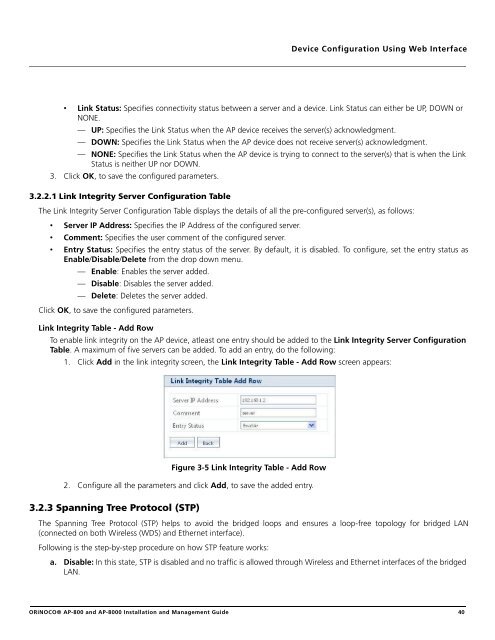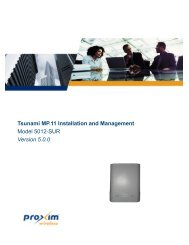- Page 1 and 2: ORiNOCO® Access PointsInstallation
- Page 3 and 4: ContentsPreface . . . . . . . . . .
- Page 5 and 6: Licensed Features . . . . . . . . .
- Page 7 and 8: RADIUS Client Authentication Statis
- Page 9 and 10: PrefacePrefaceAbout this ManualCong
- Page 11 and 12: Introduction1This chapter contains
- Page 13 and 14: Introduction1.4 Managing and Monito
- Page 15 and 16: IntroductionThese MIB files are ava
- Page 17 and 18: Installation and Initialization2.1
- Page 19 and 20: Installation and Initialization2.2
- Page 21 and 22: Installation and Initialization2.5.
- Page 23 and 24: Installation and Initialization2.5.
- Page 25 and 26: Installation and Initialization2.6.
- Page 27 and 28: Installation and Initialization: Th
- Page 29 and 30: Installation and Initialization4. O
- Page 31 and 32: Installation and InitializationFigu
- Page 33 and 34: Installation and Initialization2.10
- Page 35 and 36: Installation and Initialization2.11
- Page 37 and 38: Device Configuration Using Web Inte
- Page 39: Device Configuration Using Web Inte
- Page 43 and 44: Device Configuration Using Web Inte
- Page 45 and 46: Device Configuration Using Web Inte
- Page 47 and 48: Device Configuration Using Web Inte
- Page 49 and 50: Device Configuration Using Web Inte
- Page 51 and 52: Device Configuration Using Web Inte
- Page 53 and 54: Device Configuration Using Web Inte
- Page 55 and 56: Device Configuration Using Web Inte
- Page 57 and 58: Device Configuration Using Web Inte
- Page 59 and 60: Device Configuration Using Web Inte
- Page 61 and 62: Device Configuration Using Web Inte
- Page 63 and 64: Device Configuration Using Web Inte
- Page 65 and 66: Device Configuration Using Web Inte
- Page 67 and 68: Device Configuration Using Web Inte
- Page 69 and 70: Device Configuration Using Web Inte
- Page 71 and 72: Device Configuration Using Web Inte
- Page 73 and 74: Device Configuration Using Web Inte
- Page 75 and 76: Device Configuration Using Web Inte
- Page 77 and 78: Device Configuration Using Web Inte
- Page 79 and 80: Device Configuration Using Web Inte
- Page 81 and 82: Device Configuration Using Web Inte
- Page 83 and 84: Device Configuration Using Web Inte
- Page 85 and 86: Device Configuration Using Web Inte
- Page 87 and 88: Device Configuration Using Web Inte
- Page 89 and 90: Device Configuration Using Web Inte
- Page 91 and 92:
Device Configuration Using Web Inte
- Page 93 and 94:
Device Management Using Web Interfa
- Page 95 and 96:
Device Management Using Web Interfa
- Page 97 and 98:
Device Management Using Web Interfa
- Page 99 and 100:
Device Management Using Web Interfa
- Page 101 and 102:
Device Management Using Web Interfa
- Page 103 and 104:
Device Management Using Web Interfa
- Page 105 and 106:
Device Management Using Web Interfa
- Page 107 and 108:
Device Management Using Web Interfa
- Page 109 and 110:
Device Management Using Web Interfa
- Page 111 and 112:
Device Management Using Web Interfa
- Page 113 and 114:
Device Monitoring Using Web Interfa
- Page 115 and 116:
Device Monitoring Using Web Interfa
- Page 117 and 118:
Device Monitoring Using Web Interfa
- Page 119 and 120:
Device Monitoring Using Web Interfa
- Page 121 and 122:
Device Monitoring Using Web Interfa
- Page 123 and 124:
Device Monitoring Using Web Interfa
- Page 125 and 126:
Device Monitoring Using Web Interfa
- Page 127 and 128:
Device Monitoring Using Web Interfa
- Page 129 and 130:
Device Configuration, Management an
- Page 131 and 132:
Device Configuration, Management an
- Page 133 and 134:
Device Configuration, Management an
- Page 135 and 136:
Device Configuration, Management an
- Page 137 and 138:
Device Configuration, Management an
- Page 139 and 140:
Device Configuration, Management an
- Page 141 and 142:
Device Configuration, Management an
- Page 143 and 144:
Device Configuration, Management an
- Page 145 and 146:
Device Configuration, Management an
- Page 147 and 148:
Device Configuration, Management an
- Page 149 and 150:
Device Configuration, Management an
- Page 151 and 152:
Device Configuration, Management an
- Page 153 and 154:
Device Configuration, Management an
- Page 155 and 156:
Device Configuration, Management an
- Page 157 and 158:
Device Configuration, Management an
- Page 159 and 160:
Device Configuration, Management an
- Page 161 and 162:
Device Configuration, Management an
- Page 163 and 164:
Device Configuration, Management an
- Page 165 and 166:
Device Configuration, Management an
- Page 167 and 168:
Device Configuration, Management an
- Page 169 and 170:
Device Configuration, Management an
- Page 171 and 172:
Device Configuration, Management an
- Page 173 and 174:
Device Configuration, Management an
- Page 175 and 176:
Device Configuration, Management an
- Page 177 and 178:
Device Configuration, Management an
- Page 179 and 180:
Device Configuration, Management an
- Page 181 and 182:
Device Configuration, Management an
- Page 183 and 184:
Device Configuration, Management an
- Page 185 and 186:
Device Configuration, Management an
- Page 187 and 188:
Device Configuration, Management an
- Page 189 and 190:
Device Configuration, Management an
- Page 191 and 192:
Device Configuration, Management an
- Page 193 and 194:
Device Configuration, Management an
- Page 195 and 196:
Device Configuration, Management an
- Page 197 and 198:
Device Configuration, Management an
- Page 199 and 200:
Managing the device using SNMP7.1 I
- Page 201 and 202:
Troubleshooting8This chapter helps
- Page 203 and 204:
Troubleshooting8.6.3 Serial Link Do
- Page 205 and 206:
Troubleshooting8.7.8 TFTP Server Do
- Page 207 and 208:
Troubleshooting8.8.2 Hard Reset to
- Page 209 and 210:
Troubleshooting4. Open your termina
- Page 211 and 212:
TroubleshootingChanges in Ethernet
- Page 213 and 214:
Frequently Asked Questions (FAQs)Li
- Page 215 and 216:
Frequently Asked Questions (FAQs)Q.
- Page 217 and 218:
Frequently Asked Questions (FAQs)Q.
- Page 219 and 220:
ASCII Character ChartBYou can confi
- Page 221 and 222:
Bootloader CLITo load the firmware
- Page 223:
Technical SpecificationsSoftware Sp
- Page 226 and 227:
Technical SpecificationsWireless In
- Page 228 and 229:
Technical SpecificationsReceive Sen
- Page 230 and 231:
Technical SpecificationsArgentinaAu
- Page 232 and 233:
Technical SpecificationsBrazil 36 (
- Page 234 and 235:
Technical Specifications124 (5620)1
- Page 236 and 237:
Technical Specifications112 (5560)1
- Page 238 and 239:
Statement of WarrantyEWarranty Cove
- Page 240 and 241:
Technical Services and SupportFObta
- Page 242:
Technical Services and SupportTo pu