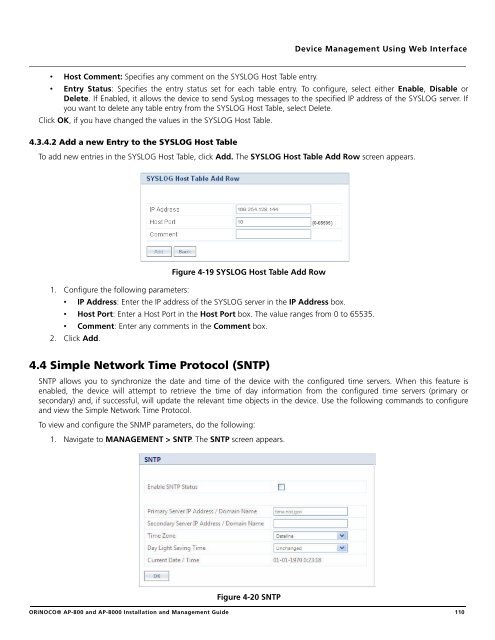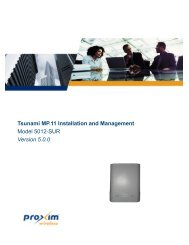- Page 1 and 2:
ORiNOCO® Access PointsInstallation
- Page 3 and 4:
ContentsPreface . . . . . . . . . .
- Page 5 and 6:
Licensed Features . . . . . . . . .
- Page 7 and 8:
RADIUS Client Authentication Statis
- Page 9 and 10:
PrefacePrefaceAbout this ManualCong
- Page 11 and 12:
Introduction1This chapter contains
- Page 13 and 14:
Introduction1.4 Managing and Monito
- Page 15 and 16:
IntroductionThese MIB files are ava
- Page 17 and 18:
Installation and Initialization2.1
- Page 19 and 20:
Installation and Initialization2.2
- Page 21 and 22:
Installation and Initialization2.5.
- Page 23 and 24:
Installation and Initialization2.5.
- Page 25 and 26:
Installation and Initialization2.6.
- Page 27 and 28:
Installation and Initialization: Th
- Page 29 and 30:
Installation and Initialization4. O
- Page 31 and 32:
Installation and InitializationFigu
- Page 33 and 34:
Installation and Initialization2.10
- Page 35 and 36:
Installation and Initialization2.11
- Page 37 and 38:
Device Configuration Using Web Inte
- Page 39 and 40:
Device Configuration Using Web Inte
- Page 42 and 43:
Device Configuration Using Web Inte
- Page 44 and 45:
Device Configuration Using Web Inte
- Page 46 and 47:
Device Configuration Using Web Inte
- Page 48 and 49:
Device Configuration Using Web Inte
- Page 50 and 51:
Device Configuration Using Web Inte
- Page 52 and 53:
Device Configuration Using Web Inte
- Page 54 and 55:
Device Configuration Using Web Inte
- Page 56 and 57:
Device Configuration Using Web Inte
- Page 58 and 59:
Device Configuration Using Web Inte
- Page 60 and 61: Device Configuration Using Web Inte
- Page 62 and 63: Device Configuration Using Web Inte
- Page 64 and 65: Device Configuration Using Web Inte
- Page 66 and 67: Device Configuration Using Web Inte
- Page 68 and 69: Device Configuration Using Web Inte
- Page 70 and 71: Device Configuration Using Web Inte
- Page 72 and 73: Device Configuration Using Web Inte
- Page 74 and 75: Device Configuration Using Web Inte
- Page 76 and 77: Device Configuration Using Web Inte
- Page 78 and 79: Device Configuration Using Web Inte
- Page 80 and 81: Device Configuration Using Web Inte
- Page 82 and 83: Device Configuration Using Web Inte
- Page 84 and 85: Device Configuration Using Web Inte
- Page 86 and 87: Device Configuration Using Web Inte
- Page 88 and 89: Device Configuration Using Web Inte
- Page 90 and 91: Device Configuration Using Web Inte
- Page 92 and 93: Device Management Using Web Interfa
- Page 94 and 95: Device Management Using Web Interfa
- Page 96 and 97: Device Management Using Web Interfa
- Page 98 and 99: Device Management Using Web Interfa
- Page 100 and 101: Device Management Using Web Interfa
- Page 102 and 103: Device Management Using Web Interfa
- Page 104 and 105: Device Management Using Web Interfa
- Page 106 and 107: Device Management Using Web Interfa
- Page 108 and 109: Device Management Using Web Interfa
- Page 112 and 113: Device Management Using Web Interfa
- Page 114 and 115: Device Monitoring Using Web Interfa
- Page 116 and 117: Device Monitoring Using Web Interfa
- Page 118 and 119: Device Monitoring Using Web Interfa
- Page 120 and 121: Device Monitoring Using Web Interfa
- Page 122 and 123: Device Monitoring Using Web Interfa
- Page 124 and 125: Device Monitoring Using Web Interfa
- Page 126 and 127: Device Monitoring Using Web Interfa
- Page 128 and 129: Device Configuration, Management an
- Page 130 and 131: Device Configuration, Management an
- Page 132 and 133: Device Configuration, Management an
- Page 134 and 135: Device Configuration, Management an
- Page 136 and 137: Device Configuration, Management an
- Page 138 and 139: Device Configuration, Management an
- Page 140 and 141: Device Configuration, Management an
- Page 142 and 143: Device Configuration, Management an
- Page 144 and 145: Device Configuration, Management an
- Page 146 and 147: Device Configuration, Management an
- Page 148 and 149: Device Configuration, Management an
- Page 150 and 151: Device Configuration, Management an
- Page 152 and 153: Device Configuration, Management an
- Page 154 and 155: Device Configuration, Management an
- Page 156 and 157: Device Configuration, Management an
- Page 158 and 159: Device Configuration, Management an
- Page 160 and 161:
Device Configuration, Management an
- Page 162 and 163:
Device Configuration, Management an
- Page 164 and 165:
Device Configuration, Management an
- Page 166 and 167:
Device Configuration, Management an
- Page 168 and 169:
Device Configuration, Management an
- Page 170 and 171:
Device Configuration, Management an
- Page 172 and 173:
Device Configuration, Management an
- Page 174 and 175:
Device Configuration, Management an
- Page 176 and 177:
Device Configuration, Management an
- Page 178 and 179:
Device Configuration, Management an
- Page 180 and 181:
Device Configuration, Management an
- Page 182 and 183:
Device Configuration, Management an
- Page 184 and 185:
Device Configuration, Management an
- Page 186 and 187:
Device Configuration, Management an
- Page 188 and 189:
Device Configuration, Management an
- Page 190 and 191:
Device Configuration, Management an
- Page 192 and 193:
Device Configuration, Management an
- Page 194 and 195:
Device Configuration, Management an
- Page 196 and 197:
Device Configuration, Management an
- Page 198 and 199:
Managing the device using SNMP7This
- Page 200 and 201:
Managing the device using SNMP7.3 V
- Page 202 and 203:
Troubleshooting8.5 Gigabit PoE Inje
- Page 204 and 205:
Troubleshooting8.7.4 Client Compute
- Page 206 and 207:
Troubleshooting4. If WEP or WPA-PSK
- Page 208 and 209:
TroubleshootingPreparing to Downloa
- Page 210 and 211:
Troubleshooting8.8.5.2 Attaching th
- Page 212 and 213:
Frequently Asked Questions (FAQs)AT
- Page 214 and 215:
Frequently Asked Questions (FAQs)Q.
- Page 216 and 217:
Frequently Asked Questions (FAQs)Q.
- Page 218 and 219:
Frequently Asked Questions (FAQs)Q.
- Page 220 and 221:
Bootloader CLICThe Bootloader CLI p
- Page 222 and 223:
Technical SpecificationsDThis chapt
- Page 225 and 226:
Technical SpecificationsSecurity Fe
- Page 227 and 228:
Technical SpecificationsHardware Sp
- Page 229 and 230:
Technical SpecificationsAvailable C
- Page 231 and 232:
Technical Specifications5 GHz CHANN
- Page 233 and 234:
Technical SpecificationsEgyptIsrael
- Page 235 and 236:
Technical SpecificationsRussia 36 (
- Page 237 and 238:
Technical SpecificationsPolandPortu
- Page 239 and 240:
Statement of WarrantyInternational
- Page 241 and 242:
Technical Services and SupportTelep