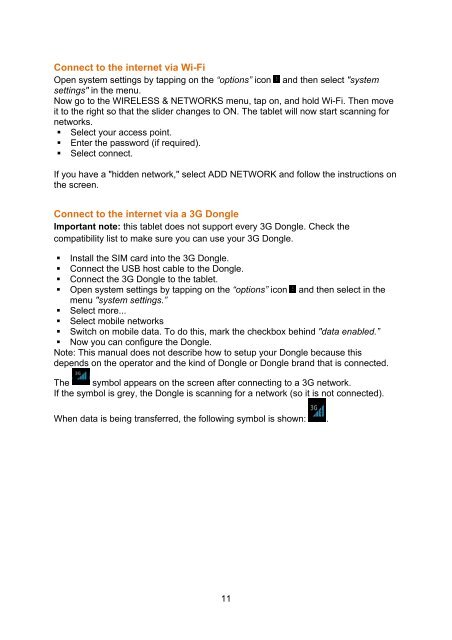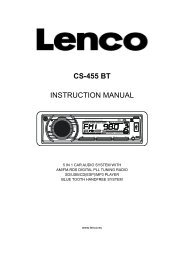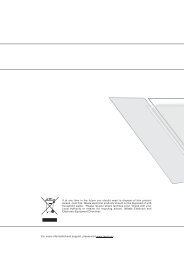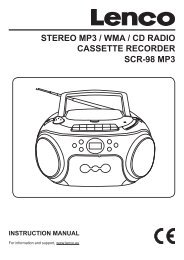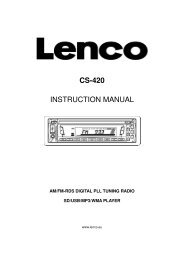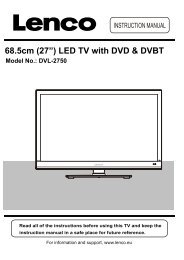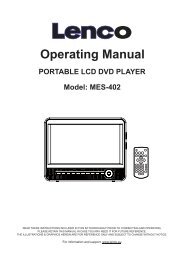- Page 1 and 2: English: User manualDeutch: Bedienu
- Page 3 and 4: Table of contentsWhat is in the box
- Page 5 and 6: Do not distribute copyright-protect
- Page 7 and 8: 1 x Quick guideExploring the tablet
- Page 9: fall on the screen. When the tablet
- Page 15 and 16: Setup the data limit:• Move the f
- Page 17 and 18: • “Clear cache”: this option
- Page 19 and 20: Automatic restore: mark this checkb
- Page 21 and 22: 9 Saves the current web address as
- Page 23 and 24: Tap on this icon to view the proces
- Page 26 and 27: 3G Dongles. This tablet supports th
- Page 28 and 29: Safety instructionsIMPORTANT SAFETY
- Page 30 and 31: Safety instructions - continued•
- Page 32 and 33: Service and supportFor information
- Page 34 and 35: TAB-70318 CM (7") TABLET-PC MIT AND
- Page 36 and 37: Persönliche Einstellungen, Konten&
- Page 38 and 39: Sehr geehrter Kunde, sehr geehrte K
- Page 40 and 41: Erläuterung der Startansicht10. Zu
- Page 42 and 43: Gebrauch des Touch Screens• Tippe
- Page 44 and 45: Grundlegende FunktionenTablet ein-/
- Page 46 and 47: Prozessor- und Speicherkapazität.
- Page 48 and 49: Wenden Sie sich an Ihren Administra
- Page 50 and 51: • „Stopp“: Diese Option beend
- Page 52 and 53: Persönliche Einstellungen: Backup
- Page 54 and 55: BrowserVerwenden Sie diese App für
- Page 56 and 57: Ihres E-Mail Kontos Hilfe benötige
- Page 58 and 59: Tippen Sie auf , um das Einstellung
- Page 60 and 61:
Fehlermeldungenerscheinen beim Öff
- Page 62 and 63:
VORSICHTSTROMSCHLAGGEFAHRNICHT ÖFF
- Page 64 and 65:
• Falls Sie das Gerät über eine
- Page 66 and 67:
HaftungsausschlussEinige Inhalte un
- Page 68 and 69:
TAB-70318 CM (7") INTERNET TABLET M
- Page 70 and 71:
Persoonlijk, Accounts & sync ......
- Page 72 and 73:
Beste klant,Hartelijk dank voor het
- Page 74 and 75:
tablet zich in standby modus bevind
- Page 76 and 77:
Een Google account aanmakenWilt u d
- Page 78 and 79:
Om de tablet uit te schakelen houdt
- Page 80 and 81:
• “Naar SD kaart verplaatsen”
- Page 82 and 83:
Systeem, vergrendelgeluid, wanneer
- Page 84 and 85:
• Verplaats naar “als standaard
- Page 86 and 87:
Tijdszone selecteren: Stelt de tijd
- Page 88 and 89:
RekenmachineU kunt uw tablet als re
- Page 90 and 91:
• Voor bijlagen tikt u op "openen
- Page 92 and 93:
locatie om dat punt te vergroten. U
- Page 94 and 95:
Foutmeldingen wordenweergegeven bij
- Page 96 and 97:
Houd uw persoonlijke en belangrijke
- Page 98 and 99:
Veiligheidsinstructies - vervolg•
- Page 100 and 101:
Verklarking van ConformiteitProduct
- Page 102 and 103:
Service en ondersteuningVoor inform
- Page 104 and 105:
TAB-703TABLETTE INTERNET ANDROID 4.
- Page 106 and 107:
Appareil, application .............
- Page 108 and 109:
Cher client,Merci d’avoir acheté
- Page 110 and 111:
Découvrir l’écran d’accueil28
- Page 112 and 113:
• Gardez votre doigt sur l’écr
- Page 114 and 115:
Fonctionnement basiqueAllumer / ét
- Page 116 and 117:
Lorsque vous touchez une applicatio
- Page 118 and 119:
Plus…, Informations de support 3G
- Page 120 and 121:
synchroniser les contacts et les e-
- Page 122 and 123:
Factory data reset: Touchez cette i
- Page 124 and 125:
2 Ferme l’onglet en cours3 Retour
- Page 126 and 127:
en pièce jointe• Après avoir é
- Page 128 and 129:
Lecture/Pause : Touchez cette icôn
- Page 130 and 131:
Des messages d’erreurapparaissent
- Page 132 and 133:
Précautions de sécuritéPRÉCAUTI
- Page 134 and 135:
Instructions de sécurité- suite
- Page 136 and 137:
Service et supportPour des informat
- Page 138 and 139:
TAB-703INTERNET TABLET CON ANDROID4
- Page 140 and 141:
Personal, cuentas y sincronización
- Page 142 and 143:
Estimado cliente,Le damos las graci
- Page 144 and 145:
Exploración de la pantalla de inic
- Page 146 and 147:
• Mantenga su dedo tocando en la
- Page 148 and 149:
Bloqueo/desbloqueo de la pantalla t
- Page 150 and 151:
Inalámbrico y redesWi-Fi• Despla
- Page 152 and 153:
Apagado automático: si el modo “
- Page 154 and 155:
Codificación de la tableta: establ
- Page 156 and 157:
Sistema: opciones del creativoEsta
- Page 158 and 159:
• Desplace el 0 hacia + para hace
- Page 160 and 161:
GaleríaAbra este app para visualiz
- Page 162 and 163:
Dongles 3G. Esta tableta acepta los
- Page 164 and 165:
Tiempo de uso+/- 4 horas (navegaci
- Page 166 and 167:
Instrucciones de seguridad - contin
- Page 168 and 169:
Declaración de conformidadLos prod
- Page 170 and 171:
Servicio y asistenciaPara informaci