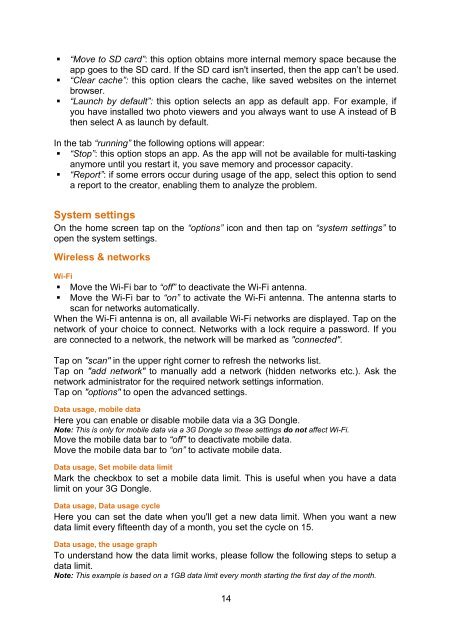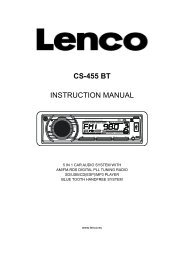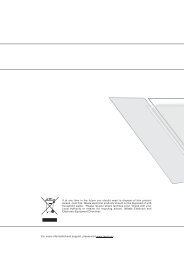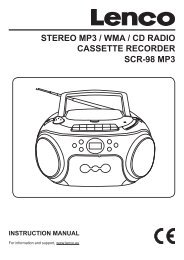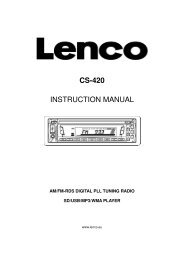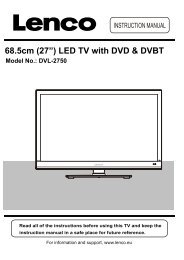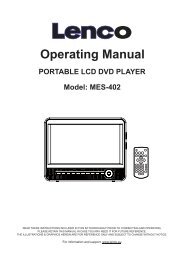English: User manual Deutch: Bedienungsanleitung ... - Lenco
English: User manual Deutch: Bedienungsanleitung ... - Lenco
English: User manual Deutch: Bedienungsanleitung ... - Lenco
- No tags were found...
You also want an ePaper? Increase the reach of your titles
YUMPU automatically turns print PDFs into web optimized ePapers that Google loves.
• “Move to SD card”: this option obtains more internal memory space because theapp goes to the SD card. If the SD card isn't inserted, then the app can’t be used.• “Clear cache”: this option clears the cache, like saved websites on the internetbrowser.• “Launch by default”: this option selects an app as default app. For example, ifyou have installed two photo viewers and you always want to use A instead of Bthen select A as launch by default.In the tab “running” the following options will appear:• “Stop”: this option stops an app. As the app will not be available for multi-taskinganymore until you restart it, you save memory and processor capacity.• “Report”: if some errors occur during usage of the app, select this option to senda report to the creator, enabling them to analyze the problem.System settingsOn the home screen tap on the “options” icon and then tap on “system settings” toopen the system settings.Wireless & networksWi-Fi• Move the Wi-Fi bar to “off” to deactivate the Wi-Fi antenna.• Move the Wi-Fi bar to “on” to activate the Wi-Fi antenna. The antenna starts toscan for networks automatically.When the Wi-Fi antenna is on, all available Wi-Fi networks are displayed. Tap on thenetwork of your choice to connect. Networks with a lock require a password. If youare connected to a network, the network will be marked as "connected".Tap on "scan" in the upper right corner to refresh the networks list.Tap on "add network" to <strong>manual</strong>ly add a network (hidden networks etc.). Ask thenetwork administrator for the required network settings information.Tap on "options" to open the advanced settings.Data usage, mobile dataHere you can enable or disable mobile data via a 3G Dongle.Note: This is only for mobile data via a 3G Dongle so these settings do not affect Wi-Fi.Move the mobile data bar to “off” to deactivate mobile data.Move the mobile data bar to “on” to activate mobile data.Data usage, Set mobile data limitMark the checkbox to set a mobile data limit. This is useful when you have a datalimit on your 3G Dongle.Data usage, Data usage cycleHere you can set the date when you'll get a new data limit. When you want a newdata limit every fifteenth day of a month, you set the cycle on 15.Data usage, the usage graphTo understand how the data limit works, please follow the following steps to setup adata limit.Note: This example is based on a 1GB data limit every month starting the first day of the month.14