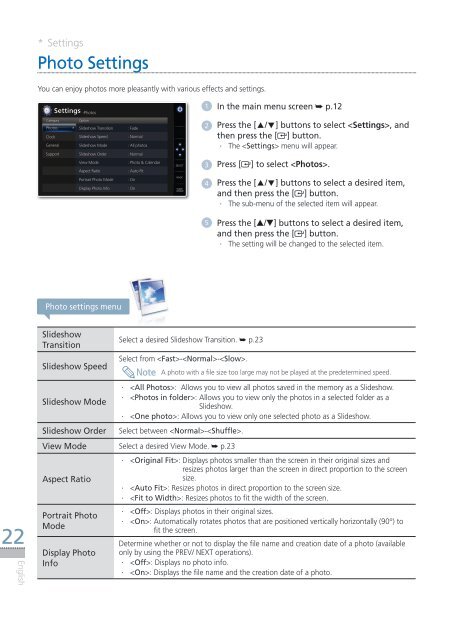Samsung SPF-107H (LP10IPLEBT/EN ) - Manuel de l'utilisateur(Model code type: LP**IPLE*) 10.5 MB, pdf, Anglais
Samsung SPF-107H (LP10IPLEBT/EN ) - Manuel de l'utilisateur(Model code type: LP**IPLE*) 10.5 MB, pdf, Anglais
Samsung SPF-107H (LP10IPLEBT/EN ) - Manuel de l'utilisateur(Model code type: LP**IPLE*) 10.5 MB, pdf, Anglais
You also want an ePaper? Increase the reach of your titles
YUMPU automatically turns print PDFs into web optimized ePapers that Google loves.
* Settings<br />
Photo Settings<br />
You can enjoy photos more pleasantly with various effects and settings.<br />
Settings -Photos<br />
1 In the main menu screen ➥ p.12<br />
Category<br />
Photos<br />
Clock<br />
General<br />
Support<br />
Option<br />
Sli<strong>de</strong>show Transition<br />
Sli<strong>de</strong>show Speed<br />
Sli<strong>de</strong>show Mo<strong>de</strong><br />
Sli<strong>de</strong>show Or<strong>de</strong>r<br />
View Mo<strong>de</strong><br />
Aspect Ratio<br />
: Fa<strong>de</strong><br />
: Normal<br />
: All photos<br />
: Normal<br />
: Photo & Calendar<br />
: Auto Fit<br />
.<br />
SELECT<br />
2 Press the [▲/▼] buttons to select , and<br />
then press the [ ] button.<br />
··<br />
The < Settings> menu will appear.<br />
3 Press [ ] to select .<br />
Portrait Photo Mo<strong>de</strong><br />
Display Photo Info<br />
: On<br />
: On<br />
BACK<br />
SLIDE<br />
-SHOW<br />
4 Press the [▲/▼] buttons to select a <strong>de</strong>sired item,<br />
and then press the [ ] button.<br />
·· The sub-menu of the selected item will appear.<br />
5 Press the [▲/▼] buttons to select a <strong>de</strong>sired item,<br />
and then press the [ ] button.<br />
·· The setting will be changed to the selected item.<br />
Photo settings menu<br />
22<br />
English<br />
Sli<strong>de</strong>show<br />
Transition<br />
Sli<strong>de</strong>show Speed<br />
Sli<strong>de</strong>show Mo<strong>de</strong><br />
Sli<strong>de</strong>show Or<strong>de</strong>r<br />
Select a <strong>de</strong>sired Sli<strong>de</strong>show Transition. ➥ p.23<br />
Select from --.<br />
··<br />
< All Photos>: Allows you to view all photos saved in the memory as a Sli<strong>de</strong>show.<br />
··<br />
< Photos in fol<strong>de</strong>r>: Allows you to view only the photos in a selected fol<strong>de</strong>r as a<br />
Sli<strong>de</strong>show.<br />
··<br />
< One photo>: Allows you to view only one selected photo as a Sli<strong>de</strong>show.<br />
Select between -.<br />
View Mo<strong>de</strong> Select a <strong>de</strong>sired View Mo<strong>de</strong>. ➥ p.23<br />
Aspect Ratio<br />
Portrait Photo<br />
Mo<strong>de</strong><br />
Display Photo<br />
Info<br />
Note<br />
A photo with a file size too large may not be played at the pre<strong>de</strong>termined speed.<br />
··<br />
< Original Fit>: Displays photos smaller than the screen in their original sizes and<br />
resizes photos larger than the screen in direct proportion to the screen<br />
size.<br />
··<br />
< Auto Fit>: Resizes photos in direct proportion to the screen size.<br />
··<br />
< Fit to Width>: Resizes photos to fit the width of the screen.<br />
··<br />
< Off>: Displays photos in their original sizes.<br />
··<br />
< On>: Automatically rotates photos that are positioned vertically horizontally (90°) to<br />
fit the screen.<br />
Determine whether or not to display the file name and creation date of a photo (available<br />
only by using the PREV/ NEXT operations).<br />
··<br />
< Off>: Displays no photo info.<br />
··<br />
< On>: Displays the file name and the creation date of a photo.