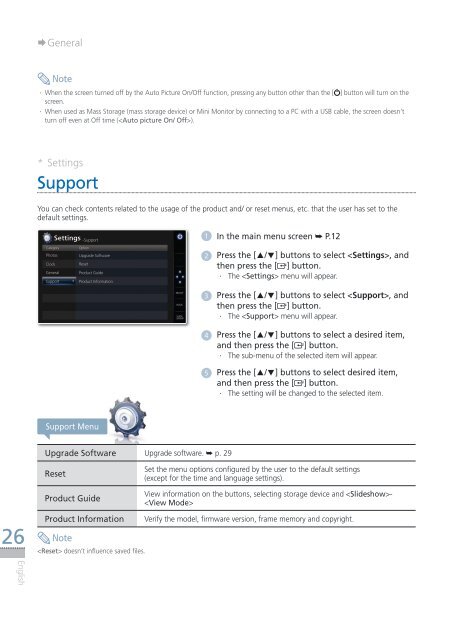Samsung SPF-107H (LP10IPLEBT/EN ) - Manuel de l'utilisateur(Model code type: LP**IPLE*) 10.5 MB, pdf, Anglais
Samsung SPF-107H (LP10IPLEBT/EN ) - Manuel de l'utilisateur(Model code type: LP**IPLE*) 10.5 MB, pdf, Anglais
Samsung SPF-107H (LP10IPLEBT/EN ) - Manuel de l'utilisateur(Model code type: LP**IPLE*) 10.5 MB, pdf, Anglais
You also want an ePaper? Increase the reach of your titles
YUMPU automatically turns print PDFs into web optimized ePapers that Google loves.
¨¨General<br />
Note<br />
··<br />
When the screen turned off by the Auto Picture On/Off function, pressing any button other than the [ ] button will turn on the<br />
screen.<br />
·· When used as Mass Storage (mass storage <strong>de</strong>vice) or Mini Monitor by connecting to a PC with a USB cable, the screen doesn’t<br />
turn off even at Off time ().<br />
* Settings<br />
Support<br />
You can check contents related to the usage of the product and/ or reset menus, etc. that the user has set to the<br />
<strong>de</strong>fault settings.<br />
Settings -Support<br />
1 In the main menu screen ➥ P.12<br />
Category<br />
Photos<br />
Clock<br />
General<br />
Support<br />
Option<br />
Upgra<strong>de</strong> Software<br />
Reset<br />
Product Gui<strong>de</strong><br />
Product Information<br />
.<br />
2 Press the [▲/▼] buttons to select , and<br />
then press the [ ] button.<br />
··<br />
The < Settings> menu will appear.<br />
SELECT<br />
BACK<br />
SLIDE<br />
-SHOW<br />
3 Press the [▲/▼] buttons to select , and<br />
then press the [ ] button.<br />
··<br />
The < Support> menu will appear.<br />
4 Press the [▲/▼] buttons to select a <strong>de</strong>sired item,<br />
and then press the [ ] button.<br />
·· The sub-menu of the selected item will appear.<br />
5 Press the [▲/▼] buttons to select <strong>de</strong>sired item,<br />
and then press the [ ] button.<br />
·· The setting will be changed to the selected item.<br />
Support Menu<br />
Upgra<strong>de</strong> Software Upgra<strong>de</strong> software. ➥ p. 29<br />
Reset<br />
Set the menu options configured by the user to the <strong>de</strong>fault settings<br />
(except for the time and language settings).<br />
26<br />
Product Gui<strong>de</strong><br />
Product Information<br />
Note<br />
doesn’t influence saved files.<br />
View information on the buttons, selecting storage <strong>de</strong>vice and -<br />
<br />
Verify the mo<strong>de</strong>l, firmware version, frame memory and copyright.<br />
English