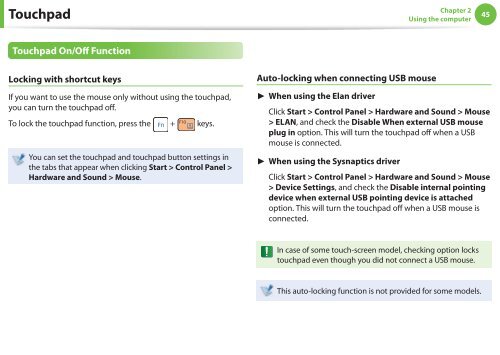Samsung N145Plus (NP-N145-JP01FR ) - Manuel de l'utilisateur (XP / Windows 7) 17.5 MB, pdf, Anglais
Samsung N145Plus (NP-N145-JP01FR ) - Manuel de l'utilisateur (XP / Windows 7) 17.5 MB, pdf, Anglais
Samsung N145Plus (NP-N145-JP01FR ) - Manuel de l'utilisateur (XP / Windows 7) 17.5 MB, pdf, Anglais
Create successful ePaper yourself
Turn your PDF publications into a flip-book with our unique Google optimized e-Paper software.
Touchpad<br />
Chapter 2<br />
Using the computer<br />
45<br />
Touchpad On/Off Function<br />
Locking with shortcut keys<br />
Auto-locking when connecting USB mouse<br />
If you want to use the mouse only without using the touchpad,<br />
you can turn the touchpad off.<br />
To lock the touchpad function, press the + keys.<br />
You can set the touchpad and touchpad button settings in<br />
the tabs that appear when clicking Start > Control Panel ><br />
Hardware and Sound > Mouse.<br />
► When using the Elan driver<br />
Click Start > Control Panel > Hardware and Sound > Mouse<br />
> ELAN, and check the Disable When external USB mouse<br />
plug in option. This will turn the touchpad off when a USB<br />
mouse is connected.<br />
► When using the Sysnaptics driver<br />
Click Start > Control Panel > Hardware and Sound > Mouse<br />
> Device Settings, and check the Disable internal pointing<br />
<strong>de</strong>vice when external USB pointing <strong>de</strong>vice is attached<br />
option. This will turn the touchpad off when a USB mouse is<br />
connected.<br />
In case of some touch-screen mo<strong>de</strong>l, checking option locks<br />
touchpad even though you did not connect a USB mouse.<br />
This auto-locking function is not provi<strong>de</strong>d for some mo<strong>de</strong>ls.