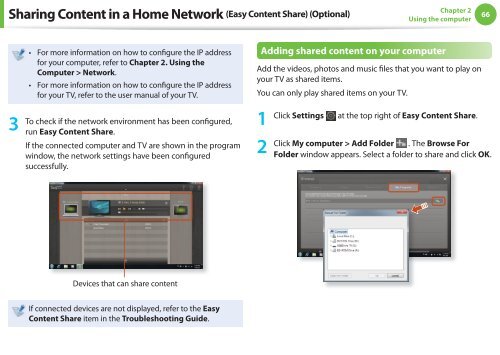Samsung N145Plus (NP-N145-JP01FR ) - Manuel de l'utilisateur (XP / Windows 7) 17.5 MB, pdf, Anglais
Samsung N145Plus (NP-N145-JP01FR ) - Manuel de l'utilisateur (XP / Windows 7) 17.5 MB, pdf, Anglais
Samsung N145Plus (NP-N145-JP01FR ) - Manuel de l'utilisateur (XP / Windows 7) 17.5 MB, pdf, Anglais
You also want an ePaper? Increase the reach of your titles
YUMPU automatically turns print PDFs into web optimized ePapers that Google loves.
Sharing Content in a Home Network (Easy Content Share) (Optional)<br />
Chapter 2<br />
Using the computer<br />
66<br />
3<br />
• For more information on how to configure the IP address<br />
for your computer, refer to Chapter 2. Using the<br />
Computer > Network.<br />
• For more information on how to configure the IP address<br />
for your TV, refer to the user manual of your TV.<br />
To check if the network environment has been configured,<br />
run Easy Content Share.<br />
If the connected computer and TV are shown in the program<br />
window, the network settings have been configured<br />
successfully.<br />
Adding shared content on your computer<br />
Add the vi<strong>de</strong>os, photos and music files that you want to play on<br />
your TV as shared items.<br />
You can only play shared items on your TV.<br />
1<br />
2<br />
Click Settings at the top right of Easy Content Share.<br />
Click My computer > Add Fol<strong>de</strong>r . The Browse For<br />
Fol<strong>de</strong>r window appears. Select a fol<strong>de</strong>r to share and click OK.<br />
Devices that can share content<br />
If connected <strong>de</strong>vices are not displayed, refer to the Easy<br />
Content Share item in the Troubleshooting Gui<strong>de</strong>.