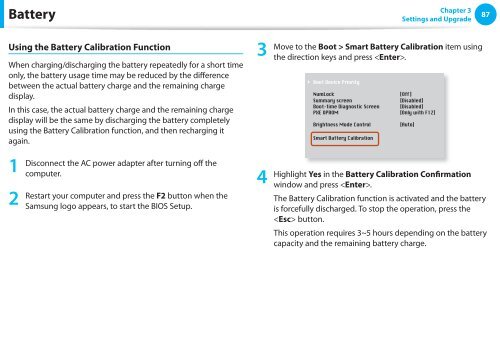Samsung N145Plus (NP-N145-JP01FR ) - Manuel de l'utilisateur (XP / Windows 7) 17.5 MB, pdf, Anglais
Samsung N145Plus (NP-N145-JP01FR ) - Manuel de l'utilisateur (XP / Windows 7) 17.5 MB, pdf, Anglais
Samsung N145Plus (NP-N145-JP01FR ) - Manuel de l'utilisateur (XP / Windows 7) 17.5 MB, pdf, Anglais
Create successful ePaper yourself
Turn your PDF publications into a flip-book with our unique Google optimized e-Paper software.
Battery<br />
Chapter 3<br />
Settings and Upgra<strong>de</strong><br />
87<br />
Using the Battery Calibration Function<br />
When charging/discharging the battery repeatedly for a short time<br />
only, the battery usage time may be reduced by the difference<br />
between the actual battery charge and the remaining charge<br />
display.<br />
In this case, the actual battery charge and the remaining charge<br />
display will be the same by discharging the battery completely<br />
using the Battery Calibration function, and then recharging it<br />
again.<br />
1<br />
2<br />
Disconnect the AC power adapter after turning off the<br />
computer.<br />
Restart your computer and press the F2 button when the<br />
<strong>Samsung</strong> logo appears, to start the BIOS Setup.<br />
3<br />
4<br />
Move to the Boot > Smart XXXXXXXX Battery Calibration item using<br />
the direction keys and press .<br />
Highlight Yes in the Battery Calibration Confirmation<br />
window and press .<br />
The Battery Calibration function is activated and the battery<br />
is forcefully discharged. To stop the operation, press the<br />
button.<br />
This operation requires 3~5 hours <strong>de</strong>pending on the battery<br />
capacity and the remaining battery charge.