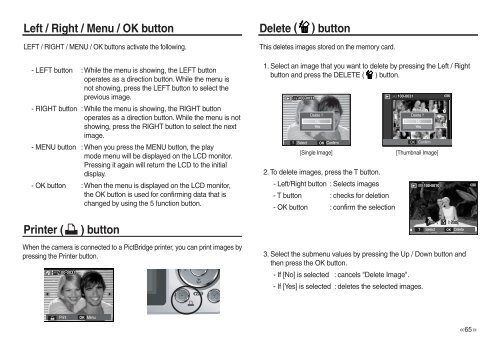Samsung L830 (EC-L830ZBBA/E1 ) - Manuel de l'utilisateur 10.51 MB, pdf, Anglais
Samsung L830 (EC-L830ZBBA/E1 ) - Manuel de l'utilisateur 10.51 MB, pdf, Anglais
Samsung L830 (EC-L830ZBBA/E1 ) - Manuel de l'utilisateur 10.51 MB, pdf, Anglais
You also want an ePaper? Increase the reach of your titles
YUMPU automatically turns print PDFs into web optimized ePapers that Google loves.
T<br />
Left / Right / Menu / OK button Delete ( ) button<br />
LEFT / RIGHT / MENU / OK buttons activate the following.<br />
- LEFT button : While the menu is showing, the LEFT button<br />
operates as a direction button. While the menu is<br />
not showing, press the LEFT button to select the<br />
previous image.<br />
- RIGHT button : While the menu is showing, the RIGHT button<br />
operates as a direction button. While the menu is not<br />
showing, press the RIGHT button to select the next<br />
image.<br />
- MENU button : When you press the MENU button, the play<br />
mo<strong>de</strong> menu will be displayed on the LCD monitor.<br />
Pressing it again will return the LCD to the initial<br />
display.<br />
- OK button : When the menu is displayed on the LCD monitor,<br />
the OK button is used for confirming data that is<br />
changed by using the 5 function button.<br />
This <strong>de</strong>letes images stored on the memory card.<br />
1. Select an image that you want to <strong>de</strong>lete by pressing the Left / Right<br />
button and press the DELETE ( ) button.<br />
T<br />
Delete ?<br />
No<br />
Yes<br />
Select OK Confirm<br />
[Single Image]<br />
2. To <strong>de</strong>lete images, press the T button.<br />
- Left/Right button : Selects images<br />
- T button : checks for <strong>de</strong>letion<br />
- OK button : confirm the selection<br />
Delete ?<br />
No<br />
Yes<br />
OK Confirm<br />
[Thumbnail Image]<br />
Printer (<br />
) button<br />
Prev <br />
Select<br />
Next<br />
OK Delete<br />
When the camera is connected to a PictBridge printer, you can print images by<br />
pressing the Printer button.<br />
3. Select the submenu values by pressing the Up / Down button and<br />
then press the OK button.<br />
- If [No] is selected : cancels "Delete Image".<br />
- If [Yes] is selected : <strong>de</strong>letes the selected images.<br />
Print<br />
OK Menu<br />
>