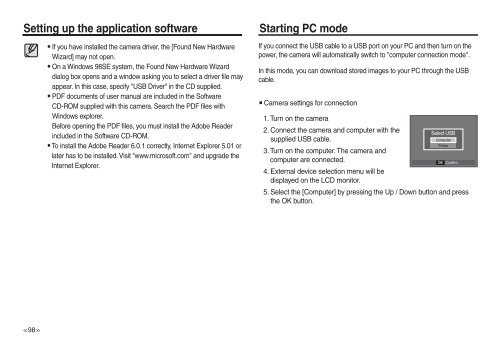Samsung L830 (EC-L830ZBBA/E1 ) - Manuel de l'utilisateur 10.51 MB, pdf, Anglais
Samsung L830 (EC-L830ZBBA/E1 ) - Manuel de l'utilisateur 10.51 MB, pdf, Anglais
Samsung L830 (EC-L830ZBBA/E1 ) - Manuel de l'utilisateur 10.51 MB, pdf, Anglais
Create successful ePaper yourself
Turn your PDF publications into a flip-book with our unique Google optimized e-Paper software.
Setting up the application software<br />
If you have installed the camera driver, the [Found New Hardware<br />
Wizard] may not open.<br />
On a Windows 98SE system, the Found New Hardware Wizard<br />
dialog box opens and a window asking you to select a driver file may<br />
appear. In this case, specify "USB Driver" in the CD supplied.<br />
PDF documents of user manual are inclu<strong>de</strong>d in the Software<br />
CD-ROM supplied with this camera. Search the PDF files with<br />
Windows explorer.<br />
Before opening the PDF files, you must install the Adobe Rea<strong>de</strong>r<br />
inclu<strong>de</strong>d in the Software CD-ROM.<br />
To install the Adobe Rea<strong>de</strong>r 6.0.1 correctly, Internet Explorer 5.01 or<br />
later has to be installed. Visit "www.microsoft.com" and upgra<strong>de</strong> the<br />
Internet Explorer.<br />
Starting PC mo<strong>de</strong><br />
If you connect the USB cable to a USB port on your PC and then turn on the<br />
power, the camera will automatically switch to "computer connection mo<strong>de</strong>".<br />
In this mo<strong>de</strong>, you can download stored images to your PC through the USB<br />
cable.<br />
Camera settings for connection<br />
1. Turn on the camera<br />
2. Connect the camera and computer with the<br />
Select USB<br />
supplied USB cable.<br />
Computer<br />
Printer<br />
3. Turn on the computer. The camera and<br />
computer are connected.<br />
OK Confirm<br />
4. External <strong>de</strong>vice selection menu will be<br />
displayed on the LCD monitor.<br />
5. Select the [Computer] by pressing the Up / Down button and press<br />
the OK button.<br />
>