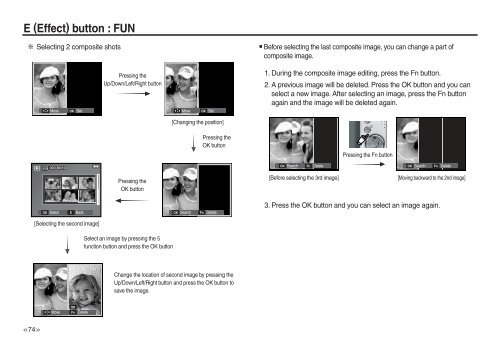Samsung L830 (EC-L830ZBBA/E1 ) - Manuel de l'utilisateur 10.51 MB, pdf, Anglais
Samsung L830 (EC-L830ZBBA/E1 ) - Manuel de l'utilisateur 10.51 MB, pdf, Anglais
Samsung L830 (EC-L830ZBBA/E1 ) - Manuel de l'utilisateur 10.51 MB, pdf, Anglais
Create successful ePaper yourself
Turn your PDF publications into a flip-book with our unique Google optimized e-Paper software.
E (Effect) button : FUN<br />
Selecting 2 composite shots<br />
Before selecting the last composite image, you can change a part of<br />
composite image.<br />
Move<br />
OK E Set<br />
Pressing the<br />
Up/Down/Left/Right button<br />
Move<br />
OK E Set<br />
1. During the composite image editing, press the Fn button.<br />
2. A previous image will be <strong>de</strong>leted. Press the OK button and you can<br />
select a new image. After selecting an image, press the Fn button<br />
again and the image will be <strong>de</strong>leted again.<br />
[Changing the position]<br />
Pressing the<br />
OK button<br />
Pressing the Fn button<br />
OK Search<br />
Fn E<br />
Delete<br />
OK Search<br />
Fn E<br />
Delete<br />
Pressing the<br />
OK button<br />
[Before selecting the 3rd image]<br />
[Moving backward to the 2nd image]<br />
OK Select<br />
E<br />
Back<br />
OK Search<br />
Fn E<br />
Delete<br />
3. Press the OK button and you can select an image again.<br />
[Selecting the second image]<br />
Select an image by pressing the 5<br />
function button and press the OK button<br />
Change the location of second image by pressing the<br />
Up/Down/Left/Right button and press the OK button to<br />
save the image.<br />
Move<br />
OK Save<br />
Fn E Delete<br />
>