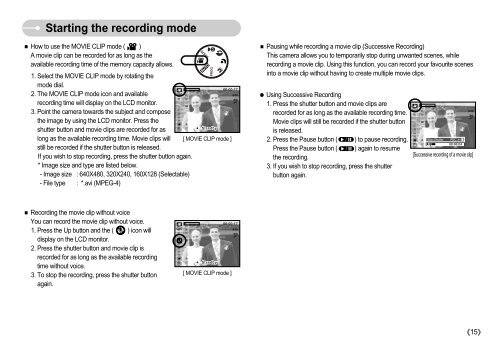Samsung DIGIMAX S800 (EC-S800ZBBA/E1 ) - Manuel de l'utilisateur 8.43 MB, pdf, Anglais
Samsung DIGIMAX S800 (EC-S800ZBBA/E1 ) - Manuel de l'utilisateur 8.43 MB, pdf, Anglais
Samsung DIGIMAX S800 (EC-S800ZBBA/E1 ) - Manuel de l'utilisateur 8.43 MB, pdf, Anglais
You also want an ePaper? Increase the reach of your titles
YUMPU automatically turns print PDFs into web optimized ePapers that Google loves.
Starting the recording mo<strong>de</strong><br />
How to use the MOVIE CLIP mo<strong>de</strong> ( )<br />
A movie clip can be recor<strong>de</strong>d for as long as the<br />
available recording time of the memory capacity allows.<br />
1. Select the MOVIE CLIP mo<strong>de</strong> by rotating the<br />
mo<strong>de</strong> dial.<br />
2. The MOVIE CLIP mo<strong>de</strong> icon and available<br />
recording time will display on the LCD monitor.<br />
3. Point the camera towards the subject and compose<br />
the image by using the LCD monitor. Press the<br />
shutter button and movie clips are recor<strong>de</strong>d for as<br />
long as the available recording time. Movie clips will [ MOVIE CLIP mo<strong>de</strong> ]<br />
still be recor<strong>de</strong>d if the shutter button is released.<br />
If you wish to stop recording, press the shutter button again.<br />
* Image size and type are listed below.<br />
- Image size : 640X480, 320X240, 160X128 (Selectable)<br />
- File type : *.avi (MPEG-4)<br />
Pausing while recording a movie clip (Successive Recording)<br />
This camera allows you to temporarily stop during unwanted scenes, while<br />
recording a movie clip. Using this function, you can record your favourite scenes<br />
into a movie clip without having to create multiple movie clips.<br />
Using Successive Recording<br />
1. Press the shutter button and movie clips are<br />
recor<strong>de</strong>d for as long as the available recording time.<br />
Movie clips will still be recor<strong>de</strong>d if the shutter button<br />
is released.<br />
2. Press the Pause button ( ) to pause recording.<br />
Press the Pause button ( ) again to resume<br />
the recording.<br />
3. If you wish to stop recording, press the shutter<br />
button again.<br />
Stop:Shutter R<strong>EC</strong>:/<br />
[Successive recording of a movie clip]<br />
Recording the movie clip without voice<br />
You can record the movie clip without voice.<br />
1. Press the Up button and the ( ) icon will<br />
display on the LCD monitor.<br />
2. Press the shutter button and movie clip is<br />
recor<strong>de</strong>d for as long as the available recording<br />
time without voice.<br />
3. To stop the recording, press the shutter button<br />
again.<br />
[ MOVIE CLIP mo<strong>de</strong> ]<br />
15