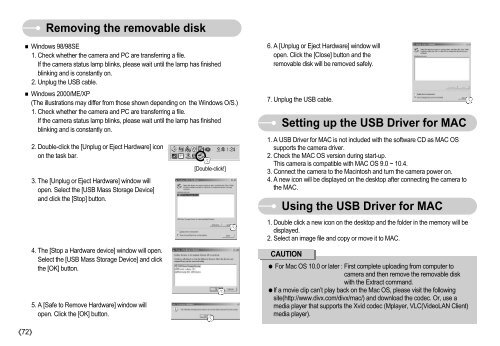Samsung DIGIMAX S800 (EC-S800ZBBA/E1 ) - Manuel de l'utilisateur 8.43 MB, pdf, Anglais
Samsung DIGIMAX S800 (EC-S800ZBBA/E1 ) - Manuel de l'utilisateur 8.43 MB, pdf, Anglais
Samsung DIGIMAX S800 (EC-S800ZBBA/E1 ) - Manuel de l'utilisateur 8.43 MB, pdf, Anglais
Create successful ePaper yourself
Turn your PDF publications into a flip-book with our unique Google optimized e-Paper software.
Removing the removable disk<br />
Windows 98/98SE<br />
1. Check whether the camera and PC are transferring a file.<br />
If the camera status lamp blinks, please wait until the lamp has finished<br />
blinking and is constantly on.<br />
2. Unplug the USB cable.<br />
Windows 2000/ME/XP<br />
(The illustrations may differ from those shown <strong>de</strong>pending on the Windows O/S.)<br />
1. Check whether the camera and PC are transferring a file.<br />
If the camera status lamp blinks, please wait until the lamp has finished<br />
blinking and is constantly on.<br />
2. Double-click the [Unplug or Eject Hardware] icon<br />
on the task bar.<br />
3. The [Unplug or Eject Hardware] window will<br />
open. Select the [USB Mass Storage Device]<br />
and click the [Stop] button.<br />
4. The [Stop a Hardware <strong>de</strong>vice] window will open.<br />
Select the [USB Mass Storage Device] and click<br />
the [OK] button.<br />
5. A [Safe to Remove Hardware] window will<br />
open. Click the [OK] button.<br />
[Double-click!]<br />
6. A [Unplug or Eject Hardware] window will<br />
open. Click the [Close] button and the<br />
removable disk will be removed safely.<br />
7. Unplug the USB cable.<br />
Setting up the USB Driver for MAC<br />
1. A USB Driver for MAC is not inclu<strong>de</strong>d with the software CD as MAC OS<br />
supports the camera driver.<br />
2. Check the MAC OS version during start-up.<br />
This camera is compatible with MAC OS 9.0 ~ 10.4.<br />
3. Connect the camera to the Macintosh and turn the camera power on.<br />
4. A new icon will be displayed on the <strong>de</strong>sktop after connecting the camera to<br />
the MAC.<br />
Using the USB Driver for MAC<br />
1. Double click a new icon on the <strong>de</strong>sktop and the fol<strong>de</strong>r in the memory will be<br />
displayed.<br />
2. Select an image file and copy or move it to MAC.<br />
CAUTION<br />
For Mac OS 10.0 or later : First complete uploading from computer to<br />
camera and then remove the removable disk<br />
with the Extract command.<br />
If a movie clip can’t play back on the Mac OS, please visit the following<br />
site(http://www.divx.com/divx/mac/) and download the co<strong>de</strong>c. Or, use a<br />
media player that supports the Xvid co<strong>de</strong>c (Mplayer, VLC(Vi<strong>de</strong>oLAN Client)<br />
media player).<br />
72