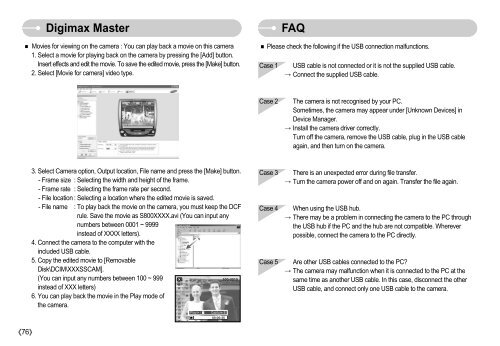Samsung DIGIMAX S800 (EC-S800ZBBA/E1 ) - Manuel de l'utilisateur 8.43 MB, pdf, Anglais
Samsung DIGIMAX S800 (EC-S800ZBBA/E1 ) - Manuel de l'utilisateur 8.43 MB, pdf, Anglais
Samsung DIGIMAX S800 (EC-S800ZBBA/E1 ) - Manuel de l'utilisateur 8.43 MB, pdf, Anglais
Create successful ePaper yourself
Turn your PDF publications into a flip-book with our unique Google optimized e-Paper software.
FAQ Digimax Master<br />
Movies for viewing on the camera : You can play back a movie on this camera<br />
1. Select a movie for playing back on the camera by pressing the [Add] button.<br />
Insert effects and edit the movie. To save the edited movie, press the [Make] button.<br />
2. Select [Movie for camera] vi<strong>de</strong>o type.<br />
FAQ<br />
Please check the following if the USB connection malfunctions.<br />
Case 1<br />
USB cable is not connected or it is not the supplied USB cable.<br />
Connect the supplied USB cable.<br />
Case 2<br />
The camera is not recognised by your PC.<br />
Sometimes, the camera may appear un<strong>de</strong>r [Unknown Devices] in<br />
Device Manager.<br />
Install the camera driver correctly.<br />
Turn off the camera, remove the USB cable, plug in the USB cable<br />
again, and then turn on the camera.<br />
3. Select Camera option, Output location, File name and press the [Make] button.<br />
- Frame size : Selecting the width and height of the frame.<br />
- Frame rate : Selecting the frame rate per second.<br />
- File location : Selecting a location where the edited movie is saved.<br />
- File name : To play back the movie on the camera, you must keep the DCF<br />
rule. Save the movie as <strong>S800</strong>XXXX.avi (You can input any<br />
numbers between 0001 ~ 9999<br />
instead of XXXX letters).<br />
4. Connect the camera to the computer with the<br />
inclu<strong>de</strong>d USB cable.<br />
5. Copy the edited movie to [Removable<br />
Disk\DCIM\XXXSSCAM].<br />
(You can input any numbers between 100 ~ 999<br />
instead of XXX letters)<br />
6. You can play back the movie in the Play mo<strong>de</strong> of<br />
the camera.<br />
Play:<br />
Capture:E<br />
Case 3<br />
Case 4<br />
Case 5<br />
There is an unexpected error during file transfer.<br />
Turn the camera power off and on again. Transfer the file again.<br />
When using the USB hub.<br />
There may be a problem in connecting the camera to the PC through<br />
the USB hub if the PC and the hub are not compatible. Wherever<br />
possible, connect the camera to the PC directly.<br />
Are other USB cables connected to the PC?<br />
The camera may malfunction when it is connected to the PC at the<br />
same time as another USB cable. In this case, disconnect the other<br />
USB cable, and connect only one USB cable to the camera.<br />
76