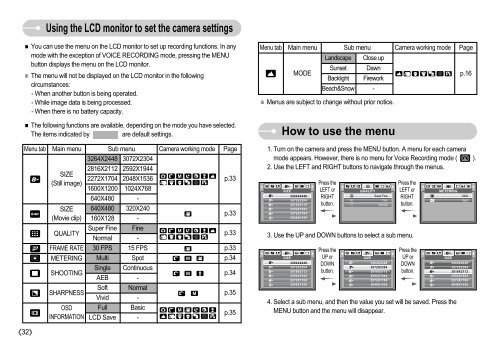Samsung DIGIMAX S800 (EC-S800ZBBA/E1 ) - Manuel de l'utilisateur 8.43 MB, pdf, Anglais
Samsung DIGIMAX S800 (EC-S800ZBBA/E1 ) - Manuel de l'utilisateur 8.43 MB, pdf, Anglais
Samsung DIGIMAX S800 (EC-S800ZBBA/E1 ) - Manuel de l'utilisateur 8.43 MB, pdf, Anglais
You also want an ePaper? Increase the reach of your titles
YUMPU automatically turns print PDFs into web optimized ePapers that Google loves.
Using the LCD monitor to set the camera settings<br />
You can use the menu on the LCD monitor to set up recording functions. In any<br />
mo<strong>de</strong> with the exception of VOICE R<strong>EC</strong>ORDING mo<strong>de</strong>, pressing the MENU<br />
button displays the menu on the LCD monitor.<br />
The menu will not be displayed on the LCD monitor in the following<br />
circumstances:<br />
- When another button is being operated.<br />
- While image data is being processed.<br />
- When there is no battery capacity.<br />
The following functions are available, <strong>de</strong>pending on the mo<strong>de</strong> you have selected.<br />
The items indicated by are <strong>de</strong>fault settings.<br />
Menu tab Main menu Sub menu Camera working mo<strong>de</strong> Page<br />
3264X2448 3072X2304<br />
32<br />
SIZE<br />
(Still image)<br />
SIZE<br />
(Movie clip)<br />
QUALITY<br />
FRAME RATE<br />
METERING<br />
SHOOTING<br />
SHARPNESS<br />
OSD<br />
INFORMATION<br />
2816X2112 2592X1944<br />
2272X1704 2048X1536<br />
1600X1200 1024X768<br />
640X480 -<br />
640X480 320X240<br />
160X128 -<br />
Super Fine Fine<br />
Normal -<br />
30 FPS 15 FPS<br />
Multi Spot<br />
Single Continuous<br />
AEB -<br />
Soft Normal<br />
Vivid -<br />
Full Basic<br />
LCD Save -<br />
p.33<br />
p.33<br />
p.33<br />
p.33<br />
p.34<br />
p.34<br />
p.35<br />
p.35<br />
Menu tab Main menu Sub menu Camera working mo<strong>de</strong> Page<br />
Menus are subject to change without prior notice.<br />
How to use the menu<br />
1. Turn on the camera and press the MENU button. A menu for each camera<br />
mo<strong>de</strong> appears. However, there is no menu for Voice Recording mo<strong>de</strong> ( ).<br />
2. Use the LEFT and RIGHT buttons to navigate through the menus.<br />
SIZE<br />
3264X2448<br />
3072X2304<br />
2816X2112<br />
2592X1944<br />
2272X1704<br />
2048X1536<br />
3. Use the UP and DOWN buttons to select a sub menu.<br />
SIZE<br />
3264X2448<br />
3072X2304<br />
2816X2112<br />
2592X1944<br />
2272X1704<br />
2048X1536<br />
Landscape<br />
Press the<br />
LEFT or<br />
RIGHT<br />
button.<br />
Press the<br />
UP or<br />
DOWN<br />
button.<br />
Close up<br />
Sunset Dawn<br />
MODE p.16<br />
Backlight Firework<br />
Beach&Snow -<br />
QUALITY<br />
Press the<br />
UP or<br />
DOWN<br />
button.<br />
4. Select a sub menu, and then the value you set will be saved. Press the<br />
MENU button and the menu will disappear.<br />
SIZE<br />
Super Fine<br />
Fine<br />
Normal<br />
3264X2448<br />
3072X2304<br />
2816X2112<br />
2592X1944<br />
2272X1704<br />
2048X1536<br />
Press the<br />
LEFT or<br />
RIGHT<br />
button.<br />
METERING<br />
SIZE<br />
Multi<br />
Spot<br />
3264X2448<br />
3072X2304<br />
2816X2112<br />
2592X1944<br />
2272X1704<br />
2048X1536