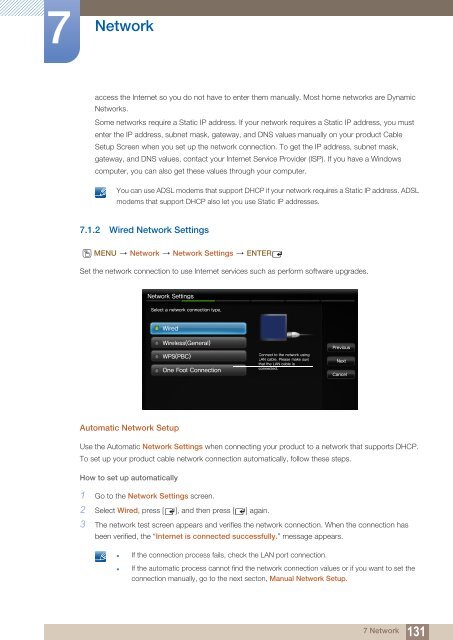Samsung 55'' Moniteur LED ME55B usage standard (LH55MEBPLGC/EN ) - Manuel de l'utilisateur 16.71 MB, pdf, Anglais
Samsung 55'' Moniteur LED ME55B usage standard (LH55MEBPLGC/EN ) - Manuel de l'utilisateur 16.71 MB, pdf, Anglais
Samsung 55'' Moniteur LED ME55B usage standard (LH55MEBPLGC/EN ) - Manuel de l'utilisateur 16.71 MB, pdf, Anglais
You also want an ePaper? Increase the reach of your titles
YUMPU automatically turns print PDFs into web optimized ePapers that Google loves.
7<br />
Network<br />
access the Internet so you do not have to enter them manually. Most home networks are Dynamic<br />
Networks.<br />
Some networks require a Static IP address. If your network requires a Static IP address, you must<br />
enter the IP address, subnet mask, gateway, and DNS values manually on your product Cable<br />
Setup Screen when you set up the network connection. To get the IP address, subnet mask,<br />
gateway, and DNS values, contact your Internet Service Provi<strong>de</strong>r (ISP). If you have a Windows<br />
computer, you can also get these values through your computer.<br />
You can use ADSL mo<strong>de</strong>ms that support DHCP if your network requires a Static IP address. ADSL<br />
mo<strong>de</strong>ms that support DHCP also let you use Static IP addresses.<br />
7.1.2 Wired Network Settings<br />
O<br />
M<strong>EN</strong>U Network Network Settings <strong>EN</strong>TER<br />
Set the network connection to use Internet services such as perform software upgra<strong>de</strong>s.<br />
<br />
<br />
<br />
<br />
<br />
<br />
<br />
<br />
<br />
<br />
<br />
<br />
<br />
Automatic Network Setup<br />
Use the Automatic Network Settings when connecting your product to a network that supports DHCP.<br />
To set up your product cable network connection automatically, follow these steps.<br />
How to set up automatically<br />
1 Go to the Network Settings screen.<br />
2 Select Wired, press [ ], and then press [ ] again.<br />
3 The network test screen appears and verifies the network connection. When the connection has<br />
been verified, the “Internet is connected successfully.” message appears.<br />
• If the connection process fails, check the LAN port connection.<br />
• If the automatic process cannot find the network connection values or if you want to set the<br />
connection manually, go to the next secton, Manual Network Setup.<br />
7 Network<br />
131