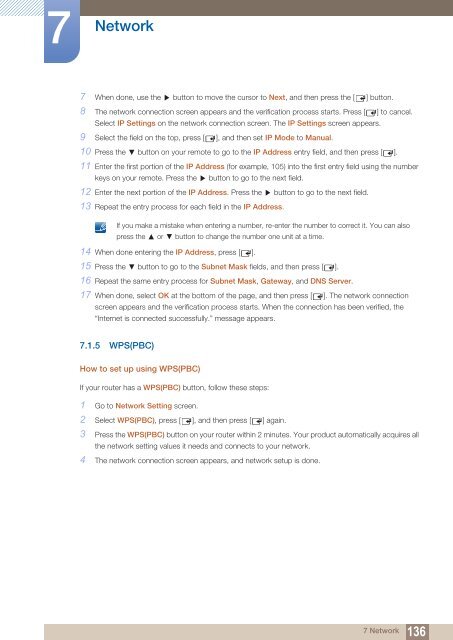Samsung 55'' Moniteur LED ME55B usage standard (LH55MEBPLGC/EN ) - Manuel de l'utilisateur 16.71 MB, pdf, Anglais
Samsung 55'' Moniteur LED ME55B usage standard (LH55MEBPLGC/EN ) - Manuel de l'utilisateur 16.71 MB, pdf, Anglais
Samsung 55'' Moniteur LED ME55B usage standard (LH55MEBPLGC/EN ) - Manuel de l'utilisateur 16.71 MB, pdf, Anglais
Create successful ePaper yourself
Turn your PDF publications into a flip-book with our unique Google optimized e-Paper software.
7<br />
Network<br />
7 When done, use the button to move the cursor to Next, and then press the [ ] button.<br />
8 The network connection screen appears and the verification process starts. Press [ ] to cancel.<br />
Select IP Settings on the network connection screen. The IP Settings screen appears.<br />
9 Select the field on the top, press [ ], and then set IP Mo<strong>de</strong> to Manual.<br />
10 Press the button on your remote to go to the IP Address entry field, and then press [ ].<br />
11 Enter the first portion of the IP Address (for example, 105) into the first entry field using the number<br />
keys on your remote. Press the button to go to the next field.<br />
12 Enter the next portion of the IP Address. Press the button to go to the next field.<br />
13 Repeat the entry process for each field in the IP Address.<br />
If you make a mistake when entering a number, re-enter the number to correct it. You can also<br />
press the or button to change the number one unit at a time.<br />
14 When done entering the IP Address, press [ ].<br />
15 Press the button to go to the Subnet Mask fields, and then press [ ].<br />
16 Repeat the same entry process for Subnet Mask, Gateway, and DNS Server.<br />
17 When done, select OK at the bottom of the page, and then press [ ]. The network connection<br />
screen appears and the verification process starts. When the connection has been verified, the<br />
“Internet is connected successfully.” message appears.<br />
7.1.5 WPS(PBC)<br />
How to set up using WPS(PBC)<br />
If your router has a WPS(PBC) button, follow these steps:<br />
1 Go to Network Setting screen.<br />
2 Select WPS(PBC), press [ ], and then press [ ] again.<br />
3 Press the WPS(PBC) button on your router within 2 minutes. Your product automatically acquires all<br />
the network setting values it needs and connects to your network.<br />
4 The network connection screen appears, and network setup is done.<br />
7 Network<br />
136