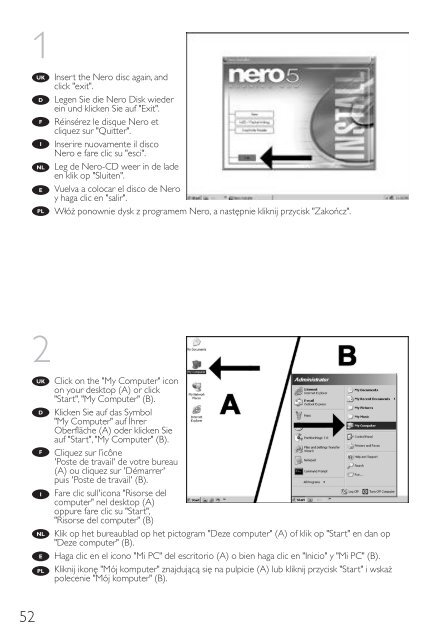Philips Lecteur interne - Mode d’emploi - DEU
Philips Lecteur interne - Mode d’emploi - DEU
Philips Lecteur interne - Mode d’emploi - DEU
You also want an ePaper? Increase the reach of your titles
YUMPU automatically turns print PDFs into web optimized ePapers that Google loves.
1<br />
UK<br />
D<br />
F<br />
I<br />
NL<br />
E<br />
PL<br />
Insert the Nero disc again, and<br />
click "exit".<br />
Legen Sie die Nero Disk wieder<br />
ein und klicken Sie auf "Exit".<br />
Réinsérez le disque Nero et<br />
cliquez sur "Quitter".<br />
Inserire nuovamente il disco<br />
Nero e fare clic su "esci".<br />
Leg de Nero-CD weer in de lade<br />
en klik op "Sluiten".<br />
Vuelva a colocar el disco de Nero<br />
y haga clic en "salir".<br />
Włóż ponownie dysk z programem Nero, a następnie kliknij przycisk "Zakończ".<br />
2<br />
UK<br />
D<br />
F<br />
I<br />
NL<br />
E<br />
PL<br />
Click on the "My Computer" icon<br />
on your desktop (A) or click<br />
"Start", "My Computer" (B).<br />
Klicken Sie auf das Symbol<br />
"My Computer" auf Ihrer<br />
Oberfläche (A) oder klicken Sie<br />
auf "Start", "My Computer" (B).<br />
Cliquez sur l’icône<br />
'Poste de travail' de votre bureau<br />
(A) ou cliquez sur 'Démarrer'<br />
puis 'Poste de travail' (B).<br />
Fare clic sull'icona "Risorse del<br />
computer" nel desktop (A)<br />
oppure fare clic su "Start",<br />
"Risorse del computer" (B)<br />
Klik op het bureaublad op het pictogram "Deze computer" (A) of klik op "Start" en dan op<br />
"Deze computer" (B).<br />
Haga clic en el icono "Mi PC" del escritorio (A) o bien haga clic en "Inicio" y "Mi PC" (B).<br />
Kliknij ikonę "Mój komputer" znajdującą się na pulpicie (A) lub kliknij przycisk "Start" i wskaż<br />
polecenie "Mój komputer" (B).<br />
52