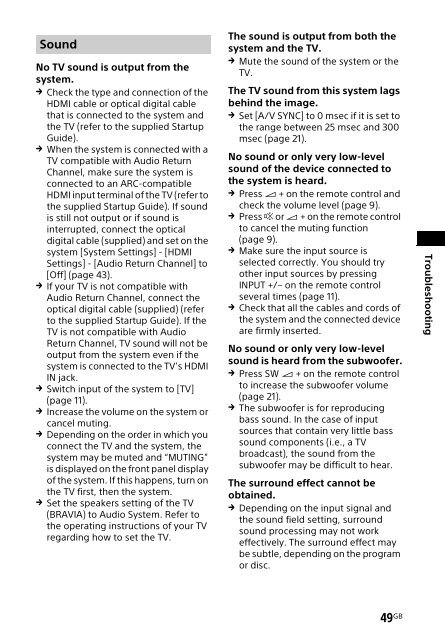Sony HT-XT2 - HT-XT2 Consignes d’utilisation Anglais
Sony HT-XT2 - HT-XT2 Consignes d’utilisation Anglais
Sony HT-XT2 - HT-XT2 Consignes d’utilisation Anglais
You also want an ePaper? Increase the reach of your titles
YUMPU automatically turns print PDFs into web optimized ePapers that Google loves.
Sound<br />
No TV sound is output from the<br />
system.<br />
Check the type and connection of the<br />
HDMI cable or optical digital cable<br />
that is connected to the system and<br />
the TV (refer to the supplied Startup<br />
Guide).<br />
When the system is connected with a<br />
TV compatible with Audio Return<br />
Channel, make sure the system is<br />
connected to an ARC-compatible<br />
HDMI input terminal of the TV (refer to<br />
the supplied Startup Guide). If sound<br />
is still not output or if sound is<br />
interrupted, connect the optical<br />
digital cable (supplied) and set on the<br />
system [System Settings] - [HDMI<br />
Settings] - [Audio Return Channel] to<br />
[Off] (page 43).<br />
If your TV is not compatible with<br />
Audio Return Channel, connect the<br />
optical digital cable (supplied) (refer<br />
to the supplied Startup Guide). If the<br />
TV is not compatible with Audio<br />
Return Channel, TV sound will not be<br />
output from the system even if the<br />
system is connected to the TV’s HDMI<br />
IN jack.<br />
Switch input of the system to [TV]<br />
(page 11).<br />
Increase the volume on the system or<br />
cancel muting.<br />
Depending on the order in which you<br />
connect the TV and the system, the<br />
system may be muted and “MUTING”<br />
is displayed on the front panel display<br />
of the system. If this happens, turn on<br />
the TV first, then the system.<br />
Set the speakers setting of the TV<br />
(BRAVIA) to Audio System. Refer to<br />
the operating instructions of your TV<br />
regarding how to set the TV.<br />
The sound is output from both the<br />
system and the TV.<br />
Mute the sound of the system or the<br />
TV.<br />
The TV sound from this system lags<br />
behind the image.<br />
Set [A/V SYNC] to 0 msec if it is set to<br />
the range between 25 msec and 300<br />
msec (page 21).<br />
No sound or only very low-level<br />
sound of the device connected to<br />
the system is heard.<br />
Press + on the remote control and<br />
check the volume level (page 9).<br />
Press or + on the remote control<br />
to cancel the muting function<br />
(page 9).<br />
Make sure the input source is<br />
selected correctly. You should try<br />
other input sources by pressing<br />
INPUT +/– on the remote control<br />
several times (page 11).<br />
Check that all the cables and cords of<br />
the system and the connected device<br />
are firmly inserted.<br />
No sound or only very low-level<br />
sound is heard from the subwoofer.<br />
Press SW + on the remote control<br />
to increase the subwoofer volume<br />
(page 21).<br />
The subwoofer is for reproducing<br />
bass sound. In the case of input<br />
sources that contain very little bass<br />
sound components (i.e., a TV<br />
broadcast), the sound from the<br />
subwoofer may be difficult to hear.<br />
The surround effect cannot be<br />
obtained.<br />
Depending on the input signal and<br />
the sound field setting, surround<br />
sound processing may not work<br />
effectively. The surround effect may<br />
be subtle, depending on the program<br />
or disc.<br />
Troubleshooting<br />
49 GB