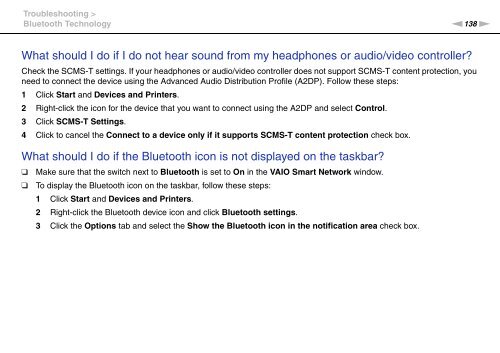Sony VPCCW2C5E - VPCCW2C5E Mode d'emploi Anglais
Sony VPCCW2C5E - VPCCW2C5E Mode d'emploi Anglais
Sony VPCCW2C5E - VPCCW2C5E Mode d'emploi Anglais
You also want an ePaper? Increase the reach of your titles
YUMPU automatically turns print PDFs into web optimized ePapers that Google loves.
Troubleshooting ><br />
Bluetooth Technology<br />
n138<br />
N<br />
What should I do if I do not hear sound from my headphones or audio/video controller?<br />
Check the SCMS-T settings. If your headphones or audio/video controller does not support SCMS-T content protection, you<br />
need to connect the device using the Advanced Audio Distribution Profile (A2DP). Follow these steps:<br />
1 Click Start and Devices and Printers.<br />
2 Right-click the icon for the device that you want to connect using the A2DP and select Control.<br />
3 Click SCMS-T Settings.<br />
4 Click to cancel the Connect to a device only if it supports SCMS-T content protection check box.<br />
What should I do if the Bluetooth icon is not displayed on the taskbar?<br />
❑<br />
❑<br />
Make sure that the switch next to Bluetooth is set to On in the VAIO Smart Network window.<br />
To display the Bluetooth icon on the taskbar, follow these steps:<br />
1 Click Start and Devices and Printers.<br />
2 Right-click the Bluetooth device icon and click Bluetooth settings.<br />
3 Click the Options tab and select the Show the Bluetooth icon in the notification area check box.