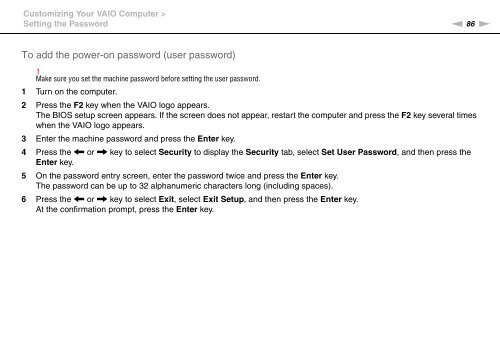Sony VPCCW2C5E - VPCCW2C5E Mode d'emploi Anglais
Sony VPCCW2C5E - VPCCW2C5E Mode d'emploi Anglais
Sony VPCCW2C5E - VPCCW2C5E Mode d'emploi Anglais
You also want an ePaper? Increase the reach of your titles
YUMPU automatically turns print PDFs into web optimized ePapers that Google loves.
Customizing Your VAIO Computer ><br />
Setting the Password<br />
n 86<br />
N<br />
To add the power-on password (user password)<br />
!<br />
Make sure you set the machine password before setting the user password.<br />
1 Turn on the computer.<br />
2 Press the F2 key when the VAIO logo appears.<br />
The BIOS setup screen appears. If the screen does not appear, restart the computer and press the F2 key several times<br />
when the VAIO logo appears.<br />
3 Enter the machine password and press the Enter key.<br />
4 Press the < or , key to select Security to display the Security tab, select Set User Password, and then press the<br />
Enter key.<br />
5 On the password entry screen, enter the password twice and press the Enter key.<br />
The password can be up to 32 alphanumeric characters long (including spaces).<br />
6 Press the < or , key to select Exit, select Exit Setup, and then press the Enter key.<br />
At the confirmation prompt, press the Enter key.