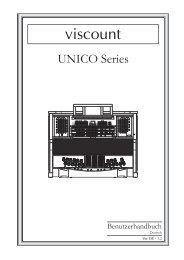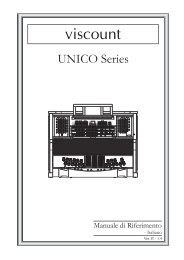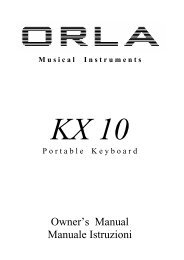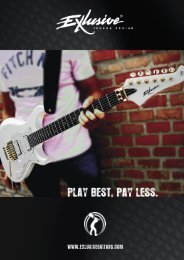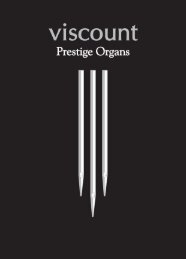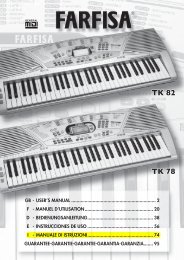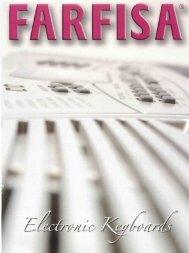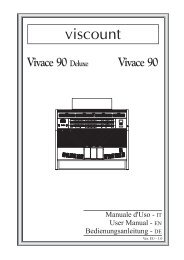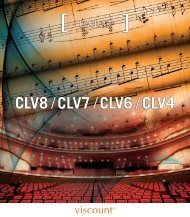Stage PRO GB-IT.2 - Orla
Stage PRO GB-IT.2 - Orla
Stage PRO GB-IT.2 - Orla
Create successful ePaper yourself
Turn your PDF publications into a flip-book with our unique Google optimized e-Paper software.
1 – Room 2 – Hall 3 - Theatre<br />
If the REVERB effect is selected, it will stay switched ON even if a different sound is selected<br />
while playing. At Power Up the REVERB effect will always be switched at ROOM reverb.<br />
CHORUS EFFECT<br />
This effect is similar to panning the sound between two speaker systems.<br />
At Power Up the CHORUS effect will always be switched OFF.<br />
TOUCH SENSITIVITY<br />
Just like an acoustic piano, your instrument has an 88 note keyboard with velocity control. This<br />
means the level of the audio signal will be in proportion with the velocity of the key pressed. If you<br />
play soft you will have a quiet sound, while if you play very hard you will have a much louder<br />
sound.<br />
The TOUCH SENSE button allows you to select 3 different touch sensitivity curves:<br />
1 - HARD This setting requires the keys to be played quite hard to produce maximum<br />
volume.<br />
2 - NORMAL This setting produces standard keyboard response. This is the factory default<br />
mode.<br />
3 – SOFT This setting allows maximum volume with lighter key pressure.<br />
Select the Touch Sensitivity you desired by pressing the TOUCH SENSE button until the desired<br />
Led is switched On. If no Led is switched On the keyboard will be set at NO TOUCH<br />
SENSITIVITY.<br />
TRANSPOSE<br />
It is possible to Transpose the natural key ( C ) of your instrument up or down.<br />
The default C natural setting is indicated as C0 in the following table.