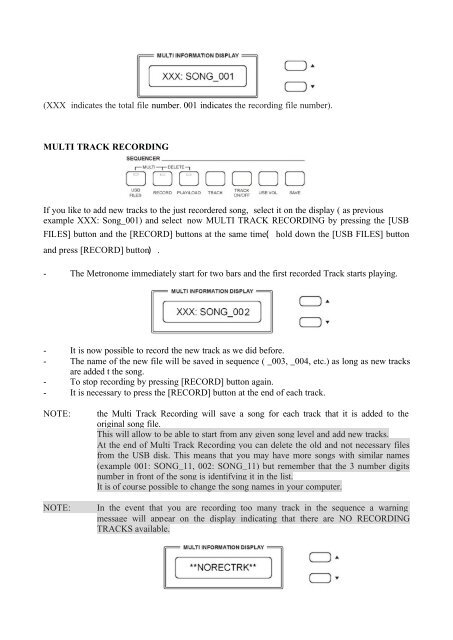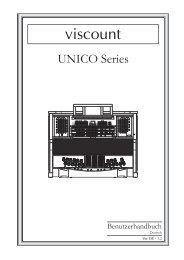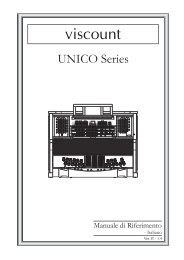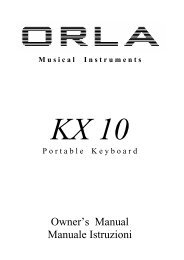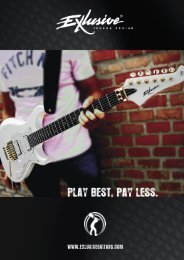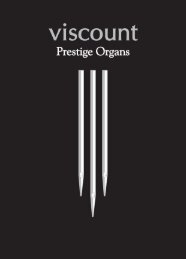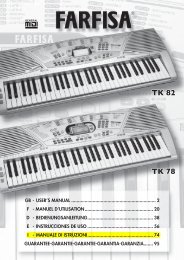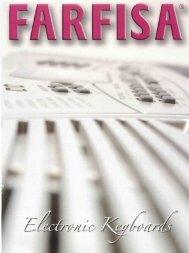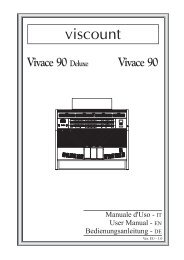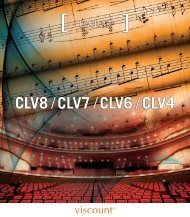Stage PRO GB-IT.2 - Orla
Stage PRO GB-IT.2 - Orla
Stage PRO GB-IT.2 - Orla
Create successful ePaper yourself
Turn your PDF publications into a flip-book with our unique Google optimized e-Paper software.
(XXX indicates the total file number. 001 indicates the recording file number).<br />
MULTI TRACK RECORDING<br />
If you like to add new tracks to the just recordered song, select it on the display ( as previous<br />
example XXX: Song_001) and select now MULTI TRACK RECORDING by pressing the [USB<br />
FILES] button and the [RECORD] buttons at the same time( hold down the [USB FILES] button<br />
and press [RECORD] button) .<br />
- The Metronome immediately start for two bars and the first recorded Track starts playing.<br />
- It is now possible to record the new track as we did before.<br />
- The name of the new file will be saved in sequence ( _003, _004, etc.) as long as new tracks<br />
are added t the song.<br />
- To stop recording by pressing [RECORD] button again.<br />
- It is necessary to press the [RECORD] button at the end of each track.<br />
NOTE: the Multi Track Recording will save a song for each track that it is added to the<br />
original song file.<br />
This will allow to be able to start from any given song level and add new tracks.<br />
At the end of Multi Track Recording you can delete the old and not necessary files<br />
from the USB disk. This means that you may have more songs with similar names<br />
(example 001: SONG_11, 002: SONG_11) but remember that the 3 number digits<br />
number in front of the song is identifying it in the list.<br />
It is of course possible to change the song names in your computer.<br />
NOTE: In the event that you are recording too many track in the sequence a warning<br />
message will appear on the display indicating that there are NO RECORDING<br />
TRACKS available.