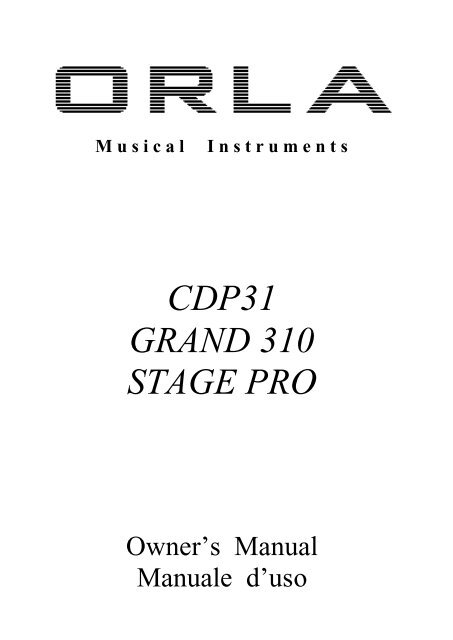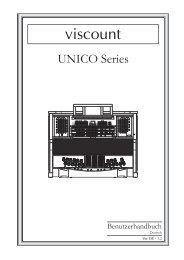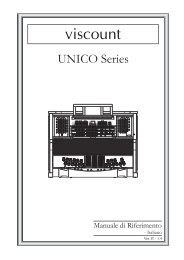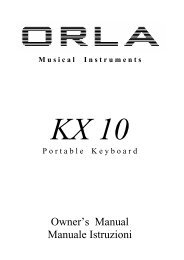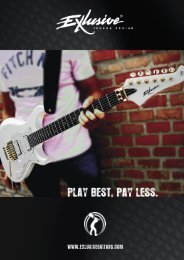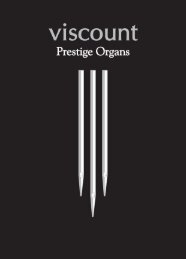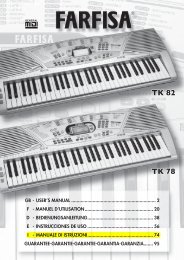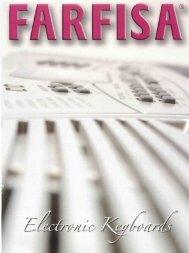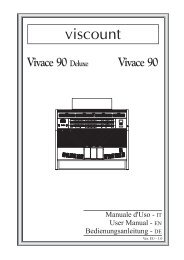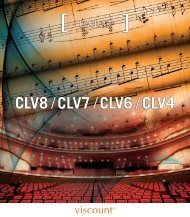Stage PRO GB-IT.2 - Orla
Stage PRO GB-IT.2 - Orla
Stage PRO GB-IT.2 - Orla
Create successful ePaper yourself
Turn your PDF publications into a flip-book with our unique Google optimized e-Paper software.
M u s i c a l I n s t r u m e n t s<br />
CDP31<br />
GRAND 310<br />
STAGE <strong>PRO</strong><br />
Owner’s Manual<br />
Manuale d’uso
M u s i c a l I n s t r u m e n t s<br />
CDP31<br />
GRAND 310<br />
STAGE <strong>PRO</strong><br />
Owner’s Manual
SAFETY PRECAUTIONS AND INSTRUCTIONS<br />
WARNING<br />
Make sure that the voltage set is suitable for the instrument (the voltage is indicated next to the<br />
power inlet).<br />
When using electric products, always follow basic precautions, including the following:<br />
1 Read all of these instructions before using the product.<br />
2 To reduce the risk of injury, close supervision is necessary when the product is used near<br />
children.<br />
3 Do not use this product near water - for example, near a bathtub, washbowl, kitchen sink,<br />
in a wet basement, near a swimming pool, or the like.<br />
4 This product, either alone or in combination with an amplifier and headphones, or<br />
speakers may be capable of producing sound levels that could cause permanent hearing<br />
loss. Do not operate for a long period of time at a high volume level, or at a level that is<br />
uncomfortable. If you experience any hearing loss, or ringing in your ears, you should<br />
consult an audiologist.<br />
5 The product should be located so that its location, or position, does not interfere with<br />
proper ventilation.<br />
6 This product should only be located away from heat sources such as radiators, heat<br />
registers, and other products that cause heat.<br />
7 The product should be connected only to the type of power supply described in the<br />
operating instructions, or as marked on the product.<br />
8 This product may be equipped with a polarised plug. This is a safety feature. If you are<br />
unable to insert the plug into the outlet, contact an electrician to replace your obsolete<br />
outlet. Do not defeat the safety purpose of the plug.<br />
9 The power-supply cord of the product should be unplugged from the outlet when left<br />
unused for a long period of time. When re-plugging unit, turn on the instrument and leave<br />
on for 3-5 hours to recharge internal battery. The battery may need to be replaced after<br />
two or three years of use.<br />
10 Care should be taken so that objects do not fall, and liquids are not spilled, into the<br />
cabinet through openings.<br />
11 The product should be serviced by qualified personnel when:<br />
a The power-supply cord or the plug has been damaged; or<br />
b Objects have fallen, or liquid has been spilled, into the product, or<br />
c The product has been exposed to rain, or<br />
d The product does not appear to operate normally, or exhibits a marked change in<br />
performance, or<br />
e The product has been dropped, or the cabinet damaged<br />
12 Do not attempt to service the product beyond that described in the maintenance<br />
instructions. All other servicing should be referred to qualified service personnel.
GROUNDING INSTRUCTIONS<br />
This product must be grounded (earthed). In the event of a malfunction or breakdown, grounding<br />
provides a path of least resistance for electric current to reduce the risk of electric shock. This<br />
product is equipped with a cord having an equipment-grounding conductor and a grounding<br />
plug. The plug must be plugged into an appropriate outlet that is properly installed and grounded<br />
in accordance with the local codes and regulations.<br />
DANGER<br />
Do not modify the plug provided with the product - if it will not fit - have a proper outlet<br />
installed by a qualified electrician.<br />
TEMPO / VALUE DISPLAY<br />
The messages contained in the Display may not always match the display pages They are merely<br />
examples of the many features of the product.<br />
DISCLAIMER<br />
The information contained in this manual has been very carefully revised. Due to the constant<br />
effort to improve the product, the product specifications might differ to those in the manual. The<br />
specifications are subject to modification without prior notice.<br />
TAKING CARE OF YOUR INSTRUMENT<br />
Your instrument is a fine instrument and deserves careful treatment.<br />
Follow carefully the next few points, to keep it at it’s best for many years.<br />
- Never open the case and touch the internal circuits.<br />
- Always switch the power Off after use.<br />
- Use a cloth or a damp sponge. If the dirt is particularly persistent, use a neutral detergent<br />
to remove it. Never use solvents or alcohol.<br />
- Do not place your instrument near electric motors, neon or fluorescent lamps as these<br />
may generate disturbances.<br />
- In most cases you just need to change the position of the instrument to avoid interference.<br />
- Keep your instrument away from dusty environments, high humidity, and high<br />
temperatures.<br />
- Do not use on the same AC outlet with electrical appliances, neon lights or variable<br />
lighting system.<br />
- Before turning on the instrument, make sure that any external amplifier and speaker<br />
system that you have connected to your instrument are turned off.<br />
- Computer controlled instruments can be interrupted by spikes, surges and dropouts on the<br />
power line. If your instrument stops working because of a power line disturbance, switch<br />
it off for a few seconds and then switch it on again.<br />
- Never disconnect the power cable without turning the power switch off.
POWER SUPPLY<br />
Plug the DC output cable from the power adapter into DC IN jack in the rear panel of your<br />
instrument, then plug the AC cable of your power adapter into a convenient wall AC power socket.<br />
Turn on the instrument by pressing the POWER ON/OFF switch located in the back panel. Set the<br />
MASTER VOLUME to the desired level. The MASTER VOLUME controls the<br />
overall volume for the entire instrument.<br />
USING HEADPHONES OR AN EXTERNAL SOUND SYSTEM<br />
A standard stereo headphone can be plugged into the PHONES socket for private practice or latenight<br />
playing. The internal speaker system is automatically switched off, when the headphone is<br />
plugged into the PHONE socket. There are two sockets available in the rear panel and allow the<br />
use of two headphone at the same time.<br />
The LINE OUT (Left and Right) sockets can be used to deliver the output of the sound to an<br />
external amplifier, stereo sound system, mixing console or tape recorder.<br />
SUSTAIN PEDAL (supplied) – <strong>Stage</strong> Pro only.<br />
The <strong>Stage</strong> Pro is supplied with a Sustain pedal.<br />
Connect it to the Pedal Input number 2 to obtain the Sustain effect when used. It has the same<br />
function as the ''sustain'' pedal on the piano.<br />
It provides sustain and lets the sound slowly decay after the keys have been released.<br />
SOFT/SOSTENUTO/SUSTAIN PEDAL (optional) – <strong>Stage</strong> Pro only<br />
If necessary the <strong>Stage</strong> Pro can be used with an optional 3 Pedals pedal board.<br />
Insert the mono jack to the Pedal Input number 1 and the stereo jack in the Pedal Input 2.<br />
The instrument works now with a set of three pedals giving the following functions:<br />
SOFT: gives the piano voices a ''softer'' sound.<br />
SOSTENUTO: this allows only the notes pressed on the keyboard before the Sostenuto pedal<br />
is activated to sustain and no subsequent notes played afterwards.<br />
SUSTAIN: has the same function as the ''sustain'' pedal on the piano. It provides sustain<br />
and lets the sound slowly decay after the keys have been released.<br />
NOTE: The Grand 310 and the CDP 31 have as standard the 3 pedals assembly built<br />
in their own cabinet.
SLIDER CONTROLS<br />
The Master Volume slider controls the overall volume of the instrument. It control the volume also<br />
when connected to an headphone set. Moving the slider to the right it will make the sound lauder,<br />
moving it to the left it will make the sound softer.<br />
The Brilliance Control slider control adjusts the brightness of the sound. Moving the slider to the<br />
right it will make the sound brighter , moving it to the left it will make the sound mellower .<br />
PANEL DISPLAY INDICATIONS<br />
Your instrument features a large multi-function display (INFORMATION DISPLAY) that shows<br />
all the important settings for the instrument. At power up it shows:<br />
DEMO SONGS<br />
There are 26 demo songs in the internal memory. Listen to the pre-programmed demonstration<br />
songs and they will give you a good idea of what the instrument can do.<br />
- With the Power ON and Set the Master Volume at half way.<br />
- Press the [DEMO] to activate the DEMO function. The name of the selected DEMO will<br />
appear on the INFORMATION DISPLAY. You can select the demo songs by using the<br />
[/\][\/] buttons.<br />
- Press [DEMO] button again to stop the DEMO song.
SELECTING AND PLAYING THE VOICES<br />
Your instrument has 476 sounds in the internal sound library numbered from 01 to 476, and 8 Drum<br />
Kits numbered from 477 to 484. Sound 485 is the SOUND EFFECT bank preset.<br />
The available sounds can be played in three different modes: Right 1, Right 2 and Left.<br />
Right 1 - plays a single voice over the entire range of the keyboard.<br />
Right 2 - mixes two different voices together (Layers) for rich, complex sounds.<br />
Left - allows the player to select a Left sound and/or a Bass sound for the Left part and up<br />
to two sounds for the Right part of the keyboard.<br />
The complete list of the available Sounds is available in the SOUND LIST pages at the end of this<br />
manual.<br />
The first 128 sounds are listed according to the GM sound list from 1 to 128. From 129 to 476 the<br />
sounds are listed according to the ORLA XM Sound List that incorporates all the GM sounds plus<br />
all ORLA sound variations.<br />
In GM mode the instrument allows the player to select the sounds according to the GM mapping<br />
and most of the players remember the sound numbers and therefore may be easier for them.<br />
In the XM mode the complete sound list is available including not only all the GM sounds but also<br />
the many sound variations specially developed by the ORLA musicians team.<br />
VOICE SECTION<br />
To select the sounds listed below the sound buttons make sure that the SELECT button is switched<br />
Off. To select the sounds listed above the sound buttons make sure that the SELECT button is<br />
switched On.<br />
It is also possible to play two sounds at the same time, for example GRAND PIANO and SLOW<br />
STRINGS.<br />
- To select the GRAND PIANO sound press and hold the related button.<br />
- While holding down the GRAND PIANO button also press the SLOW STRINGS button.<br />
- The two sounds are now selected and they can be played at the same time.<br />
The Grand Piano sound is considered to be the MAIN sound and will be played at full<br />
volume.
It is also possible to play two sounds at the same time, selecting them from the top and the bottom<br />
row, for example STAGE ELECTRIC and PAD.<br />
- To select the STAGE ELECTRIC sound press and hold the related button.<br />
- While holding down the STAGE ELECTRIC button also press the SELECT button to select<br />
the upper row.<br />
- Release now the SELECT button and while holding the STAGE ELECTRIC button press<br />
the PAD button .<br />
- The two sounds are now selected and they can be played at the same time.<br />
It is possible to change the balance using the [/\] and [\/] buttons.<br />
The Value 4 refers to the STAGE ELECTRIC volume and the value 1 refers to the PAD sound.<br />
Use the [/\] and [\/] buttons it is possible to balance the two sounds according to the following<br />
table.<br />
4 – 1 4 – 2 4 - 3 4 - 4 3 – 4 2 – 4 1 – 4<br />
PLAYER CHOICE<br />
In this two buttons it is possible to load any of the internal sounds available in the instrument.<br />
If the SELECT button Led is Off you can select PLAYER CHOICE 1. If the SELECT button Led is<br />
On you can select PLAYER CHOICE 2.
How to select a new Player Choice sound:<br />
- Press and hold the PLAYER CHOICE 1 button until the display shows:<br />
- Use the [/\] and [\/] buttons it is possible to change the sound while its number is blinking<br />
with any one of the available sounds in the Voice List of the instrument. It is of course<br />
possible to directly digit the number of the new desired sound using the numeric keypad<br />
buttons.<br />
- To select a new Player Choice 2 sound press the SELECT button On and press and hold the<br />
PLAYER CHOICE 2 button until the display shows:<br />
- Use the [/\] and [\/] buttons it is possible to change the sound while its number is blinking<br />
with any one of the available sounds in the Voice List of the instrument. It is of course<br />
possible to directly digit the number of the new desired sound using the numeric keypad<br />
buttons.<br />
NOTE: It is possible to save the new programmed Player Choice sounds in the OVERALL<br />
PRESET memories.<br />
RIGHT OCTAVE<br />
This function is setting the piano sound 1 octave lower.<br />
When the piano is playing two sounds at the same time in Layer mode both sounds will be played 1<br />
Octave lower.<br />
If the piano is playing in SPLIT mode, only the sounds of the right section will be played 1 Octave<br />
lower.
SPLIT - BASS SOUND<br />
When the BASS button is pressed the instrument automatically splits the keyboard in two parts and<br />
a BASS sound is automatically selected. It is also possible to change the Bass sound.<br />
- Press and hold the BASS button. The display will show the automatically selected bass<br />
sound, for example:<br />
Use the [/\][\/] buttons to select the new bass sound from the following list:<br />
01 Acoustic Bass<br />
02 Acoustic Bass + Ride<br />
03 Big Bass<br />
04 Finger Bass<br />
05 Finger Slap<br />
06 Fretless<br />
07 Synbass<br />
08 Organ Bass<br />
It is of course possible to directly digit the number of the new desired sound using the numeric<br />
keypad buttons.<br />
SPLIT - LEFT SOUND<br />
Press the [LEFT] buttons to select the LEFT voice. This will enter the instrument in SPLIT MODE<br />
and automatically divide the keyboard in two parts.<br />
The Left Sound will be automatically selected according to the selected Right Sound, however it is<br />
possible to change the default left sound.<br />
Select the Right Voice, for example the GRAND PIANO sound, on the VOICE Section.<br />
- Press and hold the LEFT button. The display will show the automatically selected left sound,<br />
for example:
- 264 is the number – according to the internal Sound List – of the Left Sound automatically<br />
selected to Grand Piano and the sound is Accompaniment Strings 2.<br />
When the LEFT sound is indicated on the display (remember – the instrument gives approximately<br />
4 seconds to input data) the sound can be changed using the [/\][\/] buttons to select the desired<br />
voice number according to the Voice List.<br />
It is of course possible to directly digit the number of the new desired sound using the numeric<br />
keypad buttons.<br />
Press the [LEFT] button to switch this section ON or OFF.<br />
NOTE When the BASS button and the LEFT button are selected On at the same time, when<br />
playing chords in the Left part of the keyboard the Bass sound will be played in<br />
ROOT mode and will play the fundamental note.<br />
SELECT THE SPLIT POINT<br />
The default position of the Split point is F#2 (equal to value 33 on the display) located below the<br />
[BASS] and [LEFT] buttons.<br />
The Split Point can be set to any other key as follows:<br />
- Press and hold the [BASS] or [LEFT] button until the sound number starts blinking.<br />
- Select now the new Split Point by pressing the desired key on the keyboard or by changing<br />
the value on the display using the [/\][\/] buttons near the display.<br />
- To set for example the new Split Point on the C2 Position change the value to 27.<br />
The display will return to the normal display mode and the new Split Point is now set.<br />
DIGITAL REVERB<br />
The DIGITAL REVERB effect creates an acoustic effect similar to playing in different<br />
environments. It is possible to select any one of three different Reverb types:
1 – Room 2 – Hall 3 - Theatre<br />
If the REVERB effect is selected, it will stay switched ON even if a different sound is selected<br />
while playing. At Power Up the REVERB effect will always be switched at ROOM reverb.<br />
CHORUS EFFECT<br />
This effect is similar to panning the sound between two speaker systems.<br />
At Power Up the CHORUS effect will always be switched OFF.<br />
TOUCH SENSITIVITY<br />
Just like an acoustic piano, your instrument has an 88 note keyboard with velocity control. This<br />
means the level of the audio signal will be in proportion with the velocity of the key pressed. If you<br />
play soft you will have a quiet sound, while if you play very hard you will have a much louder<br />
sound.<br />
The TOUCH SENSE button allows you to select 3 different touch sensitivity curves:<br />
1 - HARD This setting requires the keys to be played quite hard to produce maximum<br />
volume.<br />
2 - NORMAL This setting produces standard keyboard response. This is the factory default<br />
mode.<br />
3 – SOFT This setting allows maximum volume with lighter key pressure.<br />
Select the Touch Sensitivity you desired by pressing the TOUCH SENSE button until the desired<br />
Led is switched On. If no Led is switched On the keyboard will be set at NO TOUCH<br />
SENSITIVITY.<br />
TRANSPOSE<br />
It is possible to Transpose the natural key ( C ) of your instrument up or down.<br />
The default C natural setting is indicated as C0 in the following table.
C C# D D# E F F# G G# A A# B C C# D D# E F F# G G# A A# B C<br />
-12 -11 -10 -9 -8 -7 -6 -5 -4 -3 -2 -1 0 +1 +2 +3 +4 +5 +6 +7 +8 +9 +10 +11 +12<br />
The examples below illustrate how to use the above table:<br />
- To Transpose the instrument to the key of E above C, press the TRANPOSE button On and<br />
press the [/\] button 4 times.<br />
- To Transpose the instrument to the key of A# below C, press the TRANSPOSE button On<br />
and press the [\/] button 2 times.<br />
Press the TRANSPOSE button On and press the [/\][\/] buttons at the same time to restore the<br />
instrument to the key of C0.<br />
TRANSPOSE SET<br />
In this page, you can select which sections of the instrument you would like to transpose.<br />
Press and hold the [TRANSPOSE] button to select “ALL“ or “Panel“ or “Song”.<br />
ALL The entire instrument will be transposed including the USB Song (this is the default<br />
mode).<br />
Panel The all instrument will be transposed but not the USB song.<br />
Song Only the USB song will be transposed.<br />
Press the TRANSPOSE button for a few seconds and the display will indicate the available<br />
settings.<br />
Use the [/\] and [\/] buttons to select “ALL“ or “Panel“ or “Song”.<br />
PITCH – FINE TUNING<br />
The PITCH feature enables the player to tune the pitch of the instrument to match other<br />
instruments.<br />
Press the PITCH button and the display will display:
Use the [/\][\/] buttons to set the desired Pitch value. The PITCH value on the display can be<br />
changed between –64 and +63.<br />
Press the PITCH button On and press the [/\][\/] buttons at the same time to restore the instrument<br />
pitch to 0.<br />
METRONOME<br />
The Metronome is a convenient feature for practice, and it can also provide a rhythmic guide when<br />
recording.<br />
The metronome sound is alternately turned on and turned off by pressing the [METRONOME]<br />
button.<br />
The Time Signature of the metronome can be set by using [/\][\/] buttons when turning on the<br />
metronome function and while the Time Signature value is indicated on the display.<br />
To set the Time Signature (1/4, 2/4, 3/4, 4/4, 6/4, 3/8, 6/8, 9/8 ) press and hold the<br />
[METRONOME] button and the values of Time Signature will be indicated on the display, use the<br />
[/\][\/] buttons to select the new value.<br />
To change the Tempo use the [/\] [\/] buttons to set the desired tempo speed while the metronome is<br />
playing.<br />
OVERALL PRESETS<br />
The instrument can store 24 Overall Preset (6 groups x 4 banks of panel settings).<br />
By pressing the corresponding memory button, you can recall these settings rapidly. You can<br />
customise the panel settings to accommodate your performance and store them to the registration<br />
memory positions.<br />
These settings will not be lost, even if the power is turned OFF.<br />
It is possible to load up to 24 Overall Presets using the 6 Memory positions and 4 memory banks.<br />
By pressing the [STORE] button four times, you can select 4 different banks. The display shows<br />
the available memory banks [1 to 4 Memory Bank].<br />
The following parameter can be saved: Left/Right Sounds, Volume levels, Octave, Effects, etc.<br />
Other global parameters are also memorized.<br />
- Select the desired sounds, volume and effects.<br />
- Select the Memory Bank where to store the new settings by pressing a few times the<br />
[STORE] button, for example BANK 3.
- Press and hold [STORE] button, and then press one of the [1 - 6] buttons where to store the<br />
panel setting, for example 1.<br />
- The LCD displays<br />
The current panel settings are now stored in the memory in position nr. 1 in BANK 3 .<br />
It is possible to repeat this procedure for all available positions.<br />
NOTE: In the Overall Preset memories it is possible to store 2 different Player<br />
Choice sounds for each one of the memory location, having available a total of 48<br />
Player Choice sounds.<br />
RECALLING OVERALL PRESETS<br />
By pressing the [1 - 6] buttons, the information you have stored previously can be recalled.<br />
Press [STORE] button to access the Memory banks ( press a few times).<br />
The LCD displays the panel settings and memory position number.<br />
LOCK<br />
Pressing the [LOCK] button, turns the LOCK function ON/OFF. When the LOCK function is ON,<br />
the registration sounds stored in each memory location can be recalled, while the Left and bass<br />
sound settings will be LOCKED.<br />
This enables the player to make changes to the melody part(s) of the music ‘on the fly’. The Left<br />
sections will remain LOCKED, therefore all levels and other parameters pertaining to this section<br />
will remain unchanged.<br />
MANAGING THE USB DISK<br />
When inserting the USB disk in its slot you will notice that the display will immediately indicate<br />
the first available Midi File Song stored in the memory.<br />
It is possible to load different type of files in the USB disk:<br />
1 Standard Midi File songs<br />
2 Settings - Overall Presets Registrations<br />
The display will only show the files related to each of the listed groups when selected.
To select one of the groups follow the indications below:<br />
- Press and hold the [USB FILES] button<br />
- Using the [/\][\/] buttons select one of the 2 available options.<br />
When the desired option is selected the display will show only the USB files related to the type of<br />
file selected until the instrument is switched off.<br />
At power up, the instrument will automatically restore the SMF song option.<br />
USB FILES MODE SELECT<br />
The files listed in the USB disk can be accessed in two ways: by number or by alphabet letters (you<br />
can see the letters and the numbers above and below the VOICE section buttons).<br />
It is possible in fact to access the files recalling their numbers or scrolling the initial letters.<br />
To select these two systems follows these instructions.<br />
- Insert the USB disk in the USB socket<br />
- Press the USB FILES button<br />
- Press and hold the 0 (zero) on the numeric keypad until the display shows<br />
Alphabet or Number<br />
- Using the [/\][\/] buttons select on the display Alphabet or Number as you prefer.<br />
- The available files will now be listed according to your choice, by number or by letters.<br />
- To select the files by numbers simply select the desired number on the display using the<br />
numeric keypad indicated below the Voice buttons.<br />
To select the sounds above 99, for example 123, press the number 1 button and hold it until<br />
the number 1 appears on the display.<br />
Press than the number 2 and the number 3 buttons to select the sound.<br />
Sound number 123, is now selected.<br />
- To select the files by letters refer to the below table that is similar to telephone letter<br />
indications:<br />
1 – no letters 2 – ABC 3 – DEF<br />
4 – GHI 5 – JKL 6 – MNO<br />
7 – PQRS 8 – TUV 9 – WXYZ<br />
- To select the desired letter press the related button as follow:<br />
D – press the 3 button one time. The display shows SEL DEF<br />
R – press the 7 button 3 times. The display shows SEL PQRS<br />
The files are now listed by initial letter. If the selected initial letter is not available in the list the<br />
instrument will select the nearest available letter.
SAVE THE OVERALL PRESETS TO USB DISK<br />
It is possible to SAVE the Overall Preset Registrations Banks to the USB Disk by following these<br />
instructions:<br />
- Insert the USB Disk to the USB socket.<br />
- Press [SAVE ] button and the display will show :<br />
01 indicates the progressive file number<br />
001 indicates the registration file number<br />
- The display indicating your Overall Preset Registration Settings are saved into USB Disk,<br />
with 24 Registration Memories stored to a single file.<br />
New banks of Overall Preset Registration Settings can be stored in the USB disk and a new name<br />
will be automatically assigned to each bank as follows:<br />
01 REGST 001<br />
02 REGST 002<br />
03 REGST 003<br />
… REGST ......<br />
LOADING THE OVERALL PRESETS DATA FROM USB DISK<br />
Insert the USB Disk into the USB socket.<br />
Press and hold the [USB FILES] button to access the Setting files in the USB Disk.<br />
The display shows:<br />
To select the Setting page use the [/\][\/] buttons.<br />
In a few seconds the display will show the first available file.<br />
Use now the [/\][\/] buttons to select the desired Overall Preset file, then press [PLAY/LOAD]<br />
button, display shows “Load OK”.
DELETE MEMORY REGISTRATIONS FROM USB<br />
Insert the USB Disk into the USB socket. Press and hold the [USB FILES] button to access the<br />
Setting files in the USB Disk. Select the Setting page by pressing the [/\][\/] buttons.<br />
Use [/\][\/] button to select the desired Overall Preset Registration Setting file you want to<br />
delete, then hold down the [RECORD] button and press [PLAY/LOAD] button.<br />
LCD shows:<br />
Press [/\] button to delete the file.<br />
Press [\/] button to exit the function without deleting the file.<br />
NOTE – When a file is deleted from a list its progressive number will be cancelled and saved<br />
in a special memory location inside the instrument. This number will be<br />
automatically assigned to the next file of the same type that will be loaded.<br />
SONG PLAY MODE<br />
It is possible to play only 1 song at the time or all the songs listed in the USB disk .<br />
Single The selected song will be played after the [PLAY] button is pressed, and will stop at<br />
the end of it.<br />
All The selected song will be played after the [PLAY] button is pressed and will<br />
automatically play all the following songs without stopping, unless the [PLAY]<br />
button is pressed again.<br />
How to select the Single and All mode.<br />
- Press and hold the PLAY/LOAD button. The display shows:<br />
The default mode is Single Mode.<br />
To select the All mode use the [/\][\/] buttons:
TEMPO CONTROL<br />
The [/\] and [\/] buttons can be used to control the tempo of the Standard Midi File song played<br />
from the USB disk and also the Metronome speed.<br />
SONG RECORDING<br />
The instrument lets you record your Songs and Registration settings to a USB Disk..<br />
It is possible to record your song using up to sixteen independent tracks. The song will be stored<br />
into USB Disk memory.<br />
There are two different ways of recording your song: Quick Recording and Multi Track Recording.<br />
QUICK RECORDING<br />
1 Insert the USB Disk into the USB socket.<br />
2 Press the [RECORD] button to start recording.<br />
The display shows:<br />
As soon as [RECORD] is pressed the Metronome will automatically start. This can be<br />
switched off at any time by pressing the Metronome button OFF.<br />
The recording will start as soon as the first key on the keyboard is pressed.<br />
3 During recording you can select sounds, volumes, effects and all will be recorded in your<br />
performance.<br />
4 To stop recording press [RECORD] button again. The recording stops immediately and<br />
your song is stored in the USB Disk memory. The internal computer will immediately store<br />
you song automatically assigning the name
(XXX indicates the total file number. 001 indicates the recording file number).<br />
MULTI TRACK RECORDING<br />
If you like to add new tracks to the just recordered song, select it on the display ( as previous<br />
example XXX: Song_001) and select now MULTI TRACK RECORDING by pressing the [USB<br />
FILES] button and the [RECORD] buttons at the same time( hold down the [USB FILES] button<br />
and press [RECORD] button) .<br />
- The Metronome immediately start for two bars and the first recorded Track starts playing.<br />
- It is now possible to record the new track as we did before.<br />
- The name of the new file will be saved in sequence ( _003, _004, etc.) as long as new tracks<br />
are added t the song.<br />
- To stop recording by pressing [RECORD] button again.<br />
- It is necessary to press the [RECORD] button at the end of each track.<br />
NOTE: the Multi Track Recording will save a song for each track that it is added to the<br />
original song file.<br />
This will allow to be able to start from any given song level and add new tracks.<br />
At the end of Multi Track Recording you can delete the old and not necessary files<br />
from the USB disk. This means that you may have more songs with similar names<br />
(example 001: SONG_11, 002: SONG_11) but remember that the 3 number digits<br />
number in front of the song is identifying it in the list.<br />
It is of course possible to change the song names in your computer.<br />
NOTE: In the event that you are recording too many track in the sequence a warning<br />
message will appear on the display indicating that there are NO RECORDING<br />
TRACKS available.
DELETE SONG/FILE<br />
Insert the USB Disk into the USB socket. Use [/\][\/] button to select the song or the file you<br />
want to delete, then hold down the [RECORD] button and press [PLAY/LOAD] button.<br />
The display shows:<br />
Press [/\] button to delete the file.<br />
Press [\/] button to exit the function without deleting the file.<br />
USB FILE BUTTON<br />
Use this button to switch to USB mode immediately, even if the keyboard is in any other mode.<br />
TRACK ON/OFF<br />
Use this function to turn on or turn off any track of the song played (each track corresponds to a<br />
midi channel), even during Play Song.<br />
When switching On the instrument the default track will be nr. 4 that is normally the Melody Track<br />
in the Standard Midi Files.<br />
- Press [TRACK ON/OFF] button as many times is necessary to select the<br />
desired track.<br />
Every time the button is pressed the Track Number will be updated to the next track.<br />
- Use [/\] or [\/] button to select “on” or “off”.<br />
NOTE - The [TRACK ON/OFF] button is disabled while recording.<br />
USB SONG VOLUME<br />
It is possible to balance the Song Volume using the USB VOLUME .
- Press the USB VOLUME button and the display will indicate the current Song Volume<br />
value.<br />
- Use the [/\] and [\/] buttons to control the volume of the Standard Midi File song played<br />
from the USB disk.<br />
- Range: 00-127 Default: 90<br />
MIDI<br />
Use the MIDI button to select the midi settings.<br />
LOCAL CONTROL<br />
Press the MIDI button one time to select Local Control pages<br />
Use [/\][\/] button to select “Local On“ or “Local Off“ for the full instrument.<br />
ALL_LOCL ON Normal operation. Keyboard and USB Song are sent to the internal tone<br />
generator.<br />
ALL_LOCL OFF There will be no sound produced by the internal tone generator.<br />
Press the MIDI button again to select the Keyboard Only Local On/Off<br />
Press the [/\][\/] buttons you can select the following Local Functions:<br />
KBD_LOCL ON The keyboard will play the internal tone generator.<br />
All the keyboard midi information will be sent as normal.<br />
KBD_LOCL OFF The keyboard will not play the internal tone generator .<br />
All the keyboard midi information will still be sent as normal.<br />
Press the MIDI button again to select the USB Song Local On/Off<br />
USB_LOCL ON The instrument will play the songs of the USB disk using the internal tone<br />
generator.
USB_LOCL OFF The instrument will not send the songs of the USB disk to the internal tone<br />
generator but will send all the midi information from the Midi Out of the<br />
instrument.<br />
Press the MIDI button again to select the <strong>PRO</strong>GRAM CHANGE On/Off<br />
PGM ON This configuration will allow the instrument to send and receive the Program<br />
Change Midi information.<br />
PGM OFF This configuration will NOT allow the instrument to send and receive the<br />
Program Change Midi information.<br />
Press the MIDI button again to select the <strong>PRO</strong>GRAM CHANGE On/Off<br />
CTL ON This configuration will allow the instrument to send and receive the Control<br />
Change Midi information.<br />
CTL OFF This configuration will NOT allow the instrument to send and receive the<br />
Control Change Midi information.
RESET<br />
If it should be necessary to completely erase the internal RAM memory, a very simple reset feature<br />
is provided.<br />
1 - Make sure that the instrument is switched off.<br />
2 - Press and hold the [/\] and [\/] buttons<br />
3 - Switch on the instrument while holding the [/\] and [\/] buttons down.<br />
4 - The display shows Reseting<br />
Do not reset the instrument if it is not necessary. All your information you have programmed<br />
will be automatically erased from the internal RAM memory. The factory set programs will<br />
be automatically restored.
CONNECTIONS<br />
MIDI IN/THRU/OUT<br />
The Midi THRU connector retransmits any data from the Midi IN directly to other Midi devices.<br />
The Midi OUT connector transmits Midi data generated by the instrument to other Midi<br />
instruments.<br />
The Midi IN connector receives the Midi data from an external Midi device.<br />
USB TO COMPUTER<br />
It is possible to connect the instrument to a computer using the USB port located in the back panel<br />
of the instrument and control the Midi parameters.<br />
PEDALS SOCKETS<br />
This is the connection for the pedal sets that can be used with the instrument.<br />
If using the supplied Sustain Pedal connect it to Pedal Connection 1.<br />
If the optional 3 Pedals pedal board is used connect the mono jack to pedal connection 1 and the<br />
stereo jack to pedal connection 2.<br />
LINE IN SOCKETS<br />
There are two inputs (Left and Right) and they are used to send the audio signal of an external<br />
instrument to the internal amplifier.<br />
LINE OUT SOCKETS<br />
There are two outputs (Left and Right) and they are used to send the audio signal out an external<br />
amplifier, mixer console or recording equipment. To connect the instrument in Stereo to an external<br />
amplification system connect both Left and Right outputs.<br />
HEADPHONES<br />
Two sets of Headphones can be plugged in for private practice and allow you to play without<br />
disturbing anyone else or being disturbed by outside noise.<br />
In the <strong>Stage</strong> Pro the sockets are located at the back of the instrument.<br />
In the Grand 310 and CDP31 are located in the front of the instrument, below the hammer action<br />
keyboard.<br />
POWER ON/OFF<br />
This switch turns the power to the instrument on or off.<br />
DC IN SOCKET<br />
This is the connection to power. Connect the adapter to this socket to power the instrument.
M u s i c a l I n s t r u m e n t s<br />
CDP31<br />
GRAND 310<br />
STAGE <strong>PRO</strong><br />
Manuale d’uso
ISTRUZIONI E MISURE DI SICUREZZA<br />
AVVISO IMPORTANTE<br />
Accertarsi che il voltaggio impostato sia adatto allo strumento (il voltaggio è indicato a fianco della<br />
presa di corrente).<br />
Quando si utilizza un'apparecchiatura elettrica, si devono sempre rispettare le basilari norme di<br />
sicurezza, tra cui:<br />
1 Leggere le istruzioni prima di utilizzare lo strumento.<br />
2 Per ridurre il rischio di incidenti, occorre prestare particolare attenzione quando lo strumento<br />
viene utilizzato in presenza di bambini.<br />
3 Non utilizzare il prodotto in prossimità di acqua, ad esempio vicino ad una vasca da bagno,<br />
ad un lavandino o un lavabo, in un seminterrato umido, vicino ad una piscina o simili.<br />
4 Il prodotto, utilizzato da solo o in combinazione con un amplificatore e cuffie oppure<br />
altoparlanti, può produrre livelli sonori che potrebbero arrecare danni permanenti all'udito.<br />
Non utilizzare a lungo lo strumento a volume elevato o ad un volume comunque<br />
intollerabile. In caso di insorgenza di deficit uditivo o di ronzio alle orecchie, consultare uno<br />
specialista.<br />
5 Collocare lo strumento in modo tale che sia possibile un'adeguata ventilazione.<br />
6 Lo strumento deve essere collocato lontano da fonti di calore come radiatori, diffusori di aria<br />
calda e altri dispositivi che producono calore.<br />
7 Lo strumento deve essere esclusivamente collegato all'alimentazione specificata nel manuale<br />
o indicata sullo strumento.<br />
8 Questo prodotto può essere dotato di spina polarizzata. Si tratta di un dispositivo di<br />
sicurezza. Se non siete in grado di inserire la spina nella presa, rivolgetevi ad un elettricista<br />
per sostituire la vecchia presa. Non rinunciate agli scopi di sicurezza della spina.<br />
9 Il cavo di alimentazione dello strumento dovrebbe essere scollegato dalla presa della<br />
corrente in caso di inutilizzo per un lungo periodo di tempo. Quando si ricollega l'unità,<br />
accendere la tastiera e lasciarla accesa per 3-5 ore per ricaricare la batteria interna. La<br />
batteria può dover essere sostituita dopo due o tre anni di utilizzo.<br />
10 Fare attenzione a non far cadere oggetti o liquidi, che potrebbero penetrare nello strumento<br />
attraverso le fessure.<br />
11 La manutenzione deve essere effettuata da personale qualificato nei seguenti casi:<br />
a sono stati danneggiati il cavo di alimentazione e la spina;<br />
b sono caduti oggetti o liquidi all'interno dello strumento;<br />
c lo strumento è rimasto esposto alla pioggia;<br />
d lo strumento non sembra funzionare in modo corretto oppure le sue prestazioni<br />
risultano notevolmente alterate;<br />
e il prodotto è caduto o la struttura esterna è stata danneggiata.<br />
12 Limitatevi a seguire le istruzioni sopra elencate. Ogni altro tipo di intervento deve essere fatto<br />
da personale qualificato.
ISTRUZIONI PER LA MESSA A TERRA<br />
Lo strumento deve essere collegato con messa a terra. In caso di mal funzionamento o guasto, la<br />
messa a terra fornisce una via di resistenza minima per la corrente elettrica e riduce il rischio di<br />
scossa elettrica. Lo strumento è dotato di cavo con conduttore e spina per la messa a terra. La spina<br />
deve essere inserita nell'apposita presa della corrente che deve essere installata e messa a terra in<br />
conformità ai regolamenti e alle normative locali.<br />
ATTENZIONE<br />
Non modificare la spina fornita con lo strumento. Qualora non fosse adatta, far installare<br />
un'adeguata presa della corrente da un elettricista qualificato.<br />
DISPLAY MULTI-INFORMAZIONI<br />
I messaggi visualizzati sul Display multi-informazioni possono non corrispondere sempre alle<br />
pagine relative al display. Si tratta solamente di esempi delle numerose funzioni dello strumento.<br />
CLAUSOLA ESONERATIVA<br />
Le informazioni contenute in questo manuale sono state revisionate molto attentamente. A causa del<br />
continuo impegno volto a migliorare lo strumento, le specifiche dello strumento potrebbero essere<br />
diverse da quelle indicate nel manuale. Tali specifiche sono soggette a variazioni senza preavviso.<br />
CURA E MANUTENZIONE DELLO STRUMENTO<br />
La tastiera da Voi acquistata è uno strumento di qualità e merita di essere trattata con cura. Vi<br />
preghiamo di seguire attentamente le poche avvertenze sotto elencate per conservarla al meglio per<br />
molti anni.<br />
- Non aprire mai lo strumento e non toccare mai i circuiti interni.<br />
- Spegnere sempre lo strumento dopo l'uso tramite l'apposito interruttore.<br />
- Pulire lo strumento con un panno o una spugna umida. In caso di sporco particolarmente<br />
ostinato, usare un detergente neutro. Non usare mai solventi o alcool.<br />
- Non collocare lo strumento vicino a motori elettrici, lampade al neon o a fluorescenza in<br />
quanto potrebbero creare disturbi. Nella maggior parte dei casi, per evitare interferenze, è<br />
sufficiente cambiare posizione allo strumento.<br />
- Tenere lo strumento al riparo da polvere, umidità e temperature elevate.<br />
- Accertarsi che il voltaggio della rete locale corrisponda a quello indicato sulla targa posta<br />
nella parte posteriore dello strumento. Collegare il cavo di alimentazione alla presa di<br />
corrente.<br />
- Non collegare elettrodomestici, luci al neon o sistemi di lampade alogene alla stessa presa di<br />
corrente.<br />
- Nel caso di strumenti computerizzati, picchi, sovratensioni transitorie e cadute di tensione<br />
possono provocare interruzioni. Se lo strumento smette di funzionare a causa di un disturbo<br />
della linea elettrica, spegnerlo per alcuni secondi e poi riaccenderlo.<br />
- Non scollegare mai il cavo di alimentazione senza aver prima spento lo strumento mediante<br />
l'apposito interruttore.
ACCENSIONE<br />
Collegare le prese dell’alimentatore allo strumento ed alla presa di corrente.<br />
Premere l’interruttore POWER ON\OFF posizionato alla sinistra nel pannello posteriore<br />
Settate il VOLUME MASTER fino al livello desiderato. Il volume MASTER controlla il volume<br />
generale di tutto lo strumento.<br />
USO DELLA CUFFIA O DI UN AMPLIFICAZIONE ESTERNA<br />
E’ possibile utilizzare due cuffie stereo che vanno inserite nelle prese PHONES poste nella parte<br />
posteriore dello strumento per una pratica privata o per suonare a tarda notte. L’altoparlante interno<br />
viene automaticamente spento, quando il jack delle cuffie viene inserito.<br />
Le prese LINE OUT (Left e Right) vengono usate per inviare il suono dello strumento ad un<br />
amplificatore esterno, un sistema stereo Hi-Fi, una console mixer o ad un registratore.<br />
PEDALE SOSTEGNO (INCLUSO) – Solo modello <strong>Stage</strong> Pro<br />
Lo <strong>Stage</strong> Pro è fornito di un pedale sostegno.<br />
Collegarlo alla presa PEDAL INPUT 2 per ottenere l’effetto di sostegno quando viene usato.<br />
Esso ha lo stesso funzionamento del pedale “sostegno” sul pianoforte acustico, ossia permette di<br />
mantenere e far decadere lentamente il suono dopo il rilascio dei tasti.<br />
SOFT\SOSTENUTO\SUSTAIN PEDAL (OPZIONALE) – Solo modello <strong>Stage</strong> Pro<br />
Se necessario lo <strong>Stage</strong> Pro può essere corredato da un pedale a tre leve opzionale.<br />
Inserire il jack mono nella presa PEDAL 1 e il jack stereo nella presa PEDAL 2<br />
I tre pedali hanno le seguenti funzioni:<br />
SOFT: ha la funzione di rendere più morbido il suono del piano.<br />
SOSTENUTO: ha la funzione di sostenere solo quelle note suonate prima che il pedale venga<br />
premuto e non le note suonate in seguito.<br />
SUSTAIN: ha la stessa funzione del pedale del sostegno dei pianoforti acustici, ossia<br />
permette di mantenere e far decadere lentamente il suono dopo il rilascio dei<br />
tasti.<br />
NOTA: Nei modelliGrand 310 and CDP 31 i pedali a tre leve sono di dotazione standard.
POTENZIOMETRI VOLUME E BRILLIANCE<br />
Il potenziometro Volume Master controlla il volume generale dello strumento. Esso inoltre<br />
controlla il volume delle cuffie qualora vengano collegate. Muovendo il potenziometro verso destra<br />
il volume aumenta, muovendolo verso sinistra il volume diminuisce.<br />
Il potenziometro Brilliance controlla la risposta in frequenza dello strumento. Muovendo il<br />
potenziometro verso destra il suono e’ piu’ brillante, muovendolo verso sinistra il suono e’ meno<br />
brillante.<br />
LE INDICAZIONI DEL DISPLAY<br />
Il vostro strumento dispone di un display multi funzione (Information Display) che mostra tutte le<br />
più importanti funzioni dello strumento.<br />
DEMO SONGS<br />
Ci sono 26 brani demo nella memoria interna. Ascolta le demo dimostrative pre-programmate che<br />
ti daranno un’idea di quello che lo strumento può fare.<br />
- Con lo strumento acceso regola il Master Volume a metà.<br />
- Per attivare la funzione DEMO premere il pulsante DEMO. Il nome della Demo selezionata<br />
apparirà sul display. Per selezionare le canzoni demo si utilizzano i pulsanti [+] [-].<br />
- Per disattivare la funzione DEMO premere di nuovo il pulsante DEMO.
SELEZIONARE I SUONI<br />
Il vostro strumento ha 476 suoni nella “libreria” interna numerati da 01 a 476, e 8 Drum Kits<br />
numerati da 477 a 484. Il numero 485 e’ relativo al banco suoni SOUND EFFECT.<br />
I suoni disponibili possono essere suonati in 3 modi differenti: Right1, Right2, e Left.<br />
Right 1 – permette di suonare un singolo suono su tutta la tastiera<br />
Right 2 – permette di combinar due differenti suoni assieme (Layers) per suoni più ricchi e<br />
complessi su tutta la tastiera.<br />
Left – permette a chi suona di selezionare i suoni Left e Bass per la parte sinistra e due<br />
suoni per la parte destra della tastiera.<br />
La lista completa dei suoni disponibili si può trovare nella pagina SOUND LIST alla fine di questo<br />
manuale.<br />
I primi 128 suoni sono elencati seguendo la lista General Midi dal 01 al 128. Dal 129 al 476 i suoni<br />
sono elencati seguendo la lista ORLA XM la quale include tutti i suoni GM più tutti i suoni e le<br />
variazioni ORLA XM.<br />
In modalità GM lo strumento permette di selezionare i suoni elencati nella mappa GM e molti<br />
musicisti ricordano il numero dei suoni preferiti ed è quindi forse più facile per loro.<br />
In modalità XM la lista suoni completa è disponibile non solamente con suoni GM ma anche con le<br />
moltissime variazioni sviluppate dai musicisti ORLA.<br />
SELEZIONARE VOICE<br />
Per selezionare i suoni indicati sotto i pulsanti della selezione VOICE assicurarsi che il pulsante<br />
SELECT sia spento. Per selezionare i suoni indicati sopra i pulsanti assicurarsi che il pulsante<br />
SELECT sia acceso.<br />
E’ possibile suonare due suoni allo stesso tempo, per esempio GRAND PIANO e SLOW<br />
STRINGS.<br />
- Per selezionare GRAND PIANO premere e mantenere prmuto il pulsante relativo<br />
- Metre si tiene premuto il pulsante GRAN PIANO premere il pulsante SLOW STRINGS<br />
- I due suoni sono ora selezionati e si possono suonare assieme in modo layer.<br />
Il suono GRAND PIANO e’ considerato il suono principale e viene suonato a pieno volume
E’ possibile suonare due suoni allo stesso tempo anche se selezionati dalla fila superiore ed<br />
inferiore, per esempio STAGE ELECTRIC e PAD.<br />
- Per selezionare il suono STAGE ELECTRIC premere e mantenere premuto il pulsante<br />
relativo.<br />
- Mentre tenete premuto il pulsante STAGE ELECTRIC premere il pulsante SELECT per<br />
selezionare la fila superiore.<br />
- Rilasciare ora il pulsante SELECT mentre mantenete premuto il pulsante STAGE<br />
ELECTRIC e premere il pulsante PAD.<br />
- I due suoni sono ora selezionati e possono essere suonati allo stesso tempo.<br />
E’ possibile ora bilanciare i volumi dei due suoni separatamente usando i pulsanti [/\] e [\/].<br />
Il valore 4 fa riferimento al volume del suono STAGE ELECTRIC ed il valore 1 al suono PAD.<br />
Tramite i pulsanti [/\] e [\/] e’ possibile bilanciare i due volumi a piacimento secondo la tabella che<br />
segue.<br />
4 – 1 4 – 2 4 - 3 4 - 4 3 – 4 2 – 4 1 – 4<br />
PLAYER CHOICE<br />
In questi due pulsanti è posibile memorizzare un suono a scelta dalla libreria di suoni interna dello<br />
strumento.<br />
Se il pulsante SELECT è spento si puo’ selezionare il pulsante PLAYER CHOICE 1, se il pulsante<br />
SELECT è acceso si puo’ selezionare il pulsante PLAYER CHOICE 2.
Come selezionare un nuovo suono per i pulsanti Player Choice:<br />
- Premere e mantenere premuto il pulsante PLAYER CHOICE 1 fino a che il display indica:<br />
- Usando i pulsanti [/\] e [\/] è possibile cambiare il suono mentre il numero sul display<br />
lampeggia con uno qualsiasi dei suoni disponibili nella libreria interna dello strumento.<br />
E’ anche posibile selezionare direttamente il numero relativo al suono desiderato tramite i<br />
pulsanti numerati.<br />
- Per selezionare un nuovo suono per il pulsante PLAYER CHOICE 2 premere il pulsante<br />
SELECT ed accendere il suo Led. Premere il pulsante PLAYER CHOICE 2 e mantenerlo<br />
premuto fino a che il display indica:<br />
- Usare i pulsanti [/\] e [\/] è possibile cambiare il suono mentre il numero sul display<br />
lampeggia con uno qualsiasi dei suoni disponibili nella libreria interna dello strumento.<br />
E’ anche posibile selezionare direttamente il numero relativo al suono desiderato tramite i<br />
pulsanti numerati.<br />
NOTE: E’ possibile salvare i nuovi suoni programmati Player Choice nella sezione<br />
OVERALL PRESETS.<br />
RIGHT OCTAVE<br />
Premendo questo pulsante e’ possibile abbassare lo strumento di 1 ottava.<br />
Se lo strumento viene usato in modo Layer con due suoni, entrambe saranno abbassati di 1 ottava.<br />
Se lo strumento viene usato in modo Split, solo i suoni della parte destra verranno abbassati di 1<br />
ottava.
SPLIT : BASS SOUND<br />
Quando il pulsante BASS viene premuto, automaticamente la tastiera si divide (SPLIT) in due parti<br />
ed un suono di Basso viene automaticamente selezionato. E’ possibile cambiare ilsuono di Basso se<br />
necessario.<br />
- premere e mantenere premuto il pulsante BASS. Il display indica il suono di basso<br />
selezionato, per esempio:<br />
Usando i pulsanti [/\][\/] e’ possibile selezionare un nuovo suono dal’elenco che segue:<br />
01 Acoustic Bass<br />
02 Acoustic Bass + Ride<br />
03 Big Bass<br />
04 Finger Bass<br />
05 Finger Slap<br />
06 Fretless<br />
07 Synbass<br />
08 Organ Bass<br />
E’ anche posibile selezionare direttamente il numero relativo al suono desiderato tramite i pulsanti<br />
numerati<br />
SPLIT : LEFT SOUND<br />
Quando il pulsante LEFT viene premuto, automaticamente la tastiera si divide (SPLIT) in due parti<br />
ed un suono viene automaticamente selezionato. Il suono è selezionato automaticamente a seconda<br />
del suono selezionato per la parte destra della tastiera. E’ comunque possibile cambiare il suono se<br />
necessario<br />
Esempio: Selezionare il suono GRAND PIANO nella sezione VOICE.<br />
- Premere e mantenere premuto il pulsante LEFT. Il display indica il suono selezionato, per<br />
esempio:
- 264 e’ il numero relativo al suono Accompaniment Strings 2 della tabella di suoni interna<br />
allo strumento che viene automaticamente selezionato quando il suono della sezione destra<br />
e’ GRAND PIANO.<br />
Quando il suono LEFT viene indicato sul display (ricordare che il tempo di attesa a disposizione per<br />
cambiare i parametri sul display e’ di circa 4 secondi) questo puo’ essere cambiato tramite i<br />
pulsanti [/\][\/] e selezionare un nuovo suono.<br />
E’ anche posibile selezionare direttamente il numero relativo al suono desiderato tramite i pulsanti<br />
numerati<br />
Premere LEFT per selezionare la sezione ON /OFF.<br />
NOTA: quando entrambe i pulsanti BASS e LEFT sono selezionati ON allo stesso tempo,<br />
ricordare che la nota di basso sara’ suonata in modo ROOT, cioe’ suonera’ la nota<br />
fondamentale dell’accordo suonato a sinistra.<br />
SELEZIONARE LO SPLIT POINT<br />
La posizione iniziale dello Split Point è la nota FA#2 (Corrisponde al valore 33 del codice tastiera<br />
interno) localizzata al di sotto dei pulsanti [BASS] e [LEFT].<br />
Lo Split Point può essere settato a piacere sulla tastiera:<br />
- Premere e mantenere premuto il pulsante [BASS] o [LEFT] fino a che il numero relativo al<br />
suono selezionato inizia a lampeggiare.<br />
- selezionare il nuovo punto di Split premendo il tasto desiderato sulla tastiera o tramite i<br />
pulsanti [/\][\/] vicino al display.<br />
- Per selezionare il nuovo punto di Split alla posizione DO2 cambiare il valore a 27.<br />
Il display ritorna alle normali funzioni ed il nuovo Split Point è memorizzato.<br />
RIVERBERO DIGITALE<br />
L’effetto REVERB riproduce l’effetto acustico che si otterrebbe suonando lo strumento in diversi<br />
tipi di ambiente:
1 – Room (Stanza) 2 – Hall –(Salone) 3 – Theatre (Teatro)<br />
Se uno degli effetti disponibili e’ selezionatoquesto rimarra attivato anche se si seleziona un nuovo<br />
suono. All’accensione l’effetto ROOM viene selezionato automaticamente.<br />
EFFETTO CHORUS<br />
Premere il pulsante [CHORUS] per accendere o spegnere l’effetto Chorus.<br />
All’accensione l’effetto CHORUS viene selezionato automaticamente OFF.<br />
TOUCH SENSITIVITY - DINAMICA<br />
Proprio come un piano acustico, il vostro strumento possiede una tastiera con il controllo della<br />
sensibilità al tocco (dinamica). Questo significa che il livello del segnale audio sarà in proporzione<br />
al livello della velocità con cui i tasti vengono premuti. Se si preme il tasto lentamente si avrà un<br />
suono a volume basso e delicato, mentre se si suona più velocemente si avrà un suono con volume<br />
più alto e più aperto.<br />
Questa funzione si può settare su diversi livelli per regolare il tocco con il proprio style.<br />
1 – HARD è necessario premere con forza per ottenere il massimo del volume<br />
2 – NORMAL riproduce la risposta standard dei piani acustici ed è l'impostazione<br />
predefinita<br />
3 – SOFT consente di ottenere il massimo volume con una lieve pressione dei tasti.<br />
Per selezionare la dinamica desiderata premere acune volte il pulsante TOUCHfino a che il Led<br />
relativo alla curva desiderata si accende. Se nessun Led e’ acceso la dinamica e’ OFF.<br />
TRASPOSIZIONE<br />
E’ possibile trasporre la tonalità naturale (DO) del vostro strumento.<br />
Il settaggio della tonalità naturale del DO è indicata da C0 nella seguente tabella.
C C# D D# E F F# G G# A A# B C C# D D# E F F# G G# A A# B C<br />
-12 -11 -10 -9 -8 -7 -6 -5 -4 -3 -2 -1 0 +1 +2 +3 +4 +5 +6 +7 +8 +9 +10 +11 +12<br />
L’esempio qui sotto illustra come si usa questa tabella:<br />
- Per trasporre lo strumento nella tonalità MI anziché DO, premere il pulsante<br />
[/\] 4 volte.<br />
- Per trasporre lo strumento nella tonalità LA Diesis anziché DO, premere il pulsante [\/] 2<br />
volte.<br />
Con il pulsate TRANSPSE acceso premere i pulsanti [/\][\/] allo stesso tempo per riportare lo<br />
strumento alla tonalità DO.<br />
TRANSPOSE SET<br />
In questa pagina, è possibile selezionare quelle sezioni dello strumento che si desidera recepire.<br />
Premere e mantenere premuto il pulsante [TRANSPOSE] per selezionare "ALL" o "Panel" o<br />
"Song".<br />
ALL Tutto lo strumento sarà trasposto compresa il brano USB (questa è la modalità<br />
predefinita).<br />
Panel Lo strumento sarà trasposto ma non il brano USB<br />
Song Solo la song USB sarà trasposta.<br />
Premere il pulsante TRANPOSE per alcuni secondi ed il display indichera’ i settaggi disponibili.<br />
Usare i pulsanti [/\][\/] per selezionare “ALL“ or “Panel“ or “Song”.<br />
PITCH - REGOLAZIONE FINE<br />
Se necessario, è possibile una trasposizione ancora più accurata usando la funzione PITCH, che<br />
permette di regolare l’intonazione dello strumento .<br />
Premere il pulsante [PITCH] per alcuni secondi e sul display apparirà:
Usare i pulsanti [/\][\/] per settare il valore desiderato del Pitch. Il valore del Pitch sul display può<br />
cambiare da -64 a +63.<br />
Per settare il pitch al valore normale premere i pulsanti [/\][\/] allo stesso tempo per settare il valore<br />
di default (0).<br />
METRONOMO<br />
Il Metronomo è una comoda funzione per la pratica musicale, e può anche fornire una guida ritmica<br />
durante la registrazione.<br />
Il suono del metronomo può essere acceso o spento premendo il pulsante [METRONOME].<br />
Il tempo di riferimento del metronomo può essere impostato tramite i pulsanti [/\][\/] quando si<br />
accende la funzione del metronomo e mentre il tempo di riferimento è indicato sul display.<br />
Per impostare la misura di riferimento (1/4, 2/4, 3/4, 4/4, 6/4, 3/8, 6/8, 9/8) premere il pulsante<br />
[METRONOME] per alcuni secondi e per impostare il valore di riferimento indicato sul display,<br />
utilizzare i pulsanti [/\][\/].<br />
Utilizzare i pulsanti [/\][\/] anche per regolare la velocità del tempo desiderata.<br />
OVERALL PRESETS<br />
Lo strumento è in grado di memorizzare 24 Memorie di Pannello (6 gruppi da 4 banchi).<br />
Premendo il pulsante corrispondente, è possibile richiamare rapidamente le impostazioni.<br />
È possibile personalizzare le impostazioni del pannello adattandolo con le vostre preferenze e<br />
memorizzarle nella posizione desiderata.<br />
Queste impostazioni non saranno perse quando si spegnerà lo strumento<br />
È possibile caricare fino a 24 registrazioni di pannello utilizzando le 6 posizioni e i 4 banchi di<br />
memoria.<br />
Premendo il pulsante [STORE] quattro volte, è possibile selezionare i 4 diversi banchi. Il display<br />
mostra il banco di memoria disponibile [da 1 a 4 MmryBank].<br />
Le seguenti impostazioni del pannello possono essere salvate: Left/Right Sounds, i livelli di<br />
Volume, le Ottave, gli Effetti, ecc. Sono anche memorizzati altri parametri globali.<br />
- Selezionare il suono desiderato, effetti e volume.<br />
- Selezionare il banco di memoria dove memorizzare le nuove impostazioni premendo alcune<br />
volte il pulsante [STORE], ad esempio BANK 3.
- Premere e tenere premuto il pulsante [STORE], quindi premere uno dei pulsanti [1-6] dove<br />
memorizzare la registrazione desiderata, per esempio 1.<br />
- Il display LCD indica<br />
Le attuali impostazioni del pannello sono ora memorizzate nella memoria in posizione BANK 3 e<br />
posizione nr1.<br />
E' possibile ripetere questa procedura per tutte le posizioni disponibili.<br />
NOTA: Nelle memorie della sezione OVERALL PRESETS e’ possibile memorizzare 2 suoni<br />
Player Choice per ogni Overall Presets per un totale di 48 suoni disponibli.<br />
RICHIAMARE GLI OVERALL PRESETS<br />
Premendo i pulsanti [1-6], le informazioni che avete precedentemente memorizzate possono essere<br />
richiamate. Premere il pulsante [STORE] per accedere al banco della memoria.<br />
Il display LCD visualizza le impostazioni del pannello e il numero di posizione della memoria.<br />
LOCK (BLOCCO)<br />
Quando la funzione LOCK è attivata, i suoni delle registrazioni memorizzate in ogni locazione di<br />
memoria possono essere richiamati, mentre le impostazioni della parte sinistra dello strumento<br />
saranno bloccate (LOCK).<br />
Questo consente al musicista di effettuare modifiche alle parti della melodia, mentre la sezione<br />
sinitra rimarrà bloccata, quindi tutti i livelli ed altri parametri relativi a questa sezione rimarranno<br />
invariati.<br />
LA GESTIONE DEL DISCO USB<br />
Quando si inserisce il disco USB nella sua slot si noterà che il display indica immediatamente il<br />
primo brano in formato MIDI file disponibile memorizzato nella memoria.<br />
È possibile caricare diversi tipi di stili nel disco USB:<br />
1 Songs - Basi musicali in formato Standard MIDI file<br />
2 Settings - Overall Presets
Il display mostra solo i file relativi a ciascuno dei gruppi elencati quando selezionato.<br />
Per selezionare uno dei gruppi seguire le indicazioni qui di seguito:<br />
- Premere e tenere premuto il pulsante [USB FILES]<br />
- Uso dei pulsanti [/\][\/] per selezionare una delle 2 opzioni disponibili.<br />
Quando l'opzione desiderata è selezionata il display mostra solo i file USB connessi al tipo di file<br />
selezionato fino a quando lo strumento è spento.<br />
All’accensione, lo strumento automaticamente ripristinerà l’opzione canzone SMF.<br />
MODI DI SELEZIONARE I FILE DA USB<br />
I file elencati nel disco USB possono essere selezionati in due modi: per numero o per lettere<br />
dell’alfabeto.<br />
E 'infatti possibile accedere ai file richiamando i loro numeri o scorrere le lettere iniziali.<br />
Per selezionare questi due sistemi seguire queste istruzioni.<br />
- Inserire il disco USB nella presa USB<br />
- Premere il pulsante [USB FILES]<br />
- Premere e mantenere premuto lo 0 (zero) sul tastierino numerico fino a quando il display<br />
mostrerà<br />
Alphabet or Number<br />
- Usare i pulsanti [/\][\/] per selezionare sul display l’Alfabeto o i Numeri come si preferisce.<br />
- I file disponibili verranno elencati in base alla tua scelta, con numeri o con lettere.<br />
- Per selezionare i file con numeri semplicemente selezionare il numero desiderato sul display<br />
utilizzando la tastiera numerica indicata sotto i pulsanti della sezione Voice.<br />
Per selezionare i suoni superiori a 99, per esempio 123, premere il numero 1 a lungo fino a<br />
che il numero 1 appare sul display. Premere quindi i numer 2 e 3 a completare la cifra 123.<br />
- Per selezionare i file con lettere in riferimento alla tabella sottostante che è simile alle<br />
indicazioni delle lettere sui telefoni:<br />
1 – no letters 2 – A,B,C 3 – D, E, F<br />
4 – G,H,I 5 – J,K,L 6 – M,N,O<br />
7 – P,Q,R,S 8 – T,U,V 9 – W,X,Y,Z<br />
- Per selezionare i file seconda la lettera iniziale desiderata premere il relativo pulsante<br />
come segue:<br />
D - premere il pulsante numero 3 una sola volta. Il display mostrerà SEL DEF<br />
R - premere il pulsante numero 7 per 3 volte. Il display mostrerà SEL PQRS<br />
I file sono ora elencati con la lettera iniziale. Se la lettera iniziale selezionata non è disponibile nella<br />
lista lo strumento selezionerà la lettera disponibile più vicina.
SALVARE LE REGISTRAZIONI MEMORIZZATE SUL DISCO USB<br />
E’ possibile SALVARE i banchi di memoria delle registrazioni di pannello nel disco USB seguendo<br />
le istruzioni:<br />
- Inserire il disco USB nella presa USB.<br />
- Premere il pulsante [SAVE] e il display mostrerà:<br />
01 indica il numero progressivo dei file<br />
001 indica il numero dei file di registrazione<br />
- Il display indica le vostre impostazioni di memoria delle registrazioni di pannello salvate nel<br />
disco USB, con 24 memorie di registrazione memorizzate in un singolo file.<br />
Nuovi banchi delle impostazioni di memoria delle registrazioni di pannello possono essere<br />
memorizzati nel disco USB e un nuovo nome verrà automaticamente assegnato a ciascun banco<br />
come segue:<br />
01 REGST 000<br />
02 REGST 001<br />
03 REGST 002<br />
… REGST ......<br />
CARICARE OVERALL PRESETS DA USB<br />
Inserire il disco USB nella presa USB.<br />
Premere e tenere premuto il pulsante [USB FILES] per accedere al file Settings del disco USB.<br />
Il display indica:<br />
Per selezionare la pagina Settings Utilizzare i pulsanti [/\][\/]<br />
In pochi secondi il display indichera’ il primo file disponibile nella lista.<br />
Usare i pulsanti [/\][\/] per selezionare il file desiderato di Overall Presets, quindi premere il<br />
pulsante [PLAY / LOAD], il display mostrerà "Load OK”.
CANCELLARE OVERALL PRESETS DAL DISCO USB<br />
Inserire il disco USB nella presa. Premere e tenere premuto il pulsante [USB FILES] per accedere<br />
ai file Settings del disco USB.<br />
Utilizzare i pulsanti [/\][\/] per selezionare i file Overall Presets che si desidera eliminare, quindi<br />
tenere premuto il tasto [RECORD] e premere il pulsante [PLAY / LOAD].<br />
Il display LCD mostra:<br />
Premere il tasto [/\] per eliminare il file.<br />
Premere il tasto [\/] per uscire dalla funzione senza eliminare il file.<br />
NOTA - Quando un file viene eliminato da un elenco il suo numero progressivo sarà annullato e<br />
salvato in una speciale posizione di memoria all'interno dello strumento. Questo numero<br />
sarà assegnato automaticamente al file successivo dello stesso tipo che verrà caricato.<br />
PLAY MODE<br />
E’ possibile eseguire solamente una Song alla volta o tutte le Song contenute nel disco USB.<br />
Single Il brano selezionato verrà riprodotto dopo che il pulsante [PLAY] viene premuto e si<br />
ferma alla fine del brano.<br />
All Il brano selezionato verrà riprodotto dopo che il pulsante [PLAY] viene premuto e<br />
riproduce automaticamente tutti i brani seguenti senza fermarsi fino a che il pulsante<br />
[PLAY] non verrà premuto di nuovo.<br />
Come selezionare il modo Single e All:<br />
- Premere e mantenere premuto il pulsante PLAY/LOAD. Il display indica:<br />
Il modo standard e’ Single Mode.<br />
Per selezionare Allpremere i pulsanti [/\][\/].
TEMPO CONTROL<br />
I pulsanti [/\][\/] possono essere usati per controlare il tempo dei brani Standard Midi File<br />
contenuti all’interno del sico USB.<br />
REGISTRAZIONE SONGS<br />
Lo strumento vi consente di registrare le vostre canzoni direttamente su disco USB.<br />
E 'possibile registrare il vostro brano utilizzando fino a sedici tracce indipendenti. La canzone sarà<br />
immagazzinata nella memoria del disco USB.<br />
Ci sono due modi diversi di registrazione del brano: Quick Recording e Multi Track Recording.<br />
QUICK RECORDING<br />
1 Inserire il disco USB nella presa USB.<br />
2 Premete il pulsante [RECORD] per avviare la registrazione.<br />
Il display mostra:<br />
Non appena viene premuto RECORD il metronomo si avvia automaticamente. Questo può essere<br />
disattivato in qualsiasi momento premendo il pulsante [METRONOME] OFF.<br />
La registrazione inizia appena viene premuto il primo tasto sulla tastiera.<br />
3 Durante la registrazione è possibile selezionare i suoni, volumi, effetti e tutto sarà<br />
registrato nelle sequenza.<br />
4 Per interrompere la registrazione premere nuovamente il pulsante [RECORD]. La<br />
registrazione si interrompe immediatamente e la tua canzone è memorizzata nella memoria<br />
del disco USB. Il computer interno immagazzina immediatamente il nome assegnato<br />
automaticamente alle canzoni.
(XXX indica il numero totale dei file. 001 indica il numero del file registrato).<br />
MULTI TRACK RECORDING<br />
Se si desidera aggiungere nuove tracce alla Song appena registrata, selezionare la Song desiderata<br />
sul display (come da esempio precedente XXX: Song_001) e selezionare ora MULRTI TRCK<br />
RECORDING premendo i pulsanti USB FILES e RECORD allo stesso tempo.<br />
- il Metronomo inizia immediatamente per due battute di introduzione e la prima traccia<br />
registrata inizia a suonare.<br />
- E’ posibile ora registrare le nuove tracce come fatto in precedenza..<br />
- Il nome del nuovo file ottenuto verra’ automaticamente salvato in sequenza (_003, _004,<br />
etc.) fino a che le nuove traccie verranno aggiunte alla song.<br />
- Per fermare la registrazione premere di nuovo il pulsante RECORD.<br />
- E’ necessario premere RECORD alla fine della registrazione di ogni traccia.<br />
NOTA: Il sistema MULTI RECORDING salva una nuova song per ogni traccia che si<br />
aggiunge. Questo permette di poter ripartire con la registrazione da qualsiasi livello e<br />
aggiungere nuove tracce.<br />
Alla fine del MULTI RECORDING le vecchie tracce/song non necessarie si possono<br />
cancellare. Avremo diverse song con nomi similari (per esempio: 001:Song_11,<br />
002:Song_11, etc.) ma ricordate che il numero a tre cifre posto avanti la song la<br />
identifica nella lista.<br />
Per evitare confusione e’ possibile cambiare il nome sul vostro computer.<br />
NOTA: Nel caso si provi a registrare troppe tracce successive un messaggio di avvertimento<br />
appare sul display - NO RECORDING TRACKS -.
CANCELLARE UN BRANO<br />
Inserire il disco USB nella presa USB. Usare i pulsanti [/\][\/] per selezionare il file del brano che si<br />
desidera eliminare, quindi tenere premuto il pulsante [RECORD] e premere il pulsante [PLAY/<br />
LOAD]. Il display LCD mostrerà:<br />
Premere il pulsante [/\] per cancellare il file.<br />
Premere il pulsante [\/] per uscire da questa funzione senza cancellare il file.<br />
PULSANTE DEL FILE USB<br />
Usare questo pulsante permette di passare alla modalità USB immediatamente anche se la tastiera è<br />
in una qualsiasi delle altre modalità.<br />
TRACK ON/OFF<br />
Usare questa funzione permette di attivare o disattivare eventuali tracce anche durante la<br />
riproduzione di una canzone.<br />
All’accensione dello strumento verra’ automaticamente settata la Traccia nr. 4 che normalmente è la<br />
traccia relativa alla melodia di una song in formato Standard Midi File.<br />
- Premere il pulsante [TRACK ON/OFF] alcune volte per selezionare la traccia desiderata.<br />
Ogni volta che il pulsante viene premuto il numero della traccia sarà aggiornato a quello<br />
successivo.<br />
- Usare i pulsanti [/\] [\/] per selezionare la traccia ON o OFF.<br />
NOTE Il pulsante [TRACK ON/OFF] viene disattivato durante la registrazione.
VOLUME SONG USB<br />
E’ possibile bilanciare il volume della Song utilizzando il pulsante USB VOLUME.<br />
- Premere il pulsante<br />
[USB.VOL] durante la riproduzione del file Disk MIDI.<br />
- Usare i pulsanti [/\][\/] per regolare il volume della canzone.<br />
- Range: 00 – 127 Default: 100<br />
MIDI<br />
In questa pagina si possono selezionare le impostazioni MIDI.<br />
LOCAL CONTROL<br />
Premere il pulsante [MIDI] per visualizzare le funzioni Local Control.<br />
Usare i pulsanti [/\][\/] per selezionare "Local On" o "Local Off" per lo strumento.<br />
ALL_LOCL ON Normale funzionamento. I dati della tastiera e della song USB vengono<br />
inviati al Sound Engine interno.<br />
ALL_LOCL OFF Non ci sono suoni prodotti dalla scheda interna. La funzione MIDI può<br />
funzionare come al solito.<br />
Premere ancora il pulsante MIDI per selezionare la pagina Local On/Off della tastiera (Keyboard).<br />
Tramite i pulsanti [/\][\/] si possono selezionare le seguenti funzioni locali:<br />
KBD_LOCL ON La tastiera che suonera’ i suoni del generatore interno. Le funzioni midi<br />
funzionano normalmente.<br />
KBD_LOCL OFF La tastiera non suonera’ i suoni del generatore interno. Le funzioni midi<br />
funzionano normalmente<br />
Premere ancora il pulsante MIDI per selezionare la pagina Local On/Off della Song USB.
USB_LOCL ON Lo strumento inviare le note suonate dalla Song USB al generatore di suoni<br />
inteno.<br />
USB_LOCL OFF Lo strumento non invia le note suonate dalla Song USB al generatore di suoni<br />
inteno ma solo attraverso il MIDI Out.<br />
Premere ancora il pulsante MIDI per selezionare la pagina <strong>PRO</strong>GRAM CHANGE ON/OFF.<br />
PGM ON In questa configurazione lo strumento invia e riceve le informazioni midi<br />
relative ai Program Change.<br />
PGM OFF In questa configurazione lo strumento NON invia e NON riceve le<br />
informazioni midi relative ai Program Change.<br />
Premere ancora il pulsante MIDI per selezionare la pagina <strong>PRO</strong>GRAM CHANGE ON/OFF.<br />
CTL ON In questa configurazione lo strumento invia e riceve le informazioni midi<br />
relative ai Control Change.<br />
CTL OFF In questa configurazione lo strumento NON invia e NON riceve le<br />
informazioni midi relative ai Control Change.
RESET<br />
Se è necessario cancellare completamente la memoria interna (RAM), è fornita una semplice<br />
funzione di reset.<br />
1 - Assicurarsi che lo strumento è spento.<br />
2 - Premere allo stesso momento i pulsanti [/\][\/].<br />
3 - Accendere lo strumento mentre si premono i pulsanti [/\][\/].<br />
4 - Il display mostrerà RESETING.<br />
Non resettare lo strumento se non è necessario. Tutte le informazioni che avete programmato<br />
verranno automaticamente cancellate dal interno della memoria RAM. Le impostazioni di<br />
fabbrica programmate verranno automaticamente ripristinate.
CONNESSIONI<br />
MIDI IN / TRHU / OUT<br />
Il connettore MIDI TRHU ritrasmette tutti i dati dal MIDI In direttamente ad altri dispositivi MIDI.<br />
Il connettore MIDI OUT trasmette i dati generati dallo strumento ad altri strumenti MIDI.<br />
Il connettore MIDI IN riceve i dati MIDI da un dispositivo MIDI esterno.<br />
DAL USB AL COMPUTER<br />
E 'possibile collegare lo strumento a un computer mediante la porta USB situata nel pannello<br />
posteriore dello strumento e di controllare i parametri Midi.<br />
PRESE DEI PEDALI<br />
Questa è la connessione per il set dei pedali che può essere utilizzato con lo strumento.<br />
Se utilizzanto il pedale del Sustain collegarlo a Pedal Connection 1.<br />
Se si utilizza il pedale a 3 leve opzionale inserire il suo jack mono alla presa nr.1 ed il Jack stereo<br />
alla presa nr.2<br />
Prese LINE OUT<br />
Ci sono due uscite (sinistra e destra) e sono utilizzate per inviare il segnale audio ad un<br />
amplificatore esterno, mixer o apparecchio di registrazione. Per collegare lo strumento ad uno<br />
stereo o ad un altro sistema di amplificazione collegare entrambe le uscite sinistra e destra.<br />
CUFFIE<br />
Due set di cuffie possono essere collegate per la pratica dei privati. Le prese sono situate nella parte<br />
posteriore dello strumento, nella parte sinistra della tastiera e ti permette di suonare senza disturbare<br />
chiunque altro possa essere disturbato da rumori esterni.<br />
INTERRUTTORE ON\OFF<br />
E’ nel retro dello strumento.<br />
Prese DC<br />
Questa è la connessione alla presa. Collegare l'adattatore sulla sua presa dietro lo strumento.
VOICE LIST<br />
NR <strong>PRO</strong>G CHANGE BANK NAME NAME ON DISPLAY<br />
1 0 0 Grand Piano GrandPno<br />
2 1 0 Bright Piano BritePno<br />
3 2 0 Electric Grand El.Grand<br />
4 3 0 Honky Tonk HnkyTonk<br />
5 4 0 El. Piano 1 ElPiano1<br />
6 5 0 El. Piano 2 ElPiano2<br />
7 6 0 Harpsichord Harpsi 1<br />
8 7 0 Clavinet Clavinet<br />
9 8 0 Celesta Celesta<br />
10 9 0 Glockenspiel Glocken<br />
11 10 0 Music Box MusicBox<br />
12 11 0 Vibraphone Vibes<br />
13 12 0 Marimba Marimba<br />
14 13 0 Xylophone Xylophon<br />
15 14 0 Tubular Bells Chimes<br />
16 15 0 Dulcimer Dulcimer<br />
17 16 0 Drawbar Organ DrawOrgn<br />
18 17 0 Percussive Org. PercOrgn<br />
19 18 0 Rock Organ RockOrg3<br />
20 19 0 Church Organ ChrcOrg1<br />
21 20 0 Reed Organ ReedOrgn<br />
22 21 0 Accordion Accordio<br />
23 22 0 Harmonica Harmnica<br />
24 23 0 Tango Accord. TangoAcd<br />
25 24 0 Nylon Guitar NylonGt1<br />
26 25 0 Steel Guitar SteelGtr<br />
27 26 0 Jazz Guitar JazzGtr1<br />
28 27 0 Clean Guitar CleanGt1<br />
29 28 0 Muted Guitar Mute Gtr<br />
30 29 0 Overdriven Guit. Ovrdrive<br />
31 30 0 Distortion Guitar Distort<br />
32 31 0 Guitar Harmonics Gtr Harm<br />
33 32 0 Acoustic Bass Ac.Bass1<br />
34 33 0 Finger Bass FngBass1<br />
35 34 0 Pick Bass PickBass<br />
36 35 0 Fretless Bass Fretles1<br />
37 36 0 Slap Bass 1 SlapBas1<br />
38 37 0 Slapp Bass 2 Slap Bas3<br />
39 38 0 Synth Bass 1 SynBass1<br />
40 39 0 Synth Bass 2 SynBass2<br />
41 40 0 Violin Violin<br />
42 41 0 Viola Viola<br />
43 42 0 Cello Cello<br />
44 43 0 Contrabass ContraBs<br />
45 44 0 Tremolo Strings TremStrg<br />
46 45 0 Pizzicato Strings Pizzicto<br />
47 46 0 Orchestral Harp Harp<br />
48 47 0 Timpani Timpani<br />
49 48 0 String Ensem. 1 Strings1<br />
50 49 0 String Ensem. 2 Strings2<br />
51 50 0 Synth Strings 1 SynStrg1<br />
52 51 0 Synth Strings 2 SynStrg2<br />
53 52 0 Choir Aahs ChoirAah<br />
54 53 0 Choir Oohs ScatVoic
NR <strong>PRO</strong>G CHANGE BANK NAME NAME ON DISPLAY<br />
55 54 0 Synth Voice SynVoice<br />
56 55 0 Orchestral Hit Orch Hit<br />
57 56 0 Trumpet Trumpet<br />
58 57 0 Trombone Trombon1<br />
59 58 0 Tuba Tuba<br />
60 59 0 Muted Trumpet MuteTrum<br />
61 60 0 French Horn FrenchHr<br />
62 61 0 Brass Section Brass<br />
63 62 0 Synth Brass 1 SynBras1<br />
64 63 0 Synth Brass 2 SynBras2<br />
65 64 0 Soprano Sax SprnoSax<br />
66 65 0 Alto Sax Alto Sax<br />
67 66 0 Tenor Sax TenorSax<br />
68 67 0 Baritone Sax Bari Sax<br />
69 68 0 Oboe Oboe<br />
70 69 0 English Horn EnglHorn<br />
71 70 0 Bassoon Bassoon<br />
72 71 0 Clarinet Clarinet<br />
73 72 0 Piccolo Piccolo<br />
74 73 0 Flute Flute<br />
75 74 0 Recorder Recorder<br />
76 75 0 Pan Flute PanFlute<br />
77 76 0 Blown Bottle Bottle<br />
78 77 0 Shakuhachi Shakhchi<br />
79 78 0 Whistle Whistle<br />
80 79 0 Ocarina Ocarina<br />
81 80 0 Square Square1<br />
82 81 0 Sawtooth Saw 1<br />
83 82 0 Calliope Calliope<br />
84 83 0 Chiff Chiff<br />
85 84 0 Charang Charang<br />
86 85 0 Voice Voice<br />
87 86 0 Fifths Fifth<br />
88 87 0 Bass+Lead BasLead1<br />
89 88 0 New Age New Age<br />
90 89 0 Warm Pad WarmPad<br />
91 90 0 Polisynth Polysynt<br />
92 91 0 Choir Choir<br />
93 92 0 Bowed Pad Bowed<br />
94 93 0 Metallic Pad Metallic<br />
95 94 0 Halo Pad Halo<br />
96 95 0 Sweep Pad Sweep<br />
97 96 0 Rain Rain<br />
98 97 0 Sound Track SoundTrk<br />
99 98 0 Crystal Crystal<br />
100 99 0 Atmosphere Atmosph1<br />
101 100 0 Brightness Brightns<br />
102 101 0 Goblins Goblins<br />
103 102 0 Echoes Echoes<br />
104 103 0 Sci-Fi SciFi<br />
105 104 0 Sitar Sitar<br />
106 105 0 Banjo Banjo<br />
107 106 0 Shamisen Shamisen<br />
108 107 0 Koto Koto 1<br />
109 108 0 Kalimba Kalimba<br />
110 109 0 Bag Pipe Bagpipe
NR <strong>PRO</strong>G CHANGE BANK NAME NAME ON DISPLAY<br />
111 110 0 Fiddle Fiddle<br />
112 111 0 Shanai Shanai<br />
113 112 0 Tinkle Bell TnklBell<br />
114 113 0 Agogo Agogo<br />
115 114 0 Steel Drum Stl Drum<br />
116 115 0 Wood Block WoodBlok<br />
117 116 0 Taiko Drum TaikoDrm<br />
118 117 0 Melodic Tom MelTom1<br />
119 118 0 Synth Drum SynDrum1<br />
120 119 0 Reverse Cymbal RevCymbl<br />
121 120 0 Guit. Fret Noise FretNois<br />
122 121 0 Breath Noise BrthNois<br />
123 122 0 Seashore Seashore<br />
124 123 0 Birds Tweet<br />
125 124 0 Telephone Telphon1<br />
126 125 0 Helicopter Helicptr<br />
127 126 0 Applause Applause<br />
128 127 0 Gunshot GunShot<br />
129 0 0 Grand Piano GrandPno<br />
130 0 8 Grand Piano 2 GranPno2<br />
131 0 16 Grand Piano+Strings GPno+Str<br />
132 0 24 Octa Piano 1 OctPian1<br />
133 0 25 Octa Piano 2 OctPian2<br />
134 1 0 Bright Piano BritePno<br />
135 2 0 El.Grand Piano El.Grand<br />
136 3 0 Honky Tonk HnkyTonk<br />
137 4 0 E. Piano 1 ElPiano1<br />
138 4 7 Detune E.Piano1 DetPian1<br />
139 4 8 E.Piano 3 MalletEP<br />
140 4 16 Soft E.Piano SftE.Pno<br />
141 4 24 Mix E.Piano MixE.Pno<br />
142 5 0 E.Piano 2 ElPiano2<br />
143 5 8 Detune E.Piano2 DetPian2<br />
144 5 16 E.Piano 2 + Strings EPno+Str<br />
145 5 24 E.Piano 2 + Voice EPno+Vcl<br />
146 6 0 Harpsichord 1 Harpsi 1<br />
147 6 8 Harpsichord 2 Harpsi 2<br />
148 6 16 Harpsi + Strings Harps+St<br />
149 7 0 Clavinet Clavinet<br />
150 7 8 Funky Clavinet FnkyClav<br />
151 8 0 Celesta Celesta<br />
152 9 0 Glockenspiel Glocken<br />
153 10 0 Music Box MusicBox<br />
154 11 0 Vibes Vibes<br />
155 12 0 Marimba Marimba<br />
156 13 0 Xylophone Xylophon<br />
157 14 0 Chimes Chimes<br />
158 14 8 Church Bell ChrcBell<br />
159 14 9 Church Bell 2 ChrcBel2<br />
160 14 16 Tubular Bells TubulBel<br />
161 15 0 Dulcimer Dulcimer<br />
162 16 0 Drawbar Organ DrawOrgn<br />
163 16 8 Detune Organ 1 DetOrgn1<br />
164 16 13 Click Organ ClickOrg<br />
165 16 14 Theatre Organ 1 Theatre1<br />
166 16 15 Theatre Organ 2 Theatre2
NR <strong>PRO</strong>G CHANGE BANK NAME NAME ON DISPLAY<br />
167 16 16 60' Organ 60' Orgn<br />
168 16 17 Rock Organ 1 RockOrg1<br />
169 16 18 Cool Organ CoolOrgn<br />
170 16 20 Tone Weel ToneWeel<br />
171 16 22 Rotor Organ RotorOrg<br />
172 16 23 Gospel Organ GosplOrg<br />
173 16 26 Jazz Organ 1 JazzOrg1<br />
174 16 27 Rock Organ 2 RockOrg2<br />
175 17 0 Percussive Organ PercOrgn<br />
176 17 8 Jazz Organ 2 JazzOrg2<br />
177 17 16 Detune Organ 2 DetOrgn2<br />
178 18 0 Rock Organ 3 RockOrg3<br />
179 18 14 Chapel Organ ChaplOrg<br />
180 19 0 Church Organ 1 ChrcOrg1<br />
181 19 8 Church Organ 2 ChrcOrg2<br />
182 19 14 Lower Organ LowerOrg<br />
183 19 16 Church Organ 3 ChrcOrg3<br />
184 19 24 Church Org.// Dynamic Choir Chrc+Voc<br />
185 20 0 Reed Organ ReedOrgn<br />
186 21 0 Accordion Accordio<br />
187 21 8 Master Master<br />
188 22 0 Harmonica Harmnica<br />
189 22 8 Blues Harmonica BlusHarp<br />
190 23 0 Tango Accordion TangoAcd<br />
191 24 0 Nylon Guitar NylonGt1<br />
192 24 8 Nylon Guitar 2 NylonGt2<br />
193 24 16 Nylon Guitar+Strings NylGt+St<br />
194 25 0 Steel Guitar SteelGtr<br />
195 25 8 12-Strings Guitar 12StrGtr<br />
196 25 16 Mandolin Mandolin<br />
197 26 0 Jazz Guitar JazzGtr1<br />
198 26 1 Jazz Guitar 2 JazzGtr2<br />
199 26 4 Double Jazz Guitar 1 2JazGtr1<br />
200 26 5 Double Jazz Guitar 2 2JazGtr2<br />
201 26 6 Jazz Guitar + Vibes JGtr+Vib<br />
202 26 8 Hawaiian Guitar 1 Hawaian1<br />
203 26 16 Hawaiian Guitar 2 Hawaian2<br />
204 26 24 Country Guitar CntrGtr1<br />
205 27 0 Clean Guitar 1 CleanGt1<br />
206 27 8 Clean Guitar 2 CleanGt2<br />
207 27 16 Electric Guitar ElectGtr<br />
208 27 24 60 's Guitar 60' Gtr<br />
209 28 0 Muted Guitar Mute Gtr<br />
210 28 8 Funk Guitar 1 FunkGtr1<br />
211 28 16 Funk Guitar 2 FunkGtr2<br />
212 29 0 Overdrive Guitar Ovrdrive<br />
213 30 0 Distortion Guitar Distort<br />
214 30 8 Feed Back Guitar FBakGtr1<br />
215 30 16 Distorted Guitar Vibr. DisGtrVb<br />
216 31 0 Guitar Harmonics Gtr Harm<br />
217 31 8 Guitar Feed Back 2 FBakGtr2<br />
218 32 0 Acoustic Bass 1 Ac.Bass1<br />
219 32 1 Acoustic Bass 2 Ac.Bass2<br />
220 32 8 Acoustic Bass 3 Ac.Bass3<br />
221 32 16 Bass + Ride Cymbal Bas+Ride<br />
222 33 0 Finger Bass 1 FngBass1
NR <strong>PRO</strong>G CHANGE BANK NAME NAME ON DISPLAY<br />
223 33 1 Finger Bass 2 FngBass2<br />
224 33 2 Finger // Slap Bass Fng Slap<br />
225 33 3 Finger Bass 3 FngBass3<br />
226 33 8 Big Bass BigBass<br />
227 33 16 Big Bass Sustain BigBassS<br />
228 33 24 Organ Bass 1 OrgBass1<br />
229 34 0 Pick Bass PickBass<br />
230 34 8 Bass 16+8 Bass16+8<br />
231 34 16 Bass 8 Bass 8<br />
232 34 24 Organ Bass 2 OrgBass2<br />
233 35 0 Fretlees Bass 1 Fretles1<br />
234 35 8 Fretless Bass 2 Fretles2<br />
235 36 0 Slap Bass 1 SlapBas1<br />
236 36 8 Slap Bass 2 SlapBas2<br />
237 37 0 Slap Bass 3 Slap Bas3<br />
238 37 8 Slap Bass 4 SlapBas4<br />
239 38 0 Synth Bass 1 SynBass1<br />
240 38 8 Synth Bass 3 SynBass3<br />
241 38 16 Synth Bass 5 SynBass5<br />
242 39 0 Synth Bass 2 SynBass2<br />
243 39 8 Synth Bass 4 SynBass4<br />
244 40 0 Violin 1 Violin<br />
245 40 8 Violin 2 Violin 2<br />
246 41 0 Viola Viola<br />
247 42 0 Cello Cello<br />
248 43 0 Contrabass ContraBs<br />
249 44 0 Tremolo Strings TremStrg<br />
250 45 0 Pizzicato Pizzicto<br />
251 46 0 Harp Harp<br />
252 47 0 Timpani Timpani<br />
253 48 0 Strings Ensemble 1 Strings1<br />
254 48 16 Dynamic Orchestra DynOrch<br />
255 48 25 Orchestra + Flute Orc+Flut<br />
256 48 26 Orchestra + Oboe Orc+Oboe<br />
257 48 27 Orchestra + Horn 1 Orc+Hor1<br />
258 48 28 Orchestra + Horn 2 Orc+Hor2<br />
259 49 0 Strings Ensemble 2 Strings2<br />
260 49 8 Octa Strings 1 OctaStr1<br />
261 49 16 Strings Ensemble 3 Strings3<br />
262 49 17 Octa Strings 2 OctaStr2<br />
263 49 18 Accomp. Strings 1 AccStr1<br />
264 49 19 Accomp. Strings 2 AccStr2<br />
265 50 0 Synth Strings 1 SynStrg1<br />
266 51 0 Synth Strings 2 SynStrg2<br />
267 52 0 Choir Aahs ChoirAah<br />
268 52 4 Choir Aah + Voice Aah+Voic<br />
269 52 8 Big Choir BigChoir<br />
270 52 16 Choir+Strings 1 Voc+Str1<br />
271 52 17 Choir+Strings 2 Voc+Str2<br />
272 52 18 Strings + Voice Str+Voic<br />
273 52 24 Choir + Organ Voic+Org<br />
274 52 25 Choir + Principal 8' Voc+Prn8<br />
275 53 0 Choir Oohs ScatVoic<br />
276 54 0 Synth Voice SynVoice<br />
277 54 8 Pop Voice PadVoice<br />
278 54 16 Soft Pad SoftPad
NR <strong>PRO</strong>G CHANGE BANK NAME NAME ON DISPLAY<br />
279 55 0 Orchestra Hit Orch Hit<br />
280 56 0 Trumpet Trumpet<br />
281 56 8 Trumpet2 Trumpet2<br />
282 56 16 Trumpet3 Trumpet3<br />
283 57 0 Trombone 1 Trombon1<br />
284 57 4 Trombone 2 Trombon2<br />
285 57 8 Mellow Trombone MelTromb<br />
286 57 24 Soft Trombone SoftTrom<br />
287 58 0 Tuba Tuba<br />
288 58 8 Tuba 2 Tuba2<br />
289 59 0 Muted Trumpet MuteTrum<br />
290 60 0 French Horn 1 FrenchHr<br />
291 60 8 French Horn 2 FrnchHr2<br />
292 60 16 Horn Section HornSec<br />
293 60 17 Flugel Horn FlugelHr<br />
294 61 0 Brass Brass<br />
295 61 3 Soft Brass 1 SoftBras<br />
296 61 4 Soft Brass 2 SftBras2<br />
297 61 8 Soft Brass 3 SftBras3<br />
298 61 9 Soft Brass 4 SftBras4<br />
299 61 16 Big Brass 1 BigBras1<br />
300 61 24 Big Brass 2 BigBras2<br />
301 61 25 Big Brass 3 BigBras3<br />
302 61 26 Big Brass 4 BigBras4<br />
303 62 0 Synth Brass 1 SynBras1<br />
304 62 8 Synth Brass 3 SynBras3<br />
305 63 0 Synth Brass 2 SynBras2<br />
306 63 8 Synth Brass 4 SynBras4<br />
307 64 0 Soprano Sax SprnoSax<br />
308 65 0 Alto Sax 1 Alto Sax<br />
309 65 8 Alto Sax 2 AltoSax2<br />
310 65 16 Circus Sax CircusSx<br />
311 66 0 Tenor Sax TenorSax<br />
312 66 16 Tenor Sax Vibrato TenSaxVb<br />
313 66 24 Sax Section 1 SaxSect1<br />
314 66 25 Sax Section 2 SaxSect2<br />
315 66 26 Sax Section 3 SaxSect3<br />
316 67 0 Baritone Sax Bari Sax<br />
317 68 0 Oboe Oboe<br />
318 69 0 English Horn EnglHorn<br />
319 70 0 Bassoon Bassoon<br />
320 71 0 Clarinet Clarinet<br />
321 71 4 Clarinet Vibrato ClarinVb<br />
322 71 8 Mellow Clarinet MelClari<br />
323 71 16 Circus Clarinet CircusCl<br />
324 71 24 Clarinet Section ClariSec<br />
325 72 0 Piccolo Piccolo<br />
326 73 0 Flute Flute<br />
327 73 8 Jazz Flute JazFlute<br />
328 74 0 Recorder Recorder<br />
329 75 0 Pan Flute PanFlute<br />
330 76 0 Blown Bottle Bottle<br />
331 77 0 Shakuhachi Shakhchi<br />
332 78 0 Whistle Whistle<br />
333 79 0 Ocarina Ocarina<br />
334 80 0 Square 1 Square1
NR <strong>PRO</strong>G CHANGE BANK NAME NAME ON DISPLAY<br />
335 80 1 Square 2 Square2<br />
336 80 8 Syn Wave SynWave<br />
337 81 0 Saw Tooth Saw 1<br />
338 81 1 Saw Tooth 2 Saw 2<br />
339 81 8 Syn Flute SynFlute<br />
340 82 0 Calliope Calliope<br />
341 83 0 Chiff Chiff<br />
342 84 0 Charang Charang<br />
343 85 0 Voice Voice<br />
344 85 8 Voice Sust. VoiceSus<br />
345 86 0 Fifths Fifth<br />
346 87 0 Bass Lead 1 BasLead1<br />
347 87 8 Bass Lead 2 BasLead2<br />
348 88 0 Fantasy 1 New Age<br />
349 88 8 Orchestra Bell OrchBell<br />
350 88 16 Fantasy 2 Fantasy<br />
351 89 0 Warm Pad WarmPad<br />
352 90 0 Polysynth Polysynt<br />
353 91 0 Choir Choir<br />
354 92 0 Bowed Bowed<br />
355 93 0 Metallic Metallic<br />
356 94 0 Halo Halo<br />
357 95 0 Sweep Sweep<br />
358 96 0 Ice Rain Ice Rain<br />
359 97 0 Soundtrack SoundTrk<br />
360 98 0 Crystal Crystal<br />
361 99 0 Atmosphere 1 Atmosph1<br />
362 99 8 Atmosphere 2 Atmosph2<br />
363 100 0 Brightness Brightns<br />
364 101 0 Goblins Goblins<br />
365 101 8 Ghost Ghost<br />
366 102 0 Echoes Echoes<br />
367 102 2 Echo Pan EchoPan<br />
368 103 0 Sci-fi SciFi<br />
369 104 0 Sitar Sitar<br />
370 105 0 Banjo Banjo<br />
371 106 0 Shamisen Shamisen<br />
372 107 0 Koto 1 Koto 1<br />
373 107 8 Koto 2 Koto 2<br />
374 108 0 Kalimba Kalimba<br />
375 109 0 Bagpipe Bagpipe<br />
376 110 0 Fiddle Fiddle<br />
377 111 0 Shanai Shanai<br />
378 112 0 Tinkle Bell TnklBell<br />
379 113 0 Agogo Agogo<br />
380 114 0 Steel Drum Stl Drum<br />
381 115 0 Wood Block WoodBlok<br />
382 115 8 Castanet Castanet<br />
383 116 0 Taiko Drum TaikoDrm<br />
384 116 8 Concert Bass Drum ConBasDr<br />
385 117 0 Melodic Tom 1 MelTom1<br />
386 117 8 Melodic Tom 2 MelTom2<br />
387 118 0 Syn Drum 1 SynDrum1<br />
388 118 8 Syn Drum 2 SynDrum2<br />
389 118 9 Syn drum 3 SynDrum3<br />
390 119 0 Reverse Cymbal RevCymbl
NR <strong>PRO</strong>G CHANGE BANK NAME NAME ON DISPLAY<br />
391 120 0 Guitar Fret Noise FretNois<br />
392 120 1 Guitar Cut Noise CutNois<br />
393 120 2 String Slap StrgSlap<br />
394 121 0 Breath Noise BrthNois<br />
395 121 1 Key Click KeyClick<br />
396 122 0 Sea Shore Seashore<br />
397 122 1 Rain Rain<br />
398 122 2 Thunder Thunder<br />
399 122 3 Wind Wind<br />
400 122 4 Stream Stream<br />
401 122 5 Bubble Bubble<br />
402 123 0 Birds Tweet<br />
403 123 1 Dog Dog<br />
404 123 2 Horse Horse<br />
405 123 3 Birds 2 Birds<br />
406 124 0 Telephone 1 Telphon1<br />
407 124 1 Telephone 2 Telphon2<br />
408 124 2 Door Open DoorOpen<br />
409 124 3 Door Close DoorClos<br />
410 124 4 Scratch Scratch<br />
411 124 5 Wind Chime WndChime<br />
412 125 0 Helicopter Helicptr<br />
413 125 1 Car Start CarStart<br />
414 125 2 Car Brake CarBreak<br />
415 125 3 Car Pass CarPass<br />
416 125 4 Car Crash CarCrash<br />
417 125 5 Police Police<br />
418 125 6 Train Train<br />
419 125 7 Jet Jet<br />
420 125 8 Star Ship StarShip<br />
421 125 9 Burst Noise Burst<br />
422 126 0 Applause Applause<br />
423 126 1 Laughing Laughtin<br />
424 126 2 Screaming Scramin<br />
425 126 3 Punch Punch<br />
426 126 4 Heart Beat Heart<br />
427 126 5 Foot Step FootStep<br />
428 126 6 Yeah Yeah<br />
429 126 7 One One<br />
430 126 8 Two Two<br />
431 126 9 Three Trhree<br />
432 126 10 Four Four<br />
433 127 0 Gun Shot GunShot<br />
434 127 1 Machine Machine<br />
435 127 2 Laser Gun LaserGun<br />
436 127 3 Explosion Explosion<br />
437 0 32 Bassoon Bassoon<br />
438 1 32 Cassotto Cassotto<br />
439 2 32 Double Basson D.Basson<br />
440 3 32 16+16+8 16+16+8<br />
441 4 32 Bandon1 Bandon1<br />
442 5 32 Bandon2 Bandon2<br />
443 6 32 Tuba Fisa TubaFisa<br />
444 7 32 Accordion Accord<br />
445 8 32 Horn Horn<br />
446 9 32 Organ Organ
NR <strong>PRO</strong>G CHANGE BANK NAME NAME ON DISPLAY<br />
447 10 32 Harmonium Harmon<br />
448 11 32 Master 1 Master 1<br />
449 12 32 Master 2 Master 2<br />
450 13 32 Master 3 Master 3<br />
451 14 32 Master 4 Master 4<br />
452 15 32 Master 5 Master 5<br />
453 16 32 Master 6 Master 6<br />
454 17 32 Musette Musette<br />
455 18 32 French French<br />
456 19 32 Italian Accordion Italian<br />
457 20 32 Brilliant Brillant<br />
458 21 32 Violino Violino<br />
459 22 32 Celeste Celeste<br />
460 23 32 Tremolo Tremolo<br />
461 24 32 American Tremolo AmerTrem<br />
462 25 32 Tango Accordion T.Accord<br />
463 26 32 Musette+Piccolo Mus+Picc<br />
464 27 32 Oboe1 Oboe 1<br />
465 28 32 Oboe 2 Oboe 2<br />
466 29 32 Clarinet Clarinet<br />
467 30 32 Flute Flute<br />
468 31 32 Piccolo Piccolo<br />
469 32 32 Diatonic Diatonic<br />
470 33 32 Diatonic Bass DiatBass<br />
471 34 32 Diatonic Chord DiatChrd<br />
472 35 32 Accordion Bass 1 AccBass1<br />
473 36 32 Accordion Bass 2 AccBass2<br />
474 37 32 Accordion Chord 1 AccChrd1<br />
475 38 32 Accordion Chord 2 AccChrd2<br />
476 39 32 Accordion Chord 3 AccChrd3<br />
477 Drum kits STANDARD Standard<br />
478 '' ROOM Room<br />
479 '' POWER Power<br />
480 '' ELECTRIC Electric<br />
481 '' DANCE Dance<br />
482 '' JAZZ Jazz<br />
483 '' BRUSH Brush<br />
484 '' CLASSIC Classic<br />
485 '' EFFECTS Effects
Drum Kit - a -<br />
STANDARD ROOM POWER ELECTRIC DANCE<br />
24 - C1 Fingers Snap Left Fingers Snap Left Fingers Snap Left Fingers Snap Left Fingers Snap Left<br />
25 - C#1 Finger Snap Right Finger Snap Right Finger Snap Right Finger Snap Right Finger Snap Right<br />
26 - D1 Snare Roll Snare Roll Snare Roll Snare Roll Snare Roll<br />
27 - D#1 High Q High Q High Q High Q High Q<br />
28 - E1 Slap Slap Slap Slap Slap<br />
29 - F1 Scratch Push Scratch Push Scratch Push Scratch Push Scratch Push<br />
30 - F#1 Scratch Pull Scratch Pull Scratch Pull Scratch Pull Scratch Pull<br />
31 - G1 Sticks Sticks Sticks Sticks Sticks<br />
32 - G#1 Square Click Square Click Square Click Square Click Square Click<br />
33 - A1 Metron. Click Metron. Click Metron. Click Metron. Click Metron. Click<br />
34 - A#1 Metron. Bell Metron. Bell Metron. Bell Metron. Bell Metron. Bell<br />
35 - B1 Bass Drum 2 Bass Drum 2 Bass Drum 2 El. Bass Drum 2 808 Bass Drum 2<br />
36 - C2 Bass Drum 1 Bass Drum 1 Bass Drum 1 El. Bass Drum 1 808 Bass Drum 1<br />
37 - C#2 Side Stick Side Stick Side Stick Side Stick Side Stick<br />
38 - D2 Snare Drum 1 Snare Drum 1 Gated Snare El. Snare Drum 1 808 Snare Drum<br />
39 - D#2 Hand Clap Hand Clap Hand Clap Hand Clap Hand Clap<br />
40 - E2 Snare Drum 2 Snare Drum 2 Snare Drum 2 Gated Snare Snare Drum 2<br />
41 - F2 Low Floor Tom Room Low Tom 2 Room Low Tom 2 El. Low Tom 2 808 Low Tom 2<br />
42 - F#2 Close Hi-Hat Close Hi-Hat Close Hi-Hat Close Hi-Hat 808 Close Hi-Hat<br />
43 - G2 H. Floor Tom Room Low Tom 1 Room Low Tom 1 El. Low Tom 1 808 Low Tom 1<br />
44 - G#2 Pedal Hi-Hat Pedal Hi-Hat Pedal Hi-Hat Pedal Hi-Hat 808 Pedal Hi-Hat<br />
45 - A2 Low Tom Room Mid Tom 2 Room Mid Tom 2 El. Mid Tom 2 808 Mid Tom 2<br />
46 - A#2 Open Hi-Hat Open Hi-Hat Open Hi-Hat Open Hi-Hat 808 open Hi-Hat<br />
47 - B2 Low Mid Tom Room Mid Tom 1 Room Mid Tom 1 El. Mid Tom 1 808 Mid Tom 1<br />
48 - C3 Hi Mid Tom Room Hi Tom 2 Room Hi Tom 2 El. Hi Tom 2 808 Hi Tom 2<br />
49 - C#3 Crash Cymbal1 Crash Cymbal1 Crash Cymbal1 Crash Cymbal1 808 Crash Cymb 1<br />
50 - D3 High Tom Room Hi Tom 1 Room Hi Tom 1 El. Hi Tom 1 808 Hi Tom 1<br />
51 - D#3 Ride Cymbal 1 Ride Cymbal 1 Ride Cymbal 1 Ride Cymbal 1 Ride Cymbal 1<br />
52 - E3 Chinese Cymbal Chinese Cymbal Chinese Cymbal Reverse Cymbal Chinese Cymbal<br />
53 - F3 Ride Bell Ride Bell Ride Bell Ride Bell Ride Bell<br />
54 - F#3 Tambourine Tambourine Tambourine Tambourine Tambourine<br />
55 - G3 Splash Cymbal Splash Cymbal Splash Cymbal Splash Cymbal Splash Cymbal<br />
56 - G#3 Cowbell Cowbell Cowbell Cowbell 808 Cow Bell<br />
57 - A3 Crash Cymbal2 Crash Cymbal2 Crash Cymbal2 Crash Cymbal2 Crash Cymbal2<br />
58 - A#3 Vibraslap Vibraslap Vibraslap Vibraslap Vibraslap<br />
59 - B3 Ride Cymbal 2 Ride Cymbal 2 Ride Cymbalal 2 Ride Cymbal 2 Ride Cymbal 2<br />
60 - C4 Hi Bongo Hi Bongo Hi Bongo Hi Bongo Hi Bongo<br />
61 - C#4 Low Bongo Low Bongo Low Bongo Low Bongo Low Bongo<br />
62 - D4 Mute Hi Conga Mute Hi Conga Mute Hi Conga Mute Hi Conga 808 Mute Hi Cong<br />
63 - D#4 Open Hi Conga Open Hi Conga Open Hi Conga Open Hi Conga 808 Open Hi Cong<br />
64 - E4 Conga Low Conga Low Conga Low Conga Low 808Low Conga<br />
65 - F4 High Timbale High Timbale High Timbale High Timbale High Timbale<br />
66 - F#4 Low Timbale Low Timbale Low Timbale Low Timbale Low Timbale<br />
67 - G4 High Agogo High Agogo High Agogo High Agogo High Agogo<br />
68 - G#4 Low Agogo Low Agogo Low Agogo Low Agogo Low Agogo<br />
69 - A4 Cabasa Cabasa Cabasa Cabasa Cabala<br />
70 - A#4 Maracas Maracas Maracas Maracas 808 Maracas<br />
71 - B4 Short Whistle Short Whistle Short Whistle Short Whistle Short Whistle<br />
72 - C5 Long Whistle Long Whistle Long Whistle Long Whistle Long Whistle<br />
73 - C#5 Short Guiro Short Guiro Short Guiro Short Guiro Short Guiro<br />
74 - D5 Long Guiro Long Guiro Long Guiro Long Guiro Long Guiro<br />
75 - D#5 Claves Claves Claves Claves 808 Claves<br />
76 - E5 Hi Woodblok Hi Woodblok Hi Woodblok Hi Woodblok Hi Woodblok<br />
77 - F5 Low Woodblok Low Woodblok Low Woodblok Low Woodblok Low Woodblok<br />
78 - F#5 Mute Cuica Mute Cuica Mute Cuica Mute Cuica Mute Cuica<br />
79 - G5 Open Quica Open Quica Open Quica Open Quica Open Quica<br />
80 - G#5 Mute Triangle Mute Triangle Mute Triangle Mute Triangle Mute Triangle<br />
81 - A5 Open Triangle Open Triangle Open Triangle Open Triangle Open Triangle<br />
82 - A#5 Shaker Shaker Shaker Shaker Shaker<br />
83 - B5 Jingle Bell Jingle Bell Jingle Bell Jingle Bell Jingle Bell<br />
84 - C6 Bell Tree Bell Tree Bell Tree Bell Tree Bell Tree<br />
85 - C#6 Castanets Castanets Castanets Castanets Castanets<br />
86 - D6 Mute Surdo Mute Surdo Mute Surdo Mute Surdo Mute Surdo<br />
87 - D#6 Open Surdo Open Surdo Open Surdo Open Surdo Open Surdo<br />
88 - E6
Drum Kit -b -<br />
JAZZ BRUSH CLASSIC SOUND FX<br />
24 - C1 Fingers Snap Left Fingers Snap Left Fingers Snap Left xxxxxxxxxxxxx<br />
25 - C#1 Finger Snap Right Finger Snap Right Finger Snap Right xxxxxxxxxxxxx<br />
26 - D1 Snare Roll Snare Roll Snare Roll xxxxxxxxxxxxx<br />
27 - D#1 High Q High Q Closed Hi-hat xxxxxxxxxxxxx<br />
28 - E1 Slap Slap Pedal Hi-Hat xxxxxxxxxxxxx<br />
29 - F1 Scratch Push Scratch Push Open Hi-Hat xxxxxxxxxxxxx<br />
30 - F#1 Scratch Pull Scratch Pull Ride Cymbal xxxxxxxxxxxxx<br />
31 - G1 Sticks Sticks Sticks xxxxxxxxxxxxx<br />
32 - G#1 Square Click Square Click Square Click xxxxxxxxxxxxx<br />
33 - A1 Metron. Click Metron. Click Metron. Click xxxxxxxxxxxxx<br />
34 - A#1 Metron. Bell Metron. Bell Metron. Bell xxxxxxxxxxxxx<br />
35 - B1 Bass Drum 2 Bass Drum 2 Bass Drum 2 xxxxxxxxxxxxx<br />
36 - C2 Bass Drum 1 Bass Drum 1 Bass Drum 1 xxxxxxxxxxxxx<br />
37 - C#2 Side Stick Side Stick Side Stick xxxxxxxxxxxxx<br />
38 - D2 Jazz Snare 2 Brush Tap Concert SD xxxxxxxxxxxxx<br />
39 - D#2 Hand Clap Brush Slap Castanets High Q<br />
40 - E2 Jazz Snare 1 Brush Swirl Concert SD Slap<br />
41 - F2 Low Floor Tom Low Floor Tom Timpani F Scratch Push<br />
42 - F#2 Close Hi-Hat Close Hi-Hat Timpani F# Scratch Pull<br />
43 - G2 H. Floor Tom H. Floor Tom Timpani G Sticks<br />
44 - G#2 Pedal Hi-Hat Pedal Hi-Hat Timpani G# Square Click<br />
45 - A2 Low Tom Low Tom Timpani A Metronome Click<br />
46 - A#2 Open Hi-Hat Open Hi-Hat Timpani A# Metronome Bell<br />
47 - B2 Low Mid Tom Low Mid Tom Timpani B Guitar Slide<br />
48 - C3 Hi Mid Tom Hi Mid Tom Timpani C Guitar Cut Noise 1<br />
49 - C#3 Crash Cymbal1 Crash Cymbal1 Timpani C# Guitar Cut Noise 2<br />
50 - D3 High Tom High Tom Timpani D Double Bass Slap<br />
51 - D#3 Ride Cymbal 1 Ride Cymbal 1 Timpani D# Key Click<br />
52 - E3 Chinese Cymbal Chinese Cymbal Timpani E Laughing<br />
53 - F3 Ride Bell Ride Bell Timpani F Screaming<br />
54 - F#3 Tambourine Tambourine Tambourine Punch<br />
55 - G3 Splash Cymbal Splash Cymbal Splash Cymbal Heart Beat<br />
56 - G#3 Cowbell Cowbell Cowbell Foot Step 1<br />
57 - A3 Crash Cymbal2 Crash Cymbal2 Concert Cymb. 2 Foot Step 2<br />
58 - A#3 Vibraslap Vibraslap Vibraslap Applause<br />
59 - B3 Ride Cymbal 2 Ride Cymbal 2 Concert Cymb. 1 Door Creaking<br />
60 - C4 Hi Bongo Hi Bongo Hi Bongo Door Closing<br />
61 - C#4 Low Bongo Low Bongo Low Bongo Scratch<br />
62 - D4 Mute Hi Conga Mute Hi Conga Mute Hi Conga Wind Chime<br />
63 - D#4 Open Hi Conga Open Hi Conga Open Hi Conga Car Start<br />
64 - E4 Conga Low Conga Low Conga Low Car Braking<br />
65 - F4 High Timbale High Timbale High Timbale Carr Pass<br />
66 - F#4 Low Timbale Low Timbale Low Timbale Car Crash<br />
67 - G4 High Agogo High Agogo High Agogo Police<br />
68 - G#4 Low Agogo Low Agogo Low Agogo Train<br />
69 - A4 Cabasa Cabasa Cabasa Jet<br />
70 - A#4 Maracas Maracas Maracas Helicopter<br />
71 - B4 Short Whistle Short Whistle Short Whistle Starship<br />
72 - C5 Long Whistle Long Whistle Long Whistle Gun Shot<br />
73 - C#5 Short Guiro Short Guiro Short Guiro Machine Gun<br />
74 - D5 Long Guiro Long Guiro Long Guiro Laser<br />
75 - D#5 Claves Claves Claves Explosion<br />
76 - E5 Hi Woodblok Hi Woodblok Hi Woodblok Dog<br />
77 - F5 Low Woodblok Low Woodblok Low Woodblok Horse<br />
78 - F#5 Mute Cuica Mute Cuica Mute Cuica Birds<br />
79 - G5 Open Quica Open Quica Open Quica Rain<br />
80 - G#5 Mute Triangle Mute Triangle Mute Triangle Thunder<br />
81 - A5 Open Triangle Open Triangle Open Triangle Wind<br />
82 - A#5 Shaker Shaker Shaker Seashore<br />
83 - B5 Jingle Bell Jingle Bell Jingle Bell Rain 2<br />
84 - C6 Bell Tree Bell Tree Bell Tree Bubbles<br />
85 - C#6 Castanets Castanets Castanets Yeah<br />
86 - D6 Mute Surdo Mute Surdo Mute Surdo xxxxxxxxxxxxx<br />
87 - D#6 Open Surdo Open Surdo Open Surdo F6 – One F#6 – Two<br />
88 - E6 Applause G6 – Three G#6 – Four
info@orla.it - www.orla.it