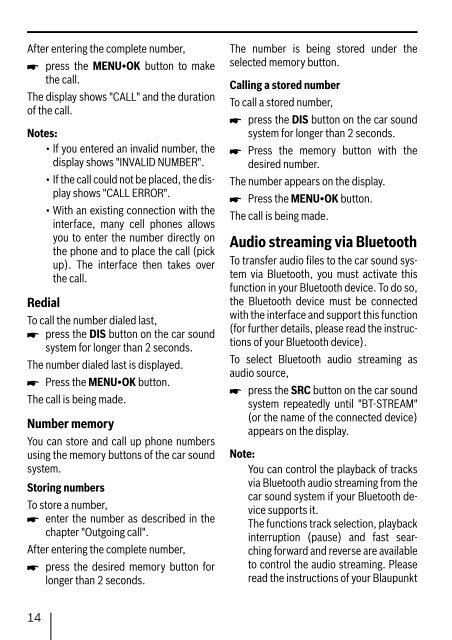Bluetooth / USB - Interface - Blaupunkt
Bluetooth / USB - Interface - Blaupunkt
Bluetooth / USB - Interface - Blaupunkt
You also want an ePaper? Increase the reach of your titles
YUMPU automatically turns print PDFs into web optimized ePapers that Google loves.
After entering the complete number,<br />
� press the MENU•OK button to make<br />
the call.<br />
The display shows "CALL" and the duration<br />
of the call.<br />
Notes:<br />
• If you entered an invalid number, the<br />
display shows "INVALID NUMBER".<br />
• If the call could not be placed, the display<br />
shows "CALL ERROR".<br />
• With an existing connection with the<br />
interface, many cell phones allows<br />
you to enter the number directly on<br />
the phone and to place the call (pick<br />
up). The interface then takes over<br />
the call.<br />
Redial<br />
To call the number dialed last,<br />
� press the DIS button on the car sound<br />
system for longer than 2 seconds.<br />
The number dialed last is displayed.<br />
� Press the MENU•OK button.<br />
The call is being made.<br />
Number memory<br />
You can store and call up phone numbers<br />
using the memory buttons of the car sound<br />
system.<br />
Storing numbers<br />
To store a number,<br />
� enter the number as described in the<br />
chapter "Outgoing call".<br />
After entering the complete number,<br />
� press the desired memory button for<br />
longer than 2 seconds.<br />
14<br />
The number is being stored under the<br />
selected memory button.<br />
Calling a stored number<br />
To call a stored number,<br />
� press the DIS button on the car sound<br />
system for longer than 2 seconds.<br />
� Press the memory button with the<br />
desired number.<br />
The number appears on the display.<br />
� Press the MENU•OK button.<br />
The call is being made.<br />
Audio streaming via <strong>Bluetooth</strong><br />
To transfer audio fi les to the car sound system<br />
via <strong>Bluetooth</strong>, you must activate this<br />
function in your <strong>Bluetooth</strong> device. To do so,<br />
the <strong>Bluetooth</strong> device must be connected<br />
with the interface and support this function<br />
(for further details, please read the instructions<br />
of your <strong>Bluetooth</strong> device).<br />
To select <strong>Bluetooth</strong> audio streaming as<br />
audio source,<br />
�<br />
press the SRC button on the car sound<br />
system repeatedly until "BT-STREAM"<br />
(or the name of the connected device)<br />
appears on the display.<br />
Note:<br />
You can control the playback of tracks<br />
via <strong>Bluetooth</strong> audio streaming from the<br />
car sound system if your <strong>Bluetooth</strong> device<br />
supports it.<br />
The functions track selection, playback<br />
interruption (pause) and fast searching<br />
forward and reverse are available<br />
to control the audio streaming. Please<br />
read the instructions of your <strong>Blaupunkt</strong>