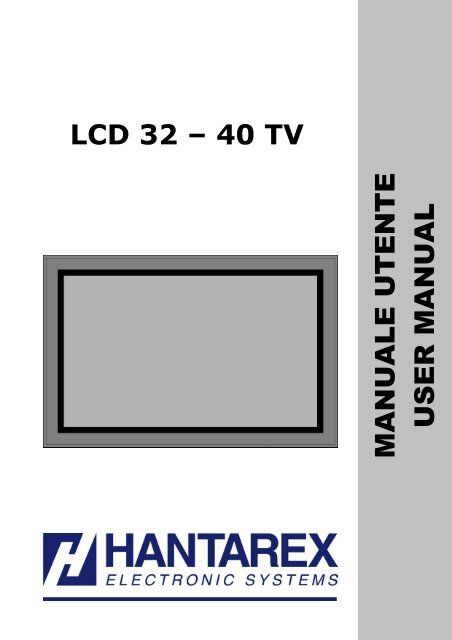Hantarex TV Manuale LCD 32-40 WMC - tecno elettrica ferrari
Hantarex TV Manuale LCD 32-40 WMC - tecno elettrica ferrari
Hantarex TV Manuale LCD 32-40 WMC - tecno elettrica ferrari
You also want an ePaper? Increase the reach of your titles
YUMPU automatically turns print PDFs into web optimized ePapers that Google loves.
<strong>LCD</strong> <strong>32</strong> – <strong>40</strong> <strong>TV</strong><br />
MANUALE UTENTE<br />
USER MANUAL
IT<br />
PRECAUZIONI DI SICUREZZA 1<br />
CONSIGLI D’USO 2<br />
INSTALLAZIONE 3<br />
SUPPORTI – PRIMA ACCENSIONE 3<br />
CONNETTORI D’INGRESSO SEGNALE 3.1<br />
CABLAGGI 3.3<br />
COMANDI 4<br />
TASTIERA LOCALE – SMART CARD 4<br />
TELECOMANDO 4.1<br />
OPERAZIONI DI BASE 5<br />
COLLEGARE UN VCR 5.1<br />
COLLEGARE UN DVD 5.2<br />
SPECIFICHE MODI RGB (PC E DVI) 5.3<br />
STRUTTURA OSD FLAT <strong>TV</strong> 6<br />
IMMAGINE (<strong>TV</strong> E VIDEO) 6.1<br />
IMMAGINE (PC) 6.2<br />
NATIVO 6.4<br />
AUDIO 6.5<br />
OPZIONI –TIMER – SALVASCHERMO 6.6<br />
RICERCA CANALI 6.7<br />
PIP 6.8<br />
INDICE<br />
MANUTENZIONE - TRASPORTO 7<br />
CARATTERISTICHE TECNICHE 8<br />
CONNETTORI 8.3<br />
RISOLUZIONE PROBLEMI 9<br />
ACCESSORI 10<br />
DIAGRAMMA COLLEGAMENTI 11
IT<br />
PRECAUZIONI PER LA SICUREZZA<br />
Questo monitor è stato progettato e costruito a regola d’arte, nel rispetto delle direttive Europee<br />
89/336/CEE, 73/23/CEE modificato dalla 93/68/CEE per quanto riguarda la sicurezza e la<br />
soppressione dei radiodisturbi . Seguire le istruzioni e le precauzioni per l’uso; un utilizzo improprio o<br />
scorretto dell’apparecchio potrebbe causare rischi d’incendio o pericolo di folgorazione.<br />
Alimentazione:<br />
L’apparecchio è costruito secondo la norma di sicurezza in Classe 1; deve essere collegato alla rete<br />
d’alimentazione a 115V∼ o 230V∼ e ad un collegamento di terra efficiente, per mezzo del cordone di<br />
rete dato in dotazione o d’altro equivalente omologato, adatto nel paese d’utilizzazione.<br />
Non utilizzare l’apparecchio se non è disponibile una presa di rete conforme alle normative, provvista<br />
di messa a terra.<br />
Evitare di danneggiare il cordone d’alimentazione avendo cura che non venga schiacciato, calpestato,<br />
inciso oppure strappato.<br />
Per separare l’apparecchio dalla rete <strong>elettrica</strong> distaccare il cordone dalla presa di corrente.<br />
Peso:<br />
Visto il peso dell’apparecchio (Vedi caratteristiche tecniche del modello) per l’installazione e la<br />
movimentazione sono necessarie due persone.<br />
ATTENZIONE:<br />
Si raccomanda di installare l’apparecchio utilizzando esclusivamente gli appositi accessori e<br />
seguendo le istruzioni riportate nei relativi capitoli.<br />
Un’installazione precaria, eseguita senza utilizzare gli accessori di serie, può essere causa di<br />
facile caduta dell’apparecchio, con conseguenti gravi danni allo stesso, pericolo d’incendio e di<br />
salvaguardia dell’incolumità personale.<br />
Ubicazione: l’apparecchio va utilizzato in ambienti interni. Evitare l’esposizione all’umidità, al gelo, alla<br />
pioggia ed agli agenti corrosivi.<br />
Se l’escursione termica fra il luogo di provenienza dell’apparecchio ed il sito d’installazione previsto è<br />
molto alta, assicurarsi di attendere almeno 15 minuti prima di procedere con la prima accensione, per<br />
evitare fenomeni di condensa.<br />
Evitare l’introduzione di liquidi dalle feritoie di areazione.<br />
Consentire un’adeguata ventilazione dell’apparecchio e non ostruire le feritoie d’areazione.<br />
Non posizionare in vicinanza di fonti di calore e mantenere una distanza di almeno 10 cm. da altri<br />
apparecchi elettrici.<br />
In caso di:<br />
- Caduta o ribaltamento<br />
- Immersione in liquidi, penetrazione di liquidi od esposizione ad elevata umidità o condensa;<br />
- Danni dovuti ad urti;<br />
- Danneggiamento del connettore di rete o del cordone di rete;<br />
- Forte degrado nelle prestazioni o guasto;<br />
Non accendere l’apparecchio ed inviarlo ad un Centro d’Assistenza autorizzato.<br />
Non aprire l’apparecchio in nessuna occasione; in caso di guasto o per la manutenzione, rivolgersi ai<br />
Servizi Autorizzati, che garantiscono l’impiego di ricambi originali ed il mantenimento del livello di<br />
qualità e sicurezza d’origine. L’apparecchio non contiene parti di ricambio o punti di regolazione interni<br />
manipolabili dall’utilizzatore. La sostituzione di parti contenute nell’apparecchio, cui sono affidate le<br />
caratteristiche di sicurezza dello stesso, con parti di ricambio non originali, può generare pericolo<br />
d’incendio o di folgorazione e può comprometterne le prestazioni.<br />
PRECAUZIONI DI SICUREZZA<br />
__________________________________________________________________________________________<br />
<strong>LCD</strong> <strong>32</strong> – <strong>40</strong> <strong>TV</strong><br />
1
IT<br />
Compatibilità elettromagnetica (Radio disturbi)<br />
L’apparecchio è stato costruito in conformità alla direttiva Europea 89/336/CEE. La verifica è stata fatta<br />
tramite l’esecuzione dei test indicati nelle seguenti norme:<br />
EN 55020:1994+A11:1996+A112:1999+A13:1999+A14:1999<br />
EN 61000-3-2:1995+A1:1998+A2:1998+A14:2000<br />
EN 61000-3-3:1995<br />
EN 55013:1990+A12:1994+A13:1996+A14:1999<br />
EN 55024:1998<br />
EN 55022:1998+A1:2000<br />
Conformità a regole Nazionali<br />
Monitor provvisto di ricevitore <strong>TV</strong> assemblato nella CEE nel rispetto delle disposizioni contenute<br />
nell’art. 1 del D.M. 26-03-1992 ed al D.M. 28-08-1995 numero 548.<br />
Questo prodotto è conforme alla Direttiva EU 2002/96/EC<br />
Il simbolo del cestino barrato riportato sull’apparecchio indica che il<br />
prodotto, alla fine della propria vita utile, devono essere trattato<br />
separatamente dai rifiuti domestici, deve essere conferito in un centro di<br />
raccolta differenziata per apparecchiature elettriche ed elettroniche oppure<br />
riconsegnato al rivenditore al momento dell’acquisto di una nuova<br />
apparecchiatura equivalente. L’utente è responsabile del conferimento<br />
dell’apparecchio a fine vita alle appropriate strutture di raccolta. L’adeguata<br />
raccolta differenziata per l’avvio successivo dell’apparecchio dimesso al<br />
riciclaggio, al trattamento e allo smaltimento ambientalmente compatibile<br />
contribuisce ad evitare possibili effetti negativi sull’ambiente e sulla salute e<br />
favorisce il riciclo dei materiali di cui è composto il prodotto. Per<br />
informazioni più dettagliate inerenti i sistemi di raccolta disponibili, rivolgersi<br />
al servizio locale di smaltimento rifiuti, o al negozio in cui è stato effettuato<br />
l’acquisto.<br />
Precauzioni per l’ambiente:<br />
Ogni apparecchio è munito di telecomando alimentato a pile. Si raccomanda di non disperdere le pile<br />
esaurite nell’ambiente, ma di smaltirle negli appositi contenitori, secondo le norme vigenti localmente.<br />
Nel caso di caduta dell’apparecchio e di conseguente rottura del pannello foto emittente in esso<br />
contenuto, inviare l’apparecchio nel suo imballo originale ad un Centro d’Assistenza, che provvederà a<br />
smaltire il pannello infranto. Non disperdere gli imballi nell’ambiente, ma conservarli per il trasporto<br />
dell’apparecchio che deve essere assolutamente salvaguardato da cadute e sollecitazioni meccaniche<br />
lungo l’asse frontale.<br />
Portata del fusibile:<br />
Questo monitor è stato progettato per funzionare da 115V∼ a 230V∼ protetto da un fusibile.<br />
Avvertenze generiche:<br />
La luce emessa dal pannello decresce gradualmente nell’uso a lungo termine a causa del normale<br />
degrado delle lampade.<br />
Questa evenienza non è coperta da garanzia.<br />
Altezza:<br />
Il monitor funziona normalmente entro i 2000 metri di altitudine. Oltre tale quota si possono presentare<br />
problemi funzionali.<br />
PRECAUZINE DI SICUREZZA<br />
__________________________________________________________________________________________<br />
<strong>LCD</strong> <strong>32</strong> – <strong>40</strong> <strong>TV</strong> 1.1
IT<br />
CONSIGLI D’USO:<br />
Per una visione confortevole porsi ad una distanza pari a circa tre volte la larghezza dello schermo:<br />
una visione troppo ravvicinata potrebbe produrre fenomeni d’affaticamento visivo.<br />
AVVERTENZA<br />
Le informazioni e le caratteristiche specificate in questo manuale possono variare senza<br />
preavviso. Il costruttore non si assume nessuna responsabilità per qualsiasi conseguenza<br />
derivante dalla incompletezza delle informazioni qui contenute.<br />
ATTENZIONE<br />
Conservare il certificato di garanzia che riporta il modello dell’apparecchio per poterlo<br />
comunicare al Servizio di Assistenza in caso di guasto dell’apparecchio<br />
CONSIGLI D’USO<br />
__________________________________________________________________________________________<br />
<strong>LCD</strong> <strong>32</strong> – <strong>40</strong> <strong>TV</strong> 2
IT<br />
INSTALLAZIONE<br />
SUPPORTI<br />
Il monitor è stato progettato per essere fissato, tramite appositi supporti, a muro o in appoggio<br />
(opzionali).<br />
Sono quindi disponibili diversi tipi di supporto secondo le specifiche esigenze:<br />
♦ A muro fisso<br />
♦ In appoggio su tavolo, con basamento<br />
♦ In appoggio su tavolo, con piedini<br />
Le specifiche e le istruzioni di montaggio per i diversi tipi di fissaggi sono fornite con i supporti stessi.<br />
Per tutte le operazioni d’installazione e movimentazione del monitor è richiesta la partecipazione di<br />
almeno due persone.<br />
PRIMA ACCENSIONE<br />
1. Collegare il cavo di antenna terrestre.<br />
2. Collegare il cavo telefonico alla porta del modem.<br />
3. Collegare il cordone di rete <strong>elettrica</strong>.<br />
4. Accendere l’apparecchio, apparirà il menu di scelta della nazione<br />
5. Selezionare con i tasti / la nazione in cui si risiede (Italia) e premere OK per confermare.<br />
6. Apparirà il menu di Ricerca dei canali <strong>TV</strong> analogici.<br />
7. Selezionare INIZIO e premere OK. Il vostro <strong>TV</strong> inizierà la ricerca automatica delle stazioni<br />
disponibili che verranno automaticamente memorizzate. Questa operazione richiederà qualche<br />
minuto.<br />
8. Una volta completata la sintonia dei canali analogici, verrà chiesto di selezionare la lingua.<br />
9. L’apparecchio successivamente visualizzerà la sorgente <strong>TV</strong> digitale, per la sintonia automatica<br />
dei canali digitali. Premere OK.<br />
10. Una volta completata la sintonia dei canali digitali, confermare il salvataggio dei dati premendo<br />
OK.<br />
11. Per modificare l’ordine di memorizzazione dei canali riferirsi ai paragrafi 6.7 e 7.4.<br />
INSTALLAZIONE<br />
ATTENZIONE:<br />
Si raccomanda di installare l’apparecchio utilizzando esclusivamente gli appositi accessori e seguendo<br />
scrupolosamente le istruzioni riportate negli specifici capitoli.<br />
Un’installazione precaria, eseguita senza utilizzare gli accessori di serie, può essere causa di facile<br />
caduta del monitor, con conseguenti gravi danni all’apparecchio stesso, pericolo d’incendio e<br />
salvaguardia dell’incolumità personale.<br />
__________________________________________________________________________________________<br />
<strong>LCD</strong> <strong>32</strong> – <strong>40</strong> <strong>TV</strong> 3
IT<br />
.<br />
DESCRIZIONE DELLE CONNESSIONI DISPONIBILI<br />
1 – RS2<strong>32</strong> Consente di controllare tutte le funzioni del monitor tramite connessione serial standard RS2<strong>32</strong>.<br />
2 - PC DVI-D Connettore standard DVI (ingresso RGB-PC Digitale)<br />
3 – PC RGB Connettore standard (ingresso RGB-PC analogico) tipo D-SUB 15 poli.<br />
4 – Component 2 + Audio 3 connettori RCA ingresso Y,Pb,Pr + 2 connettori RCA per ingresso canale destro e sinistro<br />
5 – Component 1 + Audio 3 connettori RCA ingresso Y,Pb,Pr + 2 connettori RCA per ingresso canale destro e sinistro.<br />
6 – Scart1 Connettore audio/video SCART 21 poli (SCART RGB).<br />
7 – Scart2 Connettore audio/video SCART 21 poli.<br />
8 – <strong>TV</strong> Presa coassiale per collegamento antenna <strong>TV</strong> terrestre.<br />
9 – Connettore di rete Spina di tipo IEC/CEE222, da collegarsi alla rete tramite il cordone di rete dato in dotazione.<br />
10 – Video + S-video + Audio Connettore RCA + conn. SVHS + 2 connettori RCA per ingresso canale destro e sinistro.<br />
11 – AUDIO per PC DVI/RGB 1 connettore Jack 3.5mm per canale destro e sinistro per ingresso PC DVI-D (2) o PC RGB(3)<br />
12 – Uscita Cuffia 1 connettore Jack 3.5mm per uscita audio canale destro e sinistro.<br />
13 – COMMUTATORE AUDIO Commutatore a slitta per selezione altoparlanti interni/esterni.<br />
14 – ALTOPARLANTI ESTERNI Morsettiera 4 poli. Potenza di uscita 7+7Wrms 8Ohm.<br />
CONNETTORI D’INGRESSO <strong>LCD</strong> <strong>32</strong><br />
__________________________________________________________________________________________<br />
<strong>LCD</strong> <strong>32</strong> – <strong>40</strong> <strong>TV</strong><br />
3.1
IT<br />
12 11 10<br />
9<br />
.<br />
1 2 3 4 5<br />
6 7 8 13 14<br />
DESCRIZIONE DELLE CONNESSIONI DISPONIBILI<br />
1 – RS2<strong>32</strong> Consente di controllare tutte le funzioni del monitor tramite connessione serial standard RS2<strong>32</strong>.<br />
2 - PC DVI-D Connettore standard DVI (ingresso RGB-PC Digitale)<br />
3 – PC RGB Connettore standard (ingresso RGB-PC analogico) tipo D-SUB 15 poli.<br />
4 – Component 2 + Audio 3 connettori RCA ingresso Y,Pb,Pr + 2 connettori RCA per ingresso canale destro e sinistro<br />
5 – Component 1 + Audio 3 connettori RCA ingresso Y,Pb,Pr + 2 connettori RCA per ingresso canale destro e sinistro.<br />
6 – Scart1 Connettore audio/video SCART 21 poli (SCART RGB).<br />
7 – Scart2 Connettore audio/video SCART 21 poli.<br />
8 – <strong>TV</strong> Presa coassiale per collegamento antenna <strong>TV</strong> terrestre.<br />
9 – Connettore di rete Spina di tipo IEC/CEE222, da collegarsi alla rete tramite il cordone di rete dato in dotazione.<br />
10 – Video + S-video + Audio Connettore RCA + conn. SVHS + 2 connettori RCA per ingresso canale destro e sinistro.<br />
11 – AUDIO per PC DVI/RGB 1 connettore Jack 3.5mm per canale destro e sinistro per ingresso PC DVI-D (2) o PC RGB(3)<br />
12 – Uscita Cuffia 1 connettore Jack 3.5mm per uscita audio canale destro e sinistro.<br />
13 – COMMUTATORE AUDIO Commutatore a slitta per selezione altoparlanti interni/esterni.<br />
14 – ALTOPARLANTI ESTERNI Morsettiera 4 poli. Potenza di uscita 7+7Wrms 8Ohm.<br />
__________________________________________________________________________________________<br />
<strong>LCD</strong> <strong>32</strong> – <strong>40</strong> <strong>TV</strong><br />
CONNETTORI D’INGRESSO <strong>LCD</strong> <strong>40</strong><br />
3.2
IT<br />
Collegamento cablaggi<br />
Dopo aver posizionato l’apparecchio, procedere ai collegamenti dei vari segnali d’ingresso :<br />
ANTENNA <strong>TV</strong>: Connettore per cavo antenna terrestre (12).<br />
PC DVI: Connettore per segnali DVI-D all’ingresso (3), AUDIO all’ingresso (2).<br />
PC RGB: Connettore PC VGA all’ingresso (4), AUDIO PC all’ingresso (2)<br />
Component: Connettori RCA (Y,Pb,Pr) (6), AUDIO all’ingresso (7).<br />
S-VIDEO: Connettore S-Video all’ingresso (1), AUDIO all’ingresso (7).<br />
Scart 1: Connettore SCART all’ingresso (6).<br />
Scart 2: Connettore SCART all’ingresso (7).<br />
AV: Connettore RCA all’ingresso (5), AUDIO all’ingresso (7).<br />
Presa di rete: Connettore per cavo rete (13).<br />
Line out: Connettori RCA all’uscita AUDIO (8).<br />
SPDIF: Connettore per fibra ottica a impianto Home Theatre all’ingresso (9).<br />
Accendere il monitor utilizzando l’interruttore principale situato nella parte posteriore dell’apparecchio, il<br />
monitor si porterà in modalità STAND-BY (LED rosso). Premere tasto STD-BY della tastiera locale o<br />
del telecomando per accendere il televisore (il LED diventa verde).<br />
In mancanza di un segnale valido in ingresso compare a video l’indicazione di segnale mancante.<br />
Se l’ultima sorgente selezionata è stata quella relativa al Digitale Terrestre (D<strong>TV</strong>), attendere per<br />
qualche secondo il caricamento del modulo MHP.<br />
Controllo da telecomando<br />
Il telecomando, fornito in dotazione, consente di accedere a tutte le funzioni del televisore.<br />
Una volta entrati nel menù OSD, se non vengono effettuati ingressi di tastiera entro un certo tempo il<br />
menù stesso si disabilita automaticamente.<br />
* La SCART 1 è dotata di uscita video connessa sempre alla sorgente <strong>TV</strong>.<br />
** La SCART 2 è dotata di uscita video connessa all’ingresso attivo<br />
SCHEMA COLLEGAMENTI<br />
__________________________________________________________________________________________<br />
<strong>LCD</strong> <strong>32</strong> – <strong>40</strong> <strong>TV</strong> 3.3
IT<br />
COMANDI<br />
TASTIERA LOCALE<br />
FUNZIONE DEI TASTI<br />
Interruttore generale :<br />
Interruttore generale. Spegne o accende il monitor.<br />
M o :<br />
Con l’apparecchio in St-By accensione.<br />
Con apparecchio acceso: cambia l’ingresso ciclicamente tra quelli disponibili.<br />
+ / - :<br />
Aumenta o diminuisce il volume dell’audio (visualizzando una barra di controllo volume sullo schermo).<br />
/ :<br />
Utilizzati per cambiare canale (in su o in giù)<br />
TASTIERA LOCALE<br />
__________________________________________________________________________________________<br />
<strong>LCD</strong> <strong>32</strong> – <strong>40</strong> <strong>TV</strong><br />
4 4
IT<br />
TELECOMANDO<br />
Il telecomando unico permette di controllare tutte le funzioni del Flat <strong>TV</strong> con integrato il modulo Digitale<br />
Terrestre. Le funzionalità di alcuni tasti possono variare a seconda della sorgente video attiva.<br />
POWER<br />
Accensione / spegnimento <strong>TV</strong><br />
SOURCE<br />
Menù selezione ingressi<br />
MUTE<br />
Azzera il volume audio<br />
<strong>TV</strong> / STATUS<br />
Informazione sulla sorgente visualizzata<br />
PC / GREEN BUTTON Non attivo<br />
MON<br />
Non attivo<br />
BACK<br />
Programma / schermata precedente<br />
APP<br />
D<strong>TV</strong>: Carica l’applicazione MHP<br />
Altre sorgenti: non attivo<br />
EPG<br />
D<strong>TV</strong>: Guida Elettronica alla<br />
Programmazione<br />
Altre sorgenti: non attivo<br />
D<strong>TV</strong>m<br />
D<strong>TV</strong>: Accesso al menù del modulo<br />
Digitale Terrestre MHP<br />
Altre sorgenti: non attivo<br />
CTRL / DVD menu Regolazioni video<br />
SIZE / GUIDE Formato immagine<br />
PICTURE / REC <strong>TV</strong> Impostazione tipo di immagine<br />
SOUND / LIVE <strong>TV</strong> Modalità sonora<br />
MENU<br />
Accesso al menù principale<br />
TEXT<br />
Teletext (ON/MIX/OFF)<br />
EXIT<br />
Uscita da menù o da sottomenù<br />
INFO<br />
Informazione sulla sorgente<br />
▲, ▼, ►, ◄ Tasti direzione<br />
OK<br />
Tasto di conferma<br />
STILL<br />
Fermo immagine<br />
PIP<br />
Seleziona modalità di PIP (Picture in<br />
Picture)<br />
FOCUS<br />
Modo PIP: seleziona focus e audio<br />
principale o secondario<br />
P +<br />
Seleziona programma successivo<br />
P -<br />
Seleziona programma precedente<br />
VOL +<br />
Aumenta il volume<br />
VOL -<br />
Diminuisce il volume<br />
RED / DELETE / PLAY Teletext/MHP RED<br />
GREEN / SKIP / REW Teletext/MHP GREEN<br />
YELLOW / INSERT / FWD Teletext/MHP YELLOW<br />
BLUE / REPLACE / STOP Teletext/MHP BLUE<br />
TXT ? / MTS / REC Teletext info / Selezione canale audio<br />
TXT stop / SLEEP / REPLAY Teletext stop / Selezione tempo<br />
autospegnimento<br />
TXT i / TIME / SKIP Teletext index / Visualizza orario attuale<br />
TXT zoom / PREPG / PAUSE Teletext zoom / Ultimo canale<br />
selezionato<br />
0..9 Tastiera numerica<br />
D<strong>TV</strong> / ALPHA<br />
D<strong>TV</strong>: visualizza Lista Canali digitali<br />
Altre sorgenti: seleziona sorgente D<strong>TV</strong><br />
-/-- / CLEAR <strong>TV</strong>: Abilita selezione canali a due cifre<br />
D<strong>TV</strong>: visualizza finestra Opzioni canale<br />
Altre sorgenti: non attivo<br />
TELECOMANDO<br />
__________________________________________________________________________________________<br />
<strong>LCD</strong> <strong>32</strong> – <strong>40</strong> <strong>TV</strong> 4.1
IT<br />
OPERAZIONE BASE<br />
Accensione e spegnimento monitor <strong>TV</strong><br />
Una volta inserito il cordone della corrente <strong>elettrica</strong>, il <strong>TV</strong> si troverà in una condizione di ACCESO (led<br />
verde) o di STAND-BY (led rosso) a seconda dell’ultimo stato prima dello spegnimento (funzione di<br />
memoria di stato). Se il dispositivo si trova in stato di STAND-BY sarà necessario premere il tasto<br />
”Power” del telecomando o i tasti “SOURCE” o “STD-BY” della tastiera locale per visualizzare<br />
l’immagine.<br />
Led frontale:<br />
ROSSO<br />
VERDE FISSO<br />
Selezione programmi <strong>TV</strong><br />
STAND-BY<br />
ACCESO<br />
1. Assicurarsi che l’apparecchio sia in funzione <strong>TV</strong> (tasto SOURCE da telecomando o da tastiera<br />
locale)<br />
2. Usare i tasti (P+) o (P-) del telecomando oppure (▲) o (▼) della tastiera locale o un tasto<br />
numerico per selezionare un programma televisivo.<br />
Volume audio<br />
Usare i tasti (VOL+) o (VOL-) del telecomando oppure (◄) o (►) della tastiera locale per regolare il<br />
volume audio come desiderato.<br />
Premere il tasto “MUTE” del telecomando per togliere completamente o ridare l’audio.<br />
Ricerca o impostazione nuovi canali <strong>TV</strong> analogici<br />
Selezionare la sorgente <strong>TV</strong> e premere “MENU” da telecomando per entrare nel menu OSD.<br />
Selezionare con tasti (▲) o (▼) la funzione “CANALE”, premere “OK” per entrare nel relativo sotto<br />
menu. Selezionare con i tasti (▲) o (▼) “Ricerca automatica” o “Ricerca manuale” (riferimento al<br />
paragrafo 6.7), premendo “OK” per entrare nei relativi sottomenu.<br />
Una volta terminata la ricerca l’associazione del programma al canale può essere modificata (in base<br />
alle proprie esigenze) selezionando dal menu “CANALE” la funzione “Modifica” e spostando o<br />
rinominando i vari canali disponibili. Riferirsi per i tutti i dettagli operativi a quanto riportato al paragrafo<br />
6.7.<br />
Selezione di una differente sorgente video<br />
Premere “SOURCE” da telecomando o dalla tastiera locale per visualizzare il menù ingressi. Utilizzare<br />
i tasti (▲) / (▼) per selezionare la sorgente selezionata e “OK” per confermare.<br />
NOTE: Se l’ingresso selezionato non è attivo dopo alcuni secondi , apparirà la scritta “Non connesso”<br />
o “Segnale assente” sullo schermo. Se l’ingresso desiderato non è selezionabile nel menù ingressi,<br />
assicurarsi che il relativo cavo sia collegato correttamente.<br />
OPERAZIONE DI BASE<br />
__________________________________________________________________________________________<br />
<strong>LCD</strong> <strong>32</strong> – <strong>40</strong> <strong>TV</strong><br />
5 5
IT<br />
Collegamento di un’ apparato esterno VCR (Videoregistratore)<br />
Per collegare il display ad un’apparecchiatura esterna utilizzando l’ingresso Scart1 o Scart2, collegare<br />
il cavo Scart alla corrispondente porta di connessione sul Display .<br />
Per evitare possibili interferenze mantenere un’adeguata distanza tra il VCR ed l’apparecchio.<br />
Evitare la permanenza di immagini fisse per un lungo periodo di tempo. Ad esempio, un’immagine<br />
bloccata, un’immagine in formato 4:3 o un logo sempre presente nella stessa posizione<br />
COLLEGARE UN VCR<br />
__________________________________________________________________________________________<br />
<strong>LCD</strong> <strong>32</strong> – <strong>40</strong> <strong>TV</strong><br />
5.1
IT<br />
Collegamento di un DVD<br />
Collegare l’uscita video DVD all’ingresso COMPONENT (Y,Pb, Pr) e l’ingresso AUDIO al monitor<br />
come sotto illustrato.<br />
Connettori d’ingresso COMPONENT<br />
Si può ottenere una miglior qualità d’immagine utilizzando il segnale COMPONENT quando<br />
disponibile:<br />
Ingressi Video Component del<br />
monitor<br />
Uscite Video Component dal<br />
DVD player<br />
Y Pb Pr<br />
Y Pb Pr<br />
Y B-Y R-Y<br />
Y Cb Cr<br />
Y PB PR<br />
COLLEGARE UN DVD<br />
NOTA :<br />
L’ingresso component del vostro <strong>TV</strong> accettano indifferentemente sia segnali interlacciati che<br />
progressivi.<br />
Sorgente DVD<br />
480i/480p/576i/576p/720p/1080i<br />
Ingresso <strong>TV</strong><br />
RCA DVD<br />
(tipo RCA,YPbPr)<br />
__________________________________________________________________________________________<br />
<strong>LCD</strong> <strong>32</strong> – <strong>40</strong> <strong>TV</strong> 5.2
IT<br />
Specifiche dei modi RGB/DVI<br />
Modo Risoluzione Frequenza Orizzontale (KHz) Frequenza Verticale(Hz)<br />
DMT 0660 6<strong>40</strong> X 480 31 60<br />
DMT 0672 6<strong>40</strong> X 480 38 72<br />
DMT 0675 6<strong>40</strong> X 480 38 75<br />
DMT 0860 800 X 600 38 60<br />
DMT 0872 800 X 600 48 72<br />
DMT 0875 800 X 600 47 75<br />
DMT 1060 1024 X 768 48 60<br />
DMT 1070 1024 X 768 56 70<br />
DMT 1075 1024 X 768 60 75<br />
DMT 1260G 1280 X 1024 63 60<br />
GTF 1368x768 1368 X 768* 48 60<br />
NOTE:<br />
• Ingresso : Sincronismo separato<br />
• L’apparecchio potrebbe funzionare anche con modalità non standard, ma in tal caso non è<br />
garantita la corretta visualizzazione.<br />
MODI RGB<br />
• L’uso di una frequenza verticale troppo elevata potrebbe non garantire alcuna visualizzazione.<br />
__________________________________________________________________________________________<br />
<strong>LCD</strong> <strong>32</strong> – <strong>40</strong> <strong>TV</strong> 5.3
IT<br />
STRUTTURA OSD FLAT <strong>TV</strong><br />
L’OSD (On Screen Display) del Flat <strong>TV</strong> permette all’utente di controllare o regolare le varie funzionalità<br />
dell’apparecchio televisivo impostandole in accordo alle proprie specifiche esigenze. Al contrario<br />
dell’OSD relativo al modulo digitale terrestre, questo OSD principale e’ sempre attivo<br />
indipendentemente dalla sorgente selezionata.<br />
• Premere il pulsante “MENU” del telecomando per accedere all’OSD.<br />
• Utilizzare i tasti (▲) o (▼) per passare da un menù all’altro.<br />
• Premere “OK” per entrare nel menù selezionato.<br />
• Utilizzare i tasti (▲) o (▼) per selezionare la voce interessata.<br />
• Utilizzare i tasti (►) o (◄) per variane i parametri o per entrare nei sottomenu.<br />
• Tasto “EXIT” per uscire dal sotto menu o dal menu principale.<br />
STRUTTURA OSD FLAT <strong>TV</strong><br />
__________________________________________________________________________________________<br />
<strong>LCD</strong> <strong>32</strong> – <strong>40</strong> <strong>TV</strong> 6
IT<br />
IMMAGINE (<strong>TV</strong> e VIDEO)<br />
Regolazioni:<br />
Impostaz. Immagine (Utente, Dinamica, Normale,<br />
Film, Morbida), Temperatura colore, Dimensioni.<br />
Regolazioni modo Utente: Luminosità, Contrasto,<br />
Colore, Tinta, Nitidezza.<br />
LUMINOSITA’ (Utente)<br />
Controlla la luminosità dell’immagine.<br />
Scuro ◄<br />
CONTRASTO (Utente)<br />
Controlla il contrasto dell’immagine.<br />
Diminuisce ◄<br />
COLORE (Utente)<br />
Controlla il livello di saturazione dell’immagine.<br />
Diminuisce ◄<br />
Chiaro ►<br />
Aumenta ►<br />
Aumenta ►<br />
STRUTTURA OSD FLAT <strong>TV</strong><br />
__________________________________________________________________________________________<br />
<strong>LCD</strong> <strong>32</strong> – <strong>40</strong> <strong>TV</strong> 6.1
IT<br />
NITIDEZZA<br />
(Utente)<br />
Controlla la nitidezza dell’immagine.<br />
TEMPERATURA<br />
Controlla la temperatura colore dell’immagine fra<br />
Caldo 1, Caldo 2, Freddo 1, Freddo 2, Normale o<br />
Utente.<br />
DIMENSIONI<br />
Scelta fra 7 differenti formati: Auto, 16:9, Panoramico,<br />
Zoom1, Zoom2, 4:3, 14:9.<br />
E’ possibile selezionare i differenti formati anche<br />
premendo il tasto SIZE del telecomando.<br />
IMMAGINE (PC)<br />
Regolazioni base: Impostaz. Immagine (Utente, Alto,<br />
Medio, Basso).<br />
Modo Utente, Temp. colore (Utente, Freddo 1-2,<br />
Normale, Caldo 1-2), Dimensioni (4/3, 16/9, Nativo),<br />
PC.<br />
PC: Auto regolazione, Fase, Posiz.orizzontale,<br />
Posizione verticale, Frequenza.<br />
LUMINOSITA’ (Utente)<br />
Controlla la luminosità dell’immagine.<br />
Scuro ◄<br />
Chiaro ►<br />
STRUTTURA OSD FLAT <strong>TV</strong><br />
__________________________________________________________________________________________<br />
<strong>LCD</strong> <strong>32</strong> – <strong>40</strong> <strong>TV</strong><br />
6.5
IT<br />
CONTRASTO (Utente)<br />
Controlla il contrasto dell’immagine.<br />
Diminuisce ◄<br />
Aumenta ►<br />
TEMPERATURA<br />
Controlla la temperatura colore dell’immagine fra Utente, Freddo 1-2, Normale, Caldo 1-2. Nel modo<br />
Utente è possibile modificare in base ai propri gusti la temperatura colore del bianco agendo sulle<br />
regolazioni del Verde, del Rosso e del Blu (si consiglia di agire su questa regolazione solo agli utenti<br />
esperti).<br />
PC (Geometria)<br />
Premere “MENU” per accedere alle regolazioni della geometria come segue.<br />
AUTO REGOLAZIONE(PC)<br />
Regola automaticamente la centratura dell’immagine eliminando eventuali “tremolii” dell’immagine<br />
stessa.<br />
FASE(PC)<br />
Regolazione fine dei dettagli visualizzati sullo schermo. Disponibile solo quando si è in modo PC.<br />
Errato<br />
Corretto<br />
POSIZ. ORIZZONTALE (PC)<br />
Sposta orizzontalmente l’immagine visualizzata. Dopo aver selezionato il menù, spostare l’immagine<br />
con i tasti (◄) o (►).<br />
◄<br />
►<br />
STRUTTURA OSD FLAT <strong>TV</strong><br />
__________________________________________________________________________________________<br />
<strong>LCD</strong> <strong>32</strong> – <strong>40</strong> <strong>TV</strong><br />
6.3
IT<br />
POSIZ. VERTICALE (PC)<br />
Sposta orizzontalmente l’immagine visualizzata. Dopo aver selezionato il menù, spostare l’immagine<br />
con i tasti (◄) o (►).<br />
◄<br />
►<br />
FREQUENZA (PC)<br />
Regolazione fine dei dettagli visualizzati sullo schermo. Disponibile solo quando si è in modo PC (solo<br />
per utenti esperti).<br />
DIMENSIONI<br />
Errato<br />
Scelta tra 3 formati:<br />
4:3: Per formati PC 4/3 (es.:800x600,1024x768 etc..)<br />
16:9: Per formati 16/9 o wide (es.:848x480,1280x720 etc..)<br />
Nativo: Per risoluzione native (1366x768 per <strong>LCD</strong><strong>32</strong>/<strong>40</strong>)<br />
NATIVO<br />
Corretto<br />
Ingresso PC (DSUB15 RGB analogico)<br />
Avviare il PC con il monitor collegato con il cavo analogico (PC-RGB)<br />
Dal Pannello di Controllo di Windows selezionare:<br />
Proprietà Schermo<br />
Impostazioni<br />
Impostare la risoluzione dello schermo su quella NATIVA del pannello (vedi pg. 5.3)<br />
Utilizzando il tasto SOURCE del telecomando selezionare l’ingresso “PC”<br />
Attivare il MENU principale del monitor con il tasto MENU<br />
1. Selezionare: NATIVO = ON<br />
2. Selezionare: SIZE = NATIVO<br />
3. Selezionare: PC<br />
4. attivare AUTOAGGIUSTAMENTO usando il tasto freccia-destra.<br />
Il modo VGA verrà ora acquisito e visualizzato al meglio.<br />
STRUTTURA OSD FLAT <strong>TV</strong><br />
NOTA: utilizzare la procedura appena descritta OGNI VOLTA che la modalità nativa viene<br />
cambiata (ON o OFF) per la migliore visualizzazione.<br />
__________________________________________________________________________________________<br />
<strong>LCD</strong> <strong>32</strong> – <strong>40</strong> <strong>TV</strong><br />
6.4
IT<br />
La voce NATIVO deve essere attivata quando si utilizza l’ingresso analogico PC-RGB per consentire al<br />
monitor di distinguere tra il ‘reale’ modo VGA nativo ed altri modi VGA simili.<br />
Ingresso DVI<br />
Avviare il PC con il monitor collegato con il cavo Digitale (cavo tipo DVI-D)<br />
Dal Pannello di Controllo di Windows selezionare:<br />
Proprietà Schermo<br />
Impostazioni<br />
Impostare la risoluzione dello schermo su quella NATIVA del pannello (vedi pg. 5.3)<br />
Utilizzando il tasto SOURCE del telecomando selezionare l’ingresso “PC”<br />
Attivare il MENU principale del monitor con il tasto MENU<br />
AUDIO<br />
1. Selezionare: SIZE = NATIVO<br />
Regolazione modalità (Utente, Normale, Musica, Film,<br />
Dialoghi), Volume, Bilanciamento, Equalizzatore,<br />
Volume automatico, Modo Audio (Stereo, Dual1,<br />
Dual2).<br />
Modalità audio<br />
Scelte disponibili, utilizzando (▲) o (▼): Utente,<br />
Normale, Musica, Film, Dialoghi.<br />
Volume<br />
Controllo del volume del suono. Regolazione da 0 a 100.<br />
Bilanciamento<br />
Controllo del bilanciamento del canale destro e sinistro.<br />
Equalizzatore<br />
NOTA: Disponibile solo in modalità sonora Utente,<br />
regola il guadagno delle varie frequenze audio.<br />
Volume automatico<br />
Controllo automatico del volume, scelta disponibile tra Spento ed acceso. Elimina i picchi di volume<br />
dovuti a brusche variazioni del segnale audio di ingresso.<br />
STRUTTURA OSD FLAT <strong>TV</strong><br />
Modo audio<br />
Selezione dei canali audio disponibili:<br />
Stereo: forza la modalità stereo<br />
Dual 1: Lingua 1<br />
Dual 2: Lingua 2<br />
__________________________________________________________________________________________<br />
<strong>LCD</strong> <strong>32</strong> – <strong>40</strong> <strong>TV</strong> 6.5
IT<br />
OPZIONI<br />
Reimposta, Timer, LinguaOSD, Trasparenza OSD,<br />
Salvaschermo, Dynamic Contrast, Avanzate.<br />
Reimposta<br />
Ripristina le impostazioni iniziali di fabbrica di tutti i<br />
parametri.<br />
ATTENZIONE! Verranno cancellati tutte le<br />
memorizzazioni dei canali <strong>TV</strong> e sarà necessario<br />
riacquisirli tutti.<br />
Timer<br />
Permette di selezionare l’ora di accensione o di<br />
spegnimento automatico del vostro Flat-<strong>TV</strong>.<br />
E’ possibile inoltre selezionare il programma sul quale<br />
il <strong>TV</strong> si accenderà e il volume desiderato. E’ attivo solo<br />
se l’orologio è stato impostato.<br />
Lingua OSD<br />
Seleziona la lingua utilizzata dal menù OSD tra<br />
Italiano, Inglese, Spagnolo, Francese, Tedesco,<br />
Portoghese, Olandese, Arabo.<br />
Trasparenza OSD<br />
Seleziona lo sfondo del menù OSD. Si può selezionare tra “Si” o “No”.<br />
“No” imposta lo sfondo OSD come colore solido. “Si” setta invece lo sfondo OSD come traslucido, in<br />
pratica si cambia la trasparenza del colore di sfondo della finestra OSD<br />
Salvaschermo<br />
E’ possibile selezionare varie modalità per salvaguardare il vostro <strong>TV</strong> da danneggiamenti dovuti alla<br />
persistenza di immagini fisse:<br />
<br />
<br />
<br />
<br />
Schermo Blu: Attiva una schermata di colore<br />
blu in assenza di segnale (opzione di livello<br />
unicamente estetico, non apporta benefici allo<br />
schermo, non disponibile in PC e DVI).<br />
Pixelshift: Sposta a intervalli regolari l’area<br />
attiva dello schermo.<br />
Wiper: Genera una banda nera verticale che<br />
scorre orizzontalmente sullo schermo ogni 10<br />
minuti.<br />
Sfondo grigio: Genera uno sfondo grigio in<br />
tutti quei formati dove l’area attiva non ricopre<br />
l’intero schermo (es.: 4/3, 14/9, Nativo).E’<br />
possibile regolare la luminosità dello sfondo con 7 valori differenti.<br />
Dynamic contrast<br />
Questa opzione abilita il controllo automatico del contrasto per ottenere un’immagine più incisiva.<br />
E’ molto indicata per l’ingresso televisivo e per qualsiasi altro ingresso dove ci siano immagini in<br />
movimento (attivo solo per ingressi <strong>TV</strong>, S-Video, SCART1, SCART2, AV, Component interlacciati<br />
15KHz.).<br />
STRUTTURA OSD FLAT <strong>TV</strong><br />
__________________________________________________________________________________________<br />
<strong>LCD</strong> <strong>32</strong> – <strong>40</strong> <strong>TV</strong> 6.6
IT<br />
Avanzate<br />
Visualizzazione della versione Software installata. NOTA: Questo valore deve essere sempre<br />
comunicato al Servizio Assistenza Tecnica in caso di necessità.<br />
Backlight: e’ possibile impostare un valore di luminosità delle lampade di retroilluminazione dell’<strong>LCD</strong>. Si<br />
consiglia tuttavia di mantenere il valore reimpostato di fabbrica per il quale la qualità d’immagine è<br />
stata ottimizzata.<br />
RICERCA CANALI<br />
Scelta Nazione,Ricerca automatica,Ricerca manuale<br />
Preferiti,Modifica,Nome,Sintonia fine.<br />
Nazione<br />
Permette di impostare la ricerca in base alla Nazione<br />
dov’è installato l’apparecchio.<br />
Ricerca automatica<br />
Esegue una scansione completa delle emittenti<br />
disponibili partendo dalla frequenza più bassa alla<br />
più alta.Una volta entrati nel sottomenu selezionare<br />
INIZIO e premere MENU<br />
Ricerca manuale<br />
Permette di impostare manualmente i programmi:<br />
1. Selezionare il programma sul quale si vuole<br />
Memorizzare il canale.<br />
2. Selezionare il sistema colore relativo alla<br />
Nazione (PAL Europa, SECAM Francia).<br />
3. Selezionare il sistema Audio relativo alla<br />
nazione. Selezioni disponibili tra B/G”,”D/K”,”I”<br />
(Gran Bretagna, Irlanda del Nord e Sud Africa,<br />
Australia, Europa e Medio Oriente); “L”<br />
(Europa dell’Est, Repubbliche Sovietiche,<br />
Francia, Africa centrale).<br />
4. Ricerca per canale: cercare il canale<br />
desiderato premendo OK per entrare nel sottomenù. Selezionare prima il tipo di canale (C o S)<br />
premere (►) e selezionare con i tasti (▲) / (▼) o numerici il canale.<br />
5. Ricerca per frequenza: premere OK per entrare nella voce. Utilizzare il tasto (▼) per far partire<br />
la ricerca verso frequenze più basse o (▲) per farla partire verso frequenze più alte.<br />
6. Una volta selezionato il canale portare il cursore sulla voce “Memorizza” e premere OK.<br />
Selezionare “SI” e premere OK per confermare. A questo punto il canale viene memorizzato<br />
sul programma selezionato alla voce “Prog.”<br />
STRUTTURA OSD FLAT <strong>TV</strong><br />
__________________________________________________________________________________________<br />
<strong>LCD</strong> <strong>32</strong> – <strong>40</strong> <strong>TV</strong><br />
6.7
IT<br />
Preferiti<br />
Permette di saltare i programmi selezionati mentre si scorrono con i tasti (▲) / (▼) .<br />
1. Selezionare il programma desiderato con i tasti (▲) / (▼).<br />
2. Premere (►) / (◄) per cambiare lo stato del programma da “Preferito” a “Salta”.<br />
3. Premere “EXIT” per uscire.<br />
Modifica<br />
Permette di modificare l’ordine dei programmi trovati a proprio piacimento.<br />
1. Selezionare il canale desiderato con i tasti (▲) / (▼).<br />
2. Premere MOK per selezionare il canale.<br />
3. Utilizzare i tasti (▲) / (▼) per spostare il canale sul programma desiderato.<br />
4. Una volta posizionato il canale premere “EXIT” per confermare la scelta.<br />
Nome<br />
Permette di modificare il nome di ogni programma.<br />
1. Selezionare il programma desiderato con i tasti (▲) / (▼).<br />
2. Premere OK per selezionare il programma da rinominare.<br />
3. Utilizzare i tasti (►) / (◄) per selezionare la il carattere da cambiare e (▲) / (▼) per cambiare<br />
la lettera.<br />
4. Una volta rinominato il programma premere “EXIT” per confermare la scelta.<br />
Sintonia fine<br />
Permette di regolare la sintonia fine del programma selezionato.<br />
PIP<br />
1. Premere (►) / (◄) per regolare la sintonia del<br />
programma.<br />
2. Premere EXIT per confermare e uscire.<br />
3. Se si vuole ritornare al valore iniziale “0” della<br />
sintonia selezionare “REIMPOSTA” con i tasti<br />
(▲) / (▼) e premere “OK”.<br />
La funzione PIP permette di visualizzare due sorgenti<br />
contemporaneamente.<br />
E’ possibile attivare, disattivare e cambiare lo stato del<br />
PIP con premendo più volte il tasto PIP del<br />
telecomando.<br />
Sorgente PIP<br />
Seleziona la sorgente da visualizzare nel PIP.<br />
Premere OK per visualizzare le scelte disponibili.<br />
Attenzione! Il PIP permette di visualizzare due<br />
sorgenti a scelta tra una sorgente di tipo Video(<strong>TV</strong>,<br />
SCART, AV, Component interlacciato) e una di tipo<br />
HD (PC, DVI, Component progressivo).<br />
Dimensioni PIP<br />
E’ possibile scegliere il tipo di visualizzazione selezionando tra tre<br />
differenti modi:<br />
1. PIP Window. Finestra delle dimensioni di ¼ dello schermo.<br />
2. POP (Picture on Picture). Schermo diviso orizzontalmente in<br />
due parti.<br />
3. POP. Come POP ma con aree attive che occupano tutto lo<br />
schermo.<br />
STRUTTURA OSD FLAT <strong>TV</strong><br />
__________________________________________________________________________________________<br />
<strong>LCD</strong> <strong>32</strong> – <strong>40</strong> <strong>TV</strong><br />
6.8
IT<br />
Posizione PIP<br />
Permette di scegliere la posizione della finestra tra le quattro disponibili.<br />
Scambia<br />
Utilizzando la funzione SCAMBIA è possibile invertire la posizione delle sorgenti.E’ possibile attivare<br />
questa funzione senza passare dal Menu premendo il tasto PREPG del telecomando.<br />
Sorgente audio<br />
Seleziona la sorgente audio quando è attiva la funzionalità PIP. Quando è selezionato il modo<br />
“PRINCIPALE”, si udirà la sorgente audio dell’ingresso principale. Quando invece viene selezionato il<br />
modo “SECONDARIA”, si udirà la sorgente audio della finestra PIP o dell’ingresso secondario.<br />
STRUTTURA OSD FLAT <strong>TV</strong><br />
__________________________________________________________________________________________<br />
<strong>LCD</strong> <strong>32</strong> – <strong>40</strong> <strong>TV</strong><br />
6.9
IT<br />
Manutenzione<br />
Il display non necessita di particolare manutenzione.<br />
Periodicamente, se l’ambiente d’installazione è polveroso o fumoso, é opportuno ripulire il cristallo<br />
frontale utilizzando normali detergenti per la pulizia dei vetri. Evitare l’uso di solventi o sostanze<br />
corrosive sia per il cristallo che per il mobile. Particolare cura deve essere inoltre prestata nella pulizia<br />
del cristallo evitando assolutamente di esercitare pressione o di insistere oltre modo nella pulizia dello<br />
stesso. Utilizzare esclusivamente panni morbidi.<br />
Nel caso fosse penetrata della polvere tra il cristallo ed il pannello in quantità tale da disturbare la<br />
visione é necessario inviare l’apparecchio ad un Centro d’Assistenza Autorizzato.<br />
Trasporto<br />
L’apparecchio, deve essere efficacemente protetto dagli urti durante il trasporto.<br />
E’ importante impiegare il suo imballo originale completo e trasportarlo sempre in posizione verticale,<br />
orientandolo con il lato lungo nel senso di marcia facendo uso di pedane (pallet) per le movimentazioni<br />
e le operazioni di carico e scarico. L’imballo deve essere saldamente assicurato alla pedana con<br />
apposite funi di fissaggio.<br />
ATTENZIONE<br />
Il costruttore non si assume nessuna responsabilità per eventuali danni subiti dall’apparecchio<br />
a causa del mancato rispetto delle norme e delle disposizioni suggerite.<br />
MANUTENZIONE TRASPORTO<br />
__________________________________________________________________________________________<br />
<strong>LCD</strong> <strong>32</strong> – <strong>40</strong> <strong>TV</strong><br />
7
IT<br />
<strong>LCD</strong> <strong>TV</strong><br />
CARATTERISTICHE<br />
- Standard video PAL (BG/H/ I, 60) , NTSC (M,4.43) , SECAM<br />
- Risoluzione in ingresso (per PC) fino a SXGA (1280X1024)<br />
- PIP (Picture-in-Picture)<br />
- Regolazione della posizione e della modalità del PIP<br />
- Selezione del rapporto d’aspetto dell’immagine (compatibilità 4:3 e 16:9)<br />
SPECIFICHE TECNICHE<br />
Connections<br />
Display panel<br />
Product name: <strong>LCD</strong> <strong>32</strong>" SG <strong>LCD</strong> <strong>40</strong>" SG<br />
Screen size: <strong>32</strong>" (81 cm) diagonal <strong>40</strong>" (101 cm) diagonal<br />
Aspect Ratio: 16:9 16:9<br />
Resolution: 1366 (H) x 768 (V) pixels 1366 (H) x 768 (V) pixels<br />
Brightness: 550 cd/m2 500 cd/m2<br />
Contrast ratio: 1,000:1 1,200:1<br />
Response time: 8 msec 8 msec<br />
View angle: H:176°, V:176° H:170°, V:170°<br />
Colors: 16.7 Mil 16.7 Mil<br />
Video: Video [CVBS] Video [CVBS]<br />
S-Video [Y/C]<br />
S-Video [Y/C]<br />
SCART1 [CVBS, RGB], SCART2 [CVBS] SCART1 [CVBS, RGB], SCART2 [CVBS]<br />
Component [Y,Pb,Pr]<br />
Component [Y,Pb,Pr]<br />
PC: Analog RGB [PC] Analog RGB [PC]<br />
Digital RGB [DVI-D]<br />
Digital RGB [DVI-D]<br />
Tuner: Antenna [75 Ohm - VHF/UHF] Antenna [75 Ohm - VHF/UHF]<br />
Audio: Video / S-Video / Component stereo input Video / S-Video / Component stereo input<br />
PC / DVI stereo input<br />
PC / DVI stereo input<br />
Line stereo output<br />
Line stereo output<br />
Optical audio output (SPDIF)<br />
Optical audio output (SPDIF)<br />
CARATTERISTICHE TECNICHE<br />
__________________________________________________________________________________________<br />
<strong>LCD</strong> <strong>32</strong> – <strong>40</strong> <strong>TV</strong> 8
IT<br />
Video: PAL (BGH/D/I, 60), NTSC (M, 4.43), SECAM PAL (BGH/D/I, 60), NTSC (M, 4.43), SECAM<br />
PC: VGA ~ SXGA (1280x1024) VGA ~ SXGA (1280x1024)<br />
NATIVE (1368x768)<br />
NATIVE (1368x768)<br />
D<strong>TV</strong>: 480i/p, 576i/p, 720p, 1080i @ 50/60 Hz 480i/p, 576i/p, 720p, 1080i @ 50/60 Hz<br />
Analog Tuner: Standard: PAL BG/I/DK, SECAM L/L' Standard: PAL BG/I/DK, SECAM L/L'<br />
Controls<br />
Tuning system: Electronic with PLL<br />
Tuning system: Electronic with PLL<br />
Teletext: BESIC1.5/TOP/FAST<br />
Teletext: BESIC1.5/TOP/FAST<br />
Audio: Power audio output: 2 x 7W Power audio output: 2 x 7W<br />
Speakers: Built-in stereo speakers Built-in stereo speakers<br />
Video: Brightness, Contrast, Color, Sharpness Brightness, Contrast, Color, Sharpness<br />
Dynamic contrast<br />
Dynamic contrast<br />
Colour temperature (5 selections, user) Colour temperature (5 selections, user)<br />
Size (16:9, 14:9, 4:3, Panorama, Zoom, Auto) Size (16:9, 14:9, 4:3, Panorama, Zoom, Auto)<br />
PIP / POP / Split Screen<br />
PIP / POP / Split Screen<br />
Still<br />
Still<br />
<strong>TV</strong>: Auto scan Auto scan<br />
Manual scan / fine tune<br />
Manual scan / fine tune<br />
Auto station name<br />
Auto station name<br />
Edit program<br />
Edit program<br />
Audio: Volume, Balance Volume, Balance<br />
Equalizer (5 band)<br />
Equalizer (5 band)<br />
Stereo/mono/dual sound/NICAM<br />
Stereo/mono/dual sound/NICAM<br />
AutomaticVolumeControl<br />
AutomaticVolumeControl<br />
Others: Stand-by mode Stand-by mode<br />
Timer (wake-up, sleep)<br />
Timer (wake-up, sleep)<br />
Screensaver (orbital, wiper, blue, gray) Screensaver (orbital, wiper, blue, gray)<br />
Programmable OSD<br />
Programmable OSD<br />
Backlight control<br />
Backlight control<br />
OSD Language: D, E, F, GB, I, NL, P, SA D, E, F, GB, I, NL, P, SA<br />
CARATTERISTICHE TECNICHE<br />
__________________________________________________________________________________________<br />
<strong>LCD</strong> <strong>32</strong> – <strong>40</strong> <strong>TV</strong> 8.1
IT<br />
Dimensions: 815 x 515 x 105 mm 1034 x 648 x 98 mm<br />
Weight: 23 Kg (without base) 37 Kg (without base)<br />
Mains voltage: 115/230 VAC ± 15%, 50/60 Hz 115/230 VAC ± 15%, 50/60 Hz<br />
Power<br />
consumption:<br />
170 W 275 W<br />
Accessorie<br />
s<br />
Power cable<br />
Remote control with batteries<br />
User manual<br />
Power cable<br />
Remote control with batteries<br />
User manual<br />
CARATTERISTICHE TECNICHE<br />
__________________________________________________________________________________________<br />
<strong>LCD</strong> <strong>32</strong> – <strong>40</strong> <strong>TV</strong> 8.2
IT<br />
CONNETTORI<br />
CONNETTORE HD VGA/RGB D15<br />
1 Rosso<br />
2 Verde<br />
3 Blu<br />
4 N.C.<br />
5 Massa<br />
6 Massa<br />
7 Massa<br />
8 Massa<br />
9 N.C.<br />
10 Massa<br />
11 Massa<br />
12 Massa<br />
13 Sincronismo orizzontale<br />
14 Sincronismo verticale<br />
15 N.C.<br />
CONNETTORE S-VHS<br />
1 Massa<br />
2 Massa<br />
3 Ingresso Crominanza C<br />
4 Ingresso Luminanza Y<br />
EUROCONNETTORE SCART<br />
1 Uscita audio canale destro 0,5 Vrms Impedenza ≤ 1K.<br />
2 Ingresso audio canale destro 0,5 Vrms Impedenza ≥ 10K.<br />
3 Uscita audio canale sinistro 0,5 Vrms Impedenza ≤ 1K.<br />
4 Massa audio<br />
5 Massa ingresso B<br />
6 Ingresso audio canale sinistro 0,5 Vrms Impedenza ≥ 10K.<br />
7 Ingresso B 0.7Vpp/75.<br />
8 Ingresso comm. Lenta 0÷2V logic 0; 9,5÷12V logic 1<br />
9 Massa ingresso G<br />
10 N.C.<br />
11 Ingresso G 0.7Vpp/75.<br />
12 N.C.<br />
13 Massa ingresso R<br />
14 Massa<br />
15 Ingresso R 0.7Vpp/75.<br />
16 Ingresso comm. Veloce 0÷0,4V logic 0 ; 1÷3V logic 1<br />
17 Massa<br />
18 Massa<br />
19 Uscita CVBS 1Vpp/75. (compresi i sincronismi)<br />
20 Ingresso CVBS 1Vpp/75. (compresi i sincronismi)<br />
21 Schermo<br />
CONNETTORI<br />
__________________________________________________________________________________________<br />
<strong>LCD</strong> <strong>32</strong> – <strong>40</strong> <strong>TV</strong><br />
8.3
IT<br />
Problema<br />
Nessuna immagine sullo<br />
schermo e nessun suono dagli<br />
altoparlanti.<br />
Nessuna immagine<br />
Appare l’immagine ma non c’è<br />
suono dagli altoparlanti<br />
Il <strong>TV</strong> non risponde al<br />
telecomando.<br />
Cattiva ricezione o interferenza sui canali <strong>TV</strong><br />
analogici o digitali<br />
Il <strong>TV</strong> non sintonizza<br />
correttamente i canali analogici<br />
Non si sente l’audio nei canali analogici<br />
sintonizzati<br />
Controllo apparecchio<br />
• Verificare che il cavo di alimentazione sia<br />
inserito. (sez.3.2)<br />
• Verificare che l’interruttore principale sia su “I”. (sez.3.2)<br />
• Verificare che l’apparecchio non sia in ST-BY (led<br />
rosso). Accendere l’apparecchio utilizzando il tasto<br />
Power del telecomando o della tastiera. (sez.4-4.1)<br />
• Verificare che l’ingresso selezionato sia collegato alla<br />
sorgente. Premere il tasto Source del telecomando<br />
o della tastiera per cambiare l’ingresso. (sez.4-4.1)<br />
• Verificare che i cavi audio della sorgente siano collegati<br />
all’ingresso corrispondente. (sez.3.2)<br />
• Puntare il telecomando direttamente verso il sensore.<br />
• Rimuovere qualsiasi ostacolo tra il Display e il<br />
telecomando.<br />
• Verificare le batterie.<br />
• Premere il tasto <strong>TV</strong>.<br />
• Verificare che il cavo di connessione dell’antenna sia<br />
collegato correttamente.<br />
• Verificare che il cavo di connessione dell’antenna abbia<br />
una buona connessione di massa.<br />
• Verificare che non ci siano altri apparecchi (es.: forni a<br />
microonde) che disturbano la ricezione dell’apparecchio.<br />
• Verificare che il sistema colore selezionato nel menu<br />
CANALE “Ricerca manuale” o “Ricerca automatica”<br />
sia corretto.(sez.6.7)<br />
• Regolare la sintonia fine (sez.6.8)<br />
• Verificare che il sistema colore selezionato nel menu<br />
CANALE sia corretto.(sez.6.7, es.:BG)<br />
RISOLUZIONE PROBLEMI<br />
__________________________________________________________________________________________<br />
<strong>LCD</strong> <strong>32</strong> – <strong>40</strong> <strong>TV</strong><br />
9
IT<br />
ACCESSORI IN DOTAZIONE<br />
Telecomando<br />
<strong>Manuale</strong> utente<br />
Cavo rete<br />
Imballo<br />
Pile tipo AAA<br />
ACCESSORI<br />
__________________________________________________________________________________________<br />
<strong>LCD</strong> <strong>32</strong> – <strong>40</strong> <strong>TV</strong><br />
10
IT<br />
__________________________________________________________________________________________<br />
<strong>LCD</strong> <strong>32</strong> – <strong>40</strong> <strong>TV</strong><br />
DIAGRAMMA COLLEGAMENTI <strong>LCD</strong> <strong>32</strong><br />
11
IT<br />
DIAGRAMMA COLLEGAMENTI <strong>LCD</strong> <strong>40</strong><br />
__________________________________________________________________________________________<br />
<strong>LCD</strong> <strong>32</strong> – <strong>40</strong> <strong>TV</strong><br />
11.1
__________________________________________________________________________________________<br />
<strong>LCD</strong> <strong>32</strong> – <strong>40</strong> <strong>TV</strong>
EN<br />
SAFETY PRECAUTIONS 1<br />
OPERATING TIPS 2<br />
INSTALLATION 3<br />
SUPPORTS - POWER ON 3<br />
SIGNAL INPUT CONNECTORS 3.1<br />
CONNECTIONS 3.2<br />
CONTROLS 4<br />
LOCAL KEYBOARD – SMART CARD 4<br />
REMOTE CONTROL 4.1<br />
MAIN FUNCTIONS 5<br />
CONNECTING A VCR 5.1<br />
CONNECTING A DVD 5.2<br />
RGB VIDEO MODE SPECIFICATION (PC, DVI) 5.3<br />
FLAT <strong>TV</strong> OSD LAYOUT 6<br />
PICTURE (<strong>TV</strong> AND VIDEO) 6.1<br />
PICTURE (PC) 6.2<br />
NATIVE 6.4<br />
SOUND 6.5<br />
OPTIONS – TIMER – SCREENSAVER 6.6<br />
CHANNEL SEARCH 6.7<br />
PIP 6.8<br />
MAINTENANCE- TRANSPORT 7<br />
TECHNICAL CHARATERISTICS 8<br />
CONNECTORS 8.3<br />
INDEX<br />
TROUBLESHOOTING 9<br />
ACCESSORY 10<br />
DIAGRAM 11
EN<br />
SAFETY PRECAUTIONS<br />
This Display was designed and manufactured in accordance with the rules of good manufacturing<br />
practices and respects European directives 89/336/CEE, 73/23/CEE amended by directive 93/68/CEE<br />
as regards to safety and the elimination of radio interference. Follow the instructions and take the<br />
operating precautions indicated; incorrect use of the equipment could result in a fire or a risk of<br />
electrocution.<br />
Power supply:<br />
The device was manufactured in accordance with Class 1 safety standards; it is to be connected to a<br />
115V∼ or 230V∼ power supply and an efficient grounding system, by means of the power cable<br />
provided or another certified, equivalent, suitable for the country in which it is to be used.<br />
Do not use the device if there is no mains socket compliant to the rules and equipped with a ground<br />
connection.<br />
Take care not to damage the power cable and make sure that it is not crimped, trodden on, cut or torn.<br />
To turn off the device completely, remove the power cable from the power socket.<br />
Weight:<br />
Two persons are required to transport and install the device.<br />
WARNING:<br />
We recommend you install the device using only the relevant accessories and following the<br />
instructions given in the relevant chapters.<br />
A precarious installation, carried out without using the standard accessories, may result in the<br />
device being dropped, with consequent serious damage to it, a risk of fire and a risk of injury to<br />
persons.<br />
Location: the device is to be used in indoor environments. Avoid exposing it to dampness, frost, rain<br />
and corrosive agents.<br />
If the difference in temperature between the place of origin of the device and the installation site is very<br />
high, make sure you wait for at least 15 minutes before turning it on for the first time to avoid<br />
condensation problems.<br />
Make sure that the device receives adequate ventilation and do not block the vents.<br />
Do not place near heat sources and maintain a distance of at least 10 cm from other electrical devices.<br />
In case of:<br />
- Dropping or overturning<br />
- Immersion in liquids, penetration of liquids or exposure to high degree of dampness or<br />
condensation;<br />
- Damage caused by shock;<br />
- Damage to network connector or power cable;<br />
- Marked deterioration in performance or failure;<br />
Do not turn on the device, and send it to an authorized service centre.<br />
SAFETY PRECAUTIONS<br />
Never open the device under any circumstances; if a failure occurs or maintenance is required, call the<br />
authorized service center, who guarantees the use of original spare parts and maintenance of the<br />
original quality and security standards. The device contains no spare parts of internal regulation or<br />
adjustment points that should be used by the user. The replacement of parts present in the device, on<br />
which its safety is based, with non-original spare parts, may cause a risk of fire and result in the<br />
deterioration of its performance.<br />
__________________________________________________________________________________________<br />
<strong>LCD</strong> <strong>32</strong> – <strong>40</strong> <strong>TV</strong><br />
1
EN<br />
Electromagnetic Compatibility (Radio interference)<br />
The device was manufactured in accordance with European directive 89/336/CEE. The<br />
verification was made by carrying out the tests indicated by the standards listed below:<br />
EN 55020:1994+A11:1996+A12:1999+A13:1999+A14:1999<br />
EN 61000-3-2:1995+A1:1998+A2:1998+A14:2000<br />
EN 61000-3-3:1995<br />
EN 55013:1990+A12:1994+A13:1996+A14:1999<br />
EN 55024:1998<br />
EN 55022:1998+A1:2000<br />
Conformity with national rules<br />
Monitor equipped with a <strong>TV</strong> receiver assembled in the EEC respecting the provisions laid down<br />
in art. 1 of M.D. 26-03-1992 and M.D. 28-08-1995, number 548.<br />
This product complies with EU Directive 2002/96/EC<br />
The crossed bin symbol on the appliance indicates that the product, at the<br />
end of its life span, must be disposed of separately from domestic waste,<br />
either by taking it to a separate waste disposal site for electric and<br />
electronic appliances or by returning it to your dealer when you buy another<br />
similar appliance. The user is responsible for taking the appliance to a<br />
special waste disposal site at the end of its life span. If the appliance in<br />
question is collected correctly as separate waste, it can be recycled, treated<br />
and disposed of ecologically; this avoids a negative impact on both the<br />
environment and the health and contributes towards the recycling of the<br />
product’s materials. For further information regarding the waste disposal<br />
services available, contact your local waste disposal agency or the point of<br />
sale where you bought the appliance.<br />
Environmental precautions:<br />
Each device is equipped with a battery-powered remote control. We recommend you do not<br />
dispose of the used batteries directly into the environment but in the special containers in<br />
accordance with the local regulations in force.<br />
If the device is dropped and the light emitting panel is consequently broken, send the device in<br />
its original package to an authorized service centre, which will dispose of the broken panel<br />
properly.<br />
Do not dispose of the packaging in the environment; keep it for when the device has to be<br />
moved as it requires maximum protection against shocks and mechanical stress along its front<br />
axis.<br />
Fuse capacity:<br />
This Display was designed to operate from 115V∼ to 230V∼ under the protection of a fuse.<br />
General warnings:<br />
SAFETY PRECAUTIONS<br />
The light emitted by the panel decreases gradually during use over the long term. We recommend you<br />
avoid displaying static pictures for long periods. This event is not covered by the guarantee<br />
Height:<br />
The panel works normally at an altitude of up to 2000 meters; higher than this elevation, problems<br />
could occur.<br />
__________________________________________________________________________________________<br />
<strong>LCD</strong> <strong>32</strong> – <strong>40</strong> <strong>TV</strong><br />
1.1
EN<br />
OPERATING TIPS<br />
For proper viewing, sit at a distance equivalent to three times the width of the screen: sitting too<br />
close may lead to eye fatigue.<br />
CAUTION<br />
The information and characteristics specified in this manual may vary without notice. The<br />
manufacturer declines all liability for any damage deriving from omissions in the information<br />
contained in it<br />
OPERATING TIPS<br />
ATTENTION<br />
Save the guarantee label that includes the model of the display to be able to communicate it to<br />
the service center in case the device needs service.<br />
__________________________________________________________________________________________<br />
<strong>LCD</strong> <strong>32</strong> – <strong>40</strong> <strong>TV</strong><br />
2
EN<br />
INSTALLATION<br />
This display was designed to be fixed to the wall by means of special brackets or placed on a table<br />
(optional).<br />
Various types of supports are therefore available according to the specific requirements:<br />
♦<br />
♦<br />
♦<br />
Wall mount (fixed)<br />
Placed on a table with a base<br />
Placed on a table with a feet<br />
The assembly specifications and instructions for the various types of assemblies are provided with the<br />
supports themselves. Two persons are required to transport and install the device.<br />
POWER ON<br />
1. Connect terrestrial antenna cable.<br />
2. Connect phone line to modem port.<br />
3. Connect AC cable.<br />
4. Switch on <strong>TV</strong>, a menu for Country choice will appear.<br />
5. Select the correct Country with the / keys and press OK to confirm.<br />
6. Analog channel-search will appear.<br />
7. Select Start and press OK. The <strong>TV</strong> will run a search and memorize all available stations<br />
automatically. This operation will take a couple of minutes.<br />
8. Once the analog channel search is finished, you should set the OSD language.<br />
9. The source will switch to digital <strong>TV</strong>, to automatically search for digital channels. Press OK.<br />
10. Once the digital channel search is finished, memorize the data by pressing OK.<br />
11. To modify the channels’ positions refer to sections 6.7 and 7.4.<br />
WARNING:<br />
We recommend you install the device using only its own accessories and scrupulously following the<br />
instructions given in the specific chapters.<br />
A precarious installation, carried out without using the standard accessories, may result in the device<br />
being dropped, with consequent serious damage to it, and the risk of fire and injury to persons.<br />
INSTALLATION<br />
__________________________________________________________________________________________<br />
<strong>LCD</strong> <strong>32</strong> – <strong>40</strong> <strong>TV</strong><br />
3
EN<br />
.<br />
1 – RS2<strong>32</strong> Used to control all the monitor functions using a standard RS 2<strong>32</strong> connection.<br />
2 – PC DVI-D input Standard DVI connector (Digital RGB-PC input).<br />
3 – PC RGB Standard connector (analog RGB-PC input) of 15-pin D-SUB type.<br />
4 – Component 2 + Audio 3 RCA connectors (Y,Pb,Pr input ) + 2 RCA audio connectors for left and right audio input..<br />
5 – Component 1 + Audio 3 RCA connectors (Y,Cb,Cr input ) + 2 RCA audio connectors for left and right audio input..<br />
6 – Scart 1 21-pole SCART audio/video connector. (RGB SCART)<br />
7 – Scart 2 21-pole SCART audio/video connector.<br />
8 – <strong>TV</strong> Coaxial socket for connecting the terrestrial <strong>TV</strong> antenna.<br />
9 – Main connector IEC/CEE222 type plug, to be connected to the mains using the power cable provided.<br />
10 – Video + S-video + Audio RCA connector + 1 SVHS connector + 2 RCA audio connectors for left and right audio input.<br />
11 – AUDIO PC DVI/RGB 1 Jack 3.5 mm for left and right channel for PC DVI input (or PC RGB input).<br />
12 – Headphone 1 Jack 3.5 mm connectors for lheadphone output..<br />
13 – AUDIO SWITCH Switch for internal/external speaker selection.<br />
14 – EXTERNAL SPEAKERS 4-pin terminal board. Output power 7+7Wrms 8 Ohms.<br />
INPUT CONNECTORS <strong>LCD</strong> <strong>32</strong><br />
__________________________________________________________________________________________<br />
<strong>LCD</strong> <strong>32</strong> – <strong>40</strong> <strong>TV</strong><br />
3.1
EN<br />
12<br />
11<br />
10<br />
1 2 3 4 5<br />
6 7 8 13 14<br />
1 – RS2<strong>32</strong> Used to control all the monitor functions using a standard RS 2<strong>32</strong> connection.<br />
2 – PC DVI-D input Standard DVI connector (Digital RGB-PC input).<br />
3 – PC RGB Standard connector (analog RGB-PC input) of 15-pin D-SUB type.<br />
4 – Component 2 + Audio 3 RCA connectors (Y,Pb,Pr input ) + 2 RCA audio connectors for left and right audio input..<br />
5 – Component 1 + Audio 3 RCA connectors (Y,Cb,Cr input ) + 2 RCA audio connectors for left and right audio input..<br />
6 – Scart 1 21-pole SCART audio/video connector. (RGB SCART)<br />
7 – Scart 2 21-pole SCART audio/video connector.<br />
8 – <strong>TV</strong> Coaxial socket for connecting the terrestrial <strong>TV</strong> antenna.<br />
9 – Main connector IEC/CEE222 type plug, to be connected to the mains using the power cable provided.<br />
10 – Video + S-video + Audio RCA connector + 1 SVHS connector + 2 RCA audio connectors for left and right audio input.<br />
11 – AUDIO PC DVI/RGB 1 Jack 3.5 mm for left and right channel for PC DVI input (or PC RGB input).<br />
12 – Headphone 1 Jack 3.5 mm connectors for lheadphone output..<br />
13 – AUDIO SWITCH Switch for internal/external speaker selection.<br />
14 – EXTERNAL SPEAKERS 4-pin terminal board. Output power 7+7Wrms 8 Ohms.<br />
INPUT CONNECTORS <strong>LCD</strong> <strong>40</strong><br />
9<br />
__________________________________________________________________________________________<br />
<strong>LCD</strong> <strong>32</strong> – <strong>40</strong> <strong>TV</strong><br />
3.1 3.2
EN<br />
Connecting cables<br />
Having set up the device, proceed to make the various input signal connections:<br />
ANTENNA <strong>TV</strong>: Terrestrial antenna cable connector (12).<br />
PC DVI: Connector for DVI-D signals at input (3), AUDIO signals at input (2).<br />
PC RGB: PC VGA connector at input (4), PC AUDIO at input (2).<br />
Component: RCA (Y, Pb, Pr) connectors (6), AUDIO at input (7).<br />
S-VIDEO: S-Video connector at input (1), AUDIO at input (7).<br />
Scart 1: SCART connector at input (6).<br />
Scart 2: SCART connector at input (7).<br />
AV: RCA connector at input (5), AUDIO at input (7).<br />
Power cable: Connector for main power cable (13).<br />
Line out: RCA connector at output (8).<br />
SPDIF: Connector for optical fiber to Home Theatre at output (9).<br />
Turn on the monitor at the ON/OFF switch on the rear part of the monitor; the monitor will be in<br />
STAND-BY mode (LED red). Press the STD-BY key on local keyboard or remote control to switch on<br />
the <strong>TV</strong> (green LED).<br />
If there is no valid input signal, the “no signal” indication will appear on the screen.<br />
If last source selected was Digital Terrestrial <strong>TV</strong> (D<strong>TV</strong>), please wait a few seconds for MHP module to<br />
load.<br />
Controlling the monitor from the remote control<br />
The remote control provided may be used to perform all television functions.<br />
Once you have entered the OSD menu, if no buttons are pressed for some time, the menu will be<br />
automatically disappear.<br />
CONNECTIONS<br />
*Scart 1 video output is always connected to <strong>TV</strong> source.<br />
**Scart 2 video output is connected to active source.<br />
__________________________________________________________________________________________<br />
<strong>LCD</strong> <strong>32</strong> – <strong>40</strong> <strong>TV</strong><br />
3.3
EN<br />
LOCAL KEYBOARD<br />
BUTTON FUNCTIONS<br />
Main switch :<br />
Switch on and switch off monitor.<br />
M o :<br />
From STAND-BY mode, it turns on the monitor.<br />
From standard working mode it change input signal.<br />
+ / - :<br />
Increases or decreases the volume (showing a volume control bar on the screen).<br />
/ :<br />
LOCAL KEYBOARD<br />
Used to change channel (up or down).<br />
__________________________________________________________________________________________<br />
<strong>LCD</strong> <strong>32</strong> – <strong>40</strong> <strong>TV</strong><br />
4
EN<br />
REMOTE CONTROL<br />
The <strong>Hantarex</strong> remote control allows you to control all the functions of your Flat <strong>TV</strong> with Digital<br />
Terrestrial integrated decoder. The functionalities of some keys may be different depending on the<br />
active video source.<br />
POWER<br />
Power on/off<br />
SOURCE<br />
Source selection menu<br />
MUTE<br />
Turns off the volume<br />
<strong>TV</strong> / STATUS<br />
Info on source displayed<br />
PC/GREEN BUTTON Not active<br />
MON<br />
Not active<br />
BACK<br />
Previous program / window<br />
APP<br />
D<strong>TV</strong>: Load MHP application<br />
Other sources: Not active<br />
EPG<br />
D<strong>TV</strong>: Electronic Program Guide<br />
Other sources: Not active<br />
D<strong>TV</strong>m<br />
D<strong>TV</strong>: Digital Terrestrial MHP menu<br />
Other sources: Not active<br />
CTRL / DVD menu Video settings<br />
SIZE / GUIDE Image size<br />
PICTURE / REC <strong>TV</strong> Picture mode<br />
SOUND / LIVE <strong>TV</strong> Sound mode<br />
MENU<br />
Main menu<br />
TEXT<br />
Teletext (ON/MIX/OFF)<br />
EXIT<br />
Exit from menu or submenu<br />
INFO<br />
Information on active signal source<br />
▲, ▼, ►, ◄ Directional keys<br />
OK<br />
Confirmation key<br />
STILL<br />
Freeze frame<br />
PIP<br />
PIP mode selection (Picture in Picture)<br />
FOCUS<br />
PIP mode: focus selection<br />
P +<br />
Next <strong>TV</strong> channel<br />
P -<br />
Previous <strong>TV</strong> channel<br />
VOL +<br />
Raises volume<br />
VOL -<br />
Lowers volume<br />
RED / DELETE / PLAY Teletext/MHP RED<br />
GREEN / SKIP / REW Teletext/MHP GREEN<br />
YELLOW / INSERT / FWD Teletext/MHP YELLOW<br />
BLUE / REPLACE / STOP Teletext/MHP BLUE<br />
TXT ? / MTS / REC Teletext info / audio channel selection<br />
TXT stop / SLEEP / REPLAY Teletext stop / Auto power-off time<br />
TXT i / TIME / SKIP Teletext index / Shows current time<br />
TXT zoom / PREPG / PAUSE Teletext zoom / Last selected channel<br />
0..9 Numeric keyboard<br />
D<strong>TV</strong> / ALPHA<br />
D<strong>TV</strong>: shows Digital Channel List<br />
Other sources: select D<strong>TV</strong> source<br />
-/-- / CLEAR <strong>TV</strong>: Enables 2-digit channel selection<br />
D<strong>TV</strong>: shows Options window<br />
Other sources: Not active<br />
REMOTE CONTROL<br />
__________________________________________________________________________________________<br />
<strong>LCD</strong> <strong>32</strong> – <strong>40</strong> <strong>TV</strong><br />
4.1
EN<br />
BASIC OPERATIONS<br />
Switch on the <strong>TV</strong> by pushing the ON/OFF main switch. Wait for a few seconds. NOTE: This <strong>TV</strong> set<br />
maintains the latest working status detected before the Power off in its memory. If switched OFF when<br />
in STAND-BY mode (Red Led), once switched ON, it will power up again in STAND-BY mode and it<br />
will be necessary to push the ”Power” key on the IR remote control or on the local keyboard to display<br />
the image. However, if the unit has been switched off with the mains switch in a working condition<br />
(Green Led), once switched on again, the unit will restart in the same condition.<br />
Diagnostic Led:<br />
RED<br />
GREEN<br />
STAND-BY<br />
WORKING<br />
Selection of <strong>TV</strong>/D<strong>TV</strong> channels<br />
1. Select <strong>TV</strong> or D<strong>TV</strong> source (SOURCE key from remote control or local keyboard)<br />
2. Press (P+) or (P-) keys from remote control or the (▲) , (▼) keys on the local keyboard, or use the<br />
numeric keypad to select a television channel.<br />
Volume<br />
Use the (VOL+), (VOL-) keys on the remote control or the (◄), (►) keys on the local keyboard<br />
to adjust the volume as desired.<br />
Press the “MUTE” button on the remote control to turn the sound off completely or to restore the<br />
volume.<br />
Searching for and setting new analog <strong>TV</strong> channels<br />
Select <strong>TV</strong> source and press the “MENU” key on the remote control to access the OSD menu.<br />
Select the “CHANNEL” function using the (▲),(▼) buttons, press “OK” to enter the<br />
corresponding submenu. Select “Auto SCAN” or “Manual scan” (see section 6.7 for details)<br />
using the (▲),(▼) buttons, and press “OK” to confirm your choice. The association between the<br />
program and the channel can be modified subsequently based on one’s preferences by selecting<br />
the “Edit” function from the “CHANNEL” menu and moving or renaming the various channels<br />
available. See the details on section 6.7 for operating instructions.<br />
Select a different source<br />
Press “SOURCE” on the remote control.<br />
Use the (▲) or (▼) keys to select input. Press “OK” to confirm.<br />
NOTE: If the input selected is not enabled within few seconds, the message “NO SIGNAL” will<br />
appear on the screen.<br />
BASIC OPERATIONS<br />
__________________________________________________________________________________________<br />
<strong>LCD</strong> <strong>32</strong> – <strong>40</strong> <strong>TV</strong><br />
5
EN<br />
Connecting an external VCR (Video recorder) device<br />
To connect display to an external device using Scart1 or Scart2<br />
input , connect the SCART cable to the corresponding input port<br />
on product.<br />
To avoid “picture interference”, make sure that an adequate distance is kept between the VCR<br />
and the monitor.<br />
Avoid keeping fixed pictures on the screen for long periods. For example, a still picture (using the<br />
STILL function), a 4:3 picture or a logo that is always present in the same position..<br />
CONNECTING A VCR<br />
__________________________________________________________________________________________<br />
<strong>LCD</strong> <strong>32</strong> – <strong>40</strong> <strong>TV</strong><br />
5.1
EN<br />
Connecting a DVD<br />
Connect the DVD video output to COMPONENT 1 or COMPONENT 2 (Y, Pb, Pr) and the AUDIO input<br />
as illustrated below.<br />
COMPONENT input connectors<br />
A higher picture quality can be obtained using COMPONENT signal when available:<br />
Component Video inputs of<br />
monitor<br />
Component Video outputs<br />
from DVD player<br />
Y Pb Pr<br />
Y Pb Pr<br />
Y B-Y R-Y<br />
Y Cb Cr<br />
Y PB PR<br />
CONNECTING A DVD<br />
NOTE :<br />
Every Component input accepts both interlaced and progressive signals.<br />
DVD source<br />
480i/480p/576i/576p/720p/1080i<br />
<strong>TV</strong> input<br />
RCA DVD<br />
(RCA,YPbPr type)<br />
__________________________________________________________________________________________<br />
<strong>LCD</strong> <strong>32</strong> – <strong>40</strong> <strong>TV</strong><br />
5.2
EN<br />
Analog RGB video mode specifications (PC)<br />
Mode Resolution Horizontal Frequency (KHz) Vertical Frequency (Hz)<br />
DMT 0660 6<strong>40</strong> X 480 31 60<br />
DMT 0672 6<strong>40</strong> X 480 38 72<br />
DMT 0675 6<strong>40</strong> X 480 38 75<br />
DMT 0860 800 X 600 38 60<br />
DMT 0872 800 X 600 48 72<br />
DMT 0875 800 X 600 47 75<br />
DMT 1060 1024 X 768 48 60<br />
DMT 1070 1024 X 768 56 70<br />
DMT 1075 1024 X 768 60 75<br />
DMT 1260G 1280 X 1024 63 60<br />
GTF 1368x768 1368 X 768* 48 60<br />
NOTE:<br />
• Input: separated synchronism<br />
• Display could work with no standard RGB input, but in this case, acceptable image quality is<br />
not guaranteed.<br />
RGB MODES<br />
• Using a high vertical frequency with bigger resolution than XGA may cause an error in<br />
displaying signals.<br />
__________________________________________________________________________________________<br />
<strong>LCD</strong> <strong>32</strong> – <strong>40</strong> <strong>TV</strong><br />
5.3
EN<br />
FLAT <strong>TV</strong> OSD LAYOUT<br />
The OSD (On Screen Display) of the Flat <strong>TV</strong> allows the user to fully control the functionalities of the<br />
television in order to set preferred parameters.<br />
This OSD menu is different from the digital terrestrial module’s OSD menu. It is always available,<br />
regardless the active video source.<br />
• Press the “MENU” key on the remote control to activate the OSD.<br />
• Use the (▲), (▼) keys to select different submenu.<br />
• Press “OK” to enter the selected submenu.<br />
• Use the (▲), (▼) keys to select desired option.<br />
• Use the (►), (◄) keys to modify the settings or to enter the submenu.<br />
• Press the “EXIT” key to exit from current menu or submenu.<br />
FLAT <strong>TV</strong> OSD LAYOUT<br />
__________________________________________________________________________________________<br />
<strong>LCD</strong> <strong>32</strong> – <strong>40</strong> <strong>TV</strong><br />
6
EN<br />
PICTURE (<strong>TV</strong> and VIDEO)<br />
Options: Picture Mode (User, Dynamic, Standard,<br />
Movie, Mild); User; Color Temp. (User, Cool1,<br />
Cool2, Normal, Warm1, Warm2); Size (Auto Wide,<br />
16:9, Panorama, Zoom1, Zoom2, 4:3, 14:9)<br />
User Mode: Brightness, Contrast, Color, Hue,<br />
Sharpness.<br />
BRIGHTNESS (User)<br />
Controls the brightness of the picture.<br />
Dark ◄<br />
CONTRAST (User)<br />
Controls the contrast of the picture.<br />
Vague ◄<br />
COLOR (User)<br />
Controls the color saturation of the picture.<br />
Light ►<br />
Distinct ►<br />
FLAT OSD LAYOUT<br />
Decreases ◄<br />
Increases ►<br />
__________________________________________________________________________________________<br />
<strong>LCD</strong> <strong>32</strong> – <strong>40</strong> <strong>TV</strong><br />
6.1
EN<br />
SHARPNESS<br />
(User)<br />
Controls the sharpness of the picture.<br />
COLOR TEMPERATURE<br />
Controls the color temperature of the picture and may<br />
be set to: User, Cool1, Cool2, Normal, Warm1,<br />
Warm2.<br />
SIZE<br />
Choice from 7 different sizes: Auto Wide, 16:9,<br />
Panorama, Zoom1, Zoom2, 4:3, 14:9<br />
PICTURE (PC)<br />
Options: Picture Mode (User, High, Middle, Low);User<br />
(Brightness, Contrast, Sharpness); Color Temp.( User,<br />
Cool1, Cool2, Normal, Warm1, Warm2); Size (4:3,<br />
16:9, Native); PC (Auto Adjust, Phase, H-Position, V-<br />
Position, Frequency).<br />
BRIGHTNESS (User)<br />
Controls the brightness of the picture.<br />
Dark ◄<br />
Light ►<br />
FLAT OSD LAYOUT<br />
__________________________________________________________________________________________<br />
<strong>LCD</strong> <strong>32</strong> – <strong>40</strong> <strong>TV</strong><br />
6.2
EN<br />
CONTRAST (User)<br />
Controls the contrast of the picture.<br />
Vague ◄<br />
Distinct ►<br />
COLOR TEMPERATURE<br />
Controls the color temperature of the picture and may be set User, Cool1, Cool2, Normal, Warm1,<br />
Warm2.On User color temperature it is also possible to modify the basic white temperature color by<br />
singular setting Red, Green or Blue based on your own specific requirements.*<br />
PC (Geometry adjustments)<br />
Press Set to access the geometry regulations as follows:<br />
Auto-adjust<br />
Automatically regulates the position of the picture.<br />
Phase (PC)<br />
Fine adjustment of details shown on the screen. Only available when in the PC/HD mode (only for<br />
experts users).<br />
Incorrect<br />
Correct<br />
Horizontal position (PC)<br />
Moves the picture displayed horizontally. Having selected the menu, shift the picture using the (►) or<br />
(◄) buttons.<br />
FLAT OSD LAYOUT<br />
◄<br />
►<br />
__________________________________________________________________________________________<br />
<strong>LCD</strong> <strong>32</strong> – <strong>40</strong> <strong>TV</strong><br />
6.3
EN<br />
Vertical position (PC)<br />
Moves the picture displayed vertically. Having selected the menu, shift the picture using the (►) or (◄)<br />
buttons.<br />
◄<br />
►<br />
Frequency (PC)<br />
Adjust frequency to obtain correct visualization. Available only in PC/HD mode (only for expert users).<br />
SIZE<br />
Incorrect<br />
3 available options: 4/3, 16:9, Native<br />
4:3: For 4:3 PC resolutions. (ex.:800x600,1024x768 etc..)<br />
16:9: For 16/9 or wide PC resolutions. (ex.: 848x480,1280x720 etc.)<br />
Native: For native resolutions PC. (1366x768 for <strong>LCD</strong><strong>32</strong>/<strong>40</strong>)<br />
NATIVE<br />
Correct<br />
PC Input (analog RGB DSUB15)<br />
Start the PC with the monitor connected with the analog cable (PC-RGB)<br />
From the Windows Control Panel select:<br />
- Screen Properties<br />
- Settings<br />
- Set the screen resolution to the native screen resolution (crf 5.3)<br />
Using the SOURCE key on the remote control select PC input<br />
Press the MENU key to activate main MENU<br />
1. Select NATIVE=ON<br />
2. Select SIZE = NATIVE<br />
3. SELECT: PC<br />
4. Activate SELFADJUSTMENT using right-arrow key. The PC mode will be acquired and<br />
displayed in the best way possible.<br />
FLAT OSD LAYOUT<br />
NOTE: apply the same procedure EVERY time the native mode is switched ON/OFF<br />
__________________________________________________________________________________________<br />
<strong>LCD</strong> <strong>32</strong> – <strong>40</strong> <strong>TV</strong><br />
6.4
EN<br />
NATIVE mode must be activated when using PC-RGB input in order to let the monitor distinguish the<br />
real NATIVE mode from similar timings.<br />
DVI input<br />
Start the PC with the monitor connected with the digital cable (DVI-D)<br />
From the Windows Control Panel select:<br />
- Screen Properties<br />
- Settings<br />
- Set the screen resolution to the native screen resolution (crf 5.3)<br />
Using the SOURCE key on the remote control, select PC input<br />
Press the MENU key to activate the main MENU<br />
1. Select NATIVE=ON<br />
SOUND<br />
Options: Mode; Volume (User, Standard, Music,<br />
Movie, Speech); Balance; Equalizer; Auto Volume;<br />
Sound Mode (Stereo, Dual1, Dual2).<br />
Mode<br />
Select the available options using the (▲) or (▼)<br />
buttons: User, Standard, Music, Movie, Speech.<br />
Volume<br />
Controls the volume. Adjust from 0 to 100.<br />
Balance<br />
Controls the balance between the left and right channels.<br />
Equalizer<br />
Only available in USER sound mode, adjusts the gain<br />
of the various audio frequencies.<br />
FLAT OSD LAYOUT<br />
Auto Volume<br />
Automatic volume control. Adjusts the volume to avoid volume peaks caused by the audio input<br />
signals.<br />
Available options are Off and On.<br />
Sound mode<br />
Select the available audio channels with the (▲) or (▼) buttons:<br />
Stereo: Stereo forced<br />
Dual1: Language 1<br />
Dual2: Language 2<br />
__________________________________________________________________________________________<br />
<strong>LCD</strong> <strong>32</strong> – <strong>40</strong> <strong>TV</strong><br />
6.5
EN<br />
OPTIONS<br />
Available options: Reset, Time, Language, OSD<br />
Sheet, Screen Saver, Dynamic Contrast, Advanced.<br />
Reset<br />
Restores all values to their factory settings.<br />
WARNING! All memorized <strong>TV</strong> channels will be<br />
erased. It will be necessary to run another channel<br />
search.<br />
Time<br />
Possibility to select Power-on and Power-Off Time.<br />
It’s possible to select a <strong>TV</strong> program and Volume<br />
Value.<br />
Feature available only if the clock is set to the right<br />
time.<br />
OSD Language<br />
Select from available languages: English, French,<br />
German, Italian, Spanish, Portuguese, Dutch, Arab.<br />
OSD Transparency<br />
Selects the background of the OSD menu. You can select “Off” or “On”.<br />
“Off” sets the OSD background as solid color. “On” makes the OSD background half transparent,<br />
basically, the transparency of the background color of the OSD window changes.<br />
Screensaver<br />
It’s possible to select different screensaver modes to avoid display damage:<br />
<br />
<br />
<br />
Blue screen: Activate blue background when<br />
there are no input signals on selected source<br />
(not for screen saving, just for appearance,<br />
not available on PC and DVI input).<br />
Pixel shift: It moves the active area to the<br />
predefined parameters.<br />
Wiper: It generates a vertical moving bar that<br />
slides through the screen every 10 minutes.<br />
BackGray: Activates a gray background with 7<br />
different levels for 4/3, 16/9 and native size<br />
modes.<br />
FLAT OSD LAYOUT<br />
Dynamic contrast<br />
Activates automatic contrast control to obtain the best possible image. Designed for <strong>TV</strong> input and any<br />
other input with moving images (active only for sources <strong>TV</strong>, S-Video, SCART1, SCART2, AV,<br />
Component interlaced 15KHz.).<br />
__________________________________________________________________________________________<br />
<strong>LCD</strong> <strong>32</strong> – <strong>40</strong> <strong>TV</strong><br />
6.6
EN<br />
Advanced<br />
Displays current software version. NOTE: You may need to provide this information when requesting<br />
technical support.<br />
Backlight: it’s possible to set the <strong>LCD</strong> backlight level. Image settings are optimized for default backlight<br />
value.<br />
CHANNEL SEARCH<br />
Available options: Country, Automatic Scan, Manual<br />
Scan, Favorites, Edit, Name, Fine Tune.<br />
Country<br />
Select the Country where the display is used. The <strong>TV</strong><br />
will automatically set a preset-channel configuration<br />
based on selected country.<br />
Automatic scan<br />
To automatically search for all available channels.<br />
Select Start and press OK to start search.<br />
Manual scan<br />
Manual channel search:<br />
1. Select program on which you want to Save the<br />
channel.<br />
2. Select Color System of your Country (PAL<br />
Europe, SECAM France).<br />
3. Select Audio system for your Country.<br />
Available options are B/G”,”D/K”,”I” (Great<br />
Britain, North Ireland and South Africa,<br />
Australia, Europe and Middle East); “L” (East<br />
Europe, Soviet Republics, France, Central<br />
Africa).<br />
4. Channel search: search for the desired channel by pressing OK to enter in the submenu. First,<br />
select the channel type (C or S), then press (►) and select the channel with (▲)/(▼) or the<br />
numeric keys.<br />
5. Frequency search: press OK to enter the option. Use the (▼) key to start the search toward<br />
lower frequencies or (▲) toward higher frequencies.<br />
6. Once the right channel is selected, go to the “Memorize” option and press OK. Select “Yes”<br />
and press OK to confirm.<br />
FLAT OSD LAYOUT<br />
__________________________________________________________________________________________<br />
<strong>LCD</strong> <strong>32</strong> – <strong>40</strong> <strong>TV</strong><br />
6.7
EN<br />
Favorites<br />
Use the “Favorites” option to enable the automatic skip function when you change programs by<br />
pressing the (▲) or (▼) buttons.<br />
1. Select the Program with the (▲) or (▼) buttons.<br />
2. Press (►) or (◄) to change the program status from “Active” to “Skip”.<br />
3. Press memorize to memorize the new program status.<br />
Modify<br />
Allows you to modify the program’s order.<br />
1. Select program with the (▲) or (▼) buttons.<br />
2. Press OK to edit program’s position.<br />
3. Press the (▲) or (▼) buttons to move channel to the desired program.<br />
4. Press “EXIT” to memorize position.<br />
Rename<br />
Allows you to rename a program.<br />
1. Select program with the (▲) or (▼) buttons.<br />
2. Press OK to edit program’s position.<br />
3. Press the (►) or (◄) buttons to move to desired position and (▲) or (▼) to change letters.<br />
4. Press EXIT to memorize the new name.<br />
Fine tune<br />
Allows you to fine tune a selected program.<br />
PIP<br />
1. Press (►) or (◄) to fine tune a selected<br />
program.<br />
2. Press EXIT to memorize the fine tuning.<br />
3. If you want to return to original value of fine<br />
tuning “0” select “RESET” and press OK.<br />
PIP mode allows you to display two sources at the<br />
same time. It’s possible to activate/deactivate and<br />
change PIP mode with remote control by pressing PIP<br />
button.<br />
PIP Source<br />
Select the input signal to display in PIP window. Press<br />
MENU to display the available sources.<br />
WARNING! PIP allows you to display two input video<br />
signals sources including: <strong>TV</strong>, SCART, AV, Interlaced<br />
Component and HD sources like PC, DVI, Progressive<br />
Component.<br />
FLAT OSD LAYOUT<br />
PIP Size<br />
It’s possible to select between three different PIP modes:<br />
1. PIP Window. Window ¼ the size of the screen.<br />
2. POP (Picture on Picture). Dual screen function, two sources with<br />
half screen area for everyone.<br />
3. POP ScreenSaver. Like POP with active areas which cover the<br />
entire screen to avoid image sticking.<br />
__________________________________________________________________________________________<br />
<strong>LCD</strong> <strong>32</strong> – <strong>40</strong> <strong>TV</strong><br />
6.8
EN<br />
PIP Position<br />
Allows you to choose from 4 different positions of PIP window.<br />
Change<br />
Allows you to change source position on PIP layout. It’s possible to activate this option with the PREPG<br />
button on the remote control.<br />
Audio source<br />
Allows you to change audio source between displayed inputs. Choose “MAIN” to select the main<br />
source and “SUB” for the secondary source.<br />
FLAT OSD LAYOUT<br />
__________________________________________________________________________________________<br />
<strong>LCD</strong> <strong>32</strong> – <strong>40</strong> <strong>TV</strong><br />
6.9
EN<br />
Maintenance<br />
The display does not require any particular maintenance.<br />
Periodically, if the installation environment is dusty or smoky, the glass screen should be cleaned using<br />
a normal glass cleaning product. Avoid using solvents or substances that could corrode the glass and<br />
the stand. Particular care should also be taken when cleaning the glass not to apply excessive<br />
pressure to it. Use a soft cloth only.<br />
If dust penetrates between the glass and the light-emitting panel in a quantity that interferes with<br />
viewing, send the monitor to an Authorized Service Centre.<br />
Transport<br />
Due to the fragility of the light-emitting panel, which is made entirely of glass and a fundamental<br />
characteristic of this specific technology, the device must be effectively protected against shock during<br />
transport.<br />
It is important to use its complete, original packaging and always transport it in a vertical position,<br />
orienting it with its long side in the direction of motion using pallets for all the transporting, loading and<br />
unloading operations. The box must be firmly fixed to the pallet using special straps.<br />
Transport direction<br />
If these precautions are not adhered to, accidental shock may cause the breakage of the light-emitting<br />
panel, making the device unusable.<br />
WARNING<br />
The manufacturer declines all liability for damage to the monitor caused by failure to respect<br />
the rules and provisions laid down.<br />
MAINTAINANCE - TRANSPORT<br />
__________________________________________________________________________________________<br />
<strong>LCD</strong> <strong>32</strong> – <strong>40</strong> <strong>TV</strong><br />
7
EN<br />
<strong>LCD</strong> <strong>TV</strong><br />
CHARACTERISTICS<br />
- Standard video PAL (BG/H/ I, 60) , NTSC (M,4.43) , SECAM<br />
- Input resolution (for PC) up to SXGA (1280X1024)<br />
- PIP (Picture-in-Picture)<br />
- PIP mode and position settings<br />
- Selection of picture aspect ratio (4:3 and 16:9 compatibility)<br />
TECHNICAL SPECIFICATIONS<br />
Connections<br />
Display panel<br />
Product name: <strong>LCD</strong> <strong>32</strong>" SG <strong>LCD</strong> <strong>40</strong>" SG<br />
Screen size: <strong>32</strong>" (81 cm) diagonal <strong>40</strong>" (101 cm) diagonal<br />
Aspect Ratio: 16:9 16:9<br />
Resolution: 1366 (H) x 768 (V) pixels 1366 (H) x 768 (V) pixels<br />
Brightness: 550 cd/m2 500 cd/m2<br />
Contrast ratio: 1,000:1 1,200:1<br />
Response time: 8 msec 8 msec<br />
View angle: H:176°, V:176° H:170°, V:170°<br />
Colors: 16.7 Mil 16.7 Mil<br />
Video: Video [CVBS] Video [CVBS]<br />
S-Video [Y/C]<br />
S-Video [Y/C]<br />
SCART1 [CVBS, RGB], SCART2 [CVBS] SCART1 [CVBS, RGB], SCART2 [CVBS]<br />
Component [Y,Pb,Pr]<br />
Component [Y,Pb,Pr]<br />
PC: Analog RGB [PC] Analog RGB [PC]<br />
Digital RGB [DVI-D]<br />
Digital RGB [DVI-D]<br />
Tuner: Antenna [75 Ohm - VHF/UHF] Antenna [75 Ohm - VHF/UHF]<br />
Audio: Video / S-Video / Component stereo input Video / S-Video / Component stereo input<br />
PC / DVI stereo input<br />
PC / DVI stereo input<br />
Line stereo output<br />
Line stereo output<br />
Optical audio output (SPDIF)<br />
Optical audio output (SPDIF)<br />
TECHNICAL CHARACTERISTICS<br />
__________________________________________________________________________________________<br />
<strong>LCD</strong> <strong>32</strong> – <strong>40</strong> <strong>TV</strong><br />
8
EN<br />
Features<br />
Controls<br />
Video: PAL (BGH/D/I, 60), NTSC (M, 4.43), SECAM PAL (BGH/D/I, 60), NTSC (M, 4.43), SECAM<br />
PC: VGA ~ SXGA (1280x1024) VGA ~ SXGA (1280x1024)<br />
NATIVE (1368x768)<br />
NATIVE (1368x768)<br />
D<strong>TV</strong>: 480i/p, 576i/p, 720p, 1080i @ 50/60 Hz 480i/p, 576i/p, 720p, 1080i @ 50/60 Hz<br />
Analog Tuner: Standard: PAL BG/I/DK, SECAM L/L' Standard: PAL BG/I/DK, SECAM L/L'<br />
Tuning system: Electronic with PLL<br />
Tuning system: Electronic with PLL<br />
Teletext: BESIC1.5/TOP/FAST<br />
Teletext: BESIC1.5/TOP/FAST<br />
Audio: Power audio output: 2 x 7W Power audio output: 2 x 7W<br />
Speakers: Built-in stereo speakers Built-in stereo speakers<br />
Video: Brightness, Contrast, Color, Sharpness Brightness, Contrast, Color, Sharpness<br />
Dynamic contrast<br />
Dynamic contrast<br />
Colour temperature (5 selections, user) Colour temperature (5 selections, user)<br />
Size (16:9, 14:9, 4:3, Panorama, Zoom, Auto) Size (16:9, 14:9, 4:3, Panorama, Zoom, Auto)<br />
PIP / POP / Split Screen<br />
PIP / POP / Split Screen<br />
Still<br />
Still<br />
<strong>TV</strong>: Auto scan Auto scan<br />
Manual scan / fine tune<br />
Manual scan / fine tune<br />
Auto station name<br />
Auto station name<br />
Edit program<br />
Edit program<br />
Audio: Volume, Balance Volume, Balance<br />
Equalizer (5 band)<br />
Equalizer (5 band)<br />
Stereo/mono/dual sound/NICAM<br />
Stereo/mono/dual sound/NICAM<br />
AutomaticVolumeControl<br />
AutomaticVolumeControl<br />
Others: Stand-by mode Stand-by mode<br />
Timer (wake-up, sleep)<br />
Timer (wake-up, sleep)<br />
Screensaver (orbital, wiper, blue, gray) Screensaver (orbital, wiper, blue, gray)<br />
Programmable OSD<br />
Programmable OSD<br />
Backlight control<br />
Backlight control<br />
OSD Language: D, E, F, GB, I, NL, P, SA D, E, F, GB, I, NL, P, SA<br />
TECHNICAL CHARACTERISTICS<br />
__________________________________________________________________________________________<br />
<strong>LCD</strong> <strong>32</strong> – <strong>40</strong> <strong>TV</strong><br />
8.1
EN<br />
Dimensions: 815 x 515 x 105 mm 1034 x 648 x 98 mm<br />
Physical<br />
Accessorie<br />
s<br />
Weight: 23 Kg (without base) 37 Kg (without base)<br />
Mains voltage: 115/230 VAC ± 15%, 50/60 Hz 115/230 VAC ± 15%, 50/60 Hz<br />
Power<br />
consumption:<br />
170 W 275 W<br />
Power cable<br />
Remote control with batteries<br />
User manual<br />
Power cable<br />
Remote control with batteries<br />
User manual<br />
TECHNICAL CHARACTERISTICS<br />
__________________________________________________________________________________________<br />
<strong>LCD</strong> <strong>32</strong> – <strong>40</strong> <strong>TV</strong><br />
8.2
EN<br />
CONNECTORS<br />
HD VGA/RGB D15 CONNECTOR<br />
1 Red<br />
2 Green<br />
3 Blue<br />
4 N.C.<br />
5 Ground<br />
6 Ground<br />
7 Ground<br />
8 Ground<br />
9 N.C.<br />
10 Ground<br />
11 Ground<br />
12 Ground<br />
13 Horizontal synchronization<br />
14 Vertical synchronization<br />
15 N.C.<br />
S-VHS CONNECTOR<br />
1 Ground<br />
2 Ground<br />
3 Chrominance C input<br />
4 Luminance Y input<br />
SCART EUROCONNECTOR<br />
1 Right channel audio output 0.5 Vrms Impedance ≤1KΩ<br />
2 Right channel audio input 0.5 Vrms Impedance ≥10KΩ<br />
3 Left channel audio output 0.5 Vrms Impedance ≤1KΩ<br />
4 Audio ground<br />
5 Input B ground<br />
6 Left channel audio input 0.5 Vrms Impedance ≥10KΩ<br />
7 Input B 0.7Vpp/75Ω<br />
8 Slow input 0÷2V logic 0; 9,5÷12V logic 1<br />
9 Ground Input G<br />
10 N.C.<br />
11 Input G 0.7Vpp/75Ω<br />
12 N.C.<br />
13 Ground input R<br />
14 Ground<br />
15 Input R 0.7Vpp/75Ω<br />
16 Fast blanking 0÷0,4V logic 0 ; 1÷3V logic 1<br />
17 Ground<br />
18 Ground<br />
19 CVBS output 1Vpp/75Ω (including synch.)<br />
20 CVBS input 1Vpp/75Ω (including synch.)<br />
21 Screen<br />
CONNECTORS<br />
__________________________________________________________________________________________<br />
<strong>LCD</strong> <strong>32</strong> – <strong>40</strong> <strong>TV</strong><br />
8.3
EN<br />
Problem<br />
Device Control<br />
No image on the screen<br />
and no sound from<br />
the speakers<br />
.<br />
No Image<br />
The image appears but there is no sound<br />
from the speakers<br />
The <strong>TV</strong> does not respond to<br />
the remote control<br />
Bad reception or interference on the analog<br />
or digital <strong>TV</strong> channels<br />
The <strong>TV</strong> does not tune in properly<br />
to the analog channels<br />
You do not hear the audio when tuned to an<br />
analog channel<br />
• Check that the power cable is connected.(sec.3.2)<br />
• Check that the main switch is on “I”. (sec.3.2)<br />
• Check that the device is not in ST-BY (red led)<br />
Turn on the device using the Power button on the remote control<br />
or key board (sec.4-4.1)<br />
• Check that the selected input is connected to the source. Press<br />
the Source button on the remote control or change the input (sec.<br />
4-4.1)<br />
• Check that the audio wires from the source are connected to the<br />
corresponding input (sec. 3.2).<br />
• Point the remote control directly at the sensor.<br />
• Remove any obstacle between the display and the remote<br />
control.<br />
• Check the remote control’s batteries.<br />
• Press the <strong>TV</strong> button.<br />
• Check that the antenna cable is connected properly.<br />
• Check that the antenna cable is grounded properly.<br />
• Check that there are no other appliances like microwave ovens<br />
that disturb the reception.<br />
• Check that the color system selected in the CHANNEL menu is<br />
“Manual Search” or “Automatic Search “ is correct (sec. 6.7).<br />
• Adjust the fine tuning (sec.6.8).<br />
• Check that the color system selected in the CHANNEL menu is<br />
correct (sec.6.7, ex.: BG).<br />
TROUBLESHOOTING<br />
__________________________________________________________________________________________<br />
<strong>LCD</strong> <strong>32</strong> – <strong>40</strong> <strong>TV</strong><br />
9
EN<br />
INCLUDED ACCESSORIES<br />
Remote control<br />
User Manual<br />
Power cable<br />
Batteries size AAA<br />
Packaging<br />
ACCESSORIES<br />
__________________________________________________________________________________________<br />
<strong>LCD</strong> <strong>32</strong> – <strong>40</strong> <strong>TV</strong><br />
10
EN<br />
DIAGRAM <strong>LCD</strong> <strong>32</strong><br />
__________________________________________________________________________________________<br />
<strong>LCD</strong> <strong>32</strong> – <strong>40</strong> <strong>TV</strong><br />
11
EN<br />
DIAGRAM <strong>LCD</strong> <strong>40</strong><br />
__________________________________________________________________________________________<br />
<strong>LCD</strong> <strong>32</strong> – <strong>40</strong> <strong>TV</strong><br />
11.1
made by<br />
made by<br />
Cod. 538949<strong>40</strong><br />
Le informazioni ed i dati tecnici contenuti sono soggetti a modifiche anche senza preavviso – Product specification are subject to change without notice.<br />
SAMBERS ITALIA S.P.A.<br />
Via Friuli 10/D<br />
20046 Biassono (MI)<br />
Phone: +39.039.22.24.1<br />
Fax:+39.039.22.24.200<br />
Mail info@hantarex.it