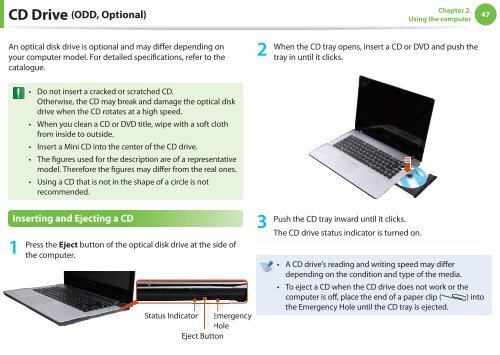Samsung NP-QX310-S01IT - User Manual (XP/Vista/Windows7)_11.15 MB, pdf, ENGLISH
Samsung NP-QX310-S01IT - User Manual (XP/Vista/Windows7)_11.15 MB, pdf, ENGLISH
Samsung NP-QX310-S01IT - User Manual (XP/Vista/Windows7)_11.15 MB, pdf, ENGLISH
You also want an ePaper? Increase the reach of your titles
YUMPU automatically turns print PDFs into web optimized ePapers that Google loves.
CD Drive (ODD, Optional)<br />
Chapter 2.<br />
Using the computer<br />
47<br />
An optical disk drive is optional and may differ depending on<br />
your computer model. For detailed specifications, refer to the<br />
catalogue.<br />
2<br />
When the CD tray opens, insert a CD or DVD and push the<br />
tray in until it clicks.<br />
• Do not insert a cracked or scratched CD.<br />
Otherwise, the CD may break and damage the optical disk<br />
drive when the CD rotates at a high speed.<br />
• When you clean a CD or DVD title, wipe with a soft cloth<br />
from inside to outside.<br />
• Insert a Mini CD into the center of the CD drive.<br />
• The figures used for the description are of a representative<br />
model. Therefore the figures may differ from the real ones.<br />
• Using a CD that is not in the shape of a circle is not<br />
recommended.<br />
Inserting and Ejecting a CD<br />
1<br />
Press the Eject button of the optical disk drive at the side of<br />
the computer.<br />
Status Indicator<br />
Emergency<br />
Hole<br />
Eject Button<br />
3<br />
Push the CD tray inward until it clicks.<br />
The CD drive status indicator is turned on.<br />
• A CD drive’s reading and writing speed may differ<br />
depending on the condition and type of the media.<br />
• To eject a CD when the CD drive does not work or the<br />
computer is off, place the end of a paper clip ( ) into<br />
the Emergency Hole until the CD tray is ejected.