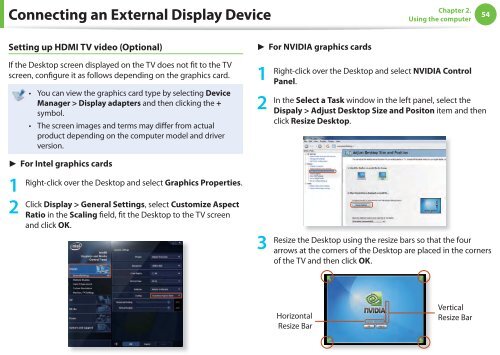Samsung NP-QX310-S01IT - User Manual (XP/Vista/Windows7)_11.15 MB, pdf, ENGLISH
Samsung NP-QX310-S01IT - User Manual (XP/Vista/Windows7)_11.15 MB, pdf, ENGLISH
Samsung NP-QX310-S01IT - User Manual (XP/Vista/Windows7)_11.15 MB, pdf, ENGLISH
You also want an ePaper? Increase the reach of your titles
YUMPU automatically turns print PDFs into web optimized ePapers that Google loves.
Connecting an External Display Device<br />
Chapter 2.<br />
Using the computer<br />
54<br />
Setting up HDMI TV video (Optional)<br />
If the Desktop screen displayed on the TV does not fit to the TV<br />
screen, configure it as follows depending on the graphics card.<br />
• You can view the graphics card type by selecting Device<br />
Manager > Display adapters and then clicking the +<br />
symbol.<br />
• The screen images and terms may differ from actual<br />
product depending on the computer model and driver<br />
version.<br />
► For NVIDIA graphics cards<br />
1<br />
2<br />
Right-click over the Desktop and select NVIDIA Control<br />
Panel.<br />
In the Select a Task window in the left panel, select the<br />
Dispaly > Adjust Desktop Size and Positon item and then<br />
click Resize Desktop.<br />
► For Intel graphics cards<br />
1<br />
2<br />
Right-click over the Desktop and select Graphics Properties.<br />
Click Display > General Settings, select Customize Aspect<br />
Ratio in the Scaling field, fit the Desktop to the TV screen<br />
and click OK.<br />
3<br />
Resize the Desktop using the resize bars so that the four<br />
arrows at the corners of the Desktop are placed in the corners<br />
of the TV and then click OK.<br />
Horizontal<br />
Resize Bar<br />
Vertical<br />
Resize Bar