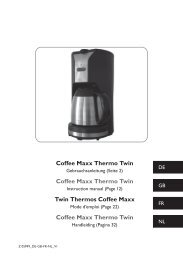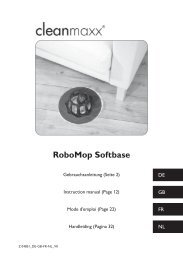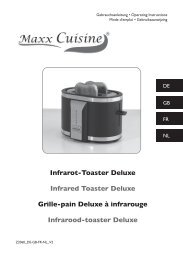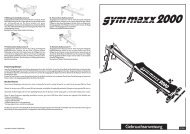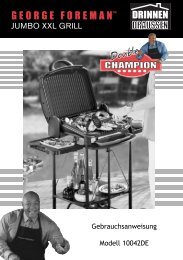Tape 2 MP3
Tape 2 MP3
Tape 2 MP3
You also want an ePaper? Increase the reach of your titles
YUMPU automatically turns print PDFs into web optimized ePapers that Google loves.
Overview of the Software<br />
B<br />
A<br />
C<br />
D E F G<br />
H<br />
I<br />
J<br />
K<br />
L<br />
M<br />
N<br />
O<br />
A “Recorded Waveform Display”<br />
The track is shown here in the form of tone curves during and after the recording.<br />
B “Recorded Signal Level”<br />
The signal level during the recording is shown here.<br />
C “Record Time”<br />
This is where the record time is shown.<br />
D “Record” button<br />
Starts the recording.<br />
E “Stop” button<br />
Stops the recording or playback of the recorded track.<br />
F “Playback” button<br />
Starts the playback of the recorded track.<br />
G “Pause” button<br />
Interrupts the recording (Please note! Does not stop the recording!) or interrupts the<br />
playback of the recorded track.<br />
H “Auto Save”<br />
If the tick appears in the box, the track is automatically saved in the installation folder, e. g.<br />
if the recording is aborted or the program is closed unexpectedly.<br />
I “Save” button<br />
For manual saving of the recorded track.<br />
J “Record Gain”<br />
This is where the volume of the recording can be set.<br />
19