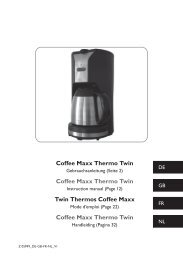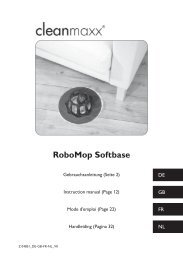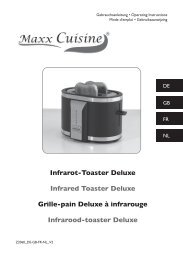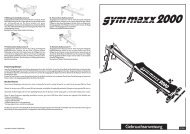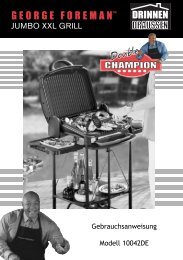Tape 2 MP3
Tape 2 MP3
Tape 2 MP3
Create successful ePaper yourself
Turn your PDF publications into a flip-book with our unique Google optimized e-Paper software.
The second time you use the program and thereafter, the program window which is shown<br />
in step 4 will open directly after you double-click on the program icon.<br />
4. Once you have confirmed your choice of language by clicking on “OK” or after doubleclicking<br />
on the program icon, the following program window will open:<br />
A brief overview of the program functions can be found in the “Overview of the Software”<br />
chapter. Set the record format and record volume you want if necessary.<br />
5. Open the cassette compartment, insert a cassette into the device and then close the<br />
cassette compartment cover again.<br />
6. Wind the cassette to the point from which recording is to commence.<br />
Wind up to a few seconds before the start of the track so that you do not miss<br />
the start by mistake!<br />
7. To start recording, press the PLAY button on the device and then immediately press the<br />
“Record” button in the program.<br />
If no tone curve is displayed during the recording, check whether the volume on<br />
the device is switched on and whether the device is connected to your computer<br />
correctly.<br />
8. To interrupt the recording, click on the “Pause” button.<br />
Please note: This does not stop the recording but merely pauses it. If you then<br />
click on the “Pause” button again, the new recorded material is added to the<br />
material recorded previously and this is later saved as one track.<br />
9. To stop the recording, click on the “Stop” button in the program and then press the<br />
STOP button on the device.<br />
10. To listen to the recorded track, click on the “Playback” button.<br />
23