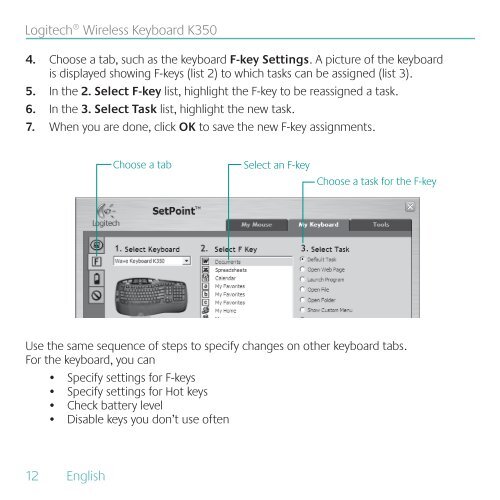Wireless Keyboard K350 - Logitech
Wireless Keyboard K350 - Logitech
Wireless Keyboard K350 - Logitech
Create successful ePaper yourself
Turn your PDF publications into a flip-book with our unique Google optimized e-Paper software.
<strong>Logitech</strong>® <strong>Wireless</strong> <strong>Keyboard</strong> <strong>K350</strong><br />
4. Choose a tab, such as the keyboard F-key Settings. A picture of the keyboard<br />
is displayed showing F-keys (list 2) to which tasks can be assigned (list 3).<br />
5. In the 2. Select F-key list, highlight the F-key to be reassigned a task.<br />
6. In the 3. Select Task list, highlight the new task.<br />
7. When you are done, click OK to save the new F-key assignments.<br />
12 English<br />
Choose a tab<br />
Select an F-key<br />
Choose a task for the F-key<br />
Use the same sequence of steps to specify changes on other keyboard tabs.<br />
For the keyboard, you can<br />
• Specify settings for F-keys<br />
• Specify settings for Hot keys<br />
• Check battery level<br />
•<br />
Disable keys you don’t use often