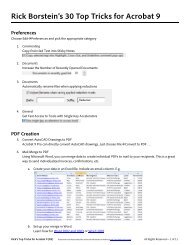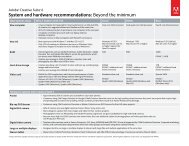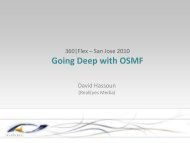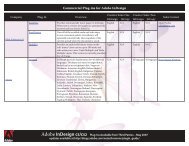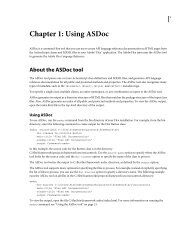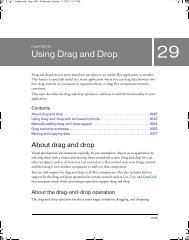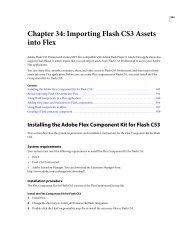Using Adobe® Flex® 4 - Adobe Blogs
Using Adobe® Flex® 4 - Adobe Blogs
Using Adobe® Flex® 4 - Adobe Blogs
- TAGS
- using
- adobe
- blogs
- blogs.adobe.com
Create successful ePaper yourself
Turn your PDF publications into a flip-book with our unique Google optimized e-Paper software.
Chapter 1: Fonts<br />
You can include fonts in your <strong><strong>Adobe</strong>®</strong> <strong>Flex®</strong> applications. Although it is easier to use the default device fonts, you can<br />
embed other fonts so that you can apply special effects to text-based controls, such as rotating and fading.<br />
About fonts<br />
[Output: IPH, Print, Web] [EditorialStatus: Preliminary Review]<br />
asdoc_%Flex20%_mx.core.FontAsset<br />
When you compile a Flex application, the application stores the names of the fonts that you used to create the text.<br />
<strong><strong>Adobe</strong>®</strong> Flash® Player uses the font names to locate identical or similar fonts on the user’s system when the Flex<br />
application runs. You can also embed fonts in the Flex application so that the exact font is used, regardless of whether<br />
the client’s system has that font.<br />
You define the font that appears in each of your components by using the fontFamily style property. You can set this<br />
property in an external style sheet, an block, or inline. This property can take a list of fonts, as the<br />
following example shows:<br />
.myClass {<br />
fontFamily: Arial, Helvetica;<br />
color: Red;<br />
fontSize: 22;<br />
fontWeight: bold;<br />
}<br />
If the client’s system does not have the first font in the list, Flash Player attempts to find the second, and so on, until it<br />
finds a font that matches. If no fonts match, Flash Player makes a best guess to determine which font the client uses.<br />
Fonts are inheritable style properties. So, if you set a font style on a container, all controls inside that container inherit<br />
that style, as the following example shows:<br />
1
Resolved code-reference.<br />
<br />
<br />
<br />
<br />
<br />
<br />
<br />
@namespace s "library://ns.adobe.com/flex/spark";<br />
s|VGroup {<br />
fontFamily: Helvetica;<br />
fontSize: 13pt;<br />
}<br />
s|HGroup {<br />
fontFamily: Times;<br />
fontSize: 13pt;<br />
}<br />
<br />
<br />
<br />
<br />
<br />
<br />
<br />
The text in this RichText control uses the Helvetica font<br />
because it is inherited from the VGroup style.<br />
<br />
<br />
<br />
<br />
<br />
<br />
<br />
<br />
<br />
<br />
The text in this RichText control uses the Times font<br />
because it is inherited from the HGroup style.<br />
<br />
<br />
<br />
<br />
<br />
USING FLEX 4<br />
Fonts<br />
This example defines the HGroup and VGroup type selectors’ fontSize and fontFamily properties. Flex applies<br />
these styles to all components in the container that support those properties; in these cases, the Button, Label, and<br />
RichText controls.<br />
2
<strong>Using</strong> device fonts<br />
[Output: IPH, Print, Web] [EditorialStatus: Preliminary Review]<br />
USING FLEX 4<br />
Fonts<br />
You can specify any font for the fontFamily property. However, not all systems have all font faces, which can result<br />
in an unexpected appearance of your controls. The safest course when specifying font faces is to include a device font<br />
as a default at the end of the font list. Device fonts do not export font outline information and are not embedded in the<br />
SWF file. Instead, Flash Player uses whatever font on the client’s local computer most closely resembles the device font.<br />
The following example specifies the device font _sans to use if Flash Player cannot find either of the other fonts on the<br />
client machine:<br />
Resolved code-reference.<br />
<br />
<br />
<br />
<br />
<br />
<br />
<br />
@namespace s "library://ns.adobe.com/flex/spark";<br />
.myClass {<br />
fontFamily: Arial, Helvetica, "_sans";<br />
color: Red;<br />
fontSize: 12;<br />
fontWeight: bold;<br />
}<br />
<br />
<br />
<br />
<br />
<br />
<br />
<br />
The text in the RichText control uses the myClass class selector.<br />
<br />
<br />
<br />
<br />
<br />
Note: You must surround device font names with quotation marks when defining them with style declarations.<br />
Flash Player supports three device fonts. The following table describes these fonts:<br />
Font name Description<br />
_sans The _sans device font is a sans-serif typeface; for example, Helvetica or Arial.<br />
_serif The _serif device font is a serif typeface; for example, Times Roman.<br />
_typewriter The _typewriter device font is a monospace font; for example, Courier.<br />
3
USING FLEX 4<br />
Fonts<br />
<strong>Using</strong> device fonts does not affect the size of the SWF file because the fonts reside on the client. However, using device<br />
fonts can affect performance of the application because it requires that Flash Player interact with the local operating<br />
system. Also, if you use only device fonts, your selection is limited to three fonts.<br />
<strong>Using</strong> embedded fonts<br />
[Output: IPH, Print, Web] [EditorialStatus: Preliminary Review]<br />
asdoc_%Flex20%_mx.core.FontAsset<br />
Rather than rely on a client machine to have the fonts you specify, you can embed TrueType font (TTF) or OpenType<br />
font (OTF) families in your Flex application. This means that the font is always available to Flash Player when the<br />
application is running, and you do not have to consider the implications of a missing font.<br />
Embedded fonts have the following benefits:<br />
Client environment does not need the font to be installed.<br />
Embedded fonts are anti-aliased, which means that their edges are smoothed for easier readability. This is especially<br />
apparent when the text size is large.<br />
Embedded fonts provide smoother playback when zooming.<br />
Text appears exactly as you expect when you use embedded fonts.<br />
When you embed a font, you can use the advanced anti-aliasing information that provides clear, high-quality text<br />
rendering in SWF files. <strong>Using</strong> advanced anti-aliasing greatly improves the readability of text, particularly when it<br />
is rendered at smaller font sizes. For more information about advanced anti-aliasing, see “<strong>Using</strong> advanced antialiasing<br />
with non-CFF based fonts” on page 9.<br />
<strong>Using</strong> embedded fonts is not always the best solution, however. Embedded fonts have the following limitations and<br />
drawbacks:<br />
Embed only TrueType or OpenType fonts. To embed other font types such as Type 1 PostScript fonts, embed that<br />
font in a SWF file that you create in Flash, and then embed that SWF file in your Flex application. For more<br />
information, see Embedding fonts from SWF files.<br />
Embedded fonts increase the file size of your application, because the document must contain font outlines for the<br />
text. This can result in longer download times for your users.<br />
Embedded fonts, in general, decrease the legibility of the text at sizes smaller than 10 points. All embedded fonts<br />
use anti-aliasing to render the font information on the client screen. As a result, fonts might appear fuzzy or illegible<br />
at small sizes.<br />
In some cases, the text that is rendered by embedded fonts can be truncated when they are used in visual<br />
components. In these cases, you might be required to change the padding properties of the component by using<br />
style properties or subclassing it. This only occurs with some fonts.<br />
If you use Halo controls in a Flex 4 application, you might have to add additional code to make the Halo control<br />
use the embedded font, or embed the font twice: once for the Halo control and once for the Spark control. For more<br />
information, see “Embedding fonts with Halo components” on page 24.<br />
You typically use Cascading Style Sheets (CSS) syntax for embedding fonts in Flex applications. You use the @fontface<br />
“at-rule” declaration to specify the source of the embedded font and then define the name of the font by using<br />
the fontFamily property. You typically specify the @font-face declaration for each face of the font for the same<br />
family that you use (for example, plain, bold, and italic).<br />
4
USING FLEX 4<br />
Fonts<br />
You can also embed fonts in ActionScript by using the [Embed] metadata tag. As with the @font-face declaration,<br />
you must specify a separate [Embed] tag for each font face.<br />
Note: Check your font licenses before embedding any font files in your Flex applications. Fonts might have licensing<br />
restrictions that preclude them from being stored as vector information.<br />
If you attempt to embed a font that the Flex compiler cannot find, Flex throws an error and your application does not<br />
compile.<br />
Embedded font syntax<br />
[Chunk: No] [Output: IPH, Print, Web] [EditorialStatus: Preliminary Review]<br />
To embed TrueType or OpenType fonts, you use the following syntax in your style sheet or tag:<br />
@font-face {<br />
src: url("location");<br />
fontFamily: alias;<br />
[fontStyle: normal | italic | oblique] ;<br />
[fontWeight: normal | bold | heavy] ;<br />
[advancedAntiAliasing: true | false];<br />
[embedAsCFF:true|false] ;<br />
}<br />
The src property specifies the location and filename of the font.<br />
The fontFamily property sets the alias for the font that you use to apply the font in style sheets. This property is<br />
required. If you embed a font with a family name that matches the family name of a system font, the Flex compiler<br />
gives you a warning. You can disable this warning by setting the show-shadows-system-font-warnings compiler<br />
option to false.<br />
The fontStyle and fontWeight properties set the type face values for the font. These properties are optional, unless<br />
you are embedding a face that requires them. The default values are normal.<br />
The advancedAntiAliasing property determines whether to include the advanced anti-aliasing information when<br />
embedding the font. This property is optional. This property is ignored if you embed a font with the embedAsCFF<br />
property set to true. You cannot use this option when embedding fonts from a SWF file (see Embedding fonts from<br />
SWF files). For more information on using advanced anti-aliasing, see “<strong>Using</strong> advanced anti-aliasing with non-CFF<br />
based fonts” on page 9.<br />
The embedAsCFF (Compact Font Format) property indicates whether to embed an FTE-enabled font for components.<br />
Flash Text Engine (FTE) is a library that provides text controls with a rich set of formatting options.<br />
If you set the embedAsCFF property to true, then the embedded font will let you use the advanced formatting features<br />
of FTE such as bidirectional text, kerning, and ligatures. If you set the value of embedAsCFF to false, then the<br />
embedded font will not support FTE, and will work only with the Halo text components. If you use Halo text<br />
components in Flex 4 application, you might need to embed the same font multiple times (once with embedAsCFF set<br />
to true and once with embedAsCFF set to false). The default value is true. Alternatively, you can use FTE-based<br />
classes for text rendering in your Halo text controls. For more information, see “Embedding fonts with Halo<br />
components” on page 24.<br />
The following example embeds the MyriadWebPro.ttf font file:<br />
@font-face {<br />
src: url("../assets/MyriadWebPro.ttf");<br />
fontFamily: myFontFamily;<br />
embedAsCFF: true;<br />
}<br />
5
USING FLEX 4<br />
Fonts<br />
After you embed a font with an @font-face declaration, you can use the value of the fontFamily property, or alias,<br />
in a type or class selector. The following example uses myFontFamily, the value of the fontFamily property, as the<br />
font in the VGroup type selector:<br />
Resolved code-reference.<br />
<br />
<br />
<br />
<br />
<br />
<br />
<br />
@namespace s "library://ns.adobe.com/flex/spark";<br />
@font-face {<br />
src:url("../assets/MyriadWebPro.ttf");<br />
fontFamily: myFontFamily;<br />
advancedAntiAliasing: true;<br />
embedAsCFF: true;<br />
}<br />
s|VGroup {<br />
fontFamily: myFontFamily;<br />
fontSize: 15;<br />
}<br />
<br />
<br />
<br />
<br />
<br />
<br />
<br />
<br />
<br />
<br />
The text in this RichText control uses the<br />
font set on the VGroup.<br />
<br />
<br />
<br />
<br />
<br />
<br />
<br />
When you run this example, you might notice that the Halo Button (in the mx namespace) control’s label disappears.<br />
This is because the default style of a Halo Button control’s label uses a bold typeface. However, the embedded font’s<br />
typeface (Myriad Web Pro) does not contain a definition for the bold typeface. To have the Halo Button control’s label<br />
use the proper typeface, you can:<br />
Add fontWeight:bold to the @font-face rule. This will render the Button label’s text, but with a device font.<br />
Embed a bold typeface so that the label of a Halo Button control is rendered with the correct font.<br />
6
USING FLEX 4<br />
Fonts<br />
Change the Button control’s typeface to be non-bold. The Spark Button (in the s namespace) control’s label renders<br />
with the embedded font because it does not require a bold faced font<br />
.For information on embedding bold typefaces, see “<strong>Using</strong> multiple typefaces” on page 15.<br />
You can also apply the embedded font inline by specifying the alias as the value of the control’s fontFamily property,<br />
as the following example shows:<br />
Resolved code-reference.<br />
<br />
<br />
<br />
<br />
<br />
<br />
<br />
@font-face {<br />
src:url("../assets/MyriadWebPro.ttf");<br />
fontFamily: myFontFamily;<br />
advancedAntiAliasing: true;<br />
}<br />
<br />
<br />
<br />
<br />
<br />
<br />
<br />
The text in the RichText control is Myriad Web Pro.<br />
<br />
<br />
<br />
<br />
<br />
Locating embedded fonts<br />
[Chunk: No] [Output: IPH, Print, Web] [EditorialStatus: Preliminary Review]<br />
The src property in the @font-face declaration specifies the location of the font family. You use the src property to<br />
embed a TrueType or OpenType font by location by specifying a valid URI to the font. The URI can be relative (for<br />
example, ../fontfolder/akbar.ttf) or absolute (for example, c:/myfonts/akbar.ttf). The URI can also point to a SWF file<br />
that has embedded fonts within it.<br />
You must specify the url of the src property in the @font-face declaration. All other properties are optional.<br />
Do not mix embedded and nonembedded fonts in the same fontFamily property.<br />
Embedding fonts in ActionScript<br />
[Chunk: No] [Output: IPH, Print, Web] [EditorialStatus: Preliminary Review]<br />
You can embed TrueType or OTF font files or system fonts by location or by name by using the [Embed] metadata tag<br />
in ActionScript. To embed a font by location, you use the source property in the [Embed] metadata tag. To embed a<br />
font by name, you use the systemFont property in the [Embed] metadata tag.<br />
7
USING FLEX 4<br />
Fonts<br />
The [Embed] metadata tag takes the same properties that you set as the @font-face rule. You separate them with<br />
commas. For the list of properties, see “Embedded font syntax” on page 5<br />
The following examples embed fonts by location by using the [Embed] tag syntax:<br />
Resolved code-reference.<br />
<br />
<br />
<br />
<br />
<br />
<br />
<br />
.mystyle1 {<br />
fontFamily:myMyriadFont;<br />
fontSize: 32pt;<br />
}<br />
.mystyle2 {<br />
fontFamily:myBoldMyriadFont;<br />
fontSize: 32pt;<br />
fontWeight: bold;<br />
}<br />
<br />
<br />
/*<br />
* Embed a font by location.<br />
*/<br />
[Embed(source='../assets/MyriadWebPro.ttf',<br />
fontName='myMyriadFont',<br />
mimeType='application/x-font',<br />
cff='true'<br />
)]<br />
// You do not use this variable directly. It exists so that<br />
// the compiler will link in the font.<br />
private var font1:Class;<br />
/*<br />
* Embed a font with bold typeface by location.<br />
*/<br />
[Embed(source='../assets/MyriadWebPro-Bold.ttf',<br />
fontWeight='bold',<br />
fontName='myBoldMyriadFont',<br />
mimeType='application/x-font',<br />
advancedAntiAliasing='true',<br />
cff='true'<br />
)]<br />
8
private var font2:Class;<br />
<br />
<br />
<br />
<br />
<br />
<br />
<br />
<br />
USING FLEX 4<br />
Fonts<br />
You use the value of the fontName property that you set in the [Embed] tag as the alias (fontFamily) in your style<br />
definition.<br />
To embed a font with a different typeface (such as bold or italic), you specify the fontWeight or fontStyle properties<br />
in the [Embed] statement and in the style definition. For more information on embedding different typefaces, see<br />
“<strong>Using</strong> multiple typefaces” on page 15.<br />
You can specify a subset of the font’s character range by specifying the unicodeRange parameter in the [Embed]<br />
metadata tag or the @font-face declaration. Embedding a range of characters rather than using the default of all<br />
characters can reduce the size of the embedded font and, therefore, reduce the final output size of your SWF file. For<br />
more information, see “Setting character ranges” on page 19.<br />
<strong>Using</strong> advanced anti-aliasing with non-CFF based fonts<br />
[Chunk: No] [Output: IPH, Print, Web] [EditorialStatus: Preliminary Review]<br />
When you embed non-CFF fonts (with the embedAsCFF property set to false), you can use advanced anti-aliasing to<br />
provide those fonts with additional information about the font. Non-CFF embedded fonts that use the advanced antialiasing<br />
information are typically clearer and appear sharper at smaller font sizes. CFF fonts have this information by<br />
default.<br />
By default, non-CFF fonts that you embed in Flex applications use the advanced anti-aliasing information. This default<br />
is set by the fonts.advanced-anti-aliasing compiler option in the flex-config.xml file (the default value is true).<br />
You can override this default value by setting the value in your style sheets or changing it in the configuration file. To<br />
disable advanced anti-aliasing in style sheets, you set the advancedAntiAliasing style property to false in your<br />
@font-face rule, as the following example shows:<br />
@font-face {<br />
src:url("../assets/MyriadWebPro.ttf");<br />
fontFamily: myFontFamily;<br />
advancedAntiAliasing: false;<br />
embedAsCFF: false;<br />
}<br />
9
USING FLEX 4<br />
Fonts<br />
<strong>Using</strong> advanced anti-aliasing can degrade the performance of your compiler. This is not a run-time concern, but can<br />
be noticeable if you compile your applications frequently or use the web-tier compiler. <strong>Using</strong> advanced anti-aliasing<br />
can also cause a slight delay when you load SWF files. You notice this delay especially if you are using several different<br />
character sets, so be aware of the number of fonts that you use. The presence of advanced anti-aliasing information<br />
may also cause an increase in the memory usage in Flash Player and <strong><strong>Adobe</strong>®</strong> AIR. <strong>Using</strong> four or five fonts, for example,<br />
can increase memory usage by approximately 4 MB.<br />
When you embed non-CFF fonts that use advanced anti-aliasing in your Flex applications, the fonts function exactly<br />
as other embedded fonts. They are anti-aliased, you can rotate them, and you can make them partially or wholly<br />
transparent.<br />
Font definitions that use advanced anti-aliasing support several additional styles properties: fontAntiAliasType,<br />
fontGridFitType, fontSharpness, and fontThickness. These properties are all inheriting styles.<br />
Because the advanced anti-aliasing-related style properties are CSS styles, you can use them in the same way that you<br />
use standard style properties, such as fontFamily and fontSize. For example, a text-based component could use<br />
subpixel-fitted advanced anti-aliasing of New Century 14 at sharpness 50 and thickness -35, while all Button controls<br />
could use pixel-fitted advanced anti-aliasing of Tahoma 10 at sharpness 0 and thickness 0. These styles apply to all the<br />
text in a TextField control; you cannot apply them to some characters and not others.<br />
The default values for the advanced anti-aliasing styles properties are defined in the defaults.css file. If you replace this<br />
file or use another style sheet that overrides these properties, Flash Player and AIR use the standard font renderer to<br />
render the fonts that use advanced anti-aliasing. If you embed fonts that use advanced anti-aliasing, you must set the<br />
fontAntiAliasType property to advanced, or you lose the benefits of the advanced anti-aliasing information.<br />
The following table describes these properties:<br />
Style property Description<br />
fontAntiAliasType Sets the antiAliasType property of internal TextField controls. The valid values are normal and<br />
advanced. The default value is advanced, which enables advanced anti-aliasing for the font.<br />
Set this property to normal to prevent the compiler from using advanced anti-aliasing.<br />
This style has no effect for system fonts or fonts embedded without the advanced anti-aliasing<br />
information.<br />
10
Style property Description<br />
fontGridFitType Sets the gridFitType property of internal TextField controls. The valid values are none, pixel, and<br />
subpixel. The default value is pixel. For more information, see the TextField and GridFitType classes in<br />
the <strong>Adobe</strong> Flex Language Reference.<br />
USING FLEX 4<br />
Fonts<br />
To use functionality similar to advanced anti-aliasing with CFF based fonts, you use the functionality of FTE that is<br />
built into Spark’s text-based controls. For more information, see Formatting text.<br />
Detecting embedded fonts<br />
This property has the same effect as the gridFitType style property of the TextField control for system<br />
fonts, only it applies when you embed fonts with advanced anti-aliasing.<br />
Changing the value of this property has no effect unless the fontAntiAliasType property is set to<br />
advanced.<br />
fontSharpness Sets the sharpness property of internal TextField controls. The valid values are numbers from -400 to 400.<br />
The default value is 0.<br />
This property has the same effect as the fontSharpness style property on the TextField control for<br />
system fonts, only it applies when you embed fonts with advanced anti-aliasing.<br />
Changing the value of this property has no effect unless the fontAntiAliasType property is set to<br />
advanced.<br />
fontThickness Sets the thickness property of internal TextField controls. The valid values are numbers from -200 to 200.<br />
The default value is 0.<br />
This property has the same effect as the fontThickness style property on the TextField control for<br />
system fonts, only it applies when you embed fonts with advanced anti-aliasing.<br />
Changing the value of this property has no effect unless the fontAntiAliasType property is set to<br />
advanced.<br />
[Chunk: No] [Output: IPH, Print, Web] [EditorialStatus: Preliminary Review]<br />
You can use the SystemManager class’s isFontFaceEmbedded() method to determine whether the font is embedded<br />
or whether it has been registered globally with the register() method of the Font class. The<br />
isFontFaceEmbedded() method takes a single argument—the object that describes the font’s TextFormat—and<br />
returns a Boolean value that indicates whether the font family you specify is embedded, as the following example<br />
shows:<br />
11
Resolved code-reference.<br />
<br />
<br />
<br />
<br />
<br />
<br />
<br />
@font-face {<br />
src: url(../assets/MyriadWebPro.ttf);<br />
fontFamily: myPlainFont;<br />
advancedAntiAliasing: true;<br />
embedAsCFF: true;<br />
}<br />
.myStyle1 {<br />
fontFamily: myPlainFont;<br />
fontSize:12pt<br />
}<br />
<br />
tf1.font = "myPlainFont";<br />
var tf2:TextFormat = new TextFormat();<br />
tf2.font = "Arial";<br />
b1 = FlexGlobals.topLevelApplication.systemManager.<br />
isFontFaceEmbedded(tf1);<br />
b2 = FlexGlobals.topLevelApplication.systemManager.<br />
isFontFaceEmbedded(tf2);<br />
}<br />
]]><br />
<br />
<br />
<br />
<br />
<br />
<br />
<br />
<br />
<br />
In this example, the font identified by the myPlainFont family name is embedded, but the Arial font is not.<br />
USING FLEX 4<br />
Fonts<br />
You can use the Font class’s enumerateFonts() method to output information about device or embedded fonts. The<br />
following example lists embedded fonts:<br />
Resolved code-reference.<br />
<br />
<br />
<br />
<br />
<br />
<br />
<br />
@font-face {<br />
src:url("../assets/MyriadWebPro.ttf");<br />
fontFamily: myFont;<br />
advancedAntiAliasing: true;<br />
embedAsCFF: true;<br />
}<br />
@font-face {<br />
src:url("../assets/MyriadWebPro-Bold.ttf");<br />
fontFamily: myFont;<br />
fontWeight: bold;<br />
advancedAntiAliasing: true;<br />
embedAsCFF: true;<br />
}<br />
@font-face {<br />
src:url("../assets/MyriadWebPro-Italic.ttf");<br />
fontFamily: myFont;<br />
fontStyle: italic;<br />
advancedAntiAliasing: true;<br />
13
}<br />
embedAsCFF: true;<br />
.myPlainStyle {<br />
fontSize: 20;<br />
fontFamily: myFont;<br />
}<br />
USING FLEX 4<br />
Fonts<br />
.myBoldStyle {<br />
fontSize: 20;<br />
fontFamily: myFont;<br />
fontWeight: bold;<br />
}<br />
.myItalicStyle {<br />
fontSize: 20;<br />
fontFamily: myFont;<br />
fontStyle: italic;<br />
}<br />
<br />
<br />
<br />
<br />
<br />
<br />
<br />
<br />
<br />
<br />
The following list shows the first few lines of sample output. This list will vary depending on the client’s system.<br />
FONT 0:: name: myFont; typeface: regular; type: embeddedCFF*<br />
FONT 1:: name: myFont; typeface: bold; type: embeddedCFF*<br />
FONT 2:: name: myFont; typeface: italic; type: embeddedCFF*<br />
FONT 3:: name: Marlett; typeface: regular; type: device<br />
FONT 4:: name: Arial; typeface: regular; type: device<br />
FONT 5:: name: Arial CE; typeface: regular; type: device<br />
The enumerateFonts() method takes a single Boolean argument: enumerateDeviceFonts. The default value of the<br />
enumerateDeviceFonts property is false, which means it returns an Array of embedded fonts by default.<br />
14
USING FLEX 4<br />
Fonts<br />
If you set the enumerateDeviceFonts argument to true, the enumerateFonts() method returns an array of<br />
available device fonts on the client system, but only if the client’s mms.cfg file sets the<br />
DisableDeviceFontEnumeration property to 0, the default value. If you set the DisableDeviceFontEnumeration<br />
property to 1, Flash Player cannot list device fonts on a client computer unless you explicitly configure the client to<br />
allow it. For more information about configuring the client with the mms.cfg file, see the Flash Player documentation.<br />
<strong>Using</strong> multiple typefaces<br />
[Output: IPH, Print, Web] [EditorialStatus: Preliminary Review]<br />
Most fonts have four typeface styles: plain, bold, italic, and bold-italic. You can embed any number of typeface styles<br />
in your Flex applications. If you embed only the bold typeface in your application, you cannot use the normal (or plain)<br />
typeface unless you also embed that typeface. For each typeface that you use, you must add a new @font-face<br />
declaration to your style sheet.<br />
Note: Some Flex controls, such as Button, use the bold typeface style by default, rather than the plain style. If you use an<br />
embedded font for a Button label, you must either embed the bold font style for that font, or set the default typeface for<br />
the Button label to match a typeface that you embed.<br />
The following example embeds the bold, italic, and plain typefaces of the Myriad Web Pro font. After you define the<br />
font face, you define selectors for the font by using the same alias as the fontFamily. You define one for the bold, one<br />
for the italic, and one for the plain face. To apply the font styles, this example applies the class selectors to the Label<br />
controls inline:<br />
Resolved code-reference.<br />
<br />
<br />
<br />
<br />
<br />
<br />
<br />
@font-face {<br />
src:url("../assets/MyriadWebPro.ttf");<br />
fontFamily: myFont;<br />
advancedAntiAliasing: true;<br />
embedAsCFF: true;<br />
}<br />
@font-face {<br />
/* Note the different filename for boldface. */<br />
src:url("../assets/MyriadWebPro-Bold.ttf");<br />
fontFamily: myFont; /* Notice that this is the same alias. */<br />
fontWeight: bold;<br />
advancedAntiAliasing: true;<br />
embedAsCFF: true;<br />
}<br />
@font-face {<br />
/* Note the different filename for italic face. */<br />
src:url("../assets/MyriadWebPro-Italic.ttf");<br />
fontFamily: myFont; /* Notice that this is the same alias. */<br />
fontStyle: italic;<br />
15
}<br />
advancedAntiAliasing: true;<br />
embedAsCFF: true;<br />
.myPlainStyle {<br />
fontSize: 32;<br />
fontFamily: myFont;<br />
}<br />
.myBoldStyle {<br />
fontSize: 32;<br />
fontFamily: myFont;<br />
fontWeight: bold;<br />
}<br />
.myItalicStyle {<br />
fontSize: 32;<br />
fontFamily: myFont;<br />
fontStyle: italic;<br />
}<br />
<br />
<br />
<br />
<br />
<br />
<br />
<br />
Optionally, you can apply the bold or italic type to controls inline, as the following example shows:<br />
Resolved code-reference.<br />
<br />
<br />
<br />
<br />
<br />
<br />
<br />
@font-face {<br />
src:url("../assets/MyriadWebPro.ttf");<br />
fontFamily: myFont;<br />
advancedAntiAliasing: true;<br />
embedAsCFF: true;<br />
}<br />
@font-face {<br />
src:url("../assets/MyriadWebPro-Bold.ttf");<br />
fontFamily: myFont;<br />
fontWeight: bold;<br />
advancedAntiAliasing: true;<br />
embedAsCFF: true;<br />
USING FLEX 4<br />
Fonts<br />
16
}<br />
@font-face {<br />
src:url("../assets/MyriadWebPro-Italic.ttf");<br />
fontFamily: myFont;<br />
fontStyle: italic;<br />
advancedAntiAliasing: true;<br />
embedAsCFF: true;<br />
}<br />
.myStyle1 {<br />
fontSize: 32;<br />
fontFamily: myFont;<br />
}<br />
<br />
<br />
<br />
<br />
<br />
<br />
<br />
If you use a bold-italic font, the font must have a separate typeface for that font. You specify both properties<br />
(fontWeight and fontStyle) in the @font-face and selector blocks, as the following example shows:<br />
@font-face {<br />
src:url("../assets/KNIZIA-BI.TTF");<br />
fontStyle: italic;<br />
fontWeight: bold;<br />
fontFamily: myFont;<br />
embedAsCFF: true;<br />
}<br />
.myBoldItalicStyle {<br />
fontFamily:myFont;<br />
fontWeight:bold;<br />
fontStyle:italic;<br />
fontSize: 32;<br />
}<br />
USING FLEX 4<br />
Fonts<br />
In the @font-face definition, you can specify whether the font is bold or italic by using the fontWeight and<br />
fontStyle properties. For a bold font, you can set fontWeight to bold or an integer greater than or equal to 700. You<br />
can specify the fontWeight as plain or normal for a nonboldface font. For an italic font, you can set fontStyle to<br />
italic or oblique. You can specify the fontStyle as plain or normal for a nonitalic face. If you do not specify a<br />
fontWeight or fontStyle, Flex assumes you embedded the plain or regular font face.<br />
Flex does not require that bold or italic styles require a bold or italic font to be embedded. You can embed any font and<br />
use it on a control that uses bold or italic. The results might be less desireable than if you embedded a font with a bold<br />
or italic font face, but the text still renders.<br />
You can also add any other properties for the embedded font, such as fontSize, to the selector, as you would with any<br />
class or type selector.<br />
By default, Flex includes the entire font definition for each embedded font in the application, so you should limit the<br />
number of fonts that you use to reduce the size of the application. You can limit the size of the font definition by<br />
defining the character range of the font. For more information, see “Setting character ranges” on page 19.<br />
17
About the font managers<br />
[Output: IPH, Print, Web] [EditorialStatus: Preliminary Review]<br />
USING FLEX 4<br />
Fonts<br />
Flex includes several font managers to handle embedded fonts. The font managers take embedded font definitions and<br />
draw each character in Flash Player. This process is known as transcoding. The font managers are Batik, JRE, AFE<br />
(<strong>Adobe</strong> Font Engine), and CFF, represented by the BatikFontManager, JREFontManager, AFEFontManager, and<br />
CFFFontManager classes, respectively.<br />
The Batik and JRE font managers can transcode non-CFF TrueType fonts. The AFE font manager adds support for<br />
non-CFF OpenType fonts. The CFF font manager can transcode TrueType and OpenType CFF fonts.<br />
The Batik font manager transcodes only TrueType URL fonts (embedded by using src:url). It does not transcode<br />
system fonts. If you specify the font location when you embed the font, the compiler will use the Batik font manager.<br />
In general, the Batik font manager provides smoother rendering and more accurate line metrics (which affect multiline<br />
text and line-length calculations) than the JRE font manager.<br />
The JRE font manager transcodes TrueType system fonts, but the quality of output is generally not as good as the Batik<br />
font manager. If you install the font on your system, the compiler will use the JRE font manager because the Batik font<br />
manager does not support system fonts.<br />
The AFE font manager is the only font manager that you can use to transcode OpenType fonts for non-CFF fonts. It<br />
can also transcode TrueType fonts, but the fonts can only be URL fonts, not system fonts. If you embed an OpenType<br />
font, the compiler will use the AFE font manager to transcode the font because the other font managers do not support<br />
OpenType fonts, unless that OpenType font is a system font, in which case, the compiler will throw an error. None of<br />
the font managers can transcode OpenType fonts that are embedded as system fonts.<br />
The CFF font manager supports both TrueType and OpenType fonts. It also supports URL and system fonts. Use this<br />
manager for all CFF fonts.<br />
The following table shows which fonts are supported by which font managers:<br />
Batik AFE JRE<br />
Font type TrueType TrueType, OpenType TrueType<br />
Method of embedding URL URL System<br />
You determine which font managers the compiler can use in the flex-config.xml file. The default setting is to use all of<br />
them, as the following example shows:<br />
<br />
<br />
flash.fonts.JREFontManager<br />
flash.fonts.AFEFontManager<br />
flash.fonts.BatikFontManager<br />
flash.fonts.CFFFontManager<br />
<br />
<br />
The preference of elements is in reverse order. This means that by default the CFF font manager is the<br />
preferred font manager; the compiler checks to see if a font can be transcoded using it first. If not, then the compiler<br />
checks to see whether the font can be transcoded using the Batik font manager and then the AFE font manager. Finally,<br />
if the other font managers fail, the compiler checks to see whether the JRE font manager can transcode the font.<br />
If you experience compilation or transcoding errors related to fonts, you can try changing the order of the font<br />
managers in the flex-config.xml file or by using the command-line compiler arguments.<br />
18
Setting character ranges<br />
[Output: IPH, Print, Web] [EditorialStatus: Preliminary Review]<br />
USING FLEX 4<br />
Fonts<br />
By specifying a range of symbols that compose the face of an embedded font, you reduce the size of an embedded font.<br />
Each character in a font that you use must be described; removing some of these characters reduces the overall size of<br />
the description information that Flex must include for each embedded font.<br />
You can set the range of glyphs in the flex-config.xml file or in the @font-face declaration. You specify individual<br />
characters or ranges of characters using the Unicode values for the characters, and you can set multiple ranges for each<br />
font declaration.<br />
The syntax for setting a character range is as follows:<br />
U+[beginning of range]-[end of range];<br />
For example:<br />
U+0041-005A<br />
If you use a character that is outside of the declared range, Flex displays a device font for that character. For more<br />
information on setting character ranges in Flex applications, see the CSS-2 Fonts specification at<br />
www.w3.org/TR/1998/REC-CSS2-19980512/fonts.html#descdef-unicode-range.<br />
If you embed a font from a SWF file, you can restrict the character range in Flash. For more information, see<br />
Embedding fonts from SWF files.<br />
Setting ranges in font-face declarations<br />
[Chunk: No] [Output: IPH, Print, Web] [EditorialStatus: Preliminary Review]<br />
You can set the range of allowable characters in an MXML file by using the unicodeRange property of the @fontface<br />
declaration. The following example embeds the Myriad Web Pro font and defines the range of characters for the<br />
font in the tag:<br />
19
Resolved code-reference.<br />
<br />
<br />
<br />
<br />
<br />
<br />
<br />
@namespace s "library://ns.adobe.com/flex/spark";<br />
@font-face {<br />
src:url("../assets/MyriadWebPro.ttf");<br />
fontFamily: myFontFamily;<br />
advancedAntiAliasing: true;<br />
embedAsCFF: true;<br />
unicodeRange:<br />
U+0041-005A, /* Upper-Case [A..Z] */<br />
U+0061-007A, /* Lower-Case a-z */<br />
U+0030-0039, /* Numbers [0..9] */<br />
U+002E-002E; /* Period [.] */<br />
}<br />
s|RichText {<br />
fontFamily: myFontFamily;<br />
fontSize: 32;<br />
}<br />
<br />
<br />
<br />
<br />
The Text Uses Only Some of Available Characters<br />
0 1 2 3 4 5 6 7 8 9.<br />
<br />
<br />
<br />
<br />
Setting ranges in flex-config.xml<br />
[Chunk: No] [Output: IPH, Print, Web] [EditorialStatus: Preliminary Review]<br />
USING FLEX 4<br />
Fonts<br />
You can specify the language and character range for embedded fonts in the flex-config.xml file by using the<br />
child tag. This lets you define the range once and use it across multiple @font-face blocks.<br />
The following example creates an englishRange and an otherRange named ranges in the flex-config.xml file:<br />
20
<br />
<br />
englishRange<br />
U+0020-007E<br />
<br />
<br />
otherRange<br />
U+00??<br />
<br />
<br />
<br />
In your MXML file, you point to the defined ranges by using the unicodeRange property of the @font-face<br />
declaration, as the following example shows:<br />
@font-face {<br />
fontFamily: myPlainFont;<br />
src: url("../assets/MyriadWebPro.ttf");<br />
unicodeRange: "englishRange";<br />
embedAsCFF: true;<br />
}<br />
USING FLEX 4<br />
Fonts<br />
Flex includes a file that lists convenient mappings of the Flash UnicodeTable.xml character ranges for use in the Flex<br />
configuration file. For <strong>Adobe</strong> LiveCycle Data Services ES, the file is located at flex_app_root/WEB-INF/flex/flashunicode-table.xml;<br />
for <strong>Adobe</strong> Flex SDK, the file is located at flex_install_dir/frameworks/flash-unicode-table.xml.<br />
The following example shows the predefined range Latin 1:<br />
<br />
Latin I<br />
U+0020,U+00A1-00FF,U+2000-206F,U+20A0-20CF,U+2100-2183<br />
<br />
To make ranges listed in the flash-unicode-table.xml file available in your Flex applications, copy the ranges from this<br />
file and add them to the flex-config.xml files.<br />
Detecting available ranges<br />
[Chunk: No] [Output: IPH, Print, Web] [EditorialStatus: Preliminary Review]<br />
You can use the Font class to detect the available characters in an embedded font. You do this with the hasGlyphs()<br />
method.<br />
The following example embeds the same font twice, each time restricting the font to different character ranges. The<br />
first font includes support only for the letters A and B. The second font family includes all 128 glyphs in the Basic Latin<br />
block.<br />
21
Resolved code-reference.<br />
<br />
<br />
<br />
<br />
<br />
<br />
<br />
@font-face {<br />
font-family: myABFont;<br />
advancedAntiAliasing: true;<br />
src:url("../assets/MyriadWebPro.ttf");<br />
/*<br />
* Limit range to the letters A and B.<br />
*/<br />
unicodeRange: U+0041-0042;<br />
embedAsCFF: true;<br />
}<br />
@font-face {<br />
font-family: myWideRangeFont;<br />
advancedAntiAliasing: true;<br />
src:url("../assets/MyriadWebPro.ttf");<br />
/*<br />
* Set range to the 128 characters in<br />
* the Basic Latin block.<br />
*/<br />
unicodeRange: U+0041-007F;<br />
embedAsCFF: true;<br />
}<br />
<br />
"' does not support these glyphs.\n";<br />
}<br />
}<br />
}<br />
]]><br />
<br />
<br />
<br />
myABFont unicodeRange: U+0041-0042 (letters A and B)<br />
<br />
<br />
<br />
<br />
myWideRangeFont unicodeRange: U+0041-007F (Basic Latin chars)<br />
<br />
<br />
<br />
<br />
<br />
<br />
Embedding double-byte fonts<br />
[Output: IPH, Print, Web] [EditorialStatus: Preliminary Review]<br />
USING FLEX 4<br />
Fonts<br />
When using double-byte fonts in Flex, you should embed the smallest possible set of characters. If you embed a font’s<br />
entire character set, the size of your application’s SWF file can be very large. You can define sets of Unicode character<br />
ranges in the flex-config.xml file and then reference the name of that range in your style’s @font-face declaration.<br />
Flex provides predefined character ranges for common double-byte languages such as Thai, Kanji, Hangul, and<br />
Hebrew in the flash-unicode-table.xml file. This file is not processed by Flex, but is included to provide you with ready<br />
definitions for various character ranges. For example, the following character range for Thai is listed in the flashunicode-table.xml<br />
file:<br />
<br />
Thai<br />
U+0E01-0E5B<br />
<br />
To use this language in your Flex application, copy the character range to the flex-config.xml file or pass it on the<br />
command line by using the fonts.languages.language-range option. Add the full definition as a child tag to the<br />
tag, as the following example shows:<br />
23
<br />
<br />
<br />
<br />
thai<br />
U+0E01-0E5B<br />
<br />
<br />
<br />
<br />
...<br />
<br />
USING FLEX 4<br />
Fonts<br />
You can change the value of the element to anything you want. When you embed the font by using CSS, you<br />
refer to the language by using this value in the unicodeRange property of the @font-face declaration, as the following<br />
example shows:<br />
@font-face {<br />
fontFamily:"Thai_font";<br />
src: url("../assets/THAN.TTF"); /* Embed from file */<br />
unicodeRange:"thai";<br />
embedAsCFF: true;<br />
}<br />
Embedding fonts with Halo components<br />
[Output: IPH, Print, Web] [Revision Control: Changing]<br />
The embedAsCFF (Compact Font Format) property indicates whether to embed a font that supports the advanced text<br />
layout features used by the Flash Text Engine (FTE). This is sometimes referred to as DefineFont4. If you set the value<br />
of the embedAsCFF property to true, then you can only use that font with controls that support FTE. If you set the<br />
value of the embedAsCFF property to false, then the embedded font does not support FTE and you can only use that<br />
font with controls that do not have FTE support.<br />
The implications of this appear when you try to use Halo controls with a font that was embedded with FTE support.<br />
In those cases, the text does not appear, as the following example shows.<br />
In the first panel, the embedded CFF font is applied to the Spark control and the embedded non-CFF font is applied<br />
to the Halo control. The result is that the Button labels show correctly.<br />
In the second Panel, both Button labels use the CFF font. The result is that no text appears for the Halo control in the<br />
second Panel because the Halo control does not support CFF.<br />
24
Resolved code-reference.<br />
<br />
<br />
<br />
<br />
<br />
<br />
<br />
@font-face {<br />
src:url("../assets/MyriadWebPro.ttf");<br />
fontFamily: myCFFFont;<br />
advancedAntiAliasing: false;<br />
embedAsCFF: true;<br />
}<br />
@font-face {<br />
src:url("../assets/MyriadWebPro.ttf");<br />
fontFamily: myFontNoCFF;<br />
advancedAntiAliasing: true;<br />
embedAsCFF: false;<br />
}<br />
.myCFFStyle {<br />
fontSize: 32;<br />
fontFamily: myCFFFont;<br />
}<br />
.myStyleNoCFF {<br />
fontSize: 32;<br />
fontFamily: myFontNoCFF;<br />
}<br />
<br />
<br />
<br />
<br />
<br />
<br />
<br />
<br />
<br />
<br />
<br />
<br />
<br />
<br />
<br />
USING FLEX 4<br />
Fonts<br />
As this example illustrates, if you mix Halo and Spark controls inside the same application, you might not be able to<br />
use the same embedded font.<br />
There are two possible remedies to this situation:<br />
Specify that the Halo controls use FTE classes style to render text, rather than their default text renderers.<br />
Embed both the non-CFF version of the font in addition to the CFF version of the font.<br />
25
The following sections describe each of these solutions.<br />
More Help topics<br />
Halo text controls<br />
<strong>Using</strong> FTE in Halo controls<br />
[Output: IPH, Print, Web] [Revision Control: Changing]<br />
USING FLEX 4<br />
Fonts<br />
The controls that support FTE include all Spark components in the spark.components package. This includes the<br />
Spark text controls such as Label, RichText, and RichEditableText. This also includes Spark versions of the TextInput<br />
and TextArea controls. This does not include Halo controls in the mx.controls package.<br />
The reason that Halo controls do not support FTE is that by default they use the UITextField subcomponent to render<br />
text. The UITextField subcomponent does not support FTE. Spark controls, on the other hand, use FTE-compatible<br />
classes to render text.<br />
The Flex SDK provides the mx.core.UITLFTextField and mx.controls.TLFTextInput classes that support FTE for Halo<br />
text controls. You can use these classes in some Halo controls so that those controls can use CFF versions of embedded<br />
fonts. As a result, those controls can use the same embedded fonts that you also use with the Spark controls. You do<br />
this by setting the textFieldClass and textInputClass styles to use these classes.<br />
The easiest way to use the TLFTextInput and UITLFTextField classes with your Halo text controls is to apply the<br />
TLFText.css theme file to your application. This theme applies the TLFTextInput and UITLFTextField classes to your<br />
Halo controls. The TLFText.css theme file is a convenience theme that is set up to apply only FTE-supporting classes<br />
to Halo controls. The following excerpt from the TLFText.css theme file shows that the textInputClass and<br />
textFieldClass style properties are set to classes that support FTE:<br />
DateField {<br />
textInputClass: ClassReference("mx.controls.TLFTextInput");<br />
}<br />
Label {<br />
textFieldClass: ClassReference("mx.core.UITLFTextField");<br />
}<br />
On the command line, you specify the TLFText.css theme file by using the theme compiler option, as the following<br />
example shows:<br />
mxmlc -theme=themes/TLFText.css MyApp.mxml<br />
In Flash Builder, you can add a theme file by selecting Project > Properties. Select Flex Compiler, and add -<br />
theme=themes/TLFText.css to the Additional Compiler Arguments option.<br />
The following example is compiled with the the TLFText.css theme. Because this theme is used, the Halo text controls<br />
can use the same embedded font as the Spark embedded font. If you compile this example without the theme option,<br />
the label for the Halo Button does not render.<br />
26
Resolved code-reference.<br />
<br />
<br />
<br />
<br />
<br />
<br />
<br />
<br />
@font-face {<br />
src:url("../assets/MyriadWebPro.ttf");<br />
fontFamily: myCFFFont;<br />
embedAsCFF: true;<br />
}<br />
.myCFFStyle {<br />
fontSize: 32;<br />
fontFamily: myCFFFont;<br />
}<br />
<br />
<br />
<br />
<br />
<br />
<br />
<br />
<br />
USING FLEX 4<br />
Fonts<br />
The Halo DataGrid control has a special class, TLFDataGridItemRenderer, that you can use for custom item renderers.<br />
The TLFText.css file specifies it as follows:<br />
defaultDataGridItemRenderer:<br />
ClassReference("mx.controls.dataGridClasses.TLFDataGridItemRenderer");<br />
Some controls are not affected by the TLFText.css theme. This is because some Halo controls have Spark equivalents.<br />
As a result, you should use the Spark version of the control instead of the Halo version where possible.<br />
Rather than use the TLFText.css theme file to add FTE support to your Halo controls, you can manually replace the<br />
non-FTE classes with the FTE classes for text rendering on a Halo control. You do this by setting the value of the<br />
textFieldClass or textInputClass style properties to the UITLFTextField or TLFTextInput classes, as the<br />
following example shows:<br />
27
Resolved code-reference.<br />
<br />
<br />
<br />
<br />
<br />
<br />
<br />
@namespace mx "library://ns.adobe.com/flex/halo";<br />
@namespace s "library://ns.adobe.com/flex/spark";<br />
@font-face {<br />
src:url("../assets/MyriadWebPro.ttf");<br />
fontFamily: cffFont;<br />
embedAsCFF: true;<br />
}<br />
mx|Label, s|Label {<br />
fontFamily: cffFont;<br />
color: haloBlue;<br />
fontSize: 22;<br />
textFieldClass:ClassReference("mx.core.UITLFTextField");<br />
}<br />
<br />
<br />
<br />
<br />
USING FLEX 4<br />
Fonts<br />
You can also specify the value of the textFieldClass or textInputClass style properties inline, as the following example<br />
shows:<br />
<br />
You can also use the setStyle() method to specify the value of these style properties in ActionScript, as the following<br />
example shows:<br />
import mx.core.UITLFTextField;<br />
myLabel.setStyle("textFieldClass", mx.core.UITLFTextField);<br />
The UITLFTextField and TLFTextInput classes do not support editing, scrolling, selection, linking, and rich text. As<br />
a result, you can only use these classes on Halo controls that do not use these features.<br />
The following Halo controls support the UITLFTextField and TLFTextInput classes, which means that you can use<br />
CFF fonts with them:<br />
Accordion<br />
Alert (the text is not selectable)<br />
Button<br />
ButtonBar<br />
CheckBox<br />
DateChooser<br />
28
FileSystemComboBox<br />
FileSystemHistoryButton<br />
FormHeading<br />
FormItem<br />
FormHeading<br />
FormItem<br />
HSlider (the labels follow the same rules as the Halo Label control)<br />
LinkBar<br />
LinkButton<br />
Menu<br />
MenuBar<br />
Panel<br />
PopUpButton<br />
PopUpMenuButton<br />
PrintDataGrid<br />
ProgressBar<br />
RadioButton<br />
TabBar<br />
TabNavigator<br />
TitleWindow<br />
ToggleButtonBar<br />
ToolTip<br />
USING FLEX 4<br />
Fonts<br />
VSlider (the labels follow the same rules as the Halo Label control)<br />
Other Halo controls have some limitations when it comes to using the UITLFTextField and TLFTextInput classes. In<br />
some cases, you should use the Spark equivalents. In other cases, you can use the UITLFTextField and TLFTextInput<br />
subcomponents with the Halo control, as long as you avoid using advanced text features, such as editability or the<br />
htmlText property. The following table describes these limitations:<br />
Halo control Description<br />
List-based components (such as<br />
List, FileSystemList, HorizontalList,<br />
TileList, DataGrid, and Tree)<br />
Some list-based components have Spark equivalents (including List,<br />
HorizontalList, and TileList). You can use the UITLFTextField and TLFTextInput<br />
classes in the other components if you do not use selection, editability, HTML<br />
links, or scrolling. Otherwise, you should embed a non-CFF version of the font to<br />
support these controls.<br />
Label and Text Use Spark equivalents such as Label, RichText, and RichEditableText. You can<br />
use UITLFTextField with the Label and Text controls if the text is not selectable<br />
or you do not use the htmlText property to specify the content of the controls.<br />
Otherwise, you should embed a non-CFF version of the font to support these<br />
controls.<br />
TextInput and TextArea Use the Spark equivalents. Otherwise, you should embed a non-CFF version of<br />
the font to support these controls.<br />
29
Halo control Description<br />
RichTextEditor There is no equivalent class. In this case, you should embed a non-CFF version<br />
of the font to support this control.<br />
ColorPicker There is no equivalent class. In this case, you should embed a non-CFF version<br />
of the font to support this control. However, the ColorPicker control only<br />
displays a color value with its font, so in some cases, using an embedded font<br />
might not be necessary.<br />
ComboBox Use the Spark equivalent. If your ComboBox’s text does not need to be editable,<br />
you can use the TLFTextInput class. Otherwise, you should embed a non-CFF<br />
version of the font to support this control.<br />
DateField If you do not use editability, then you can use the TLFTextInput class. Otherwise,<br />
you should embed a non-CFF version of the font to support this control.<br />
NumericStepper If you do not use editability, then you can use the TLFTextInput class. Otherwise,<br />
you should embed a non-CFF version of the font to support this control.<br />
Embedding non-CFF versions of fonts for Halo components<br />
[Output: IPH, Print, Web] [Revision Control: Changing]<br />
USING FLEX 4<br />
Fonts<br />
To use Halo controls with embedded fonts, you can embed the non-CFF version of the font instead of changing the<br />
properties of the control to use CFF fonts. You should do this only if your Halo control:<br />
Has no Spark equivalent<br />
Does not support using the UITLFTextField and TLFTextInput classes for text rendering<br />
Must use selection, scrolling, or HTML text<br />
Is editable<br />
If you embed a non-CFF version of a font in addition to a CFF version of the font in your application, your SWF file<br />
will be larger than if you embedded only a single version of the font. As a result, only do this when absolutely necessary.<br />
If you compile an application with the compatibility-version compiler option set to 3.x, then the non-CFF vesion<br />
of the font is embedded automatically.<br />
The following example embeds both a non-CFF version and a CFF version of the font so that the Spark and Halo Labels<br />
use embedded fonts. The reason this is required is that the Label is selectable in this example.<br />
30
Resolved code-reference.<br />
<br />
<br />
<br />
<br />
<br />
<br />
<br />
@font-face {<br />
src:url("../assets/MyriadWebPro.ttf");<br />
fontFamily: myCFFFont;<br />
embedAsCFF: true;<br />
}<br />
@font-face {<br />
src:url("../assets/MyriadWebPro.ttf");<br />
fontFamily: myFontNoCFF;<br />
advancedAntiAliasing: true;<br />
embedAsCFF: false;<br />
}<br />
.myCFFStyle {<br />
fontSize: 32;<br />
fontFamily: myCFFFont;<br />
}<br />
.myStyleNoCFF {<br />
fontSize: 32;<br />
fontFamily: myFontNoCFF;<br />
}<br />
<br />
<br />
<br />
<br />
<br />
<br />
<br />
<br />
USING FLEX 4<br />
Fonts<br />
Note that when embedding a non-CFF font, you have the option of specifying the advancedAntiAliasing property.<br />
With CFF fonts, this property is not ignored. The advanced anti-aliasing functionality is provided with FTE.<br />
Troubleshooting fonts in Flex applications<br />
[Output: IPH, Print, Web] [EditorialStatus: Preliminary Review]<br />
There are some techniques that you can use to successfully embed fonts into your Flex applications.<br />
31
USING FLEX 4<br />
Fonts<br />
In many cases, you can resolve an error by changing the font manager. This is set in the flex-config.xml configuration<br />
file; for example:<br />
<br />
<br />
flash.fonts.JREFontManager<br />
flash.fonts.AFEFontManager<br />
flash.fonts.BatikFontManager<br />
<br />
<br />
You can try changing the order of font managers, as the following example shows:<br />
<br />
<br />
flash.fonts.AFEFontManager<br />
flash.fonts.BatikFontManager<br />
flash.fonts.JREFontManager<br />
<br />
<br />
Resolving compiler errors<br />
[Output: IPH, Print, Web] [EditorialStatus: Preliminary Review]<br />
The following table describes common compiler errors and their solutions:<br />
Error Solution<br />
Unable to resolve<br />
'swf_file_name' for<br />
transcoding<br />
Font 'font_name' with<br />
style_description not found<br />
Resolving run-time errors<br />
[Output: IPH, Print, Web] [EditorialStatus: Preliminary Review]<br />
To determine if your fonts are embedded properly, you can use the isFontFaceEmbedded() method of the<br />
SystemManager, as described in “Detecting embedded fonts” on page 11.<br />
To properly embed your fonts, try the following techniques:<br />
Indicates that the font was not found by the compiler. Ensure that the path to the font is<br />
correct in the @font-face declaration or the [Embed] tag and that the path is accessible by<br />
the compiler.<br />
Indicates that the fontName property used in the [Embed] statement might not match the<br />
name of the font.<br />
For fonts in SWF files, ensure that the spelling and word spacing of the font name in the list of<br />
available fonts in Flash is the same as the fontName property in your [Embed] statement and<br />
the fontFamily property that you use in your style definitions.<br />
This error can also mean that the font’s style was not properly embedded in Flash. Open the<br />
FLA file and ensure that there is a text area with the font and style described, that the text is<br />
dynamic, and that you selected a character range for that text.<br />
If one type of control is not correctly displaying its text, ensure that you are embedding the appropriate typeface.<br />
For example, the Halo Button control’s text labels require the bold typeface. If you do not embed the bold typeface,<br />
the Halo Button control does not display the embedded font.<br />
In your Flex application, ensure that you set all properties for each font typeface in the @font-face declaration or<br />
[Embed] statement. To embed a bold typeface, you must set the fontWeight property to bold, as the following<br />
example shows:<br />
32
@font-face {<br />
src: url(../assets/MyriadWebProEmbed.ttf);<br />
fontFamily: "Myriad Web Pro";<br />
fontWeight: bold;<br />
embedAsCFF: true;<br />
}<br />
You also must set the fontWeight style property in your style definition:<br />
.myStyle2 {<br />
fontFamily:"Myriad Web Pro";<br />
fontWeight:bold;<br />
fontSize:12pt;<br />
}<br />
USING FLEX 4<br />
Fonts<br />
If you use the [Embed] statement, you must set the fontWeight property to bold as the following example shows:<br />
[Embed(source="MyriadWebProEmbed.ttf", fontName="Myriad Web Pro",fontWeight="bold")]<br />
For fonts that are embedded in SWF files that you import, open the FLA file in Flash and ensure that all of the<br />
typefaces were added properly. Select each text area and do the following:<br />
Check that the font name is correct. Ensure that the spelling and word spacing of the font name in the list of<br />
available fonts in Flash is the same as the fontFamily property in the @font-face declaration or the fontName<br />
property in your [Embed] statement. This value must also match the fontFamily property that you use in your<br />
style definitions.<br />
If you did not select an anti-aliasing option for the font in Flash 8 (for example, you chose Bitmap Text (no antialias)),<br />
you might need to change the value of the font name to a format that matches fontName_fontSizept_st<br />
(for example, "Wingdings_8pt_st"). In the CSS for that bitmap font, be sure to set fontAntiAliasType to<br />
normal.<br />
To determine the exact font name exported by Flash (which you must match as the value of the fontFamily<br />
property in your Flex application), open the SWF file in Flash 8 and select Debug > Variables.<br />
Check that the style is properly applied. For example, select the bold text area and check that the typeface really<br />
is bold.<br />
Click the Embed button and ensure that the range of embedded characters includes the characters that you use<br />
in your Flex application.<br />
Check that each text area is set to Dynamic Text and not Static Text or Input Text. The type of text is indicated<br />
by the first drop-down box in the text’s Properties tab.<br />
Unless the SWF file was compiled with CFF, you must set the value of the embedAsCFF property to false for the<br />
imported font.<br />
For fonts in SWF files, ensure that you are using the latest SWF file that contains your fonts and was generated in<br />
Flash. Regenerate the SWF file in Flash if necessary.<br />
Ensure that the value of the embedAsCFF property is correct for the way that you are using a font. For Spark<br />
controls, set embedAsCFF to true. For fonts that are used by Halo controls, try setting embedAsCFF to false. The<br />
following example sets the embedAsCFF property to false in the @font-face declaration:<br />
@font-face {<br />
src: url(../assets/MyriadWebProEmbed.ttf);<br />
fontFamily: "Myriad Web Pro";<br />
fontWeight: bold;<br />
embedAsCFF: false;<br />
}<br />
33