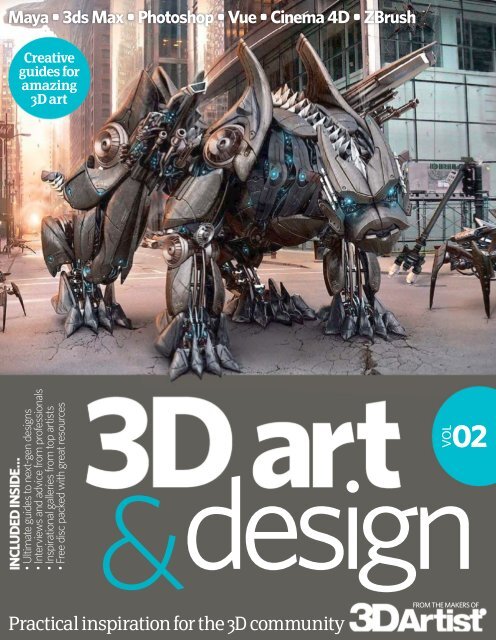Create successful ePaper yourself
Turn your PDF publications into a flip-book with our unique Google optimized e-Paper software.
Maya • <strong>3d</strong>s Max • Photoshop • Vue • Cinema 4D • ZBrush<br />
Creative<br />
guides for<br />
amazing<br />
3D <strong>art</strong><br />
INCLUDED INSIDE…<br />
• Ultimate guides to next-gen designs<br />
• Interviews and advice from professionals<br />
• Inspirational galleries from top <strong>art</strong>ists<br />
• Free disc packed with great resources<br />
3D <strong>art</strong><br />
02<br />
&design<br />
VOL<br />
Practical inspiration for the 3D community<br />
FROM THE MAKERS OF
3D <strong>art</strong><br />
VOL<br />
&design<br />
02
3D <strong>art</strong><br />
&design<br />
Imagine Publishing Ltd<br />
Richmond House<br />
33 Richmond Hill<br />
Bournemouth<br />
Dorset BH2 6EZ<br />
% +44 (0) 1202 586200<br />
Website: www.imagine-publishing.co.uk<br />
Editor in Chief<br />
Jo Cole<br />
Production Editor<br />
Jon White<br />
Design<br />
Charles Goddard<br />
Printed by<br />
William Gibbons, 26 Planetary Road, Willenhall, West Midlands, WV13 3XT<br />
Distributed in the UK & Eire by<br />
Imagine Publishing Ltd, www.imagineshop.co.uk. Tel 01202 586200<br />
Distributed in Australia by<br />
Gordon & Gotch, Equinox Centre, 18 Rodborough Road, Frenchs Forest,<br />
NSW 2086. Tel + 61 2 9972 8800<br />
Distributed in the Rest of the World by<br />
Marketforce, Blue Fin Building, 110 Southwark Street, London, SE1 0SU<br />
Disclaimer<br />
The publisher cannot accept responsibility for any unsolicited material lost or damaged in the post. All<br />
text and layout is the copyright of Imagine Publishing Ltd. Nothing in this magazine may be reproduced<br />
in whole or p<strong>art</strong> without the written permission of the publisher. All copyrights are recognised and<br />
used specifically for the purpose of criticism and review. Although the magazine has endeavoured<br />
to ensure all information is correct at time of print, prices and availability may change. This<br />
bookazine is fully independent and not affiliated in any way with the companies mentioned herein.<br />
3D Art & Design Volume 2 © 2011 Imagine Publishing Ltd<br />
ISBN 978-1-906078-9-73
02<br />
Your guide to what’s<br />
included in the book<br />
96<br />
34<br />
Create a<br />
magical<br />
3D lake<br />
6<br />
Environment<br />
Gallery ...........................................................................8<br />
Feature: The world in your hands ....................... 14<br />
Create a futuristic city ............................................22<br />
Create a beautiful landscape ................................28<br />
I made this: Meny Hilsenrad ................................32<br />
Creating a magical forest lake ..............................34<br />
Texture and paint environments ........................40<br />
I made this: Nikita Veprikov .................................44<br />
Model environments ............................................. 46<br />
Creating nature – plant modelling ......................52<br />
I made this: Rafal Waniek ......................................57<br />
FREE<br />
CD<br />
25 textures • Tutorial files • Podcasts<br />
Turn to page 258 for full listings<br />
Character<br />
210<br />
Gallery .......................................................................58<br />
Interview: Oliver Ponsonnet ...............................64<br />
Painting up a demon image .................................72<br />
Texture and light a beautiful girl..........................76<br />
Creating a savage warrior ...................................80<br />
I made this: Hodong La ........................................96<br />
Making of The Sky Fisherman ...........................98<br />
Create a sexy fairy woman ...............................104<br />
Portrait masterclass ............................................108<br />
I made this: Iker Cortázar ................................... 114<br />
Model a cute fantasy figure ................................116<br />
Build your own monster ..................................... 120<br />
Interview: Andrew Hickinbottom ....................124<br />
Create a futuristic bar scene............................. 130<br />
Create a friendly dragon .....................................134<br />
Add textures and light to objects .....................138<br />
I made this: M<strong>art</strong>in Ruizl .....................................142<br />
Create a Lovecraft legend .................................144<br />
Create Pixar-style <strong>art</strong>work ................................148
102<br />
SUBSCRIBE<br />
TO 3D ARTIST<br />
MAGAZINE<br />
Page 254<br />
234<br />
Architecture<br />
104<br />
168<br />
64<br />
The hottest 3D<br />
<strong>art</strong>ists show us<br />
how they create<br />
inspirational<br />
works of <strong>art</strong><br />
Gallery ........................................................................ 152<br />
Grand designs ..........................................................158<br />
Texturing and lighting architecture ...................164<br />
Creating a stylish museum building ..................168<br />
I made this: Viktor Fretyán ................................... 172<br />
Interview: Kuan Studio .......................................... 174<br />
I made this: Anton Cherenko ...............................179<br />
Creating a mansion ................................................180<br />
I made this: Luis Tejeda .........................................186<br />
Interview: F10 Studios ............................................188<br />
I made this: Arkin Esref ......................................... 193<br />
Transport<br />
Gallery ........................................................................194<br />
Interview: Daniel Simon ...................................... 200<br />
Creating a futuristic flying vehicle ......................210<br />
Get that post-apocalypse look ............................214<br />
Creating a magnificent Spitfire ...........................218<br />
I made this: Simeon Patarozliev .........................234<br />
Modelling a sports car..........................................236<br />
Lighting the Silver Arrow .....................................240<br />
I made this: André McGrail ................................245<br />
Building a concept car ..........................................246<br />
I made this: Neil Maccormack ........................... 252<br />
7
Environment<br />
Feature: The world in your hands ................14<br />
Create a futuristic city .....................................22<br />
Create a beautiful landscape .........................28<br />
I made this: Meny Hilsenrad .........................32<br />
Creating a magical forest lake ...................... 34<br />
Texture and paint environments ................40<br />
I made this: Nikita Veprikov .........................44<br />
Model environments ...................................... 46<br />
Creating nature – plant modelling ................52<br />
I made this: Rafal Waniek ...............................57<br />
8
Environment<br />
When I st<strong>art</strong>ed work on Interurban, my intention<br />
was to convey both the massive scale and the hustle<br />
and bustle of the sprawling cities of the future. Don’t<br />
look down<br />
Jacob Charles Dietz,<br />
Interurban, 2010<br />
Artist info<br />
Jacob<br />
Charles Dietz<br />
Personal portfolio site<br />
JacobCharlesDietz.com<br />
Country America<br />
Software used<br />
Poser Pro 2010, Vue 9 Infinite<br />
and Photoshop CS5<br />
Artist bio<br />
Jacob is an award-winning <strong>art</strong>ist,<br />
illustrator and matte painter<br />
specialising in science fiction<br />
and fantasy. Born and raised in<br />
Seattle, Jacob studied Visual<br />
Communications at The<br />
University of Washington before<br />
moving on to receive traditional<br />
fine <strong>art</strong>s training at Seattle’s<br />
School of Visual Concepts. He<br />
has always been fascinated by<br />
the fantastic worlds of comic<br />
books and classical paintings of<br />
the old masters, so he leverages<br />
both of these influences in his<br />
work making a one-of-a-kind<br />
style that can be seen in<br />
everything he does.<br />
9
Light played a key<br />
p<strong>art</strong> in the composition of<br />
this image – everything<br />
was assigned to guide<br />
your eyes from the bright<br />
centre to the darker sides.<br />
For the main illumination,<br />
I used a V-Ray Plane light,<br />
while a Target Direct light<br />
was used in order to<br />
simulate sunshine<br />
István Vastag, The Way I Feel, 2009<br />
Artist info<br />
István Vastag<br />
Personal portfolio site<br />
http://dy217.cgsociety.org/<br />
gallery<br />
Country Hungary<br />
Software used<br />
<strong>3d</strong>s Max, ZBrush, V-Ray,<br />
Photoshop<br />
Work in progress…<br />
10
Environment<br />
Artist info<br />
Lebedev Denis<br />
Victorovich<br />
Personal portfolio site<br />
N/A<br />
Country Russia<br />
Software used<br />
<strong>3d</strong>s Max, V-Ray, Photoshop<br />
Work in progress…<br />
It all st<strong>art</strong>ed when I watched<br />
the film Mary Reilly (1996). I very<br />
much liked a fleeting shot with<br />
an old watch, but gradually the<br />
idea and composition developed<br />
and I also wished to introduce<br />
some history into the interior<br />
Lebedev Denis Victorovich, Antique clock, 2010<br />
11
This was created for the NVArt 5 competition. It’s<br />
inspired by pictures by Syd Mead, who is a living<br />
legend of futuristic images. I used similar colours to<br />
try and convey the same mood as master Syd<br />
Christopher Czerwinski,<br />
Periodical Service, 2010<br />
Artist info<br />
Christopher<br />
Czerwinski<br />
Personal portfolio site<br />
http://hris.cgsociety.org/<br />
gallery<br />
Country Poland<br />
Software used<br />
CINEMA 4D R10.101, Advanced<br />
Renderer 2.5, Photoshop<br />
Elements 6<br />
Work in progress…<br />
12
Environment<br />
13
» Cirrus Minor<br />
Using stratified materials on the rocks nearest the camera, and then a<br />
moon and planet in the sky using MojoWorld<br />
14
Environment<br />
The<br />
world<br />
hands<br />
in<br />
your<br />
If you want to create<br />
your own CGI world,<br />
you need the right<br />
software. Duncan<br />
Evans investigates<br />
the best options<br />
© Edson Moraes<br />
Ever since there have been computers<br />
capable of creating semi-realistic-looking<br />
images, there have been software<br />
programs around to help create CGI landscapes.<br />
It really st<strong>art</strong>ed in the days of the Commodore<br />
Amiga, when terms such as ‘multimedia’ and<br />
‘information superhighway’ were fresh on<br />
everyone’s lips. Since then, the software has<br />
become ever more sophisticated and the images<br />
more natural with massed vegetation, stunningly<br />
realistic water, architecture and atmospheric<br />
conditions being added to the mix. In this feature,<br />
we’ll take a look at the main options for those<br />
looking to create their own piece of CGI heaven,<br />
from bargain-basement offerings, to those<br />
designed for pro studios.<br />
It wasn’t always the case, but it certainly is now.<br />
Vue from e-on software is the number one<br />
landscape creation program and not just for<br />
Hollywood studios. There’s a Vue for everyone as<br />
the range is split into Enthusiast, Artist and<br />
Professional categories. For enthusiasts there’s<br />
entry-level Vue 8 Pioneer (it’s actually free), three<br />
pack versions: Fantasy, Fairy Tale and Sci-Fi<br />
($49.95 each), and Frontier ($99). Artists get<br />
Esprit ($199), Studio ($399) and Complete<br />
($599), while the professional users can look at<br />
shelling out $895 on Infinite and $1,495 on<br />
15
Masses<br />
of trees<br />
If you want to cover<br />
your environment in a<br />
swathe of realisticlooking<br />
trees without<br />
having to go to the<br />
effort of planting every<br />
single one, then the<br />
best solution by far is<br />
to use Vue. However,<br />
you’ll need the version<br />
that actually uses the<br />
EcoSystem painter<br />
which st<strong>art</strong>s with Vue<br />
Studio. Large forested<br />
areas should generally<br />
have a limited number<br />
of different tree<br />
species – otherwise it<br />
won’t look realistic.<br />
The best way of doing<br />
this is therefore to load<br />
two or three varieties<br />
of the same tree into<br />
the EcoSystem and<br />
use the airbrush to<br />
spray the instances<br />
onto the terrain. For<br />
really thick jungle<br />
canopy, change the<br />
density setting so that<br />
they can stack up<br />
together or it will look<br />
more like a city park<br />
than a lush forest.<br />
» Woodland Waterway<br />
Featuring a bridge from<br />
Cornucopia3D, this Vue image<br />
uses a couple of terrains, lots of<br />
tree models and thick cloud cover<br />
xStream. In terms of functionality, the initial<br />
packages are fairly basic, concentrating on<br />
terrains and manual placement of vegetation.<br />
Frontier adds Poser support, while Esprit enables<br />
high-resolution renders, more import support and<br />
offers a content pack. Possibly the biggest Vue<br />
upgrade of recent years was the introduction of<br />
the EcoSystem tool that enables vegetation and<br />
indeed, any compatible objects, to be spraypainted<br />
onto the terrain surface. You only get that<br />
from Studio upwards but it really does enable<br />
complex environments to be created in a short<br />
© Dominic Davison<br />
» English Country Garden<br />
Vue master Dominic Davison<br />
creates the perfect English country<br />
garden with this classic scene<br />
© Dominic Davison<br />
timeframe when the alternative wouldn’t bear<br />
thinking about. The top-end package Infinite<br />
incorporates all the modules from the series and<br />
in xStream you have a version that integrates with<br />
mainline 3D apps like Max and Maya as well.<br />
The he<strong>art</strong> of Vue is terrain creation with a<br />
2D/3D sculpting interface that has seen plenty of<br />
improvement with recent releases. Like any kind<br />
of sculpting it takes a good concept and some<br />
practice to get a decent result. While the tools are<br />
quite good, there’s definitely room for expansion<br />
and improvement here so look forward to this<br />
being enhanced, especially with dedicated brush<br />
types, in the twice-yearly updates. For those<br />
seeking to re-create existing landscapes, then the<br />
ability to import 16-bit heightfield data from<br />
© Dominic Davison<br />
» Forever Autumn<br />
Using items from the Cornucopia3D store to create an autumnal feeling<br />
with an arching canopy of branches<br />
16
Environment<br />
© 20th Century Fox Film Limited<br />
Landscaping the movies<br />
Scott Brisbane of DreamWorks Animation increasingly uses<br />
Vue in his role as a matte painter<br />
Scott Brisbane graduated from USC’s School of Cinema-<br />
Television with a BA in Cinematography. He then studied<br />
matte painting at the Academy of Art University in San<br />
Francisco and was hired shortly after as a digital matte <strong>art</strong>ist<br />
at Matte World Digital. After creating matte paintings for<br />
The Last Samurai, The Alamo and Catwoman, Scott moved to<br />
DreamWorks Animation in 2005. His credits as a matte painter there<br />
include Over The Hedge, Flushed Away and Shrek The Third. He was then<br />
promoted to lead matte painter on Kung Fu Panda, the first film where the<br />
studio used Vue extensively, creating over 700 shots. In 2008, Scott has<br />
served as the matte painting supervisor at DreamWorks Animation for the<br />
studio’s first stereoscopic movie Monsters vs Aliens. This film allowed the<br />
matte dep<strong>art</strong>ment the opportunity to push the boundaries of digital<br />
environments in 3D. Under Scott’s supervision, the team of ten <strong>art</strong>ists<br />
delivered hundreds of shots with environments ranging from foreground<br />
buildings and distant city views to dimensional aerial cloudscapes. After<br />
completing Monsters vs Aliens, Scott left DreamWorks to work at Rhythm and<br />
Hues Studios on Land Of The Lost, The Wolfman and The Cabin In The Woods.<br />
» Avatar<br />
Scott joined Weta in the matte painting dep<strong>art</strong>ment as the senior painter where they worked on shots for<br />
Avatar, now available on Blu-ray/DVD. The floating mountains are only 3D to the mid-ground; the ones in the<br />
background are all matte paintings<br />
Scott moved over to Weta in 2009 as senior matte painter where Vue was<br />
used on James Cameron’s Avatar. He’s now back at DreamWorks, where he<br />
completed work on Shrek Forever After. Scott had this to say about using the<br />
program: “Vue is one of the most <strong>art</strong>ist-friendly tools I’ve ever used. It has<br />
become an essential package in my workflow for environment creation. In<br />
fact, as more and more stereo films enter production, I see Vue becoming an<br />
extremely helpful tool in creating those imagined worlds dimensionally.”<br />
For us, Digital Nature has a dual meaning. Firstly, it’s Vue’s ability<br />
to create Digital Nature scenery with all that Vue is renowned for and<br />
seen in major cinematic productions: windswept forests, cloud-filled<br />
skies and vast mountainous terrains. Secondly, even novice users can<br />
quickly create awesome renders. The path between one’s own<br />
creative Digital Nature and a visually satisfying render with Vue is<br />
very straightforward and unobtrusive Nicholas Phelps, president, e-on software<br />
external apps or USGS DEM data will be useful.<br />
It’s the kind of thing that made VistaPro popular in<br />
the first place. Also on this front, there’s a very<br />
handy ability to load a terrain picture as a bitmap,<br />
display it inside the Terrain Editor and then sculpt<br />
a landscape based on it.<br />
The interface has a more old-fashioned feel to it<br />
than, say, Bryce, but it works well and consistently<br />
with a four-pane display on higher-spec versions,<br />
or a single display on the Enthusiast options. The<br />
real quality of the program is in assigning<br />
materials to your terrains and whether they are<br />
regular or procedural. The infinite procedural<br />
terrains have the benefit of automatic subdivision<br />
closer to the camera for more detail, and render<br />
time-saving general detail further away. Getting<br />
into the he<strong>art</strong> of the program is creating the<br />
materials and mixing them, applying rules for<br />
greenery, snow lines, scale, etc.<br />
It’s the EcoSystem painter that really makes<br />
Vue invaluable for densely populated terrains.<br />
Any objects can be loaded into the EcoSystem –<br />
whether they are clumps of grass, trees or even<br />
buildings, and they can be painted singularly for<br />
» Peaceful Island<br />
Created with Terragen 2 and reflecting<br />
the <strong>art</strong>ist’s romantic mood at the time<br />
precision, or airbrush painted to cover your<br />
landscape en masse. This is the feature that the<br />
Hollywood studios love and you’ve seen it at work<br />
in everything from Pirates Of The Caribbean and<br />
Indiana Jones to Terminator: Salvation.<br />
When you throw in mist, atmospheric haze,<br />
low-lying fog, the different types of lighting with<br />
© Susanne Krings<br />
editable clouds and then the water simulation<br />
where surfaces can be smooth and lake-like or<br />
heaving like the Atlantic and you have<br />
unparalleled control for realistic landscapes. The<br />
caveat to this is that while it is easy to pick up and<br />
use, the results tend to be poor on close-up shots<br />
until you have mastered the technical aspects.<br />
17
Bryce 7 is a toolset inspired by <strong>art</strong>ists. Based on the input and<br />
direction of professional Bryce users and DAZ 3D community<br />
members, the Bryce 7 toolset is truly customised to fit the needs of its<br />
<strong>art</strong>ists. With updated lighting, rendering and export capabilities, as<br />
well as a brand new Instancing Lab that allows users to create even<br />
larger scenes that require less memory, Bryce 7 offers more options<br />
than ever before Dan Farr, CEO, DAZ 3D<br />
© Edson Moraes<br />
Then the results can be jaw-dropping. Vue also<br />
supports animation, and this is where studios tend<br />
to go for the xStream version. The animation<br />
wizard is a bit ropy but there’s Poser figure and<br />
animation support, atmospheric and individual<br />
object and camera animation. Objects can even<br />
be configured to react to the terrain.<br />
While there are certain areas that would<br />
obviously benefit from improvement, Vue has the<br />
kind of breadth that means it can do pretty much<br />
everything and you certainly get out what you put<br />
into learning it. That’s why it’s the number one<br />
choice for landscapes.<br />
For those looking to get powerful facilities and a<br />
good user interface, without having to spend very<br />
much, there’s a great alternative in Bryce.<br />
Originally launched in 1994 for the Mac, Bryce –<br />
named after the famous canyon in the US – rapidly<br />
overtook VistaPro in the landscape popularity<br />
stakes. A PC version came out in 1996 and by<br />
1999 the program had rapidly evolved with<br />
version 4 offering a sophisticated SkyLab for<br />
atmospherics, better textures and object import.<br />
MetaCreations sold it to Corel in 2000 where<br />
trees and a few improvements were added for<br />
version 5 in 2001. And after that helter-skelter<br />
development, it stagnated under Corel until DAZ<br />
3D bought the program and released version 5.5<br />
which allowed import of DAZ and Poser<br />
characters – thus expanding the range of the<br />
program. Finally in 2006, the basis of the latest<br />
version came out with Bryce 6.1 which improved<br />
the terrain editing, added HDRI lighting and made<br />
it take advantage of multi-threading and multicore<br />
CPUs.<br />
At the moment, a significant upgrade is in the<br />
final stages of development with Bryce 7 which<br />
will incorporate the Instancing Lab, new light<br />
» Venedig Kopie<br />
No post-work on this Vue image;<br />
Rudiger was aiming to simulate a<br />
painting style<br />
Essential<br />
links<br />
www.e-onsoftware.com<br />
www.planetside.co.uk<br />
www.daz<strong>3d</strong>.com<br />
www.rendernation.com<br />
www.xfrog.com<br />
www.cornucopia<strong>3d</strong>.com<br />
www.mojoworld.org<br />
An entire world<br />
Out of all the software applications, from dedicated<br />
landscapes, to general 3D, there is only one package<br />
that lets you create an entire world in one go and<br />
that’s MojoWorld. Creating a complex and<br />
interesting world is in fact so tough and time<br />
consuming that the author of the program<br />
types, more data exchange, improved SkyLab and<br />
Material Lab, p<strong>art</strong>icle animation and more<br />
rendering options. The Instancing Lab allows<br />
users to copy objects or create Instances, making<br />
it possible to create larger, more realistic scenes<br />
than ever before, using less memory. The new<br />
lighting includes Distant light, Parallel, Cluster,<br />
Dome and a series of 3D fill lights. The data<br />
exchange function means models and scenes<br />
from DAZ Studio can be imported more easily,<br />
while the Sky Lab gets a big<br />
upgrade with more tools and<br />
controls over cloud settings. Tools<br />
include Image Based Lighting<br />
(illuminating your scene or objects<br />
in the scene with images of light<br />
© Rudiger Wacknitz<br />
recommends st<strong>art</strong>ing with an existing planet and<br />
modifying it to your specifications. After that, set the<br />
camera down anywhere on the surface or let it loose<br />
and create an animation as you soar above the<br />
surface of an entire planet. Next up are entire solar<br />
systems apparently! Watch this space…<br />
18
Environment<br />
Importing characters<br />
While most software packages can import characters in a variety<br />
of formats, if you want to actually create characters and objects<br />
and put them into scenery, the fastest and easiest way is to use<br />
Bryce and DAZ Studio. Your DAZ characters and objects can be<br />
exported at the moment for easy inclusion into a Bryce scene, but<br />
this relationship will get even closer with the release of Bryce 7. Vue<br />
has a few tricks up its sleeve as well with the Enthusiast versions, so that<br />
Vue Frontier supports physically posing the Poser characters making<br />
animation a real possibility.<br />
© Bernie Stafford<br />
» Dawn Patrol<br />
Using an Anders Leczar model, rendered in Bryce for the clouds<br />
from the real world), added capabilities for HDRI<br />
images (saturation control, transparency and<br />
HDRI from inside), soft shadows for IBL, specular<br />
map settings and Powerful Sun options.<br />
So it’s all cooking in the Bryce world, but how<br />
easy is it to pick up and how good is it in practice?<br />
Well to answer the first question you need to go<br />
back to the beginning. It was developed on the<br />
Mac and ported to the PC and it’s had the same<br />
bizarre and idiosyncratic interface since. Let’s say<br />
that it’s full of good stuff, though vegetation isn’t a<br />
strong point, but you’ll need to learn the interface<br />
to use it. The best p<strong>art</strong>s of Bryce are the terrain<br />
creator – but note this is 2D with a 3D preview, the<br />
various sky types and the Material Editor.<br />
Back in the good old days, before the rise of the<br />
PC, the Amiga world gasped with amazement<br />
when the original Vista program brought CGI<br />
landscapes to the desktop. Using fractal<br />
technology, where previously blank polygons had<br />
ruled supreme, we marvelled at the swathes of<br />
© Lars Braad Andersen<br />
» Old Ironsides<br />
Created with a ship<br />
that Bernie Stafford<br />
modelled himself<br />
greenery. Surprisingly, the veteran software<br />
package is still around, and at $50 from<br />
VendorNation it would appear a worthy<br />
alternative. However, like giving a Lada a new<br />
paint job, it might look shinier, but it’s still pretty<br />
abject compared to a Jag. And so it is with what’s<br />
left of the VistaPro franchise. You can buy DEM<br />
map packs for it that look kind of realistic if you<br />
squint, but the basic interface is the same as 15<br />
» Countryroad Slope<br />
The aim here was to re-create<br />
the look and feel of a small<br />
countryside lane in a very hilly<br />
area of Western Jutland,<br />
Denmark, in midsummer<br />
© Susanne Krings<br />
» Blue System<br />
Radial lights were used in this<br />
Bryce scene (of which one has a<br />
violet tone) to add that additional<br />
ethereal tint to the mountains on<br />
the left<br />
years ago and the results simply don’t stand up to<br />
any modern alternative.<br />
Back to the modern world and there’s a brace of<br />
options for those that like to get their rendering<br />
fingers dirty. We’re alluding to Planetside’s<br />
Terragen 2 and Terragen Classic, which is a<br />
simpler version. Both versions can be downloaded<br />
and used free for non-commercial use but they do<br />
have limitations. These include rendering limited<br />
to 800 x 600 on Terragen 2, lower detail and antialiasing<br />
quality, a limit to three-object populations<br />
and no animation. On the plus side, you can get to<br />
try the products out for free before deciding<br />
whether to lay out $299 for Terragen 2, $399 with<br />
the animation module and $699 with XfrogPlants.<br />
The commercial versions also offer five additional<br />
render node licences, tutorial videos and no<br />
restrictions. Terragen Classic can be upgraded for<br />
commercial use for $99 – pitching it directly<br />
against Bryce and Vue Frontier. If anything,<br />
Terragen 2 is the spiritual successor to VistaPro,<br />
using complex fractal technology to render<br />
stunningly realistic landscape terrains right from<br />
© Bernie Stafford<br />
19
» Twomobo<br />
M<strong>art</strong>in Roes specialises in<br />
alien deserts with lots of detail<br />
and, of course, it just wouldn’t<br />
be a MojoWorld without some<br />
extra planets in the sky<br />
Realistic<br />
landscapes<br />
without hassle<br />
If there’s one strong point about Terragen it’s<br />
that anyone, once they figure out what does<br />
what, can create the most photorealistic terrains<br />
with the minimum effort. There is a steep<br />
learning curve just to get to grips with the<br />
program, and as a rendering engine it isn’t fast<br />
either, but the textured surfaces have a craggy<br />
and dirty look to them that makes a Terragen<br />
landscape distinct. Shots from a high elevation<br />
look like photos taken from an aeroplane<br />
window. Mastering the node-based shader<br />
network is key to creating variety and compelling<br />
realism in close-up shots.<br />
the st<strong>art</strong>. The interface, though, is something of a<br />
horror show for the newcomer, being a nodebased<br />
system where each element can be<br />
adjusted and tweaked as it feeds the next.<br />
The shader tree setup does allow for plenty of<br />
control and has a similar pipeline and technology<br />
to traditional 3D software. This is no accident as<br />
the founder of Planetside worked for awardwinning<br />
VFX studio Digital Domain, where the<br />
company developed its own proprietary terraingenerating<br />
software. Much of that technology<br />
went into Terragen 2 which was subsequently<br />
used to create landscapes for films such as The<br />
Golden Compass and The Wicker Man. It’s<br />
definitely worth looking at both versions of the<br />
software before deciding on purchasing either.<br />
The strong point about the program is the quality<br />
of the results, the weakest being the heightfield<br />
editing possibilities.<br />
© M<strong>art</strong>in Roes<br />
As Xfrog Inc was just mentioned as the main<br />
supplier for a massive set of bundles with<br />
Terragen 2, it’s worth elaborating at this point<br />
exactly what the company has to offer. Xfrog Inc<br />
provides DVDs containing highly realistic plants,<br />
trees, flowers and grasses as well as a plethora of<br />
objects suitable for use in landscape CGI. There<br />
are 29 DVDs of XfrogPlants alone, massive<br />
bundles and also a separate program – itself<br />
called Xfrog. This comes as a standalone app or<br />
as a plug-in for CINEMA 4D or Maya and is used<br />
for organic modelling and animation so you can<br />
create your own vegetation.<br />
Third-p<strong>art</strong>y object creation is in fact key to<br />
expanding your chosen landscape CGI program<br />
with all manner of flora, transport and<br />
architecture. As well as the Xfrog material, e-on’s<br />
Cornucopia3D store sells a massive amount of<br />
objects for all versions of Vue at a fairly low cost,<br />
Terragen 2 features industry-leading displacement rendering<br />
performance and flexibility, allowing realistic detail from orbit to<br />
centimetre scale. A sophisticated planetary atmosphere model allows<br />
creation of unlimited cloud types, while a global illumination lighting<br />
model optimised for large scales contributes to overall cloud and<br />
atmospheric realism. TG2 is uniquely capable of realistically<br />
rendering large-scale natural environments, freeing you from the<br />
limitations of ‘set-oriented’ scenes Oshyan Greene, business manager, Planetside Software<br />
20
Environment<br />
The sky’s the limit<br />
Most of the landscape-creating software can manage great-looking skies, but if you want complete<br />
control, you need Vue Frontier or upwards with the new Spectral 3 cloud system for layers of clouds.<br />
In fact, clouds now can even be independent objects that can be resized, rotated and rearranged just<br />
like any other object. The clouds themselves have their own internal density, which affects how light<br />
travels through them, detail can be refined for close-up views and cast realistic shadows over the<br />
ground detail. It means that you have total control over both the look and feel and the actual shape of<br />
cloud cover in all your outdoor scenes.<br />
© Rudiger Wacknitz<br />
Making it<br />
look real<br />
Gill Brooks is an established Vue <strong>art</strong>ist.<br />
Here she gives her insights into what<br />
makes for a superior CGI landscape<br />
» Waiting for Grandpa Kopie<br />
A fairly complex scene requiring accurate object placement and<br />
use of Vue’s EcoSystem function to populate the foreground<br />
while DAZ 3D is increasingly supplying more<br />
material for Bryce. Expect this to ramp up with the<br />
release of Bryce 7.<br />
To round things off, how would you like to<br />
create an entire world and then fly around it?<br />
That’s the promise made by MojoWorld 3 which<br />
comes in a variety of flavours from Focus to<br />
Standard and Pro versions and is compatible with<br />
both Windows and Mac.<br />
Focus comes in at just $49 but does little more<br />
than allow the user to plonk digital photos of<br />
themselves into strange new worlds. It’s the<br />
Standard edition ($199) with which you can begin<br />
to create your own worlds – though the planet<br />
» Winter Forest<br />
With temperatures above<br />
freezing point, fog and mist will<br />
appear when the relatively warm<br />
and damp air meets the frozen<br />
ground. This kind of weather,<br />
alternating frost and thawing, is<br />
quite common in Denmark<br />
© Lars Braad Andersen<br />
» Der Maierhof<br />
The Vue EcoSystem tool was<br />
used to populate the foreground<br />
with hay and a few poppies<br />
wizard is recommended when using the software<br />
the first-time round. There are still limitations here<br />
though, the most telling of which is that there are<br />
no trees supplied with this edition. To create trees,<br />
you’ll need to purchase the MojoTree ($69) add-in<br />
which can input individual trees or vast procedural<br />
forests. The Pro version ($479) includes the tree<br />
support and comes with more animation, 3D<br />
object file support and the MojoGraph which<br />
throws in a node-based shader editor similar to<br />
that which can be found in Terragen 2. Don’t<br />
expect to master MojoWorld quickly, though. Not<br />
only is the interface unlike anything you’ve ever<br />
used, even the author of the program concedes<br />
that three years after the initial release of the<br />
program, no one had yet fully exploited the<br />
possibilities it offered.<br />
Whichever app you decide to use, there’s little<br />
doubt that it takes considerable practice and a<br />
good sense of colour, lighting and composition to<br />
create something special. When you do, make<br />
sure you then share it with the world!<br />
© Steffi Goetz<br />
Realism<br />
If you’re trying to get a realistic render, then use<br />
photographs for reference. If using your own, try<br />
to create as near to the exact picture as possible.<br />
Notice how the light reacts with the objects in<br />
the photo – plants, buildings, people, etc. Try not<br />
to use any additional lights, but if you really<br />
must then use as few as possible and make sure<br />
you only have one shadow. All lights will cast<br />
shadows so if they are in varying directions<br />
you’ll get multiple shadows which is unrealistic<br />
in daylight scenes.<br />
Plan ahead<br />
In any type of scene, it’s always best to plan<br />
beforehand rather than just plopping things<br />
along the way. If you’re not using photo<br />
reference, then make a sketch – even the<br />
roughest sketch will help you plan.<br />
Trees<br />
If you plan on using trees close to the camera,<br />
try to use good-quality models rather than the<br />
native Vue trees. Even the HD are not really<br />
close-up quality due to the leaf planes. If you<br />
don’t own a program such as OnyxTree or Xfrog,<br />
there are plenty of models for sale at<br />
Cornucopia3D and other stores.<br />
Scale<br />
When you load a Vue terrain, remember it’s<br />
only 5.375yds high and 28yds wide. Mountains<br />
are somewhat larger! In any type of scene, make<br />
sure your objects are scaled to each other.<br />
Nothing’s worse than a small house with a giant<br />
standing in front of it – unless it’s a fairy tale.<br />
Post-work<br />
Don’t think that rendering is the end. Post-work<br />
not only enhances your image but also adds a<br />
personal touch. Even just a little lighting<br />
correction can go a long way to making an<br />
ordinary render pop.<br />
21
Create a<br />
futuristic city<br />
Cityscape 2008<br />
Use Maya to help create buildings in a city layout<br />
and then use Photoshop to paint in the details<br />
Marco Bauriedel specialises in shading, lighting, texturing and laying out render passes<br />
Software used in this piece<br />
Maya<br />
Photoshop<br />
3D <strong>art</strong>ists explain the<br />
techniques behind<br />
their amazing <strong>art</strong>work<br />
Artist info<br />
Marco Bauriedel<br />
Personal portfolio site<br />
www.marcobauriedel.com<br />
Country Germany<br />
Software used<br />
Maya and Photoshop<br />
Expertise Marco specialises in<br />
shading, lighting and texturing,<br />
laying out and seeing what can<br />
be created with render passes<br />
in Photoshop or Nuke<br />
This tutorial will lead you through the creation of<br />
a futuristic cityscape in a fantastical setting, as it<br />
doesn’t exist in reality these days. It depicts what<br />
can be achieved when technological advancements and<br />
the imagination are combined.<br />
Maya was used to create the basic geometry as well as<br />
some lighting references of a few of the buildings, the<br />
highway and the bridge. Photoshop was the tool of choice<br />
for more than 90 per cent of this image.<br />
The hardest task was to get all the details together and<br />
make them look integrated in the final piece. Maya helped<br />
a lot in order to find a st<strong>art</strong>ing point and paint on that in<br />
combination with photographs.<br />
I will be leading you through the whole creation process<br />
of Cityscape, but first I will st<strong>art</strong> off by describing how I do<br />
my concepts.<br />
22
Environment<br />
Modelling,<br />
composition,<br />
painting<br />
Concept<br />
Concepts get your<br />
imagination going and<br />
make the process more<br />
enjoyable than st<strong>art</strong>ing<br />
with little thumbnails and<br />
photographs on a blank<br />
canvas from scratch.<br />
A<br />
Save yourself some modelling<br />
time by using the model and<br />
maps created here<br />
Cityscape.mb<br />
wip_03.jpg<br />
IMG_6300.jpg<br />
IMG_6784.jpg<br />
IMG_7611.jpg<br />
IMG_7245.jpg<br />
IMG_5911.jpg<br />
IMG_6143.jpg<br />
IMG_6145.jpg<br />
01 Concepts on paper<br />
Drawing quick boxes with a ballpoint pen and filling it with<br />
rough lines that mark a composition helps tremendously<br />
to pick the basic scheme you want to go after. By using a<br />
ballpoint pen instead of a pencil, you force yourself to just do<br />
a new sketch when you mess up, which raises the chance of<br />
even more ideas coming up. St<strong>art</strong>ing with a horizon line (if<br />
inside the view) and putting focal points or vanishing points<br />
using the rule of thirds is the best way to go A.<br />
b<br />
c<br />
A These are some raw<br />
concepts on paper that help to<br />
find ideas quickly and efficiently<br />
b Here, grey values st<strong>art</strong> to<br />
mark depth in an early<br />
Photoshop sketch<br />
c This is the final concept with<br />
a basic atmosphere, which<br />
frames the idea pretty well<br />
02 Concepts in Photoshop<br />
It’s time to bring the chosen composition into Photoshop by<br />
scanning or just re-creating the sketch by eye with big<br />
greyscale strokes that st<strong>art</strong> to form shapes. In this phase, it’s<br />
important to go beyond rough line sketching and define a<br />
logical lighting situation and basic depth values in the image b.<br />
03 Finish the concept<br />
A colour scheme is then added to the sketch to support the<br />
lighting situation and basic mood. Always remember that the<br />
colour of the sky tints shadowed areas much more than lit<br />
areas. The further objects are in z-space, the more they<br />
seem saturated, coloured and valued like the sky at the<br />
horizon line.<br />
With these thoughts in mind, it’s easier to create your<br />
colour palette. As this project is a personal painting, I kept<br />
the freedom of developing the colour scheme away from the<br />
initial concept during the process towards the final piece c.<br />
3DArtist ● 23
Problems<br />
and solutions<br />
I wanted to quickly create<br />
some streets and a bridge for<br />
this concept, which would be<br />
lit and rendered to be even<br />
usable in a later, more detailed<br />
and more real version of the<br />
painting, and just fit in as a<br />
base. Modelling geometry in<br />
perspective onto your concept<br />
is a pretty quick way to add<br />
basic shapes with basic<br />
lighting. The hardest task may<br />
be to get the perspective and<br />
distance dimensions correct.<br />
A stretched-out highly<br />
subdivided ground plane is a<br />
great help for the perspective<br />
when adjusted to end on the<br />
concept’s horizon line.<br />
For the modelling, lock, key<br />
or bookmark your camera<br />
when the perspective is set so<br />
you don’t lose the settings<br />
when accidentally changing<br />
the camera’s view.<br />
St<strong>art</strong> modelling with very<br />
basic shapes that are aligned<br />
as well as possible, and use<br />
the power of Physical Sun and<br />
Sky for really quick render<br />
results that fit your concept’s<br />
time of day.<br />
Some coloured reflections<br />
may give great details that<br />
later help a lot to sell rather<br />
simple geometry or help add<br />
realism and lighting on top of<br />
objects placed in Photoshop.<br />
04 Camera alignment and scene setup<br />
After creating a simple camera in Maya, a background image<br />
is added by looking through the newly created camera,<br />
accessing the Space menu bar and importing the image<br />
plane as shown in the screenshot. In this case, the standard<br />
value of 35 in Focal Length works out pretty well, because<br />
my renders work with pretty rough alignments and no<br />
additional adjustments of the image plane were needed, as<br />
the major objects we want to create are in the centre of the<br />
image. To be sure the whole concept is in the camera view,<br />
choose Horizontal at Fit Resolution Gate d.<br />
D<br />
Modelling the scene<br />
How the basic scene was arranged in Maya<br />
05 Set the perspective and modelling<br />
A stretched-out ground plane marking a clear horizon line is<br />
a perfect base to get everything in place. The foreground’s<br />
stairs and two distant buildings are then modelled and<br />
aligned to fit in the camera’s view, and have a pretty logical<br />
distance in a perspective view. If this lines up, the other<br />
simple cube buildings, bridge, the bridge’s piers and spheres<br />
are created to roughly fit in a perspective view and more<br />
precisely fit in the camera’s view. For the highways, a cube<br />
is created and its faces are extruded over and over again<br />
and later smoothed to form the street’s shape e.<br />
f<br />
06 Lighting and shading<br />
At this stage two mia_materials are defined: one having<br />
a Glossiness of 1.0 for all spheres that will have sharp<br />
reflections, and the other shader having a Glossiness of just<br />
below 0.3 to receive rough reflections, which is also assigned<br />
to all other objects.<br />
To have more reflections going on, p<strong>art</strong>s of the city are<br />
duplicated towards the camera (marked red in the modelling<br />
screenshot). Then Point lights are positioned and coloured<br />
differently to have some variation. Additionally, the Physical<br />
Sun and Sky settings are used to roughly imitate the time<br />
of day and direction of the sun f.<br />
g<br />
e<br />
24<br />
d Import the image into the<br />
scene connected to a new<br />
render camera<br />
e This shows the modelled<br />
city in two perspectives and the<br />
top view of the streets with an<br />
extrusion example<br />
f Position the lights and create<br />
shaders for a basic composition<br />
g The final renderings as they<br />
were used to get the<br />
imagination going<br />
07 Render for Photoshop workflow<br />
For the rendering, the Production render preset is chosen<br />
and Final Gather is activated with a Filtering of 1.<br />
In addition to the Beauty render, the Occlusion pass always<br />
gives more depth. Sometimes it’s needed to tint it to a warm<br />
colour in postproduction before multiplying onto the Beauty<br />
pass for better integration into the image. One of the best<br />
things about 3D renders are masks for any geometry, which<br />
can be quickly rendered with surface shaders in any colour to<br />
extract any shape with the Magic Wand tool in Photoshop g.
Environment<br />
Painting in the main details<br />
How the concept was developed towards a painting<br />
08 Add first photographs<br />
The first step is to add photo material to the image that<br />
roughly fits the building’s shapes in the concept. The photos<br />
are stretched and cloned to fill up as much space as possible<br />
for a good painting base.<br />
Obvious perspective issues should be erased through<br />
image distortion as early as possible, and later painted out for<br />
a more realistic feel h.<br />
09 How to light the stairs out of a texture<br />
To create the stairs in Photoshop, a perspective-transformed<br />
marble texture is used to match the stairs’ shape. Then<br />
Occlusion-like shadows and core shadows are painted,<br />
followed by a screened mask for the lit areas that are later<br />
erased out on the shadow areas of the railings. Finally, the<br />
reflection of the railings is added to make the marble shiny i.<br />
10 Roughly integrate the renderings<br />
The renderings are layered on each other and then imported<br />
to the Photoshop painting. After that, the layer stack is<br />
positioned into the painting and the Occlusion is slightly set<br />
to Multiply on top of the geometry. With the help of the<br />
masks, separate adjustments are done and the whole<br />
geometry is cut out. Finally, details and more defined lighting<br />
are painted on top for rough integration j.<br />
h<br />
i<br />
h The first photo<br />
material added to fill the<br />
concept with a rough base<br />
to st<strong>art</strong> from more detail<br />
j<br />
i The process of taking a<br />
marble texture and creating<br />
a lit, shiny balcony out of it<br />
j The rough integration<br />
of CG elements into<br />
the painting<br />
k Grey values st<strong>art</strong> to<br />
mark depth in an early<br />
Photoshop sketch<br />
k<br />
11 Perspective orientation<br />
For help on the perspective, it’s great to have perspective lines.<br />
These are created with paths that stick to the vanishing points,<br />
and are then filled by choosing a small brush and pressing the<br />
little button marked in the screenshot below. You can see in<br />
the background that the balcony is gone for a wider view,<br />
which gives the whole image a more epic feel k.<br />
Lighting<br />
the sky<br />
It was especially hard to find a<br />
nice composition for the sky,<br />
as my intention was to support<br />
the city with huge beautiful<br />
clouds that had to fit into the<br />
lighting scheme at the same<br />
time. Luckily, halfway<br />
through the process of the<br />
image I was on a trip through<br />
Nepal, where some fantasticlooking<br />
clouds found their<br />
way onto my DSLR’s memory<br />
card (some are included on the<br />
CD). These had a lot of depth<br />
and made it easier for me to<br />
paint and adjust the light on.<br />
The lighting mood changed<br />
several times throughout the<br />
concept, because I tried many<br />
things. In the end I was most<br />
happy with a saturated low<br />
sun lighting, which in my<br />
opinion supports the sky<br />
details and gives more<br />
contrast. For the lighting in the<br />
city, a lot of painting light on<br />
top was used to get the overall<br />
lighting to work. I wanted to<br />
have both a great sky<br />
atmosphere and a little light<br />
from windows and lampposts.<br />
25
Artist<br />
Showcase<br />
Marco Bauriedel<br />
Born in 1982 in Germany, after st<strong>art</strong>ing out digitally in<br />
Deluxe Paint on an Amiga at the age of 12, I waited to<br />
discover my passion for <strong>art</strong> until turning 21. From then<br />
on, various fields of digital <strong>art</strong> were p<strong>art</strong>s of my studies,<br />
covering CGI, animation, digital painting, compositing<br />
and programming.<br />
Creating the sky<br />
How the sky was developed<br />
in the process of this painting<br />
l These were clouds added<br />
early on, which lacked depth,<br />
integration and detail<br />
m This shows slightly<br />
modulated clouds with a more<br />
detailed mid-ground city<br />
n The st<strong>art</strong> of the final sky<br />
composition with another<br />
concept idea added on top<br />
of the painting<br />
Jeep Planets Vue 6, Maya, Photoshop (2007)<br />
These planets were created for the KNSK agency at Albert Bauer<br />
Studios to show the versatility of a Jeep on any terrain. I was<br />
responsible for the CGI creation of the planets.<br />
l<br />
Montblanc Minerva Maya, Nuke, Photoshop (2008)<br />
Montblanc commissioned Albert Bauer Studios to create a<br />
virtual clockwork of the Minerva Watch to fly through in several<br />
animations. I was responsible for shading, lighting, rendering<br />
and compositing.<br />
12 Basic clouds<br />
The clouds seen here were the first ones that were added to<br />
the image. Most of them look like they were cut and pasted<br />
into the painting and lack depth and integration; however,<br />
a lot of recolouring and repainting was applied at this stage.<br />
Some more diffuse clouds at the horizon help to make the<br />
scenery look more believable, too l.<br />
13 Modulate the clouds<br />
Painting highlights gives more depth to these clouds but they<br />
still seem to be too evenly distanced, with a clear sky behind<br />
the front line of clouds, which seems quite unrealistic. At this<br />
stage, the sky and the whole image is tinted in a warmer<br />
mood. The streets are much more detailed now with a newly<br />
painted lighting onto the mid-ground buildings m.<br />
m<br />
15 minutes<br />
Render time<br />
Resolution:<br />
4,200 x 2,000<br />
26<br />
Audi Car Maya, Photoshop (2008)<br />
This is an Audi Q7 rendered for photo agency MAGROUND at<br />
Albert Bauer Studios. My job was to do all the CGI and a p<strong>art</strong> of<br />
the retouching in Photoshop.<br />
Quickly<br />
adding detail<br />
A great technique to add more<br />
detail to your painting may be<br />
to search for images with high<br />
contrast, like lit windows at<br />
night. Add them to your<br />
painting, using the Overlay or<br />
Screen blending mode. This<br />
way, I saved a lot of time when<br />
making the lights of the city.<br />
You can stamp things around<br />
to be even faster.<br />
n<br />
14 The final sky composition<br />
New photographs were now added, which I shot in Nepal<br />
(you can find some of these on the CD). As they are taking<br />
up more space in the sky, they seem much more epic.<br />
Additionally, gentle colour changes help to create interest.<br />
The final stages of the sky follow in the final section. In this<br />
version of the piece, another concept is added on top of the<br />
half-finished painting. I decided not to use the hangar<br />
concept either, and kept the undisturbed panoramic view<br />
later on n.
Environment<br />
Fine detail and finishing off<br />
How the finishing process developed the piece towards a better painting<br />
o<br />
15 Continue the sky composition<br />
As the sky’s composition is almost finished in this step,<br />
the whole image looks a lot less c<strong>art</strong>oonish and has<br />
a more realistic feel.<br />
The lighting and colouring is still too dreamy in this version,<br />
but the direction st<strong>art</strong>s to work. Details like the harbour piers<br />
and additional kicked highlights support this 0.<br />
16 Finalise the sky composition<br />
In this step, the sky is completely filled up with a new<br />
composition of clouds that work a lot better. The contrast in<br />
this version creates a more balanced image, but also a darker<br />
mood that kills some ambient sky lighting details on the city<br />
and the effect of depth. The sun seems distractingly bright<br />
right now, but the overall composition is working p.<br />
Compositing<br />
the layers<br />
Layers were used extensively<br />
to be as flexible as possible in<br />
the process. I mostly used<br />
adjustment layers that I later<br />
grouped with the changed<br />
pixels and duplicate. Then the<br />
duplicated group is merged<br />
and the old group is turned off<br />
visually to have a Photoshop<br />
file that’s easier to handle.<br />
p<br />
0 Here, we are st<strong>art</strong>ing to get<br />
somewhere with this painting<br />
p A high-contrast version of<br />
the cityscape with a bright sun<br />
q It’s getting too saturated and<br />
monochromatic in this rather<br />
flat version of the painting<br />
r The final cityscape painting<br />
with the final touch of colour<br />
variation and details<br />
17 Later that day<br />
When working for too long on a painting without a pause,<br />
you get that tunnel vision that pushes you further into a<br />
saturated colour scheme. This red sunset version with too<br />
few highlights almost looks monochromatic compared to the<br />
previous version and the final image. The ambient skylight<br />
painted onto the big clouds gives more depth nonetheless.<br />
Some little perspective corrections and the mid-ground city<br />
extension make the panoramic view complete q.<br />
q<br />
r<br />
18 Final cityscape painting<br />
And here is the finished painting. Opening some p<strong>art</strong>s of<br />
the sky again gives more colour variation and a more friendly<br />
mood. One of the most important final tweaks is the<br />
desaturation of the reds in combination with a bigger variety<br />
of colours and more ambient skylight details on the buildings’<br />
roofs and clouds r.<br />
27
Step by step:<br />
Create a<br />
beautiful<br />
landscape<br />
Flying over Crater Lake 2010<br />
Crater Lake is one of my typical digital<br />
illustrations purely done for fun, using a<br />
combination of ZBrush, Vue and Photoshop<br />
Peter Baustaedter is a digital matte <strong>art</strong>ist/environment designer<br />
The image Flying over Crater Lake<br />
was one I did for fun during time<br />
off from work. I was interested in<br />
experimenting with some digital sculpting<br />
software and a friend of mine who owns<br />
ZBrush let me play with it for a bit.<br />
I didn’t set out to make this image in<br />
p<strong>art</strong>icular; the idea just came to me while<br />
playing around.<br />
When I had a mesh I found interesting, I<br />
imported it into Vue and st<strong>art</strong>ed playing<br />
with different surface and lighting options.<br />
Initially I wanted to have a mysterious green<br />
Concepts<br />
Rough out ideas<br />
This was basically the st<strong>art</strong>ing point<br />
01 coming out of ZBrush. I had modelled<br />
this vortex and I wanted to use it to render<br />
through Vue. Initially I thought I would have a<br />
biomechanical feel to it or make it something<br />
quite sinister. But, as I progressed, things<br />
would turn out differently as you will see.<br />
Modelling,<br />
painting<br />
light shine up from the vortex that I had<br />
modelled. In the end, though, I went for<br />
something more realistic and less magical.<br />
Sometimes, 3D <strong>art</strong> is all about going with<br />
your instincts and experimenting.<br />
Once I had a render I was happy with, I<br />
jumped into Photoshop to tweak levels and<br />
colour, fine tune the atmosphere, plus add<br />
some clouds and some finishing touches.<br />
Since I need to follow precise instructions<br />
and direction in my day job as a matte<br />
painter, I always enjoy creating more<br />
organic images when doing personal work.<br />
28<br />
I didn’t set out to<br />
make this image in<br />
p<strong>art</strong>icular; the idea just<br />
came to me while playing<br />
around. Sometimes it’s all<br />
about experimenting
Environment<br />
Software used in this piece<br />
ZBrush<br />
Vue<br />
Photoshop<br />
3D <strong>art</strong>ists explain the<br />
techniques behind<br />
their amazing <strong>art</strong>work<br />
Once I had the geo formed in Vue, the fun really st<strong>art</strong>ed – playing<br />
around with different lighting and moods. Vue is a great tool and<br />
provides the <strong>art</strong>ist with many options for environments<br />
Artist info<br />
Peter Baustaedter<br />
Username: baustaedter<br />
Personal portfolio site<br />
http://fillingthedrywell.<br />
blogspot.com<br />
Country New Zealand<br />
Software used Vue Infinite 8.5,<br />
ZBrush 3.5, Photoshop CS3<br />
Expertise Peter specialises in<br />
environments/matte painting<br />
Once I had the geo formed in Vue, the fun really<br />
02 st<strong>art</strong>ed – playing around with different lighting and<br />
moods. Vue is a great tool and provides the <strong>art</strong>ist with many<br />
options for environments. This low-res image was the only<br />
image I saved during this phase out of many attempts.<br />
After exploring different lighting situations I<br />
03 ended up with one of my old favourites – straight<br />
daylight. This basic shader is based on Vue’s Square Rock<br />
with simple grass mixed in. I quickly modelled some<br />
background hills with the Terrain editor and placed some<br />
water into the bottom of the pit.<br />
29
Modelling<br />
How the elements were put together<br />
5 hours<br />
render time<br />
Resolution:<br />
2,500 x 1,406<br />
Here I deployed another one of my favourite elements – cloud shadows. They<br />
04 strengthen the spacial impact and – if placed correctly – help to create a focal<br />
point for the eye. Volumetric lighting was turned on so that the Spectral 2 clouds cast some<br />
nice shadows throughout the atmosphere.<br />
After various tries with procedurally placed<br />
05 EcoSystems, I decided to paint them by hand.<br />
Consisting of Vue’s Plum Tree and two other kinds of small<br />
shrubs, I painted an ecosystem to emphasise the weird<br />
topography of the crater/vortex. Here you can see my very<br />
simple setup and the final painted ecosystem.<br />
I usually like to ‘underexpose’ a bit so no p<strong>art</strong> of<br />
06 my render gets overexposed. I rendered this with<br />
Ambient Occlusion with the simple ‘final’ settings. Not very<br />
spectacular, but I personally like to do a lot of tweaking in<br />
Photoshop as I find that method much quicker.<br />
A great thing about Vue is that it can render a layered Photoshop file, containing<br />
07 useful passes and Alpha channels. This image shows the different layers I used to<br />
‘mix down’ a version of the render for me to paint on. Left to right show: Diffuse, Shadow,<br />
Reflection, Indirect Lighting and Atmosphere Gain channels activated step by step.<br />
A lot of things happened<br />
08 once I took the image into<br />
Photoshop. First, I flipped the whole<br />
render to make the composition<br />
more readable. I replaced the water<br />
with a photo I took and cranked up<br />
the spec of the water surface to<br />
boost realism. The background was<br />
cleaned up and trees cloned to break<br />
it up. Quite severe colour corrections<br />
and some painted-in atmosphere<br />
tweaks finished this step.<br />
30
Environment<br />
Artist<br />
Showcase<br />
Peter Baustaedter<br />
I have 15 years’ experience as a digital matte painter<br />
and concept <strong>art</strong>ist. Over the course of my career I’ve<br />
used countless applications to create digital imagery. I<br />
st<strong>art</strong>ed out with Deluxe Paint and Sculpt 3D on a<br />
Commodore Amiga in the late Eighties. Nowadays I<br />
mostly use Photoshop, Vue, Maya and Nuke to create<br />
my professional work.<br />
My most noteworthy recent project is James<br />
Cameron’s Avatar, for which I did countless matte<br />
environments of Pandora at Weta Digital.<br />
Lighting & rendering<br />
Applying the final touches<br />
The matte painter is coming through here I guess. I added a lot of clouds<br />
09 that I lifted from my own photographs. Vue’s clouds are pretty good, but for<br />
an illustration like this, photographic elements were the right choice in my opinion. I<br />
have a photo archive of about 15,000+ photos – many of which are of clouds. Some<br />
more atmosphere touch-ups finished this stage of the painting.<br />
Launch! Maya, mental ray, Photoshop (2007)<br />
Launch! was an image I made for my personal portfolio. It st<strong>art</strong>ed<br />
with a freehand sketch. Most of the elements in the final image<br />
st<strong>art</strong>ed out in Maya and were rendered through mental ray. None of<br />
those renders were textured though, so any kind of surface detail<br />
you see was added afterwards in Photoshop.<br />
Untitled Vue 7, Photoshop (2009)<br />
Usually after finishing a movie, I need to get it ‘out of my system’.<br />
That means quite often I do <strong>art</strong>work in the style of the project to try a<br />
few things I didn’t get to do during my work on it. So this is an Avatarinfluenced<br />
image – but has nothing to do with the movie – except that<br />
I used techniques and styles I picked up during production.<br />
Untitled Photoshop 4.0 (1999)<br />
I thought I would throw in an old-school illustration of mine. I was<br />
working on a matte painting that featured a lot of architecture and<br />
got tired of all the hard edges and surfaces. So I sat down and<br />
quickly painted this submarine alien – only featuring round and<br />
curvy shapes and no windows, roofs and doors.<br />
This is the final image. I added the birds as a foreground element, so now<br />
10 the flipped image makes sense – it can be nicely read from left to right and<br />
the birds lead you right into the he<strong>art</strong> of the image. I added a slight lens distortion<br />
with a chromatic aberration and some grain and just slightly blurred the background<br />
to slightly reduce the pixelated edge.<br />
An overall Vue…<br />
Flying over Crater Lake was a fun image to work on and it has encouraged me to get a<br />
ZBrush licence and get into sculpting some extreme environments to take them into<br />
Vue. I found I had to severely reduce the polygons of the mesh that came out of<br />
ZBrush. With the high-res model, Vue was just laughing at me – it was quite a few<br />
million polygons though. Vue’s 8.5 Terrain editor is very capable, but still can’t do<br />
things that a 3D mesh-sculpting application can do.<br />
One thing I noticed is that when taking sculpted geo into Vue is that a lot of detail<br />
seems to get softened. I guess I might have saved time to just sculpt the big features<br />
and then invested that time to tweak the rock shader some more, as I’m not too happy<br />
with the look of the rock faces. Hopefully this can be remedied in a future project.<br />
31
Meny Hilsenrad<br />
Artist info<br />
Incredible 3D <strong>art</strong>ists take<br />
us behind their <strong>art</strong>work<br />
Website<br />
www.studio-aiko.com<br />
Country Israel<br />
Software used <strong>3d</strong>s Max, V-Ray,<br />
Photoshop, After Effects<br />
Software used in this piece<br />
<strong>3d</strong>s Max V-Ray Photoshop After Effects<br />
32<br />
Classroom 2010<br />
Meny Hilsenrad, co-founder of Studio Aiko, a VFX studio specialising in<br />
CG production for commercials, games, music videos, architecture and<br />
more, explains how Classroom was created.<br />
The Classroom scene is p<strong>art</strong> of a video clip, which we wanted to make<br />
for a long time as an in-house project. I st<strong>art</strong>ed working on it and, as I<br />
progressed, things st<strong>art</strong>ed to go in different directions. The original plan<br />
was to make only the general camera angle that shows the entire<br />
classroom, but as I worked with the scene, I st<strong>art</strong>ed doing more and<br />
more tests for different camera angles and saw the potential in them.<br />
That’s how I st<strong>art</strong>ed working on the desks and the electrical equipment<br />
area – which eventually became my main concern in the project and took<br />
the most time to do!<br />
The lighting setup was a challenge,<br />
as I wanted it to work in all of the layers.<br />
The goal was to build the lighting in a<br />
way that would work for each camera<br />
angle simultaneously. It required lots of<br />
camera and lighting adjustments, as<br />
well as render tests and checking the<br />
results constantly in each camera
Environment<br />
Close to the end of<br />
the lighting setup of the<br />
daylight version, I st<strong>art</strong>ed<br />
doing different lighting tests<br />
– camera flash, nighttime,<br />
etc; after investing so much<br />
time in building the scene, I<br />
wanted to squeeze the most<br />
out of it! This extended the<br />
work much more than I<br />
expected, since it required<br />
lots of post-work, eg colour<br />
correction and extra<br />
render passes<br />
The work on the shaders and<br />
textures was a big challenge as<br />
most of them were made from<br />
scratch and some were handpainted,<br />
like the blackboard. Each<br />
appliance has a unique texture<br />
and shader that I made using close<br />
attention to reference pictures<br />
The most prominent thing in the scene is the amount<br />
of detail. To handle this, I divided the scene into three<br />
different layers of work: the general classroom angle, the<br />
desk area and the close-ups of the desks<br />
33
This picture represents a dreamlike,<br />
yet believable environment, with the<br />
purpose of leading the viewer to the<br />
world of fairy tales<br />
Drea Horvath Freelance digital environment designer<br />
3D <strong>art</strong>ists explain the<br />
techniques behind<br />
their amazing <strong>art</strong>work<br />
Creating a magical<br />
forest lakeElven Lake 2009<br />
Artist info<br />
Drea Horvath<br />
Username: Drea<br />
Personal portfolio site http://<br />
dreahorvath.darkfolio.com/<br />
Country Hungary<br />
Hardware used Intel Core 2<br />
Quad 9650, 8GB RAM<br />
Expertise Drea specialises in<br />
creating mostly large-scale,<br />
detailed, natural landscapes<br />
in e-on Software’s Vue, with<br />
p<strong>art</strong>icular strength in<br />
atmosphere and lighting<br />
My inspiration for making this scene came from<br />
viewing some wonderful oil paintings, and one in<br />
p<strong>art</strong>icular caught my eye. It depicted a lovely forest<br />
lake in the colours of fall (autumn), and although it was an<br />
illustration of a real place, it had an ethereal mood. Since I love<br />
tweaking Vue’s atmosphere engine, I decided to make a<br />
colourful, scenic, dreamlike, yet believable environment, which<br />
leads the viewer to the world of fairy tales. This is how Elven<br />
Lake was born.<br />
In this tutorial I will show you the step-by-step process of<br />
how to go about making this scene. You will get an insight into<br />
the way that I set the basic composition, use Vue’s procedural<br />
materials, create the ecosystem, and set the most important<br />
p<strong>art</strong>s of the scene: the atmosphere and the lighting, using<br />
Global Radiosity.<br />
I will cover my render settings, I’ll reveal some tips and tricks<br />
for decreasing your render time, and finally I will show you a few<br />
steps for how to make your ethereal render look even more<br />
magical in Photoshop.<br />
Concept<br />
The idea was to create a lake<br />
surrounded by luscious<br />
woods. With the placement of<br />
a suitable building it became<br />
a fantasy environment.<br />
34
Environment<br />
EcoSystem,<br />
materials,<br />
lighting<br />
Vue’s default MetaWater, and I deleted the Foam layer.<br />
Following that, I placed terrains to the middle-ground and<br />
background; they gave the basic shape of the lake. Finally,<br />
I placed a smaller terrain to the foreground, right below<br />
the camera a.<br />
02 Adding rocks to the lakeside<br />
If I want to make a lake or a river in Vue, I often use EcoSystem<br />
Painter to paint rocks or plants to the ground to create the final<br />
shape of the lake or river. I apply this technique more often than<br />
painting a terrain map in Photoshop then importing it into Vue,<br />
because I find it easier, I save time and since I can paint and<br />
erase instances as I want, I have more control over the shape.<br />
So I turned the ground to an EcoSystem, added rock, deselected<br />
Dynamic Population and st<strong>art</strong>ed painting rocks along the side<br />
of the terrains b.<br />
B A top view showing the lake formed by the terrains and the<br />
painted rocks<br />
Software used in this piece<br />
Vue 8<br />
Infinite<br />
Photoshop<br />
CS4<br />
03 Materials – ground and water<br />
After making the basic composition, I continued my work with<br />
setting the materials. First, I modified the water material; in the<br />
Highlights tab I set Highlight global intensity to 69%, and<br />
Highlight global size to 76%. Then in the Transparency tab, I set<br />
Turn reflective with angle to 75%. These steps made the water<br />
surface more shiny and reflective; more realistic.<br />
For the ground I picked a soil material. I also changed the<br />
EcoSystem rocks’ material for a more realistic one I’ve<br />
purchased from Cornucopia3D c.<br />
01 The basic concept<br />
Unlike many 3D <strong>art</strong>ists, I never make a sketch before<br />
st<strong>art</strong>ing to compose a scene. Instead, I just place the<br />
terrains to the position I imagined, and the rest of the<br />
ideas come while working on the concept. Since I wanted<br />
to have a lake in this scene, I st<strong>art</strong>ed my work by adding<br />
a The very beginning – a main<br />
camera view of terrains placed to<br />
form the basic shape of the lake<br />
C A main camera view showing progress after the changes<br />
described in Step 3<br />
35
Problems and<br />
solutions<br />
The EcoSystem Painter had a<br />
bigger role in shaping the lake,<br />
because, as I’ve mentioned in<br />
Step 2, I find it easier and more<br />
controllable to paint the<br />
lakeside than to use a large<br />
terrain and spend more time<br />
in Photoshop and in the<br />
terrain editor. I knew exactly<br />
where I wanted to have the<br />
edge of the lake, so I painted<br />
rocks right there, then<br />
adjusted the smaller terrains<br />
next to the rocks. This is a<br />
great and easily applicable<br />
solution to create lakes, if you<br />
use similar EcoSystem on the<br />
surrounding terrains. If you<br />
use the same, dense-grass<br />
EcoSystem on each terrain,<br />
the multiple smaller terrains<br />
will look like one large terrain.<br />
Since I used a multilayered<br />
EcoSystem here with a dense<br />
grass layer, the terrains’<br />
underlying material was not<br />
too important either. I used<br />
the same rock material I<br />
added to the painted rocks,<br />
but I could have picked some<br />
soil or mossy rock too.<br />
Multilayered EcoSystems are<br />
useful if you want to have<br />
more control over the overall<br />
density of the different<br />
species, and their direction<br />
from surface. While the<br />
grasses’ and the bushes’<br />
direction is 100%<br />
perpendicular, the trees<br />
grow rather vertically.<br />
Assembling the scene<br />
Planting the foliage for the EcoSystem<br />
04 Creating the ecosystem – overview<br />
Since I wanted to paint the scene in the colours of fall<br />
(autumn), this season determined my selection of plant<br />
species for the EcoSystem. The foreground terrain has<br />
one grass layer, the middle-ground terrains have two<br />
layers (grass and bush), while the larger, background<br />
terrains feature a third layer of non-HD fall rural maple<br />
trees too d.<br />
05 EcoSystem - grass<br />
My first step of creating the EcoSystem was adding grass,<br />
as the first ecosystem layer. A fresh-looking, bright green<br />
grass wouldn’t fit this autumnal environment, so I chose<br />
Buffelgrass from the AsileFX Sample Grass Pack. In order<br />
to increase the brownish look, I added Dead Grass from the<br />
same pack too. Since I didn’t want the ground to be visible,<br />
I set the Density to 96%, I deselected Decay near foreign<br />
objects, I set the Direction from surface to 100%<br />
perpendicular, and then, to add some realism, I marked<br />
Shrink at low densities e.<br />
D A screen capture of the material editor that shows the three<br />
layers of the EcoSystem<br />
E A screenshot of the grass layer’s Scaling &<br />
Orientation settings, and a render that shows<br />
these settings in practice<br />
06 EcoSystem – bushes & non-HD trees<br />
For the bush layer I picked Nadina Domestica from the<br />
Incredibly Lush Autumn Shrubs collection, and Bush 1 –<br />
Crawling. To make this bush fit the environment, I went to<br />
the Materials tab under the preview screen and changed the<br />
colour of its leaves to something reddish. I set the Density to<br />
90%, and the Direction from surface to 96% perpendicular.<br />
I left everything else at default. I added another EcoSystem<br />
layer to the background terrains, and loaded Scott McEwan’s<br />
non-HD fall maple trees from his Rural Maple Tree pack. To<br />
achieve a dense forest feeling, I set the Density to 80, and<br />
I left everything else at default F.<br />
F This render shows how the<br />
scene looked after adding the<br />
bush layer and the non-HD<br />
maple trees<br />
36
Environment<br />
h<br />
i<br />
g This shot shows how the scene looked like after the EcoSystem painting.<br />
You can see how these plants and colours brought the scene to life<br />
j<br />
07 Manually placed HD trees<br />
While non-HD trees are perfect for filling the background,<br />
as we are getting closer to the camera, we need to pay more<br />
attention to details and quality. HD trees are much more<br />
detailed and elaborate than non-HD trees, so they are a great<br />
choice for closer views. I placed HD maple trees from the<br />
same pack to the middle and foreground, creating a<br />
somewhat dense forest around the lake g.<br />
08 The centre of attention<br />
The environment was st<strong>art</strong>ing to look pretty nice, although<br />
when I viewed it I didn’t know where to look, and the middle<br />
of the scene seemed so empty. When composing a scene, it is<br />
important to place an object, building, larger plant – something<br />
prominent – to the spot where you want to attract the viewer’s<br />
attention. In this composition I followed the Rule of Thirds, and<br />
placed this tiny elven house with a boat onto a small island<br />
with a layer of rocks and a layer of grass ecosystem. This<br />
definitely made the scene more pleasing to the eye h.<br />
09 Fallen leaves on the water surface<br />
To add more detail and to increase the autumn feeling,<br />
I decided to paint some maple leaves to the water surface,<br />
near the lakeside. I took my water, turned its material into<br />
an EcoSystem, and added two Autumn maple leaves I’ve<br />
purchased from Cornucopia3D. To avoid floating leaves,<br />
I set the Offset from surface to -2cm, I set their maximum<br />
rotation to 180%, then I st<strong>art</strong>ed painting the leaves on the<br />
water. As I was getting f<strong>art</strong>her from the edge of the lake,<br />
I decreased the brush flow and density i.<br />
33 hours<br />
render time<br />
Resolution:<br />
3,000 x 1,688<br />
h In this shot I highlighted<br />
the focal objects to emphasise<br />
their position<br />
i On this screen capture<br />
you can see how I painted<br />
a path of fallen leaves to the<br />
water surface<br />
j Side view and main camera<br />
view with the highlighted far<br />
background terrains<br />
10 No sky visible<br />
I wanted to achieve the feeling of being in the middle of<br />
the forest. For this, I needed to cover the whole sky with<br />
large, densely populated terrains placed to the far<br />
background. I used three horizontally stretched terrains<br />
with a single, dense (87%) layer of non-HD fall maple<br />
trees. The first terrain added more depth and density to<br />
the ground level, and the other two, larger terrains were<br />
rotated to cover the sky j.<br />
Lighting and rendering<br />
Atmosphere and lighting are the key elements in this<br />
scene. The soft, subtle lighting and misty atmosphere give<br />
the fairy-tale mood of the scene, and make it different<br />
from an ordinary shot of an autumn forest. You can use<br />
legendary creatures, buildings or other objects, but<br />
without the right atmosphere, the scene loses its purpose.<br />
Although photorealism was not my goal, I wanted to<br />
make the scene as believable as possible. When it comes<br />
to lighting, Vue’s Global Radiosity (GR) engine is the key,<br />
because – using photon calculations – it can mimic real-life<br />
lighting with reflected light. It is also essential to enable<br />
Indirect Skylighting to get colour-reflected light, and<br />
Optimized for outdoor rendering should be enabled if<br />
making a natural environment.<br />
There is only one disadvantage to GR: since it uses a lot<br />
of calculations, it consumes more system resources, thus<br />
it can increase render time. That’s why I reduced its quality<br />
to -2 while composing the scene – and to -0.5 for the final<br />
render, decreasing render time without visible quality loss.<br />
37
Lighting the scene<br />
To give depth and make it believable<br />
Drea Horvath<br />
I am a 23-year-old self-trained freelance digital<br />
landscaper living in Budapest, Hungary. I st<strong>art</strong>ed<br />
playing with Vue as a hobby about two years ago.<br />
It took a while to develop my skills to my current<br />
level, and to find the style that suits me best.<br />
Mostly I create large, complex environments, with<br />
powerful, dramatic atmospheres. Recently I joined<br />
iMU Studios’ THUNDER Throne Wars game project<br />
as an environment and level designer.<br />
In Perfect Harmony Vue 8 Infinite,<br />
Photoshop CS4 (2009)<br />
This render turned out somewhere between real and surreal, but<br />
I actually liked the result. The soul of the scene is the atmosphere;<br />
it’s powerful and dramatic, yet it reflects peace and harmony.<br />
11 Global Radiosity and shadow softness<br />
To make the scene look as believable as possible, it was<br />
clearly best to use Global Radiosity. I used a Gain of 2.0<br />
to add some reflected light, and I increased the Sky dome<br />
lighting gain to 0.30 to add some light being reflected<br />
from the sky itself, just like in real life. Since most of the<br />
sky is covered by trees, this value of 0.30 was enough.<br />
Pulling the light balance to Sunlight (70%) decreased<br />
<strong>art</strong>ificial ambient light, and the ambient light was set to<br />
come from the sky, instead of being distributed<br />
throughout the scene. Since the shadows don’t have such<br />
sharp edges in real life, I set Sunlight softness to 3.00°,<br />
then I found the best sunlight direction k.<br />
12 Sky, Fog and Haze<br />
Sky settings didn’t have a big role in this scene, so I left<br />
everything at default. Thick forest mist is a key element of<br />
such scenes. Sometimes it can be achieved by increasing<br />
Haze density, though in this scene I wanted to keep the<br />
colours as vivid as possible. So I ended up decreasing Haze<br />
density to 12%, and increasing Fog to 30%. To keep the<br />
warm reddish tones, I added a slight red tone to the fog<br />
colour (RGB 94 90 85). Since I wanted a somewhat<br />
powerful morning sunlight, I pulled up Glow intensity<br />
to 100%. For subtle rays, I used volumetric sunlight l.<br />
13 Adding more depth<br />
A very nice, mysterious forest mood can be achieved<br />
by increasing Aerial Perspective. It actually multiplies<br />
atmospheric values, making the scene look bigger. Here,<br />
my purpose was to add more depth and misty look, so<br />
I increased AP to 30, and added a fuzzy metacloud to<br />
enhance the effect. After global settings, the scene was<br />
ready to be rendered m.<br />
Bitmaps and<br />
procedural<br />
materials<br />
Besides using bitmaps to<br />
create materials, in Vue<br />
it is possible to apply a<br />
procedural method to<br />
create your own materials<br />
or use and modify presets<br />
as well, using fractals that<br />
are literally infinite.<br />
Procedural materials can<br />
be dependent on any<br />
aspect of the world that<br />
you create, such as<br />
altitude, slope, or height.<br />
In my scenes I use<br />
procedural materials for<br />
terrains and water, and<br />
plants have bitmaps.<br />
k Screen grab of the Sunlight<br />
softness and Lighting settings<br />
l Screenshot of Sky, Fog and<br />
Haze settings<br />
m The difference is significant<br />
Sanctuary Vue 8 Infinite, Photoshop CS4 (2009)<br />
My goal was to create a large jungle scene with realistic<br />
lighting and ascending morning fog. I populated the rest of the<br />
terrains with Alder, and for the foreground I used crawling<br />
bush and AsileFX jungle plants.<br />
k<br />
l<br />
Chasing Heights Vue 8 Infinite, Photoshop CS4 (2010)<br />
This render is a the result of some experimenting with rock<br />
materials and functions. The unusual POV, the fog and the subtle<br />
God rays add some drama to the image.<br />
m<br />
38
Rendering and post-production<br />
Creating and tweaking the final scene<br />
Environment<br />
n<br />
14 Final rendering<br />
Render settings are based<br />
on a sensitive balance<br />
between quality and speed.<br />
Anti-aliasing: 4/256 rays<br />
were used for both object<br />
and texture AA. With a<br />
quality setting of 45% this<br />
provided good results and<br />
reasonably fast render.<br />
Settings like motion blur,<br />
DOF and blurred reflection<br />
were disabled, as they didn’t apply to this scene and<br />
would have only increased render time. Advanced effects<br />
were left at the default 46%, as the GR and Atmosphere<br />
settings were tweaked independently. The scene took<br />
exactly 33h42’38” to render at 3000×1688 n.<br />
15 Post-production – corrections<br />
After finishing a render, my next step is always launching<br />
Photoshop and making some minor corrections (contrast,<br />
colour, levels etc) on the final render. It gives me more<br />
control over the final result, and some clever steps can do<br />
wonders to the image. My first step was adjusting the<br />
contrast in the most simple way, by hitting Auto Contrast.<br />
Then I duplicated the background layer, and applied Auto<br />
Color and Auto Tone on the copy, then changed its<br />
Opacity to 65%, where I liked the image the most. After<br />
merging the layers, I needed to reduce noise a bit o.<br />
16 Adding more magic<br />
The following technique is based on one of GeekAtPlay’s<br />
tutorials, and I apply it in 95% of my work. In a mysterious<br />
forest scene this method works very well, since it adds<br />
more magic to the render.<br />
Basically I duplicated the background layer twice,<br />
applied Gaussian blur with a 4.2px radius on the two<br />
copied layers, set the second layer’s blending mode to<br />
Multiply, and the third layer’s to Overlay. I adjusted their<br />
opacities to 20-20%, and got the result I wanted.<br />
I added a very little soft light with brush to the darker<br />
areas, and finally I added a new layer, rendered clouds<br />
(with foreground and background colour black and white),<br />
hit Difference clouds, set the blending mode to Soft light,<br />
and the opacity to 18%. With this step I added some very<br />
subtle, soft shadows to the picture p.<br />
n A screenshot of the custom<br />
render settings that I used for<br />
the final render<br />
o This is how the image looked<br />
after contrast and colour<br />
corrections. The changes are<br />
minor, but the picture looks<br />
quite different<br />
p Almost ready. You can see<br />
how the technique I described<br />
works on a fairy-tale-like render<br />
o<br />
q ...and here is the final image<br />
after post-work<br />
p<br />
17 Final steps<br />
I was just a few steps away<br />
from getting the desired<br />
result. Since the previous<br />
technique makes the<br />
colours more saturated, I<br />
needed to desaturate reds<br />
a bit. I adjusted Levels, and<br />
finally I used the Clone tool<br />
for minor corrections q.<br />
39
Easy-to-follow guides<br />
take you from concept<br />
to the final render<br />
Artist info<br />
Dmitriy Glazyrin<br />
Username: Glazyrin<br />
Personal portfolio site<br />
http://ujean-glazyrin.com<br />
Country Russia<br />
Software used <strong>3d</strong>s Max 2009,<br />
Photoshop CS4<br />
Expertise Dmitriy specialises in<br />
environments, 3D modelling,<br />
concepts and matte painting<br />
Step by step: Texture<br />
and paint environments<br />
Arctic Base 2010<br />
A symbiosis of 2D and 3D to produce a CG<br />
wintry landscape which is both technically<br />
complex and atmospherically evocative<br />
Dmitriy Glazyrin specialises in CG modelling and matte painting<br />
This tutorial will be focusing on creating an old arctic base<br />
from the very beginning: from concept through to<br />
modelling, texturing, composition and matte painting.<br />
I’ll show you how to use 2D elements to make the final scene more<br />
atmospheric and realistic. Additionally, throughout this walkthrough<br />
there will be an overview of <strong>3d</strong>s Max and Photoshop in the<br />
production of this project, as well as several of the style techniques<br />
that I employed to develop Arctic Base.<br />
There is a sample making-of movie file on the CD that shows a<br />
selection of short video step-by-step clips based on my workflow in<br />
Photoshop. A major p<strong>art</strong> of the video concentrates on how to mould<br />
hard landscaping like rocks into the desired shape.<br />
40
Environment<br />
Texturing,<br />
painting<br />
Software used in this piece<br />
‘Making of’ video<br />
<strong>3d</strong>s Max<br />
Photoshop<br />
Concepts<br />
Inspiration behind the image<br />
I wanted to create a fast motorcycle,<br />
01 which rushes through the icy wilderness. A<br />
powerful jet of snow from under the wheels shows the<br />
speed of this motorcycle. During the process, the<br />
emphasis changed to focus more on the base. While<br />
trying to establish a concept, I made a simple model of<br />
a motorcycle and pasted it into the photograph of a<br />
frozen landscape. I then st<strong>art</strong>ed to paint objects,<br />
though it was all very sketchy at this stage.<br />
With an idea for the final image, I made a<br />
02 simple rider for the bike as he was now a<br />
secondary character. The model was in need of a<br />
composition. I experimented with a variety of options<br />
as to what the base could look like. The best of these<br />
I rendered and finished with Photoshop.<br />
Next I thought of a story for the arctic base. I<br />
03 had the idea it could be an abandoned ship and<br />
ran with this. For many years great ships sailed ice drifts,<br />
cast anchor and worked in the frozen land, so it’s<br />
reasonable such a base might appear. Taking this<br />
inspiration as a basis for the ship, I made one<br />
comp<strong>art</strong>ment, which provided a guide for the rest.<br />
41
Artist<br />
Showcase<br />
Dmitriy Glazyrin<br />
I st<strong>art</strong>ed as a matte painter two years ago. Looking to<br />
bring something new to my style, I became acquainted<br />
with 3D and realised that, combined with 2D, it could<br />
make my work more interesting. I would no longer be<br />
limited to photographic references; I was now able to<br />
create whole worlds. Currently I work in the<br />
advertising field, where it is necessary to create mainly<br />
contemporary corporate work, but environments<br />
remain a passion in my free time.<br />
Modelling the textures<br />
Giving the scene the right look<br />
For this work, I<br />
04 pretty much painted<br />
wholly in Photoshop and<br />
textured mainly in <strong>3d</strong>s Max. I<br />
used simple textures such as<br />
VRayDirt. V-Ray Render<br />
Elements utilised to enhance<br />
this piece were Specular,<br />
Reflections and Lighting,<br />
among others. I always try to<br />
include a lot of passes in my<br />
work for tight, realistic detail.<br />
Praetorian <strong>3d</strong>s Max, Photoshop, Poser, ZBrush (2009)<br />
This is a personal image in which I was trying to visualise one of my<br />
favourite themes – the atmosphere of ancient Rome. For the base<br />
forms and buildings I used <strong>3d</strong>s Max. Textures p<strong>art</strong>ly were made in<br />
<strong>3d</strong>s Max, p<strong>art</strong>ly in Photoshop, using some stock photos and custom<br />
brushes. The Praetorian guard was made using Poser and ZBrush,<br />
while post-production of the final scene – colour correction etc –<br />
was completed with Photoshop.<br />
Tortuga <strong>3d</strong>s Max 2009, Photoshop, Poser, V-Ray (2009)<br />
This image took a lot more time than I intended, but now it’s finally<br />
done I can say it was great fun to do something piratey and to learn<br />
a lot of interesting details about that period. I wanted this piece to<br />
be complex in its composition and details, showing not just a single<br />
ship, but a busy port. Modelling was done in <strong>3d</strong>s Max, rendering in<br />
V-Ray and post-production in Photoshop.<br />
Here is an<br />
05 example of V-Ray<br />
Render Elements with<br />
processing in Photoshop for the<br />
final render. Remember that you<br />
can make your life easier by<br />
adjusting the highlights,<br />
shadows, reflections, etc,<br />
without wasting time on<br />
additional renders by taking<br />
advantage of built-in pass<br />
effects and layer adjustments.<br />
A very important<br />
06 thing when creating<br />
environments with an aerial<br />
perspective is to set the right<br />
depth, in order to add realism<br />
and to divide the scene along<br />
the lines of front, middle and<br />
long-range. To create<br />
perspective, I use V-Ray’s Z-<br />
Depth. In Photoshop, I invert<br />
the image, apply Screen<br />
blending and adjust Levels to<br />
obtain the desired result. I also<br />
play with the transparency of<br />
the layer to help with depth.<br />
42<br />
Persia Photoshop (2010)<br />
This image was made for a matte painting challenge for a Russian<br />
<strong>art</strong> society. The theme was ‘Prince of Persia’. I used pictures of a<br />
settlement in Morocco as the main inspiration.<br />
I always spend a lot of time<br />
07 carefully choosing the texture of the<br />
sky. A fellow modeller and friend of mine says,<br />
“The sky is the most important thing in a<br />
landscape”, and I wholehe<strong>art</strong>edly agree with<br />
him. A sky will determine the overall<br />
atmosphere, where shadows will manifest and<br />
how light will be distributed. In other words, it<br />
sets the pace for almost everything. Never rush<br />
when it comes to the sky.<br />
Sometimes I render the objects<br />
08 separately from one another and other<br />
times I do a scene in one pass; it all depends on<br />
the composition. For me, it’s a lot easier to work<br />
with separate objects in Photoshop. It may take<br />
a little more time in the production stage, but if<br />
you want to make adjustments at the end, it is<br />
infinitely easier as you have complete control<br />
over each and every element. Also, you do not<br />
have to put the whole scene in jeopardy.
Environment<br />
Lighting and painting<br />
Combining 3D and 2D elements<br />
First I cut elements from photographs in Photoshop,<br />
09 from the ground up to the sky. These textures were used<br />
to render and provided the basis for the entire scene, so they were<br />
approached very carefully. I merged them to form my base matte<br />
painting; sometimes it can be very difficult to find all the perfect<br />
textures you require in one stock image.<br />
Next I added the<br />
10 building, which was<br />
already rendered, applying<br />
elements such as Z-Depth,<br />
Lighting and Reflections, as<br />
mentioned earlier. I cloned the<br />
front rank bases, transformed<br />
them and added to the rear of<br />
the scene to bulk out the<br />
structure. I drew in some snow<br />
and highlights for the buildings<br />
too and placed these at the top<br />
of the layer stack.<br />
A clear demonstration on<br />
11 the creation of rocks in the scene<br />
can be viewed in a short video on the<br />
disc. I drew natural rocky formations<br />
and imposed the texture of the ice over<br />
them. I painted in light, shadows and<br />
glare from the ice floe to get the<br />
realistic feel I needed.<br />
15 hours<br />
render time<br />
Resolution:<br />
3,700 x 1,644<br />
After all of the<br />
12 objects had been<br />
incorporated, I created a light<br />
source for the picture – namely<br />
the setting sun. I made this on a<br />
black background in Photoshop<br />
and used Screen blending<br />
mode. The sun is not just a<br />
white circle; its rays need to<br />
immerse and bounce off<br />
objects in the scene. I reduced<br />
the contrast and saturation of<br />
these objects. For most of my<br />
environment works, I tend to<br />
use VRaySun and few other<br />
light sources.<br />
In the final stages, I drew snow in<br />
13 the air and behind the wheels of the bike,<br />
which boosted drama and movement. I then<br />
added some lights to the arctic base, but you<br />
could also include a flock of birds, more vehicles<br />
or other details to fill out your scene. Finally I<br />
performed some all-important colour correction<br />
and retouching, where I removed defects<br />
unintentionally created during production.<br />
43
One evening I was waiting for my good friend from a<br />
trip. It was dark and a little cold; the air was fresh.<br />
Looking up at the nearest house, I saw the moon<br />
showing from behind the house. One of the windows<br />
glowed with a warm light and I thought it looked<br />
really attractive. At that moment the idea for this<br />
picture came to me…<br />
Insomnia 2010<br />
Website www.veprikov.deviant<strong>art</strong>.<br />
com<br />
Country Ukraine<br />
Software used <strong>3d</strong>s Max, ZBrush,<br />
Photoshop<br />
Nikita Veprikov<br />
Artist info<br />
Incredible 3D <strong>art</strong>ists take<br />
us behind their <strong>art</strong>work<br />
When Displacement<br />
can’t give me the results I<br />
want, I use ZBrush – even<br />
for non-organic objects. It<br />
takes much longer, but<br />
gives you full freedom. I<br />
used it in this work for<br />
the balconies
To render depth, you need to<br />
add it on the Render Elements sheet.<br />
To create volume light you need to<br />
adjust light sources and volume light<br />
settings and then apply a black<br />
material for all objects in the scene<br />
before you render. The received<br />
image is worked on in Photoshop in<br />
Screen mode<br />
To reduce render<br />
time and have more<br />
control, I rendered the<br />
interior and exterior as<br />
separate scenes. Later, I<br />
composed them in<br />
Photoshop. This step also<br />
facilitated the lighting<br />
adjustment. Every scene<br />
has its own light sources<br />
and GI settings<br />
Environment<br />
Software used in this piece<br />
The volume light and<br />
depth I rendered in<br />
separate passes. This<br />
gives much more control<br />
over the haze and air; it<br />
allows you to make<br />
changes on the fly<br />
<strong>3d</strong>s Max Photoshop ZBrush<br />
45
This image was made as a<br />
personal project using models I<br />
had been making for work<br />
Stefan Morrell is a content creator and illustrator<br />
Software used in this piece<br />
<strong>3d</strong>s Max ZBrush 3.5 RayFire<br />
finalRender<br />
SE<br />
xNormal<br />
Photoshop<br />
CS4<br />
Model<br />
environments<br />
City Ruins 2010<br />
Artist info<br />
3D <strong>art</strong>ists explain the<br />
techniques behind<br />
their amazing <strong>art</strong>work<br />
Stefan Morrell<br />
Username: stefan-morrell<br />
Personal portfolio site http://<br />
stefan-morrell.cgsociety.org<br />
Country New Zealand<br />
Software used <strong>3d</strong>s Max 2009,<br />
ZBrush 3.5, RayFire, finalRender<br />
SE, xNormal, Photoshop CS4<br />
Expertise Stefan specialises in<br />
environment design, creation<br />
and rendering<br />
This image was a chance to use a few models<br />
that I’d been creating for my DAZ 3D<br />
storefront where I sell commercial 3D<br />
content. I used <strong>3d</strong>s Max for all modelling and UV<br />
mapping, and also used a <strong>3d</strong>s Max plug-in written by<br />
Mir Vadim called RayFire; finalRender was used for<br />
rendering and Photoshop for postproduction.<br />
The image only uses three buildings and a UFO<br />
model; these were instanced throughout the scene to<br />
build up the environment, proving that dozens of<br />
buildings are not required to create a cityscape. The<br />
image came together very quickly due to the models<br />
already being made for other projects; it was a nice<br />
deviation from working on a commercial models as I<br />
often don’t get the chance to use my own models in<br />
my <strong>art</strong>work – sometimes it’s been years between<br />
creating the models and using them in my own<br />
imagery. It’s handy having so many models that I can<br />
call upon at any time; always recycle your work!<br />
Concept<br />
I wanted a scene that was easy to read so<br />
the concept was kept basic: it’s a very<br />
formal composition using a slight camera<br />
tilt to work with the crashed UFO. I made<br />
no concept sketches, but played in <strong>3d</strong>s<br />
Max to find interesting shapes and angles<br />
that were visually pleasing.<br />
46
Environment<br />
Modelling,<br />
texturing,<br />
lighting<br />
a Here we can see the<br />
composition of the 3D scene<br />
without textures<br />
01 Composition<br />
I’ve always preferred<br />
compositions that are easy on<br />
the eye and where the viewer<br />
can quickly read what is going<br />
on, often using the ‘golden ratio’<br />
or divine proportion to help flesh<br />
out an image. My initial plan<br />
was a street of ruined buildings<br />
with a thick, oppressive<br />
atmosphere; the UFO being<br />
more of an afterthought when I<br />
realised the scene needed a<br />
focal point. I originally played<br />
with the idea of a boy looking<br />
down the street in the<br />
foreground, but I thought the<br />
UFO added a kind of lonely<br />
atmosphere that worked well a.<br />
47
Problems and<br />
solutions<br />
Having made many buildings<br />
over the years, I’ve come up<br />
with a workflow that’s both<br />
efficient and quick. Initially I<br />
use a simple plane and apply a<br />
texture to it, and then cut<br />
around the texture and<br />
extrude, inset, etc, to add extra<br />
detailing. This is a unique<br />
workflow in that my textures<br />
and modelling occur at the<br />
same time – most other people<br />
model first, then UV map and<br />
then texture. For my own<br />
work, I find doing everything<br />
at once is both faster and I can<br />
achieve more; it may require<br />
some additional UV mapping<br />
to tweak extrusions as you<br />
model, but overall it’s a very<br />
fast method for creating a<br />
building based on a photo.<br />
The major issue I faced in<br />
creating these ruins was<br />
keeping the poly count down<br />
while still allowing for plenty<br />
of visual detail. Once<br />
everything was done I spent a<br />
long night deleting polygon<br />
faces that the camera would<br />
never see. If the model was<br />
only for my own use, I<br />
wouldn’t have bothered with<br />
that step, but given these were<br />
intended to be commercially<br />
available I had to think of<br />
people using them on lower<br />
spec systems.<br />
c<br />
St<strong>art</strong> the modelling<br />
Build from photo references<br />
d<br />
b The first stages of modelling<br />
involved creating the façade<br />
02 Cutting based on texture<br />
St<strong>art</strong>ing from a good photo texture reference, I created a<br />
plane in <strong>3d</strong>s Max and cut out the major shapes of the applied<br />
texture map. At this early stage a simple Planar UV map is<br />
the best way to st<strong>art</strong>. Use the Preserve UVs option in Max to<br />
avoid destroying the UVs as you move edges and vertices<br />
around the model.<br />
Once the major cuts were in place around windows, doors<br />
and other major shapes, I then extruded windows etc to get a<br />
3D shape. All these extrusions required new UV mapping, as<br />
the Preserve UVs feature doesn’t work on extrusions b.<br />
48<br />
c This is one of the hi-res<br />
sculpts, as seen in ZBrush<br />
d A close-up of a destroyed<br />
concrete wall<br />
03 High-poly ZBrush modelling – 1<br />
To go alongside the regular low-poly assets, I also created<br />
several high-poly ZBrush sculpts of concrete debris. From<br />
these I generated a series of Displacement maps to be used<br />
on the final low-poly model.<br />
After laying out a good set of UVs, I sent the UV template<br />
to Photoshop and used photo references to get cracks and<br />
fractures in the right places. This image was then used as a<br />
Displacement or Alpha mask in ZBrush, and then another<br />
layer of sculpted detail was added on a new ZBrush layer<br />
using the original image as a guide. The final Displacement<br />
map also served as a great st<strong>art</strong>ing point for applying the<br />
coloured textures c.<br />
04 High-poly ZBrush modelling – 2<br />
For other high-poly assets such as this destroyed wall, I used<br />
brushes like HPolish (for chipped edging) and Mallet Fast<br />
(with very low strength settings). I enhanced the cracks<br />
using the Standard brush and, as with the previous step, I<br />
used Alpha maps of concrete cracks to ensure everything<br />
looked reasonably realistic. The model was subdivided to<br />
around six million polygons, with displacement generated in<br />
xNormal (www.xnormal.net) d.
Environment<br />
Lighting and rendering<br />
Global Illumination by way of Physical Sky controls is my<br />
most used method for outdoor lighting. It’s a very forgiving<br />
lighting type and perfect for outdoor scenarios. I also<br />
added a Direct light that throws a good deal of finalRender<br />
volumetric lighting into the scene. The Direct light was<br />
also used as it helped me see where shadows would fall.<br />
I paid special attention to sun placement so that the<br />
light cast shadows in an interesting way. finalRender also<br />
has a great feature called Detail Detection; with this option<br />
you can pick out all the small details via an Ambient<br />
Occlusion pass. I usually overdo this p<strong>art</strong> because I like the<br />
effect so much. In postproduction, I toned it back and<br />
masked out some areas of occlusion; I also used the Z-<br />
Depth renders to ensure the AO was only present in<br />
foreground elements – in this image that meant a subtle<br />
gradient mask from the foreground to the background.<br />
The same Direct light was used as a Sun light in the<br />
Physical Sky palette options. I’ll often use a compass<br />
helper to aid in positioning the lighting, but for this one it<br />
was enough to rely only on the single Direct light. This<br />
simple light setup made for a fairly quick rendering too.<br />
e<br />
4 hours<br />
render time<br />
Resolution:<br />
6,000 x 2,396<br />
e The three final buildings (the<br />
first two are now available at<br />
www.daz<strong>3d</strong>.com)<br />
f Here we see the model<br />
broken into its three main<br />
modular components<br />
g The UFO rendered with a<br />
finalRender Dirt shader<br />
05 Buildings<br />
Only three buildings were used in the entire image; I used<br />
instancing to duplicate them around the scene. Instancing is<br />
a great technique that I use all the time in rendering as it has<br />
such a low memory footprint. The road sections each<br />
building sits on were kept modular so I could fit them<br />
together in various configurations, and the final building was<br />
given the least amount of detail as it was only going to be<br />
seen in the distance e.<br />
06 Think modular<br />
Keeping things modular is a good idea as you can then create<br />
variations on the same theme by using one hero model. With<br />
the hotel building for example, I have four main sections; for<br />
many renderings I may only want to render the bottom<br />
section so any extra geometry in the scene is a waste of<br />
resources. With a modular approach to modelling, I can just<br />
delete p<strong>art</strong>s of the model that aren’t seen f.<br />
07 UFO<br />
Adding a crashed spacecraft gave the image some focus; this<br />
is a model that I quickly made in a few hours. The UV map<br />
was projected from the camera view to save time, and I<br />
applied only one texture map. It was only ever to be seen in<br />
the distance so I didn’t want to waste too much time on it.<br />
During postproduction I added small blue lights to give it a bit<br />
more punch, and during rendering, I focused on getting very<br />
strong highlights so the viewer would see it as a focal point g.<br />
g<br />
f<br />
49
Let’s break some stuff<br />
Now we come to the destruction<br />
Stefan Morrell<br />
I design and build environment and prop models<br />
for DAZ 3D, where I’ve been the top-selling <strong>art</strong>ist for<br />
several years. I also work as a freelance illustrator;<br />
recent clients include National Geographic<br />
magazine, where I was tasked with producing<br />
several pages of space-themed images.<br />
08 RayFire<br />
To make these buildings<br />
ruined I used a lot of manual<br />
modelling and a plug-in called<br />
RayFire (www.mirvadim.com),<br />
widely used in the<br />
entertainment industry, from<br />
game cinematics to movies<br />
such as 2012 – it’s the go-to<br />
tool for destroying and<br />
generally wreaking havoc on<br />
your models! I usually fracture the models first and then<br />
use RayFire’s PhysX connection to do the simulating; I also<br />
make use of additional demolition options that allow the<br />
models to break on impact. For this model I tried to keep<br />
things very low-poly, but with RayFire you can achieve<br />
some very detailed destruction H.<br />
H A before and after of a group<br />
of bricks randomly placed,<br />
and then as they appear<br />
after RayFire simulation<br />
Shuttle 43 <strong>3d</strong>s Max, finalRender, Photoshop (2010)<br />
Just another chance to create a magical environment. The<br />
character is a great way of framing an image and leading the<br />
viewer’s eye back into frame.<br />
i Detail of a manually destroyed<br />
wall created using basic poly<br />
modelling techniques<br />
50<br />
Flight to the Blue Tower <strong>3d</strong>s Max, finalRender,<br />
Photoshop (2010)<br />
A still from an animation that I’ve been working on featuring a<br />
flight through a sci-fi cityscape.<br />
The Neighbourhood <strong>3d</strong>s Max, finalRender,<br />
Photoshop (2007)<br />
Urban environments are always fun to work on and allow plenty<br />
of room for unique detailing. With this image I received a Master<br />
award in Ballistic Publishing’s ELEMENTAL book.<br />
09 Manual destruction<br />
Along with RayFire, I manually added some destruction;<br />
this takes a lot of time, but the payoff is some very specific<br />
destruction and optimised geometry. I used basic poly<br />
modelling techniques in <strong>3d</strong>s Max; because these were to be<br />
commercial models, keeping everything optimised was<br />
paramount. I first cut out a basic shape from the textured<br />
building façade and then duplicated a single brick around<br />
the broken opening (stopping occasionally only to move<br />
UVs around to avoid repeating textures). When placing<br />
these bricks I followed the applied texture map so the<br />
manually placed bricks lined up correctly. I also added<br />
many broken bricks that had been fractured in RayFire I.<br />
10 Rubble piles<br />
The biggest thing that will help sell a destroyed<br />
environment is bucketloads of detail. Adding lots of<br />
rubble piles and other debris is essential. The focus<br />
with these is creating a good silhouette. My images<br />
usually have a good amount of atmosphere so I<br />
know the piles will read better as they recede into<br />
the distance as long as the shape is interesting.<br />
Add pipes, steel reinforcing, chunks of concrete<br />
and brick – whatever you can – to sell the<br />
destruction, as these will also be seen close up. I<br />
use displacement for added detail j.<br />
Textures<br />
For the most p<strong>art</strong> I use my<br />
own photo-sourced<br />
textures that are tweaked<br />
in Photoshop; working<br />
from real-world photos is<br />
essential when doing<br />
realistic urban<br />
environments. In addition<br />
to this, I used a façade<br />
texture from www.<br />
cgtextures.com which is a<br />
fantastic online resource<br />
for CG <strong>art</strong>ists.<br />
j This image shows one of the<br />
final rubble piles
Environment<br />
Texturing the ruins<br />
Add a desaturated look to the buildings<br />
K This is one of the façade textures; a variation of this<br />
map with burn damage was used for the upper floors<br />
11 Building façades<br />
I tried to keep this texture as simple as possible and so the<br />
windows are just box shaped with a simple trim at the<br />
base of the map. This fitted in well with the theme and<br />
overall design of the building.<br />
Adding the concrete trim around the windows was an<br />
effective way to avoid matching up the brick pattern as it<br />
appeared in the inset p<strong>art</strong> of the windows k.<br />
M Image shows a close-up of the textured UFO; note the simple<br />
one-colour theme, letting the geometry carry the detail<br />
13 Texturing the UFO<br />
In keeping with the ’keep it simple’ mindset, the UFO was<br />
the simplest of all. The UVs were projected from the<br />
camera view and textured using a generic concrete image.<br />
All the glowing blue lights were added in postproduction<br />
to avoid extra render time and also to allow for more<br />
flexibility when deciding if I even wanted the lights M.<br />
14 Decals<br />
I often use decals to help break up repetition in textures.<br />
In the ruins, these are single polys representing bullet<br />
holes. I randomly distributed these across the model,<br />
initially using the Scatter option, but then using manual<br />
placement with some rotation etc. Even though they all<br />
used the same texture, they added a nice sense of<br />
randomness to the building and also helped to sell the<br />
idea of a war-torn, battle-damaged city n.<br />
L This image shows the Color map, Bump map, Opacity<br />
mask and Reflection mask<br />
12 Matching textures<br />
To go with the previous texture, I also used a tiling texture.<br />
This appeared at ground level and, as such, needed a bit<br />
more texel density to hold up in close-up shots. I used<br />
Photoshop Curves adjustments to match the tiling brick<br />
pattern to the original façade. It’s a good idea to have a<br />
collection of brick patterns saved in Photoshop that can<br />
easily be called upon. For every brick texture I’ve saved as<br />
a Photoshop pattern, I also create a Bump map. This again<br />
saves time when creating the final texture as the finished<br />
Bump map is just a Flood Fill away L.<br />
N Screenshot from <strong>3d</strong>s Max showing<br />
decals applied to the building<br />
Rendering<br />
the image<br />
Rendering was fairly<br />
straightforward. I tend to<br />
render out several<br />
elements (passes) so I<br />
have a lot of room to move<br />
in postproduction. Z-Depth<br />
is an essential ingredient in<br />
cityscapes and I use this to<br />
create atmospheric<br />
perspective, depth of field<br />
and also to paint in smoke<br />
behind buildings.<br />
I rendered the image at<br />
6,000 polys on a Windows<br />
7, 64-bit, i7 Quad core with<br />
12GB RAM.<br />
51
3D <strong>art</strong>ists explain the<br />
techniques behind<br />
their amazing <strong>art</strong>work<br />
Paweł has supplied three chair<br />
models with this tutorial. Add<br />
them to your model library to<br />
improve your arc-vis renders<br />
chair1.max<br />
chair2.max<br />
chair3.max<br />
Artist info<br />
Paweł Podwojewski<br />
Personal portfolio site<br />
www.podwojewski.org<br />
Country Poland<br />
Hardware used<br />
2 x Xeon quad 2.83 and<br />
16GB RAM<br />
Software used<br />
<strong>3d</strong>s Max, V-Ray 1.5 SP5,<br />
Photoshop CS4<br />
Expertise Paweł specialises in<br />
environment creation and<br />
exterior lighting setups,<br />
p<strong>art</strong>icularly for dusk/night<br />
Modelling,<br />
texturing<br />
Software used in this piece<br />
<strong>3d</strong>s Max V-Ray Photoshop<br />
52
Environment<br />
Creating nature –<br />
plant modelling<br />
Wisteria Floribunda 2010<br />
Focused on environment creation, this scene inspired new solutions in Paweł’s<br />
workflow to help him create a selection of plants for compelling arc-vis renders<br />
Paweł Podwojewski is an architect and CG <strong>art</strong>ist<br />
In this tutorial we are<br />
going to learn how to<br />
create highly detailed<br />
plant models using <strong>3d</strong>s<br />
Max, V-Ray and Photoshop<br />
as the base tools. I would<br />
like to show how easy it is to<br />
transfer the techniques to<br />
other plants, so you can use<br />
the skills to build up your very<br />
own library of models.<br />
The presented scene is the<br />
result of a collaboration with<br />
the Nadau Lavergne studio<br />
that designed the building.<br />
My task was to create an<br />
image that would be able to<br />
express the ambience<br />
created by various elements<br />
of the environment. From the<br />
very beginning the plants<br />
were the focal point of the<br />
scene. Because their type<br />
and position was clearly<br />
specified I had to work out<br />
some new techniques that<br />
allowed me to complete the<br />
task with accurate results. I<br />
wanted to make the scene<br />
unique – to brand the idea in<br />
the viewers’ memories.<br />
This tutorial will explain<br />
how using reference pictures<br />
and basic <strong>3d</strong>s Max<br />
techniques can create plant<br />
models just like those shown<br />
in the illustrations. We will<br />
also go through the V-Ray<br />
rendering engine and<br />
material options to polish up<br />
the image for the best results<br />
in Photoshop.<br />
A Gather your reference wisely<br />
The groundwork<br />
Source reference and create basic models<br />
B Each component of the model in this scene might require a different<br />
placement technique<br />
C These are the main elements that make up the planned object – to<br />
create a scene heavily populated with Wisteria floribunda<br />
A<br />
B<br />
C<br />
01 Plan the modelling<br />
The first thing we need to do is to find reference pictures<br />
that will allow us to understand the anatomy of a p<strong>art</strong>icular<br />
plant, which in this case is Japanese Wisteria (or Wisteria<br />
floribunda). Be sure to find pictures showing your focal<br />
object from different angles and scales; try to find shots that<br />
will be orthogonal to each specific p<strong>art</strong> of the plant, like the<br />
leaves or shoots. This process will aid you with the textures<br />
in the following steps and can also be a great help with the<br />
modelling process A.<br />
02 Basic shape definitions<br />
We are planning to create a pretty large scene including lots<br />
of plants. We need to think about the polycount in the first<br />
place to make sure that our workstation can actually<br />
manage with the size of the scene. It’s important to answer<br />
the question: which elements need more – and less – detail<br />
to make them work in regular shots, as well as close-ups? In<br />
this case we have four main objects: flowers, shoots, leaves<br />
and branches B.<br />
03 Choice of modelling techniques<br />
Once we have defined the necessary elements, it’s time to<br />
choose the modelling process. Most single components can<br />
be created using very basic techniques; in this instance, I<br />
chose Editable Poly. To make the plants more natural we will<br />
need a few variations of the same elements to make sure<br />
nothing is repeated. We’ll also need to use some extra tools<br />
to scatter single elements in a random way C.<br />
Inspiration & reference<br />
For this piece, I was quite simply inspired by gardens –<br />
canopies of Wisteria flowers are amazing! Once I’d seen<br />
the first reference pictures, I was sure this was going to be a<br />
very exciting project.<br />
53
Modelling the Wisteria<br />
This process is based on simple, efficient solutions<br />
04 Model the flowers<br />
In the presented scene we did not use blueprints; we simply<br />
focused on the reference images and tried to retain the<br />
general forms. The flower consisted of three elements.<br />
Create a simple plane object and add new divisions to obtain<br />
the low-poly shape of the main body. Follow the same<br />
procedure to prepare the petals and core. In the end, we’ll<br />
need a shoot that will connect the flower to the stalk. Copy<br />
the flower twice and change the geometry a little to give it<br />
more variety D.<br />
05 Prepare the geometry to multiply<br />
Once the main elements of the flower are done, apply a<br />
UVW map to each object. We used a simple box-mapping<br />
procedure. Create the necessary maps, shaders and apply to<br />
your models. Next, convert the geometry into Editable Poly<br />
and attach all the components into one object. Adjust the<br />
pivot; make sure the Z axis is placed exactly as shown in the<br />
example – this stage is very important, so take your time E.<br />
D Create the flowers using<br />
simple elements with<br />
Editable Poly techniques<br />
d<br />
E Be sure to pay close attention<br />
as to keep the correct order<br />
of actions<br />
e<br />
f<br />
F Note that having plants of<br />
different ages in the scene<br />
will produce a much more<br />
realistic finish<br />
g<br />
G Play with the general size<br />
and density in each group<br />
to achieve a more natural,<br />
random impression<br />
g<br />
g<br />
Problems &<br />
solutions<br />
The main problem when<br />
creating plants is the<br />
random impression<br />
required for all elements.<br />
We need to make sure<br />
the flowers, leaves, etc,<br />
will not appear<br />
countable in the end.<br />
Creating the Wisteria<br />
scene, I also needed<br />
very dense branches to<br />
cover the whole<br />
courtyard and climbers<br />
on columns.<br />
Each new model will<br />
require specific textures<br />
and mapping, which in<br />
some cases might be<br />
difficult to complete<br />
because of the lack of<br />
stock textures and the<br />
unusual geometry. The<br />
many repetition issues<br />
might discourage at first<br />
sight, but remember that<br />
once you go through the<br />
process you will gain a<br />
unique model that can<br />
be used in future<br />
projects, and will make<br />
your <strong>art</strong>work distinct.<br />
Overall the solutions<br />
are very simple. To<br />
spread the predefined<br />
components we will use<br />
the Advanced Painter<br />
script developed by<br />
Herman Saksono;<br />
branch creation will be<br />
solved with the Ivy<br />
Generator plug-in from<br />
GuruWare; and the rest<br />
will be covered by basic<br />
poly modelling and a<br />
little patience!<br />
e<br />
e<br />
06 Stalk and leaf creation<br />
In this step we will create the stalk object and some leaves.<br />
The actions in this step are pretty much the same as in the<br />
basic flower creation process. First, use a spline to draw the<br />
stalk and leaf. Copy them twice and tweak the size and<br />
shape slightly. You can create three different lengths of stalk<br />
to produce plants in various stages of development. Also,<br />
take care when adjusting the pivot points here f.<br />
07 Create groups of plants<br />
Using the Advanced Painter script spreads the leaves and<br />
flowers on the stalk. Set Advanced Painter to Randomizer<br />
mode, and select the correct object to Multiply. Be sure to<br />
check the Align Up-Direction is set to N, and remember to<br />
use stalks with different lengths. Once you have created<br />
similar groups to those shown, convert the objects into<br />
Editable Poly and attach them into one object. Once again,<br />
carefully adjust the pivots until it looks right g.<br />
Advanced<br />
Painter<br />
The Advanced Painter script<br />
is a very powerful tool.<br />
Among its many options you<br />
will find the Randomizer,<br />
Grass and Stone modes.<br />
Depending on your needs, it<br />
can be used to arbitrarily<br />
spread custom objects on a<br />
mesh surface or to apply<br />
predefined settings. It is a<br />
very accurate tool that allows<br />
you to, in fact, paint with<br />
objects in real-time – very<br />
handy when adding finer<br />
details to your scenes.<br />
Advanced Painter gives<br />
you control over the position<br />
and rotation of distributed<br />
objects so there are many<br />
ways to apply them, as<br />
demonstrated in this scene.<br />
54
Environment<br />
H<br />
J<br />
J<br />
i<br />
H Prepare a fake distribution<br />
object and set its properties<br />
to ‘Not renderable’<br />
I Painting the proxies, check<br />
the Bounding Box display<br />
mode to obtain more FPS<br />
in the viewport<br />
J Create some additional<br />
plants to make the scene<br />
more complex<br />
2 hours<br />
render time<br />
Resolution:<br />
4,050 x 2,880<br />
Ivy Generator<br />
Ivy Generator is a simple tool<br />
that can be used in many<br />
ways. We chose this plug-in<br />
as it is very efficient: it allows<br />
you to very quickly and<br />
easily generate ivy, and also<br />
gives control over physics,<br />
like gravity or adhesion. One<br />
of the top features is the realtime<br />
preview when ‘growing’<br />
the ivy. It’s also possible to<br />
adjust the level of detail to fit<br />
with your composition. Use<br />
this plug-in to create groundcover<br />
or all manner of<br />
natural environments.<br />
08 Branches and their distribution<br />
Using the great GuruWare plug-in Ivy Generator, we will<br />
now create the branches. In the scene we have some cables<br />
in the courtyard that the branches can follow. This might not<br />
be enough though to cover the whole sky, so we will create a<br />
fake distribution object. To do so, use the circle from the<br />
Splines rollout and convert it to Editable Poly. Place the ivy<br />
seed and use the provided settings. Repeat this action a few<br />
times until the density is thick enough. Place some branches<br />
on the ground and columns too. Remember to uncheck the<br />
leaf option in the ivy settings H.<br />
09 Establish the scene<br />
At this point all plants are ready to spread in the scene. Use<br />
the V-Ray mesh export option and create proxies from the<br />
predefined groups from Step 7. Once again, we will use<br />
Advanced Painter. Run the script and choose the flower<br />
proxies. Select the Instance cloning method and the<br />
distribution object from Step 8. Paint the flowers; tweak the<br />
rotation, position and scale in the Advanced Painter settings.<br />
Once your camera is set up in the scene, add some more<br />
groups to areas where they will be well exposed I.<br />
10 Additional details<br />
We will now add some extra flowers to make the scene<br />
more complex. We can use the geometry from Step 5.<br />
Change the shoots into stalks and add small leaves before,<br />
once again, tweaking the pivots to previous settings. In this<br />
scene, we’ve created a noisy terrain with the Push/Pull tool<br />
from Editable Poly rollout. Using Advanced Painter with the<br />
terrain as the distribution object, multiply the flowers in the<br />
lower areas. This way you can achieve some ‘flower carpets’,<br />
which should attract the attention of the viewer. J<br />
Using the Editable Poly modelling technique<br />
combined with the Advanced Painter script, it is<br />
possible to create very different types of plants… to<br />
build up your own collection of vegetation<br />
Applying the techniques<br />
to other models<br />
Using the Editable Poly modelling technique combined with<br />
the Advanced Painter script, it is possible to create very<br />
different types of plants. In this tutorial, we reveal the<br />
creation process of the Wisteria floribunda. The presented<br />
scene also contains a very specific moss terrain with<br />
production steps that were very similar. Once you<br />
understand how the script<br />
works, you are able to use it<br />
in many ways to build up<br />
your own personal collection<br />
of vegetation.<br />
For the moss creation, we<br />
st<strong>art</strong>ed with a single blade of<br />
moss. Once again, using<br />
many reference pictures, we<br />
were able to create the<br />
specific species of moss.<br />
The single blade with a<br />
properly adjusted pivot was<br />
multiplied over a hemisphere<br />
object. After the textures<br />
were applied, all<br />
components were attached<br />
into one object with a new<br />
adjusted pivot and exported<br />
using the V-Ray mesh<br />
option. The Advanced<br />
Painter script was used again<br />
to populate the new plant<br />
across the terrain.<br />
55
Textures, shaders and postproduction<br />
Proper textures and shaders will really bring your plants to life<br />
Texporter<br />
Texporter is a<br />
plug-in that helps<br />
you to create<br />
basic templates<br />
for textures.<br />
Please remember<br />
to keep the<br />
resolution ratio<br />
(width and<br />
height) the same<br />
as in the UVW<br />
you have applied<br />
to an object.<br />
Once the<br />
template is done,<br />
save it and paint the<br />
texture in your favourite<br />
software. In the end, the<br />
texture will perfectly fit<br />
your object.<br />
Utilise the Texporter<br />
script to produce masks<br />
for your textures<br />
k<br />
11 Paint the textures<br />
In the early steps we applied UVW box mapping to the main<br />
components, such as the flower and stalk. It’s a massive<br />
help to have reference pictures taken from orthogonal views<br />
for the elements you are about to texture. There is a great<br />
plug-in called Texporter (www.cuneytozdas.com), which<br />
may help when creating texture templates. Once the<br />
template is ready, you can simply copy a p<strong>art</strong> of the<br />
reference picture and fit it to the comp. In some cases it’s<br />
even better to paint the textures from scratch – as this will<br />
give you more control over the size and placement k.<br />
12 Create materials<br />
After your diffuse textures are done, copy the layers and<br />
desaturate them. Tweak the contrast and brightness to<br />
prepare the Bump, Reflection and Translucent maps in<br />
Photoshop. Once all the textures are set, choose the<br />
VRayMtl and organise the channels as shown. To get more<br />
control over the shaders’ behaviour, use the ColorCorrect<br />
parameters with all created textures L.<br />
Rendering additional<br />
channels & postproduction<br />
A standard Direct light with area shadows was used as<br />
the main light source, clipped with VRaySky in the<br />
environment and reflection override. In the<br />
VRayPhysicalCamera, enable the depth-of-field<br />
checkbox and set the correct focus distance. Add some<br />
extra channels in the VRay: Frame buffer, as follows:<br />
Alpha channel, Z-Depth, V-Ray raw reflection and the<br />
Reflection filter.<br />
In postproduction, control the reflection amount using<br />
the ref. filter channel. Apply a Lens Blur filter in<br />
Photoshop with a Z-Depth map. Finally, tweak the<br />
setting to achieve an extra stylish bokeh effect.<br />
Using additional passes, such as Alpha and Z-Depth channels,<br />
hone the lighting and other effects in postproduction<br />
k Use the orthogonal reference<br />
photos for texture creation<br />
L Control the shader’s<br />
behaviour using the<br />
ColorCorrect parameters<br />
L<br />
Paweł Podwojewski<br />
After several years of collaborating with<br />
architectural studios, in 2008 I decided to<br />
open MOTYW (MOTIVE). Working with<br />
clients all over the world, I have become<br />
very experienced in different types of<br />
projects. I’m always looking for a<br />
challenge in my work, to improve myself<br />
and to evolve.<br />
Housing in Bordeaux <strong>3d</strong>s Max, V-Ray, Photoshop<br />
(2010) An autumn dusk scene. I love to play with the<br />
atmosphere of my scenes; nearly every time I am<br />
surprised by the results.<br />
Winter in the city <strong>3d</strong>s Max, V-Ray, Photoshop<br />
(2010) An urban environment in the winter. I spent<br />
some time working on the street textures, painting a lot<br />
of Displacement maps to achieve this effect.<br />
56
I made Dawn on the Moon<br />
based on a rough 2D<br />
concept <strong>art</strong>work by Iwo<br />
Widulinski. The idea was<br />
to create a massive<br />
village drowned in green<br />
clouds and dust, with<br />
hundreds of small lights<br />
as the main light source<br />
and only sign of life.<br />
Dawn on the Moon 2010<br />
The idea was to create an alternative to the original Air Village fantasy<br />
scene, to show how much you can change in the scene just by changing<br />
the lighting and adding some details. I made the scene on the base of the<br />
Air Village model. It took me eight to twelve hours, I think, not including<br />
the render time, of course. After it was done we decided at Evermotion<br />
to use it as a promotional image for a training DVD.<br />
Website<br />
www.evermotion.org<br />
Country Poland<br />
Software used <strong>3d</strong>s Max, V-Ray,<br />
Photoshop<br />
Rafał Waniek<br />
Username: Edi<br />
Artist info<br />
There’s no special lighting with<br />
this one; moonlight being the only<br />
source. The atmosphere was made<br />
using environment fog, not only<br />
to create a volumetric lighting<br />
effect, but also because it can hide<br />
modelling imperfections<br />
All the base models were originally made<br />
for different scenes. Using the huts from the Air<br />
Village image, I added holes and rubble. I also<br />
tested out the Ivy Generator, which is a specific<br />
<strong>3d</strong>s Max script for creating the creeping plant<br />
Software used in this piece<br />
<strong>3d</strong>s Max V-Ray Photoshop<br />
For rendering, I usually use V-Ray because<br />
it is really fast and easy to use. However, it did<br />
take me about 14 hours to render this on a 16<br />
core machine, because of the resolution<br />
displacement (4,000), and lots of details<br />
Incredible 3D <strong>art</strong>ists take<br />
us behind their <strong>art</strong>work<br />
57
This character was<br />
created during beta testing<br />
for ZBrush 4. The look and<br />
style came by itself as I was<br />
exploring the new rendering<br />
features. I was interested in a<br />
hand-made, non-slick look –<br />
similar to stop-motion. This<br />
was also an attempt to test<br />
the potential of rendering in<br />
ZBrush. Modelled and<br />
rendered in ZBrush, with<br />
compositing done in Shake<br />
Yiannis Tyropolis, And how does that<br />
make you feel, hmm?, 2010<br />
Artist info<br />
Yiannis<br />
Tyropolis<br />
Personal portfolio site<br />
http://trungpad.cgsociety.org<br />
Country Greece<br />
Software used<br />
ZBrush, Shake<br />
58 ● 3DArtist
Character<br />
Character<br />
Work in progress…<br />
Interview: Oliver Ponsonnet ........................ 64<br />
Painting up a demon image ..........................72<br />
Texture and light a beautiful girl ..................76<br />
Creating a savage warrior .............................80<br />
I made this: Hodong La .................................. 96<br />
Making of The Sky Fisherman ..................... 98<br />
Create a sexy fairy woman .......................... 104<br />
Portrait masterclass ......................................108<br />
I made this: Iker Cortázar ..............................114<br />
Model a cute fantasy figure ...........................116<br />
Build your own monster ...............................120<br />
Interview: Andrew Hickinbottom ..............124<br />
Create a futuristic bar scene .........................130<br />
Create a friendly dragon ................................134<br />
Add textures and light to objects .................138<br />
I made this: M<strong>art</strong>in Ruizl ..............................142<br />
Create a Lovecraft legend ..............................144<br />
Create Pixar-style <strong>art</strong>work ............................148<br />
59
This is a personal<br />
project from a concept I<br />
created at university. I<br />
like horror films and<br />
tried to create a<br />
character for an<br />
animation short that I<br />
am working on in my<br />
spare time<br />
A. M<strong>art</strong>ín Puentes Rivera, Crazy<br />
Zombie, 2010<br />
Artist info<br />
A. M<strong>art</strong>ín<br />
Puentes Rivera<br />
Personal portfolio site<br />
http://www.maxanimator.<br />
com and http://www.<br />
triplekeystudio.com<br />
Country Spain<br />
Software used<br />
Zbrush, 3D Studio Max,<br />
Mental Ray, Photoshop<br />
60
Character<br />
Artist info<br />
Andrzej Kuziola<br />
Personal portfolio site<br />
www.kuziola.com<br />
Country Poland<br />
Software used<br />
Cinema 4D, ZBrush, Photoshop<br />
I created this illustration for the “Boiler Room” contest. My<br />
goal was to achieve a stifling-hot, anxiety filling atmosphere<br />
and also to refer to the vision of Hell where devils torment sinful<br />
souls. I was also inspired by human sacrifices made to Têixiptlas<br />
in ancient Aztec civilization. The idea of Pandemonium and the<br />
Diabolical Boiler God, hungry for innocent, cuddly teddy bears<br />
was born<br />
Andrzej Kuziola, Teddy Bear Snacks<br />
61
Artist info<br />
Andrew<br />
Hickinbottom<br />
Personal portfolio site<br />
http://andyh.cgsociety.org<br />
Country UK<br />
Software used<br />
<strong>3d</strong>s Max, V-Ray<br />
Work in progress…<br />
A French friend of mine, Serge<br />
Birault, does great pinup <strong>art</strong> that I’ve<br />
admired for a while. I thought I’d do<br />
a clichéd French girl as an homage/<br />
present to him<br />
Andrew Hickinbottom, Ooh la la, 2010<br />
62
Character<br />
Artist info<br />
Angel Gabriel<br />
Diaz Romero<br />
Personal portfolio site<br />
www.tiflos.com<br />
Country Spain<br />
Software used<br />
<strong>3d</strong>s Max, ZBrush, Mudbox,<br />
Photoshop<br />
Work in progress…<br />
Pirate Robot was born from a collaboration of<br />
ideas between Alicia Pereira and myself for a<br />
personal illustration. Using a simple robot I’d<br />
already made, I created an interesting pirate<br />
from it for a scene based around the idea of a<br />
universe without humans, just robots looking<br />
for treasure – and batteries to survive!<br />
Angel Gabriel Diaz Romero, Pirate Robot, 2010<br />
63
We talk to Olivier Ponsonnet, a community favourite, who creates videogames<br />
by day and moonlights as a CGI character portrait <strong>art</strong>ist by night<br />
Timeless<br />
beauty<br />
64<br />
Name Olivier Ponsonnet<br />
Job title 3D <strong>art</strong>ist<br />
Personal website<br />
http://re1v.free.fr<br />
Country France<br />
Software used <strong>3d</strong>s Max,<br />
ZBrush, Photoshop<br />
Expertise Real-time<br />
environments and characters<br />
Current employer<br />
Asobo Studio<br />
I try to create timeless illustrations.<br />
It sounds pretentious but that’s really what<br />
I try to achieve. I mix many inspirations from<br />
different eras so that my characters do not<br />
look too contemporary<br />
Olivier Ponsonnet specialises in real-time environments and characters<br />
Olivier Ponsonnet is a renowned<br />
master of the CG portrait in the 3D<br />
community. In stark contrast to the<br />
stunning portraits that don his portfolio,<br />
when he is not creating intriguingly<br />
beautiful characters that capture our he<strong>art</strong>s<br />
and inspire our own creative pursuits, he is<br />
working as a 3D <strong>art</strong>ist in the videogames<br />
industry. By day, he creates real-time<br />
characters and CG environments, from level<br />
design to the final visuals and yet, in his<br />
spare time, he still finds the motivation to<br />
produce wonderful portraits like these<br />
featured here.<br />
Having worked in videogames for around<br />
four years now, after what may seem an<br />
unexpected educational background for<br />
such an aspired 3D creator, Olivier has never<br />
regretted his decision to become a CG <strong>art</strong>ist.<br />
He has told 3D Artist that he will never tire<br />
of creating, and we certainly hope that he<br />
doesn’t. With an ever-impressive portfolio<br />
and a work-in-progress underway, Olivier<br />
will continue to inspire with his unique<br />
representations. Something of an enigma<br />
in the CG community, we wanted<br />
to find out more about the man behind the<br />
hauntingly beautiful faces…<br />
Can you tell us a little bit about your<br />
education and how it helped set the<br />
foundations for your career?<br />
Olivier Ponsonnet: I’m actually self-taught.<br />
Before working in videogames, I studied<br />
Computer Science at university. While I was<br />
studying, CG was my passion and I was<br />
doing it in my spare time. At the end of my<br />
course, I chose to work as a CG <strong>art</strong>ist and<br />
continued practising as a hobby in my free<br />
time. I might not have directly done <strong>art</strong> or<br />
CG as p<strong>art</strong> of my degree, but I think my<br />
studies helped me a lot in understanding<br />
the basic functions from a technical point of<br />
view; from how lighting works, to how it’s<br />
actually simulated and rendered, etc.<br />
When I was younger, I also had drawing<br />
lessons for some years, practising with many<br />
types of media, such as pencil, charcoal,<br />
acrylic, silk painting and so on – this all<br />
helped me to develop my <strong>art</strong>istic skills.<br />
A Flame<br />
“The ornamental<br />
elements provide<br />
extra narrative<br />
and encourage the<br />
viewer to look beyond<br />
the beauty that<br />
is portrayed”
Character<br />
a<br />
65
c<br />
b A Fairy World<br />
“Created for a French contest, A Fairy<br />
World was inspired by butterflies,<br />
fireflies, royal clothing and coleopters”<br />
d<br />
How exactly did you teach yourself 3D?<br />
How did it st<strong>art</strong>, where did you get your<br />
learning resources and how steep was the<br />
learning curve?<br />
OP: Well, it was pretty simple. I was 13 years<br />
old, I liked to draw and I had a computer so<br />
I just tried to merge these two hobbies<br />
together. That’s why I bought my first 3D<br />
software: Voxel3D. It didn’t offer many<br />
possibilities, but I was really happy with<br />
it. A couple of years later, I st<strong>art</strong>ed using<br />
Amapi. I could create more complex objects,<br />
but the rendering p<strong>art</strong> of this software<br />
was extremely limited. That’s why I turned<br />
to <strong>3d</strong>s Max 1.0. In the beginning, I was<br />
just using it as a renderer with imported<br />
objects from Amapi, but I ended up using<br />
<strong>3d</strong>s Max for nearly all stages of my work.<br />
To st<strong>art</strong> with, my only resources were<br />
books. I bought two or three of these huge<br />
books describing every single <strong>3d</strong>s Max<br />
function. I learned the software from the<br />
literature and obviously by practising.<br />
Later, the internet really helped me to<br />
improve my skills with its CG <strong>art</strong>ist<br />
communities. My learning curve was pretty<br />
long: I began 3D quite young but I seriously<br />
practised for about ten years, accumulating<br />
both the technical and <strong>art</strong>istic know-how to<br />
allow me to create what I do now.<br />
…even when I create environments, I can’t<br />
do this without adding a character in the scene;<br />
I’m not interested in creating a picture without<br />
any characters<br />
Your portfolio contains a wealth of stunning<br />
portraits – realistically rendered, but also<br />
illustrative in style. Can you talk us through<br />
the work involved in the creation<br />
of one of your characters?<br />
OP: I do these portraits during my spare<br />
time. My goal is always the same and pretty<br />
simple: to create a beautiful character. To<br />
achieve this, I focus on both the technical<br />
and aesthetic aspects. I work hard at the<br />
technical p<strong>art</strong> (rendering, lighting, shading,<br />
etc) to make a believable character. I do like<br />
to test the latest revisions of 3D software<br />
with their brand new tools and features to<br />
get even more possibilities and this<br />
technical aspect remains a means to<br />
achieving the aesthetic p<strong>art</strong>. Overall, I’d say<br />
I pay way more attention to the aesthetic<br />
aspect than the technical one.<br />
I always try to create characters with some<br />
kind of timeless beauty. I avoid an overcontemporary<br />
look; I usually prefer more<br />
classical ones. Maybe this is because I just<br />
hope my <strong>art</strong>work won’t look too old too fast.<br />
What are the tools of your trade in terms of<br />
hardware and software, and how<br />
are they important to your workflow and<br />
content creation?<br />
OP: I mostly use <strong>3d</strong>s Max from the first poly<br />
to the final render. I sometimes use ZBrush<br />
when I want to create complicated organic<br />
objects, but most of the portraits I create are<br />
modelled with <strong>3d</strong>s Max solely, using polygon<br />
modelling and subdivision surfaces.<br />
c Vlad<br />
“Created as a sharp face<br />
with clean features;<br />
contrast was given by<br />
adding a red blood splat<br />
to the mouth”<br />
d Obsidian Eyes<br />
“This character’s beauty<br />
is deceiving; you are<br />
pulled in by her stare,<br />
but the dark elements<br />
warn you away”<br />
66
Character<br />
Opal Child<br />
1<br />
When I create a picture, a source of my motivation and<br />
inspiration also comes from other CG Artists. I saw a<br />
picture representing a girl with a simple bird by a Korean<br />
<strong>art</strong>ist. It was just great. That’s what inspired me to create<br />
this child and his pet.<br />
I really like this picture because it’s the only portrait<br />
I’ve done with two characters. It was quite challenging<br />
for many reasons: the first because the pet is a monkey<br />
and creating animals with fur is not my speciality. I also<br />
wanted the monkey to have something in the eyes as<br />
deep as the main character. Creating a child was also<br />
challenging. I tried to make a pure face with clean facial<br />
features, but not something completely smooth; I wanted<br />
to give her personality.<br />
67
e<br />
f<br />
68<br />
For texture painting, I use Photoshop with<br />
a Wacom tablet. I also use this software for<br />
compositing and postproduction. My<br />
hardware is quite common: Intel Core i7<br />
Processor, 6GB RAM, ATI 5850 video card,<br />
and dual monitor display.<br />
How long does it generally take to complete<br />
one of your character portraits,<br />
from concept to final 3D illustration?<br />
OP: It varies a lot. I’d say from<br />
two weeks to a couple of months. It depends<br />
on many things. It firstly depends on my<br />
inspiration or motivation. As you know, I<br />
work as a CG <strong>art</strong>ist in a videogame studio.<br />
All the portraits I do are non-commercial<br />
images created during my spare time, so it’s<br />
not always easy to find motivation after a<br />
day of work. The duration of the creation<br />
process also depends a lot on the quantity of<br />
things to create. Making ten characters is<br />
always going to take longer than making<br />
one. That’s also why I like doing portraits. I<br />
know I don’t have much time to create my<br />
illustrations, which is why I prefer to focus<br />
on something specific like a single face, and<br />
try to improve it as much as I can.<br />
How long have you been evolving<br />
your character creation techniques and<br />
how would you say they have changed<br />
over time with the various advancements<br />
in 3D software?<br />
OP: I’ve been evolving my character<br />
creation techniques for about eight years.<br />
Actually, 3D software advancements always<br />
make character creation easier in terms of<br />
technique: we now have realistic lighting,<br />
soft shadows, nice skin aspects with<br />
Subsurface Scattering – all of these tools<br />
make the technical p<strong>art</strong> easier. But in my<br />
humble opinion, the most important p<strong>art</strong><br />
remains the <strong>art</strong>istic one. I think that’s<br />
what really makes my latest creations<br />
different from my first ones and p<strong>art</strong>ly why,<br />
I guess, I create better characters now than<br />
I did eight years ago. The best way to<br />
improve is quite simple though and not<br />
really magic: observation and practice. I<br />
mean a lot of practice!<br />
When it comes to rendering, what passes do<br />
you render out and why are<br />
these so important to the final look of your<br />
3D illustrations?<br />
OP: I usually don’t use many passes. I try<br />
to keep my rendering pipeline as simple as<br />
I can. I use passes when I don’t have a<br />
choice. For example, when I create a<br />
character with hair, I have to use passes.<br />
I render hair and its shadows using the <strong>3d</strong>s<br />
Max Scanline renderer – because it’s way<br />
faster than using mental ray primitives and<br />
gives smoother results. I use mental ray for<br />
everything else. I then create three passes:<br />
one for the main render, rendered with<br />
mental ray, and two for the hair – the hair<br />
itself and its shadows – rendered using the<br />
Scanline renderer.<br />
In terms of postproduction, how much work is<br />
done on your 3D renders to take them from<br />
raw render to final illustration?<br />
OP: I only do pure postproduction in<br />
Photoshop. I mean, I don’t add any new<br />
elements, objects or details to my pictures<br />
at this stage, nor do I paint anything on<br />
them. I usually apply Color Balance and<br />
saturation filters to my illustrations to<br />
adjust the colour scheme and the mood<br />
of the picture. I also add Noise, Chromatic<br />
Aberration and Depth of Field (using the<br />
Z-Depth from <strong>3d</strong>s Max) to remove the raw<br />
look of the 3D render.<br />
For you, what is the most important p<strong>art</strong> of the<br />
creative process when producing one of your<br />
beautiful, elegant characters?<br />
OP: I think the most important stage is<br />
modelling the face. I can spend hours
Character<br />
g<br />
h<br />
moving vertices until I get some kind of<br />
harmony. I try to get a nice looking shape<br />
even without advanced lighting, with default<br />
lights in the viewport. I don’t try to push my<br />
render further until I have an aesthetically<br />
interesting face. Obviously, nice lighting and<br />
shading will also help to achieve a nice<br />
looking character, but the modelling really<br />
remains essential in my opinion.<br />
Your characters are all highly unique,<br />
seeming to pull elements from a variety of<br />
cultures and stories. Where do you seek your<br />
inspiration and how important is storytelling<br />
in your work?<br />
OP: As I said earlier, I try to create somehow<br />
timeless illustrations. It sounds slightly<br />
pretentious but that’s really what I try to<br />
achieve. I mix many inspirations from<br />
different eras so that my characters do not<br />
look too contemporary. As I want to create<br />
something that is believable, I often use<br />
classical or traditional clothes from many<br />
cultures as bases. I usually get this<br />
inspiration from classical painting books<br />
or from history of dress books. I also get<br />
inspiration from contemporary <strong>art</strong>ists,<br />
from comic books, or simply from people I<br />
see in the street – everything can be a<br />
source of inspiration.<br />
Obviously, nice lighting and shading will<br />
also help to achieve a nice looking character,<br />
but the modelling really remains essential in<br />
my opinion<br />
Your portfolio also demonstrates great skill<br />
with environment creation, p<strong>art</strong>icularly in the<br />
context of sci-fi and fantasy. With such a<br />
strong and varied skill set, why do characters<br />
capture more of your attention?<br />
OP: There are many reasons for that. The<br />
first and the most important is personal<br />
taste: a portrait talks to me a lot more than<br />
an environment. Second, even when I<br />
create environments, I can’t do this<br />
without adding a character in the scene;<br />
I’m not interested in creating a picture<br />
without any characters. As I don’t have<br />
e The Fall<br />
“Qualëphantus are<br />
creatures that travel<br />
from one galaxy to<br />
another, feeding on every<br />
life form they find…”<br />
f Moon Key<br />
“Aiming for a charming<br />
and elegant portrait – not<br />
realistic – all of Moon<br />
Key’s textures were hand<br />
painted in Photoshop”<br />
much time to create my pictures, I prefer<br />
to focus on characters.<br />
Your conventionally beautiful characters are<br />
often portrayed with a gothic and macabre<br />
twist, with recent works having turned<br />
darker. What does this stem from,<br />
and where do you see future works going?<br />
OP: Well, I don’t know. I use classical<br />
paintings as an inspiration. I like the<br />
aesthetic look of classical works, like<br />
Tiziano Vecellio’s portraits work with their<br />
bright skins, dark clothes and black<br />
g Mr Bone<br />
“In contrast to my other<br />
works, Mr Bone st<strong>art</strong>ed as<br />
a simple ZBrush test. The<br />
result was rendered in<br />
<strong>3d</strong>s Max”<br />
h Pink Sugar<br />
“Pink Sugar was<br />
something quite different,<br />
purposely made using a<br />
different colour scheme<br />
and blonde hair”<br />
69
i<br />
j<br />
70<br />
backgrounds. Maybe as I’m getting older,<br />
I also like more sober colours… I don’t know.<br />
I just try to make things that I like. And as<br />
I don’t know how I’ll evolve as time goes on,<br />
I can’t really say where my future <strong>art</strong>work<br />
is going. But I think that’s what makes the<br />
journey more interesting.<br />
Giving life to lifeless digital content<br />
is a skill all in itself. How do you give your<br />
characters the souls that we can clearly see<br />
in any of your illustrations?<br />
OP: To give them life, I first try to make<br />
them believable. That’s why I pay a lot of<br />
attention to clothing design, anatomical<br />
details, rendering and so on. When I have<br />
this base, two areas need more attention:<br />
the eyes and the mouth. Those p<strong>art</strong>s are<br />
not that difficult to produce – I mean from<br />
a technical point of view. You just have to<br />
be careful about topology in these areas, but<br />
it’s not that hard. The hardest p<strong>art</strong> is to get<br />
something beautiful and natural. It’s a very<br />
subtle process and one of the most<br />
interesting p<strong>art</strong>s of the creation – especially<br />
in the eye area, where you have to find the<br />
perfect balance between eyebrow shape,<br />
the eyes’ curvature, the position of the<br />
eyelids and so on, in order to create that<br />
lively and expressive look.<br />
With constant advancements in technology<br />
helping more people than ever create realistic<br />
looking characters, how do you keep an edge<br />
over them?<br />
OP: Well, I’m not sure. Maybe it’s just<br />
experience and practice. I mean, yes, it’s<br />
easier to create realistic looking characters<br />
technically, but it’s always difficult to create<br />
original and unique characters. My aim is<br />
not exactly to create realistic characters; I<br />
try to give them something more. I don’t try<br />
to reproduce what you could actually shoot<br />
with a camera.<br />
How different is your professional<br />
work to your personal portfolio and how<br />
does this balance out?<br />
OP: My personal portfolio is completely<br />
different from my professional work. My<br />
personal portfolio is mainly composed<br />
of portraits – simply because that’s what<br />
I like to make best. My professional work<br />
includes level building, environment<br />
creation and, more recently, real-time<br />
character creation. This is very different<br />
from my personal creations and how I find<br />
motivation to create CG after a day’s work.<br />
Can you tell us what you are currently<br />
working on at the moment, and if possible<br />
where the inspiration for the project originally<br />
came from?<br />
OP: I’m working on an underwater scene –<br />
a kind of mermaid portrait. However, I don’t<br />
want to create a happy mermaid with shiny<br />
scales and a shell bikini. I’d like to make<br />
something closer to the original mermaids,<br />
something more elegant but also darker.<br />
How about your future plans; what<br />
can we look forward to seeing next, and what<br />
projects would you most like to work on?<br />
OP: I really don’t know. I barely have time<br />
to create personal work, so I’d just like to<br />
finish my work on the mermaid, then think<br />
about what’s next. It will most likely be<br />
another portrait. I could do portraits for the<br />
rest of my life and not get tired of them. I<br />
may also try to create some 2D illustrations.<br />
I might not always know what the next<br />
project will be, but one thing that is for<br />
certain is that I won’t ever stop creating.<br />
i Inaë<br />
Made initially as a SSS<br />
test in <strong>3d</strong>s Max, Inaë was<br />
continued and rendered<br />
in mental ray<br />
j Red Opium<br />
“A vision of a female<br />
vampire, created in <strong>3d</strong>s<br />
Max 8, with all maps<br />
hand painted”
Character<br />
2<br />
Cold Blue<br />
The dress is based on a real dress I found<br />
in paintings representing Anne of Cleves.<br />
The original dress had more colour<br />
variety and a different colour scheme.<br />
I modified it to get something more sober<br />
and also a little more contemporary. The<br />
make-up matching the material colours<br />
is also there to break from the original<br />
classical look. The eyes are also<br />
interesting. The reflections are huge –<br />
completely exaggerated – but it really<br />
gives her something special, more depth.<br />
The composition and the pose are<br />
quite simple and don’t distract; you just<br />
focus on the character’s face.<br />
71
Step by step: Painting<br />
up a demon image<br />
Trick or Treat 2010<br />
Discover how to create a painterly image with<br />
vivid colours on the theme of Halloween<br />
Andrzej Kuziola specialises in modelling and character creation<br />
In this tutorial, I will be explaining how<br />
I created this Halloween-themed illustration.<br />
I am going to focus more on texturing, materials,<br />
lighting and postproduction than on modelling. The<br />
illustration was created mixing both 2D and 3D<br />
techniques. I feel more comfortable working this<br />
way as I have greater control over the process.<br />
My goal was to achieve a mixture of c<strong>art</strong>oon-like,<br />
exaggerated characters with a colourful, painterly<br />
look. I usually work mainly in dark, unsaturated<br />
colours so working with a new palette was a bit<br />
of an experiment and I was curious to see how it<br />
would look in the end. I was working with CINEMA<br />
4D and ZBrush for modelling and rendering, while<br />
using Painter and Photoshop for texturing and<br />
postproduction. I also used UVLayout to unfold<br />
the model and to create UV maps.<br />
Design inspirations<br />
The style for the scene<br />
72 ●<br />
I st<strong>art</strong>ed from a concept created in<br />
01 ZBrush and Painter inspired by disguised<br />
children walking from house to house and asking<br />
for sweets at Halloween. The idea here was to show<br />
a little girl asking for a treat and a big demon behind<br />
her who’s ready to play a trick on those who don’t<br />
provide any goodies.<br />
It was important to me that the girl<br />
02 should look sweet and innocent at first<br />
glance, p<strong>art</strong>icularly in comparison to the sinister<br />
looking demon. Look closer, however, and you realise<br />
that she is a she-devil – and that out of the pair, she is<br />
probably the one calling the shots.<br />
I wanted a very stylised look for the demon.<br />
03 I was going to try different approaches to<br />
achieve an interesting painterly effect despite it being<br />
done in 3D. I wanted to achieve this with lighting and<br />
hand-painted textures using RealBristle brushes.<br />
Everything was maintained in warm orange-red hues<br />
associated with hellfire.
Character<br />
Texturing,<br />
lighting,<br />
painting<br />
Easy-to-follow guides<br />
take you from concept<br />
to the final render<br />
Artist info<br />
Andrzej Kuziola<br />
Username: ak666<br />
Personal portfolio site<br />
www.kuziola.com<br />
Country United Kingdom<br />
Hardware used Mac Pro 2.66<br />
GHz Dual-Core Intel Xeon,<br />
7GB RAM<br />
Expertise Andrzej specialises<br />
in modelling and quirky<br />
character creation<br />
Software used in this piece<br />
CINEMA 4D<br />
ZBrush Photoshop Painter UVLayout<br />
73
Artist<br />
Showcase<br />
Andrzej Kuziola<br />
I am a self-taught digital <strong>art</strong>ist. I qualified in Dentistry,<br />
but no longer work in that profession. I am a freelance<br />
illustrator and 3D modeller now and I really enjoy it.<br />
Software such as CINEMA 4D, ZBrush and Photoshop<br />
help me to create realms that would otherwise exist<br />
only in my mind.<br />
P<strong>art</strong>henogenesis<br />
CINEMA 4D, ZBrush,<br />
Painter, Photoshop<br />
(2009)<br />
P<strong>art</strong>henogenesis is<br />
an asexual form of<br />
reproduction where<br />
growth and development<br />
of embryos occurs without<br />
fertilisation by a male.<br />
This is my dark and twisted<br />
interpretation of the word<br />
‘Newborn’, which was the<br />
theme for a contest. Polish<br />
<strong>art</strong>ist Zdzislaw Beksinski<br />
was a great inspiration<br />
behind this image.<br />
Materials and lighting<br />
Adding textures and setting the scene<br />
I st<strong>art</strong>ed the texturing process<br />
04 in ZBrush with PolyPaint. After<br />
establishing overall colours and painting<br />
cavities, I moved to Painter where I created<br />
proper textures mainly with Artists’ Oils before<br />
exporting them to Photoshop, where I made<br />
Bump maps by playing with Desaturate and<br />
Levels. I used this workflow with some<br />
modifications to texture all of the objects.<br />
For the girl, I painted a fleshcoloured<br />
map, which was placed in the<br />
05<br />
Color and Diffusion channels of the standard<br />
CINEMA 4D material along with modified maps<br />
in the Bump and Specular channels. The most<br />
time-consuming process was tweaking the<br />
Luminance channel, which consisted of a<br />
Subsurface Scattering layer in Dodge mode<br />
with another colour bitmap beneath.<br />
Teddy Bear Snacks CINEMA 4D, Photoshop, ZBrush (2008)<br />
Pandemonium, the diabolical Boiler God, hungry for innocent,<br />
cuddly teddy bears. I was inspired here by human sacrifices made<br />
to teixiptlas [cult effigies or impersonators] in ancient Aztec<br />
civilisation. This is another illustration created for a contest – this<br />
time with the theme of ‘Boiler room’. It won third place in the<br />
competition and was published in Expose 7.<br />
For the demon, I created a few<br />
06 different colour maps in Painter, which<br />
I used in the material’s Color channel, modifying<br />
desaturated versions in the Diffusion, Bump<br />
and Specular Color channels. I wanted the<br />
demon to look very stylised so I experimented<br />
here to achieve a look similar to a portrait that’s<br />
been painted with thick oil paints.<br />
To set up lights, I used low-poly<br />
07 meshes to speed up test renderings.<br />
I like to accentuate different shapes and surfaces<br />
so I used quite a lot of lights – mainly warmcoloured<br />
ones with Area shadows and Inverse<br />
Square Falloff applied. To illuminate the girl,<br />
I also used blue lights and placed everything<br />
inside a sphere as a Floor object so that the light<br />
bounced off the sides.<br />
74<br />
H2O CINEMA 4D,<br />
Photoshop, ZBrush<br />
(2009)<br />
This is my first illustration<br />
where, instead of the dark<br />
<strong>art</strong>s, I st<strong>art</strong>ed to create nice,<br />
cute female characters with<br />
bright colours. This<br />
illustration was selected by<br />
MAXON for promotion of<br />
CINEMA 4D. It was<br />
published in MAXON’s 2010<br />
calendar and you can find it<br />
in the gallery on the website<br />
www.maxon.net.<br />
When I was<br />
08 happy with the<br />
result, I swapped the models<br />
with high-poly meshes and<br />
rendered them in Advanced<br />
Renderer with Global<br />
Illumination, Ambient<br />
Occlusion and a separate<br />
Alpha channel for each object.<br />
I made different renders for<br />
the girl, for the demon and one<br />
for the background, which I<br />
filled with Fog material.
Character<br />
Postproduction painting<br />
Creating the colours and smoke<br />
Back in<br />
12 Photoshop, I looked<br />
to improve the composition<br />
and make it more dynamic by<br />
rotating and deforming the<br />
demon a little and st<strong>art</strong>ing to<br />
add details to the ground. I<br />
used custom brushes made<br />
from photographed<br />
scaffoldings. I wanted the<br />
demon to look like he was<br />
emerging from an abyss, so I<br />
merged him with the ground –<br />
with the help of the same<br />
custom brush and a series of<br />
layer masks.<br />
8 hours<br />
render time<br />
Resolution:<br />
2,788 x 3,920<br />
I combined all the<br />
09 renders in Photoshop<br />
and loaded Alpha channels<br />
into layer masks to separate<br />
the characters from the<br />
background. I also reduced<br />
the size of the girl to make<br />
the demon look more<br />
menacing and composed all<br />
his renders with layer masks<br />
to create the textured effect<br />
I was looking for.<br />
To strengthen<br />
10 the effect and make<br />
it even more interesting, I<br />
exported it to Painter where<br />
I overpainted the texture. To<br />
do this, I used the Soft Flat<br />
Oils brush from the Art Pen<br />
Brushes menu, Cloners and<br />
Artists’ Oils. I loaded colours<br />
sampled from the demon into<br />
the Mixer palette and used<br />
them extensively. This palette<br />
is very handy when you are<br />
working with Artists’ Oils.<br />
To clean and<br />
11 brighten the<br />
girl’s skin tone, I<br />
overpainted some<br />
p<strong>art</strong>s on a separate<br />
layer set to Lighten<br />
blending mode with<br />
Fill at 70%. I painted<br />
in eyes as well (it was<br />
much faster for me to<br />
do it in 2D). When I<br />
was happy with the<br />
result, I st<strong>art</strong>ed to<br />
detail the background.<br />
I painted in smoke to<br />
frame the demon’s<br />
head and make it a<br />
focal point.<br />
Modelling<br />
the scene<br />
For both characters, I<br />
st<strong>art</strong>ed from my<br />
standard human base<br />
mesh created in<br />
CINEMA 4D. Final<br />
form and details were<br />
done in ZBrush. I<br />
rapidly reshaped the<br />
base meshes with<br />
Move and Standard<br />
brushes and then<br />
detailed it. My goal was<br />
to create stylised,<br />
c<strong>art</strong>oon-like characters<br />
– correct anatomy and<br />
topology were not<br />
important for me here,<br />
so the process was<br />
very fast – p<strong>art</strong>icularly<br />
for the demon. I posed<br />
the characters with<br />
ZBrush’s Transpose<br />
tools and then added<br />
details with SubTools.<br />
Clothes and hair were<br />
made with the<br />
Retopology tool, while<br />
the horns, lollipop and<br />
jack-o’-lantern were<br />
created with meshes<br />
imported from<br />
CINEMA 4D.<br />
To add more<br />
13 contrast and rhythm<br />
to the illustration, I changed<br />
some colours from selective to<br />
complementary using a Hue/<br />
Saturation adjustment layer<br />
with a new layer mask. I then<br />
painted some strands of hair<br />
and made final tweaks to the<br />
image. Finally I added more<br />
smoke with the custom brush.<br />
This integrated all of the<br />
elements, created a more<br />
mysterious atmosphere and<br />
helped to lead the viewer’s<br />
eye through the picture.<br />
75
Step by step: Texture<br />
and light a beautiful girl<br />
Girl in Church 2010<br />
Aiming to create a sense of tranquillity, this<br />
image features a pretty girl inside a church<br />
Satoshi Ueda specialises in game graphics and concept <strong>art</strong><br />
The main tool used to model<br />
and build this scene was <strong>3d</strong>s<br />
Max and it was rendered in<br />
the standard mental ray. Photoshop<br />
was used for a final composite of the<br />
various render layers. The most<br />
difficult aspect of the image was the<br />
rendering time. Even though the image<br />
used the standard Hair and Fur<br />
options, it took a frighteningly long<br />
time to render the hi-res version – two<br />
whole days. In this tutorial we will<br />
discuss the volumetric lighting for the<br />
background, and the materials and<br />
textures used for the girl. The aim of<br />
the image was to produce a moviequality<br />
scene with a sense of serenity.<br />
Concepts<br />
Inspiration behind the scene<br />
76 ●<br />
In terms of modelling the figure, the idea<br />
01 was to create a sense of innocence. I carefully<br />
balanced the position of the eyes, nose and mouth to<br />
make her as attractive as possible. There was a<br />
tendency to go over the top and give her more animestyle<br />
features, but I didn’t want the image to become<br />
unreal. So, I’ve enlarged the eyes as much as possible,<br />
because that’s the main focal point, but not overdone<br />
them. As the overall theme is one of purity, the girl’s<br />
make-up has been kept to a minimum.<br />
I did practice render passes with mental<br />
02 ray and the standard Hair and Fur options<br />
in <strong>3d</strong>s Max just to see how well they performed.<br />
The challenge was to create really long hair that fell<br />
naturally. The hair itself was made from splines so<br />
that adjusting the hairstyle was relatively easy.<br />
To make streams of light work, a dim church<br />
03 setting was chosen for a background. This<br />
choice also affects the lighting because the only source of<br />
light comes from the window. The result is a stream of<br />
volumetric light positioned behind the girl, which just<br />
illuminates her face.
Character<br />
Easy-to-follow guides<br />
take you from concept<br />
to the final render<br />
Artist info<br />
Satoshi Ueda<br />
Username: Satoshi Ueda<br />
Personal portfolio site<br />
www.akatuki.biz<br />
Country Japan<br />
Hardware used Xeon CPU<br />
E5430 2.66GHz, 4GB RAM<br />
Expertise Satoshi specialises<br />
in game graphics and concept<br />
<strong>art</strong>, as well as writing guides<br />
Texturing,<br />
lighting<br />
Software used in this piece<br />
<strong>3d</strong>s Max ZBrush Photoshop After Effects<br />
77
Artist<br />
Showcase<br />
Satoshi Ueda<br />
Satoshi is a 3D <strong>art</strong>ist from Japan. He has worked on<br />
making models for the movie Resident Evil: The<br />
Umbrella Chronicles and Resident Evil: The Darkside<br />
Chronicles, for which he created the CG-illustrated<br />
packaging too. Satoshi also worked on the <strong>art</strong> direction<br />
and packaging for the XBOX 360 game, Bullet Witch.<br />
Textures and materials<br />
Creating the skin and clothing textures<br />
A biped frame<br />
04 was set to the model<br />
and posed – this made it easier<br />
to change the composition.<br />
The camera was then<br />
arranged, focusing on the girl’s<br />
face. Seams were put in the<br />
p<strong>art</strong>s that you can’t see to<br />
make it easier when it came<br />
to the UV unwrapping.<br />
Because p<strong>art</strong> of the shoulder<br />
was hidden with clothing, a<br />
seam was put there as well.<br />
The UV was then opened.<br />
Maxbook Girl <strong>3d</strong>s Max,<br />
V-Ray (2004)<br />
I made this for the cover<br />
of my book, <strong>3d</strong>s Max Super<br />
Technique. It is a practice<br />
model for those needing<br />
an image to use in V-Ray<br />
for the first time.<br />
Unwrap UV was guided. The<br />
05 photograph of the material collection<br />
was tiled using Photoshop and the texture was<br />
then created. A white, bright point was used<br />
on the tone curve to help make everything high<br />
key. Then in Photoshop, the Bump, Overall<br />
Diffuse colour, Unscattered Diffuse colour,<br />
Epidermal Layer Scatter colour, Subdermal<br />
Layer Scatter colour and Specular textures<br />
were all established.<br />
Rain Street Photoshop, RETAS STUDIO (2009)<br />
This is one still frame from an independent production animation.<br />
The girl in the centre is the heroine, wandering about a shopping<br />
area in the rain. Japanese company RETAS STUDIO made the<br />
animation software that was used for the expression of movement.<br />
The background was painted using Photoshop.<br />
The material of<br />
06 the skin uses SSS<br />
Fast Skin Material. Six kinds of<br />
handmade textures were used.<br />
Because a lighting sphere was<br />
used to light the environment,<br />
the Only Reflect Environment<br />
tab was activated. Also,<br />
because Exposure Control is<br />
being used in the scene, the<br />
Soft Screen compositing check<br />
was removed.<br />
78<br />
Prayer Photoshop (2006)<br />
Adult woman who is sending<br />
up a prayer. The painting<br />
was done using Photoshop.<br />
Power was put into the<br />
expression and a solemn<br />
atmosphere applied<br />
generally to the scene.<br />
In the Hair rendering options, I<br />
07 chose ‘mr prim’. Hairs were copied and<br />
duplicated and the settings finalised. On a test<br />
render, the rendering time took far too long, so<br />
as a compromise, the total number of individual<br />
hairs was reduced. Even then, it still took two<br />
days! When the rendering was finally done, a<br />
black material was applied to the body so it<br />
would be easy to process.<br />
The wrinkles and the drapes<br />
08 in the clothing were modelled inside<br />
Max. After trial and error, the Arch & Design<br />
material of mental ray material was selected,<br />
though I was tempted to use the standard<br />
material, Oren-Nayar-Blinn. It would have been<br />
easier to create a red dress because it’s so easy<br />
to overexpose white fabric, but that wouldn’t<br />
have fit in with the mood of the image.
Character<br />
Lighting the girl<br />
Creating the ambience of the scene<br />
Three lights were added with ray-traced shadows<br />
09 using Photometric Light. The lighting was created to give<br />
a backlit effect. The light in the back left was made the strongest;<br />
it is an image of the backlight. The two other lights were used to<br />
brighten up the foreground of the image, as it was too dark<br />
otherwise. They provide fill-in lighting.<br />
The camera was<br />
10 set up inside the<br />
church model, focusing on the<br />
girl, with the church window in<br />
the background. The HDRI<br />
map was made using<br />
Panorama Exporter. This map<br />
was then put on the sphere<br />
model. This map was also<br />
used for reflections when<br />
rendering with mental ray.<br />
mr Photographic<br />
11 exposure control was<br />
used (in Environment and<br />
Effects). The light and shade of<br />
the image were adjusted with<br />
the image control. With backlit<br />
images, it’s very easy for the<br />
foreground to become too<br />
dark. Even though a couple of<br />
front lights were used, the<br />
backlit light was permitted to<br />
blow out the highlights to<br />
produce a volumetric effect.<br />
48 hours<br />
render time<br />
Resolution:<br />
4,336 x 3,000<br />
Four individual<br />
13 render layers: volume<br />
light for the background,<br />
highlights on the fine facial<br />
hair, the girl and background<br />
of the image were output and<br />
composited in Photoshop. The<br />
final adjustments made to the<br />
depth of field were output with<br />
the lens filter using a ZMAP<br />
file. The background was<br />
already out of focus because<br />
it is distant from the viewer.<br />
The volume light<br />
12 is set to the backlight.<br />
Volumetric light is an effective<br />
means to producing an airy<br />
feeling. To edit it back in<br />
Photoshop, the rendering was<br />
done as a Monochrome map<br />
file and details tweaked to<br />
improve the depth of field.<br />
Modelling<br />
the figure<br />
From the st<strong>art</strong>,<br />
I wanted to base the<br />
central focus of the<br />
image around the<br />
serene girl as much as<br />
possible. Considerable<br />
attention was needed to<br />
create the model’s face,<br />
as I concentrated on<br />
getting the balance of<br />
eyes, nose, mouth and<br />
even the length of the<br />
eyelashes, just right. To<br />
give your character the<br />
most realistic hair at the<br />
rendering stage, set the<br />
Sampling Quality filter<br />
in mental ray to the<br />
maximum. If you want<br />
to shorten the rendering<br />
time, consider using a<br />
third-p<strong>art</strong>y plug-in,<br />
though, if you’re happy<br />
to wait, even the<br />
standard Hair/Fur<br />
functions can produce<br />
impressive results.<br />
79
Creating a<br />
savage warrior<br />
Warrior 2010<br />
How to create a warrior from a distant land with realistically exaggerated forms and<br />
brutal weapons, inspired by the style of Frank Frazetta<br />
John Hayes is a videogame character <strong>art</strong>ist<br />
P<strong>art</strong> one:<br />
Modelling,<br />
UV layout,<br />
sculpting<br />
Often the best looking characters<br />
comprise not only good modelling, but<br />
also sound textures and rendering.<br />
Indeed, the final step can be the most critical,<br />
though it depends upon a strong base model.<br />
We will st<strong>art</strong> with the concept and reference<br />
image collage to help create the personality,<br />
anatomy and costume detail. Concept <strong>art</strong> is<br />
often only used for the inspirational direction of<br />
the character, but it’s helpful to have lots of<br />
photo references. A good place to find additional<br />
The base shape<br />
Creating the basic torso<br />
free stock reference images is www.deviant<strong>art</strong>.<br />
com. Be sure to get a few anatomy photos as<br />
they’ll help make the character more convincing.<br />
The process I will be using is called ‘box<br />
modelling’, which allows for the overall form of<br />
the character to be rapidly created and then<br />
refined by several additional passes. Each<br />
subsequent pass will develop the overall volume<br />
and add detail where it is needed. At the same<br />
time, I will add polygons and edge loops for an<br />
even quad polygon distribution (except for the<br />
face and hands, which will consist of a greater<br />
amount of polygons).<br />
I will be using modo for much of the tutorial<br />
since I find its integrated modelling, sculpting<br />
and UV layout tools essential in speeding up the<br />
process. Finally I will use ZBrush to create the<br />
high-resolution detail model that will be used as<br />
a source for rendered textures. P<strong>art</strong> two of this<br />
guide will focus on creating textures and posing<br />
the model in Maya and modo and will finish with<br />
lighting and rendering in modo.<br />
80 ●<br />
a<br />
01 The base shape<br />
The character should face<br />
along the positive Z with the<br />
head in the positive Y<br />
direction. St<strong>art</strong> with a basic<br />
cube wider at the top than<br />
the bottom. It should be<br />
three polygon rows wide<br />
and three rows high. The<br />
middle row should be<br />
central to the X axis. This<br />
will form the basic torso A.<br />
A The side profile should<br />
suggest the waist and the<br />
side vertical cube rows are<br />
thinner in the middle<br />
B Angle the top and bottom of<br />
the cube to form the<br />
shoulder/trapezius and the<br />
crotch/buttock<br />
b<br />
02 Tackle the torso<br />
Adjust the side poly of the top row; where the arm comes out should be roughly square. The<br />
leg polygons at the bottom should also be roughly square with a smaller gap for the crotch.<br />
The arm and leg base polygons should be angled outward between 20-45 degrees B.
Character<br />
The final non-posed modo<br />
character model and the final<br />
ZBrush ZTool.<br />
Stock images used for<br />
reference and textures:<br />
For the body skin texture:<br />
http://senshistock.deviant<strong>art</strong>.<br />
com/journal/12576734/<br />
For Anatomy Reference Photos:<br />
http://mjranum-stock.<br />
deviant<strong>art</strong>.com/<br />
and http://vishstudio.<br />
deviant<strong>art</strong>.com<br />
3D <strong>art</strong>ists explain the<br />
techniques behind<br />
their amazing <strong>art</strong>work<br />
Artist info<br />
John Hayes<br />
Username: John-Hayes<br />
Personal portfolio site<br />
http://john-hayes.cghub.com<br />
Country USA<br />
Software used<br />
modo 401, ZBrush 3<br />
Expertise Videogame<br />
character <strong>art</strong>ist<br />
Software used in this piece<br />
modo<br />
Maya<br />
ZBrush<br />
Photoshop<br />
81
Artist<br />
Showcase<br />
John Hayes<br />
I am a videogame character <strong>art</strong>ist working in<br />
PlayStation 3 and Xbox 360 development. My<br />
background includes working at Capcom, Sanzaru<br />
Games, SEGA and Factor 5, where I have created<br />
characters for Iron Man, Golden Axe, Final Fight, Maximo,<br />
among others. Working on console games is exciting as I<br />
always learn new techniques and skills.<br />
Crimson Dynamo<br />
modo, Photoshop<br />
(2010)<br />
The Crimson Dynamo<br />
boss that appears in<br />
the Iron Man 2<br />
videogame, developed<br />
at SEGA for the PS3<br />
and Xbox 360. The<br />
model has fully<br />
<strong>art</strong>iculated weapons<br />
and tesla coil system, a<br />
complete cockpit<br />
interior and swappable<br />
armour plates. All<br />
modelling, UV layout,<br />
textures and rendering<br />
done in modo.<br />
03 Create the limbs<br />
With Symmetry X active, bevel out the arms and legs and scale the end polygons so that<br />
they taper. The arms should be made at about 45 degrees and the legs made to run straight<br />
down from the hips. Bevel out the top two middle polygons for forming the head. Using the<br />
Loop Slice tool, split each limb approximately in half and adjust to form knees, elbows and a<br />
rounder head shape c.<br />
c Use Loop Slice and Bevel<br />
tools to add more poly<br />
edges to the silhouettes<br />
d Once the bevels are<br />
adjusted, add edges at the<br />
foot bridge and heel, as well<br />
as the finger joints<br />
c<br />
04 Add in the feet<br />
and hands<br />
Make the wrist and ankle<br />
polygons slightly longer<br />
along the Z axis. Bevel the<br />
hand out to the fingertips,<br />
add two loop splits and<br />
bevel out a thumb at the<br />
side polygon twice. For the<br />
foot, bevel to the bottom of<br />
the heel and bevel out to the<br />
tips of the toes d.<br />
e The shoulder edges flow like<br />
a ‘cape’ from the bottom of<br />
the pectorals and then over<br />
the shoulders<br />
d<br />
The Twins Maya, modo, ZBrush, Mudbox, XSI (2008)<br />
The Twins boss characters I created for SEGA’s Golden Axe. The<br />
characters were modelled in Maya, hi-res sculpt created in ZBrush,<br />
Normal maps created in Mudbox, Ambient Occlusion in XSI,<br />
textures edited in Photoshop and modo used for UV unwrapping,<br />
texture clean-up and rendering. The character is roughly 15,000<br />
polygons with three 2,048 x 2,048 map sets.<br />
82<br />
Halloween Witch modo,<br />
Photoshop (2009)<br />
I made this character using<br />
modo’s modelling, sculpting,<br />
UV layout, 3D texture<br />
painting and rendering tools.<br />
Photoshop was used to clean<br />
up the renders, adjust the<br />
colour values and add<br />
highlights. I normally use<br />
several different 3D software<br />
packages in order complete<br />
a character, however since<br />
modo offered all the tools I<br />
needed, I used this as an<br />
opportunity to learn more<br />
about the program.<br />
e<br />
05 Round out the form<br />
Bevel the front polygons to form the face. Create a loop slice along the front arm that should<br />
flow along the pectorals and finger edges. Add another loop slice along the front leg, with<br />
the flow going around the back of the leg, over the shoulder and across the face. Add more<br />
edges around the shoulders so they form polygon loops. Repeat for the hips e.
Character<br />
Body details<br />
Honing the body features<br />
06 Define the<br />
face structure<br />
Add another loop to the<br />
head on either side of the<br />
centre line; this should give<br />
you four vertical poly rows<br />
on which to add facial<br />
details with four horizontal<br />
rows. Select two where the<br />
eyes should be and bevel<br />
inward. Next split the eye<br />
horizontally so each eye<br />
socket is four quad polygons<br />
and the edges help to form<br />
the bridge of the nose. For<br />
the mouth, bevel the centre<br />
two poly edges and the<br />
resulting polygons inward to<br />
form a poly loop f.<br />
f<br />
07 Add more facial edge loops<br />
Add edge loops around the mouth so they flow under the lip<br />
and over the bridge of the nose. Bevel the eyes in a few more<br />
times and build the edge loops so they form a ‘mask’ that<br />
connects both eyes. Once the loops are complete, you can<br />
add further edges for the smaller details such as nostrils and<br />
tear ducts g.<br />
g<br />
Action Center<br />
Using the Action Center is an important p<strong>art</strong> of modelling in<br />
modo. I prefer to use the Action Center set to Selection as<br />
the axis will often automatically align to an angle for the most<br />
accurate edits. Sometimes Selection does not meet my<br />
needs, so instead I align the work plane to Selection and then<br />
use the Action Center set to Automatic. Although the work<br />
plane will align to most selections, I get the best results by<br />
selecting the vertexes. The setting I use most often is Local<br />
to help me edit several separate elements simultaneously.<br />
f Bevelled base edge loop<br />
structure for eyes and<br />
mouth. The side of the head<br />
also has a bevel for the ears<br />
g The ears and nose tip are<br />
bevelled out. To add nostrils,<br />
bevel the edge on each side<br />
of the nose<br />
h Select a top and bottom and<br />
top edge on each fingertip<br />
side and use the Bridge tool<br />
to fill in. Fill the base<br />
between each finger by<br />
double-clicking the edge and<br />
using the ‘P’ key<br />
I Make the knee and elbow<br />
bumps by bevelling out.<br />
Edge loops in these areas<br />
are important for good<br />
deformation of joints<br />
i<br />
h<br />
08 Model the fingers<br />
To quickly create the fingers, add two edges to create four polygon rows, one for each finger<br />
up to where the base of each would be. Then make sure there are two edge loops for each<br />
knuckle row and for the bottom of each finger. When complete, select only the three edges<br />
between each finger polygon row and bevel the edge and delete the thin middle polygon; do<br />
not delete the end triangles h.<br />
09 Smooth the shape<br />
Add several more edge loops to create an even distribution<br />
of polygons over the whole body. Continue to add edges to<br />
minimise any angles as seen in the silhouette. At the same<br />
time, keep areas that are bony or close to a fold that is sharp<br />
and defined i.<br />
83
Half the work<br />
Make sure to use the<br />
Symmetry function as<br />
much as possible to cut<br />
your workload in half.<br />
Always have a centre<br />
polygon edge. If you find<br />
that it is not working<br />
properly, you can either<br />
delete half and use<br />
Duplicate/Mirror or use<br />
the Geometry/Symmetry<br />
tool to get it working again.<br />
Adding costume details<br />
The Frazetta style<br />
10 Exaggerate the muscles<br />
The Frazetta-like design influence I am attempting has<br />
exaggerated shoulders, rounded muscles and narrow joints.<br />
The deltoid muscle is larger than others, including the<br />
pectorals, giving the body a nice taper. The back latissimus<br />
and trapezius are large too. Adding crude costume detail<br />
and brutal weapons helps to complete the look j.<br />
j Using the sculpting tools<br />
beyond Vertex, Edge and<br />
Face Selection really helps to<br />
create organic forms<br />
k Once in place, edit the face<br />
geometry to make sure the<br />
eye spheres look natural<br />
with their poles near the<br />
centre of each opening<br />
l The feathers are made at<br />
the origin from a flat oval<br />
shape, with 35 instances as<br />
positions out the back<br />
j<br />
11 Eyes and hair<br />
The eyes are spheres, with their poles along the Z axis. A<br />
ponytail is a short bevel from the back of the head, the<br />
bevelled faces shaped into a circle, then bevelled straight<br />
back a few feet. The length is then loop split so that the<br />
polygons do not become long rectangles k.<br />
84<br />
k<br />
12 Create the headdress<br />
The bird skull originates from a cube, with two segments on<br />
the X axis, that’s subdivided once. Next two lower front<br />
faces are bevelled out for the beak, then the side face<br />
bevelled inward for the eye sockets. Finally the edges at the<br />
bottom, beak base and eyeholes are slightly bevelled before<br />
being subdivided again and finer details applied l.<br />
m<br />
m The Slice tool is used to cut<br />
the boot where straps would<br />
be on the wrapped leather.<br />
The edges are bevelled for<br />
thickness and finally the<br />
leather in between is<br />
bevelled out to folds<br />
n The shield is made from a<br />
sphere end pole and a few<br />
poly rows, which have been<br />
flattened slightly. Detail is<br />
added afterwards<br />
n<br />
l<br />
13 Fitted details<br />
The quickest way to add details such as belts, straps, boots,<br />
etc, is to either duplicate the base geometry and scale it out<br />
and modify, or just build an edge that defines the details.<br />
The final step is to remove any geometry not seen (eg feet)<br />
and to merge all the elements m.<br />
14 Weapons and<br />
small details<br />
Additional belts and a<br />
necklace are added, first by<br />
duplicating a polygon loop<br />
from the area, editing and<br />
finally using Thicken<br />
Polygon to create some<br />
volume. Necklace claws,<br />
armband spikes and a round<br />
belt buckle are added to the<br />
model. I also included<br />
several smaller buckles and<br />
detail shapes to the belt.<br />
This is a chance for you to<br />
get creative n.
Character<br />
Preparing for UV mapping<br />
Mesh subdivision and UV layout<br />
15 Break down the details<br />
Edges are bevelled on the cuff and belt. An extra row is added to the spike and claw tips to<br />
keep them sharp, as well as the various costume details. After defining the edges, each p<strong>art</strong><br />
is subdivided. The subdivision method Smooth with default settings is used on the body to<br />
keep the muscle planes relatively defined. For the other p<strong>art</strong>s, SDS Subdivide is used o.<br />
p<br />
o<br />
Frazetta finish<br />
17 Use UV Unwrap<br />
To get clean UVs, any existing UV map textures are deleted.<br />
The body geometry is then broken up into separate sections<br />
for unwrapping at the joins of different materials or sections,<br />
such as the cuff and loincloth leg seam. The edge for UV<br />
borders is placed in the least visible area (usually at the back<br />
or other hidden spots). Since the feathers are all instances,<br />
only the main source feather needs to be unwrapped q.<br />
To create a Frazetta-style<br />
warrior, there needs to be<br />
an exaggeration in the<br />
muscles that includes<br />
large shoulders, hands and<br />
feet. Additionally a<br />
costume should have<br />
several layers of detail,<br />
such as weapons, a<br />
fearsome mask, belts,<br />
trophies and, finally, some<br />
equipment pouches.<br />
During the process to<br />
create this warrior, it was<br />
important to make sure<br />
the early stages of the<br />
model were well<br />
constructed and clean<br />
since all the other steps<br />
are built upon them. Good<br />
polygon placement and<br />
edge loops help when<br />
adding finer details,<br />
sculpting and posing and<br />
will speed up the process.<br />
r<br />
16 Sculpting and<br />
clean-up<br />
Using modo’s mesh<br />
sculpting tools, I add muscle<br />
and detail definition, as well<br />
as wrinkles and folds on the<br />
loincloth, leather belts and<br />
boots. The purpose of the<br />
pass is to sharpen detail as<br />
well as cleaning up the edge<br />
geometry that might have<br />
clashing polygons or weird<br />
polygonal shapes. All the<br />
metal items such as<br />
weapons and buckles are<br />
left smooth p.<br />
o The body geometry under<br />
the belts, cuffs and boots is<br />
removed and the open<br />
edges merged<br />
p After using the Inflate tool, I<br />
use the Tangent Pinch tool<br />
to define the muscle<br />
q I use the Unwrap tool mostly<br />
set to Group Normal,<br />
followed by the UV Relax<br />
tool set to Adaptive<br />
r Scale the UVs evenly with<br />
the Action Center set to<br />
Local, Axis Auto<br />
s The focal areas of the head<br />
and hand UV shells are<br />
scaled up slightly to give<br />
them a better pixel ratio<br />
q<br />
18 UV Peeler<br />
For long, tube-like objects I<br />
prefer to use the UV Peeler.<br />
The arm cuffs, belts and<br />
ropes are all ‘peeled’ and<br />
then their UVs made flat<br />
along the U and/or V axis.<br />
The UVs are then re-packed<br />
onto a map to use the pixel<br />
space more efficiently r.<br />
s<br />
19 Pack the UVs<br />
After all the UVs are unwrapped, objects that reuse the<br />
same UV space are hidden. Next, a simple chequer texture<br />
is applied and I run Pack UVs. UVs are placed from largest<br />
to smallest and evenly flat UVs are placed next to each<br />
other. I keep some space between each shell to account for<br />
any pixel bleed s.<br />
85
Sculpting in ZBrush<br />
Creating a ‘ripped’ body<br />
20 ZBrush setup<br />
For export into ZBrush, all p<strong>art</strong>s are centred on the Z axis,<br />
combined into one mesh layer and its UVs are in 0-1 space.<br />
The model is saved as an OBJ and imported into ZBrush.<br />
Before any sculpting, I organise the p<strong>art</strong>s into separate<br />
SubTools, give them Morph targets and ensure any open<br />
edges are creased. I also organise the SubTool list with<br />
names and objects sorted according to their position in<br />
space, top to bottom t.<br />
22 Sculpt muscles<br />
Using the Standard brush with Z Intensity set to 10 and<br />
Focal Shift to -100, do an overall first pass over the body. I<br />
only use the Smooth brush to even out the surface, keeping<br />
the stroke edges and bump that lend to an overall fleshy<br />
feel. Keeping the brush stroke defined helps to provide the<br />
‘muscle fibre’ look v.<br />
t<br />
21 Overall body patterns<br />
I like to map out the muscle patterns, bumps and fibres to build<br />
upon. Using the Slash3 brush set to an intensity of about -30, I<br />
st<strong>art</strong> by tracing out the edges and creases for muscles and<br />
tendons, etc. When the first pass is done, I like to use the<br />
Slash2 and Slash1 brushes to add finer details and bumps u.<br />
u<br />
Top tips<br />
To get much better results,<br />
faster, I use the Alpha<br />
palette and masks as I<br />
work. Alpha is great for<br />
hiding p<strong>art</strong>s I’m not<br />
working on and helps to<br />
speed up my workflow, as<br />
well as improve general<br />
application responsiveness<br />
as I add subdivision layers<br />
to the SubTool. I find that<br />
using masks helps me to<br />
quickly add folds and<br />
overlapping detail just as in<br />
real sculpting. Pushing and<br />
moving the shape together<br />
helps to get a good flow in<br />
the model’s form.<br />
w<br />
23 Head detail<br />
For face detailing I like to have some photo references handy<br />
to help with the smaller, more subtle features. I try to get the<br />
eye area correct, then move on to the mouth. Lastly I work in<br />
the ear detail to complete the head w.<br />
v<br />
t I prefer to sculpt using the<br />
MatCap Gray material for its<br />
wide specular range and the<br />
fact it’s not translucent, so<br />
details and flaws are visible<br />
u Using the Slash3 brush in<br />
reverse helps to add raised<br />
details to the flesh<br />
v Using the Move tool, I adjust<br />
the muscle shape and flow<br />
w After overall sculpting I find<br />
using Alpha masks a very<br />
quick method for adding in<br />
wrinkles and folds<br />
x Hands can be tricky to get<br />
right. Work from the main<br />
joints out to the fingertips<br />
x<br />
24 Hands<br />
Hands tend to be somewhat<br />
bony, so I st<strong>art</strong> with defining<br />
the major joints on the<br />
fingers and the tendons on<br />
the back of the hand.<br />
Generally it’s good practice<br />
to get the knuckles looking<br />
correct and then the area<br />
around the thumb base. The<br />
last step is usually defining<br />
the fingertips x.<br />
86
Character<br />
Detailing the costume<br />
Adding surface properties and clutter<br />
z<br />
25 Hair and feathers<br />
For the ponytail, I first mask off the hair tie-downs and then use the Standard brush with<br />
Alpha 54 and brush along the length. After, I invert the mask and inflate the tie-downs. The<br />
feathers are treated in much the same way. Since all the feathers will use the same UVs and<br />
textures, we only need to sculpt one and duplicate y.<br />
aa 27 Leather and<br />
boot detailing<br />
For most wrinkles, I like to<br />
use Alpha 54 with the<br />
Standard brush. The first<br />
pass is to create the major<br />
wrinkles and the other<br />
passes are very light to<br />
smooth and blend. Finally,<br />
using Alpha 59 with the<br />
Brush Tip set to DragRect, I<br />
add a slightly cracked<br />
leathery surface aa.<br />
28 Shield and weapons<br />
For the weapons, I need to make the surface look like metal<br />
or wood. For wood I use Alpha 58 to help create the wooden<br />
grain and planks. The metal needs to feel like crude, beaten<br />
iron, so I use the tortoiseshell-like Alpha 25 with the Brush<br />
Tip set to DragRect. To create a beaten look, I mask off any<br />
non-metal areas and work from large to small bb.<br />
bb<br />
y<br />
y Sculpt the feathers using<br />
Alpha 54 for a subtle bump<br />
and then use the Slash brush<br />
to break up the edges<br />
z I use the Slash brush to<br />
quickly incorporate cracks<br />
and knit marks<br />
aa The Slash2 brush is used<br />
to break up the leather to<br />
simulate patches<br />
bb I made a mask using<br />
Alpha 58, inverted it and<br />
brushed over to create a<br />
wooden plank effect<br />
cc Draw simple scrollwork<br />
onto the surface, invert<br />
and then inflate<br />
26 Headdress<br />
As with the body, I do an overall pass on the headdress to<br />
rough out the shapes. When complete, I st<strong>art</strong> to add bonelike<br />
details. The skull should look old and worn, so using the<br />
Spray stroke with a Standard brush, I add a Bump texture to<br />
recessed areas and keep raised areas more smooth. Next, to<br />
add a more fibrous look to the bone, I use Alpha 54 to<br />
quickly brush in ridges and recesses z.<br />
Halfway there<br />
With the first p<strong>art</strong> done, the next step is to show how to<br />
use the hi-res model to render out Normal and AO maps<br />
to use as a base for Diffuse and Specular textures. I’ll<br />
import the model into Maya for some quick rigging and<br />
posing and back into modo for tweaks and final scene<br />
setup. Lastly, I’ll use the textures combined with<br />
advanced shaders to render out the image in a dramatic<br />
environment to complete this magnificent warrior.<br />
cc<br />
29 Final details: war wounds, weathering<br />
and battle damage<br />
Using the Slash1 brush, I add several scars and cuts to the<br />
body and the equipment. To add smaller details such as<br />
extra bits of wrapping, I mask off the desired location, invert<br />
and use the Brush tool with Alpha 45 to quickly add depth.<br />
When complete, I invert the selection and use the Move<br />
brush to tuck in and tidy the edges cc.<br />
87
P<strong>art</strong> two:<br />
Texturing,<br />
posing,<br />
rendering<br />
Often the best looking images are more than just<br />
rigid, ambient rendered models or grey ZBrush<br />
sculpts – they are fully surfaced, posed and<br />
rendered in their own environment that helps to<br />
suggest a mood or story. To help complete the savage<br />
warrior, we will need to create surfaces that look like<br />
worn metal, hard muscle and weathered bone. Then to<br />
bring him to life, we will give him an aggressive pose, in<br />
an unforgiving environment similar to warriors found in<br />
Frank Frazetta paintings.<br />
Continuing with the models created in p<strong>art</strong> one, I will<br />
use the hi-res model in both ZBrush and modo as a<br />
source to render and transfer highly detailed texture<br />
bases and masks to the lower-res modo model.<br />
The rendered maps will then be assembled and<br />
cleaned up in Photoshop and modo’s 3D Paint, before<br />
being used to help create several Diffuse, Specular,<br />
and Surface Shader effect maps. Next the model<br />
will be roughly posed in Maya before lastly importing<br />
into modo for composition of the scene, shader setup<br />
and rendering the final image. All the necessary files<br />
for this p<strong>art</strong> of the tutorial provided on the CD are<br />
listed here so you know what you need to be working<br />
with as you progress.<br />
The final modo render scene.<br />
For further images, see below<br />
Stock images used for<br />
reference and textures:<br />
For the body skin texture:<br />
http://senshistock.deviant<strong>art</strong>.<br />
com<br />
For anatomy reference photos:<br />
http://mjranum-stock.<br />
deviant<strong>art</strong>.com<br />
http://vishstudio.deviant<strong>art</strong>.<br />
com<br />
Environmental details: www.<br />
luxology.com/asset<br />
Background images: www.<br />
deviant<strong>art</strong>.com<br />
Rendering maps<br />
Creating maps from the hi-res model<br />
a<br />
01 Cavity maps<br />
in ZBrush<br />
I begin by rendering out<br />
as many detail and effect<br />
maps as possible. Since<br />
the hi-res sculpt has the<br />
same UV set as the<br />
modo file, I save Cavity<br />
masks and PolyPaint<br />
maps for each p<strong>art</strong> to<br />
help add more refined<br />
texture detail when recreating<br />
them later in<br />
Photoshop. The UV Map<br />
Size is set to 8,192 and<br />
each SubTool is<br />
subdivided enough to<br />
smoothly capture detail,<br />
before creating images<br />
A.<br />
Software used in this piece<br />
modo<br />
ZBrush<br />
Maya<br />
Photoshop<br />
A I used PolyPaint with Cavity<br />
masks and RGB set to 10 to<br />
evenly create a series of<br />
maps of the surface detail<br />
B A shade sphere created by<br />
bevelling all the edges and<br />
deleting in-between faces<br />
02 Render AO<br />
maps in modo<br />
I re-export the Level 1<br />
geometry and use<br />
Decimation Master to<br />
export the hi-res<br />
geometry into modo.<br />
The hi-res and lo-res<br />
geometry p<strong>art</strong>s are<br />
matched up into nonoverlapping<br />
sets. The<br />
render resolution is set<br />
to 4,096 x 4,096 and<br />
Render Output set to<br />
Ambient Occlusion,<br />
with Occlusion Rays<br />
raised to 300. All lo-res<br />
geo is enclosed in a<br />
quad ball cage with a<br />
small ground plane with<br />
no UVs B.<br />
b<br />
88 ●
Character<br />
89
Artist<br />
Showcase<br />
Axe Battler<br />
ZBrush, Maya, modo, XSI,<br />
Photoshop, Mudbox (2008)<br />
Tarik the Axe Battler created for<br />
the SEGA videogame, Golden<br />
Axe: Beast Rider released on the<br />
Sony PlayStation 3 and<br />
Microsoft Xbox 360. The<br />
character was modelled in<br />
Maya, hi-res sculpt created in<br />
ZBrush, Normal maps created<br />
in Mudbox, Ambient Occlusion<br />
in XSI, textures edited in<br />
Photoshop and modo used for<br />
UV unwrapping, texture cleanup<br />
and rendering. The character<br />
is roughly 15,000 polygons with<br />
three 2,048 x 2,048 map sets.<br />
03 Render Normal maps in modo<br />
All lo-res geo has a TextureRender material applied with Smoothing Angle set to 180 as well<br />
as a 4,096 x 4,096 blank texture with Effect set to Normal. The hi-res geo also has its own<br />
shader set to 180 to get an even surface. Duplicate Normal maps are rendered out at<br />
different distances to help patch out errors caused by surfaces crashing into themselves C.<br />
c<br />
d<br />
Ultimo Bust<br />
modo, Photoshop (2010)<br />
A close-up of a major boss in the Iron Man 2 videogame. In game, the<br />
character is about 600 feet tall and is comparable to a full and<br />
animated level; basically Iron Man is about the same size as two of<br />
the eyes. This surface of the model is supposed to look massive, with<br />
many small structures, weapons and details.<br />
War Boar<br />
ZBrush GoZ, modo (2010)<br />
A ‘Boar’ 101st Airborne<br />
Soldier, created using ZBrush<br />
GoZ and modo 401. Since<br />
GoZ really speeds up my<br />
workflow, I decided to create<br />
only a test bust before I<br />
proceeded with a full<br />
character model. The base<br />
model and details with UVs<br />
were created in modo, and<br />
then exported to ZBrush for<br />
detailing. I then used GoZ to<br />
transfer mesh edits and<br />
updates between modo and<br />
ZBrush for the hi-res model.<br />
90<br />
04 Projecting<br />
photos in modo<br />
To help the skin look more<br />
convincing I use modo’s<br />
Paint set to Image Ink to<br />
apply p<strong>art</strong>s of highresolution<br />
stock photos of<br />
models to create a colour<br />
skin texture. This will be<br />
used to add minor skin<br />
details and help add subtle<br />
skin colour variation to the<br />
final Diffuse, Subsurface<br />
and Specular maps D.<br />
05 Map assembly and clean-up<br />
All the rendered set maps for AO, Normal, ZBrush Cavity and Photo Color are assembled in<br />
Photoshop, and then the combined images for Color and Ambient Occlusion are reimported<br />
back into modo for UV seam and rendering error clean-up. Any rendering errors in<br />
Normal maps are patched with new rendered maps, as clean-up on a 3D surface is not<br />
possible with Normal maps E.<br />
e<br />
D Check that Symmetry is set to X when projecting<br />
images onto the geometry<br />
E Use modo’s Paint with Clone Stamp or a brush<br />
set to Procedural to clean up<br />
C I make sure that<br />
there are no<br />
overlapping UVs<br />
as they may cause<br />
Normal map<br />
rendering errors
Character<br />
Texture creation<br />
Making textures in Photoshop and modo<br />
06 Detailing Ambient Occlusion<br />
Using Photoshop, I combine the ZBrush PolyPaint and rendered Cavity maps as well as the<br />
desaturated Photo Color map to add more details to the rendered AO map. I also create<br />
Alpha channels with copies of the AO, adjusted lighter or darker to provide masks for<br />
additional detail. I will use the Photoshop Unsharp mask and High Pass filter to add more<br />
variations of Alpha channels to help emphasise detail areas F.<br />
f<br />
F I use Alpha maps as a mask to quickly add in<br />
highlights and shading to the Ambient<br />
Occlusion map<br />
G Using modo’s 3D Paint I add colour details<br />
such as war paint, fine detail decoration and<br />
scars/battle damage etc<br />
H Skin and leather are low in contrast, while<br />
metal is lighter and has a very high contrast<br />
I Black areas mask material effects, while white<br />
areas reveal them<br />
h<br />
g<br />
07 Adding colour<br />
The Ambient Occlusion is used with the Alpha map<br />
variations to add to flat base colours for the Diffuse map.<br />
Each flat colour is a new layer: tan for skin, dark grey for<br />
metal, brown for wood, and so on. Working dark to light, I<br />
load alpha selections to add shaded detail using separate<br />
layers for each pass, then import the flattened map into<br />
modo for further detail work G.<br />
08 Creating specular<br />
I use a copy of the un-flattened Diffuse map as the basis for<br />
the Specular map, with some shaded p<strong>art</strong>s around the eyes,<br />
mouth, hands and underarms inverted to increase spec in<br />
those areas. The overall shading is adjusted for each<br />
material type; flesh is closer to 50% in Hue with low<br />
contrast, metal is lighter with high contrast, while wood and<br />
cloth are darker with high contrast H.<br />
i<br />
09 Making material masks<br />
To apply different materials such as skin, metal, leather,<br />
wood and bone in modo, I quickly build black-and-white<br />
masks in Photoshop. Each mask will block out one type of<br />
material. I then import each into modo for edge clean-up<br />
and detailing I.<br />
91
Scene composition<br />
Laying out the scene<br />
k<br />
10 Camera angle and pose<br />
Frank Frazetta’s painting Death Dealer V provided inspiration for mood and composition, with<br />
its lower view angle and stark backdrop. I st<strong>art</strong> with simple polygon shapes as proxies to<br />
help position and pose a copy of the body mesh from P<strong>art</strong> one. I then use a low camera<br />
angle and the Deform/Flex tool to block out a pose that feels aggressive and dynamic j.<br />
j<br />
11 Create flow<br />
I use background props to help frame the character and add<br />
to the mood and atmosphere. Each of the elements is placed<br />
to help lead the eye to the main point of focus, as well as<br />
support the model’s pose. All the elements are at angles to<br />
keep everything dynamic k.<br />
j A strong, dynamic pose<br />
helps to lend life and<br />
purpose to the character<br />
k The props and camera angle<br />
are adjusted to best fit the<br />
pose and composition<br />
l Creating ivy vines in An Ivy<br />
Generator on the imported<br />
pillar base<br />
m Shapes in modo with several<br />
preset materials that help to<br />
quickly establish surfaces<br />
n Area lights are just enough<br />
to illuminate the model<br />
l<br />
12 Add the props<br />
With the basic composition established, I st<strong>art</strong> to replace<br />
the background proxy objects. The rocky base and columns<br />
have detail added with piles of rocks and clumps of grass.<br />
Lastly, I import and modify vines ‘grown’ in a freeware<br />
application called An Ivy Generator (see http://graphics.<br />
uni-konstanz.de/~luft/ivy_generator/) l.<br />
m<br />
13 Set atmosphere<br />
Using preset materials included with modo, I apply a Skin<br />
material to the body, Sandstone to the pillars and rocks, plus<br />
Wrought Steel to the weapons, then I turn to lighting. I<br />
switch off all lights, turn on Global Illumination, then import<br />
an HDRI image into the environment to serve as the primary<br />
light; it works p<strong>art</strong>icularly well with metallic reflections m.<br />
92<br />
Shader effects<br />
The shader networks in modo work from bottom to top,<br />
much like layers in Photoshop. By using layer masks it is easy<br />
to combine different software shader effects on top of one<br />
another. When setting up shaders, I like to have a reasonably<br />
finalised version of the lighting as well as a simple light setup<br />
with only Ambient Occlusion and the default light set to<br />
Sunlight, to make sure the shaders look accurate.<br />
14 Let there be light!<br />
With the HDRI image set up, I add a few lights to add colour and pick out form. To add dark<br />
blue to the shadows, I insert a low-angle Directional light that casts no shadow, a blue Rim<br />
light at the back and an Area light to emphasise and fill in the top half of the body n.<br />
n
Character<br />
An aggressive pose<br />
Posing the warrior<br />
15 Joint setup<br />
Bringing the warrior into<br />
Maya, I place the geo into its<br />
own layer and set it to<br />
Template. Next I quickly add<br />
the spine joint in the<br />
Orthographic side view up<br />
to the neck and head. I make<br />
joints for the legs and join<br />
them to the hip. In the<br />
Orthographic top view I<br />
create arms and join them at<br />
the shoulder scapula. The<br />
position of the joints should<br />
be close to the centre of the<br />
mass they’re located in o.<br />
o<br />
16 Skinning<br />
I use Bind skin with Max influences set to 1 so I can easily<br />
find any vertexes that don’t belong and fix appropriately.<br />
Next I use the Paint Skin Weights tools to quickly blend<br />
between joints, and adjust the weights slightly, testing the<br />
deformation by bending the joints p.<br />
p<br />
q<br />
Top tip<br />
Frank Frazetta’s paintings have lots of action and colour.<br />
Action shots require a dynamic pose, and I find that when<br />
deforming or posing geometry in modo, it’s helpful to use<br />
Morph maps to retain the original shape for additional<br />
editing or to try other poses. For a painterly look, all the<br />
textures use saturated colour rather then blacks and whites<br />
for tone and hue. For the skin, I used a saturated copy of the<br />
main Diffuse texture applied to Subsurface Color in the<br />
shader to bring out the skin’s tans, blues, greens and reds.<br />
17 Posing<br />
With the base object imported in for reference, I st<strong>art</strong> to<br />
pose the model, carefully checking from all angles, but<br />
mostly from the composition’s low camera angle. With the<br />
pose complete, I detach the skin, and make sure Bake<br />
History is active, then export both the posed and unposed<br />
mesh of the warrior as OBJ files q.<br />
18 Morph setup<br />
The unposed warrior mesh<br />
and the posed one are reimported<br />
into modo. I place<br />
the posed version in a<br />
background layer and create<br />
a Morph map for the<br />
unposed mesh and use<br />
Vertex Map/Transfer to<br />
apply the deformation of the<br />
background mesh onto the<br />
morph of the active mesh.<br />
When posing, ensure the<br />
Morph map is active R.<br />
r<br />
o I make sure the arm and leg<br />
joints have a bend going into<br />
positive Z, then add IK<br />
p Using the Paint Skin<br />
Weights tool to fix blending<br />
q Shifting the weight of the<br />
model to make it a bit<br />
more dramatic<br />
r The vertex deform data is<br />
transferred to the active<br />
Morph map<br />
s Using the Flex and Sculpt<br />
tools, I adjust the final pose<br />
and deformations<br />
s<br />
19 Tweaking<br />
The posing in Maya was<br />
rough and joint bends could<br />
look better. With the Morph<br />
map active, I adjust the<br />
deformation at joints and<br />
hips. I will also slightly ‘bulge<br />
out’ muscle, position the<br />
weapons and add a bit of<br />
variation to the costume<br />
feathers for a ruffled look s.<br />
93
Creating the surfaces<br />
Setting up advanced surface shaders<br />
20 Add textures<br />
I begin by adding modo’s preset materials to the character<br />
and separate each of them with a material group mask. I<br />
layer the shaders in order of inside to outside, major to<br />
minor. In order: Skin is first, followed by Leather, Metal,<br />
Gold, Wood and Bone. I turn off the visibility of any shader<br />
effects for each material and make sure they are all set to<br />
180 degrees Smoothing t.<br />
u<br />
94<br />
t<br />
22 Leather<br />
Leather is similar to the skin with a more matt finish to the<br />
surface and without Subsurface Scattering. To help<br />
emphasise a worn-out look I add the maps for Ambient<br />
Occlusion set to Roughness, and Diffuse set to Specular<br />
Color and adjust their values to get twice as much contrast.<br />
Finally I use a ramp set to Incident angle to get the slight<br />
‘peach-fuzz’ look to the edges v.<br />
t The group mask image is<br />
placed at the top of<br />
each group<br />
u A layer mask is applied to<br />
the base shader to mask out<br />
Subsurface Scattering for<br />
the hair and body paint<br />
v Creating an Incident angle<br />
ramp to add a slight fuzzy<br />
look to the leather edges<br />
v<br />
w Gold/Bronze metal is added<br />
over the top of the base<br />
metal for more variation<br />
x Using the Diffuse settings to<br />
control Subsurface<br />
Scattering colour<br />
21 The Skin shader<br />
The skin surface is made up of the modo Skin shader preset with Diffuse, Specular, Normal,<br />
Subsurface Color and Subsurface Amount textures. When applied, I adjust the high and low<br />
values and opacity of each layer if needed to get the rugged and colourful Frazetta look I am<br />
aiming for. Finally to add a bit more shading, an Ambient Occlusion map is put in the top<br />
layer at 50% Opacity with blending mode set to Multiply u.<br />
w<br />
23 Worn metal<br />
I wanted the metal to look very worn, similar to an old<br />
copper coin. Using the modo preset for Cast Steel as a base,<br />
I add the Diffuse, Specular and Normal maps and use them<br />
to drive other effects as well. The Specular map is also used<br />
for Roughness and Reflection amount with the high and low<br />
values to create a high, almost black-and-white contrast.<br />
The Diffuse map is used to control Specular Color w.<br />
x<br />
Use HDRI<br />
for lighting<br />
A good way to get<br />
convincing lighting is to<br />
illuminate the model with<br />
an HDRI image, with<br />
Global Illumination active.<br />
After a few adjustments,<br />
the result will provide an<br />
even, well-lit model. For<br />
this scene I wanted to add<br />
more colour and drama, so<br />
the HDRI image needed to<br />
have a black base where I<br />
introduced lights to add<br />
coloured shadows.<br />
24 Wood and<br />
bone textures<br />
The bone and wood needed<br />
to look aged. The bone has<br />
some Subsurface Scattering<br />
with the effect being much<br />
more desaturated than the<br />
skin, making it somewhat<br />
grey. The wood is not very<br />
glossy and has a more solid<br />
diffuse colour, as it needs to<br />
look hard and jagged x.
Character<br />
Finishing touches<br />
Adjusting the light and rendering<br />
26 Tweaking light and shade<br />
A couple of additional Directional lights are added to illuminate the silhouette of the<br />
character and some p<strong>art</strong>s of the background. I also add a couple of small Point lights to fill in<br />
areas of shadow. With the final lighting in place I do another quick pass on the shaders for<br />
any elements that are not working well with the light. I also change the contrast of the<br />
surface shading by adjusting the opacity of the top layer AO maps and setting to Multiply z.<br />
z<br />
Highly<br />
detailed AO<br />
and masks<br />
25 Quick adjustments<br />
It’s now time to make final adjustments to the lights. At this<br />
stage, to speed up the renders, I hide everything except the<br />
main areas of focus such as the head, weapons and arms. I<br />
also use the proxy geometry for background elements to<br />
help speed up the renders in the Preview window y.<br />
y Toggling the shaders on and<br />
off really helps to speed up<br />
lighting adjustments<br />
z A Directional light is used to<br />
add more depth to the rocks<br />
and pillars<br />
a a The camera depth is<br />
matched up with the<br />
Depth output settings<br />
b b The final render<br />
before adjustments<br />
and colour balance<br />
c c Finally some minor light<br />
glow and rim light effects<br />
are added<br />
y<br />
aa<br />
27 Render settings<br />
I change the default render<br />
setting to 0.1 for Refinement<br />
Shading Rate and 1% for<br />
Refinement Threshold. I<br />
check lights have a Spread<br />
angle of 10%, leaving Depth<br />
Blur and Bloom to post. To<br />
help in Photoshop, I include<br />
outputs for Final Color,<br />
Alpha, Diffuse Coefficient,<br />
AO and Depth a a.<br />
cc<br />
When creating the warrior,<br />
it was important to st<strong>art</strong><br />
simple and make sure<br />
each stage was well<br />
thought out and carefully<br />
built. The model st<strong>art</strong>ed as<br />
a box, and a good<br />
silhouette shape was<br />
formed and posed. The<br />
scene composition was<br />
roughed out with primitive<br />
proxy shapes before<br />
adding rocks, leaves and<br />
other details. The lighting<br />
st<strong>art</strong>ed from one source<br />
and was tweaked before<br />
any surfaces were made.<br />
A good silhouette, clean<br />
textures and the use of<br />
various surface materials<br />
helped to bring this<br />
magnificent warrior<br />
inspired by Frank<br />
Frazetta’s work to life.<br />
bb<br />
28 Clean-up and colour balance<br />
I import all the rendered output into one PSD file. The first thing to do is clean up any rough<br />
rendering <strong>art</strong>efacts or edges. Next all images are separated from the black background and<br />
images of a stormy backdrop and a moon from deviantART are added. I then adjust the<br />
colour balance and hues to bring the foreground and background elements together b b.<br />
29 Post-processing and balance<br />
I use the various other render outputs as either overlays or<br />
Alpha masks to adjust the lighting and surface detail. I also<br />
tweak light and colour saturation to help emphasise the<br />
focal points. I overlay the Diffuse Coefficient pass to balance<br />
and fix blown-out colour, while AO and Depth are used for<br />
shading tweaks and to bring out outline details c c.<br />
95
I believe composition is<br />
very important, but my<br />
work doesn’t employ a<br />
difficult technique: I<br />
focus on story, message,<br />
mood and colour.<br />
When establishing the<br />
composition, I spend<br />
most of the time looking<br />
for the right feeling<br />
Using mental ray, I rendered all<br />
elements to st<strong>art</strong> and then made<br />
separate passes for Specular, Colour,<br />
Diffuse, Ambient Occlusion and Z-<br />
Depth. For the Z-Depth layer, I used<br />
the Lens Blur filter in Photoshop,<br />
where I also made use of the Color<br />
Balance tool and corrected the overall<br />
contrast. Working with an image of<br />
6,000 pixels, it was a very heavy file!<br />
Artist info<br />
Incredible 3D <strong>art</strong>ists take<br />
us behind their <strong>art</strong>work<br />
Hodong La<br />
Website www.hodings.com<br />
Country South Korea<br />
Software used <strong>3d</strong>s Max, Photoshop,<br />
mental ray<br />
96
Character<br />
Software used in this piece<br />
<strong>3d</strong>s Max Photoshop mental ray<br />
Discovery 2010<br />
This giant humanoid’s name is Roy and his mission is<br />
to find a way to heal a sick planet E<strong>art</strong>h. Exploring an<br />
unknown world, during his expedition, he discovers<br />
a blue life form on Mars, capturing a photograph of<br />
it to keep as a record.<br />
97
98<br />
Making of The<br />
Sky Fishermen<br />
The Sky Fishermen 2008<br />
The Sky Fishermen is a stylistic character model inspired by an<br />
evocative piece of concept <strong>art</strong> by Christopher ‘Stoph’ Green<br />
Akin Bilgic is a CG/VFX <strong>art</strong>ist<br />
In this tutorial, we’ll<br />
take an in-depth look at<br />
the character modelling<br />
workflow which I used to<br />
create The Sky Fishermen.<br />
Topics covered will include<br />
translating from 2D<br />
concept <strong>art</strong>, poly modelling<br />
in <strong>3d</strong>s Max, digital sculpting<br />
in ZBrush, as well as final<br />
integration and tweaks<br />
using Photoshop.<br />
The creation of The Sky<br />
Fishermen was a big<br />
challenge in my<br />
development as a CG <strong>art</strong>ist,<br />
and I’ll attempt to distil the<br />
successes and errors of the<br />
process so you can learn<br />
from my mistakes and<br />
apply the successful<br />
techniques to your work. If<br />
you have any further<br />
questions after reading this<br />
making-of, I invite you to<br />
contact me through my<br />
website www.cggallery.<br />
com, and I’ll do my best to<br />
answer any questions. I<br />
hope you can use these<br />
steps to create your own<br />
concept characters. Enjoy!<br />
A Stoph’s original<br />
concept <strong>art</strong><br />
B A reference image<br />
from iStockphoto<br />
C A quick paintover to<br />
gather my thoughts<br />
Concept<br />
Ideas and reference<br />
01 The concept <strong>art</strong><br />
The idea for The Sky Fishermen came from the work of the<br />
amazing concept <strong>art</strong>ist, Christopher ‘Stoph’ Green. I<br />
stumbled upon his <strong>art</strong> one day while browsing www.<br />
concept<strong>art</strong>.org – looking for good concepts to work from<br />
since I’m not much of a 2D <strong>art</strong>ist myself. I immediately fell in<br />
love with this concept and knew I wanted to try re-creating<br />
it in 3D. I contacted Stoph shortly after, asked for his<br />
permission, and he was more than happy to have me take a<br />
crack at it. The underlying concept for The Sky Fishermen is a<br />
story about two boys, Eli and Ardent, who ride the skies on<br />
their flying turtle, Artoise, hunting a menacing species of<br />
flying squid that terrorises their skies.<br />
b<br />
02 Gather reference<br />
One of the most important p<strong>art</strong>s of st<strong>art</strong>ing any model is to<br />
take a step back and gather enough reference to help inform<br />
your decisions as an <strong>art</strong>ist. For this project, I gathered as<br />
many sea turtle references as I could get my hands on. I<br />
gathered both real pictures, as well as reference of other<br />
<strong>art</strong>istic interpretations of sea turtles like the ones done by<br />
Pixar for Finding Nemo. For the boys I gathered reference of<br />
exaggerated children’s facial expressions, and for the hand<br />
poses, pictures of my own hands. Having the right reference<br />
is key to achieving good results.<br />
a<br />
c<br />
03 Plan your approach<br />
Software used in this piece<br />
<strong>3d</strong>s Max<br />
ZBrush<br />
Photoshop<br />
So now that you’ve got your reference, you might think it’s<br />
time to get modelling! But not just yet. I can’t express how<br />
much time you can save from the whole process if you just<br />
spend a bit of time planning your approach, identifying<br />
potential problems, and thinking of ways to be efficient. For<br />
this project, I saw that I had two children that (aside from a<br />
few pieces of clothing) could be made from the same base<br />
model – and the front and back flippers of the turtle are very<br />
similar so I could probably use an alpha to get them detailed<br />
quickly. Spending an hour to plan your approach can save<br />
you days of unnecessary work later on.
Character<br />
Modelling<br />
3D <strong>art</strong>ists explain the<br />
techniques behind<br />
their amazing <strong>art</strong>work<br />
Artist info<br />
Akin Bilgic<br />
Personal portfolio site<br />
www.cggallery.com<br />
Country USA<br />
Software used<br />
<strong>3d</strong>s Max, ZBrush, Photoshop<br />
Expertise<br />
Akin specialises in<br />
character modelling and visual<br />
effects, including lighting/<br />
compositing for film<br />
Name Christopher ‘Stoph’ Green<br />
Website www.stophdraws.com<br />
Country Australia<br />
Project title The Sky Fishermen<br />
Software Photoshop CS2<br />
About the concept image<br />
This was an entry for a character design challenge back in 2005. After being given the title ‘Sky Fishermen’, I<br />
somehow ended up with this quirky result. To be honest, creating the concept was quite simple in comparison to<br />
replicating its success, popularity and longevity – even to this day – in the rest of my work. I was honoured with<br />
Akin’s request to realise my concept in 3D and his faithful treatment of the characters is a true credit to his skill.<br />
99
St<strong>art</strong> the modelling<br />
Once we have our reference and approach – it’s time to model!<br />
04 Model the turtle base mesh<br />
I began the modelling process in <strong>3d</strong>s Max, as I find its native poly modelling tools are a very<br />
powerful and quick way to create a clean base mesh for use in ZBrush. I like to keep my base<br />
meshes fairly low-poly and loose – just enough to give me an idea of the overall form and<br />
proportions. I constantly referred to the concept <strong>art</strong> as a guide and made sure the base<br />
mesh would have just enough to work with once I took it into ZBrush for higher level<br />
detailing. The turtle base mesh was constructed from basic geometry using a spherical cube<br />
for the shell and extruded cubes for the fins and neck.<br />
D<br />
05 Sculpt the turtle<br />
Once I had the base mesh ready, it was time to take it into<br />
ZBrush to really st<strong>art</strong> bringing the turtle to life. I began with<br />
the turtle’s shell – heavily relying on reference images of sea<br />
turtles. Even though the concept is strictly fantasy-based,<br />
having realistic details helps to ground a concept and sell the<br />
characters’ believability. Most of the sculpting was done by<br />
hand at this point, using the Standard brush with Lazy<br />
Mouse to define the large scute edges, and Clay Tubes to<br />
create the lined ridge texture on the top of the scutes.<br />
E<br />
D St<strong>art</strong>ing to add some surface<br />
detail to the turtle. Take your<br />
time and experiment<br />
f Using the alpha on the<br />
right to lay down detail in<br />
a controlled and even way<br />
E Simplicity is the key here –<br />
add just enough form to block<br />
in loose proportions<br />
G The goggles, saddle and<br />
other prop models created<br />
in <strong>3d</strong>s Max<br />
100<br />
06 Turtle Alpha<br />
map creation<br />
For the flippers and neck, I approached<br />
the sculpting a little differently. I took a<br />
screenshot of the low-poly flipper base<br />
mesh in ZBrush, took that into<br />
Photoshop, and used it as a guide to<br />
hand-paint a black-and-white Alpha<br />
map. The reason for this was so I could<br />
use photo references to quickly find a<br />
way to create the intricate pattern I<br />
wanted. Once I was reasonably happy<br />
with the painted pattern, I took the<br />
image into ZBrush and used it as an<br />
Alpha map with the drag-rectangle<br />
stroke to lay the pattern down onto the<br />
higher-res mesh. Once the pattern was<br />
down on the flippers, I went back and<br />
added smaller details and irregularities<br />
so it didn’t look too flat or uniform,<br />
boosting realism. I also used the lines<br />
as a guide to build up bigger folds and<br />
creases as the appendages merged<br />
into the shell. The same technique was<br />
used for the head and neck areas.<br />
F<br />
G<br />
07 Model the props<br />
For the props, I stayed in <strong>3d</strong>s Max to model the high-res<br />
props that would be attached to the turtle’s body. I felt<br />
having the props on the turtle’s body early would give me<br />
some additional features to help judge proportions – and<br />
would especially help when it came to integrating the<br />
children. <strong>3d</strong>s Max’s poly tools are ideal for creating the<br />
precise, hard-surface shapes needed for the props. I made<br />
extensive use of renderable splines for creating ropes and<br />
trim to give additional detail to objects like the saddle and<br />
golf bag that holds the harpoons.
Character<br />
08 Prop integration<br />
To integrate the modelled props with the turtle, I brought in<br />
the lowest subdivision level of the sculpted turtle into <strong>3d</strong>s<br />
Max. Then, using the standard Transform tools, I moved the<br />
props into place – not worrying too much about an exact fit.<br />
Next I exported the props into ZBrush and made the final<br />
alignment with Transpose tools and heavily-blurred masking<br />
to ‘bend’ solid p<strong>art</strong>s like the pipes that hold the golf bag onto<br />
the shell. Once the props were positioned, the turtle was<br />
mostly finished and it was time to move on to modelling the<br />
kids – Eli and Ardent.<br />
H<br />
It helps save time and energy<br />
to keep a library of generic objects<br />
that you’ve made over time – no<br />
need to redo work you’ve already<br />
done! Also I used the same base<br />
model for both Eli and Ardent<br />
J<br />
I<br />
09 Model the kids base mesh<br />
I began modelling the children in <strong>3d</strong>s Max. I didn’t st<strong>art</strong> from scratch, since I already had a<br />
generic human base mesh that I had modelled from a previous project. It helps save time<br />
and energy to keep a library of generic objects that you’ve made over time – no need to redo<br />
work you’ve already done! Also in the interest of saving time, I decided that since Eli and<br />
Ardent had very similar anatomy and proportions, that I could use the same base model for<br />
both of them. Using Max’s basic tools like Soft Selection, I took my generic human base<br />
mesh and altered the proportions to better fit the look of the boys in the concept <strong>art</strong>. I then<br />
modelled the clothing and prop base meshes, taking note that the only differences between<br />
the two kids were their shirts, shoes and headgear. The same base mesh with a new set of<br />
clothing and props made them look like two different characters.<br />
H The props lined up<br />
against the turtle<br />
proxy mesh<br />
I The base mesh is the<br />
same, but clothes and<br />
expressions differ<br />
J The kids sculpted; one of<br />
the base meshes was made<br />
and the other duplicated<br />
10 Sculpt the kids<br />
Once the single base mesh with the two unique sets of<br />
clothing and props were ready, I took them into ZBrush and<br />
began sculpting the higher-res body. The idea was to get the<br />
high-res body sculpt as close to finished as possible, before<br />
duplicating the mesh into two unique copies with their<br />
respective clothing and props. This way I would only have to<br />
sculpt the high-res anatomy once – saving me countless<br />
hours. I relied heavily on anatomy reference when sculpting<br />
the body. I collected images from various sources across the<br />
internet and took pictures of myself to use as a guide. I knew<br />
the kids needed to look and feel real in order for the<br />
audience to connect with them. I sculpted as much detail as<br />
I could with the character in its symmetrical T-pose, taking<br />
advantage of ZBrush’s Symmetry stroke to again save time<br />
and effort. I’m not going too in-depth about the sculpting<br />
process here, but to be honest, there really is no secret trick<br />
to this phase – 90 per cent of the workload is being done<br />
with the Move, Standard, Pinch and Inflate brushes. It just<br />
takes a lot of time, hard work and tons of reference.<br />
101
Showcase<br />
Akin Bilgic<br />
I’m a modeller/VFX <strong>art</strong>ist currently freelancing and<br />
living in San Francisco, CA. I’ve been drawn to CG and<br />
VFX ever since I was a kid, mostly inspired by films like<br />
Jurassic Park and games like Myst. Since then, the goal<br />
has been to create the visuals for tomorrow’s great films.<br />
102<br />
Artist<br />
Leftovers Lounge <strong>3d</strong>s Max, ZBrush, Photoshop (2010)<br />
A collaboration with my friend Guillermo M<strong>art</strong>inez (http://<br />
billybobm<strong>art</strong>inez.blogspot.com/) for a graphic novel anthology.<br />
Guillermo came up with the concept and I modelled the characters.<br />
Time Trap <strong>3d</strong>s Max, ZBrush, Photoshop (2009)<br />
A collaboration with Lior Arditi (http://lioration.cgsociety.org). I<br />
came across his work one day and, like The Sky Fishermen, I fell in love<br />
with his concepts and asked if I could try modelling some of them.<br />
Rockstar Self<br />
Caricature <strong>3d</strong>s<br />
Max, Brazil r/s,<br />
Photoshop<br />
(2006)<br />
I decided to<br />
create myself as<br />
a 3D caricature<br />
back when I was<br />
19. The image<br />
was made using<br />
<strong>3d</strong>s Max and the<br />
Brazil rendering<br />
system.<br />
K<br />
11 Pose the kids<br />
Once the high-res body sculpt was ready, I<br />
used ZBrush’s Transpose Master toolset to<br />
put the boys in their respective poses. The<br />
pose is a very important aspect of a sculpt –<br />
it says a lot about the character – so I<br />
wanted to make sure they were just right<br />
before moving on to other p<strong>art</strong>s. Things to<br />
look for when posing your character are<br />
silhouettes, readability from a distance,<br />
conveying weight and motion, and how you<br />
can convey that person’s personality<br />
through their posture. A good way to clearly<br />
analyse your characters’ silhouettes in<br />
ZBrush is to switch the shader to Flat Color.<br />
The facial expressions were also finalised<br />
during this phase – mostly by using masking<br />
and the Move brush to change their mouth<br />
shapes, as their eyes are covered by a<br />
helmet and goggles.<br />
K Ardent posed over the proxy turtle shell<br />
L Consider clothing material dynamics to get<br />
realistic results<br />
M<br />
L<br />
12 Sculpt the clothing<br />
After the poses were complete, it was time<br />
to sculpt the high-res clothing and<br />
accessories. It’s important that you sculpt<br />
clothing after the posing phase, because the<br />
pose will greatly affect how clothes fold and<br />
wrinkle. Hard-surface objects like the shoes<br />
were modelled in <strong>3d</strong>s Max, while softer<br />
objects like the shirts, trousers and gloves<br />
were sculpted in ZBrush. This project was<br />
only the second time I’d attempted to sculpt<br />
realistic clothing, so it took a bit of trial and<br />
error to get a result I felt was believable. It<br />
helps to give a lot of thought to the specific<br />
material of the clothing, as that tends to<br />
dictate how the folds and wrinkles occur.<br />
For example, for Eli’s trousers, I decided<br />
they were probably jeans, which are fairly<br />
heavy and have larger, less frequent<br />
wrinkles. For Ardent’s shirt, the opposite: a<br />
thin cotton T-shirt material with lots of<br />
creases being affected by everything from<br />
the belt around his waist to the wind. Again,<br />
lots of time, hard work and references led to<br />
the final result.<br />
13 Final integration<br />
Up to this point, the kids and<br />
the turtle have been kept in<br />
separate files for the sake of<br />
viewport interaction and<br />
cutting down on saved file<br />
size. Now it’s time to bring<br />
them all together and st<strong>art</strong><br />
looking at the model as a<br />
whole, instead of the sum of<br />
many smaller p<strong>art</strong>s. This<br />
phase is mostly about<br />
tweaking proportions and<br />
making sure the scale of<br />
details match between all<br />
the elements. Again I<br />
heavily rely on ZBrush’s Flat<br />
Color shader to check my<br />
silhouette and make sure<br />
everything reads clearly and<br />
isn’t visually confusing.<br />
M Integrating the kids with<br />
the turtle and the props –<br />
making sure everything<br />
works together
Character<br />
Finalise the model<br />
Almost there, time to wrap it all up!<br />
14 Final polish<br />
With the kids and turtle finished and in place, I gave the entire<br />
model one final polish pass. During this step, I tweaked<br />
proportions, slightly altered poses and cleaned up any areas I<br />
might have overlooked. At this stage it’s no longer about the<br />
model looking like the concept <strong>art</strong> – it’s about the model<br />
feeling and conveying the mood of the concept <strong>art</strong> – even if<br />
that means making alterations that deviate from the original<br />
concept. I pushed Ardent’s pose a little further to really sell<br />
the mid-throw moment, and arched Eli’s head and posture<br />
back so it would read better in 3D space. Once it had passed<br />
this phase, the modelling was finished.<br />
N<br />
N Make sure the <strong>art</strong>work<br />
conveys the essence of<br />
the original concept<br />
O A few render passes from<br />
ZBrush composited<br />
together in Photoshop<br />
P The 3D print done by<br />
Offload Studios – it looks<br />
stunning in real life<br />
Q The final sculpt<br />
O<br />
15 Lighting/rendering/compositing<br />
To showcase the finished model, I decided to explore<br />
ZBrush’s material capture system to create the final renders<br />
and composite them in Photoshop. This phase was really<br />
just a lot of experimentation and trial and error. I would<br />
render the model with different MatCaps, bring them into<br />
Photoshop and layer them atop one another with different<br />
blending modes to see if any interesting results occurred. I<br />
got an interesting look that showed off the details by mixing<br />
a Clay and Copper render. I enhanced it by giving it a soft<br />
gradient background to simulate a lighting stage and added<br />
a bit of specular bloom to really make it pop.<br />
Q<br />
16 3D printing<br />
the model<br />
After the 3D model was<br />
complete, I had the great<br />
pleasure of having the<br />
fantastic Offload Studios<br />
offer to create an 18-inch tall<br />
physical 3D print of the<br />
model. Offload’s team took<br />
care of everything for me –<br />
making sure my source files<br />
worked with its printing<br />
technology and even baking<br />
an Ambient Occlusion map<br />
to help highlight smaller<br />
details (its printers can print<br />
textures as well). The<br />
studio’s work is truly<br />
amazing and it’s been<br />
awesome to be able to see<br />
and touch something I<br />
created solely on the<br />
computer. Be sure to check<br />
out the rest of the<br />
company’s work at<br />
www.offloadstudios.com.<br />
P<br />
10 minutes<br />
render time<br />
Resolution:<br />
4,000 x 3,600<br />
Final thoughts<br />
And there you have it! I’d like to thank<br />
you for reading, and thank 3D Artist<br />
magazine for allowing me to share my<br />
work with you. Once again, if you have<br />
any further questions about this tutorial<br />
or any of my work, please feel free to<br />
contact me through my website (www.<br />
cggallery.com) and I’ll try my best to<br />
help out. Happy creating!<br />
103
Step by step:<br />
Create a sexy<br />
fairy woman<br />
Sexy fairy 2009<br />
Software used in this piece<br />
<strong>3d</strong>s Max<br />
Photoshop<br />
BodyPaint<br />
ZBrush<br />
Mental Ray<br />
104 ● 3DArtist<br />
The biggest<br />
challenge was to give<br />
a sensual tone to the<br />
scene and make the<br />
hair of the character.<br />
The idea was it would<br />
be beautiful, flowing<br />
and sensual, with a<br />
natural tone<br />
Kleber Darcio Lorenço Silva<br />
specialises in modelling, texturing,<br />
concept <strong>art</strong> and composition
Character<br />
Concepts,<br />
modelling,<br />
lighting<br />
Concepts<br />
The inspiration behind the scene<br />
Easy-to-follow guides<br />
take you from concept<br />
to the final render<br />
Artist info<br />
The concept for<br />
01 the fairy was inspired<br />
by the models of the Victoria’s<br />
Secret lingerie fashion show.<br />
The idea was to give the<br />
character an air of sensuality<br />
and beauty. Transmitting this<br />
concept to a virtual character<br />
was a big challenge. The<br />
problem is that actual models<br />
are gorgeous and know how to<br />
work the camera with their<br />
eyes and sensuality. The<br />
virtual character would have<br />
to convince the viewer without<br />
any of these advantages.<br />
Kleber Darcio<br />
Lorenço Silva<br />
Personal portfolio site<br />
www.kleber<strong>3d</strong>.com<br />
Country Brazil<br />
Hardware used Intel Core<br />
i7-860 (2.80 GHz), 4GB DDR3<br />
Expertise Modelling, texturing,<br />
concept <strong>art</strong>, lighting and<br />
composition<br />
T<br />
his tutorial will explain the process I used to<br />
create this character. The model was made<br />
from a base mesh of an old character that I’d<br />
made previously. The technique used was poly by<br />
poly with added detailing using ZBrush. The model<br />
was exported to ZBrush, refined, then brought back<br />
to <strong>3d</strong>s Max to continue the process of creation.<br />
ZBrush wasn’t used to model the character as such,<br />
more to add the details. The biggest challenge was<br />
to give a sensual tone to the scene and make the hair<br />
of the character. The idea was it would be beautiful,<br />
flowing and sensual, with a natural tone. The<br />
renderer used for the scene was Mental Ray FG,<br />
especially in the swimsuit. I used a SSS shader to<br />
create the skin and various maps were used to create<br />
layers compositing such as diffuse, specular and<br />
reflection. Photoshop and BodyPaint were used to<br />
paint the texture of the fairy, Photoshop did all the<br />
background work and BodyPaint was used to paint<br />
the details directly on the character.<br />
The image was designed to<br />
02 mix beauty with a nice 3D<br />
fantasy environment. One of the<br />
challenges was to make the scene with<br />
beautiful shades of colours, making it<br />
visually surreal and highlighting every<br />
detail of the character. The lighting was<br />
to simulate a studio light made by a<br />
photographer. The image had to present<br />
cold tones mixed with vibrant colours of<br />
the wing and butterflies.<br />
The choice of the<br />
03 background of the<br />
scene was set to look like the<br />
fairy was sitting posing for a<br />
photograph, but with a surreal<br />
touch. So, this was simulated<br />
by an <strong>art</strong>ificial forest, with<br />
a ray of sunshine shining<br />
through the trees to give an<br />
air of fantasy. It also created<br />
volumes of light where the<br />
butterflies were flying.<br />
3DArtist ● 105
Artist<br />
Showcase<br />
Kleber Darcio Lorenço Silva<br />
I have been working with 3D for some time, and have<br />
always focused on quality and detail. I have focused<br />
primarily on modelling, then renders so I could finish<br />
a scene completely. I have worked on large projects<br />
and am very happy to work for the love of 3D.<br />
Modelling the fairy<br />
Creating the picture<br />
04<br />
The model was made from the<br />
base mesh of an old character I had<br />
already made. The technique used was poly<br />
by poly, refining the model. The character was<br />
placed in the pose bones so it could be<br />
manipulated. ZBrush was used to define and<br />
add details to the mesh of the character. This<br />
created more definition and subtlety in the<br />
expression of the character.<br />
05<br />
The hair used the technique of<br />
planes combined with textured hair<br />
and fur using <strong>3d</strong>s Max. The planes had the<br />
colour and texture of hair and a map in the<br />
alpha channel opacity of the tips. In the more<br />
voluminous areas, hair planes were used more.<br />
The individual hair and fur was mostly used in<br />
the loosest of threads.<br />
Wonder Woman <strong>3d</strong>s Max, Photoshop, BodyPaint, ZBrush,<br />
Mental Ray (2009)<br />
A character created for studies that’s my personal vision about<br />
Wonder Woman. I hope you like it. Modelled in Max, ZBrush, also<br />
BodyPaint, Photoshop. Rendered in Mental Ray. The hair was made<br />
in hairfx combined with textured planes.<br />
Robot <strong>3d</strong>s Max, Photoshop, BodyPaint, ZBrush, V-Ray (2009)<br />
A character created for the client Potugal. Modelled in <strong>3d</strong>s Max<br />
with help from BodyPaint and Photoshop. Rendered in V-Ray.<br />
07<br />
The fairy wings<br />
were made with the<br />
same technique that was used<br />
in the hair. They were planes<br />
onto which the texture was<br />
painted. Then the opacity and<br />
translucence was set in the<br />
shader. The blue colour<br />
contrasts with the colour tone<br />
of the scene, highlighting the<br />
character and breaking the<br />
cooler tone of the scene.<br />
06<br />
The clothing<br />
items were created<br />
to be sensual but not vulgar<br />
as the fairy would have to be<br />
sensual. I created the cloth with<br />
a golden glow that involved the<br />
lighting of the scene. The<br />
clothing model was made upon<br />
the body of the character data<br />
and the details such as<br />
deformation and folds were<br />
added in ZBrush.<br />
Lady-bird <strong>3d</strong>s Max, Photoshop, BodyPaint, ZBrush,<br />
V-Ray (2009)<br />
A character created for animation. Modelled in <strong>3d</strong>s Max, ZBrush,<br />
also BodyPaint, Photoshop. Rendered in V-Ray.<br />
08<br />
The expression of the character had to be sexy, but<br />
would have to be pure and delicate, with a more serene,<br />
beautiful and engaging tone. The structure made in <strong>3d</strong>s Max had<br />
assistance from morphs where various expressions were made by<br />
adding some expression combinations. So I experimented with<br />
nervous eyes contracting, her mouth open, eyes closed, but the<br />
final image was the serene expression you see.<br />
106
Character<br />
Volumetric lighting<br />
Refining the scenery and lighting<br />
The lighting was done to highlight the curves of the<br />
09 character and to make the scene more fanciful. For this<br />
a key light interacts with the ambient light that falls on the trees<br />
along with the butterflies. The key light is set to let the strongest<br />
points of light mark the silhouette of the character. The sidelights<br />
give more depth to the skin tones and the clothing. Colour and light<br />
are two powerful tools that help enhance the mood of a scene that<br />
has been established by the composition, camera angles and<br />
characters. Firstly you see the result of light being reflected from<br />
a surface up to the eyes. The colour is a quality of light taken from<br />
a surface, based on the frequency range.<br />
To generate the<br />
10 lighting three<br />
Photometria lights were used:<br />
the key light, front light and side<br />
light. These provided the<br />
ambience for the scene. Each<br />
light colour was set to match<br />
the colour palette of the scene.<br />
The lights had an important<br />
function because in nature,<br />
light flows, revealing and<br />
concealing areas. The light<br />
shines, reflects, refracts, reacts<br />
and diffuses into the air. The<br />
light is warm or cold, high or<br />
low, near or far, bright or dark,<br />
strong or mild. In the digital<br />
world lighting is a matter of<br />
calculation. Normal alignment,<br />
G-buffers and Z-buffers<br />
determine the display of light.<br />
Where the calculation misses<br />
the mark, the <strong>art</strong>ist has to<br />
compensate and correct. The<br />
temperature of light is a<br />
technical aspect that can affect<br />
the emotion of your scene.<br />
Essentially the temperature of<br />
light is a physical aspect of the<br />
light source which affects the<br />
colour of the light. However, it<br />
is not the same as using colour<br />
filters on lights to create colour.<br />
1 hour<br />
render time<br />
Resolution:<br />
1,800 x 1,013<br />
The character’s shader was made with the SSS Fast<br />
11 Skin in Mental Ray. The skin needed to have the exact<br />
brightness to make<br />
it both realistic and<br />
fanciful, then working<br />
with lighting shader<br />
to achieve that result.<br />
Maps were used to<br />
work together to result<br />
in uniformity between<br />
the dermis, epidermis<br />
and subcutis skin layers<br />
and the specular and<br />
reflection aspects.<br />
The backdrop was all done in 3D. The vegetation<br />
12 was created in <strong>3d</strong>s Max and rendered with Mental Ray.<br />
Once completed the background image was placed in the<br />
composition. The layer was designed to merge with a colour<br />
palette to create a more pleasant scene in accordance with the<br />
skin tones of the fairy. Making the character was the highlight<br />
of the scene.<br />
The lighting plan<br />
The greatest difficulty in creating the image was deciding<br />
which technique would be better for the hair. The textures<br />
were made and painted in Photoshop with an extra touch<br />
in BodyPaint. The lighting was done with a keylight and<br />
side lights, with the toning following the colour palette.<br />
The best option for this was to use Photometria lights<br />
before rendering the scene with Mental Ray.<br />
To create the final<br />
13 image I separated<br />
z-depth maps for depth and<br />
occlusion maps to define<br />
shadows and contacts were<br />
rendered. These were then<br />
composited in Photoshop. The<br />
fairy character was actually<br />
rendered separately and then<br />
the two images were<br />
combined with a colour map<br />
being used to match the<br />
ambience between the two.<br />
107
Software used in this piece<br />
Modelling,<br />
painting<br />
Poser<br />
DAZ 3D<br />
Vue Pro<br />
Studio<br />
Photoshop<br />
Apophysis<br />
This tutorial describes the<br />
working process behind my<br />
portrait, Pardon. I used several<br />
objects and textures from the library in<br />
DAZ Studio 3. In addition to Photoshop, I<br />
utilised Photoshop’s virtualPhotographer<br />
filter and the Rons Pinstriping brushes. For<br />
editing in Photoshop, I also used a Wacom<br />
tablet. At the beginning of my <strong>art</strong> projects, I<br />
often only have a rough idea of the final<br />
result, without any exact vision. My policy is<br />
more intuitive than conceptual. I experiment<br />
with a range of varied equipment before I<br />
decide upon a definite procedure. However, in<br />
the interests of establishing a chronological order<br />
to my workflow, I will waive some of the<br />
experimental steps in this guide. As with all of my<br />
portraits, the gestures and, above all, the facial<br />
expression and look in the eyes are the most<br />
important elements for me. From the st<strong>art</strong>, I had<br />
quite a clear impression of what I was trying to<br />
achieve with the image, even if the picture itself<br />
was not already formed in my head – this aspect<br />
evolved as the project progressed.<br />
108<br />
Portrait<br />
masterclass<br />
Pardon 2010<br />
In this portrait, expression and gestures are of<br />
great importance when it comes to depicting a<br />
realistic face with a touch of fantasy <strong>art</strong><br />
Majorgaine is a freelance illustrator<br />
3D <strong>art</strong>ists explain the<br />
techniques behind<br />
their amazing <strong>art</strong>work<br />
Artist info<br />
Majorgaine<br />
Personal portfolio site<br />
www.renderosity.com/mod/<br />
gallery/browse.php?user_<br />
id=443303<br />
Country Germany<br />
Software used<br />
Poser, DAZ Studio, Vue Pro<br />
Studio, Bryce, Apophysis,<br />
Photoshop<br />
Expertise Majorgaine<br />
specialises in portraits and<br />
landscapes, as well as fantasy<br />
and sci-fi styles
Character<br />
Building up the portrait<br />
Arranging the scene in DAZ Studio<br />
a<br />
02 Choose your character and<br />
the textures<br />
Now you have to pick a character and a texture from your<br />
library. Proceed as the following: Poses>(choose the<br />
character you want) Tosca>Farissa>Poser<br />
MATS>2BrowsBrown. For changing the eye texture, go to<br />
Poses>Tosca>Farissa>Poser MATS>3Eyes b.<br />
01 Figure loading and morphing<br />
The first step is to open DAZ Studio and load Victoria 4. Next you have to load the morphs<br />
of the figure. For this, we used the Poser library, which you can find in DAZ Studio. When you<br />
install DAZ Studio, search for all the compatible folders and it should appear in the content<br />
column. To use the Poser library, go to Figures>DAZ-People>Victoria 4.2. Then go to<br />
Poses>DAZ-Victoria 4>Morph Injections>INJ Morphs++ V4 A.<br />
A Load the figure and the<br />
morphs into DAZ Studio<br />
b Choose the character and<br />
the textures of the figure<br />
c Modify the character of<br />
the figure<br />
d Dress the model and add<br />
hair and jewellery<br />
Problems and solutions<br />
C<br />
To be able to work with DAZ Studio, you have<br />
to st<strong>art</strong> by equipping the library with objects<br />
and textures. The figures get loaded morphs<br />
and, from that point, you can alter the face<br />
and body. If you have Poser, you can use its<br />
library within DAZ Studio, which is what we<br />
did for this piece of work.<br />
The library contains figures (people,<br />
clothes, hair, etc) as well as poses and<br />
textures and lighting scenarios, which can<br />
be adapted to the p<strong>art</strong>icular scene. The main<br />
job is nevertheless the editing of the<br />
rendered picture in Photoshop. Because<br />
we’re not only trying to make the image as<br />
03 Modify the<br />
character<br />
The next step is to remodel<br />
the face. For this, go to the<br />
scene and choose the<br />
figure’s head by opening the<br />
folder until the head appears<br />
(or select by clicking on the<br />
face). Zoom in on the model.<br />
In the Parameters palette,<br />
it’s possible to modify<br />
p<strong>art</strong>icular features for<br />
expressions and visemes<br />
(facial cues which represent<br />
speech sounds) c.<br />
detailed as possible but also give it a touch of<br />
fantasy, we use a graphics tablet which<br />
enables us to work in great detail. In<br />
addition, we use Photoshop’s extensive tools<br />
such as colour adjustment, the amendment<br />
of contrast and posterisation, layer options,<br />
and the different brushes and filters.<br />
Of special importance is to work with<br />
transparent layers. It is worth noting that<br />
this tutorial refers to the p<strong>art</strong>icular objects,<br />
textures or Photoshop plug-ins within our<br />
library, so you’ll have to use similar items<br />
from your own libraries and a little intuition<br />
to complete this exercise.<br />
B<br />
04 Add clothing, hair and jewellery<br />
Next you can choose hair, clothing and accessories from the<br />
library and adjust to the figure. For the dress, follow:<br />
Figures>V4 Morphing Clothes>Fantasy Dress>Fit to<br />
blMilWom_v4b, 2. For the hair: Figures>AprilAoife>Aoife><br />
Victoria4>Fit to blMilWom_v4b, 3. For the jewellery:<br />
Figures>DAZ’s Victoria Clothing>V4_FantasyCollarBig>Fit<br />
to blMilWom_v4b, 4. And finally, for the crown and earrings<br />
(first choose the figure’s head), then go to:<br />
Props>Chex>Psyche Jewels>Crown and Earring L d.<br />
d<br />
3DArtist ● 109
Objects and<br />
textures used<br />
We used the following<br />
objects and textures<br />
within the scene.<br />
From DAZ 3D: Victoria 4.2<br />
Base, Victoria 4.2<br />
Morphs++, V4 Morphing<br />
Fantasy Dress, V4 Fantasy<br />
Collar, Aoife Hair, V3<br />
Fantasy Collar Set, Once<br />
Upon A Time: Camelot,<br />
Farissa for V4<br />
From Renderosity:<br />
Psyche Jewels<br />
Finalise the scene<br />
Pose and light your model<br />
05 Texture clothing, hair and collar<br />
Now take the textures for the dress, the hair and the<br />
jewellery from the library. Beforehand, make sure you have<br />
clicked on the p<strong>art</strong>icular object you want to texture. For the<br />
dress: Poses>V3MorphingFantasyDress>Camelot<br />
Guenivere. For the hair: Poses>AprilAoife>2M Blonde and for<br />
the collar: Poses>V3FantasyCollarSet e.<br />
F<br />
06 Pose the model<br />
Before posing the model, choose a camera perspective for<br />
the final scene with the default camera. Select a pose from<br />
the library which is as close as possible to what you have in<br />
mind, then adjust the pose until it fits your scene. If you can’t<br />
find one that’s appropriate, pose the figure yourself. For this,<br />
use the controller on the Parameters palette. You’ll find that<br />
for every p<strong>art</strong> of the model there are the options: Twist,<br />
Front-Back, Up-Down or Bend, Twist, Side-Side f.<br />
e Changing textures of the<br />
clothing, hair and collar<br />
f Change the camera<br />
justification and pose the model<br />
g Choose and edit lighting for<br />
the scene<br />
h The render setup for the<br />
final render image<br />
07 Choose and edit the lighting<br />
The basic lighting for this image was reused from an earlier<br />
project. For this portrait, we modified the lighting until the<br />
face was best illuminated. Now you have to choose each and<br />
every light in the scene layer and modify it in the Parameters<br />
palette for Intensity, Color and Shadow Type (note the Deep<br />
Shadow Map has a much shorter rendering time). You can<br />
also adjust the distance and rotation of the<br />
light. To check the lighting effects, do<br />
several trial renders g.<br />
E<br />
08 Render Settings and rendering<br />
After posing the figure, choosing the camera perspective and<br />
finishing the lighting, the image can be rendered. For the<br />
rendering options, go to Render>Render Settings. Here you<br />
can adjust the format and size of the picture. For this portrait,<br />
we choose 3,000 x 3,000 pixels. Check New Window to<br />
render the picture in its own window. We also switched the<br />
rendering option from Fast-Time Renderer to Software<br />
Renderer for the final rendering. All other adjustments can be<br />
seen on the screenshot h.<br />
h<br />
G<br />
110
Character<br />
Painting in the details<br />
St<strong>art</strong> to edit with Photoshop<br />
09 Load the basic render<br />
into Photoshop<br />
The basic render you just completed<br />
in DAZ Studio and saved as a PNG<br />
file, has to be loaded in Photoshop<br />
(File>File open>Folder>Image<br />
(Pardon basic render)>Open. Next<br />
you need to cut the image with the<br />
Crop tool. Create a new layer and<br />
name it ‘Background layer’. Now you<br />
have to pull this layer with the cursor<br />
under the Layers palette, before<br />
choosing the colour for the<br />
Background layer and fill using the<br />
Paint Bucket tool I.<br />
i<br />
11 Paint the hair<br />
One of the most complex and<br />
detailed steps is editing the hair. To<br />
manage a look that is as natural as<br />
possible, you have to draw single<br />
wisps of hair on special layers. For<br />
this, initially use a brush size of 3-<br />
5px, and after choose the basic<br />
colour of the existing hair with the<br />
Eyedropper tool. Now you have to<br />
draw several wisps of hair line by<br />
line. Afterwards, add shadows and<br />
then highlights to the hair with a<br />
brush size of between 1-2px. At<br />
the end of the process, hair which<br />
is not needed can be erased on the<br />
basic layer with the Eraser tool k.<br />
10 Adjust the contrast<br />
The next step is to increase the contrast to give the<br />
portrait more brilliance in colour. At first, you’re only<br />
doing this for the basic layer – the one that the portrait<br />
is on – so select this layer again. Proceed as follows:<br />
Image>Adjustments>Brightness/Contrast and increase<br />
Contrast to 17 j.<br />
Where to find the objects<br />
and other equipment<br />
Objects and textures for the DAZ Studio or Poser<br />
library can be downloaded from www.daz<strong>3d</strong>.com,<br />
www.runtimedna.com, www.renderosity.com or<br />
www.xurge<strong>3d</strong>.com. DAZ Studio itself is a freeware<br />
program and can be downloaded from its website.<br />
Rons Pinstriping can be bought from the<br />
MarketPlace at Renderosity.<br />
J<br />
K<br />
12 Edit the eyes and lips<br />
Now you can edit the eyes and the lips. For this, make three<br />
separate layers (using the process described in Step 9). On<br />
the first two layers, change the eye colour, for example, from<br />
green to blue – for this, use a hard brush with a small<br />
diameter. Choose a colour and an in-keeping blending mode<br />
(in this case, Hard Light). The same steps can be performed<br />
for the lips layer, but this time with Soft Light blending l.<br />
i Create a new layer and tint it<br />
j Adjust the Contrast for<br />
greater colour intensity<br />
k Paint more detailed hair on a<br />
separate layer<br />
l Edit lips and eyes on<br />
different layers<br />
m Create a new layer to<br />
paint shadows for the dress<br />
and jewellery<br />
L<br />
m<br />
13 Separate layer for shadows<br />
To gain a greater 3D effect, make a separate layer for<br />
the small shadows, which are cast on the skin by<br />
jewellery and clothes. With the airbrush (Diameter<br />
approximately 200), you have to hem the jewellery and<br />
the clothes on this layer. For this, choose a colour which<br />
is similar in shade to the figure’s skin, but darker in tone.<br />
Then, add a Hard Light blending mode. Colour which<br />
was accidentally drawn over the edges of the clothes<br />
can now be removed carefully using the Eraser with a<br />
low-diameter brush m.<br />
111
Artist<br />
Showcase<br />
Keep on painting<br />
Continue to add painted details<br />
Majorgaine<br />
Born in 1962 and raised in East Berlin, I acquired all my<br />
<strong>art</strong>istic knowledge and skills through self-study since I<br />
refused to study <strong>art</strong>s because I opposed the ruling<br />
regime. Today, I’m a freelance illustrator and graphic<br />
designer. Since 2004, I’ve delved into the digital <strong>art</strong>s,<br />
especially renderings.<br />
112<br />
Porcelaine Poser,<br />
Photoshop (2010)<br />
This portrait is made<br />
with Poser 7 and<br />
edited with<br />
Photoshop. It shows<br />
the contrast of skin<br />
shining like chinaware<br />
and the various violet<br />
colour tones.<br />
Can’t Fight This<br />
Feeling Poser,<br />
Photoshop (2008)<br />
This is an image made<br />
with Poser 7 and<br />
edited with<br />
Photoshop, showing<br />
the DAZ Michael 4<br />
figure. The tattoo is<br />
completely made with<br />
brushes in Photoshop.<br />
White Elf DAZ Studio, Photoshop (2008)<br />
This is a simple render with DAZ Studio 2. The whitening effect was<br />
achieved in Photoshop with the Levels Eyedropper option.<br />
n<br />
15 Paint the glove<br />
Now create a new layer for drawing<br />
the glove. First of all, choose a basic<br />
colour for the foreground of the<br />
glove. The Opacity of the glove layer<br />
should be made approximately 75%<br />
to let the edges of the hand shine<br />
through – that way you avoid<br />
drawing over the edges. It’s<br />
convenient to make the Background<br />
layer invisible during this step. With<br />
lighter and darker tones and the<br />
airbrush, you can add depth and<br />
light afterwards o.<br />
p<br />
17 Merge layers and<br />
adjust colour<br />
To be able to work any further on<br />
the image, you have to merge all<br />
the layers together now. It’s<br />
advisable to make a copy<br />
beforehand to save any previous<br />
work for a possible re-edit. To<br />
merge the layers, go to: Layer><br />
Merge Visible and keep on<br />
working with the one layer. Next<br />
decrease the yellow tones of the<br />
picture by 40% (Image><br />
Adjustments>Hue/<br />
Saturation>Edit>Yellows) q.<br />
14 Edit the shoulders<br />
Since DAZ Victoria 4’s armpits are set too high, they<br />
have to be edited to increase realism. For this, use the<br />
following tools: Healing Brush (Diameter around 100)<br />
and airbrush (Diameter around 300). First of all create<br />
a new layer. With the Healing Brush, hit Opt/Alt and a<br />
relevant p<strong>art</strong> of the skin, then draw over the p<strong>art</strong>s that<br />
need correction. With the airbrush, you can level the<br />
differences in the colour n.<br />
q<br />
o<br />
n Edit the model’s<br />
shoulders and armpits<br />
with the Healing Brush<br />
o Create a new layer<br />
for painting the glove<br />
p Editing the eyes<br />
and lips and painting<br />
the lashes on another<br />
new layer<br />
q Combine all the<br />
layers and adjust the<br />
yellow tones<br />
16 Re-editing<br />
the eyes<br />
Before the next step, change<br />
the background colour once<br />
again. Now create a new layer<br />
to give the eyelashes more<br />
density. The colour should be<br />
nearly black and the Diameter<br />
of the hard brush 1-2px. Also<br />
add shadow and light effects<br />
to the eyes and lips on the<br />
basic portrait layer using the<br />
Dodge and Burn tools p.
Character<br />
Refining the portrait<br />
Add finishing touches to your image<br />
18 Use the<br />
virtualPhotographer filter<br />
For the next step, we use the<br />
virtualPhotographer filter, which is not<br />
a basic inclusive of Photoshop but a<br />
third-p<strong>art</strong>y plug-in from optikVerve<br />
Labs. With this, we achieve a soft<br />
shine effect and a higher brilliance of<br />
colours. To keep the sharpness of the<br />
face, you have to double the layer<br />
beforehand (Layer>Layer Duplicate).<br />
After using the filter, the face can be<br />
erased to make the unfiltered layer<br />
shine through r.<br />
r<br />
19 Hem the image with<br />
the airbrush<br />
The next step is to hem the whole image with a soft<br />
airbrush. The Diameter of the brush should be about<br />
1,000 and the colour the same as the background.<br />
By choosing the soft airbrush, you’ll gain a covering<br />
effect on the outer edges of the picture, but a<br />
transparent effect on the inner edges. You can do<br />
this step on a separate layer and merge this later<br />
with the one below s.<br />
T<br />
21 Layer for applications<br />
One of the last steps is to add some applications. We use Rons<br />
Pinstriping, which has to be installed additionally to the included brush<br />
presets. From those, we choose the Fitting Brush application and firstly<br />
put them on separate layers to individually resize and erase what’s not<br />
needed. After this, all are merged in one layer (make the basic layer<br />
invisible for this). In Layers, apply an Exclusion blending mode u.<br />
20 Readjust the colour<br />
and light<br />
After this, decrease the yellows<br />
again by about 40% to make it less<br />
dominant (see Step 17). Afterwards<br />
re-illuminate the whole picture with<br />
the rendering filter: Filters><br />
Rendering Filters>Lighting Effects><br />
Flashlight. Make the diameter larger<br />
than the picture, the centre as the<br />
middle of the face, all colours white,<br />
Intensity 13, Gloss -33, Material 100,<br />
Exposure 0 and Ambience 18 t.<br />
27 minutes<br />
Render time<br />
Resolution:<br />
3,000 x 3,000<br />
S<br />
22 Frame and signature<br />
Next, delineate with the Rectangle Marquee tool on<br />
a new layer. To make a thin frame, use the Subtract<br />
from Selection option. This way, you’re able to<br />
delineate a second rectangle inside the first and<br />
then colour the space in between with the Brush<br />
tool. Lastly create another layer to add your<br />
signature with the graphics pen v.<br />
U<br />
r Use the<br />
virtualPhotographer plug-in<br />
for a soft shine effect<br />
s Hemming the image with<br />
a large airbrush in the<br />
background colour<br />
t Colour adjusting once<br />
again and more lighting<br />
effects with Flashlight<br />
u Create a new layer and<br />
use Rons Pinstriping brushes<br />
v Create a thin frame and<br />
write the signature<br />
v<br />
113
Easy-to-follow guides<br />
take you from concept<br />
to the final render<br />
Artist info<br />
Carlos Ortega<br />
Elizalde<br />
Username: carlosortega<strong>3d</strong><br />
Personal portfolio site<br />
http://stroggtank.cgsociety.org<br />
Country Mexico<br />
Hardware used Intel Core i7<br />
920, 6GB RAM<br />
Expertise Carlos specialises<br />
in 3D modelling, UV mapping<br />
and texturing<br />
Supplied on the disc is the<br />
model of the bow with UVs<br />
in OBJ format.<br />
tesalia_bow_<strong>3d</strong>a.obj<br />
Software used in this piece<br />
Maya Photoshop mental ray<br />
116
Character<br />
Step by step: Model<br />
a cute fantasy figure<br />
Tesalia 2010<br />
A young female centaur visiting the ruins of her<br />
birthplace Arkadhia, an ancient mystical city<br />
Carlos Ortega Elizalde specialises in modelling and texturing<br />
Modelling<br />
T<br />
esalia was created from scratch in Maya and<br />
rendered in mental ray. I created her as one of<br />
the two main characters for an animated story<br />
which I’m still developing. I went for keep-all elements in<br />
a stylised fashion, keeping c<strong>art</strong>oony proportions without<br />
being too childish. One thing I took a lot of care with was<br />
the modelling. As this is a female character, the<br />
silhouette had to be thin and delicate, but balanced and<br />
solid at the same time. The armour, weapon proportions,<br />
facial expressions and colour palette had to reflect the<br />
attitude of the character: cute, pure and delicate, yet<br />
dangerous, agile and strong. The final rigging was one<br />
of the most difficult tasks, as it was tricky to manage<br />
extreme positions in face and body and avoid a harsh<br />
look at the same time. At the end of the project, the rig<br />
could have used a bit more cleaning, but that stage was<br />
enough for the still images purpose.<br />
Concepts<br />
Inspiration behind the scene<br />
I created the original model about six<br />
01 years ago in Carrara 2, as one of my first 3D<br />
works since centaurs are one of my favourite fantasy<br />
characters. Back then, my skills were pretty low,<br />
so this year I decided to model the character again<br />
with more style and detail.<br />
I changed some things from my original<br />
02 concept like thinner proportions and a<br />
different hairstyle. I did a quick sketch in Photoshop to<br />
block the main proportions of the body and the zones<br />
the armour would cover, as well as the basic colour<br />
palette, which consists of a dark magenta and white.<br />
Most of the inspiration I had for the armour<br />
03 ornaments were the beautiful floral graphics<br />
created in the Arts and Crafts movement and, in a<br />
special way, one of the pages of The Centaur, which has<br />
beautiful decoration. This helped me to enforce the<br />
pure and elegant nature I wanted for my character.<br />
3DArtist ● 117
Artist<br />
Showcase<br />
Creating the model<br />
How the centaur girl was created<br />
Carlos Ortega Elizalde<br />
I’m a graphic designer and 3D <strong>art</strong>ist from Guanajuato,<br />
Mexico. I currently work as a tutor in the media<br />
dep<strong>art</strong>ment in Guanajuato University, focusing on<br />
Motion Graphics and 3D <strong>art</strong> most of the time. I’m also a<br />
freelance 3D modeller although I often find that personal<br />
3D design work is almost a full-time job in itself.<br />
Using my sketch as reference,<br />
04 I imported it into Maya as an image<br />
plane to maintain proportions. Since this was a<br />
new version of my character and not a different<br />
one, I used only my old model’s head as a<br />
reference, though many of the details were<br />
refined later to suit the new style.<br />
The human torso was probably<br />
05 the p<strong>art</strong> on which I spent the most<br />
time. It had to have nice topology and decent<br />
anatomy, but still be recognisable as p<strong>art</strong> of<br />
a stylised, c<strong>art</strong>oony character. I went for an<br />
athletic and slender body, trying to mix it with<br />
an elegant, cute and attractive look.<br />
In the Ice Zone Maya, Photoshop, mental ray (2010)<br />
The Echidna, all-terrain vehicle in a mission through the Ice Zone.<br />
This model was created for an online speed modelling contest.<br />
4 hours<br />
render time<br />
Resolution:<br />
3,150 x 4,200<br />
Fulgencius the Wise<br />
Maya, Photoshop (2009)<br />
Fulgencius, aka The Wise.<br />
He might be wise, but he<br />
has a terrible memory.<br />
Tonight is this 200-year-old<br />
wizard’s birthday p<strong>art</strong>y, but<br />
he can’t remember where<br />
it’s taking place!<br />
The legs were modelled extruding from the waist edges<br />
06 of the torso. I modelled the whole horse body almost as an<br />
animal counterp<strong>art</strong> of the human torso, aiming to produce delicate<br />
but athletic legs. I created the horse body so it could be recognised<br />
as ‘female’ just from looking at the animal p<strong>art</strong>.<br />
End of the Year Maya, Photoshop (2009)<br />
This images shows a weird New Year’s p<strong>art</strong>y taking place in a<br />
space-based environment, attended by just a robot and an octopus.<br />
118<br />
The hair consists of flat polygonal<br />
07 planes. I st<strong>art</strong>ed using a cylinder to<br />
recreate the mane and tail’s volume, then<br />
I extracted several strands to get a nice density<br />
of thin planes. I sculpted them by moving<br />
vertices by hand and using modifiers like<br />
Bend and Twist on each strand.<br />
To refine the detail in the hair,<br />
08 I inserted several edge loops in each<br />
stripe of hair, then moved some of the new<br />
edges outwards and others inwards, to<br />
reinforce the simulation of the hair density<br />
in each strand and the flow of each stripe.
Character<br />
Refining details<br />
Finishing touches and the environment<br />
The last step for this character was to model the<br />
09 armour and bow. I st<strong>art</strong>ed with all the armour plates,<br />
most of which consisted of extracted geometry from the<br />
body, then tweaked and refined them to fit the way I needed.<br />
I modelled several pieces of ornamentation to use later as<br />
accessories for the armour.<br />
The basic bow shape was created from a cylinder,<br />
10 extracting the top face and tweaking the verts as I<br />
progressed. The bow’s decoration was added later as separate<br />
geometry, using some of the pieces I’d previously created. The<br />
rest of the accessories consist of earrings, an arm bracelet and<br />
a diadem for the head.<br />
Colours and<br />
materials<br />
I painted all textures by<br />
hand. I didn’t want to<br />
create realistic skin or<br />
hair (just personal taste),<br />
so I only painted different<br />
skin tones and very<br />
subtle moles in the skin<br />
map, while for the hair, I<br />
painted colour variations<br />
as well as an Alpha map<br />
for the tips of the hair. I<br />
used the misss_fast_skin<br />
shader for the skin, an<br />
Anisotropic shader for<br />
the hair and a Blinn<br />
shader for the armour. I<br />
kept my palette to a few<br />
colours – the dark<br />
magenta with gold hints<br />
to suggest royalty, but<br />
included some wear in<br />
the armour to prove this<br />
girl knows how to handle<br />
herself in battle.<br />
I created a rig for the face<br />
11 and body to get several<br />
expressions and poses, from which<br />
I picked a couple to render inside an<br />
environment as still images. The<br />
environment which I decided to<br />
create was the ruins of the main city<br />
where the whole story plays out,<br />
adding a more ‘solid’ context for the<br />
viewer from a still image.<br />
Taking inspiration from some Ancient Greek ruins,<br />
12 I modelled a series of arches and columns, in which I<br />
sculpted some damage using Subdivision surfaces. I duplicated<br />
the arches section to get a decent set of architecture that could<br />
resemble the ruins of a once powerful ancient city.<br />
The final touches<br />
13 regarding the modelling<br />
of the whole scene was the<br />
addition of plants and flowers.<br />
The ground is a simple plane<br />
deformed with Maya’s Sculpt<br />
tool. The grass, plants and<br />
flowers were created using<br />
Paint Effects and then<br />
converted to polygons.<br />
119
Step by step: Build<br />
your own monster<br />
Frankenstein’s Monster 2009<br />
My primary goal was to create a portrait that<br />
would have some sort of impact on the viewer<br />
Anto Juricic specialises in character modelling and texturing<br />
T<br />
he saying ‘a picture is worth a thousand words’ was<br />
my primary guideline on this project and I hope this<br />
image can say a few words. It was a big challenge for<br />
me at that time to overcome technical challenges because<br />
this was one of my first Maya projects, but even more<br />
challenging was to create something that would touch the<br />
viewer. I have always wanted to model Frankenstein’s monster<br />
because he’s a classic character with such a strong story, so<br />
this was a great opportunity. Many great <strong>art</strong>ists have done<br />
their versions of this subject and they did great work, which<br />
makes my job more difficult. I thought the best way to reach<br />
the viewer was through facial expression and the look of his<br />
eyes that would tell the story about a sad, lonely monster.<br />
With that in mind, I planned how to achieve my goal. The first<br />
thing was to split all the work into different tasks: sculpting a<br />
base mesh, retopology, making a high-definition sculpt with<br />
new clean topology, making clothes, posing, unwrapping,<br />
texturing, lighting, rendering and, finally, compositing.<br />
Concepts<br />
Inspiration behind the scene<br />
With every personal project I do,<br />
01 I am trying to learn something new through<br />
creation rather than using the same workflow over<br />
again. This time I decided to take a more <strong>art</strong>istic<br />
approach and use digital sculpting as much as<br />
I could. The quickest way for me was to make<br />
a simple ZSphere bust model in ZBrush.<br />
After extending a few spheres from the<br />
02 central one to shape the shoulders, neck and<br />
face, I converted the ZSpheres to geometry. This<br />
made my first base mesh, which I would use for<br />
sculpting a generic human bust. The best tool for<br />
shaping geometry at this stage is the Move brush, and<br />
for higher levels I mostly used the Clay Tubes brush.<br />
After making the basic bust shape, the next<br />
03 task was to make a new topology that I could<br />
use later for texturing and rendering in Maya. I used<br />
ZBrush retopology tools for the task and reshaped the<br />
new topology to create the overall monster shape.<br />
120
Character<br />
Save yourself some modelling<br />
time by using the ZBrush<br />
model and maps.<br />
Franky posed.ZTL<br />
Easy-to-follow guides<br />
take you from concept<br />
to the final render<br />
Artist info<br />
Anto Juricic<br />
Sculpting,<br />
modelling,<br />
lighting<br />
Maya<br />
Personal portfolio site<br />
anto-toni.cgsociety.org<br />
Country Bosnia and<br />
Herzegovina<br />
Hardware used Dual core<br />
2.21GHz, 2GB RAM<br />
Expertise Anto specialises<br />
in character modelling<br />
and texturing<br />
Software used in this piece<br />
ZBrush<br />
Silo Photoshop UVLayout<br />
121
Modelling the monster<br />
Bringing out the details<br />
The best advice I can give regarding sculpting is to<br />
04 not rush in too soon with the details. Overall shape and<br />
form is more important than skin pores and a few wrinkles, so<br />
make sure that you have used every polygon before stepping up<br />
to next SDiv level. Again, for this step I used the Move brush, Clay<br />
brush and custom Standard brush.<br />
Shave and Haircut is also powerful<br />
07 for simulating dynamics, so first I<br />
simulated some freefall of hair over the head<br />
geometry. Combing hair was really fun with the<br />
many brushes integrated in this tool and I found<br />
that using the Translate and Puff Hairs Up<br />
brushes alternately worked best for me.<br />
After a couple hours of sculpting, I was happy with<br />
05 the results and I added some clothes which I modelled in<br />
Silo. Making the facial expression really gave life to this work and<br />
for that task I mostly used Move and Nudge brushes and<br />
Transpose tools for posing. I also added some simple geometry<br />
for the eyes and metal p<strong>art</strong>s on the neck.<br />
I have tried a few different solutions<br />
06 for hair and the one that works best for<br />
me is the Shave and Haircut plug-in for Maya.<br />
If you are working in <strong>3d</strong>s Max, that plug-in is<br />
already implemented as the hair and fur system.<br />
Basically, workflow is simple: I made a scalp<br />
geometry which I populated with hairs.<br />
Artist<br />
Showcase<br />
Anto Juricic<br />
I am a self-taught and highly<br />
motivated 3D <strong>art</strong>ist<br />
specialising in modelling and<br />
texturing. I’m very passionate<br />
about modelling and<br />
texturing characters and<br />
creatures. I currently live in<br />
Bosnia and Herzegovina and<br />
I work in the Prime Time<br />
production studio in Sarajevo<br />
as a character modeller.<br />
The Incredible Hulk<br />
ZBrush, <strong>3d</strong>s Max,<br />
Photoshop (2008)<br />
This was one of my first<br />
fully completed 3D<br />
renders and I still like it<br />
today. The main goal<br />
was to test and set up<br />
a pipeline and workflow<br />
for future works. I made<br />
the base mesh in <strong>3d</strong>s<br />
Max, sculpted in ZBrush<br />
and rendered back in<br />
<strong>3d</strong>s Max.<br />
Rendering of hair was a bit difficult and after much<br />
08 trial and error I decided to render hair with Maya<br />
software render, which is quite fast for this task. I also rendered<br />
one additional pass to improve the overall look of the hair, by<br />
adding ambient occlusion rendered with mental ray.<br />
Obama Maya, ZBrush, Photoshop<br />
(2008)<br />
This was my first Maya render. I chose<br />
Mr Obama because of his characteristic<br />
facial features. I’m fairly happy with the<br />
likeness, but mostly I am satisfied by the<br />
overall look, especially the lighting and<br />
shading. I reused this lighting later on the<br />
Frankenstein’s Monster image.<br />
The Greatest ZBrush (2009)<br />
This is a digital sculpture, made entirely<br />
in ZBrush, which served as a great<br />
opportunity for practising the anatomy<br />
of the male torso. I also tested some new<br />
features in ZBrush 3.5 R2 on this project<br />
and it was great fun.<br />
122
Character<br />
Textures and lighting<br />
Getting the right look and feel<br />
After completing all the geometry,<br />
09 the next step was to make clean UV<br />
coordinates. For that task I used the headus<br />
UVLayout application, which is great for making<br />
fast and clean UVs on organic models. This task<br />
is important because texture relies on the model<br />
using these coordinates.<br />
To achieve a realistic kind of look, I planned to use<br />
11 mental ray for rendering, and its great Fast Skin shader.<br />
This shader comes with many slots for textures that need to be<br />
fed in, in order to create real-looking skin; but I decided to use only<br />
the main ones such as overall colour, front and back scatter,<br />
specular and bump.<br />
My goal was to make the monster<br />
10 look more alive. To do so, I used a few<br />
different face photographs and projected them<br />
directly onto the geometry inside ZBrush using<br />
the ZApp Link plug-in. After that, I hand-painted<br />
some missing details in Photoshop. I repeated<br />
the whole process for the clothes.<br />
Biggest challenges<br />
Among all the technical challenges that I came across<br />
in this project, making the facial expression was the most<br />
difficult since I did not do any concepts or previsualisation.<br />
To make this image look realistic I needed<br />
a good understanding of how human skin reacts to light<br />
and to translate this to the mental ray skin material. Also,<br />
different light types react differently with this material and<br />
I recommend area lighting as the best solution. For<br />
creating hair I used the Shave and Haircut plug-in. For<br />
rendering hair I used Maya, which does so really fast.<br />
Basically, I imagine lighting as painting<br />
12 the image with light, so every light in my<br />
scene has some colour and purpose. Most of the<br />
lights in this scene were area lights, because they<br />
can produce very accurate shadows and a soft<br />
feel. Also, area lights react with the specular<br />
component of the Fast Skin material; so the bigger<br />
the light, the wider specular reflections, giving you<br />
great control over the final look of the skin.<br />
45 minutes<br />
render time<br />
Resolution:<br />
3,000 x 3,000<br />
After numerous<br />
13 render tests, I<br />
rendered a few different<br />
passes: main beauty pass,<br />
extra reflection pass and<br />
ambient occlusion. The most<br />
important thing about<br />
compositing different passes is<br />
to understand that everything<br />
that emits or reflects light<br />
should be layered over diffuse<br />
in additive or screen mode; and<br />
passes that subtract light, like<br />
shadows and occlusion, should<br />
be multiplied.<br />
123
a<br />
124<br />
I enjoyed modelling characters much<br />
more than environments or props, and I<br />
gradually improved to go on to be a<br />
character specialist at everywhere I<br />
have worked since
Character<br />
We talk to Andrew Hickinbottom, a lucky-in-freelance character modeller<br />
currently getting creative under the bright city lights of London<br />
b<br />
Perfect<br />
pinups<br />
My predominantly pinup-themed personal work is an<br />
outlet for when I want to create something easy on the eye<br />
and different to most of the work I get paid to do<br />
Andrew Hickinbottom is a freelance character modeller<br />
Name<br />
Andrew Hickinbottom<br />
Job title Character modeller<br />
Personal website<br />
http://andyh.cgsociety.org<br />
http://andyh.cghub.com<br />
Location UK<br />
Expertise Characters<br />
Software <strong>3d</strong>s Max<br />
Client list Coca-Cola,<br />
International Olympic<br />
Committee, Comcast,<br />
Panasonic, SEAT,<br />
Imagination Games,<br />
Actimel, Haven Holidays<br />
All images<br />
© Andrew Hickinbottom<br />
A Suzie Kickin’ Back is an<br />
illustration of my Suzie<br />
character lazing about<br />
b Bunny Girl is one of my<br />
most successful personal<br />
pieces to date<br />
Andrew Hickinbottom recently<br />
made the big move to London, and<br />
things are looking up. With so<br />
many major production companies in the<br />
big city, he’s always bumping into people<br />
who’ve been working on high-profile<br />
projects that he’s long admired, which<br />
makes life a lot more exciting and has, in<br />
turn, given his <strong>art</strong> a new lease of life. With a<br />
lot more work going around in London<br />
compared to back in his hometown in the<br />
Midlands, he is currently freelancing as a<br />
character modeller for regular clients, such<br />
as Nexus Productions, where he models,<br />
UVs and occasionally textures characters.<br />
Before, he worked remotely from<br />
Birmingham – the move means he can now<br />
work on site, and be inspired by all the<br />
capital has to offer the 3D <strong>art</strong>ist!<br />
How did the contract at Nexus come about –<br />
can you tell us more about the projects you’ve<br />
been involved with there?<br />
Andrew Hickinbottom: One of the 3D leads<br />
had been trying to get me to work with them<br />
for some time after seeing my stuff on the<br />
internet. I did some character modelling on<br />
a Coca-Cola advert a few years ago, then an<br />
Olympic Committee ad, and now they are<br />
regular clients. Nexus does work for<br />
advertising mainly, but has done title<br />
sequences for TV and film, music videos and<br />
short films as well. The company has a large<br />
collective of award-winning directors and<br />
can produce content in differing styles: 3D,<br />
2D, live action, stop motion, etc.<br />
You worked on a high-profile project at the<br />
London-based Superfad in December. Can<br />
you tell us more about that?<br />
AH: They needed me to create a stylised<br />
likeness of Shakira for a SEAT car advert.<br />
Getting Shakira’s likeness, and the overall<br />
level of stylisation approved was tricky. I<br />
liked the end result, but after all that work,<br />
you only saw her for a few seconds, and<br />
somewhat small on the screen – I guess it’s<br />
because there was just so much crammed<br />
into the advert and my character was just a<br />
small p<strong>art</strong> of it.<br />
Have you worked in any other cities, either<br />
here in the UK or abroad?<br />
AH: I did a small job in Valencia for a month<br />
in January, which was nice – that’s the<br />
f<strong>art</strong>hest I’ve travelled for a job. Some work<br />
in Japan would be good though!<br />
As a freelance <strong>art</strong>ist, how do you find work?<br />
Do you find it or does it come to you?<br />
AH: I’m quite fortunate: virtually every<br />
freelance job I have done has landed in my<br />
lap. I have yet to chase down ideal clients.<br />
It’s something I intend to do in the future.<br />
b<br />
125
d<br />
e<br />
c<br />
126<br />
What was the pivotal moment when you<br />
knew that character modelling was your<br />
thing? How did it all st<strong>art</strong>?<br />
AH: At the first studio I worked at many<br />
years ago I was the texture specialist, then I<br />
gradually found out that modelling was my<br />
most useful skill, having been doing it as a<br />
hobby since my late teens. I enjoyed<br />
modelling characters much more than<br />
environments or props, and I gradually<br />
improved to go on to be a character<br />
specialist at everywhere I have worked<br />
since. I’ve always admired aspects of<br />
character design – ever since I watched<br />
c<strong>art</strong>oons as a kid.<br />
What software have you mastered in your<br />
career so far as a character modeller, and why<br />
have they been your tools of choice?<br />
AH: <strong>3d</strong>s Max, pretty much. I’ve used Maya,<br />
Softimage and LightWave in various<br />
capacities during my many years at<br />
different studios, but I’ve been<br />
using Max the longest, and I can’t<br />
really imagine using anything else<br />
at the moment. It’s nicely laid out,<br />
quick, easy to understand and has<br />
some great modelling tools –<br />
especially the new graphite modelling<br />
tools in Max 10.<br />
You’ve also recently st<strong>art</strong>ed using ZBrush<br />
and V-Ray. How’s that going and what<br />
kind of new possibilities are they bringing<br />
to your work?<br />
AH: It took me a while to get used to<br />
ZBrush’s unusual interface and I have only<br />
learnt the basic tools so far, but it’s certainly<br />
a powerful program. It’s all too tempting to<br />
go nuts and ramp up the detail, creating a<br />
clichéd dragon monster or old man, but I’m<br />
going to strive to keep my simplistic style<br />
Once I have st<strong>art</strong>ed and got past the<br />
difficult “Is it going to work?” p<strong>art</strong>, I get swept<br />
away and won’t stop until it’s finished!<br />
and take advantage of ZBrush’s mesh<br />
manipulation and refining tools, rather<br />
than going down the realistic route.<br />
Sculptris is a good alternative to ZBrush,<br />
and it’s free. V-Ray is great – especially for<br />
lighting – although I’m still pretty new to it<br />
right now.<br />
Your pinup characters are possibly what<br />
the 3D community know and love you most<br />
for. Would you be happy to tell us a bit<br />
about your workflow when creating a 3D<br />
character illustration?<br />
AH: My predominantly pinup-themed<br />
personal work is mostly an outlet for<br />
inspirations that gather in my head, and for<br />
when I want to create something easy on<br />
the eye and different to most of the work I<br />
get paid to do. If I see some <strong>art</strong>work that I<br />
admire, or if I see things in real life that<br />
inspire me, I try to create an illustration or
Character<br />
Trixie is a kinky<br />
character<br />
inspired by<br />
Shane Glines’<br />
retro pinup<br />
c<strong>art</strong>oon girls<br />
Trixie<br />
I wanted to make a character in a similar style to Shane<br />
Glines’ or Bill Presing’s pinup work: nice and simple,<br />
quite shapely, and in a retro kind of way. Some retrostyled<br />
c<strong>art</strong>oon <strong>art</strong> doesn’t really translate well to 3D as<br />
the shapes are abstracted depending on the camera<br />
angle, pose and composition.<br />
I built the model fairly quickly without much detail,<br />
focusing on the simplicity of the shapes and the appeal.<br />
The lighting was very ordinary: just a Key light, a Back<br />
light and an Ambient light to flatten the scene. Her PVC<br />
clothes used a simple raytraced shader to reflect a<br />
bright white plane I positioned off-shot to get the white,<br />
shiny areas.<br />
I’m really pleased with the results, and I think it’s my<br />
best work so far. It reflects what I’d like to see in CG<br />
more: more innovation with the look and style of 3D<br />
characters. No super-realistic lighting, dynamic hair or<br />
advanced shaders, just nice, simple characters. Getting<br />
a flat, illustrative look without cheap use of a cel-shader<br />
is quite fun and can be approached in so many ways.<br />
1<br />
character based on these different<br />
influences. I have to act quickly, though,<br />
because I sometimes lose the drive to do<br />
unpaid personal work when the initial<br />
spark has gone from my mind. However,<br />
once I have st<strong>art</strong>ed and got past the difficult<br />
“Is it going to work?” p<strong>art</strong>, I tend to get swept<br />
away and won’t stop until it’s finished!<br />
How do you keep yourself motivated until that<br />
point? Any tips for those struggling to see a<br />
project through to completion?<br />
AH: I find it useful to keep a note of ideas<br />
that spring into my head wherever I am – a<br />
text file on my phone usually does the job. I<br />
add things to it if I get sudden ideas. Taking<br />
pictures can be useful for reference if I see<br />
anything that can help, such as<br />
composition, interesting people or lighting<br />
schemes. Keeping inspired is definitely the<br />
key! I’m always looking around on sites like<br />
CGTalk and CGHub for new and exciting<br />
<strong>art</strong>ists to be inspired by.<br />
The dynamic poses of your c<strong>art</strong>oons are what<br />
bring them to life. What kind of research do<br />
you have to do and references do you need in<br />
order to pull this off?<br />
AH: Looking at the posing and construction<br />
theories of good old c<strong>art</strong>oons – Tom & Jerry,<br />
Bugs Bunny, etc – help you understand how<br />
they simplify the forms of the characters to<br />
create clear poses. Model sheets for<br />
animated films are good reference as they<br />
show varying poses and expressions. Pinup,<br />
glamour and adult photography/<strong>art</strong> in<br />
general is good reference, too – having some<br />
dodgy pics can genuinely be ‘reference’,<br />
despite the old joke!<br />
Your work is popular with CG publications,<br />
like the Ballistic Publishing titles. Can you<br />
tell us what kind of benefits having your<br />
work printed in the likes of EXPOSÉ can<br />
bring about?<br />
AH: Surprisingly, as far as I’m aware, I have<br />
not had any job offers directly connected to<br />
my work being in print yet. Nevertheless,<br />
it’s cool seeing your work on paper,<br />
especially when you are among so many<br />
great <strong>art</strong>ists in the same book. I suppose<br />
having your work in books and magazines<br />
can only be good for exposure and getting<br />
your work circulated and known among<br />
potential clients.<br />
Are you working on any new personal<br />
projects at the moment? Can you tease us<br />
with any info on these?<br />
AH: Since moving to London I have had<br />
quite a few ideas for personal work, but I<br />
don’t have much time to work<br />
on anything. I recently<br />
made a new character<br />
that was inspired by<br />
random girls who<br />
I’ve seen around<br />
London in nice<br />
weather. It’s a bit<br />
more of an ordinary,<br />
slice-of-life piece rather<br />
than a pinup.<br />
As far as future projects go, I<br />
would like to do a very simplistic,<br />
flat, illustrative piece that pushes<br />
the look that I adopted for my<br />
Trixie character. I would also be keen<br />
to do something that encourages me to be<br />
bolder and more daring when it comes<br />
to my proportions, compositions and<br />
colour choices, and of course, I have my<br />
long un-worked short film. I’m not sure<br />
if I want to pick up the pieces and carry on<br />
with it or not.<br />
c Grannies was my<br />
honourably mentioned<br />
entry for the CGTalk<br />
‘Spectacular’<br />
competition<br />
d Family characters made<br />
for the board game Beat<br />
the Parents<br />
f<br />
E Suzie & the Lil Nipper is<br />
a Gil Elvgren-inspired<br />
illustration of my<br />
ongoing Suzie character<br />
f This figure was created<br />
as a collectible vinyl toystyle<br />
soldier design<br />
127
Thom Yorke<br />
2<br />
A website of which I’m a member (www.b3ta.com)<br />
does weekly challenges where you are given a subject,<br />
and invites people to Photoshop them in creative ways.<br />
One week the theme was: ‘Photoshop Thom Yorke from<br />
Radiohead’. I thought I’d enter and try my hand at<br />
caricature for the first time.<br />
As the image challenge only runs for a week, I had to<br />
work fast. It was quite fun to do as I was only creating<br />
this one image – no body was modelled, no morph<br />
targets or rig, just quick, dirty modelling and plenty of<br />
cutting corners. I experimented with mental ray for the<br />
first time on this image and tried using Final Gathering<br />
and Subsurface Scattering.<br />
I’m pleased with the results, and it was a special<br />
project for me as I had to work quickly, didn’t have time<br />
to obsess over every detail like I usually do, and it was<br />
my first attempt at a caricature.<br />
made are about five years old now – I’m<br />
worried that they may look quite dated.<br />
Maybe it’s time to do something new.<br />
This was my first attempt<br />
at a caricature: Thom<br />
Yorke from Radiohead<br />
We would love to know more about the<br />
short film – can you tell us how this<br />
st<strong>art</strong>ed, where you’re at, and how you’d<br />
like to see it go in the future?<br />
AH: I had an idea for a simple short film<br />
featuring my office girl, bunny girl and<br />
office nerd characters shortly after I<br />
made them. I had the whole thing<br />
storyboarded, laid out, modelled, lit<br />
and ready to go about three years ago. I<br />
fine-tuned the composition, pacing<br />
and story through animatics and<br />
storyboards. When I got to the<br />
animation stage, I realised I lacked<br />
the experience to make it look as good<br />
as I wanted. I would have liked to do<br />
the whole thing myself as a challenge,<br />
but it’s an impossibility. I may revisit<br />
it, but I would have to find an<br />
animator who is motivated, talented<br />
and, above all, someone I know well<br />
and trust. The three characters I<br />
What kind of resolution do you work in, and<br />
how does your hardware handle the job? Can<br />
you tell us a bit about your current setup?<br />
AH: To be honest, due to the non-realistic<br />
nature of my work, and the fact that I don’t<br />
use advanced rendering and shading much,<br />
I don’t really need a very powerful<br />
hardware setup. However, I recently<br />
replaced my four-year-old computer, so now<br />
things are a lot faster to work with, and it<br />
encourages me to use V-Ray more as the<br />
render times are drastically reduced. My<br />
output resolution varies, but I usually make<br />
my images big enough for print, should they<br />
ever appear in a book or magazine at some<br />
point. I rendered my Trixie character out in<br />
a huge resolution, though, as I intend to do<br />
some large posters, canvases or prints for<br />
sale in the future.<br />
At the end of last year you went travelling<br />
around Japan and then spent some time in<br />
Valencia. How important is it as a visual<br />
creative to experience the world?<br />
AH: Well, I was in Valencia to work, not for a<br />
holiday, but yeah, it’s important to take a<br />
break and recharge your creativity if it gets<br />
in a bit of a slump, as mine often does. You<br />
see a lot of interesting things travelling, and<br />
sometimes you get ideas. Being away from<br />
computers for a while also helps!<br />
Can you tell us about your inspirations and<br />
what influence can you see in your own work?<br />
AH: I love the work of Shane Glines. I find<br />
the streamlined construction, retro stylings<br />
g<br />
g Maid with Love was<br />
inspired by visits to<br />
maid cafés in Tokyo<br />
h Tokyo Girl was<br />
inspired by Harajuku<br />
teen fashion<br />
i Debbie was inspired by<br />
random girls that I’ve seen<br />
around London this summer<br />
128
Character<br />
h<br />
Taking pictures can be useful for reference if I see anything that<br />
can help, such as composition, interesting people or lighting schemes.<br />
Keeping inspired is definitely the key!<br />
and the flow of the shapes on his characters<br />
really fascinating. Bill Presing, Dean Yeagle<br />
and oldies such as Dan DeCarlo and Gil<br />
Elvgren are some of my main influences too.<br />
I have many influences and a number of<br />
favourite <strong>art</strong>ists.<br />
Your main inspirations are 2D, so how about<br />
3D <strong>art</strong> inspirations – who do you tend to<br />
follow/admire most in the 3D community?<br />
AH: Although a lot of my design<br />
sensibilities and inspirations stem from 2D<br />
<strong>art</strong> and illustration, I do admire some 3D <strong>art</strong>.<br />
Like most 3D <strong>art</strong>ists, I find Pixar a big<br />
influence – especially its human characters,<br />
as seen in films like The Incredibles. Certain<br />
films click with me design-wise, eg Cloudy<br />
with a Chance of Meatballs. I loved the loose,<br />
rubbery and c<strong>art</strong>oony look of that – they<br />
really pushed it and made it stand out.<br />
Generally, though, I tend to follow a handful<br />
of 3D <strong>art</strong>ists in the community – the majority<br />
of stuff I like is from random <strong>art</strong>ists.<br />
What’s next for you – or what would you like<br />
to see on the cards for 2011?<br />
AH: More illustration/print work. I find it<br />
more satisfying being in creative control<br />
over the character, the composition, the<br />
theme and the overall design treatment. It’s<br />
less technically minded and meticulous<br />
than making characters for animation too;<br />
if it looks good for the purpose of a still<br />
image you can cut corners and generally<br />
work faster. I intend to improve my<br />
drawing as I feel it would make me a better<br />
<strong>art</strong>ist. I’ve been attending the great Dr<br />
Sketchy burlesque life drawing classes in<br />
London because they’re a bit more<br />
relevant to my pinup work, and just<br />
because they’re fun!<br />
I would like to get my website back<br />
online, and perhaps put some prints/<br />
posters up for sale. After seeing the results<br />
of a recent 3D print of my Trixie character I<br />
had made, I would love to get a collectible<br />
figure/sculpture made for sale at some<br />
point in the distant future. Generally, I<br />
can see things being more exciting and<br />
fulfilling in the future now I have moved<br />
to London. I’ve just got to focus and<br />
stay productive!<br />
i<br />
129
Step by step: Create<br />
a futuristic bar scene<br />
Space Drink 2009<br />
This image was originally created for the<br />
competition called Uplift Universe, organised by<br />
CGSociety.org. I wanted to make a cheerful and<br />
humorous picture with humans and aliens<br />
Michal Suchánek specialises in character modelling<br />
Nobody can doubt my inspiration for this picture. When I was creating<br />
the first concept I was thinking about old pin-up pictures and the light<br />
humour of retro-futurism. I’d had enough of classic tough women in<br />
rough poses; I wanted to do something more light and, more importantly,<br />
something funny. I st<strong>art</strong>ed work on this picture because of an ongoing<br />
competition on CGSociety website. About a year later I did a makeover for this<br />
image. I made it modern and the dress of the waitress more detailed, and I<br />
added some new details like poker chips. From the beginning I tried to figure<br />
out an overall colour for the picture and a light composition. Sometimes it was<br />
not easy. When I was creating the image I was working primarily with <strong>3d</strong>s Max<br />
and ZBrush, and the final scene was rendered in V-Ray. An important p<strong>art</strong> of<br />
my work was also Photoshop. I adjusted the colour shades, cleared small<br />
imperfections and, for a greater sense of authenticity, I added the effect of<br />
chromatic aberration in some p<strong>art</strong>s of the image.<br />
Concepts<br />
Inspiration behind the scene<br />
130 ●<br />
I wanted to evoke the atmosphere of a<br />
01 familiar environment despite the fact that the<br />
image’s story takes place in space. There are no hightech<br />
machines, but I placed some classic cigarettes<br />
and traditional paper playing cards. I like the fun idea<br />
of smoking aliens playing poker.<br />
An inspiration for the waitress in Space<br />
02 Drink were the images of pin-up girls from<br />
the Fifties. I like their funny atmosphere. One of the<br />
best illustrators for me is Gil Elvgreen. It was important<br />
to me that the girl should create a pin-up feeling,<br />
despite the fact that she is not a typical pin-up girl.<br />
I wanted to make aliens on the scene with<br />
03 their own characters. Most of my time spent on<br />
the piece was to create an appearance of the three small<br />
aliens. I tried to make them funny; each of them has its<br />
own p<strong>art</strong> in the picture. No more slimy, scary monsters<br />
that the entire internet is full of.
Software used in this piece<br />
Character<br />
<strong>3d</strong>s Max<br />
V-Ray<br />
ZBrush<br />
Photoshop<br />
Easy-to-follow guides<br />
take you from concept<br />
to the final render<br />
Artist info<br />
Modelling,<br />
styling,<br />
lighting<br />
Michal Suchánek<br />
Personal portfolio site<br />
www.michalsuchanek.cz<br />
Country Czech Republic<br />
Hardware used Intel Pentium 4<br />
CPU 3.4GHz, 2GB RAM<br />
Expertise Michal specialises<br />
in character modelling<br />
131
Artist<br />
Showcase<br />
Michal Suchánek<br />
I st<strong>art</strong>ed working with 3D when I was about 17 years old.<br />
I liked the whole technique, which was something<br />
completely new for me. Back then 3D <strong>art</strong> was not so well<br />
known in the Czech Republic. What I know now I got<br />
from books, tutorials, the internet and many, many<br />
hours of hard work.<br />
Modelling the figures<br />
Creating the aliens and girl<br />
Mountain Patrol <strong>3d</strong>s Max<br />
2009, ZBrush 3.5,<br />
Photoshop CS2 (2009)<br />
The story behind Mountain<br />
Patrol is: “The two longtime<br />
companions patrol the border<br />
of Windy Mountains. They are<br />
looking out for their enemy, but<br />
nobody has shown up for a very<br />
long time.” The truth is that I<br />
was little bit tired of making<br />
girls. I wanted to do something<br />
different, but I still didn’t want<br />
to make some dull depressive<br />
fantasy picture. I tried to make<br />
it realistic and funny.<br />
Rocket Girl <strong>3d</strong>s Max<br />
2009, ZBrush 3.5,<br />
Photoshop CS2 (2009)<br />
After I finished Space Drink<br />
I wanted to make another<br />
picture with a pin-up girl<br />
theme. My inspiration for<br />
this picture was a comic<br />
Rocketeer and the classic<br />
style and humour of pin-up<br />
girls. There is not as much<br />
stylisation as you can see<br />
on the Space Drink waitress,<br />
but I think there is a<br />
humorous retro feeling.<br />
04<br />
First of all I st<strong>art</strong>ed modelling the<br />
girl. I used an old head model for her<br />
face, that I modified according to the needs of<br />
the new image. This old base mesh was<br />
creating with the Box Modelling method. For<br />
making the best expression in the face I used<br />
reference photos from the internet.<br />
05<br />
The girl’s body is modelled in<br />
standard “Da Vinci pose”. I prefer to<br />
pose models inside of ZBrush after years of<br />
modelling and rigging in Max. I think this is a<br />
faster way than rigging the whole mesh. I<br />
unwrapped the UVs of models (head and<br />
body) in Max and then I imported them to<br />
ZBrush where they were ready for creating<br />
normal maps.<br />
8<br />
hours<br />
render time<br />
Resolution:<br />
2,786 x 3,744<br />
06<br />
Let’s see our<br />
first alien called<br />
Bob. I st<strong>art</strong>ed preparing a low<br />
polygon head and body. This<br />
alien was the funniest for me,<br />
because I love his expression.<br />
Closer <strong>3d</strong>s Max 2009, ZBrush 2, V-Ray, Photoshop 7 (2006)<br />
An older image where I first tested the ZBrush. A lot of people tell<br />
me the main character looks like Angelina Jolie. Well, they are right,<br />
but it was probably more of a coincidence than deliberate.<br />
132<br />
07<br />
I modelled only Bob’s hands and<br />
upper body; the rest of the body is not<br />
visible. The posed low poly mesh from ZBrush<br />
was exported back to <strong>3d</strong>s Max.<br />
08<br />
The other two aliens were<br />
created through the same method as<br />
Bob. Drunken Lou and Pink Greedo also have<br />
only the upper half of the body. I unwrapped<br />
the UVs in Max and then I posed models in<br />
ZBrush. After that I modelled props, such as<br />
cards and cigarettes.
Character<br />
Adding fine details<br />
Refining the models and setting the light<br />
09<br />
In this p<strong>art</strong><br />
I modelled basic<br />
meshes representing the<br />
background of the image.<br />
I made some stuff like bottles<br />
and glasses, and then I<br />
st<strong>art</strong>ed experimenting with<br />
locations for the props, light<br />
direction and colours. I also<br />
tested different sizes of the<br />
characters’ meshes. After<br />
I decided on a final<br />
composition and a setup,<br />
I st<strong>art</strong>ed work on textures.<br />
11<br />
At the beginning of sculpting it is important to focus<br />
only on the shape. Details can be added later. An accurate<br />
silhouette and natural shapes are important for a natural look of<br />
characters. A stylisation, expressions of all characters and their<br />
colours are important for the overall feeling of the picture.<br />
10<br />
Time for adding some details! Every character<br />
has three textures. I used the ZBrush’s Zmapper tool for<br />
normal maps. Diffuse and specular maps was hand-painted in<br />
Photoshop. Their resolution is about 4,000 pixels. The hair of<br />
the girl is also textured planes. This solution was easier for<br />
me than using the Hair and Fur modifier.<br />
12<br />
Skin imperfections, wrinkles and skin pores are aspects of realistic and believable<br />
characters. Originally I wanted the pink alien Greedo to just have one eye, but during the<br />
process of making the picture I st<strong>art</strong>ed to add other eyes. Now he has five! I like the idea that<br />
every eye looks elsewhere.<br />
Retro colours<br />
and lighting<br />
13<br />
After refining the models I exported all<br />
the normal and displacement maps from<br />
ZBrush. I used V-Ray SSS shader with a combination<br />
of <strong>3d</strong>s Max’s standard Oren-Nayar-Blinn material for<br />
the skin of the aliens and the girl. The view in space<br />
and the smoke in the background were both matte<br />
painted in Photoshop.<br />
Space Drink was rendered in<br />
V-Ray, and I used a V-Ray Light<br />
with V-Ray shadows for the main<br />
light source. There are two<br />
coloured additional V-Ray lights<br />
with less intensity and one strong<br />
back light. I like to use coloured<br />
boards to help light the scene by<br />
the appropriate colour. There are<br />
two boards in this scene: the blue<br />
one is on the left-hand side and<br />
the yellow one is placed on the<br />
ground. The whole scene was then<br />
rendered into two layers – the first<br />
one is the foreground which holds<br />
the aliens and the girl, and the<br />
second layer is simply the<br />
background of the interior. A<br />
composition of the layers and a<br />
final retouching – which included a<br />
colour saturation, a bloom effect<br />
and increasing highlights – was all<br />
done in Photoshop.<br />
133
Step by step: Create<br />
a friendly dragon<br />
The Final Warning 2009<br />
Blending attitude and kindness with a menacing<br />
and powerful appearance in a stylised character<br />
Carlos Ortega Elizalde specialises in 3D modelling, UV mapping and texturing<br />
T<br />
his tutorial focuses in the creation of a stylised<br />
dragon character. I like to retain the personality of<br />
the character if I’m happy with the original concept<br />
in the first place and I always try to emphasise clean<br />
modelling, although good skills like texturing, UV mapping,<br />
and a basic colour and lighting theory are very helpful if not<br />
essential to achieve a solid result. One of the main<br />
difficulties in the process was the rendering; it was intended<br />
to be in mental ray directly in Maya, but after many poor<br />
results I decided to compose the final image in Photoshop<br />
from different ZBrush renders. This was also a good choice,<br />
since I was able to retain full detail from the sculpting,<br />
avoiding the use of displacement maps. The original<br />
purpose of the image was just creating a plain model for an<br />
online forum challenge, but after more dedication it led me<br />
to the creation of a more solid character with some untold<br />
story behind the final piece.<br />
Concepts<br />
Inspiration behind the scene<br />
134<br />
I always st<strong>art</strong> my personal projects with<br />
01 some quick sketches (in digital or on paper),<br />
to block overall proportions of characters in this case.<br />
I try different complexions, attitudes, expressions and<br />
poses. I decided in this case to go for a roguish-looking<br />
dragon, menacing but appealing in some way.<br />
My original idea was to put the dragon<br />
02 at a cliff’s edge, about to commit some kind<br />
of prank, maybe steal some sheep or burn an old<br />
village just for fun. I focused more on the facial<br />
expression to re-create the dragon’s intention, along<br />
with his hands and legs in a position that could<br />
suggest he was planning something.<br />
I love to work and experiment with different<br />
03 colour palettes, even more when I’m working<br />
with fantasy or stylised scenes. I often try to avoid the<br />
colours I frequently expect in a determined situation (a<br />
green dragon, for example) when sometimes it isn’t the<br />
best solution; other times it leads to a very unique result<br />
even nowadays, when it’s pretty impossible to create<br />
something 100% original.
Character<br />
Save yourself some modelling<br />
time by using the posed<br />
dragon character in OBJ with<br />
UVs created here.<br />
the_final_warning.obj<br />
Modelling,<br />
sculpting<br />
Easy-to-follow guides<br />
take you from concept<br />
to the final render<br />
Artist info<br />
Carlos Ortega<br />
Elizalde<br />
Username: carlosortega<strong>3d</strong><br />
Software used in this piece<br />
Maya ZBrush Photoshop UVLayout CrazyBump<br />
Personal portfolio site<br />
http://stroggtank.cgsociety.org<br />
Country Mexico<br />
Hardware used Intel Core 2<br />
Duo, 2GB RAM<br />
Expertise Carlos specialises<br />
in 3D modelling, UV mapping<br />
and texturing<br />
135
Artist<br />
Showcase<br />
Carlos Ortega Elizalde<br />
I’m a graphic designer from Guanajuato, Mexico.<br />
I st<strong>art</strong>ed working with 3D about 6 years ago, using<br />
Carrara Studio and now Maya for the last two years.<br />
I currently work in the media dep<strong>art</strong>ment in the<br />
Guanajuato University, Mexico, doing motion graphics<br />
and 3D <strong>art</strong>. I’m also a freelance 3D modeller, although<br />
3D is almost a full-time hobby.<br />
Modelling the dragon<br />
Working on the creature’s body shape<br />
Fulgencius The Wise<br />
Maya, Photoshop, mental<br />
ray, UVLayout (2009)<br />
Fulgencius, also known as<br />
‘The Wise’, is actually not<br />
that wise – he is a 200-<br />
year-old wizard with a<br />
poor memory.<br />
When it comes to personal 3D<br />
04 work, I rarely create reference images;<br />
I prefer to use the original concept or even<br />
nothing at all, since I already know what I want<br />
him to look like in 3D space. I often st<strong>art</strong> from a<br />
2x2x2 polygon cube and from the nose area,<br />
moving the existing vertices to match the<br />
concept I have.<br />
Hands, wings and legs were made<br />
07 the same way, st<strong>art</strong>ing from a six-sided<br />
cylinder and then sewn to the main mesh.<br />
Dorsal spikes were created by extracting the<br />
matching faces and then extruded outwards.<br />
Fangs and horns were modelled from a cube.<br />
Once I’ve blocked the main<br />
05 shapes, I st<strong>art</strong> to add and tweak<br />
more geometry using the following Maya<br />
tools: InsertEdgeLoop, SplitPolygon, Extrude,<br />
SlideEdge and MoveComponent, among<br />
others. I kept using the Extrude tool over the<br />
neck edges, moving the resulting vertices over<br />
the torso, and then extruding and tweaking<br />
again until the tip of the tail.<br />
Right from the<br />
06 planning stage,<br />
the character was never<br />
intended for animation. So,<br />
to avoid the use of<br />
BlendShapes or a face rig to<br />
achieve the desired expression<br />
later at the posing stage, I<br />
modelled the face as I wanted<br />
in the final image directly as<br />
I was moving forward.<br />
The Zcuintli aka ‘Yellow Dog’<br />
Carrara 5 Pro, Maya, Photoshop (2008)<br />
Autonomous racing vehicles modified to watch the city limits and<br />
the military facility’s boundaries. They were also modified to carry<br />
a human pilot, but their free will caused many accidents. The<br />
machines still do their job by themselves. Workers only ride them<br />
for maintenance purposes.<br />
136<br />
Back To The Past Maya,<br />
mental ray, Photoshop<br />
(2009)<br />
St<strong>art</strong>ed as a speed modeling<br />
exercise as an homage to one<br />
of my favourite sci-fi<br />
machines, but after adding<br />
the rest of the details I ended<br />
up with this stylized version<br />
of the famous time machine.<br />
Once the model was finished, I did<br />
08 the UV unfolding in UVLayout. In this<br />
case I tried to keep as few shells as possible.<br />
The whole process didn’t take much time; even<br />
with tricky p<strong>art</strong>s such as the armpits, the<br />
distortion was pretty low. Final touches like the<br />
shells layout and UV mirroring were made back<br />
in Maya´s UV editor.
Character<br />
Lighting and colour<br />
Getting the right look and feel<br />
4 hours<br />
render time<br />
Resolution:<br />
3,000 x 4,000<br />
I imported the<br />
09 model into ZBrush<br />
for detailing. Although the<br />
topology wasn´t that even, the<br />
result was satisfying. I only<br />
used the Standard brush to add<br />
wrinkles and folds. Most of the<br />
scales were created using<br />
custom alphas, keeping them<br />
exaggerated in some p<strong>art</strong>s and<br />
subtle in key zones like the face.<br />
Once done, I exported a 4k<br />
displacement map.<br />
Normal<br />
mapping<br />
Due to some hardware<br />
limitations, I wasn’t<br />
able to render a proper<br />
normal map from<br />
ZBrush, so I used<br />
CrazyBump to quickly<br />
generate one from the<br />
displacement map.<br />
I extracted the blue<br />
channel to simulate<br />
a cavity map over my<br />
main texture and<br />
enhance the contrast of<br />
the scales and wrinkles.<br />
As for the lighting, the<br />
fact I rendered three<br />
different light sources<br />
in ZBrush helped in the<br />
composition to<br />
simulate a key, rim and<br />
fill light. The final touch<br />
was to correct colour<br />
with Curves to gain a<br />
warm tone, levelling up<br />
the blue in the shadows<br />
and an orange/yellow<br />
in midtones.<br />
Using an UV template from Maya<br />
10 as a guide, I painted the base colours in<br />
Photoshop, using a basic round brush to create<br />
different tones while staying in my chosen<br />
palette. The displacement map helps in many<br />
ways to shade specific areas in the body. The<br />
stripes, eyes and extra scales are hand-painted.<br />
I posed the character inside Maya to match my sketch, but the dragon<br />
11 looked kind of weak, so I decided to pose him into a gallant flying position.<br />
The result was this roguish dragon leaving his crime scene with a satisfied attitude.<br />
The posed OBJ was imported as a 3D layer into ZBrush at the lowest level.<br />
Back in ZBrush<br />
12 I exported several<br />
renders from ZBrush using<br />
different MatCaps, various<br />
light sources, a ZDepth and<br />
a flat colour pass, previously<br />
setting my canvas to a pretty<br />
high resolution. All those<br />
renders gave me full control<br />
over the final image<br />
composition later in Photoshop.<br />
In Photoshop,<br />
13 I composited the<br />
ZBrush renders, masking the<br />
proper areas of the different<br />
layers to gain the desired<br />
volume. I wanted a warm<br />
atmosphere ,but also a<br />
painting-like mood. I painted<br />
extra shadows and put smoke<br />
from stock brushes. Finally I<br />
added subtle motion blur in<br />
the wings and depth of field in<br />
the completed scene.<br />
137
Step by step:<br />
Add textures and light<br />
to objects Flight of the Raven 2010<br />
Jade Raven was originally designed to be a subject in my<br />
book, 3D Modeling in Silo, which came out in October 2010<br />
Antony Ward is a game developer and animation expert<br />
W<br />
hen designing Jade Raven, the<br />
Rocket Girl, I had to find a<br />
concept that fit in with what had<br />
to be covered in the book. She needed to be<br />
both organic and have hard surface elements,<br />
plus I didn’t want to go down the route of the<br />
cyborg, or mutant hybrid, which has been<br />
done many times before. Instead I wanted<br />
the character to be almost normal in<br />
appearance, but with an added something.<br />
In the end I decided to take inspiration from<br />
the past, rather than the future and give<br />
her everyday clothing and a powerful<br />
rocket pack, all styled with a retro twist.<br />
Once the main model was complete, I<br />
only had a short amount of time to get<br />
her ready for the cover, so I opted to<br />
output a quick Maya render and add in<br />
most of the details in Photoshop during<br />
postproduction. It’s this process, and<br />
the shortcuts I used, which I will share in<br />
this tutorial.<br />
Designing the Raven<br />
Retro Fifties inspiration<br />
138<br />
Because the purpose of this character’s creation is for a<br />
01 tutorial, her initial design has to cover both organic modelling<br />
and hard surface modelling. She also has to be visually appealing so<br />
the reader would actually want to recreate her.<br />
To cover organic<br />
02 modelling we make<br />
sure we first create a full figure,<br />
which can be reused on<br />
numerous future projects. We<br />
then strip her down and dress<br />
her in loose clothing, which will<br />
initially be modelled, and then<br />
have more refined cloth details<br />
sculpted in later.<br />
So the reader also experiences Silo’s hard surface<br />
03 modelling tools, we add a simple rocket pack to her back, a<br />
helmet and also a pistol for her to hold.
Character<br />
Modelling,<br />
rendering,<br />
lighting<br />
Easy-to-follow guides<br />
take you from concept<br />
to the final render<br />
Artist info<br />
Antony Ward<br />
Username: Anchuvi<br />
Personal portfolio site<br />
www.ant-online.co.uk<br />
Country UK<br />
Hardware used<br />
Core 2 Duo 3.16GHz<br />
8GB RAM<br />
Expertise Antony has expertise<br />
in game <strong>art</strong>work and animation,<br />
character and vehicle modelling,<br />
and rigging<br />
Software used in this piece<br />
Silo Maya Photoshop<br />
139
Artist<br />
Showcase<br />
Antony Ward<br />
I’ve been working in the games industry for close to 16<br />
years now and have been freelance for the last three.<br />
During this time, I have worked for some of the biggest<br />
companies in the industry and have experienced<br />
nearly all areas of game development, with character<br />
modelling, animation, MEL scripting and rigging<br />
being my areas of choice.<br />
04<br />
Materials and textures<br />
Giving the character the right look<br />
Before st<strong>art</strong>ing work,<br />
mock up a background image<br />
plane so you can get a proper feel for the<br />
scene, and how it should be lit. We know<br />
we want her to be up in the air, which<br />
means a bright scene, with plenty of<br />
clouds and blue sky behind her.<br />
The next job is to nail the<br />
05 lighting and the camera position.<br />
Having these and the background in place will<br />
help dictate the final look and feel of the<br />
image. It’s also important to add lights to the<br />
base of the rocket as we will later be painting in<br />
the flames, which naturally emit light.<br />
Athria Silo, Maya,<br />
Photoshop (2009)<br />
I decided to brush up on my<br />
game <strong>art</strong> skills and create a<br />
real-time character from the<br />
ground up. I wanted to<br />
create someone with a<br />
futuristic feel; Athria was<br />
born. She was built in Silo<br />
and then made ‘game ready’<br />
in Maya with all texturing<br />
done in Photoshop.<br />
Red Sonja<br />
<strong>3d</strong>s Max, Silo, Maya,<br />
Photoshop (2008)<br />
For this image, I took an<br />
existing 2D concept and<br />
brought her kicking and<br />
screaming into 3D, using<br />
similar methods I adopted<br />
for Flight of the Raven. I was<br />
looking to develop my highresolution<br />
modelling skills<br />
and this seemed like a<br />
natural step forward.<br />
06<br />
Next, set to work on the main<br />
colours for each element. Her body will<br />
be the trickiest p<strong>art</strong> as we’re looking to create<br />
more natural skin tones, so we’ll work on these<br />
first. We opt to use Maya’s misss_fast_skin_<br />
maya shader to achieve a subtle Subsurface<br />
Scattering effect.<br />
07<br />
Now move on to the rest of her<br />
clothing, first blocking in the main<br />
colours you want before adding subtle<br />
reflections to her visor and metallic areas. To<br />
add more detail, we also apply basic tileable<br />
Texture and Bump maps to her jeans and<br />
jacket, to give them more of a denim and<br />
leather appearance.<br />
Kila Maya,<br />
Photoshop (2004)<br />
Kila is one of the characters I created in my first book, Game<br />
Character Development with Maya. This was back before Normal<br />
maps and sculpting became commonplace in the games industry<br />
meaning the model and textures were among some of the key areas<br />
to focus on.<br />
140<br />
08<br />
The final step is to apply a rim<br />
lighting layer to the materials. As this<br />
scene is shot in the sky, you want to add lots of<br />
ambient lighting, which the Rim light does<br />
perfectly. It also helps to pick out details<br />
previously lost in the shadows.
Character<br />
Lighting plans and rendering<br />
Apply the finishing touches<br />
3D Modeling In Silo shows in detail how to<br />
create Jade Raven from concept to final<br />
model. The book is published by<br />
Elsevier and is out now.<br />
8 hours<br />
render time<br />
Resolution:<br />
2,480 x 3,508<br />
Next we render a<br />
10 full-scene Ambient<br />
Occlusion pass, also including<br />
the main lighting from her<br />
rockets. Because she’s in flight,<br />
we place a basic Polygon plane,<br />
which isn’t rendered, beneath<br />
her so the photons can reflect<br />
back up onto her lower half.<br />
This adds much needed depth<br />
and detail to the render.<br />
Rather than try to achieve a final render in Maya, we wanted to have complete<br />
09 control over how each element looked. To do this, render out various layers of the image,<br />
which you can then combine in Photoshop and tweak as much as you like.<br />
Postproduction work<br />
Once all the layers are in Photoshop, it’s time to st<strong>art</strong> work refining and tweaking the<br />
colours, as well as painting in more detail. We focus on the hair first, almost completely<br />
redoing it, as the 3D model is too flat. This also enables you to add more depth and<br />
highlights around the edges. Next, move on to her body and clothing, repainting her lips<br />
and eyes before adding the seams into her jeans and jacket. The final steps are to<br />
enhance the background and tweak the overall shading and lighting.<br />
Once applied, the<br />
11 Ambient Occlusion<br />
pass will darken the existing<br />
rim lighting, so you need to<br />
next render a rim lighting layer<br />
which will brighten everything<br />
back up. To do this, simply<br />
make the existing Rim light<br />
white and turn the materials<br />
black, using the resulting<br />
image as a mask.<br />
Finally you have to decide on which areas you need to mask off and create masks for<br />
12 these. The whole body is an obvious choice and enables you to isolate the character renders<br />
from the background, but you can also add a mask for her skin so you can work on it separately.<br />
With all the layers rendered, it’s time to bring them<br />
13 into Photoshop and organise them into separate layers.<br />
The character’s now ready for final editing adjustments.<br />
141
M<strong>art</strong>in Ruizl<br />
Artist info<br />
Incredible 3D <strong>art</strong>ists take<br />
us behind their <strong>art</strong>work<br />
Website<br />
www.m<strong>art</strong>inruizl.com<br />
Country Czech Republic<br />
Software used Maya, ZBrush,<br />
Photoshop<br />
The main Area light acts<br />
as a kitchen window in this<br />
scene, along with some extra<br />
Rim lights. I also used an<br />
HDR environment for<br />
reflections and lighting<br />
One of the most important things in this image is the octopus’s<br />
skin. I have tried to create a wet, fleshy and jelly-like skin by painting<br />
the main colour texture in ZBrush and sending this texture – with a<br />
slight colour temperature offset – to the Epidermal, Subdermal and<br />
Color slots of the mental ray Skin shader<br />
Bon Appétit 2010<br />
The idea behind the image was quite simple: to create an interesting and<br />
simple render, and then print it out on the canvas to give the picture to my<br />
girlfriend’s mother. She has a whole new kitchen, and since she really likes<br />
seafood I wanted to create something that she could look at while she is<br />
enjoying her meal!<br />
Software used in this piece<br />
Maya Photoshop ZBrush<br />
142
Character<br />
I chose to use mental ray’s<br />
Bokeh shader for the depth of<br />
field effect – I like it, but the<br />
render time was hell!<br />
143
Software used in this piece<br />
ZBrush Maya Photoshop<br />
Easy-to-follow guides<br />
take you from concept<br />
to the final render<br />
Artist info<br />
Modelling,<br />
sculpting,<br />
texturing<br />
Chris Nichols<br />
Personal portfolio site<br />
www.porkpiesamurai.com<br />
Country Canada<br />
Hardware used Intel Core i7<br />
920, 6GB RAM<br />
Expertise Chris specialises<br />
in characters and creatures<br />
144
Character<br />
Step by step: Create<br />
a Lovecraft legend<br />
Cthulhu 2009<br />
I wanted to create something squid-inspired<br />
because I like the texture and to play with scale and<br />
colours to make a dynamic image<br />
Chris Nichols specialises in modelling characters and creatures<br />
I<br />
n November of 2009 I was asked by Pixologic to<br />
present at the Vancouver ZBrush User Event and had<br />
some ideas to make my own version of HP Lovecraft’s<br />
Cthulhu. I had done a sketch a while ago and dug it up to<br />
consider modelling it. I wanted to show off some of the<br />
strengths of the latest version of ZBrush, namely a few of<br />
the brushes and tools and the amount of polygons it can<br />
handle. I had about three weeks in all to model/texture and<br />
render the scene ready for the event and wanted to try out<br />
some things I hadn’t indulged in before, such as ZBrush’s<br />
Polypaint for texturing and Decimation Master for<br />
exporting hi-res meshes that have been modified to retain<br />
their high level of detail while being under a million<br />
polygons. All in all I was presented with some interesting<br />
challenges, but enjoyed the project thoroughly.<br />
Concepts<br />
Inspiration behind the scene<br />
To get a good idea of the design<br />
01 possibilities I collected as much reference<br />
material as possible, firstly of <strong>art</strong>ists’ interpretations<br />
of Cthulhu, as I wanted to see what had been done<br />
already. Next I collected pictures of squid and various<br />
other cephalopods to give me some ideas for shapes<br />
and textures.<br />
St<strong>art</strong>ing with simple sketches, my<br />
02 version of Cthulhu begins to take shape until<br />
I’m happy with the overall look of the design. I’m not<br />
too concerned about the colours or surface textures<br />
as this point, but just want a good idea of what I’m<br />
about to model.<br />
I st<strong>art</strong>ed out by quickly modelling a head and<br />
03 body that I was going to use in ZBrush. I could<br />
have used a generic base mesh, but wanted to make sure<br />
I had edge loops in the right places so I could get the<br />
necessary details into the face.<br />
145
Artist<br />
Showcase<br />
Chris Nichols<br />
Growing up in Australia, I began 3D back in 2004 after<br />
completing graphic design school, and worked on<br />
short films and TV shows locally. In 2007 I moved to<br />
Vancouver and have worked as a modeller/texture<br />
<strong>art</strong>ist at such studios as Bardel Entertainment, Spin<br />
VFX and CIS Vancouver.<br />
Creaturing the creature<br />
Cthulhu st<strong>art</strong>s to take shape<br />
Exporting the geometry to<br />
04 ZBrush to st<strong>art</strong> the sculpting, I got<br />
the head to a point where I felt there was a<br />
sense of completeness without getting into<br />
too much detail with the face. Next I imported<br />
the body base mesh and st<strong>art</strong>ed fleshing out<br />
the main forms just I like did with head, keeping<br />
everything symmetrical.<br />
The Merc Maya, ZBrush, Photoshop, mental ray (2009)<br />
I made this as a model/texture study and to test out Shave and a<br />
Haircut, a hair plug-in for Maya. I modelled all the geo out in Maya<br />
first, UV’d the meshes and sculpted the face expression and the<br />
skin details in ZBrush. Rendered in mental ray.<br />
When I had a complete mesh I<br />
05 exported the model back to Maya and<br />
rebuilt the animation mesh over the top. This can<br />
take a bit of time to refine the edge loops, but in<br />
case I wanted to animate it later I went ahead and<br />
retopologised the mesh then UV’d it.<br />
Rock Lizard Maya, ZBrush, Photoshop, mental ray (2009)<br />
I made this as a texturing exercise inspired by photographs of<br />
Galapagos iguanas. I spent a long time painstakingly laying out each<br />
scale much of the time, but learned a lot about texturing and setting<br />
up shaders.<br />
146<br />
Gunslinger Maya ,<br />
ZBrush , Photoshop,<br />
mental ray (2008)<br />
This is the first character<br />
I modelled. It was really<br />
used as a learning project,<br />
that began back in 2006, to<br />
understand the modelling<br />
and texturing process. I kept<br />
going back and redoing<br />
p<strong>art</strong>s of him until I finally<br />
finished it off in 2008.<br />
I exported the new base mesh into<br />
06 ZBrush and accepted the option to<br />
transfer the details from the old ZBrush model to<br />
the new animation mesh. So I then had my UV’d<br />
animation mesh with all the levels of detail from<br />
my ZTool transferred across so I could continue<br />
refining the model.<br />
Using Transpose in ZBrush,<br />
07 I st<strong>art</strong>ed to manipulate the model into a<br />
menacing pose and commenced sculpting all the<br />
fine details into the skin surface. I sculpted a lot of<br />
the rough bump details using the clay brush and<br />
went over with alphas for the finer detail.<br />
Beginning with<br />
08 Polypaint in ZBrush,<br />
I used different alphas to build<br />
up my colours and surface<br />
texture, referring back to<br />
my various references of<br />
cephalopods. St<strong>art</strong>ing with<br />
the head, I worked out the<br />
patterns and colours that<br />
would cover Cthulhu.<br />
Screenshots, colour-corrected<br />
in Photoshop, helped decide<br />
the scheme.
Character<br />
Refining the detail<br />
Making the monster come alive<br />
Once the<br />
09 creature was<br />
painted to a certain level<br />
of detail, I st<strong>art</strong>ed using<br />
ZAppLink to export<br />
screenshots into Photoshop.<br />
Using photos and different<br />
brushes, I refined the surface,<br />
giving it a higher res of detail<br />
using the Polypaint work as a<br />
guide. ZAppLink exported the<br />
changes back to ZBrush.<br />
After the creature<br />
10 was complete, I began<br />
texturing the eyes using the<br />
same technique as before. The<br />
fingers, toenails and rocks were<br />
mostly painted with Polypaint<br />
and ZAppLink, and the texture<br />
maps were refined further in<br />
Photoshop with numerous rock<br />
and stone overlays.<br />
2 hours<br />
render time<br />
Resolution:<br />
2,000 x 2,554<br />
Now that the creature<br />
11 was modelled and<br />
textured, it was time to set up<br />
a render in Maya. I exported<br />
out the posed model, base and<br />
anything else at a high<br />
resolution using ZBrush’s plugin,<br />
Decimation Master. This<br />
condenses the creature mesh<br />
from 17 million polygons to<br />
500k for export.<br />
In Maya I set up the scene, imported the decimated<br />
12 meshes and creating shaders for all the geo. I used a simple<br />
rig of about three area lights and one spotlight, an IBL node with an<br />
HDRI mapped to it, and three colour cards for reflections.<br />
UV map<br />
details<br />
Cthulhu UVs were all in<br />
one map for this project<br />
as I wanted to do 80 per<br />
cent of the painting<br />
inside ZBrush. To get<br />
crisp enough details I<br />
recommend blocking out<br />
the main colours with<br />
Polypaint, but this leaves<br />
you with a fairly low-res<br />
texture. I set my<br />
document size to<br />
4,480x3,360 and<br />
zoomed right into the<br />
area I wanted to refine.<br />
Clicking ZAppLink will<br />
export the screenshot to<br />
Photoshop where it can<br />
be edited at high res and,<br />
once saved, project<br />
those details onto the<br />
mesh. This way you’re<br />
only limited in detail to<br />
whatever your UV map<br />
is set up as.<br />
The skin<br />
13 material<br />
was set up using<br />
mental ray’s SSS<br />
shader and the colour<br />
map was converted<br />
into multiple skin layers<br />
such as epidermal,<br />
subdermal and overall,<br />
which were used to<br />
create a translucent<br />
slimy skin. I then<br />
rendered out six<br />
passes, diffuse,<br />
reflection and multiple<br />
speculars and then<br />
comped them all<br />
together using<br />
Photoshop.<br />
147
Easy-to-follow guides<br />
take you from concept<br />
to the final render<br />
Modelling,<br />
lighting,<br />
texturing<br />
Artist info<br />
Software used in this piece<br />
Daniel Schmid<br />
<strong>3d</strong>s Max mental ray Photoshop<br />
ZBrush<br />
Username: DanielVFX<br />
Personal portfolio site<br />
http://danielvfx.cgsociety.org<br />
Country Mexico<br />
Hardware used<br />
Dual Xeon quad-core<br />
2.33GHz 8G RAM<br />
Expertise Daniel’s work<br />
includes shading, texturing and<br />
rendering. He is a co-founder of<br />
Exodo Digital Workshop
Character<br />
Step by step:<br />
Create Pixar-style<br />
<strong>art</strong>work Well Done 2010<br />
Create a c<strong>art</strong>oony character with vivid colours, which is both<br />
charming and visually appealing to the viewer<br />
Daniel Schmid specialises in lighting, rendering, shading and texturing<br />
T<br />
his is a quick tutorial based on the<br />
creation of the image Well Done. The idea<br />
came from our concept <strong>art</strong>ist at the<br />
company, Salvador Ramirez (http://www.<br />
reevolver.deviant<strong>art</strong>.com). The minute I saw the<br />
concept drawing I st<strong>art</strong>ed to visualise it in 3D.<br />
Designing the girl<br />
Inspiration behind the scene<br />
Soon I had fellow workmate, Omar Sealtiel (http://<br />
omarsealtiel.blogspot.com), interested in<br />
modelling the character so I could work on the<br />
textures, shading, lighting and rendering.<br />
My main focus was to experiment with lighting<br />
techniques I hadn’t previously tried. I wanted to<br />
achieve a Pixar look, and also to give the viewer a<br />
pleasant image full of bright colours and with a<br />
good composition. I dedicated a lot of time to the<br />
smallest details such as lighting tone, texture<br />
quality and overall mood so the image could<br />
ultimately exude a warm feeling.<br />
On a visit to the school where my sister<br />
01 teaches, I notice how nice it is to see the kids at<br />
play and enjoying themselves. It makes me think to<br />
myself, “If this works for real life, it could make for a fun<br />
digital painting as well!” Once back home, I draw this<br />
little girl from memory.<br />
I use primary colours and funny<br />
02 proportions to enhance the cuteness of the<br />
character. I also search for references that I correct later<br />
to give me a nice guide so that I can paint the textures as<br />
clearly as possible. The overall aim is to make her look<br />
interesting and mischievous.<br />
I end up with this beautiful girl with pigtails<br />
03 who I feel is reminiscent of Pixar-like<br />
characters. All she needs is to be given a few <strong>art</strong>icles<br />
that will tell us something about her and make her look<br />
more natural – hence the star on her forehead and those<br />
yellow rubber boots. Concept complete!<br />
149
Artist<br />
Showcase<br />
Daniel Schmid<br />
I have worked as a 3D <strong>art</strong>ist for nine years in several<br />
animation studios in Mexico. In the last few years, I<br />
have specialised in lighting, shading and rendering.<br />
Now I work as CG leader giving the final look to work at<br />
Exodo Digital Workshop of which I’m a co-founder.<br />
Creating the model<br />
How the figure was created<br />
Character model by Omar Sealtiel<br />
For the hair, I use planes to<br />
05 define the primary locks. After this, I<br />
add smaller planes ready to st<strong>art</strong> populating,<br />
repeating this process over and over until the<br />
point in which I use renderable splines to add<br />
finer details to certain areas, eg the pigtails.<br />
04<br />
To properly define volume, I<br />
model from general to specific; this<br />
way, I can draft the main attributes of the<br />
character. As the goal is to produce a still<br />
image, I model the character in her final pose.<br />
The downside of this is that this makes the<br />
texturing process more complicated.<br />
La Hacienda <strong>3d</strong>s Max, V-Ray, Photoshop (2004)<br />
The inspiration for this scene came from stepping into Guillermo<br />
Fernandez de Castro’s lithography shop one day, and thinking it<br />
would make a nice render. This scene took about two months to<br />
complete, because I was only using my free time to work on it.<br />
The Barren Citadel <strong>3d</strong>s Max, Photoshop, mental ray (2008)<br />
This was the result of an eight-week matte painting workshop I took<br />
with David Luong. All the city was modelled and roughly textured in<br />
<strong>3d</strong>s Max. The final matte has four passes: Global Illumination,<br />
Ambient Occlusion, Z-Depth and Volumetrics.<br />
06<br />
After I’ve polished the loops of the<br />
basic model topology and creases in<br />
the cloth, I export the character to ZBrush. There,<br />
I minimise the perfection by reducing the model’s<br />
symmetry, giving a more organic look. I export<br />
from ZBrush with three subdivisions.<br />
07<br />
The model of the background<br />
needs to be simple yet visually<br />
appealing. My colleagues and I think through<br />
the elements of the scene for a good<br />
composition. After a few tests, we decide to go<br />
with a wooden floor, a simple wall, a bureau<br />
and a make-up box.<br />
Magma Memories Photoshop (2010)<br />
This is the first from a series of three matte paintings I have to<br />
complete this year. I’m trying to experiment in natural landscapes<br />
and then hope to move on to urban landscapes. This is my first<br />
matte painting in which no 3D was used at all, just pictures.<br />
150<br />
08<br />
The background<br />
is quite easy to<br />
model as the furniture topology<br />
is fairly simple. The model is<br />
made using primitives. For the<br />
edges, I use a Bevel profile, and<br />
likewise for the make-up box.<br />
As for the concertina supports<br />
of the box’s lid, I use a shape<br />
with an extruded spline.
Character<br />
Finishing the design<br />
Giving the character the Pixar look<br />
My main goal in this image is to work with the skin<br />
09 shader and this is what I dedicate most of my time to.<br />
I’ve discovered from previous projects that there must be wellestablished<br />
lighting before testing the shaders. This is why I build<br />
a rough lighting setup before anything else.<br />
I always thought the lighting of the piece should be subtly<br />
10 contrasted; this way I can get delicate light bouncing in p<strong>art</strong>s<br />
where visual attention is critical. The lighting setup is the basic threepoint<br />
light formula: a light simulating the sun, a Fill light in the left side<br />
and a Back light simulating the reflection off the wall.<br />
3 hours<br />
render time<br />
Resolution:<br />
2,688 x 3,500<br />
After I define the<br />
11 scene’s mood with a<br />
basic lighting setup, I focus on<br />
the skin shader. I use the SSS<br />
Fast Skin shader, which can be<br />
found on Zap Andersson’s<br />
blog (http://mentalraytips.<br />
blogspot.com). This shader<br />
gives you more control over<br />
reflections and also the<br />
material specularity.<br />
When I’m happy with the overall look of the shader, I<br />
12 proceed to texture the most complicated elements of the<br />
scene such as the sweater, the bag and the skirt. This means I can<br />
get a rough idea of how all the elements are working together and<br />
also check if some tweaking is needed in the texture values or the<br />
lighting setup.<br />
Colours and<br />
materials<br />
After I texture the background, I work on the paintbrush in her hand. For this I create a new file so I can<br />
13 control the lighting and rendering parameters properly. The last step is to gather everything in Photoshop in three<br />
layers: the character, the background and the brush. With a few final tweaks, I have the result I want.<br />
The biggest challenge for me in<br />
this image is to achieve the look I<br />
have visualised with the combined<br />
effects of the lighting, skin shader<br />
and the character’s clothes. If we<br />
look at the original concept <strong>art</strong>,<br />
one of the main characteristics of<br />
the little girl is her multicoloured<br />
sweater. As a result, its modelling<br />
turns out to be a significant<br />
element as I don’t want it to look<br />
too rigid or heavy. This is why I<br />
decide to go to town with the<br />
knitting texture. I achieve this with<br />
a good Bump map and some fine<br />
tweaking in the Diffuse channel.<br />
151
Artist info<br />
Murea Radu Iuliu<br />
Personal portfolio site<br />
www.sensestudio.tk<br />
Country Romania<br />
Software used<br />
<strong>3d</strong>s Max 2009, Vray 1.5,<br />
Photoshop CS5<br />
Artist bio<br />
The goal of this rendering was to<br />
relate to the viewer and also to<br />
express movement. This is<br />
gained through the use of the<br />
sky that gives a lack of balance<br />
to the image therefore<br />
accentuating the feeling of<br />
movement and also throw the<br />
beam of red light representing<br />
the traffic that shifts the centre<br />
of attention onto the building.<br />
Image name Concert Hall<br />
152
Architecture<br />
Architecture<br />
Grand designs .................................................158<br />
Texturing and lighting architecture ..........164<br />
Creating a stylish museum building ..........168<br />
I made this: Viktor Fretyán ...........................172<br />
Interview: Kuan Studio .................................174<br />
I made this: Anton Cherenko .......................179<br />
Creating a mansion ........................................180<br />
I made this: Luis Tejeda .................................186<br />
Interview: F10 Studios ....................................188<br />
I made this: Arkin Esref .................................193
Artist info<br />
Adam Grania<br />
Personal portfolio site<br />
http://eden-<strong>3d</strong>.cgsociety.org<br />
Country Poland<br />
Software used<br />
<strong>3d</strong>s max 2010, Vray, Photoshop<br />
Artist bio<br />
While browsing the internet, I<br />
came across a photo of a temple<br />
in Chicago. It was a marvellous<br />
harmony of composition that<br />
immediately got my attention.<br />
Being aware that modelling such<br />
a beautiful temple wouldn’t be<br />
an easy task, I decided to give it<br />
a try. It turned out to be a<br />
tremendous adventure, a trial of<br />
skill and patience which was<br />
worth all the time and effort.<br />
Image name Bahai Temple<br />
154
Architecture<br />
Artist info<br />
Dennis Kaya<br />
Iversholt<br />
Personal portfolio site<br />
http://latter.cgsociety.org<br />
Country Denmark<br />
Software used<br />
<strong>3d</strong>s Max 10, Vray and<br />
Photoshop<br />
Artist bio<br />
Since I have always been<br />
fascinated by New York I<br />
decided to create the 43rd street<br />
with a view towards the Chrysler<br />
building and Grand Central.<br />
Image name NYC 43rd Street<br />
155
A project I’ve been working on for some time,<br />
which I modelled using tourist photos<br />
Rudolf Herczog,<br />
Fisherman’s Bastion, 2010<br />
Artist info<br />
Rudolf Herczog<br />
Personal portfolio site<br />
www.rochr.com<br />
Country Sweden<br />
Software used<br />
CINEMA 4D, Maxwell Render,<br />
Photoshop<br />
156
Architecture<br />
Artist info<br />
Derek Jackson<br />
Personal portfolio site<br />
www.djillustration.com<br />
Country UK<br />
Software used<br />
formZ, Maxwell Render,<br />
Photoshop<br />
I wanted a vertical composition to give a sense of height and<br />
stacking, hence the portrait format. I also placed the pivot axis of<br />
the building centrally in the image to enforce the sense of<br />
mathematical geometry. Maxwell’s Shift Lens was used to reduce<br />
the amount of foreground yet keep the vertical lines parallel<br />
Derek Jackson,<br />
Hover Competition, 2010<br />
157
Grand<br />
designs<br />
158<br />
Wholey Building<br />
© Desmone & Associates Architects
Architecture<br />
Disregarded by 3D purists as being feature-light,<br />
Google’s SketchUp Pro is taking swathes of new<br />
creatives into the 3D world. Poz Watson discovers why<br />
architects and interior designers are leading the charge<br />
As everyone reading this magazine knows, 3D<br />
software is incredibly complex and can take years to<br />
really master. And that’s fine if you’re a modeller or an<br />
animator, you work full-time in one program and you have the<br />
opportunity to learn all of its little software tricks at the same<br />
time as you learn your craft. But what if you’re a creative that<br />
doesn’t work full-time in the 3D space, but instead needs to<br />
dabble in it to serve the needs of your wider job? What if you’re<br />
an architect? Or an interior designer? The complexity of 3D<br />
software slowed the migration of these types of creative<br />
profession to computer design for many years, despite the fact<br />
that doing things digitally was obviously going to have major<br />
advantages. But as well as the years of study it took them to<br />
learn how to create buildings, they often didn’t have the<br />
time to master the likes of <strong>3d</strong>s Max too. But then<br />
came SketchUp… and everything changed.<br />
SketchUp is designed for 3D modelling<br />
just like <strong>3d</strong>s Max, Maya or Blender, but it’s<br />
mainly used by interior designers and<br />
architectural illustrators, as well as set<br />
designers and hobbyists, rather than<br />
animators. It is extremely scalable, so it’s<br />
just as good at redesigning your kitchen<br />
as it would be to plan an extension, a<br />
small local development or even to model<br />
an entire city. But most interestingly,<br />
SketchUp, despite its power and<br />
potential, is not a 3D program aimed at<br />
3D experts. Instead, it’s designed to be used by those who<br />
want to model as a means to an end, and who don’t have the<br />
time to truly conquer NURBS and polygons. Architect and<br />
illustrator Lewis Wadsworth (http://lewiswadsworth.net)<br />
puts it simply: SketchUp has “an utterly transparent interface.”<br />
And that being the case, its users are free to concentrate on<br />
what they want to design and build.<br />
SketchUp began life as a general-purpose 3D creation<br />
package, with the USP that it was easier to learn and st<strong>art</strong><br />
using than any of the others. It was created by @Last Software,<br />
but when the developer released a plug-in that enabled it to<br />
work with Google E<strong>art</strong>h, the attention of the giant search<br />
engine was well and truly grabbed. Google bought the package<br />
in 2006, and released the current version – SketchUp 7 – in<br />
2008. It comes in both Pro and free varieties, and the former<br />
retails for £354/$495. It also comes with LayOut, which allows<br />
you to create 2D documents and presentation, and Style<br />
Builder, which enables you to customise your display styles<br />
within the program. There are many other differences between<br />
the two versions, including Pro’s ability to generate reports and<br />
export models in a greater range of file formats, but the free<br />
version remains a great package for students or those just<br />
getting st<strong>art</strong>ed.<br />
But despite SketchUp Pro’s high-end features, its users<br />
continue to be impressed by its straightforwardness. “There<br />
are only a little over two-dozen primary modelling tools,”<br />
explains Wadsworth, “Draw an edge, endpoint to endpoint,<br />
with a tool that looks like a pencil; connect three or more<br />
159
Thiel Chapel<br />
© Desmone & Associates Architects<br />
Go global with<br />
Google E<strong>art</strong>h<br />
Being p<strong>art</strong> of the Google family means that<br />
SketchUp integrates happily with Google E<strong>art</strong>h,<br />
allowing you to utilise a world of data into your<br />
own projects. Architect Lewis Wadsworth<br />
explains that the combination is “very useful<br />
for conceptual work. It’s simple to import a bit<br />
of the virtual globe, terrain and satellite-photo<br />
texture into SketchUp, if I don’t have enough<br />
survey information for a project or if I need a<br />
site model fast.”<br />
Wadsworth made use of Google E<strong>art</strong>h on a<br />
project he calls Stormhouse, which won the<br />
2009 BSA Unbuilt Architecture Award. As a<br />
structure located on Deception Island, just off<br />
the coast of Antarctica, Wadsworth obviously<br />
couldn’t visit himself and “could only find some<br />
dated surveys of the site, so the immediate<br />
local terrain you see in the rendering is in fact<br />
largely imported from Google E<strong>art</strong>h into<br />
SketchUp.” Alternatively, as with 3D<br />
Warehouse, you can turn your hand to a bit of<br />
geo-modelling, and use SketchUp to create<br />
elements to be included in Google E<strong>art</strong>h. The<br />
world is your oyster after all…<br />
edges, and bang, you get a surface! Hit that<br />
surface with the Push-Pull tool and you turn it into<br />
a volume… Draw an edge on a surface in<br />
SketchUp and it splits it into two surfaces… Push<br />
two objects up against each other and they<br />
become one object.”<br />
Argentine Ricardo Cossoli is a p<strong>art</strong>ner in Three<br />
Dimensions (http://threedimensionsarg.<br />
blogspot.com), a company set up in 2008 to<br />
provide high-end architectural images for real<br />
Larger projects always st<strong>art</strong> with SketchUp,<br />
are pushed to SketchUp’s polygon limitations,<br />
and are then taken into a program like <strong>3d</strong>s Max<br />
to add some of the more CPU-intensive items<br />
such as vegetation, cars and high-poly items<br />
Stormhouse<br />
© Lewis Wadsworth<br />
estate and construction. He is a big fan of<br />
SketchUp too, and says, “We always try to make<br />
the best quality images possible, regardless of the<br />
size of the project, whether a small cottage or a<br />
large ap<strong>art</strong>ment building… and we use SketchUp<br />
for everything from design to modelling an entire<br />
project, not using any other modelling program.”<br />
Using SketchUp end-to-end isn’t an option for<br />
everyone though, and many companies and<br />
individuals use it as one component p<strong>art</strong> in their<br />
workflow. For instance, Adam Warner, a freelance<br />
Palazetto<br />
© Lewis Wadsworth<br />
designer who<br />
specialises in<br />
architectural<br />
illustration, explains, “Larger projects always st<strong>art</strong><br />
with SketchUp, are pushed to SketchUp’s polygon<br />
limitations, and are then taken into a program like<br />
<strong>3d</strong>s Max to add some of the more CPU-intensive<br />
items such as vegetation, cars and other highpoly-count<br />
items. At times, I also use Rhino to<br />
make more organic-looking elements.”<br />
So why is SketchUp so loved, given that most of<br />
its users admit that they have to use other<br />
programs as well to get their work done? Greg<br />
McHugh, from a home furnishings and interior<br />
design firm in Washington state (www.ksfhome.<br />
com), says simply: “I hate changing software – but<br />
the first date with SketchUp won me over. It was<br />
so easy to learn and very intuitive.” Tim Sloat,<br />
senior designer at Lowney Architecture, tells a<br />
similar story: “We began playing with it four years<br />
ago when looking for an alternative to Revit’s<br />
clunky concept design tools and it quickly became<br />
the concept and schematic design tool of choice.”<br />
But simplicity alone is not enough to account<br />
for the app’s success. As Wadsworth notes,<br />
SketchUp backs this up with “a sort of intelligent<br />
second-guessing. The application only presents<br />
you with the tools that are applicable to the job at<br />
hand.” And of course, in a depressed economy,<br />
ease of use equals speed of use, which means it<br />
160
Architecture<br />
costs less. McHugh’s firm is a small one, and it<br />
recently p<strong>art</strong>nered with a medium-sized<br />
architectural firm on the pitch for the $13 million<br />
expansion of the Lucky Eagle Hotel. “We<br />
p<strong>art</strong>icipated in a competitive design contest<br />
against a much larger architectural firm. I<br />
produced interior room designs with SketchUp<br />
and Artlantis. I collaborated with another designer<br />
at the architectural firm which had just introduced<br />
its staff to SketchUp. He primarily focused on the<br />
building exterior. We produced some very<br />
impressive presentation materials in a three-week<br />
period.” Needless to say, they won the bid.<br />
Of course, the great thing about working with a<br />
program like SketchUp is that you can tailor it<br />
precisely to your needs by making use of all its<br />
Ruby Scripts and plug-ins. “If you combine the<br />
native tools with several of the great scripts<br />
written by talented developers on the SketchUp<br />
forum, you have a pretty powerful arsenal of<br />
modelling tools at your disposal,” notes Warner.<br />
But perhaps the real reason that SketchUp has<br />
become the de facto tool of architects and set<br />
designers alike is that by being first and foremost<br />
3700 Bigelow Blvd<br />
© Adam Warner/Desmone & Associates Architects<br />
an intuitive program, its users can forget about<br />
how they create things, and concentrate solely on<br />
creating them. Wadsworth says, “If I have an<br />
architectural project in mind, the first thing I do is<br />
open up SketchUp on a PC and st<strong>art</strong> modelling<br />
stuff. I almost said ‘sketching stuff’, but really with<br />
SketchUp the one is the other. The software’s<br />
name is not inappropriate.” Sloat adds that the<br />
program is “unbounded by the need for constant<br />
technical input (like most BIM programs require)<br />
for free-flowing idea generation.<br />
“It’s powerful enough to do professional work<br />
but not so powerful that it bogs down one’s ability<br />
to get fast and ‘friendly-looking’ results.”<br />
SketchUp on the job<br />
Architectural firm Lowney explains how it used SketchUp to<br />
design a new Safeway store in Oakland, California<br />
Oakland Safeway<br />
© Tim Sloat/Lowney<br />
Architecture<br />
Lowney Architecture (www.lowneyarch.com) is a full-service architectural<br />
company based in Oakland, California. Senior designer Tim Sloat has been<br />
with the firm for five years, and works closely with the boss Ken Lowney, and<br />
the architects to “tackle the concept and schematic design” of their projects.<br />
The firm specialises in commercial and mixed use projects, as well as<br />
restaurants, and one of its largest clients is the grocery retailer Safeway Inc,<br />
which has employed them to “design new stores and expansion/remodels in<br />
more urban areas and in communities especially sensitive to the need for<br />
creating architecture that relates directly to the community.”<br />
Oakland Safeway<br />
© Tim Sloat/Lowney Architecture<br />
The design for the new Oakland Safeway (pictured) was primarily created<br />
in SketchUp. Expressing his views on the app, Sloat says, “It allows us to<br />
quickly experiment, explore and experience design possibilities in three<br />
dimensions, almost as easily as drawing by hand. The intuitive and immediate<br />
connection between the tip of a pen and one’s mind is something that CAD<br />
technology has been striving towards for years for the every-day architectural<br />
designer; SketchUp has come the closest yet to re-creating that experience.”<br />
And that ease of use was needed, given that Lowney “not only constructed the<br />
proposed project in SketchUp, but also used surveys, aerial imagery and site<br />
visits to construct the immediate surrounding context.”<br />
Lowney also uses Revit for site plans “and for studying the complicated<br />
grade and floor level changes as they related to the project along its block-long<br />
length. Sloat admits, “Workflow is a challenge between Revit and SketchUp<br />
[since] we can easily export 3D information from one into the other, the state<br />
of that information is not always ideal.” The team also made use of <strong>3d</strong>s Max<br />
and Google E<strong>art</strong>h.<br />
The creation of images to show the community was vital throughout the<br />
project, and Sloat notes, “Our SketchUp-generated walk-through movies are<br />
our most powerful presentation tool when it comes to communicating the<br />
experiential aspects of our designs to clients or the public.” The proposed<br />
design has been well received and is currently “in the process of being entitled<br />
for construction by the city.”<br />
161
Office Interior © Tim Sloat/Lowney Architecture<br />
And what Sloat calls “friendly-looking” results are<br />
crucial in a situation where you’re showing your<br />
designs to a wide variety of people – the clients,<br />
the planning officers, the public – not all of whom<br />
may be familiar with the process. “When I worked<br />
for other architects,” says Wadsworth, “I found<br />
clients could be intimidated by utterly realistic<br />
images. They became agitated over carpet<br />
colours or curtain patterns, and couldn’t see past<br />
such triviality to the more important design<br />
considerations. That doesn’t seem to happen with<br />
SketchUp’s more ‘painterly’ images.”<br />
And as well as being easy to design with,<br />
SketchUp is also easy to present with, so those<br />
friendly images can be produced on a regular<br />
basis. Sloat adds, “With easy-to-apply and edit<br />
textures, simple but effective ‘face me’<br />
components and seemingly unlimited<br />
combinations of ‘styles’ that we can tailor<br />
to the project and client, it’s easy to go<br />
straight from designing to presenting.<br />
The scene tabs facilitate easy 3D<br />
presentations to clients, with the ability<br />
to manually explore the model in<br />
perspective 3D during meetings.”<br />
And this ease has meant that some<br />
users don’t even follow the usual<br />
model of rendering their sketches<br />
into ‘finished’ 3D models.<br />
Sloat explains, “SketchUp uses lines as a means<br />
of expressing edges and design compositions<br />
much the same way one might use lines drawn<br />
with a pen. However, once transferred to a true<br />
rendering program, all these lines, and the design<br />
information they might have been suggesting are<br />
invisible and only the faces matter. So suddenly, a<br />
building design that relied on lines as a shorthand<br />
for window mullions or expansion joints in plaster,<br />
etc, becomes a muddy mess. “The lighting might<br />
be more realistic and the glass might actually<br />
reflect like real glass, but the building must be<br />
modelled to a much more detailed level at this<br />
stage if it is to achieve legibility.”<br />
Of course, once you have put the detail in, your<br />
SketchUp designs can be rendered in the<br />
3D Warehouse<br />
Beach Hut © Adam Warner<br />
162<br />
Victoria © Greg McHugh<br />
Cork Factory Restaurant<br />
© Adam Warner<br />
The world is a big old place, isn’t it? And if you<br />
don’t have the time or inclination to model all<br />
the buildings that surround the building you’re<br />
designing, for instance, then just head on over<br />
to Google’s 3D Warehouse. There you’ll find<br />
thousands of 3D models that you can<br />
download and use in your work – everything<br />
from detailed real-world landmarks to more<br />
generic components to all the trees, waterfalls<br />
and scenery decoration that your he<strong>art</strong> could<br />
possibly desire.<br />
3D Warehouse was designed for the<br />
purposes of collaboration, so if you’ve created<br />
something you’re proud of then you can also<br />
upload your own models to share with other<br />
people. And if Google deems them good<br />
enough, your models could be included on the<br />
3D building layer of Google E<strong>art</strong>h. So, whether<br />
you want to search or upload, http://sketchup.<br />
google.com/<strong>3d</strong>warehouse is the place to go.
Architecture<br />
Concert Hall<br />
© Ricardo Cossoli<br />
Delahouse<br />
© Ricardo Cossoli<br />
Savoy Restaurant<br />
© Chuck Sanders, John<br />
Bettis and Luca Paganico<br />
traditional way and some fantastic results created,<br />
which is what most users do. Arc-vis pro Cossoli<br />
says, “To render all of our images we now use<br />
V-Ray but st<strong>art</strong>ed working with a free program<br />
called Kerkythea and, briefly, Twilight Render (for<br />
beta testers), but we decided to stay with V-Ray<br />
because of the successful integration between the<br />
programs, when you need SketchUp to be the end<br />
software.” Warner is a fan of V-Ray (www.vray.<br />
com/vray_for_sketchup) too: “I use V-Ray for all<br />
of my rendering. I couldn’t be happier with the<br />
results I get from it.” Other users opt for<br />
Shaderlight (www.<strong>art</strong>vps.com) or LumenRT<br />
(www.e-onsoftware.com/products/lumenRT).<br />
Become a SketchUp Pro<br />
If you want to learn more about SketchUp, the first place to head is http://<br />
sketchup.google.com. If you don’t already have the program, you can easily<br />
download the free version here, and there’s all the information you need to get<br />
st<strong>art</strong>ed, although it’s fairly self-explanatory. Once you’re up and running, you<br />
can find out more about the app from the official site’s blog (http://<br />
sketchupdate.blogspot.com), including its training information. If you then<br />
Despite the affection the architectural<br />
community clearly feels for SketchUp, there are<br />
features that many wish it had. McHugh admits,<br />
“It’s still difficult to create more organic 3D items,<br />
such as rocks, plants, sculpted, free-flowing<br />
items,” and Cossoli concurs with this, noting that<br />
if there were “more modelling tools then you could<br />
avoid having to use so many plug-ins, though this<br />
is just personal taste.” Warner echoes this plea,<br />
and also adds, “Support for proxies, better<br />
animation controls, higher polygon count and<br />
p<strong>art</strong>icle systems” to the wish list.<br />
For Wadsworth, there is another problem:<br />
“SketchUp was the first program I used that had<br />
Despite the affection the architectural<br />
community clearly feels for SketchUp, there<br />
are features that many wish it had. McHugh<br />
admits, ‘It’s still difficult to create more<br />
organic 3D items, such as rocks, plants,<br />
sculpted, free-flowing items, etc’<br />
real-time shadows – in other words, you could<br />
take lighting into consideration while developing<br />
your design, and instantly see the results in the<br />
application window. But the SketchUp developers<br />
haven’t really updated the function since I first<br />
learnt the program, eight years ago.” Other<br />
programs have pushed this technology<br />
dramatically forward, and Wadsworth wishes<br />
“Google would deal with this, or dump the whole<br />
‘real-time’ shadow idea in favour of a quick<br />
rendering system that would generate shadows<br />
from multiple light sources. For my work, I really<br />
don’t need reflections, raytracing, global<br />
illumination or anything like that. I just want to be<br />
able to place some light sources in my SketchUp<br />
model to see how the lighting affects my design<br />
and where the shadows fall.”<br />
So while some programs may hungrily add<br />
features with every new release, SketchUp’s<br />
appeal to the architectural audience seems to lie<br />
in its continued simplicity. And with rendering<br />
tools, connection to Google E<strong>art</strong>h and Warehouse<br />
3D and the vast array of scripts available online –<br />
might its charms begin to appeal to the wider 3D<br />
community? Perhaps.<br />
want to venture further afield, http://sketchucation.com has plenty of info,<br />
and www.pushpullbar.com is a more general architectural forum that has<br />
some keen SketchUp users. More of those keen users, as well as some great<br />
tutorials, can also be located at www.sketchup<strong>art</strong>ists.org. If you’re tutorialmad,<br />
then more can be found at www.googlesketchuptutorials.com, www.<br />
architectionary.com/SketchupTutorials and www.sketchuptuts.com.<br />
163
Easy-to-follow guides<br />
take you from concept<br />
to the final render<br />
Artist info<br />
Viktor Fretyán<br />
Username: Radic<br />
Personal portfolio site<br />
radicjoe.cgsociety.org<br />
Country Hungary<br />
Hardware used<br />
Intel Core 2 q9550, 8GB RAM<br />
Intel i7-860, 8GB RAM<br />
Expertise I mainly work on<br />
architectural visualisations<br />
Software used in this piece<br />
Materials,<br />
lighting<br />
<strong>3d</strong>s Max Photoshop After Effects<br />
V-Ray<br />
164
Architecture<br />
Step by step: Texturing<br />
and lighting architecture<br />
Normafa House 2009<br />
It’s an interesting challenge to make an image<br />
that shows off a building’s interior and exterior<br />
Viktor Fretyán has experimented with 3D <strong>art</strong> since<br />
school and specialises in architectural visualisation<br />
T<br />
his image is p<strong>art</strong> of a set of renders on a<br />
detached house in Budapest, Hungary. It is<br />
designed by Satoshi Okada and is under<br />
construction at the moment. Since this was an<br />
assignment, it means I had a deadline and had to follow<br />
certain requests and guidelines. Consequently, the end<br />
result was not satisfying enough for my taste and I<br />
decided to make my own version of the rendering. In this<br />
tutorial, I will explain how the materials for the surfaces<br />
were applied and how the lighting was set up. I think it is<br />
always an interesting challenge to make a successful<br />
image of a place that shows off both an interior and<br />
exterior at the same time. The composition, the lighting<br />
and the materials are quite dramatic. I’m looking for this<br />
kind of drama in most of my work. I love to play with light<br />
and shadow, as well as with the colour of the light.<br />
Design inspirations<br />
The style for the scene<br />
Satoshi Okada is a Japanese architect<br />
01 who designed the Forest Refuge known by<br />
almost everyone thanks to Alex Roman’s<br />
interpretation. I was really excited when I got the<br />
chance to work on his new design. As an architect, the<br />
topic is always important; I have to like the design too<br />
in order to make nice renders.<br />
As I said before, this image is not p<strong>art</strong> of<br />
02 the renders I delivered to the client. As often<br />
happens, clients prefer a more generic, less dramatic<br />
look regarding lighting and composition. Clients always<br />
seem to have a different taste in renders and, trying to<br />
figure out what it is, I can rarely satisfy my own<br />
expectations for the project.<br />
This project was anything but subtle.<br />
03 I mean, since the architecture was so pure,<br />
I decided to make the greenery as spectacular as possible.<br />
Every little spot of the image has something on it. There<br />
are no clean or empty surfaces in the scene. I wanted<br />
every image to be really vivid.<br />
165
Artist<br />
Showcase<br />
Viktor Fretyán<br />
I am a 26-year-old architect from Budapest, Hungary.<br />
I st<strong>art</strong>ed using 3D many, many years ago when I was<br />
in elementary school. I experimented with small<br />
animations, effects and building primitive models.<br />
Years later, while studying at university, I found it was<br />
actually a good way of making money so I st<strong>art</strong>ed to dig<br />
deeper into arc-vis territory.<br />
Material surfaces<br />
Adding textures and materials<br />
There are no<br />
04 complex materials<br />
in the scene. I used only one<br />
concrete material, although it<br />
appears as if there are more,<br />
but those scratches were done<br />
externally in Photoshop. It has<br />
a VRayDirt map in the Diffuse<br />
slot which has a Radius of 3<br />
metres. The same map was<br />
used for Reflection and Bump<br />
in greyscale too.<br />
Row House <strong>3d</strong>s Max,<br />
V-Ray, Photoshop (2009)<br />
This is a small, personal<br />
practice piece I made over<br />
a weekend and it included<br />
four renders of Tadao<br />
Ando’s first realised project<br />
in Azuma, Japan. I love the<br />
raw concrete material and<br />
it features everywhere on<br />
these renders. I enjoyed<br />
working on this project<br />
especially because I did it<br />
in only a few days.<br />
The floor was<br />
05 made in the same<br />
way. It has a slightly higher<br />
IOR setting to get more<br />
reflections and the VRayDirt<br />
is only set to 1.5 metres. The<br />
same bitmap is used again<br />
for all slots. I used colour<br />
correction to adjust the map.<br />
In waiting... <strong>3d</strong>s Max, V-<br />
Ray, Photoshop (2009)<br />
This is one of my favourite<br />
renders. It is the main aula<br />
[atrium] of the Exchange<br />
Palace of Budapest. I was<br />
working on that project for<br />
quite some time. The<br />
modelling p<strong>art</strong> was insane<br />
as you can see on the render.<br />
This altered version of the<br />
original render tried to<br />
capture the feeling of a child<br />
dragged through a museum.<br />
KUMU Art Museum of<br />
Estonia <strong>3d</strong>s Max, V-Ray,<br />
Photoshop, After Effects<br />
(2010)<br />
This is the project I am<br />
currently working on. I<br />
st<strong>art</strong>ed months ago, but I<br />
just can’t seem to finish it<br />
because the building has so<br />
many great views. This will<br />
be my most grandiose work<br />
once it’s finished. I would<br />
like to render daylight and<br />
night shots as well as<br />
interiors and exteriors with<br />
different seasons.<br />
A typical dirt map is set like<br />
06 this. I added the dirt map to every<br />
material’s Diffuse slot. I used to render a<br />
separate ambient occlusion layer, but that<br />
meant every object had the same radius<br />
of dirt; this way, I can control each one<br />
individually. Obviously, a 6m-high plane<br />
wall needs a completely different radius<br />
to a 15cm-high vase on a shelf.<br />
The curtain is<br />
07 made from a<br />
translucent material. It is set<br />
in the simplest way it can be:<br />
using Hard Wax mode. It is<br />
similar to using a two-sided V-<br />
Ray material. It isn’t as nice,<br />
but much faster and, for these<br />
purposes, it is perfect.<br />
My final advice<br />
08 regarding materials<br />
is always use Fresnel<br />
Reflections. If you do just a<br />
little research into everyday<br />
objects around you, you’ll<br />
figure that nothing has a<br />
constant reflection but<br />
depends on the angle you<br />
look at it. And I don’t only<br />
mean water or glass, but even<br />
plaster walls or fabric.<br />
166
Architecture<br />
Lighting the scene<br />
Balancing the interior and exterior<br />
First, we need<br />
09 a global diffuse light<br />
(sky light). That was achieved<br />
by simply adding a map to our<br />
environmental override in the V-<br />
Ray render window. It’s a simple<br />
bitmap I downloaded from<br />
CGtextures.com. Note that this<br />
is not a light source, so it doesn’t<br />
produce any shadows.<br />
Now put in the main light source that<br />
10 stands in for our sky here. It is going to be<br />
a VRayPlane positioned above our scene facing<br />
down and tilted a bit towards the camera.<br />
Attached to it, there is a VRaySky which is put<br />
in the Reflection/Refraction override.<br />
12 hours<br />
render time<br />
Resolution:<br />
2,250 x 3,000<br />
Modelling<br />
the scene<br />
As you can see, there are<br />
no complicated models<br />
in the scene (except for<br />
the trees which are not<br />
modelled by me). I am<br />
really bad at this and<br />
everything you see in<br />
this image is made from<br />
primitives with the<br />
fewest and most basic<br />
of tools. Even the leaves<br />
on the ground were<br />
scattered manually<br />
instead of using the<br />
Scatter tool. I always<br />
want to get over this p<strong>art</strong><br />
as soon as possible. This<br />
is probably one of the<br />
main reasons I stick to<br />
architectural renders: the<br />
geometry is always the<br />
least complicated, as<br />
opposed to a car or<br />
anything more organic.<br />
The three lamps on the ceiling will provide the main light in the room.<br />
11 For these, I used VRaySpheres as lightbulbs. We need some supporting light<br />
sources from each side. I used small VRaySpheres with a Radius of 0.1 metres. I also<br />
needed three VRayPlanes to light the ceiling around the wooden walls on the left.<br />
And here is the result of the lighting. It’s a bit bright, but that’s okay since<br />
12 the override material is white so, once it’s all textured up, it will be balanced<br />
out. I p<strong>art</strong>icularly love the night shots because of this ambivalent lighting: the blueish<br />
outside colours complementing the warm colours of the interior and vice versa.<br />
This shot of the house from another angle provides an alternative<br />
13 perspective and is a good example of the balance between the two colours<br />
– the warm and the cold – and how well they can work together.<br />
167
Step by step:<br />
Creating a stylish<br />
museum building<br />
KUMU Art Museum 2010<br />
I was<br />
mesmerised by<br />
this museum<br />
some years ago<br />
and, ever since,<br />
I knew I had to do<br />
my own version<br />
of it in 3D<br />
Viktor Fretyán specialises<br />
in architectural rendering<br />
168
Architecture<br />
Easy-to-follow guides<br />
take you from concept<br />
to the final render<br />
Artist info<br />
Design inspirations<br />
The style for the scene<br />
Modelling<br />
Viktor Fretyán<br />
Username: Radic<br />
Personal portfolio site<br />
radicjoe.cgsociety.org<br />
Country Hungary<br />
Hardware used<br />
2 x Intel q9550, 8GB RAM<br />
1 x Intel i7-860, 8GB RAM<br />
Expertise Viktor’s passion is<br />
architectural rendering. That’s<br />
more or less the only p<strong>art</strong> of<br />
3D he considers himself good at<br />
The first step is always to do some<br />
01 research: I gathered every photo that I<br />
could find of the building from the internet. Some<br />
of them were quite influential, but most of them<br />
were just to gain a sense of the building’s<br />
geometry. In the end, out of about 150 photos,<br />
only a few were useful.<br />
Software used in this piece<br />
<strong>3d</strong>s Max Photoshop After Effects<br />
V-Ray<br />
I<br />
think a major change has happened over the<br />
last two years in the field of architectural<br />
visualisation. After the first appearance of Alex<br />
Roman’s renders, the landscape of this industry has<br />
been totally reshaped. I knew that if I wanted to make<br />
something significant, I’d have to work harder than<br />
before to get any recognition. Therefore, instead of<br />
making one scene and shooting renders from<br />
different angles, I tried to make every render<br />
individual. I considered this to be ten different projects<br />
rather than just one, since each shot differs not only in<br />
lighting and composition, but in almost every other<br />
aspect too. The most interesting render out of the<br />
bunch is probably the above scene with the snow. As<br />
you read through this tutorial, you will find there are<br />
no secret tools – no surprises coming up. In fact, this<br />
is a good example of making something look great<br />
with the simplest of tools!<br />
While doing research over the internet, I came across the<br />
02 website of two students (Ankit Surti and Samuel Gwynn), who had<br />
already modelled the building in <strong>3d</strong>s Max some years ago. Contacting them,<br />
they kindly agreed to help by supplying all the information needed to st<strong>art</strong> the<br />
work, including the official drawings, which they’d acquired from the architect.<br />
Don’t ever be scared to ask fellow <strong>art</strong>ists for favours.<br />
In terms of colour<br />
03 mood, I loved this<br />
photo and wanted to make a<br />
render with the same feeling.<br />
It’s as if you can virtually smell<br />
the rain. I always aim to create<br />
renders that move the viewers<br />
inside emotionally.<br />
169
Artist<br />
Showcase<br />
Viktor Fretyán<br />
I have a very strong passion for architecture and have<br />
never really tried any other areas of 3D. I love renders<br />
with an <strong>art</strong>istic touch. Technical achievements alone<br />
are not enough for me. I prefer the work of <strong>art</strong>ists who<br />
create a balance with colours, light and shadow.<br />
Modelling the building<br />
Constructing the shapes<br />
I st<strong>art</strong>ed with the main volume of the building,<br />
04 which is the green metal wall, drawing a spline of only<br />
two vertices which were set to Bezier Corners. Having switched<br />
to Adaptive Interpolation, I moved it to fit the plan, converted it<br />
into editable poly and used Slice Plane to cut it as needed.<br />
On the other<br />
05 side, it was quite<br />
similar, except it wasn’t<br />
curved. I created rectangles<br />
for the outline of the wall and<br />
the windows, then converted<br />
them into splines and<br />
attached them. After that, I<br />
converted it into editable poly<br />
again and added a Shell<br />
modifier. The horizontal joint<br />
lines of the building’s metal<br />
cladding were formed with a<br />
Displacement modifier.<br />
KUMU, Main Lobby <strong>3d</strong>s Max, V-Ray, Photoshop (2009)<br />
I decided to showcase portfolio images all taken from this p<strong>art</strong>icular<br />
project. This was actually the first render I took. I loved the colour<br />
balance between the cold blue coming from above and the warm,<br />
yellowish light from below.<br />
KUMU, Spring, Daytime<br />
<strong>3d</strong>s Max, V-Ray, Photoshop<br />
(2010)<br />
What I especially liked about<br />
this shot is the composition.<br />
The horizon line is kept very<br />
low, making the building look<br />
like it reaches very high and the<br />
camera correction also adds to<br />
that feeling. The aeroplane that<br />
curves across the sky adds a bit<br />
of dynamism as well.<br />
I modelled the<br />
06 details as precisely as I<br />
could – even the ones I knew<br />
wouldn’t be visible from such a<br />
distance. I did everything using<br />
only standard primitives or<br />
splines converted into editable<br />
poly images. The tools I used<br />
the most at this stage were<br />
Lathe, Sweep, Symmetry, FFD<br />
Box as well as the editing tools<br />
for editable poly.<br />
For the railing<br />
07 in front, I used splines<br />
again. I quickly outlined the<br />
posts, extruded the p<strong>art</strong>s,<br />
chamfered the edges a bit and<br />
attached them into one<br />
editable poly. I made sure to<br />
watch the position of the<br />
pivot, so that I didn’t have<br />
trouble offsetting the railings<br />
when using the Spacing tool<br />
along another spline.<br />
KUMU, Fall, Late Afternoon<br />
<strong>3d</strong>s Max, V-Ray, Photoshop (2010)<br />
This is where I tried to achieve the atmosphere I referred to in Step<br />
3 with that evocative photo of a field. I was aiming for a very bleak<br />
image with the sun almost set and just moments away from the<br />
breaking of a storm.<br />
170<br />
The leafless tree models st<strong>art</strong>ed<br />
08 out as single boxes. Just by pulling<br />
vertices and extruding polygons, in a few<br />
minutes, I had created three kinds of branches.<br />
Applying Turbosmooth and scaling and rotating<br />
them several times, I ended up with some<br />
natural-looking winter trees.
Architecture<br />
Refining the details<br />
Bringing it all together<br />
2-3 hours<br />
render time<br />
Resolution:<br />
4,037 x 2,659<br />
The terrain was<br />
09 modelled using a simple<br />
plane that was distorted with FFD<br />
Box to follow the slope. I cut the<br />
holes in it by simply using the<br />
Boolean tool and adding a subtle<br />
Noise modifier before turning it into<br />
editable poly again. I used the Soft<br />
Selection controls to pull up vertices<br />
near the walls.<br />
This might be disappointing for some, but the<br />
10 snow effect was achieved using a 2D Displacement<br />
modifier, rather than a p<strong>art</strong>icle system like PArray. I took<br />
a snapshot of the viewport from the top and drew a very<br />
large bitmap. Next, I applied it to the terrain by using a Planar<br />
UVW Map modifier.<br />
Another problem that can occur when glass panels<br />
12 are lined up is the reflection breaking at the edge of<br />
each panel. To tackle this, I selected every second panel in a<br />
chessboard pattern and rotated them a little in all directions.<br />
There’s a little trick to doing glass that not many people<br />
11 use. I just added a little Noise Bump and simulated the<br />
double glazing by cloning the glass and pulling it back a few<br />
centimetres. I then applied a different glass material to it with the<br />
same settings, but a slightly altered Noise Bump.<br />
Lighting the scene<br />
For the main light source, I used a<br />
VRayLightDome. Usually an HDRI might<br />
be used in the Map slot, but this time I<br />
just used a darker blueish colour.<br />
I set the Multiplier to 1.5 and made<br />
it invisible as to not affect the reflections<br />
(for which, I put an HDRI in the<br />
Reflection Override slot). The<br />
Environment Override was also checked<br />
in with a black colour to ensure the<br />
background didn’t affect the lighting.<br />
As for the rest of the scene, I used<br />
smaller VRayPlanes and VRaySpheres<br />
with a warm orange colour.<br />
13 Modelling a<br />
window is one of the<br />
easiest tasks, but can add a lot<br />
of realism when done right. I<br />
found a drawing of a section of<br />
a window and drew the outline<br />
with a spline. Once I’d applied<br />
a rectangle with a Sweep<br />
modifier, it was ready.<br />
171
Viktor Fretyán<br />
Artist info<br />
Incredible 3D <strong>art</strong>ists take<br />
us behind their <strong>art</strong>work<br />
Username: Radic<br />
Personal portfolio site<br />
http://radicjoe.cgsociety.org<br />
Country Hungary<br />
Software used <strong>3d</strong>s Max, V-Ray,<br />
Photoshop<br />
As always, the<br />
modelling p<strong>art</strong> was<br />
the least interesting<br />
for me. I constantly<br />
find myself browsing<br />
through free 3D<br />
libraries on the<br />
internet just to get<br />
over this p<strong>art</strong><br />
172<br />
Living Room<br />
by Night 2008<br />
This image isn’t the newest from my<br />
portfolio. Nowadays, I’m more interested in<br />
the architecture itself rather than the interior<br />
decoration. This is from a previous era when<br />
my main interests in renders were smaller<br />
interiors, such as this one.<br />
The composition is always interesting for me.<br />
In fact, it is one of the most important aspects of<br />
rendering. I wanted to create a nice living space that<br />
is both in order and a mess at the same time
Architecture<br />
Back when this render was<br />
made, I considered it my best so far,<br />
so I decided to make a really highresolution<br />
render. The final image is<br />
10,000 by 4,000 pixels, which really<br />
helped bring out all the details<br />
The lighting of this image is also interesting because there are<br />
several light sources in the scene to make it really vivid: the TV itself<br />
and its backlights, the small reading lamp, the IES light sources<br />
from the left, and a warm, diffuse light from the right<br />
Software used in this piece<br />
<strong>3d</strong>s Max V-Ray Photoshop<br />
173
We talk to Luis Linares of Kuan Studio about the philosophy of his new architecture<br />
company, based in South America<br />
A Interior Bridges<br />
“Watching a classic movie<br />
in a modern space”<br />
Company Kuan Studio<br />
Founded May 2009<br />
Company website<br />
www.kuanstudio.com<br />
Country Uruguay<br />
Software used <strong>3d</strong>s Max,<br />
V-Ray, Photoshop,<br />
After Effects and AutoCAD<br />
Expertise 3D animation<br />
Client list Images of products for<br />
a design studio in Barcelona,<br />
Spain, architects in Switzerland,<br />
architects and real estate group<br />
investors in Panama, architects in<br />
Uruguay and Argentina<br />
Currently, we focus on architectural visualisation<br />
and products in 3D, but our next step is audiovisual<br />
postproduction and videogames<br />
Luis Linares is the co-founder of Kuan Studio<br />
It was as recent as 2009 that three men,<br />
Agustín Gutiérrez, Rodrigo Peña and<br />
Luis Linares, decided to get together<br />
and form Kuan Studio in Montevideo,<br />
Uruguay. The name Kuan comes from the<br />
Chinese classic text of the I Ching, meaning<br />
contemplation, with which the team feel an<br />
affinity. It was their common vision and the<br />
same passion, which is excellence in the<br />
visual communication of projects, that<br />
brought them together to form Kuan.<br />
Contemplating the project and listening<br />
to the client are key elements at the studio,<br />
as they share opinions in order to reach the<br />
best <strong>art</strong>istic result. To achieve this, they<br />
concentrate on taking care of details and<br />
have a deep sense of loyalty and a<br />
responsible commitment to the job. Each<br />
member of the team has a specific role on<br />
each project: the project manager is<br />
responsible for each project to assess and<br />
follow up to the final product, and is also the<br />
174
Architecture<br />
The name Kuan comes<br />
from the Chinese classic text<br />
of the I Ching, meaning<br />
contemplation, with which<br />
the team feel an affinity<br />
Advertising office<br />
This is a personal project inspired by the<br />
Facebook offices, with which we were very<br />
pleased. We looked at all the details in the<br />
modelling phase, from the smallest to the<br />
largest, working on all the vegetation in <strong>3d</strong>s<br />
Max and V-Ray.<br />
We sought the light that you get from a<br />
cloudy sky, with little direct sunlight on the<br />
scene. We decided that we wanted the<br />
interiors of the offices seen through the<br />
windows to appear relaxed, because this is<br />
an advertising agency and did not need to<br />
be formal.<br />
In postproduction, the details in different<br />
p<strong>art</strong>s of the building and the environment<br />
are greatly enhanced. Through Photoshop<br />
we retouched the grey walls of the building,<br />
the colours of the vegetation and overall<br />
image to get a result that blends serenity<br />
and simplicity in architecture.<br />
175
B Shower Spa<br />
“Refreshing the mind and<br />
body in a concrete setting<br />
(Mediterranean client)”<br />
C<br />
D<br />
176
Architecture<br />
visible face to the client; the <strong>art</strong> director is<br />
responsible for lighting as well as the<br />
realisation of the scene in each project;<br />
there’s the animation and modelling<br />
manager; and finally, the postproduction<br />
manager is responsible for giving the final<br />
touch to each image.<br />
What are the main services that Kuan<br />
Studio offers and the areas of CGI that you<br />
cover?<br />
Luis Linares: Currently, we focus on<br />
architectural visualisation and products in<br />
3D, but our next step is audiovisual<br />
postproduction and videogames.<br />
Who are some of your main clients?<br />
LL: We are currently designing a catalogue<br />
of bathroom <strong>art</strong>ifacts for a recognised<br />
European brand. We have had clients in<br />
Panama for important real estate projects,<br />
such as luxury residential buildings and<br />
large commercial spaces. We are now<br />
entering into the Swiss and German<br />
markets; however, any clients require<br />
confidentiality, so we’re only able to name a<br />
few here.<br />
Do you tend to work more in industry<br />
visualisation, commercial or residential, or<br />
is it an across-the-board approach?<br />
LL: We work on every scale across the<br />
industry and we take each project as a new<br />
and unique challenge.<br />
What is the most interesting or rewarding<br />
residential project you’ve worked on?<br />
LL: The House in Switzerland, because in<br />
this p<strong>art</strong>icular image we wanted to transmit<br />
E<br />
a warm and comforting mood in the house<br />
we were in charge of visualising.<br />
What software tools do you regularly<br />
employ and why?<br />
LL: As a first phase, we primarily use<br />
AutoCAD to model different p<strong>art</strong>s. Next, we<br />
use <strong>3d</strong>s Max for complex modelling. As an<br />
engine for rendering, lighting and<br />
texturing, we use V-Ray. For postproduction<br />
we use Photoshop and After Effects.<br />
How many people typically work on one of<br />
your projects, either in-house or externally<br />
where necessary?<br />
C Close-up Spa<br />
“Close-up of the good<br />
life… enjoying the<br />
peaceful nature of the<br />
sea (Mediterranean<br />
client)”<br />
D Mediateque<br />
“Montevideo’s cultural<br />
reflections at dusk”<br />
E Loft<br />
“Mixing materials for a<br />
unique modern style of<br />
living in a house in<br />
Punta del Este,<br />
Uruguay”<br />
We work on every scale across the<br />
industry and we take each project as<br />
a new and unique challenge<br />
177
The House in<br />
Switzerland<br />
The House in Switzerland is<br />
a project that we loved and<br />
enjoyed throughout the<br />
production process. From<br />
the exchange of ideas with<br />
our client came the goal of<br />
creating a warm mood using<br />
the wood as a motivator of<br />
the scene.<br />
There are specific design<br />
elements that were<br />
modelled exclusively for the<br />
scene, which help to<br />
enhance the atmosphere in<br />
this image. We wanted to<br />
convey the cold<br />
contemplated from a warm<br />
place using multiple items<br />
such as wood that<br />
symbolises the warmth and<br />
serenity; also fire and the<br />
stove that further reinforce a<br />
pleasant atmosphere.<br />
Postproduction was the<br />
most important stage to<br />
generate this space, since<br />
colour corrections, contrasts<br />
and effects allow us to<br />
illustrate the idea of the<br />
desired space.<br />
We had a good impact abroad and good<br />
reviews of our work for the time the studio<br />
has been open<br />
F<br />
LL: There are three people who work at<br />
Kuan full time, and we all p<strong>art</strong>icipate in all<br />
the stages of creation. If there’s a bigger<br />
project or we have several projects at once,<br />
we hire external contractors.<br />
Can you give us some idea of the actual<br />
production pipeline for producing an image<br />
or set of images for a client?<br />
LL: We want our customers to feel at ease<br />
and comfortable. This working<br />
methodology is based on practicality and<br />
efficiency to achieve the best results in a<br />
timely manner. It st<strong>art</strong>s with the modelling<br />
process, where we send previews to the<br />
client to make the necessary corrections to<br />
get the best result in the final product. Once<br />
the previous images are approved, we begin<br />
the final rendering of images and/or videos.<br />
What kind of work have you been doing<br />
recently in the animation and product<br />
visualisation fields?<br />
LL: In the visualisation of products, we have<br />
been commissioned for modelling and<br />
rendering a catalogue of bathroom <strong>art</strong>ifacts<br />
in Barcelona, Spain. Also, we are in<br />
preproduction stage for an independent 3D<br />
animation film.<br />
The building and visualisation industries<br />
have both been affected by the global<br />
recession. Has your country and your type<br />
of work been affected as well?<br />
LL: We are a new studio so we have not felt<br />
the crisis as others may have, and we had a<br />
good impact abroad and good reviews of our<br />
work for the time the studio has been open.<br />
What are your plans and ambitions for the<br />
company in the future?<br />
LL: Our plans and ambitions are to continue<br />
growing on a worldwide scale and enlarge<br />
our clients’ portfolio, and to grow as an<br />
architectural visualisation and<br />
postproduction studio.<br />
G<br />
F House<br />
“Cooking and living<br />
with style in San<br />
Sebastian, Panama”<br />
G Bridges Building<br />
“Modern style of living<br />
in San Francisco”<br />
178
Architecture<br />
The GH House 2010<br />
This was my entry for the GH House Archviz Challenge on<br />
www.ronenbekerman.com. GH House was designed by Ronen<br />
Bekerman at the Israeli firm, Dunsky Kornhauser Architects,<br />
and was provided for p<strong>art</strong>icipants to place in a context of their<br />
choice. The environment was at the discretion of each <strong>art</strong>ist;<br />
we just had to keep the basic house geometry.<br />
Artist info<br />
Anton Cherenko<br />
Personal portfolio site<br />
www.cherenko<strong>art</strong>.blogspot.com<br />
Country Ukraine<br />
Software used <strong>3d</strong>s Max, V-Ray,<br />
OnyxTREE, After Effects, Photoshop<br />
The first step was to find an<br />
interesting point of view. The GH<br />
House architectural design was<br />
great in that there were many good<br />
views to explore and choose from,<br />
but I wanted to find a unique angle,<br />
one that would distinguish my<br />
image from the others<br />
Software used in this piece<br />
Onyx<br />
TREE<br />
After<br />
Effects<br />
<strong>3d</strong>s Max V-Ray<br />
Photoshop<br />
In order to achieve a more<br />
realistic view of the water’s surface,<br />
I created ripples originating from the<br />
boat and lamps. First, I made a plane,<br />
converted it to editable poly and<br />
changed the vertex locations for<br />
my canal form<br />
The trees and bushes were<br />
generated using OnyxTREE’s TREE<br />
STORM plug-in for <strong>3d</strong>s Max, which were<br />
converted to V-RayProxies to make my<br />
work with the scene and image render<br />
possible, as far as memory resources<br />
were concerned<br />
Incredible 3D <strong>art</strong>ists take<br />
us behind their <strong>art</strong>work<br />
179
Creating<br />
a mansion<br />
Mansion At 6 Evan Way 2010<br />
This was created as a photorealistic<br />
detailed rendering to aid in the sale of<br />
the largest home on record for its area<br />
Ryan W Knope is a freelance 3D <strong>art</strong>ist with 13<br />
years’ experience in the visualisation industry<br />
3D <strong>art</strong>ists explain the<br />
techniques behind<br />
their amazing <strong>art</strong>work<br />
Software used in this piece<br />
<strong>3d</strong>s Max<br />
mental<br />
ray<br />
Grass-<br />
O-Matic<br />
Photoshop<br />
CS4<br />
Artist info<br />
180<br />
Ryan W Knope<br />
Username: RWKnope<br />
Personal portfolio site<br />
www.ryanknope.com<br />
Country US<br />
Software used <strong>3d</strong>s Max 2010,<br />
mental ray, Grass-O-Matic,<br />
Photoshop CS4<br />
Expertise Ryan makes a living<br />
largely from his architectural<br />
and interior visualisation<br />
business in Denver<br />
This rendering was especially important because of its<br />
high profile. It is very close to Washington DC and, at<br />
38,000 square feet, it was an important property<br />
bound to interest those wielding great power.<br />
With that in mind, the architect had very stringent ideas of<br />
how it should look in both building materials and the general<br />
feel of the rendering. Larry Link Jr is an old-school architect and<br />
used a lot of terms that I had not heard before – many dating<br />
back to Greek and Roman architecture.<br />
One of the biggest difficulties was figuring out the pipeline to<br />
implement all of the greenery around the estate. This was<br />
accomplished by using several MAX files that were rendered<br />
out and the layers blended in Photoshop. The rustication<br />
around the garage also proved quite time-consuming, as some<br />
of the areas didn’t work out right with Bump maps and<br />
Displacement maps would have been far too heavy during<br />
render time. For that reason, I decided to place each stone<br />
block individually, which sounds laborious, but in the end, it<br />
looks much better on the final render.<br />
The most interesting p<strong>art</strong> of the project was that Link was<br />
still designing it as I was creating it, which could have led to a<br />
logistical nightmare. In this case though, it was satisfying to<br />
help shape the building and offer my thoughts and opinions<br />
during the creative process.
Architecture<br />
Modelling,<br />
texturing,<br />
postproduction<br />
Information about the home:<br />
Developer/Owner representative: Michael Sotir<br />
Tel: 443-392-6752<br />
Estate Home with great bones and classic new architectural plans. Builder is in place to finish home to new owner’s desires. Enough space to satisfy all client needs.<br />
a Use renderable splines, boxes and Edit Poly to define the<br />
structure. Try to confirm a camera early on<br />
Concept<br />
The concept for the mansion came directly from the architect,<br />
Larry Link Jr. A solid early plan and viewpoint was defined by<br />
the sketches. This made it much easier for me to lock in the<br />
framework from the very beginning.<br />
01 Boxing out the structure<br />
Boxing out the structure and defining a viewpoint was my first step. This boxed-out structure<br />
mainly consists of renderable splines for the walls and roofs. An Edit Poly modifier was used<br />
to pull the walls to the desired height. Boxes were added for the chimneys and patio elements.<br />
The goal at this stage was to get approval of the overall shapes, size and positioning. Once<br />
approved, I then moved on to the detailing and refining. I also defined a camera angle. This<br />
allowed me to work on the foreground and side landscape while Link was still designing<br />
other elements of the home a.<br />
181
182<br />
Problems and<br />
solutions<br />
The most problematic<br />
modelling element was<br />
placing the vegetation and<br />
grass. I quickly realised my<br />
machine had a very difficult<br />
time dealing with more than<br />
one grass mass at a time.<br />
Each grass area had to be<br />
separated and placed into a<br />
different scene. This eased the<br />
tension initially, but then I had<br />
to place the trees into the<br />
respective grass scenes to get<br />
the shadows to work properly.<br />
Each tree was between<br />
750,000 and 1,000,000 polys or<br />
more. The grass was even<br />
heavier with geometry.<br />
Rendering the grass with<br />
the trees took a lot of patience.<br />
A bunch of render settings had<br />
to be refined because of the<br />
model densities and proxies<br />
used. In the end, I had to buy<br />
2GB RAM to solve the issue,<br />
because I was not willing to<br />
sacrifice sampling values.<br />
b Place boxes to get window<br />
location and size approval<br />
c Roof, window and pillar<br />
creation process<br />
d Use splines, Edit Poly and<br />
the Spacing tool to add the<br />
roof rake<br />
c<br />
b<br />
Beyond the walls<br />
Adding in the main features<br />
02 Cutting out the windows<br />
Next it was time to cut out the windows. This was a bit<br />
tedious, because there were so many. Thinking about my<br />
workflow, I preferred to send Link a screenshot showing the<br />
windows as boxes through the wall. This showed location<br />
and I could get approval without having to cut them out. This<br />
was both good and bad, because once I had the boxes in<br />
place, it was too easy to use ProBoolean rather than cutting<br />
them properly in Edit Poly. About 95 per cent of the windows<br />
were cut using ProBoolean without flaws. The remainder had<br />
to be fixed and welded, with some re-cut in Edit Poly.<br />
ProBoolean still saved me time, but use it carefully b.<br />
03 Windows, pillars and roof<br />
The window mullions, casings and sashes were created using<br />
renderable splines. The stool and apron were created using<br />
Chamfer boxes. An Arch & Design material was applied that<br />
included the Round Corners value activated in the Special<br />
Effects Material tab. I used a box for the glass panes. Next I<br />
placed these sets around all of the other open window gaps.<br />
Some I kept as instances and some I did not, but I kept track<br />
of which were real windows and made tweaks to differently<br />
shaped windows. Pillars st<strong>art</strong>ed as splines and were lathed.<br />
The roof began as renderable splines for each section. Edit<br />
Poly was added and the roof pitches created by pulling the<br />
top set of vertices c.<br />
04 Roof rake and frieze<br />
For the roof rakes, in Edit Poly’s Edge Mode, I began by<br />
extracting lines from the top of the exterior walls. From there<br />
I created several ridges via renderable splines on the top and<br />
bottom of the rake bounds. The white backboard also st<strong>art</strong>ed<br />
as a renderable spline, with vertices edited to match the<br />
existing depth. I drew a profile shape for the tooth detailing,<br />
then added another Edit Poly modifier, extruded the shape<br />
and capped the object. Next I copied a previous spline and<br />
matched it to the contour of the walls so that I could use the<br />
Spacing tool to populate the tooth along the spline without<br />
having to place each one. For uniform architectural features<br />
such as railings/beams the Spacing tool is a great device for<br />
saving time d.
Architecture<br />
28 hours<br />
render time<br />
Resolution:<br />
5,000 x 2,988<br />
e<br />
d<br />
05 Quoining the corners<br />
The quoin stones st<strong>art</strong>ed off as a box, which I then extruded,<br />
bevelled and scaled to create the front block detailing. The<br />
blocks were then alternated in size to create the necessary<br />
pattern. These blocks needed to share the same colour as<br />
the main stucco finish, so I copied the stucco material and<br />
added a rough stone texture to the Bump map slot. Box<br />
UVW mapping was used. For the corner stones, the objects<br />
were instanced and rotated. The reverse joints were<br />
instanced and mirrored e.<br />
06 Constructing the chimneys<br />
The chimney construction was pretty straightforward,<br />
though slightly different from the average design. The<br />
chimneys were created fairly fast by blocking them out with<br />
basic objects, such as Chamfer boxes, cylinders and<br />
renderable splines. Once massed, vertices were moved to<br />
Edit Poly. An Arch & Design material was applied with a<br />
Bump map in order to simulate stucco. This material also<br />
had the Round Corners option applied, saving me from<br />
having to chamfer all of the edges f.<br />
07 French doors<br />
Making sure that the distance from the camera was kept in<br />
mind, the doors were created as simple, yet effective<br />
objects. The hole was cut into the wall via Edit Poly, then the<br />
doorframe and detailing were added with different size<br />
renderable splines. The doors themselves st<strong>art</strong>ed as boxes<br />
and the holes cut using, once again, Edit Poly. The hole<br />
edges were then chamfered and boxes with the<br />
windowpanes inserted. Chamfer boxes were used for the<br />
shutters, box mapping added and an Arch & Design material<br />
applied. The material has a Diffuse and Bump map and both<br />
maps were given a Blur of .01 g.<br />
e Boxes are extruded to<br />
define shape, adding a<br />
bevel and a lip<br />
f Construction of the chimney<br />
was quick with Edit Poly and<br />
basic objects<br />
g Basic construction used<br />
because of distance and<br />
shadowed areas<br />
f<br />
g<br />
183
Lighting and<br />
post-lighting<br />
The lighting rig st<strong>art</strong>ed out<br />
with a mr Sun and Sky.<br />
Final Gather and GI were<br />
set up, although I noticed<br />
some areas needed some<br />
fill lighting. Fill lighting was<br />
used in and over the patio<br />
above the garage to help<br />
simulate the <strong>art</strong>ificial<br />
lighting from inside that<br />
room. mr’s Photographic<br />
Exposure control was set<br />
to Daylight Clear Sky. This<br />
same lighting rig was<br />
utilised for each scene file.<br />
I also set up an Ambient<br />
Occlusion pass. This<br />
greatly increased the<br />
realism of the shadows<br />
and detailing in the model.<br />
Once rendered, I painted<br />
in a lot of shadows and<br />
highlights for realism.<br />
To create an even softer<br />
lighting feel, I added<br />
softened white highlights<br />
in Photoshop.<br />
Block it out<br />
Finish the mansion’s masonry<br />
08 Applying the rustication 1<br />
The rustication began as copied quoin blocks. I placed each<br />
block one by one in horizontal rows until I could instance<br />
them up. This went along pretty quickly until I got to the<br />
arches. The arch rustication had to be edited quite drastically<br />
in Edit Poly. I used Slice Plane to cut through the object,<br />
adding more segments to deform. Once I had the left side<br />
complete, I then instanced to create the right side.<br />
Around the circular patio balcony above the garage doors<br />
it took longer, but the same methods were used. I placed<br />
actual geometry as I didn’t want to use render-hungry<br />
Displacement maps, unless as a last resort h.<br />
09 Applying the rustication 2<br />
Before rendering the final passes, I processed all of the<br />
scenes at a high resolution and lower sampling rate (1/4) to<br />
make sure that everything lined up perfectly. It is too easy to<br />
nudge a camera or move something by accident. Once I<br />
confirmed all locations and objects as matching, I set up the<br />
render settings and rendered the scene out at a lower<br />
resolution (1/3 final size).<br />
For the final render, I used a sampling rate of 4/16, with<br />
BSP2 on. Final Gather and Global Illumination were used<br />
because of interior and overhanging porch areas i.<br />
I placed actual geometry as I didn’t<br />
want to use render-hungry Displacement<br />
maps, unless as a last resort<br />
h<br />
i<br />
Ryan W Knope<br />
I st<strong>art</strong>ed 3D in late 1996. This developed<br />
into an obsession over the next year or two,<br />
which turned into a money-making career<br />
before I had graduated from high school.<br />
From there my love for the <strong>art</strong> has never<br />
faltered. My freelance visualisation<br />
business has been going strong for about 13<br />
years, and over the last two years it has<br />
gone international.<br />
Sumiyoshi Master Plan<br />
<strong>3d</strong>s Max 2010, Photoshop CS4 (2009)<br />
Created for Ecocentrix, Sumiyoshi is a ‘Luxury Living<br />
Community’ that has now been constructed in Japan.<br />
The World Has Moved On<br />
<strong>3d</strong>s Max 2010, Photoshop CS4, ZBrush (2009)<br />
A fun project for a contest. It won second place. It’s<br />
based on a town in Stephen King novel, The Gunslinger.<br />
184
Architecture<br />
j<br />
10 Combining the renders in PS<br />
Once rendered, the different images needed to be brought<br />
into Photoshop to be lined up and blended using layer masks.<br />
For the blending, I put the main house in first, then began<br />
adding the tree layers. Since there were areas of similar<br />
colour, I inverted some layers to check the hard-edged<br />
bounds, painting on the mask accordingly, then inverting<br />
back to normal. With all of the rendered layers in position, it<br />
was time for postproduction detailing j.<br />
k<br />
h Quoin blocks are resized to<br />
fit the smaller areas and<br />
cover upper patio walls<br />
i Render settings that I used<br />
were not far from defaults<br />
j Some of the different render<br />
sets to be combined prior<br />
to postproduction<br />
k The areas applied with<br />
Dodge and Burn tools, plus a<br />
grass detail overlay<br />
l Various items of<br />
postproduction added as<br />
finishing touches<br />
Smoke<br />
Smoke usually does not<br />
rise straight up as there is<br />
often some wind that<br />
whisks it away. Originally, I<br />
had the smoke going<br />
straight up and the<br />
architect gave me a lesson<br />
on how straight rising<br />
smoke is indicative of old<br />
city slums, where less<br />
wind tends to be present.<br />
Hardly befitting when it<br />
came to this multimilliondollar<br />
property!<br />
11 Postproduction 1<br />
Once I blended the layers, I created copies of the original<br />
layers and turned them off, saving them just in case<br />
something went wrong with my edits; you can never be too<br />
careful! Next I began to use Dodge and Burn tools in<br />
Photoshop. I used varying intensities and shade values. I tried<br />
to accentuate the highlights and darker spots.<br />
St<strong>art</strong>ing the vegetation, I sent the architect the thumbnail<br />
shrub library, so that he could begin picking bushes and<br />
flowers. I began placing each bush, keeping them on different<br />
layers and assessing shadows and highlights. Around a lot of<br />
the trees I added some taller grass stock from the vegetation<br />
library for variation and realism k.<br />
l<br />
l<br />
As Humans Control Nature<br />
<strong>3d</strong>s Max 2010, Photoshop CS4 (2009)<br />
This project st<strong>art</strong>ed as a contest image and then became an<br />
obsession for two months. The inspiration was my terrarium.<br />
12 Postproduction 2<br />
For the chimney smoke, I began with a smoke stock image<br />
which I found online. I had to mask the image, blur and<br />
reduce the opacity. Lastly I set the blending mode to<br />
Multiply. Next I added detail to the yellow frieze with a blackand-white<br />
pattern. This layer’s blending mode was set to<br />
Overlay. Including people was a question from the st<strong>art</strong>. In<br />
my opinion people can ruin the integrity of a rendering. For<br />
that reason I decided to only place them on the upstairs patio<br />
at 75% Opacity. This gives an element of scale, but they<br />
don’t detract attention from the property l.<br />
l<br />
185
Luis Tejeda<br />
Artist info<br />
Incredible 3D <strong>art</strong>ists take<br />
us behind their <strong>art</strong>work<br />
Username: <strong>3d</strong>luis<br />
Personal portfolio site http://<br />
luistejeda.tutorial-lab.com/<br />
Country USA, Spain<br />
Software used <strong>3d</strong>s Max, V-Ray,<br />
Photoshop<br />
I chose to make a combination<br />
between wood and metal with no brick,<br />
trying to get a modern look for the house.<br />
I added a red tree to add distinction to all<br />
the dark green vegetation<br />
It took me about<br />
three weeks to<br />
finalise the image.<br />
I used <strong>3d</strong>s Max, V-<br />
Ray and Photoshop<br />
for the final<br />
retouching. I used<br />
a free plug-in called<br />
Ivy Generator to do<br />
the growing ivy on<br />
the wall<br />
186<br />
For the final composition, I rendered in different<br />
passes. The most important ones were occlusion,<br />
reflection, refractions, Z-Depth, specular, shadows<br />
and, of course, the render ID with which you get more<br />
precision to separate different p<strong>art</strong>s of the rendering<br />
by selecting a colour
Architecture<br />
For the lighting I used VRaySun and<br />
a V-Ray camera. I think for exterior shots<br />
like this one you can achieve better<br />
results. I used V-Ray displacement for the<br />
grass, then in Photoshop I duplicated the<br />
layer, made it darker and erased some<br />
p<strong>art</strong>s to make grass patches<br />
Peaceful<br />
House<br />
2009<br />
This image was an entry for a contest where<br />
postproduction wasn’t allowed. I elaborated a<br />
lighting scheme that would accentuate<br />
different areas. With some postproduction,<br />
I later added details for more realism.<br />
I wanted to make the scene inviting to this<br />
beautiful house at a certain time in the day. There’s<br />
something very serene about a sunset and I wanted<br />
to capture this feeling<br />
Software used in this piece<br />
<strong>3d</strong>s Max V-Ray Photoshop<br />
187
We talk to Nick Homer about running a small architectural<br />
visualisation company in difficult economic conditions<br />
a<br />
Pressing<br />
keys<br />
all the right<br />
188<br />
Company F10 Studios Ltd<br />
Founded 2008<br />
Company website<br />
www.f10studios.co.uk<br />
Country UK<br />
Software used <strong>3d</strong>s Max,<br />
V-Ray, Photoshop<br />
Expertise Architectural<br />
visualisation<br />
Client list LCE Architects,<br />
Blue Edge, West Pier Trust<br />
…to see very positive images of<br />
it in full glorious colour, as it used to be<br />
in its heyday, was a very welcome change<br />
Nick Homer is the managing director of F10 Studios<br />
It’s unusual for anyone to st<strong>art</strong> a<br />
business in the middle of a recession,<br />
but that’s exactly what Nick Homer<br />
did with F10 Studios, an architectural<br />
visualisation firm on England’s south<br />
coast. By st<strong>art</strong>ing out when times were<br />
hard, though, Nick was able to run a costconscious<br />
business, ensuring low<br />
overheads and great value for customers.<br />
F10 Studios is based in the he<strong>art</strong> of<br />
Brighton, right in the thick of the vibrant<br />
and creative North Laines area. The core<br />
team is made up of only three people, but<br />
there’s a large network of reliable modelling<br />
and visualising freelancers, so the team can<br />
expand when needed without the<br />
overheads, and risks, that have been very<br />
apparent over the last year or so. If F10<br />
needs other skill sets, it can call upon some<br />
of the many other local creative companies<br />
on the doorstep.<br />
What are the main services you offer and<br />
areas of CGI that you cover?<br />
A A golden hallway in a hotel<br />
designed by LCE Architects<br />
b Hotel concept in an urban<br />
setting from LCE Architects
Architecture<br />
b<br />
189
West Pier<br />
In April 2009, F10 Studios was approached by Brighton’s<br />
West Pier Trust to graphically restore the pier and provide<br />
visualisations that illustrated the pier in its heyday. F10’s brief<br />
was to capture the true beauty and romanticism of the much<br />
loved piece of seaside architecture as it was in 1920. Creative<br />
director Glen Bruckland said: “The first challenge was piecing<br />
together the original plans and drawings, some dating back to<br />
the 1860s. Some of these prints had not seen the light of day<br />
in years, and the job of pulling all the information together was<br />
a huge task in itself. Fortunately local structural engineering<br />
firm HOP was also able to provide several digital drawings,<br />
which assisted with the main structural modelling.<br />
In order for the images to be convincing, a high level of<br />
detail was essential. The West Pier Trust also provided plenty<br />
of reference photography from the Twenties, which was vital<br />
for adding all these details. In all it took over a month to<br />
model, with detailing going down to individual nuts and bolts.”<br />
Rachel Clark, general manager of the West Pier Trust, said:<br />
“Being able to preserve and show off to a new generation this<br />
wonderful p<strong>art</strong> of British architectural history is extremely<br />
important to us. The stunning visuals produced by F10 have<br />
done just that, and we are looking forward to working with<br />
them on future projects to help our cause.”<br />
190<br />
Nick Homer: We aim to go the extra mile<br />
with both stills and animations, creating<br />
compelling imagery that assists architects<br />
and developers all the way from concept<br />
design through to successful bid<br />
applications and marketing tools.<br />
Is there are p<strong>art</strong>icular style or philosophy that<br />
you bring to your projects?<br />
NH: Understanding the key messages and<br />
working out the most effective approach<br />
to each individual project is vital.<br />
We love to create punchy dynamic images<br />
that stand out and grab your attention. To<br />
make images convincing, the difference is<br />
c<br />
in the detail, and we strive to add as much<br />
as possible in the timeframe.<br />
Who are – or have been – some of your main<br />
clients over the years?<br />
NH: Our team has many years of experience<br />
working with many UK and international<br />
architects like Fosters, and has been a<br />
helping hand in some very high profile<br />
wining bids such as London 2012 and<br />
Glasgow 2014. We have also worked together<br />
with LCE Architects on a number of projects.<br />
What is the most interesting/rewarding<br />
architectural visualisation project you’ve<br />
worked on?<br />
NH: Our work last year with the West Pier<br />
Trust, recreating the West Pier in Brighton,<br />
was a very interesting and rewarding project.<br />
It needed to be a very detailed model,<br />
so there were plenty of 3D challenges like<br />
modelling from 100-year-old design<br />
sketches and worn-out black and white<br />
reference photos, and creating many<br />
weathered materials – quite complex V-Ray<br />
blend materials were extensively used.<br />
The reaction that the set of images<br />
received from people, who were very<br />
passionate about the pier, was incredible.<br />
I think people are so used to seeing colour<br />
photos or paintings of it burning down or in<br />
tatters, that to see very positive images of<br />
it in full glorious colour, as it used to be in<br />
its heyday, was a very welcome change.<br />
The goal was to help regenerate interest<br />
in the Trust’s plight, and we feel we did.<br />
What software tools do you regularly employ<br />
and why?<br />
NH: <strong>3d</strong>s Max and V-Ray are our primary<br />
weapons of choice and everything we do is<br />
created by them – maybe with the odd help<br />
from another plug-in or two.<br />
We have all been using Max for many<br />
years, and so it is second nature now. Like<br />
most software, it likes to throw in<br />
challenges from time to time, but on the<br />
whole it is a very good bit of kit, and with V-<br />
Ray on top, which has established itself as<br />
the de facto standard in arch vis rendering,<br />
we find we have a very effective tool set.<br />
How many people typically work on<br />
a project, either in-house or externally?<br />
NH: A project can range from one person for<br />
a day or two for a quick CGI, through to<br />
collaboration between ten of us and other<br />
companies in the area, lasting a month or<br />
two. There are many creative companies<br />
based around us, so there are always
Architecture<br />
d<br />
A project can range from one person for a day<br />
or two for a quick CGI, through to collaboration<br />
between ten of us and other companies in the<br />
area lasting a month or two<br />
e International fountain<br />
design project<br />
f<br />
c Busy at work in the F10<br />
Studios office, where a<br />
small team means low<br />
overheads and costs for<br />
the client<br />
d A mixed use architectural<br />
visualisation theme for<br />
Blue Edge<br />
f A private residential project<br />
showing the latest design<br />
thinking in terms of<br />
materials and style<br />
191
opportunities to bring different specific<br />
skill sets on board.<br />
We work very closely with our neighbours<br />
Blue Edge (blue-edge.co.uk), as their skill<br />
sets complement ours very nicely – with<br />
them producing a broad range of visual<br />
solutions that our 3D content can be used in.<br />
Can you give us some idea of the actual<br />
production pipeline for producing an image<br />
or set of images for a client?<br />
NH: The process can vary depending on the<br />
client and the stage of the design process<br />
that we get involved in, but the basic formula<br />
Undoubtedly there has been a slowdown,<br />
although there is still plenty of work out<br />
there. F10 was set up at the beginning of the<br />
recession, and keeping overheads down was<br />
always a priority<br />
g<br />
is to st<strong>art</strong> with understanding the key<br />
messages. From that we can decide on<br />
exactly what the views are of, and so what<br />
needs to be modelled. There is no point in<br />
modelling things we don’t see, so it’s very<br />
important to get this signed off straight away.<br />
We then take the client’s 2D Cad files and<br />
import them into <strong>3d</strong>s Max. Plans, elevations<br />
and sections are positioned in 3D, and a 3D<br />
model built up from these. We stay in close<br />
contact with the architect during this<br />
modelling process, as quite often designs<br />
are not final or are incomplete, until we<br />
have all structural design signed off.<br />
h<br />
While working on the lighting and<br />
materials, and with all views signed off, we<br />
can st<strong>art</strong> adding the extra design details<br />
into the 3D model. When all this is complete<br />
we render the scene out, using V-Ray<br />
elements so we have total control when we<br />
are in Photoshop. We will always do<br />
a load of elements, in p<strong>art</strong>icular a good<br />
selection of Multi-Matte elements for<br />
individual object control, an AO pass,<br />
depth, and also various lighting. Reflect and<br />
refract ones are always handy.<br />
Have you been involved in any, or would<br />
you be interested in working in, the Gulf<br />
states, which house a number of very highprofile<br />
projects?<br />
NH: We have done some big exciting<br />
international projects, but not in the Gulf<br />
states yet. We would love to get involved<br />
in projects out there with other worldleading<br />
architects.<br />
The building and visualisation industries<br />
have both been affected by the global<br />
recession. Have you noticed any kind of<br />
slowdown, and what have you done to<br />
counter this downturn?<br />
NH: Undoubtedly there has been a<br />
slowdown, although there is still plenty<br />
of work out there. F10 was set up at the<br />
beginning of the recession, and keeping<br />
overheads down was always a priority. In<br />
this competitive market this means we can<br />
keep costs low without sacrificing quality,<br />
which seems to be a winning combination<br />
with our clients.<br />
g A concept hotel designed by<br />
LCE Architects showing a<br />
luxury development fitting<br />
into the natural environment<br />
h National Park, design<br />
led by Mark Keville of<br />
LCE Architects<br />
What are your plans and ambitions for the<br />
company in the future?<br />
NH: We want to continue pushing ourselves<br />
creatively and technically, and improving our<br />
work so our reputation continues to grow.<br />
We would love to get involved in<br />
supplying architectural work to the<br />
documentary or film industry. If there’s a<br />
film being made that is set in Brighton 100<br />
years ago that needs some scenes set on the<br />
West Pier, then we can definitely help with<br />
that right now!<br />
192
Arkin Esref<br />
Architecture<br />
Artist info<br />
Incredible 3D <strong>art</strong>ists take<br />
us behind their <strong>art</strong>work<br />
Website<br />
www.arkinesref.com<br />
Country UK<br />
Software used <strong>3d</strong>s Max 2011,<br />
V-Ray, Photoshop, ZBrush<br />
Times of day<br />
are always<br />
important in<br />
visualisation. I<br />
really enjoy<br />
sunrise and<br />
sunset, so I went<br />
for a morning feel<br />
with the Sun<br />
slowly rising<br />
and casting a<br />
warm<br />
glow<br />
Quite a bit of<br />
time was spent<br />
thinking how<br />
the actual site<br />
would work;<br />
where rebars<br />
would go; where<br />
they would be<br />
stored; what I<br />
could add to the<br />
scene to make it<br />
a little more<br />
convincing,<br />
etc…<br />
Software used in this piece<br />
<strong>3d</strong>s Max V-Ray Photoshop ZBrush<br />
Construction site at sunrise 2011<br />
I was surfing the internet as usual looking for inspiration when I came across images of<br />
construction sites in Dubai. They showed modern towers going up in a desert environment, and I<br />
instantly thought to myself, ‘I’d really like to do an image of this.’ So I began to gather reference<br />
images and analysing construction sites – the feel, the atmosphere, etc. I felt that creating a<br />
morning image would be best suited to representing the calm before the scene becomes a busy,<br />
sprawling construction site…<br />
193
Transport<br />
Interview: Daniel Simon ..............................200<br />
Creating a futuristic flying vehicle ..............210<br />
Get that post-apocalypse look .....................214<br />
Creating a magnificent Spitfire ....................218<br />
I made this: Simeon Patarozliev .................234<br />
Modelling a sports car .................................. 236<br />
Lighting the Silver Arrow .............................240<br />
I made this: André McGrail ..........................245<br />
Building a concept car ..................................246<br />
I made this: Neil Maccormack ..................... 252<br />
194
Transport<br />
Artist info<br />
Chris Skinner<br />
Personal portfolio site<br />
www.skinnercreative.co.uk<br />
Country UK<br />
Software used<br />
Blender & Photoshop<br />
Artist bio<br />
This was my entry for the 2010<br />
NVART Competition held on<br />
cgsociety.org. The theme was to<br />
create a futuristic vehicle<br />
inspired by the work of concept<br />
designer Syd Mead who is<br />
famous for designing vehicles<br />
for films such as Aliens, Blade<br />
Runner and Tron.<br />
Image name Orion 5<br />
195
Artist info<br />
Carlos Ortega<br />
Personal portfolio site<br />
www.zigrafus.com.mx<br />
Country Mexico<br />
Software used<br />
Maya, mental ray, Photoshop<br />
Artist bio<br />
Inspired by Syd Mead work, I<br />
wanted to portray a warm and<br />
quiet sci-fi scene, having as a<br />
main character a vehicle,<br />
something huge and heavy that<br />
can look protective and safe at<br />
the same time.<br />
Image name The Flea<br />
196
Transport<br />
Neil Maccormack<br />
Personal portfolio site<br />
www.bearfootfilms.com<br />
Country Switzerland<br />
Software used<br />
LightWave 10, Photoshop<br />
Artist bio<br />
The image was made as an entry<br />
for the CGtalk Syd Mead<br />
competition, the theme being to<br />
design and render a Futuristic<br />
Vehicle in the same style as Syd<br />
Mead <strong>art</strong>work so that was my<br />
goal. I used LightWave 10 to<br />
model and render the image<br />
and then painted over some<br />
areas in Photoshop.<br />
Image name Trakker<br />
Artist info<br />
197
Artist info<br />
Paul Wesley<br />
Personal portfolio site<br />
www.paulwesley.in<br />
Country Dubai<br />
Software used<br />
<strong>3d</strong>s Max, Vray, Photoshop<br />
Artist bio<br />
The concept behind this piece<br />
was to design a futuristic<br />
automobile that was equipped<br />
with ammunition and had<br />
defence capabilities. Keeping<br />
this in mind, I went with a look<br />
and feel that decidedly looked<br />
futuristic but at the same time<br />
incorporated elements from<br />
current or yesteryear vehicles.<br />
Image name Karmelion<br />
198
Transport<br />
199
Company Cosmic Motors<br />
Founded 2005<br />
Company website<br />
http://danielsimon.com<br />
Country Born in Germany, lives<br />
in California<br />
Software used Autodesk Alias,<br />
Autodesk Maya, mental ray,<br />
Bunkspeed Move, Photoshop<br />
Expertise Vehicle<br />
concept design<br />
Client list Disney, Marvel,<br />
Bugatti, Puma, Rocket<br />
Racing League, Honda<br />
Cosmic Motors © Daniel Simon Studio<br />
200<br />
All Cosmic Motors images featured are from the book Cosmic Motors by Design Studio Press<br />
(ISBN 978-1-933492-27-8). Copyright Daniel Simon (www.danielsimon.com)
Transport<br />
We talk to Daniel Simon, a vehicle concept designer using<br />
3D to stunning effect in his hyper-real visions of a parallel universe<br />
mechanics<br />
A concept designer creates products<br />
that do not exist, yet makes people believe<br />
that they could. It’s about sparking dreams<br />
and fantasies in others – and what would<br />
the world be without that?<br />
Daniel Simon – vehicle concept designer<br />
a Cosmic Motors Gravion Racer 25<br />
“Pilot LaGata Donner posing with her<br />
winning turbine-powered circle racer”<br />
201
When I render, I imagine being in a pricey<br />
rental photo studio. I choose my angles, lenses,<br />
colours, materials, backgrounds, etc wisely.<br />
My life is too short to render images that<br />
no one will remember tomorrow<br />
b<br />
202<br />
Daniel Simon visualises vehicles<br />
of all kinds for feature films in<br />
Hollywood. Prior to his move to<br />
California to work as a vehicle designer on<br />
such blockbusters as Tron Legacy for Walt<br />
Disney Studios, and The First Avenger:<br />
Captain America for Marvel Studios, Daniel<br />
worked for a number of years for<br />
Volkswagen Design and its related sports<br />
car brands, Bugatti and Lamborghini,<br />
as an exterior designer.<br />
Other clients have included Puma, for<br />
which he designed a global print ad for<br />
c<br />
futuristic soccer boots. He also successfully<br />
launched his own fantasy label in 2005,<br />
Cosmic Motors, which is a ‘virtual studio’,<br />
so to speak. It’s all about the lifestyle: palm<br />
trees, blue sky and seductive pilots. But it’s<br />
not all glamorous: to bring his visualisations<br />
to hyper-reality he relies heavily on 3D<br />
software and spends a fair portion of his<br />
time indoors behind a monitor, where he<br />
envisions a fantastical parallel world.<br />
You design stunning vehicles and work with<br />
beautiful women. What aspects of your job do<br />
you enjoy the most, and why?<br />
Daniel Simon: We all look for balance in<br />
our lives. Mechanical beauty and female<br />
attraction is haunting me all day, so I try<br />
to combine it in my work. Nothing<br />
extraordinarily new, I guess, but it’s<br />
challenging. It’s not easy to stay away from<br />
cheesiness and remain classy. But after<br />
months behind a computer it’s a relief to get<br />
outside in the sun and do a production shoot<br />
with a real model.<br />
What does working in concept design mean<br />
to you?<br />
DS: It’s being out of your comfort zone<br />
almost every day. A concept designer<br />
creates products that do not exist, yet makes<br />
people believe that they could. It’s about<br />
sparking dreams and fantasies in others –<br />
and what would the world be without that?<br />
So, it’s not about creating production data<br />
(although if it comes to manufacturing a<br />
vehicle for a movie then very much so), but<br />
more about a spiritual impact. Your <strong>art</strong> will<br />
be seen by a widespread audience from all<br />
cultures. There is no package to st<strong>art</strong> from,<br />
no pedigree, nothing. You can get lost with<br />
so much freedom!<br />
A concept designer questions everything<br />
in the beginning of a project and does<br />
extensive research. It’s fun to know a little<br />
about everything – aircraft, ships, cars,<br />
space, manufacturing, architecture,<br />
animals, anatomy, history, fashion,<br />
photography, colour… I love this variety and<br />
could never go back to a job that handles<br />
only one of these things.<br />
What are your general feelings about 3D<br />
modelling and rendering for concepts?<br />
DS: CGI is just a tool for me. Like a pencil.<br />
But no one talks about their tool as much as<br />
3D <strong>art</strong>ists about their software. Sure, it is an<br />
interesting subject, but don’t over-hype it.<br />
It’s a tool and they change every year. Let<br />
software engineers (and God bless them)<br />
talk about it. For <strong>art</strong>ists, all that matters
d Cosmic Motors Camarudo<br />
Mono Sport Pod<br />
“Made for impoverished racers,<br />
this cockpit is a practical mix of<br />
used spaceship p<strong>art</strong>s”<br />
Transport<br />
e<br />
is what you do with it. Your eye, your feel<br />
for proportions, perspective, dynamics…<br />
It’s the creative mind piloting the tool.<br />
The same applies to rendering: for me,<br />
rendering is photography. Everybody can<br />
take boring photos with a badass camera.<br />
I get so tired of seeing another picture of<br />
a HDRI rendered sphere or bauble – who<br />
cares? It’s amazing technology and I am still<br />
blown away by it, but why post it on a blog?<br />
I don’t get that. Say something with your<br />
rendering! Think about the lighting, the<br />
colour temperature, the mood, the angles…<br />
When I render, I imagine being in a pricey<br />
rental photo studio. I choose my angles,<br />
lenses, colours, materials, backgrounds, etc<br />
wisely. My life is too short to render images<br />
that no one will remember tomorrow.<br />
How did the Cosmic Motors book opportunity<br />
come about, and how long did it take to<br />
produce, from the galactic story and concepts<br />
to the 3D and hyper-real illusions?<br />
DS: In 2005 the president of Design Studio<br />
Press, Scott Robertson, saw my website<br />
and dropped me an email saying, “Let’s<br />
make it into a book.” I fell off my hammock<br />
on a Brazilian beach when I read it. I flew<br />
to LA. We polished the concept of it and<br />
all was done in 2007.<br />
f<br />
b Cosmic Motors<br />
Nembiquarer<br />
“An exhausted<br />
stewardess taking off<br />
after a long day on board<br />
this lavish business truck”<br />
c Cosmic Motors<br />
Nembiquarer<br />
“This cutaway drawing<br />
reveals the truck’s tight<br />
interior due to its<br />
military pedigree”<br />
e Cosmic Motors Galaxion<br />
5000 Gangster Coupe<br />
“A streamline limo,<br />
refurbished by heavily<br />
armed gangsters prone<br />
to style”<br />
f Puma ad campaign<br />
“The design brief from<br />
the client asked for<br />
experimental-looking,<br />
full-leg soccer boots”<br />
203
Cosmic Motors<br />
“COSMIC MOTORS is an independent manufacturer of<br />
vehicles of all kinds, located in the centre of the Galaxion<br />
galaxy. CoMo, as it is affectionately referred to by its fans,<br />
was founded by the famous Redooa brothers in the Galaxion<br />
year 8966-B.<br />
“CoMo soon became a shooting-star company among the<br />
big established vehicle makers in the Galaxion system and<br />
countless record-breaking CoMo vehicles steadily caught the<br />
attention of the public…”<br />
Daniel Simon’s passion for car design, jet engines, aircraft<br />
graphics and scantily clad female pilots is clearly visible in this<br />
collection of fantasy vehicles. They are all 3D-built from<br />
scratch, rendered to perfection and accompanied by hyperprecise<br />
design drawings and sketches.<br />
This volume only scratches the surface of many of<br />
Daniel’s ideas, so it’s no wonder that work on a second<br />
book just st<strong>art</strong>ed.<br />
Cosmic Motors, 176 pages, is published by Design Studio<br />
Press in hard and soft cover, and is available to order at<br />
www.designstudiopress.com<br />
Cosmic Motors book cover<br />
Order at www.designstudiopress.com<br />
Hardcover: ISBN 978-1-933492-28-5<br />
Paperback: ISBN 978-1-933492-27-8<br />
g Cosmic Motors Ice Train<br />
at Factory Facility<br />
“This composite of render,<br />
photograph and Photoshop<br />
painting emphasises the titanic<br />
size of the Arctic machine”<br />
204
Transport<br />
h Cosmic Motors Camarudo<br />
Mono Sport Pod<br />
“Built for junior racers to<br />
compete for lucrative spots in<br />
more powerful racing classes”<br />
In total, work on Cosmic Motors took<br />
about seven years – two years full-time.<br />
It took forever! It was both fun and torture.<br />
But I wanted the book to be more than a<br />
quick brain f<strong>art</strong> – it had to be a timeless,<br />
quality showcase.<br />
Scott, a concept designer himself,<br />
became a good friend and an endless<br />
source of inspiration.<br />
What work is involved in the creation<br />
of your hyper-real concepts, and how long<br />
does the production of one of these images<br />
generally take?<br />
DS: For each Cosmic Motor I would say oneto-six<br />
months per vehicle. It’s not about the<br />
modelling – that’s the fast p<strong>art</strong>. It’s the<br />
design work. Some are easy; some drive me<br />
crazy. I do many revisions, render daily, try<br />
different versions, go back to the drawing<br />
board… For example, I’m still not happy<br />
with the Gravion Racer on the cover: there<br />
is something weird about it in front view,<br />
so I am still fine-tuning it. Also, I don’t reuse<br />
p<strong>art</strong>s or download stuff. Everything is built<br />
from scratch to fit perfectly into the design<br />
look. The extensive research also takes up<br />
quite some time.<br />
Per published vehicle I would have<br />
about five unpublished, different versions.<br />
Then, to render one image I need a few<br />
days to find the right angle and lighting.<br />
All maps are custom-made; logos have to<br />
be designed. Graphics take days to finish.<br />
If it includes a real human model, add a<br />
week or so for costumes, location and<br />
postproduction. Most images are 10,000<br />
pixels in true resolution, which equates<br />
to about 66 megapixels, so there’s lots of<br />
work to do.<br />
On a feature film it’s different: it’s all<br />
about speed. Sometimes I have a day for<br />
a model, sometimes up to two months.<br />
How long did it take for you to perfect<br />
your technique?<br />
DS: I wish it were perfect. I am learning<br />
every day, but sometimes I get stuck with<br />
old techniques. It was 2003 when I st<strong>art</strong>ed<br />
3D modelling. I built a teapot in three days<br />
and I immediately saw the power of the tool.<br />
At that time I was a car designer at<br />
Volkswagen, dealing with full-size clay<br />
models. I was dependent on modellers –<br />
extremely gifted talents – but I struggled<br />
with the process. 3D software was a<br />
blessing for my creativity.<br />
What hardware and software is essential to<br />
your workflow, and why?<br />
DS: I rely on Autodesk Alias on a Windows<br />
7 workstation, 64-bit, dual quad-core<br />
processor, 16GB RAM and a Quadro FX4600<br />
graphics card (it will be fun reading this<br />
again in a few years!). I model NURBS. For<br />
creative lighting and rendering I like mental<br />
ray through Autodesk Maya. For<br />
fast visualisation on productions I run<br />
Bunkspeed Shot and Move. I also run a Mac<br />
for administrative work. But basically, I hate<br />
computers – I’d rather be the singer of a<br />
famous band – but hell, I was born with a<br />
thrill for design, so I guess I’m stuck behind<br />
a 30-inch monitor trying to model and<br />
machine my ideas. Bummer!<br />
You seem to be happy in the old-school world<br />
of drawing as well as the computer world of<br />
3D modelling. Can you tell us more?<br />
DS: A pencil is a great tool to throw ideas<br />
out quickly – I am not even saying on<br />
paper; could be digital. I believe somebody<br />
who can draw can work more efficiently<br />
in 3D. Most people rely on happy accidents<br />
on the screen, but I am not a fan of that<br />
(although some accidents I’ve had have<br />
led to cool results).<br />
In my work on movies I’ve found that<br />
every director is different, so it’s great to be<br />
able to make adjustments with either more<br />
205
206<br />
i Cosmic Motors<br />
Detonator Mk2 No6<br />
“Built for bike fanatic droids and<br />
unsuitable for humans – the posing<br />
cosmic siren is misleading”
Transport<br />
I am fascinated by Daniel’s mastery<br />
of detail that is complemented by a<br />
thorough facility in three-dimensional<br />
realisation of his stunning designs<br />
Syd Mead – <strong>art</strong>ist, futurist, illustrator and conceptual designer<br />
207
k<br />
Cosmic Motors © Daniel Simon Studio<br />
l<br />
j<br />
208<br />
sketches or more 3D to get the best design<br />
results for the director.<br />
Can you tell us how you got into feature film<br />
work, and how your earlier experiences<br />
helped pave the path to these opportunities?<br />
DS: In 2005 I quit my comfortable design job<br />
at VW to move to Brazil to work on my own<br />
designs, which later became Cosmic Motors.<br />
I felt it was the right time in my life to take<br />
two years off and work on my dream. After I<br />
finished, I moved back to Berlin and opened<br />
a design studio there, Daniel Simon Studio.<br />
Well, two weeks after the opening, I closed<br />
it to follow the irresistible call of director Joe<br />
Kosinski and production designer Darren<br />
Gilford, to design vehicles for Tron Legacy.<br />
I’ve lived in Los Angeles ever since and work<br />
with great people.<br />
What was it like working as vehicle designer<br />
in LA on Disney’s Tron Legacy?<br />
DS: I can only say this for now: I guess I<br />
will be proud of no more than three movie<br />
projects before I die, and this is one of them.<br />
In the feature film design world many<br />
things get changed before they hit the<br />
theatre, for various reasons. But the work<br />
on this one was different. We can talk about<br />
it after its release. It will look incredible!<br />
Continuing the feature film theme, you’re<br />
currently working on The First Avenger:<br />
Captain America. What are your<br />
contributions to this title and how long do<br />
your roles on movies like this tend to last?<br />
DS: Most feature film projects in<br />
Hollywood hire about a dozen freelance<br />
concept <strong>art</strong>ists – preferably members of a<br />
local union – so-called concept illustrators.<br />
There is so much talent! I am finding my<br />
niche amongst them as a specialist for<br />
vehicle design. I hope I can contribute to<br />
projects using my experience from the<br />
automobile industry and my quiet, nerdy<br />
interest in all sorts of vehicles. I like to stay<br />
on board from the first concept phase to<br />
final set build supervision, which is about<br />
six-to-twelve months. Sometimes I get<br />
hired for one week only, to spark ideas.<br />
I’m never really done with a movie though<br />
until it’s released.<br />
j It’s all about the lifestyle:<br />
cool machines, palm<br />
trees, blue sky and<br />
seductive pilots<br />
k Cosmic Motors<br />
Nembiquarer<br />
Luxury Truck<br />
“The front wheels –<br />
housing propellers<br />
– can swing forward<br />
and pull the truck out<br />
of the swamps”<br />
Now you’re working on feature films, what’s<br />
happening to Daniel Simon Studio?<br />
DS: It’s idling in the Galaxion Universe.<br />
Your work has also been featured in<br />
numerous <strong>art</strong>, design, automobile and<br />
lifestyle publications, both print and online.<br />
How important is it to promote your work in<br />
this way, and what other marketing tricks<br />
do you employ?<br />
DS: Private me is rather humble, but<br />
publicity gets you jobs. Through my<br />
website happened the book, through<br />
the book happened Tron. Try to be unique<br />
in some way and promote that. Accept<br />
small steps but always think quality.<br />
My local hometown paper interviewed<br />
me first, a year later Playboy magazine<br />
called. And I try to be present online –<br />
producing a book trailer for YouTube was<br />
surprisingly successful.<br />
l Scene of St<strong>art</strong>ing Grid<br />
Preparation<br />
“Hand-drawn with ball<br />
pen and shaded in<br />
Photoshop– a fun<br />
exercise between<br />
computer hours”
Transport<br />
m Cosmic Motors Camarudo<br />
Mono Sport Pod<br />
“Brunella XII is the most<br />
successful semi-droid on<br />
planet Oosfera”<br />
You toured through Japan last year with a<br />
series of lectures in Tokyo, Osaka and<br />
Nagoya on car, graphic and computer design.<br />
What was this experience like and how did it<br />
come about?<br />
DS: Everybody should travel to Japan. Every<br />
inch of that country is designed. I felt like<br />
I was on another planet. You think you are<br />
advanced? Yeah, right – welcome to Tokyo.<br />
And the lectures were incredibly different<br />
to Western events; so much etiquette, so<br />
much bowing! And people are very humble<br />
and disciplined. You can find some of the<br />
best designers there and nobody shows<br />
it off. Love it!<br />
In your lectures you talk a lot about<br />
proportions and design language. Can you<br />
tell us more?<br />
DS: Proportion is everything. That’s the <strong>art</strong>,<br />
and a thin line. Our eyes are so trained over<br />
the years to unknowingly find something<br />
attractive, or not. Between a beautiful face<br />
and an ugly face there might be only 3 per<br />
cent difference. It’s the same with cars.<br />
A qu<strong>art</strong>er inch here or there will make you<br />
think, “Ooh, how sexy!” or, “Oh, it somehow<br />
looks lame and fat.” And then you model<br />
something on the computer and st<strong>art</strong><br />
fiddling with volume that you scale up<br />
Each decade of the last 100 years has<br />
been defined by what manufacturing<br />
process was used in the making of vehicles,<br />
and that reflects in the design. Knowing<br />
all those subtle differences is only the<br />
beginning of a creative adventure<br />
and down 20 per cent or so. The freedom<br />
can lead to terrible proportions. The same<br />
applies to shape language. It’s so subtle.<br />
A certain type of radius decides if a vehicle<br />
looks Forties, Sixties, or Nineties. The way<br />
panels connect; how p<strong>art</strong> lines run over<br />
surfaces; if glass is flat, bent, or even has a<br />
crest line. Each decade of the last 100 years<br />
has been defined by what manufacturing<br />
process was used in the making of vehicles,<br />
and that reflects in the design. Knowing all<br />
those subtle differences is only the<br />
beginning of a creative adventure.<br />
When your work on Captain America comes<br />
to an end, what’s next for Daniel Simon and<br />
Cosmic Motors?<br />
DS: Los Angeles is fast. You never know.<br />
For years I’ve worked on the launch of a<br />
scale model collection for Cosmic Motors,<br />
but I’ve never found the time to bring it<br />
to the market. This city hits you every<br />
morning in the face with irresistible job<br />
opportunities. There are so many movie<br />
directors out there I want to work with.<br />
And then there is the next book…<br />
You come across as an <strong>art</strong>ist who<br />
has fulfilled many dreams in his career<br />
already. But are there any new aspirations<br />
for the future, or childhood dreams yet<br />
to be realised?<br />
DS: If I design vehicles all day I’d better<br />
know how to fly them, so next should be<br />
a pilot’s licence. That can’t be so hard.<br />
Maybe a helicopter licence one day, too.<br />
As for the work, well, my own movie.<br />
Some day.<br />
209
Step by step:<br />
Creating a<br />
futuristic<br />
flying vehicle<br />
Future Flier 2010<br />
<strong>3d</strong>s Max<br />
Software used in this piece<br />
V-Ray<br />
Photoshop<br />
CS4<br />
Unfold<br />
210<br />
The mass of the<br />
aeroplane is quite<br />
simple so that the<br />
geometry of this<br />
type does not cause<br />
problems, even for<br />
beginners at model<br />
building<br />
Michal Kwolek is an experienced<br />
professional <strong>art</strong>ist who specialises<br />
in 3D modelling and texturing
Transport<br />
Concepts,<br />
modelling<br />
Concepts<br />
The inspiration behind the scene<br />
Easy-to-follow guides<br />
take you from concept<br />
to the final render<br />
Artist info<br />
Michal Kwolek<br />
Username: kreska90<br />
Personal portfolio site<br />
www.kwolek.org<br />
Country Poland<br />
Hardware used Intel Core 2<br />
Quad 2.40GHz, 8GB RAM<br />
Expertise Michal specialises<br />
in 3D modelling and texturing<br />
The first stage was<br />
02 to work on the shape<br />
of a simple sketch, made in<br />
Photoshop, viewed from the side.<br />
The dimensions weren’t exact –<br />
it was more important to get the<br />
lines of the vehicle sketched out.<br />
At this stage I did not care about<br />
details – it was all about creating<br />
the right shape of the car so that<br />
when it came to modelling, it<br />
would be much easier to keep<br />
the form in the right shape.<br />
Formula 1 cars<br />
01 of the Sixties were<br />
characterised by simple and<br />
beautiful shapes. The typical<br />
car shape looked like a long tube<br />
with a hole in the front. When<br />
working on the Future Flier craft,<br />
I wanted to re-create this basic<br />
shape. The first step of the work<br />
was therefore to collect<br />
reference material for vehicles<br />
from those years. When I had<br />
the necessary pictures, I could<br />
st<strong>art</strong> the modelling process.<br />
T<br />
his tutorial<br />
shows the<br />
process of creating<br />
the Future Flier image from<br />
conception to a final render. The concept<br />
was based on the form of old F1 cars. The image has<br />
been completely modelled, lit and rendered in <strong>3d</strong>s<br />
Max 2008 using V-Ray. The postproduction work<br />
was done in Photoshop. The modelling work was<br />
established quite quickly, in less than two weeks.<br />
The mass of the aeroplane is quite simple so that<br />
the geometry of this type does not cause problems,<br />
even for beginners at model building. Similarly, the<br />
hangar and equipment were very straightforward.<br />
After creating primitive models, the poly modelling<br />
for the detail p<strong>art</strong>s was simple. The plane materials<br />
are standard materials in <strong>3d</strong>s Max. The most<br />
difficult p<strong>art</strong> of the project was the lighting and<br />
rendering, mainly because a few test renders were<br />
needed to get the exact glow and desired effect.<br />
After an initial vehicle concept I decided to draw a more accurate version.<br />
03 The base for the simple model was constructed mainly from primitive shapes<br />
in 3D, then this model was rendered and composited in Photoshop. Here I have also<br />
modified the vehicle to fit the proportions of the interior elements. The modelled ship<br />
now has the look of the original concept drawing.<br />
211
Artist<br />
Showcase<br />
Michal Kwolek<br />
Michal was born and lives in Poland, and is 32 years<br />
old. He’s been a computer graphics professional for<br />
eight years, previously interested in it as a hobby. For<br />
six years he was working for an advertising agency<br />
using 2D graphics. Currently he is working in the studio<br />
as the general graphic <strong>art</strong>ist. He mainly deals with<br />
modelling and texturing, though from time to time<br />
does simple rendering and animation.<br />
04<br />
Modelling the vehicle<br />
Creating the sleek lines of the craft<br />
I made a model of the ship using<br />
the poly modelling method. I st<strong>art</strong>ed<br />
from a simple tube shape with a small amount<br />
of polygons. The tube was converted to<br />
polygons on the object and I removed the field<br />
along the y-axis. Next I added the modifier<br />
‘Symmetry’ to the shape of the tube. Now,<br />
the shape of the two halves was a mirror so<br />
the second half was a reflection of the first.<br />
Modifying the first section modified the second<br />
as well. This allows you to obtain a symmetrical<br />
shape which saves a lot of modelling time.<br />
05<br />
When I was happy with the<br />
balance of the preliminary modelling<br />
of the ship, it now looked liked a perfect tube.<br />
At this stage the most important point was to<br />
capture the correct proportions. I then cut a<br />
hole in the middle and modelled the edges so<br />
that they formed a basic cockpit outline. Then<br />
the front and ends of the hull were modelled<br />
so that the geometry bent inwards into a<br />
distinctive air inlet shape.<br />
Kids <strong>3d</strong>s Max, V-Ray, Photoshop CS3 (2008)<br />
The work of Kids was created for a competition organised by the<br />
Polish portal, max<strong>3d</strong>.pl graphics. This work took first place. I really<br />
like this picture; it brings much joy to me, especially the modelling<br />
of the kids and their parents. It was completely created in less than<br />
two months. It also qualified for a CG Gallery Choice Award.<br />
Minotaur <strong>3d</strong>s Max, V-Ray,<br />
Photoshop CS3 (2009)<br />
Minotaur was formed in a free<br />
moment at work. The model took<br />
quite a long time, probably nearly<br />
three weeks. Originally intended<br />
to be a hero without a shirt, it was<br />
to be realistic. But I went away<br />
from that approach to a more<br />
c<strong>art</strong>oon style. Unfortunately,<br />
because a realistic weapon<br />
remains, it detracts from the<br />
whole image. Maybe someday I’ll<br />
improve it and make the Minotaur<br />
a realistic figure.<br />
Andrew <strong>3d</strong>s Max, V-Ray, Photoshop CS3 (2007)<br />
Reviewing the work of Daniel Frost, I had the idea of making a<br />
steampunk plane named Andrew. It’s an amazing idea with large<br />
chimneys on a plane – I like this type of invention. Creating it in 3D<br />
(originally it was a simple bar sketch) was a pure pleasure. The<br />
background and water were created in Photoshop. This image<br />
qualified for a CG Gallery Choice Award.<br />
06<br />
In the next stage I created the main elements of the ship. Not bothering too much about<br />
the details, I focused on the shape of the vessel and the proportions between different p<strong>art</strong>s.<br />
All the elements still used the same Symmetry modifier so that only half of them had to be modelled,<br />
with the other side being created automatically. When I decided that it had the correct proportions, it<br />
was time to st<strong>art</strong> the fine-tuning.<br />
07<br />
When I was aligning the engine<br />
I didn’t really care about the technical<br />
validity of the construction, I just wanted you<br />
to be able to see it at first glance. Therefore<br />
I modelled a simple block, pistons and valves.<br />
All kinds of tubes, ropes and cables made lines.<br />
It has (like the hull) been completely treated by<br />
the Symmetry modifier to make it faster and<br />
easier to finish.<br />
08<br />
When the ship was initially in place<br />
it had metal-strut feet, but at the last<br />
minute I decided to put them on wheels, which<br />
were modelled from cylinders. The cylinders<br />
were distorted at the bottom edge so as to look<br />
as if they were subjected to a load. The chassis<br />
design of the undercarriage is a typical light<br />
aircraft arrangement. I made it with appropriately<br />
matched tubes that look like pistons.<br />
212
Transport<br />
Adding fine details<br />
Refining the model and adding textures<br />
Having the basic<br />
09 vessel and cockpit<br />
completed, it was time to add<br />
the details inside it. First of all<br />
I modelled a simple chair and<br />
then the handlebars for the<br />
steering control. These were<br />
placed inside the cockpit.<br />
Then I added seals around the<br />
windows and small air vents<br />
in the hull rear. All these<br />
elements were modelled with<br />
simple shapes and applied<br />
with symmetries.<br />
Initially I wanted to present the vehicle in a neutral<br />
10 environment. With time, however, I decided the hangar<br />
would be more to the point. I modelled it with a cube, thicker<br />
layers of gauze and I added an undulating shape of the roof, the<br />
whole thing slightly asymmetrical so that sides were not very<br />
equal. The side structures were done with lines, giving them<br />
a proper thickness and rendering options.<br />
Lighting<br />
the image<br />
I wanted to present the<br />
scene at a certain time<br />
of day with the sun<br />
slowly setting<br />
westwards. A V-Ray<br />
light to simulate sunlight,<br />
using a spherical shape,<br />
and a light orange-pink<br />
colour was created<br />
outside. The hangar<br />
doors were fixed open<br />
so that this sunlight<br />
could then come in from<br />
outside. I used the<br />
interesting shapes of<br />
the structures and<br />
accessories to create<br />
chequered shadows<br />
around the hangar.<br />
The aircraft was also<br />
illuminated with spots<br />
of light arranged around<br />
the area where it rested<br />
so that it was nice and<br />
bright, despite the<br />
sunlight outside. I also<br />
tweaked the reflections<br />
on the paintwork so<br />
that they had a more<br />
realistic effect.<br />
10 hours<br />
render time<br />
Resolution:<br />
4,000 x 2,250<br />
The UV maps were prepared for the<br />
12 vehicle using the Unfold program and<br />
exported. Mapping was prepared only for those<br />
elements on the side nearest the camera. Knowing<br />
that the ship would only be visible from one side<br />
helped simplify the UV mapping. The walls of the<br />
hangar, as well as smaller items of equipment,<br />
possessed a simple map that was added directly<br />
in <strong>3d</strong>s Max. Then I was ready to take on the UV<br />
texture making.<br />
The modelling of this scene ends with creating the<br />
11 hangar interior. It needed barrels, bottles, boxes of<br />
tools and such elements. I wish I had the room to include<br />
a convincing character as well, but the perspective would<br />
have looked off with someone in it. Most of the objects were<br />
created from simple solids subject to minor modification.<br />
Besides those, I had taken a cable to connect things up and<br />
use fuse boxes and all kinds of electrics. That concluded the<br />
modelling process.<br />
The textures were<br />
13 prepared in Photoshop,<br />
mainly for the vehicle itself.<br />
A 4,096 x 4,096 resolution<br />
texture map turned out to be<br />
high enough. So I prepared a<br />
Diffuse, Bump and Specular<br />
channel render. Other textures<br />
were already lower resolutions,<br />
but this didn’t matter as they<br />
were in the background.<br />
The floor needed a higherresolution<br />
texture as the<br />
camera was positioned quite<br />
low and close to it. Most of the<br />
textures I got free from<br />
cgtextures.com.<br />
213
Step by step: Get that<br />
post-apocalypse look<br />
Open Road 2009<br />
Software used in this piece<br />
LightWave<br />
3D<br />
modo<br />
Photoshop<br />
214<br />
Create a barren<br />
post-apocalyptic<br />
scene – featuring a<br />
Mad Max movie style<br />
vehicle – finished<br />
with a grungy<br />
concept <strong>art</strong> look<br />
Waldemar B<strong>art</strong>kowiak specialises<br />
in modelling and texturing
Transport<br />
Easy-to-follow guides<br />
take you from concept<br />
to the final render<br />
Artist info<br />
Design inspirations<br />
The style for the scene<br />
Waldemar<br />
B<strong>art</strong>kowiak<br />
Username: mancubus<br />
Personal portfolio site<br />
www.mancubus.glogow.org<br />
Country Poland<br />
Hardware used Quadcore<br />
Q6600 2.7GHz, 8GB RAM<br />
Expertise Waldemar specialises<br />
in modelling and texturing<br />
The idea is to build a post-apocalyptic style car, like you might see<br />
01 in the Mad Max movies, or Fallout computer games. It needs to be<br />
rough, dirty, put together from different p<strong>art</strong>s – look mean. Most of the p<strong>art</strong>s<br />
need to be rusty, weathered and damaged, showing it has been built from<br />
junk and that it has a long history on the road. We chose the cliché setting –<br />
on some desert road, which highlights that there are few to no survivors left.<br />
Texturing,<br />
lighting<br />
I<br />
n this tutorial, the main goal is to create an<br />
image, which has the feeling of 2D <strong>art</strong>, but uses<br />
3D tools. You can find a lot of shiny, brand new,<br />
realistic car renders out there, but we want this <strong>art</strong>work<br />
to stand out from the crowd. We feel that concept <strong>art</strong><br />
really complements the rusty pick-up truck in a postapocalyptic<br />
environment better than any other style. To<br />
create the image, a combination of 2D and 3D skills will<br />
be used. The car will be modelled with a large amount<br />
of detail, using LightWave 3D and modo. We want to<br />
design a truck that looks as if it could actually have<br />
been built in reality, but give it an illustrative finish. For<br />
lighting, rendering and compositing, LightWave 3D will<br />
be used to match the background. To get the 2D feel,<br />
multiple passes will be composited and then combined<br />
with overpaint techniques, using photo textures,<br />
procedurals and hand-painted elements. Finally, all the<br />
layers will be composited in Photoshop.<br />
For the base, we used a<br />
02 combination of two popular pick-up<br />
trucks: a Dodge Ram and a Ford F-150. Using<br />
p<strong>art</strong>s from both of them, the car was<br />
customised to make it less recognisable. Of<br />
course the car also needs custom tyres and<br />
a different engine that will stick out from the<br />
car body. We opted for a pick-up truck for<br />
the vehicle as it will be able to carry a greater<br />
amount of armour, fuel and equipment. Plus<br />
the survivors can load various objects/<br />
resources, which they may discover in this<br />
unfriendly environment.<br />
You can’t have a post-apocalyptic<br />
03 vehicle without weapons. Militia in some<br />
countries use pick-up trucks as weapon bases/<br />
fighting vehicles called ‘technicals’. While looking<br />
for references, we found the big, mean Russian<br />
Kord machine gun that seemed perfect for the<br />
main gun. Then, you can go on to look for other<br />
details and references like rucksacks, fuel<br />
canisters, pieces of armour, etc. This research p<strong>art</strong><br />
is very important, and the amount of time you<br />
spend on planning your piece at this stage will<br />
definitely pay off later.<br />
215
Artist<br />
Showcase<br />
Waldemar B<strong>art</strong>kowiak<br />
I’m a 3D <strong>art</strong>ist from Poland. I have a generalist<br />
background, which allows me to do a wide range of CG<br />
work from drawing concepts, lighting and animation<br />
to composition. My favourite areas of 3D <strong>art</strong> would be<br />
modelling and texturing. For my day job, I create<br />
realistic assets, but in my spare time, I like to create<br />
more stylised <strong>art</strong>works, like this one.<br />
Incident Zero LightWave<br />
3D, ZBrush, Photoshop,<br />
Fusion (2009)<br />
This is my admission for<br />
the Polish CGTalk contest.<br />
I tried to achieve a more<br />
illustrative look than a 3D<br />
render. The story behind it<br />
feels like a cheesy, B-class<br />
sci-fi movie. In a desert<br />
laboratory, while<br />
researching a new<br />
bioweapon, something<br />
has gone terribly wrong.<br />
A squad of special forces<br />
soldiers is sent in to rescue<br />
surviving scientists and to<br />
retrieve research data. I was<br />
trying to get a book cover/<br />
poster look.<br />
04<br />
Material surfaces<br />
Adding textures and materials<br />
The texturing process for this<br />
project was quite unique in that the<br />
decision was taken to hand paint most of the<br />
textures instead of using photos. We did use<br />
some pre-made textures (predominantly from<br />
www.cgtextures.com) for the base and to add<br />
a touch of realism, but the main p<strong>art</strong> of the<br />
texturing was done using a Wacom Intuos<br />
4 tablet. St<strong>art</strong> by painting the base colours<br />
for the various p<strong>art</strong>s.<br />
05<br />
After applying the base colours<br />
to the p<strong>art</strong>s, break them up with<br />
some procedurals. Procedurals add some<br />
variations to the colours and change the tones.<br />
Next, create a mask to get rid of the paint from<br />
the metal p<strong>art</strong>s and to show the grey steel<br />
underneath; you want to achieve a weathered<br />
look. You can also add some grunge or noise<br />
to make it more interesting.<br />
06<br />
Now, it’s time<br />
to add the rust to the<br />
plates. To get this effect, we<br />
used a combination of photos<br />
from CGTextures and handpainted<br />
stains of darker rust.<br />
You want to end up with<br />
different variations and stages<br />
of decay for different p<strong>art</strong>s.<br />
Don’t forget to add rust to the<br />
rest of the metallic p<strong>art</strong>s of the<br />
car. Try to keep the rust to the<br />
seams and on the most<br />
exposed areas where there<br />
is little to no paint, by using<br />
previously created masks.<br />
Greed LightWave 3D, modo, Photoshop (2008)<br />
This is turntable sculpt from my demoreel called Greed. The life of<br />
a noble knight that fought many battles and monsters, completing<br />
numerous quests and dangerous tasks, finally comes to an end.<br />
He was defeated by his own weakness – greed. After slaying the<br />
monster and returning with the treasure chest, he gets stuck in the<br />
swamp. With the chest full of gold, he was too heavy to move, and<br />
st<strong>art</strong>s to slowly sink in the swamp. Refusing to let it go, he dies from<br />
exhaustion, but still holding his treasure.<br />
216<br />
07<br />
Next, make<br />
scratches in all<br />
the metal textures. On the left<br />
side of this image, you can see<br />
the clear metal, while on the<br />
right, you can see it with a<br />
Scratch map applied. Paint all<br />
the edges with a grungy<br />
brush, and make them<br />
brighter than the rest of the<br />
surface. This enhances<br />
specular highlights, and also<br />
defines the shapes better. You<br />
can also paint drips onto the<br />
rusty surfaces under bolts,<br />
which combined with<br />
Ambient Occlusion, creates<br />
a great grungy look. You may<br />
need to paint extra highlights<br />
on the cloth surfaces to make<br />
the wrinkles more visible.<br />
08<br />
The last p<strong>art</strong> of this stage involves painting dust<br />
textures. To do this, you’ll need to use a combination<br />
of procedurals and grungy brushes. Try to add more dust on the<br />
lower p<strong>art</strong>s of the car, and less on the top. The most dusty p<strong>art</strong>s<br />
are, of course, the tyres, so they will need extra layers on the<br />
treads. We included quite a lot of dust to tone down the colours<br />
and make the car blend better with the background. Also, this is<br />
the time to add the important small details for the finishing touch<br />
– such as bullet holes, scratches, leaks, etc.
Transport<br />
Lighting the scene<br />
Creating the environment<br />
Before you st<strong>art</strong><br />
09 to work on the<br />
lighting, you need to find a<br />
fitting background. We did<br />
many tests with various photos<br />
and tried many angles to<br />
effectively blend the car into<br />
the environment. We also<br />
wanted to show the empty<br />
road to bring a sense of<br />
loneliness and isolation to<br />
the scene.<br />
1 hour<br />
render time<br />
Resolution:<br />
4,096 x 2,444<br />
When happy with the<br />
10 final staging of the car, try<br />
to get the light to match the<br />
background and get the same<br />
ambient lighting on the car. Firstly<br />
work on matching the light angle and<br />
brightness, so you can then work on<br />
matching shadows. Try working with<br />
black-and-white images, so the<br />
colours won’t be a distraction, and<br />
concentrate on the contrasting and<br />
corresponding shades of grey.<br />
Once the car is<br />
12 incorporated into<br />
the background, split the<br />
rendering into separate<br />
passes such as Occlusion,<br />
Shadows, Reflection/<br />
Specular, Color passes for<br />
different p<strong>art</strong>s of the scene.<br />
By rendering everything<br />
separately, you give yourself<br />
more freedom within the<br />
composition. This is<br />
p<strong>art</strong>icularly important as we<br />
are going for a very stylised<br />
and unique look, which avoids<br />
a straight CG render feel.<br />
Combining and blending all<br />
of your passes in Photoshop<br />
is the key.<br />
When you have the car angle sorted out and the<br />
11 strength of the light matching that in the environment, you<br />
can st<strong>art</strong> working on the final composition. Don’t worry overly<br />
about the environment itself at this stage, as you’ll be heavily<br />
overprinting it later. In LightWave 3D, use Camera Projection to<br />
project the background image onto the ground plate to easily<br />
match the shadows.<br />
Modelling the scene<br />
While modelling, the biggest challenge we faced was the<br />
placement of the details. We wanted to create the feeling<br />
that everything had a purpose and had been placed there<br />
for a reason. Knowing that the final object would be quite<br />
heavy, we st<strong>art</strong>ed with a proxy model of the car and<br />
placed all the proxy details on it. The base car was<br />
modelled from two different trucks and later armour<br />
layers and details such as screws were added all over –<br />
modo’s Mesh Paint tool is excellent for doing this. We<br />
modelled all the details as separate pieces (engine,<br />
rucksacks, guns, ammo boxes, etc) and replaced the<br />
proxy models with finished ones. The model ended up<br />
quite heavy, but with a highly detailed final result. Many<br />
polys could have been removed by replacing them with<br />
various textures (tyre thread, for example), but we wanted<br />
this model to be able to withstand close-up scrutiny.<br />
Once all your passes are rendered, work in Photoshop<br />
13 to combine them in the right way. At this stage, you can<br />
also st<strong>art</strong> working on the background to give it a more painterly<br />
finish. We have painted some city buildings in the distance to add<br />
a little story to the image. Paint the car render itself to fix any<br />
errors and to increase the concept <strong>art</strong> feeling, while also trying<br />
different colour gradings to experiment with the mood.<br />
217
Software used<br />
modo 401 Photoshop ZBrush<br />
3D <strong>art</strong>ists explain the<br />
techniques behind<br />
their amazing <strong>art</strong>work<br />
Artist info<br />
Dieter Meyer<br />
Username: Deetz<br />
Personal portfolio site<br />
www.cg-<strong>art</strong>works.com<br />
Country Canada<br />
Expertise I have been<br />
modelling highly detailed<br />
aircraft for over three years to<br />
use in my aviation <strong>art</strong>work<br />
Creating a<br />
magnificent<br />
Spitfire<br />
Spitfire Mk5B 2010<br />
218
Transport<br />
Model and render a realistic<br />
Spitfire for an animation or for<br />
compositing in your <strong>art</strong>work<br />
Dieter Meyer specialises in aircraft modelling<br />
The Spitfire first flew in 1936 and made its combat<br />
debut in 1939 defending a Royal Navy base in the<br />
Firth of Forth, Scotland. Since then, it has been<br />
regarded as one of the best fighter aircraft ever built.<br />
This <strong>art</strong>icle will focus on the modelling of a Spitfire Mk5B.<br />
This project will require a high level of skill and a good<br />
knowledge of working in modo. However, most 3D<br />
packages offer the same general methods, so this tutorial’s<br />
workflow can easily be applied to other software. There is a<br />
great deal of work to modelling an aircraft and I may not be<br />
able to cover every aspect of the detailing process. I will be<br />
covering the major sections of the aircraft and the general<br />
process I follow in creating highly detailed models.<br />
The greatest challenge you will face on this project is the<br />
ability to keep the model entirely in SubD without the need<br />
to freeze the mesh. The benefit, of course, is you can<br />
control the subdivision level at render time for a higher<br />
or lower level of detail depending on your needs. It also<br />
allows for a much easier UV mapping process.<br />
In the second p<strong>art</strong> of this tutorial, we’ll cover all the<br />
aspects of UV mapping and texturing the Spitfire.<br />
219
St<strong>art</strong>ing the model<br />
Creating the fuselage<br />
Modelling<br />
a Box out the fuselage<br />
using a cylinder with six<br />
segments and eight sides<br />
01 Box out the fuselage<br />
The first step is to box out the basic fuselage by making<br />
a cylinder with six segments and eight sides. Make sure<br />
its centre is zero on X and delete the two cap faces. Give<br />
it a basic oval shape and extend it from the base of the<br />
spinner to the end of the fuselage; don’t worry about<br />
the rudder yet a.<br />
02 Adjust to fit blueprint<br />
Your next step is to begin adjusting the vertices so they<br />
line up with our blueprint. Press Tab to enter SubD mode.<br />
The nose of the Spitfire is nice and flat so we’ll line up the<br />
top of the cylinder here. Take the first set of vertices and<br />
make them into a circle to match the spinner b.<br />
03 Continue matching adjustments<br />
Now continue the process down the length of the fuselage<br />
st<strong>art</strong>ing with the side profile and then switch to your top<br />
view and adjust the width of your edge loops. Next we’ll<br />
need to add five edge loops at the tail to create the base<br />
of the rudder and begin adjusting the vertices vertically<br />
to match the drawing.<br />
04 Refine the rudder base<br />
Here we’ll continue to refine the base of the rudder<br />
by adding three more edge loops to help control the<br />
thickness. We don’t want a bulky looking base here;<br />
b<br />
d<br />
b Use the conveniently flat<br />
nose of the plane to line up the<br />
top of the cylinder<br />
c Add extra edge loops with<br />
Alt+C and Free mode selected<br />
d The cockpit area after<br />
adjustments to produce<br />
smooth, realistic edges<br />
c<br />
it needs to finish off looking fairly sharp. Use the Edge<br />
Slide tool to move the edge loops and pay attention to<br />
how they match the flow of the fuselage. Everything must<br />
taper to the rear nicely c.<br />
05 Onto the cockpit<br />
The last area to deal with will be the cockpit. St<strong>art</strong> by<br />
adding an edge loop at the rear of the cockpit. Bevel the<br />
two faces that make up the cockpit inward and down and<br />
delete them. Next we’ll add more edge loops to sharpen<br />
the surrounding area of the pit. You will need to arrange<br />
the edges after the bevel so they provide a continuous<br />
flow with no triangles d.<br />
Artist<br />
Showcase<br />
Dieter Meyer<br />
I grew up in South Africa before moving to the UK<br />
and finally to Canada. I’ve always enjoyed drawing<br />
and sketching and using an airbrush to create<br />
<strong>art</strong>work, but it was around 2000 when I st<strong>art</strong>ed using<br />
Photoshop and 3D software to create digital <strong>art</strong>.<br />
P-47D Thunderbolt modo 401, Photoshop (2010)<br />
Modelled and rendered in modo 401 with all of<br />
the textures created in Photoshop. This was an<br />
interesting project for me as I had not done a bare<br />
metal finish on an aircraft before.<br />
220
Transport<br />
Those distinctive wings<br />
Giving the Spitfire its edge<br />
08 Add the distinctive curve<br />
Now we’ll add more edge loops along the X-axis to give<br />
the wing its curved shape. Use the Loop Slice (Alt+C) in<br />
Free mode with a count of 2 to add the edge loops. Use<br />
the top view to ensure the rear edge lines up with the<br />
aileron edge on the drawing; we’ll use this later when we<br />
cut out the control surfaces. Move the vertices on the top<br />
edges upwards to give it a rounder shape g.<br />
Included on the CD is the full<br />
Spitfire Mk5B model for<br />
modo 401 so you can study<br />
the finished result.<br />
e<br />
f<br />
06 Create the wings<br />
Begin by adding a cube with three segments on the Y. Use<br />
the top view for initial placement and then the front to get<br />
the needed angle, and then scale the end down using the<br />
Action Center>Selection option. Do the same for the rear<br />
of the wing, making sure it’s very thin. Remove the faces<br />
that are adjacent to the fuselage e.<br />
07 Hone the wing shape<br />
Move the front top and bottom edge backwards to give<br />
the wing’s edges a round form. Next we’ll add some edge<br />
loops to st<strong>art</strong> creating a better wing shape. Use Alt+C for<br />
Loop Slice and change the count to 5 with Symmetry<br />
enabled. Repeat this process for the tailplane f.<br />
g<br />
09 Join wings to the fuselage<br />
Extrude the edges adjacent to the fuselage to get the basic<br />
wing fillet st<strong>art</strong>ed. You will need to add edge loops as you<br />
go and continue to refine the shape. The wings will not<br />
join to the fuselage but sit against it. Once you have made<br />
the fillet, add a small bevel to the edges that are nearest<br />
the fuselage to simulate the folded steel h.<br />
h<br />
e Boxing out the wings and<br />
tailplanes, using various views<br />
f Adding edge loops and<br />
making the leading edge of<br />
the wings round<br />
g Adding more edge loops<br />
to form the curve of the wing<br />
h Placing the wing fillet<br />
to sit flush with the fuselage<br />
Towards Kharkov modo 401, Photoshop (2010)<br />
This image uses my previously made Marder III H, made in modo<br />
401, and depicts the advance on Kharkov in early 1943. The<br />
backplate is a combination of photographs I took with a lot of<br />
painting in Photoshop.<br />
Alfa Romeo 12C modo 401, Photoshop (2007)<br />
This is the Alfa Romeo I made for the combination render with my<br />
Macchi 205. modo 401 being the software of choice with Photoshop<br />
used for textures. This was an interesting project for me, learning about<br />
race cars from the Thirties and Forties – very powerful!<br />
221
Organising<br />
your meshes<br />
As you model aspects of the<br />
aircraft, you may find it’s hard<br />
to see which piece is which.<br />
An easy method to organise<br />
your meshes is to right-click<br />
on the layer and choose Fill<br />
Colour or Wireframe Colour to<br />
better distinguish them. This<br />
can be done without creating<br />
separate materials, making it<br />
very handy.<br />
i Cutting the ailerons<br />
(wing-flaps) into the wings<br />
j Using the Bridge tool<br />
to add faces to the aileron<br />
l Filling in the gaps on the<br />
wing created by the aileron<br />
m Sharpening up the cut-out<br />
area of the wing<br />
Rolling and climbing<br />
Cutting in the control surfaces of the wings<br />
10 Form the ailerons – P<strong>art</strong> 1<br />
In order to cut out the aileron, first we’ll need to add<br />
two more edge loops that will form the sides of the<br />
aileron. Once they have been added, select the faces that<br />
make up the aileron and Cut>Paste them to a new layer by<br />
using the shortcuts Ctrl+X to cut, N for a new layer then<br />
Ctrl+V to paste i.<br />
11 Form the ailerons – P<strong>art</strong> 2<br />
Now select the edges of the aileron and bridge them so it’s<br />
a solid piece. Make sure to deselect the vertical edge on the<br />
aileron or it won’t work. Use the Bridge tool with three<br />
segments as we’ll need to join the vertices onto the trailing<br />
edge of the aileron. Use the Join option rather than Join<br />
Averaged so the trailing edge remains exactly in place j.<br />
12 Form the ailerons – P<strong>art</strong> 3<br />
The last step before returning to the wings will be to<br />
add four more edge loops to give the aileron some nice,<br />
crisp edges on the sides. Take the front upper and lower<br />
edges and pull them back to give it a rounded front much<br />
like the wing k.<br />
k Refining the aileron’s shape using edge loops<br />
13 Close the gap<br />
Using the same technique for the aileron, we’ll close the<br />
gap in the wing and then join the vertices on the trailing<br />
edge. Next an edge loop that surrounds the cut-out area<br />
will need to be added. C is the shortcut for the Edge Slice<br />
tool we’ll use. Once this has been added, join the two<br />
vertices on each corner l.<br />
14 Sharpen up<br />
The last step for the cut-out area will be to add one more<br />
edge loop with the Edge Slice tool (C) at the corners in order<br />
to make them sharp. The same process will be used to<br />
complete the tailplanes at the back of the aircraft m.<br />
i<br />
l<br />
j<br />
m<br />
222
Transport<br />
n Creating the wheel<br />
bay reference meshes<br />
Wheel bays<br />
We have to put the wheels somewhere!<br />
The Symmetry option<br />
Many 3D modellers like to work with half of the object and<br />
then duplicate and join the edges. I prefer to see the entire<br />
shape take form and frequently use the ‘X’ Symmetry<br />
option. Even after I have finished an object, sometimes<br />
I may need to go back and edit the surface. The Symmetry<br />
option makes edits and modelling certain areas a snap.<br />
p<br />
15 The shock process<br />
This step is one of the more difficult tasks of making<br />
a SubD aircraft. It will require more patience and work<br />
to get it absolutely right. Begin by creating a six-sided<br />
cylinder on a new layer, but don’t add any depth. Then,<br />
using the Polygon Pen tool, trace out the area where the<br />
shock will lie. These two meshes will be used as the<br />
shapes to trace onto the wing n.<br />
16 Position your meshes<br />
Arrange the cut-out mesh in blue as shown. Use the Edge<br />
Slide tool to arrange the edges on either side of the cutout<br />
mesh so they won’t intersect. With the cut-out layer<br />
underneath your wing layer, select first the wing layer<br />
then the cut-out mesh layer. Then opening Geometry><br />
Boolean>Drill, use the Stencil option and Last Selected<br />
as the drive mesh o.<br />
17 Going full circle<br />
Hide the cut-out mesh layer. Select the faces that make<br />
up the stencil area on the wing and Cut>Paste them to<br />
a new layer; these will be used later when we make the<br />
landing gear. Connect the vertices together to form<br />
a complete circle. You will also notice that the top of<br />
the wing received the stencil – this can be deleted by<br />
using Backspace p.<br />
o<br />
o Adding the stencil of the<br />
wheel bay to the wing mesh<br />
p Cleaning up the vertices<br />
to form a complete circle<br />
q Finishing off the wheel bay,<br />
adding caps and sharpening<br />
corners with edge loops<br />
q<br />
18 Mould the edges<br />
Now we’ll add edges to the corners of the circle and<br />
edges to where the shock will lie using the Edge Slice<br />
tool (C). Once this is finished, double-click the outline to<br />
select the stencil and extend it inwards and downwards<br />
(using Z) very slightly, then finally down until it’s deep<br />
enough to hold a wheel.<br />
19 Final wheel bay touches<br />
Use the Bridge tool and Edge Slice tool to connect the<br />
edges together to form a cap on the wheel bays. As<br />
always, add edge loops to sharpen those edges on the<br />
corners. Use the drawing provided to edit your shape<br />
so it matches the circle of the wheel bay q.<br />
223
Cockpit<br />
Let’s add a frame and some glass<br />
Problems<br />
and solutions<br />
One of the difficulties of<br />
working with SubD is that in<br />
order to refine a specific area,<br />
you may need to add a ton of<br />
edge loops. If your model is<br />
one piece, it may lead to an<br />
incredibly high-poly SubD<br />
model. When I model an<br />
aircraft, I use the major seams<br />
on the body panelling to<br />
break the model up, which<br />
allows me to better control<br />
the density of my mesh.<br />
r Isolating the cockpit area in<br />
order to cut out the windows<br />
s Cutting out the rear<br />
window of the cockpit<br />
t Box modelling the canopy<br />
area using edge loops to refine<br />
u Adding depth to the canopy<br />
using the Edge Extend tool (Z)<br />
20 Place your window cuts<br />
First we need to add some edge loops to control the mesh<br />
when we make our cuts for the window opening. Using the<br />
Slice tool (Shift+C), add two cuts, one to the nose at the<br />
seam of the engine and then another in line with the<br />
aerial. Select the faces in between and Copy>Paste to<br />
a new layer r.<br />
21 Adding depth<br />
Now we can position the edge loops around the window<br />
area to be cut out. Use the Edge Slide tool with Duplicate<br />
on to position the new edges. In Polygon mode, Copy><br />
Paste the faces that make up the window to a new layer,<br />
then extend the edges of the opening inward to give it<br />
depth. Once again, add edge loops around it and the<br />
corners to sharpen the shape s.<br />
22 Begin the canopy<br />
Now we can get st<strong>art</strong>ed on the actual canopy for the<br />
Spitfire. We’ll st<strong>art</strong> off with a basic cube with two<br />
segments added in X, Y and Z. Place the cube into<br />
position and move the vertices to the general shape.<br />
Now we’ll begin refining the shape by adding edge loops<br />
to isolate the frame and window area t.<br />
23 Divide the canopy<br />
The next p<strong>art</strong> of this construction will require us to<br />
separate the front and sliding section of the canopy for<br />
further refining. Select the faces that make up the front<br />
area and Cut>Paste them to a new layer; make sure to<br />
name it accordingly. Now we can continue on the front<br />
section without having to add unnecessary subdivisions<br />
to the rear section.<br />
24 Focus on the details<br />
Once we have refined our canopy to something close to<br />
the real thing, we need to separate the glass areas onto<br />
new layers and give the canopy frame some depth so it<br />
doesn’t look too thin and unrealistic. I select edges and<br />
use the Edge Extend tool (Z) to do this a few times,<br />
constantly keeping in mind that I want the edges of the<br />
canopy nice and sharp u.<br />
Keep it plane and simple<br />
Although I may not have been able to show how to create<br />
every element of the Spitfire here, for all elements the<br />
construction is the same. St<strong>art</strong> with a cube or cylinder<br />
as a base and avoid adding segments initially as this just<br />
creates problems. Building from a very basic primitive will<br />
help you see where edges should go in order to refine your<br />
mesh. Pay close attention to the flow of the aircraft and try<br />
to use as many reference photographs as you can to help<br />
with modelling accurately.<br />
s<br />
r<br />
t<br />
u<br />
224
Transport<br />
v<br />
Wheels and whatnots<br />
Adding the final details<br />
28 Get in a spin<br />
Since we’re going to show the Spitfire in flight, we’ll need<br />
something to act as the propeller blades and the spinner<br />
cover. Using the front view, create a disc that matches the<br />
diameter of the blades. Use the cylinder primitive; just<br />
don’t extend it to give it any depth. Lastly, create the<br />
spinner, from the front view, by creating a cylinder with<br />
eight sides and three segments and scale the edges to<br />
match the drawing y.<br />
29 Spit-fire power<br />
The last details to add are the cannons, named aptly for<br />
their explosive power on the Mk5B and some intakes.<br />
Use a cylinder for the cannons, deleting the rear face that<br />
extends into the wing. For the intakes, we’ll use cubes and<br />
control the round edges by placing edge loops slightly<br />
away from the edge z.<br />
HALFWAY<br />
THERE…<br />
Now that we have a<br />
Spitfire ready to fly, the<br />
second half of this tutorial<br />
will show you techniques<br />
for UV mapping, texturing<br />
and lighting your new<br />
aircraft. We’ll then place<br />
it in a scene and really give<br />
it some life! There will be<br />
final scene files in modo<br />
plus OBJ models so you<br />
can texture using your<br />
preferred program.<br />
w<br />
v Adding the wheels to the<br />
wings using a cylinder, torus<br />
and a disc<br />
w Using the cut-out mesh to<br />
model the wheel bay doors<br />
x Creating the plane’s rudder<br />
st<strong>art</strong>ing off with a cube<br />
x<br />
25 The wheels on the plane...<br />
The drawings provided don’t really show the detail in the<br />
wheel or shock. For this tutorial, we’ll use a cylinder, torus<br />
and a disc. Let’s st<strong>art</strong> by making a torus for the tyre and<br />
delete the inner faces. The disc, after a few bevels will<br />
be the rim of the wheel. The cylinder will be the shock.<br />
Visit the website provided to add further detail to this<br />
area of your model v.<br />
26 Add the wheel bay doors<br />
Now we’ll use the cut-out mesh we removed earlier from<br />
the wing to make the wheel bay doors. Use your drawing<br />
and delete the areas that aren’t needed. Use your Edge<br />
Slice tool (C) to add extra edge loops as shown and then<br />
use Polygon Thicken to give it some depth. Add two edge<br />
loops to sharpen it up w.<br />
27 Rudder time<br />
To make the rudder, st<strong>art</strong> off with a cube. Align the cube into<br />
position and scale down the rear edges until they’re almost<br />
touching. Then begin to add edge loops using Loop Slice<br />
(Alt+C) and refining the position. We’ll need to sharpen the<br />
corner near the top the same way as the aileron corners x.<br />
y<br />
z Adding the cannons and intakes to the Spitfire<br />
y Adding the propeller<br />
placeholder and spinner<br />
225
226<br />
Included is a selection of files<br />
to guide you through the<br />
tutorial, plus a cool skyscape<br />
and an active propellor.<br />
spitfire_MkVb_textured.lxo<br />
spitfire_MkVb_textured.obj<br />
sky.jpg<br />
prop blur.psd<br />
Spitfire textures and UV maps
Transport<br />
Texture, render and composite<br />
the Spitfire model mid-flight onto<br />
an authentic sky backplate<br />
Dieter Meyer specialises in aircraft modelling<br />
Now that you are halfway through this<br />
tutorial covering the creation of a Spitfire<br />
Mk5B, it’s a good time to look at what<br />
you’ve done. So far I have showed the workflow for<br />
the modelling process using modo 401. In the<br />
second p<strong>art</strong> I’ll cover the aspects of UV mapping the<br />
Spitfire, prepainting the model in modo and then<br />
perfecting the textures in Photoshop. The last stage<br />
will concentrate on lighting and rendering the<br />
Spitfire, before compositing the final renders to a<br />
backplate in Photoshop.<br />
The hardest p<strong>art</strong> of this section will be the UV<br />
mapping. You’ll find that modo has excellent UV<br />
mapping features and, once they are<br />
understood, it will make the process very<br />
easy. I generally create three or four highresolution<br />
maps for a model, but for the<br />
purposes of this tutorial, we will create<br />
a single 4,096-pixel map that will hold all<br />
of the UVs.<br />
Textures will be created in Photoshop<br />
with additional textures downloaded from<br />
www.cgtextures.com. Further reference<br />
material for the Spitfire can be found at<br />
www.supermarineaircraft.com and<br />
http://spitfiresite.com.<br />
227
UV mapping<br />
Getting st<strong>art</strong>ed with UVs in modo<br />
01 Mesh layers<br />
As p<strong>art</strong> of my workflow, I initially created and named<br />
several mesh layers for the model. As we progress<br />
through the tutorial, we will combine the different layers<br />
into a single mesh with one UV map. Areas that have been<br />
UVed will be assigned a new material to keep things as<br />
organised as possible a.<br />
UV mapping,<br />
texturing,<br />
rendering<br />
02 Preparing a new UV map<br />
Switch to the UV tab, on the top tool bar. If you can’t see<br />
your model in the right view pane, just press ‘A’. Hide all<br />
layers except for the one you’re currently working on – in<br />
this case, the fuselage. On your Lists tab, select UV maps<br />
and then New Map, type in ‘Fuselage’ and hit Enter.<br />
a<br />
03 Project from View<br />
Select the brace on the cockpit and press ‘H’ to hide it for<br />
now. Hit ‘3’ for Polygons and, in the top view, select all of<br />
the polys on the right side. Switch to the right view and<br />
then select Project from View. Hit the left square bracket<br />
(ie ‘[’) to highlight polys not currently selected and click<br />
Project from View again b.<br />
04 Adjusting the UV map<br />
Select the left side of the fuselage and scale it in the V to<br />
–100%. Because the fuselage is rounded, we’ll need to<br />
adjust the UV border to compensate or our textures will<br />
look stretched. We don’t want to do it for both UVs though,<br />
so select both and then activate Fit UV’s with the Keep<br />
Proportion option. Now select the UV Symmetry: V.<br />
05 Continue to adjust the map<br />
Areas in red indicate that the map is intersecting with other<br />
p<strong>art</strong>s of the map. In some cases, this is okay, but not for the<br />
fuselage. St<strong>art</strong> by selecting the edges at the nose and pull<br />
them forward until there is no more red showing. Do the<br />
same for the rudder. It may be easier to select the edges<br />
in the model pane and move them in the UV pane c.<br />
b<br />
c<br />
a Organising the mesh layers<br />
b Mapping with the Project<br />
from View option<br />
c Adjusting the edges to avoid<br />
stretching and overlapping<br />
Artist<br />
Showcase<br />
Macchi 205 modo 401, Photoshop (2009)<br />
Created entirely with Subdivisions, the Macchi 205<br />
proved to be quite a challenge in terms of modelling,<br />
but, in contrast, was really fun to texture.<br />
228
Transport<br />
UV Unwrap tool<br />
UV mapping without Project from View<br />
06 Exhaust ports<br />
Using the Unwrap tool is a great way to UV map rounded<br />
or more complex areas of a mesh – eg the Spitfire’s<br />
exhaust ports. In Edge mode, select the edge of one of the<br />
exhaust ports as shown in the screenshot. Set the<br />
Iterations to 2,000 and use the Cylindrical projection d.<br />
07 Multiple objects<br />
Since we have six exhaust ports, we don’t want to have<br />
to UV map each one individually. Select the exhaust port<br />
polygons in the UV pane and Ctrl+C to Copy. Then select<br />
the next exhaust port in the model pane. Back in the UV<br />
pane, Ctrl+V to Paste the UV map, then move it over<br />
slightly to the right. Repeat this step until all of the ports<br />
are mapped e.<br />
08 Sewing edges<br />
After you have unwrapped the aerial, it will split in half,<br />
so you’ll have to sew the sides back together. To do this,<br />
select the edges on one portion of the UV map. The<br />
corresponding edges will turn blue for the matching side.<br />
Use Selected to sew the blue edges to the ones you have<br />
selected. Or use Unselected to move the highlighted<br />
edges towards the blue unselected edges.<br />
d<br />
09 UV Unwrap<br />
After you’ve sewed the aerial together, use the UV Relax<br />
tool to edit the UV shape. Select the polygons of the UV<br />
map, with Iterations at 100 and in Unwrap mode, click on<br />
the UV pane to edit the map. It should now be more linear<br />
in shape rather than warped-looking. Rotate the map to<br />
a vertical position f.<br />
e<br />
f<br />
d Using the Unwrap tool on<br />
the Spitfire’s exhaust port<br />
e Creating UV maps for<br />
duplicate objects<br />
f Using the UV Relax tool to<br />
adjust the UV map’s shape<br />
Humber MkI modo 401, Photoshop (2009)<br />
I wanted to st<strong>art</strong> adding some armoured vehicles to my collection<br />
and thought this little armoured car would fit well.<br />
Me-262 modo 401, Photoshop (2008)<br />
The only jet in my collection of CG aircraft. Modelled in modo and<br />
textured in Photoshop. The diorama base represents the area in which<br />
this plane is stored outside.<br />
229
UV Relax<br />
Sometimes the first attempt at<br />
relaxing the map doesn’t<br />
work. With Interactive<br />
checked, you can continue to<br />
adjust the UVs. Each time you<br />
click on the map at a vertex<br />
point, a blue square appears<br />
that can be moved around.<br />
These areas are also pinned<br />
and allow you to edit the<br />
specific section without the<br />
entire shape moving.<br />
h Setting up the new paint file<br />
in modo prior to Photoshop<br />
i Adding the basic camouflage<br />
pattern using the Hard brush<br />
j St<strong>art</strong>ing to add the correct<br />
base colours, panel lines<br />
and rivets<br />
h<br />
Painting in modo and Photoshop<br />
Adding a little colour<br />
10 Exporting the UV map<br />
Finish UV mapping the model using the techniques<br />
explained. Refer to the files provided as a guide for the<br />
different areas to see how to go about laying out the UVs.<br />
The next step is to export your map as an EPS to open in<br />
Photoshop. Go to Texture>Export UVs to EPS and give the<br />
file a name of your choice g.<br />
11 Setting up a new texture<br />
Before doing anything within Photoshop, paint in basic<br />
colours in modo to get everything lined up. In the Paint tab,<br />
go to Utilities>Add Color Texture, then name the file and set<br />
it to 4096 x 4096 pixels. If you haven’t given your model a<br />
new texture yet, do so now, then drag it into the new<br />
Material group h.<br />
12 Painting in the base colours in modo<br />
Now, under Paintbrush, select the Hard brush. At this point,<br />
you can choose any colour you like as it will be replaced<br />
later in Photoshop. Using the reference image provided, you<br />
can paint in the basic camouflage. No need to worry about<br />
the underside as that remains a single colour. Painting in<br />
modo also allows you to paint across separate UV maps i.<br />
g The finished UV map ready to export as an EPS<br />
13 Setting up your files in Photoshop<br />
Open the UV map as an RGB at a size of 4096 x 4096<br />
pixels. Next open the colour map saved from modo.<br />
Ctrl+click the layer to create a selection and then Copy and<br />
Paste it to the UV file, keeping the UV layer on top. You<br />
may need to invert the UV layer so that it’s white to make it<br />
a little easier to see.<br />
14 Painting in the base colours<br />
in Photoshop<br />
Now that we can see where our camouflage is going in<br />
relation to the UV map, we can st<strong>art</strong> adding base colours.<br />
For the panel lines, use a 1px black line. To create the rivets,<br />
use a hard-edged brush. In the brush options, under Brush<br />
Tip Shape set Spacing to 300%. Click once to begin and<br />
Shift+click to finish j.<br />
j<br />
i<br />
230
Transport<br />
Texturing<br />
Adding the dirt and light maps<br />
Riveting stuff<br />
When a real aircraft has rivets inserted, the steel of the<br />
body is distorted. In addition to the regular rivets and panel<br />
lines, try painting in some slight deformations with a soft<br />
brush and very low opacity to create interesting<br />
undulations in the bodywork. Another step is to duplicate<br />
the rivets and panel lines and add a Gaussian Blur to<br />
feather them out, thereby creating more subtle<br />
undulations to the surface. If the rivets are raised, then<br />
switch the colour so the area around them is depressed.<br />
k<br />
15 Dirt maps<br />
At this stage, we want to break up the clean look of the<br />
aircraft by adding some dirt maps. I find that the site<br />
www.cgtextures.com is a great place to st<strong>art</strong> when<br />
looking for textures. I tend to use a dirty, bare metal steel,<br />
placed on top of my layers and set to Multiply. You can<br />
then play with the opacity to see what suits you best k.<br />
16 Diffuse amount<br />
Organise your layers in Photoshop so that all of your colour<br />
layers are in a single group. Duplicate the group and call it<br />
‘Diffuse Amount’; this will control the light saturation of the<br />
colour map. Add a new Hue/Saturation adjustment layer,<br />
with Saturation at -100. Hide the camouflage as both<br />
colours will receive the same light saturation. Reduce the<br />
opacity on the other layers as well l.<br />
17 Specular map<br />
I like to create Specular maps with high contrasts between<br />
white and black. I usually use a few dirt maps with<br />
different opacity levels layered on top of one another.<br />
Here I’ve also painted in some areas where I think there<br />
should be more spec – for instance, where the aircraft<br />
would see greater wear and tear m.<br />
18 Reflection map<br />
White being the most reflective colour, we now need to<br />
alter the various areas that will be reflective. Tyres, for<br />
instance, should have no reflectivity, whereas the metal<br />
body should have a good deal. We will control the actual<br />
reflectivity later in modo. Overall though, the painted<br />
reflectivity should be kept fairly dark.<br />
19 Bump map<br />
The black panel lines should have the opacity reduced so<br />
that when they are placed in the Bump channel, they are<br />
not too deep and look trenched. This also applies to the<br />
rivets, which are only going to be visible on close-up<br />
renders. Give the background a medium grey shade<br />
and make sure any Bump layers correspond n.<br />
l<br />
m<br />
n The Bump map showing a<br />
close-up of the rudder fabric<br />
k Bare metal texture<br />
added, set to Multiply with<br />
48% Opacity<br />
l Diffuse Amount map after<br />
desaturation and altering the<br />
opacity levels<br />
m Specular map with several<br />
layers of dirt maps added<br />
231
30 mins<br />
render time<br />
Resolution:<br />
3,888 x 2,592<br />
o The texture maps once<br />
added to the material<br />
p Adding the sky image<br />
for lighting reference<br />
q Preparing the Spitfire<br />
to render in layers<br />
r Rendering the Spitfire<br />
Rendering<br />
Bringing the Spitfire to life<br />
20 Assembling the textures in modo<br />
In modo, if you haven’t done so already, assign the Spitfire<br />
a material with a unique name. Expand the Material group<br />
and use the Add Layer tab, then scroll down to Image Map<br />
and load one of the textures that you created. Do this for<br />
each map thereafter until all of the textures are loaded o.<br />
21 Adding the sky<br />
We now have to decide on how to light the Spitfire. We’ll<br />
use our backplate as reference in modo. In the Shader<br />
Tree, expand the Environment group. Use the Add Layer<br />
tab to load the ‘sky.jpg’ image. In the Texture Locator tab,<br />
change the Projection Type to Front p.<br />
22 Boosting the lighting<br />
We already have a Directional light, but we’ll add two<br />
Area lights to help fill in some of the darker areas. The<br />
first will be positioned below, to create simulated light<br />
bounce from the clouds, and the second as a light fill<br />
opposing the Directional light. Set to Physical Sun with<br />
London as a location and set the time to 17:30 with the<br />
North Offset at 150.<br />
23 Adding render outputs<br />
The Spitfire will be rendered in layers. Expand the Render<br />
group and use the Add Layer pull-down to add a new<br />
render output and set it to Ambient Occlusion. Do the<br />
same to add Reflection Shading, Specular Shading,<br />
Transparent Shading and Diffuse Shading (Total). In<br />
the Render properties, enable Indirect Illumination q.<br />
24 Rendering<br />
Hide the sky layer for now. Rendering will be done in two<br />
stages. The Spitfire first, then without moving your render<br />
camera, the propeller place holder, which will be used in<br />
Photoshop when we add the propeller blur. The default<br />
options will be okay, but Antialiasing can be turned higher<br />
to 32 samples/pixel if you prefer r.<br />
Target the lights<br />
To make it easier to keep the Area lights concentrated on<br />
the Spitfire, create a locator by going to New Item>Locator.<br />
Select the Area light and then the locator and, in the<br />
properties of the light, select Set Target. Now when you<br />
rotate the lights, they will move wherever the locator<br />
moves. Just add the locator to your Spitfire group.<br />
p<br />
q<br />
o<br />
r<br />
232
Transport<br />
Compositing in Photoshop<br />
Adding the Spitfire to your backplate<br />
25 Opening the rendered files<br />
The next step is to add a mask to all of the layers.<br />
Ctrl+click the Alpha layer to select it, then Ctrl+C (Copy).<br />
In the Channels tab, create a new layer and Ctrl+V (Paste)<br />
the Alpha in. Deselect the layer, then Ctrl+click to reselect<br />
the Alpha channel. Click on any layer and then hit Add<br />
Layer Mask s.<br />
26 Adding the prop blur<br />
Open the render of the prop place holder and Copy and<br />
Paste it onto the Spitfire. Next, open the file ‘prop blur.<br />
psd’ and drag the prop group onto the Spitfire. Now use<br />
the Distort option (Edit>Transform>Distort) and use the<br />
prop place holder as a guide. The last thing to do here is to<br />
erase some of the prop that sits over the spinner t.<br />
27 Layer blend modes<br />
The final step before we composite our Spitfire onto the<br />
photo backplate is to adjust the layer blend modes for the<br />
various render outputs. Ambient Occlusion is set to Multiply<br />
to remove all white areas, while Reflection, Specular and<br />
Transparent layers are changed to Screen in order to remove<br />
the black areas. These can now be fine-tuned to your<br />
personal taste u.<br />
28 Compositing the Spitfire<br />
Create a new group for all of your layers and call it<br />
‘Spitfire’. Open the ‘sky.jpg’ image, then drag and drop<br />
your Spitfire group onto it. Resave this as a PSD file to<br />
continue the work. Now add a Photo Filter adjustment<br />
layer with Density set to 25%; this will help blend the<br />
Spitfire into the environment v.<br />
s<br />
u<br />
29 Motion details<br />
To give the Spitfire a sense of motion, we can incorporate<br />
some vapour trails and exhaust fumes. Using a fine brush,<br />
add a few streaks onto the wingtips and perhaps add a<br />
little motion blur (Filter>Blur>Motion Blur). The same<br />
process can be used to add exhaust fumes w.<br />
t<br />
v Adding the Spitfire<br />
to the sky backplate<br />
s Creating the layer masks<br />
t Adding the propeller blur<br />
to the Spitfire<br />
u Adjusting the layer<br />
blending modes<br />
Keeping it real<br />
When creating textures in Photoshop, try to use as much<br />
real-world reference as you can. The key is to alter and<br />
blend them in such a way as to – in essence – produce<br />
your own unique textures. Sometimes it may not be<br />
necessary to create a very worn aircraft, but adding a<br />
slight touch of wear and tear can make all the difference.<br />
w Adding some extra details to the image for authenticity<br />
233
Artist info<br />
Incredible 3D <strong>art</strong>ists take<br />
us behind their <strong>art</strong>work<br />
Simeon Patarozliev<br />
Personal portfolio site<br />
www.spatarozliev.co.uk<br />
Country Bulgaria<br />
Software used <strong>3d</strong>s Max, V-Ray,<br />
Digital Fusion, mental ray<br />
In terms of composition,<br />
the image is fairly simple.<br />
I wanted to give the car<br />
more space to breathe and<br />
was wondering if I should<br />
remove the opening in the<br />
wall, but without it, the<br />
image lost a lot of depth<br />
and the background itself<br />
became too uniform<br />
234<br />
The Getaway<br />
Vehicle 2010<br />
A bank robbery that didn’t go as smoothly as<br />
planned… I focused on keeping the image simple<br />
in its modelling and lighting, but maximising the<br />
impact of intriguing details such as the bloodspattered<br />
loot. I first used another car’s blueprints<br />
to set basic proportions, then a lot of references.<br />
The lighting was done using the plug-in, Sm<strong>art</strong><br />
IBL. In general, the scene includes a HDRI, a direct<br />
light acting as the sun, and subtle V-RayShadows
Transport<br />
My modelling techniques aren’t anything new<br />
to the CG world: I use both box and poly modelling.<br />
I st<strong>art</strong>ed the car’s main body from a simple box and<br />
detached all the p<strong>art</strong>s at the end. The fenders were<br />
made using the poly modelling technique, as was<br />
most of the other geometry you can see. Modelling<br />
this vehicle was an interesting creative process<br />
Rendering with V-Ray, I used Irradiance Map, plus Light Cache.<br />
I also added an Ambient Occlusion pass made in mental ray and<br />
used simple masks to adjust the colours and the contrast<br />
<strong>3d</strong>s Max<br />
Software used in this piece<br />
V-Ray<br />
Digital<br />
Fusion<br />
mental ray<br />
235
Step by step:<br />
Modelling a<br />
sports car<br />
DX-8 FEV 2010<br />
With the popularity<br />
of the electric vehicle<br />
gaining traction,<br />
I decided to create<br />
a unique vehicle,<br />
something that will<br />
appeal to everyone<br />
Billy Cheng specialises in hard surface<br />
modelling and mechanical design<br />
236
Transport<br />
Easy-to-follow guides<br />
take you from concept<br />
to the final render<br />
Concepts<br />
The inspiration behind the scene<br />
Artist info<br />
Billy Cheng<br />
Username: extreme88<br />
Personal portfolio site<br />
http://www.projectreality.<br />
com.au<br />
Country Australia<br />
Hardware used Intel Core 2<br />
Quad 2.66GHz, 4GB RAM<br />
Expertise Hard surface<br />
modelling is the area that<br />
I specialise in, including work<br />
in vehicle and mechanical<br />
(robots) design and creation<br />
01<br />
My aim for this project was to create a concept car like no others.<br />
In order to do this, I needed to gather reference material similar to<br />
the style of car I am after. One of the best sources of inspiration for concept<br />
cars can be found at www.carbodydesign.com. The image above contains<br />
some of my favourite designs.<br />
Concepts,<br />
modelling<br />
Software used in this piece<br />
<strong>3d</strong>s Max<br />
02<br />
After studying numerous vehicle designs from around the<br />
globe, I st<strong>art</strong>ed to piece together what my electric car might look<br />
like if it had a Lamborghini Reventon head, Ferrari 458 back and a Citroen GT<br />
Concept side. The image above demonstrates the confluence of different<br />
vehicle p<strong>art</strong>s pieced together in Photoshop.<br />
D<br />
ue to increasing concern over the<br />
environmental impact, demands for electric<br />
vehicles are increasing every year. This has<br />
encouraged me to st<strong>art</strong> this project. My goal was<br />
to create a concept car that is appealing and unique<br />
but not too futuristic. Traditionally, the process of<br />
modelling a popular vehicle that exists on the market<br />
becomes easier when reference and blueprint<br />
materials are commonly available on the internet.<br />
Without the use of these essential elements, it is<br />
difficult to model any object. This tutorial will detail<br />
the workflow and techniques used to create my<br />
concept car. The concept drawing created in<br />
Photoshop will be used to assist with the modelling<br />
process. In terms of modelling, I will introduce a brief<br />
of how to create the body in <strong>3d</strong>s Max using poly<br />
modelling techniques. The final stage of the tutorial<br />
describes how V-Ray will be used to light the scene.<br />
03<br />
I had hundreds of different car arrangements in my<br />
mind. I even incorporated references from nature (like<br />
the shape of an eagle) and combined them together using the<br />
photo confluence technique mentioned in step 2, before I came<br />
up with the design in the picture above.<br />
237
Artist<br />
Showcase<br />
Billy Cheng<br />
I am a 3D <strong>art</strong>ist / freelancer from Sydney. I have been<br />
in the 3D industry for almost five years. The services<br />
that I provide include product visualisation, vehicle<br />
and character creation, and interactive 3D applications.<br />
Modelling the vehicle<br />
Creating the stylish look of the car<br />
05<br />
04<br />
The first thing<br />
we need to do is to<br />
create a set of blueprints from<br />
the concept drawing. Highquality<br />
blueprints are an<br />
essential element when it<br />
comes to modelling. This will<br />
not only help visually, but the<br />
accuracy of your model will<br />
increase tremendously if you<br />
can see precisely what you<br />
are modelling.<br />
Traditionally, if you are<br />
modelling a car where references<br />
and blueprints are easily accessible, you could<br />
draw quick wireframes on them using<br />
Photoshop to get a better understanding of<br />
how the topology might flow from different<br />
angles. But in this instance, we don’t have the<br />
luxury of this, therefore we will need to create<br />
a spline cage (like the one shown here) and use<br />
this to sketch some quick wireframes.<br />
Giant Robot <strong>3d</strong>s Max, Photoshop (2009)<br />
This piece is a hybrid between a Transformer and a Gundam type<br />
of robot. I worked on this in my spare time. It consists of 2.12 million<br />
polygons. All components were modelled in <strong>3d</strong>s Max, rendered<br />
with V-Ray, and Photoshop was used for post-work.<br />
06<br />
From my<br />
experience, by<br />
drawing some quick wireframe<br />
using photoshop on the spline<br />
cage in different perspectives<br />
like the image above, allows us<br />
to use it as a guide which will<br />
result in a quicker and more<br />
efficient modelling process.<br />
MRH Helicopter <strong>3d</strong>s Max, Photoshop, BodyPaint 3D (2009)<br />
This model was p<strong>art</strong> of an interactive training application I did for<br />
a client. All major components, like the engine and other internal<br />
mechanisms, were modelled as well. The final product consists of<br />
over 500 individual components. It was created in <strong>3d</strong>s Max and all<br />
textures were created using BodyPaint 3D and Photoshop. It was<br />
rendered in V-Ray and Photoshop was used for post-work.<br />
238<br />
Scooter Transformer<br />
<strong>3d</strong>s Max, Photoshop,<br />
BodyPaint 3D (2009)<br />
This piece was inspired<br />
by the Transformers movie;<br />
I created this based on a<br />
scooter I worked on for a<br />
client. I thought the design<br />
of the scooter looked pretty<br />
cool, so I decided to move it<br />
to the next level and created<br />
a Transformer scooter bot.<br />
07<br />
Using wireframe<br />
as our guide, st<strong>art</strong> by<br />
using the poly modelling<br />
technique to follow the contour<br />
of the spline cage as closely as<br />
possible, to create the initial<br />
shape. While I am constructing<br />
the car, polygon by polygon, I<br />
will constantly be looking at all<br />
viewports to make sure I am<br />
moving the polygons exacting<br />
where I want them to be.<br />
08 Without<br />
worrying about the<br />
windows at this stage, we are<br />
focusing mainly on the main<br />
body. Make sure the flow of<br />
your model matches what is on<br />
the blueprint – especially areas<br />
like doors and hood, where<br />
they will be separated from the<br />
main body at a later stage.
Transport<br />
Getting the overall look and feel<br />
Refining the model<br />
09<br />
In the initial stage<br />
of the modelling<br />
process, it is essential to keep<br />
the doors and the main body<br />
as one single object to ensure<br />
the topology is consistent<br />
throughout the entire model.<br />
Once the overall shape is<br />
blocked out, the next step will<br />
involve the detailing of the<br />
current shape.<br />
10<br />
It is vital to get the general proportions correct before<br />
we add edge loops to detail the model, because it could<br />
get arduous trying to change the overall shape once you have all<br />
the details cut into the high poly object.<br />
11<br />
Now it comes to the<br />
p<strong>art</strong> where areas like<br />
the doors and hood will be<br />
separated from the main body.<br />
We do this by selecting the<br />
door area with the poly<br />
selection tool. Then, under<br />
Edit Geometry, click Detach to<br />
create a new object, as shown<br />
to the left.<br />
38 mins<br />
render time<br />
Resolution:<br />
1,200 x 648<br />
12<br />
After separating<br />
all required body<br />
p<strong>art</strong>s, it is time to add<br />
elements like windows, grill,<br />
wheels, headlights, back lights<br />
and interior. The final result is<br />
shown in the image here.<br />
The lighting plan<br />
The lighting setup for this scene consists of a target direct<br />
light for the simulation of the sun. It is set to a relatively<br />
low value and a V-Ray dome light is used for ambient to<br />
add a bit of mood to the scene. For example, I usually set<br />
the ambient dome light at a qu<strong>art</strong>er of the value of the<br />
target direct light. Finally, open up the material editor and<br />
put VRayHDRI into your diffuse slot, then locate your<br />
HDRI and select spherical environment as your map type.<br />
Once this is done, put it inside ‘GI environment (skylight)<br />
override’ under V-Ray Environment. With the help of the<br />
right HDRI image, you should be able to get a realisticlooking<br />
render using this setup.<br />
13<br />
Lastly and also<br />
most importantly, I<br />
want to emphasise the<br />
significance of the headlights,<br />
which are like the eyes of a<br />
vehicle – in my opinion, they<br />
will be the first thing that<br />
attracts people’s attention. To<br />
achieve realism in any image,<br />
the key ingredient is detail. The<br />
image here shows a cluster of<br />
elements such as the reflector,<br />
glass cover and light bulb,<br />
which were all modelled as<br />
separate elements.<br />
239
Step by step:<br />
Lighting the<br />
Silver Arrow<br />
240<br />
Mercedes Benz W154 2009<br />
Learn how to dramatically pose and light a 1938<br />
Mercedes Benz W154 racing car to make this – and all<br />
your future vehicle projects – really shine<br />
Djordje Jovanovic 3D <strong>art</strong>ist<br />
In this tutorial, you will discover the<br />
best workflow for creating your own<br />
virtual studio environment for lighting<br />
a reflective industrial model – in this case<br />
a 1938 Mercedes Benz W154 racing car.<br />
The studio is made up of a light setup<br />
which consists of two different light sources,<br />
custom reflection cards and a background/<br />
base. <strong>3d</strong>s Max is our main app with a V-Ray<br />
plug-in used as the renderer. We will be<br />
using a standard VRayLight as our main<br />
(diffuse) light source, then adding a few<br />
standard Omni lights and assigning them to<br />
our custom reflection cards. We can use this<br />
combination to accurately place reflections<br />
and separately control the intensities for<br />
diffuse lighting and reflections. In<br />
postproduction, you can use Photoshop to<br />
add some depth of field (DOF) to the image<br />
and do some colour correction.<br />
The major advantages of this setup is that<br />
the diffuse light and reflections have<br />
separate controls and the whole thing can<br />
be set up fairly quickly. The major difficulty<br />
will be the placement of the reflection cards<br />
because it can take some time to find the<br />
spots where reflections will be most<br />
effective. I found some interesting studio<br />
images and light setups on the internet that<br />
I’d never tried before; these are always good<br />
for inspiration or to use as reference. Similar<br />
inspirational images are shown in Steps 1-3.<br />
Software used in this piece<br />
<strong>3d</strong>s Max<br />
V-Ray<br />
Photoshop<br />
Inspirations<br />
Find a cool concept<br />
This image provided some ideas for the overall<br />
01 mood I was looking for. I liked the relationship of the car’s<br />
semi-reflective surface with the dark background in terms of<br />
contrast. The position of the main light source, directly over the<br />
car, which created a big shadow also appealed to me.
Transport<br />
Lighting,<br />
rendering<br />
© Porsche AG<br />
Easy-to-follow guides<br />
take you from concept<br />
to the final render<br />
Artist info<br />
Djordje<br />
Jovanovic<br />
I liked the reflective properties of the car paint<br />
02 surface in this image and, similarly, the colour of the<br />
paint. I also liked the intensity of the reflections, the level of<br />
glossiness and overall gradients across the whole surface as<br />
well as the diffuse light in the scene.<br />
Almost symmetrical reflections were a fairly<br />
03 obvious choice considering the camera position. I did<br />
the frontal view like this image, but I wanted to go with an even<br />
wider lens – closer to the car – in order to accentuate the Silver<br />
Arrow’s front grille and the wheels.<br />
Personal portfolio site<br />
djordjejovanovic.com/blog<br />
Country Serbia<br />
Software used <strong>3d</strong>s Max,<br />
V-Ray, Photoshop<br />
Expertise Hard-surface and<br />
environment modelling,<br />
texturing and lighting<br />
241
Lighting and rendering<br />
Set up your virtual studio<br />
We’ll kick off with<br />
01 the main subject – the<br />
Mercedes Benz W154. Next<br />
we need some kind of a base<br />
on which the car will stand,<br />
for which you can use a<br />
simple plane. And, lastly, of<br />
course we need the camera. I<br />
like to use VRayPhysical<br />
Camera because it has realworld<br />
parameters (eg F-stop,<br />
Lens focal length, Shutter<br />
speed, Color balance, etc).<br />
The parameters that differ<br />
from the default values are:<br />
Focal length 21.0, F-number<br />
2.0 and Shutter speed 20.0.<br />
Also make sure your<br />
environment background<br />
colour is set to black.<br />
Modelling<br />
the image<br />
The whole car was built in<br />
<strong>3d</strong>s Max 2009 using<br />
standard poly modelling<br />
techniques. I st<strong>art</strong>ed with<br />
the front of the car body,<br />
which was the trickiest<br />
p<strong>art</strong>. The major challenge<br />
here was to create a lot of<br />
precise details (air vents)<br />
on a surface that is curved<br />
in all directions, while<br />
maintaining the surface<br />
continuity. Once that was<br />
done, everything else was<br />
a breeze. I then quite<br />
quickly created the interior<br />
of the car, the suspension<br />
and the wheels. The tyres<br />
and the front air vent were<br />
the only other p<strong>art</strong>s which<br />
demanded a bit of extra<br />
detailing work.<br />
VRayLight with Diffuse<br />
settings gives us the overall<br />
mood of the image<br />
The main light source in the scene will be the<br />
02 VRayLight placed directly above the car; the Type is set to<br />
Plane. The light area should be slightly longer and wider than the<br />
car and have its colour set to pure White. In the light Options, make<br />
sure that Affect specular and Affect reflections are unchecked,<br />
while Cast shadows and Invisible are checked. This way you’ll have<br />
a light source that emits diffuse light and casts shadows, but<br />
doesn’t create any reflections or specular highlights on the car. Play<br />
with the intensity until you are happy with the mood.<br />
Creating the first reflection<br />
card for the front reflections<br />
To add some reflections we first need to add a<br />
03 simple plane. This one is placed directly in front of the car<br />
and tilted slightly forward. The plane has a VRayMtl applied to it.<br />
Diffuse color is set to White and there’s a JPEG added to the<br />
Opacity slot, which is just a basic black-to-white linear gradient. All<br />
the other material parameters are set to their default values.<br />
242
Transport<br />
Now we need a<br />
04 standard Omni light<br />
placed between the card and<br />
the car. On this one you need to<br />
make sure that the shadows are<br />
turned off. The most important<br />
thing to set here is the Include<br />
options. You need to include<br />
only the reflection card to this<br />
light. This way the light will only<br />
cast its rays onto the card,<br />
which will then reflect back to<br />
the car, giving us independent<br />
control over this reflection.<br />
Artist<br />
Showcase<br />
Djordje Jovanovic<br />
As a son of a photographer, I became involved in visual<br />
<strong>art</strong>s from an early age. I’m currently working as a<br />
freelance 3D <strong>art</strong>ist specialising in hard surface and<br />
environment modelling, texturing and lighting.<br />
Custom Humvee <strong>3d</strong>s Max, V-Ray, Photoshop (2010)<br />
I always had a fascination with old, rusty mechanical stuff, like<br />
construction or military machines and vehicles, so wanted to create<br />
something on the subject. This customised Humvee was made to<br />
satisfy that desire and learn new techniques along the way.<br />
Modelled from scratch in <strong>3d</strong>s Max and rendered with V-Ray.<br />
Next we need to add two more reflection cards, using the same process as Step 3.<br />
05 These two planes should also be placed above the car and rotated slightly downwards.<br />
However, these planes should be placed more towards the rear of the car. The camera is set to use a<br />
wide-angle lens which produces distortion; by moving the planes closer to the back of the car, we are<br />
able to minimise these effects and ensure reflections are almost flush to the car’s body.<br />
The camera is set to use a wide-angle lens which<br />
produces distortion; by moving the planes closer to<br />
the back of the car, we minimise these effects<br />
Hudson <strong>3d</strong>s Max, Maya, mental ray, Photoshop,<br />
BodyPaint 3D (2010)<br />
My desire for creating old mechanical stuff wasn’t quite satisfied<br />
with Custom Humvee so I decided to make some more. This time I<br />
had a great time modelling the old Hudson steam locomotive in <strong>3d</strong>s<br />
Max, rendering it with mental ray inside Maya and painting textures<br />
in BodyPaint 3D and Photoshop.<br />
For the final step of this lighting stage, we need to create two more Omni lights. Place<br />
06 them just above the car in the middle of the scene. Set them up as per Step 4, but include the<br />
left card to one light and the right card to the other. This way you will have separate intensity controls<br />
for each card. By this point, you’ll be able to see the effect of the gradient in the Opacity slot; it creates<br />
a nice fading-out reflection instead of a solid white line.<br />
Hiroshi Sambuichi <strong>3d</strong>s Max, V-Ray, Photoshop (2009)<br />
While browsing through a local bookstore, an image of a Japanese<br />
interior stuck in my mind. I noted the name of the architect and, a<br />
few months later, when I finally found some free time, I created this<br />
image. It’s an interior of a rural Japanese house designed by Hiroshi<br />
Sambuichi. I created all the geometry from scratch in <strong>3d</strong>s Max and<br />
rendered using V-Ray.<br />
243
Add some depth<br />
How depth of field was created<br />
To quickly add a DOF effect to the image, we<br />
01 first need to render out a Z-Depth pass. A Z-<br />
Depth is a greyscale image, similar to an Alpha channel<br />
that is a graphical representation of a scene’s depth. Go<br />
to Rendering>Render Setup>Render Elements and add<br />
‘Vray_Zdepth’ to the list. Next time you hit Render, you’ll<br />
get a Z-Depth pass alongside the standard RGB pass.<br />
Depending on your scene size and default<br />
02 <strong>3d</strong>s Max units, you might have to play with the<br />
Z-Depth Min and Z-Depth Max values in the Z-Depth<br />
parameters fly-out menu. Basically you need to get a<br />
whole range of greyscale tones st<strong>art</strong>ing from white and<br />
ending in black, while maintaining the visibility of the<br />
whole car geometry.<br />
There are a few solutions for adding<br />
03 DOF in post. I like to use the DOF PRO plug-in<br />
for Photoshop by Richard Rosenman, mainly because<br />
of its speed, quality and the options you get. Adding<br />
DOF in Photoshop is as easy as loading your original<br />
RGB pass, st<strong>art</strong>ing the plug-in, loading the Z-Depth<br />
pass and playing with the size and shape options.<br />
244<br />
Textures<br />
This image is almost<br />
texture free. The one<br />
texture I did use was to<br />
create details on the<br />
tyres. It was a standard<br />
black-and-white image<br />
used as a Bump map.<br />
Lighting<br />
issues for<br />
3D vehicles<br />
Depending on the effect<br />
you’re attempting, you<br />
can run into a lot of<br />
different issues when<br />
lighting a car. However,<br />
there are some universal<br />
things that need to be<br />
taken into consideration.<br />
The first is the key<br />
relationship between the<br />
subject and its<br />
environment in terms of<br />
space, composition,<br />
colour and contrast. Next<br />
is the position of the main<br />
light source and the<br />
shadows, which can make<br />
the difference between a<br />
dramatic or peaceful<br />
scene. Then there are<br />
reflections. The position<br />
of the reflections across<br />
the car body, their<br />
intensity and shape can<br />
make or break an image.<br />
Finally the body paint<br />
material is also an<br />
important factor that can<br />
affect all lighting aspects.<br />
DOF in Photoshop is as easy as loading your<br />
original RGB pass, st<strong>art</strong>ing the plug-in, loading the<br />
Z-Depth pass and playing with the options<br />
Focus on postproduction<br />
Apply finishing touches<br />
Usually when<br />
01 working on this kind of<br />
mechanical-based image, I try<br />
to do as much as possible with<br />
the 3D software, leaving very<br />
little to do when it comes to the<br />
postproduction stage.<br />
However, sometimes I do play<br />
a bit with the image in<br />
Photoshop to enhance a model<br />
and its environment. In this<br />
case I just toned down the<br />
saturation a little in the Hue/<br />
Saturation options and then<br />
tweaked the Curves<br />
adjustment very slightly.<br />
1.4 hours<br />
render time<br />
Resolution:<br />
3,500 x 2,161<br />
There’s a cool<br />
02 plug-in for Photoshop<br />
called 55mm Digital Optical<br />
Filters developed by Digital Film<br />
Tools. This plug-in allows you<br />
to do many things, but I use it<br />
mainly for its Chromatic<br />
Aberration tool. In optics,<br />
chromatic aberration (also<br />
called achromatism or<br />
chromatic distortion) is a type<br />
of distortion in which there is a<br />
failure of a lens to focus all<br />
colours to the same<br />
convergence point. Adding this<br />
kind of subtle distortion can<br />
add an extra layer of realism to<br />
a 3D illustration.
With my lighting I used the<br />
new SLIK kit from Luxology, a<br />
kind of content pack with premade<br />
studio lights and tons of<br />
options to set up any type of<br />
real-world photography<br />
lighting. This, mixed with<br />
global illumination, gives a<br />
professional-looking render<br />
Suzuki Intruder<br />
250LC 2010<br />
Transport<br />
I’ve created the bike for a portrait piece I’m working<br />
on which will include the bike’s owner – my<br />
beautiful girlfriend – on the bike in the desert. Since<br />
it’s the first finished piece and turned out better<br />
than expected, I decided to render out a product<br />
style shot using the new SLIK kit from Luxology.<br />
Software used in this piece<br />
modo<br />
Photoshop<br />
André McGrail<br />
Artist info<br />
Username: Verasl<br />
Personal portfolio site<br />
http://andre.phaedra.co.nz<br />
Country New Zealand<br />
Software used Modo401,<br />
Photoshop<br />
Incredible 3D <strong>art</strong>ists take<br />
us behind their <strong>art</strong>work<br />
The entire bike is<br />
made in SDS subdivision<br />
in modo, giving it the<br />
ability to be rendered<br />
close up by automatically<br />
adding polygons; it also<br />
ensures there are no very<br />
sharp edges, getting rid<br />
of the CG look<br />
I wanted it to resemble a<br />
professional photoshoot, so spent a<br />
lot of time moving lights so<br />
reflections look sleek and simple,<br />
to bring out the bike’s shape<br />
245
Building a<br />
concept car<br />
Sting Ray 2010<br />
Artist info<br />
246<br />
3D <strong>art</strong>ists explain the<br />
techniques behind<br />
their amazing <strong>art</strong>work<br />
Tyree Ross<br />
Username: Officialist<br />
Personal portfolio site<br />
www.tyediad.com<br />
Country USA<br />
Hardware used Intel Core 2<br />
Duo E8400 3GHz, 8GB RAM<br />
Expertise Tyree specialises<br />
in 3D concept <strong>art</strong><br />
This tutorial will show how the Sting Ray<br />
was created. My thought process behind<br />
the idea was to create something that was<br />
on the border of reality and fantasy, yet still with<br />
a designer edge to it. The idea was to create<br />
something fresh and completely original. The<br />
biggest challenge in modelling a concept design is<br />
knowing where to begin. This tutorial will assume<br />
that you are already familiar with the basic<br />
modelling nomenclature of <strong>3d</strong>s Max. I will give a<br />
broad overview of the steps used to create the Sting<br />
Ray. While creating the vehicle, I used the box<br />
modelling technique with editable polygons. The big<br />
challenge faced in the completion of this image was<br />
welding the vertices. Although it is tedious, it has a<br />
rewarding feel when you reach your final render.<br />
Correct geometry is so important when modelling<br />
vehicles. <strong>3d</strong>s Max was the software used for the<br />
modelling, along with mental ray renderer.<br />
My thought process behind the idea<br />
was to create something that was on the<br />
border of reality and fantasy, yet still<br />
with a designer edge to it<br />
Tyree Ross specialises in 3D concept <strong>art</strong>
Transport<br />
Modelling,<br />
texturing,<br />
rendering<br />
01 Drawing the blueprint<br />
The first step is having your idea on paper. Draw as much<br />
detail as you need to help you model your design. The<br />
template doesn’t have to be detailed, but have just enough<br />
detail to get you the basic shape of the concept vehicle.<br />
The template or drawing will be the top and side portion<br />
of the tutorial a.<br />
02 Digitise your drawing<br />
Scan your blueprints into your computer using Photoshop<br />
or any other software that you have to scan your images.<br />
Try to save them with the same measurements: it will make<br />
it easier when you import them into <strong>3d</strong>s Max. I used Adobe<br />
Illustrator to redraw the design, just to make sure that the<br />
curves were neat and precise b.<br />
03 The setup<br />
St<strong>art</strong> off with two planes. The first plane will be in the top<br />
viewport. This will be for your top blueprint material. The<br />
second plane will go in the right viewport for the side view.<br />
This plane will have the side-view material . Be sure to make<br />
the material active in the viewport. In the Hierarchy tab,<br />
check all boxes to keep the planes from moving during your<br />
modelling. Once the planes are set up to your liking, add<br />
cylinders where the front and back wheel would be and lock<br />
them into place as well c.<br />
Software used in this piece<br />
<strong>3d</strong>s Max<br />
mental ray<br />
B The blueprints need not be detailed. The idea is to concentrate<br />
on achieving the shape<br />
a One plane will be in the top; place the second plane in<br />
the right viewport<br />
C Adding cylinders is completely optional. When dealing with<br />
distinct shapes, use extra references<br />
247
Modelling the car<br />
Box modelling is the best approach<br />
30 minutes<br />
render time<br />
Resolution:<br />
3,000 x 2,100<br />
Problems<br />
and solutions<br />
I found that welding and<br />
chamfering are very powerful<br />
in modelling. Welding vertices<br />
can be so helpful in making<br />
complex shapes, but at the<br />
same time troublesome in<br />
lining up the vertices. After<br />
a few models you will get the<br />
hang of it. Later I found out<br />
that using the scale tool while<br />
having two vertices selected<br />
will bring them closer<br />
together. That alone cut my<br />
work down by hours. Once<br />
I was introduced to chamfer,<br />
I was amazed that the look<br />
that I have been wanting for<br />
so long for the 3D images was<br />
right under my nose. It is a<br />
process like any other<br />
technique. It has its own<br />
separate properties to get use<br />
to. As always, practice makes<br />
perfect. Detail, in my opinion,<br />
will make or break your<br />
image, aside from the design.<br />
The more detail you have, the<br />
better. People will always<br />
remember the detail you put<br />
into your work.<br />
04 Sculpting<br />
In the top viewport, make a box with four segments. They<br />
will be divided by height and width. Convert the box to<br />
an editable poly. Use polygon mode to st<strong>art</strong> shaping the<br />
wheel well. Try to st<strong>art</strong> at the bottom of the wheel-well<br />
and work your way around the cylinder, extruding the<br />
polygons. Once the wheel-well has been created, extrude<br />
the wheel-well to st<strong>art</strong> shaping the front end d.<br />
05 Basic shape<br />
Once you have extruded the polygons to the second wheelwell,<br />
st<strong>art</strong> extruding the top and side of the vehicle. Be sure<br />
to wedge the vertices together as you get closer to the rear<br />
of the vehicle. It should stop just behind the back wheel.<br />
In the middle of the base, extrude inward to create the<br />
opening for the pedals. Also, model the base of the vehicle<br />
to make the seating area e.<br />
d Be sure to stay true to the blueprints<br />
e Model wisely with the polygons. Less is more and more<br />
can be a headache<br />
06 Cut and weld<br />
In the front of the vehicle, cut two polygons<br />
in half. By doing this, we are outlining<br />
where the glass and the vehicle meet.<br />
Perform the same for the rear of the body.<br />
By doing this, you are defining where the<br />
glass ends and the vehicle begins for the<br />
rear wheel. We will cut the shape of the<br />
grill and both lights in the same manner.<br />
With the polygon mode, extrude the grill<br />
and lights inward. Select all of the polygons<br />
in the light casing and copy them f.<br />
248<br />
f Basically you are outlining<br />
where details will be added later
Transport<br />
g<br />
Lighting and rendering<br />
Lighting is very important when rendering your image.<br />
Too much light can make the materials look cheap. If there<br />
is not enough light, you will not see all the hard work and<br />
detail that was put into your model. Not to mention, too<br />
much light can make your render time longer. In the<br />
rendering settings, I make sure that my Gather points<br />
are set anywhere from 750 to 1,000 and check global<br />
illumination. Use a Skylight setting of 1.5 – without this the<br />
scene will be very dark. You can also add other lights such<br />
as spotlights and omnis. I try to use three lights in some<br />
renderings. Only one light will be used for ray-trace<br />
shadows and the others will be at a lower intensity<br />
to assist with the lighting.<br />
h<br />
07 Detach and attach<br />
Select all the polygons that would make the glass and<br />
detach them. Select the glass again; with all polygons<br />
selected, extrude slightly. From the corners of both<br />
headlights toward the wheel-wells, detach and drag the<br />
inner edges downward to connect the vertices. Now that<br />
all three sections are separated and edges are connected,<br />
chamfer all edges and corners to define the Sting Ray.<br />
Chamfer the edges within the extrude as well. For the<br />
finishing touch, extrude two edges toward the back wheelwell<br />
and connect the vertices g.<br />
08 Custom chrome wheels<br />
St<strong>art</strong> off with a Gengon and make sure that it has fillets at<br />
each corner. Convert it into a poly and extrude all sides by<br />
polygons. Extrude a second time and move them forward<br />
slightly. Extrude a third time and chamfer the edges.<br />
Create a cylinder and convert it to a polygon. Select all<br />
vertices in the middle of the cylinder and scale down<br />
slightly to create the rim. Pull back the outer edge of the<br />
cylinder and chamfer the edges. Scale both objects to<br />
create a realistic custom wheel h.<br />
09 Simple tyre tread<br />
For the tyres, create a plane with sections ranging from<br />
six to eight. Convert it to a poly. Extrude the polygons to<br />
your desired tread. On both ends of the extruded poly,<br />
bring the vertices out to create a slope in the tread. From<br />
here, copy the tread 25 to 35 times, and group or attach<br />
them together. Now bend them in a 365° angle. Take the<br />
outer vertices and scale them downward and add a vertex<br />
weld to your modifier stack i.<br />
g Detaching and welding<br />
is tedious, but when it is<br />
completed it is worth it<br />
h The best p<strong>art</strong> of this method<br />
is the flexibility you can have<br />
with the design<br />
i Space the first copy just<br />
right. When it’s duplicated,<br />
it will flow with the bend<br />
j Cylinders, tubes and boxes<br />
were all used to make the console<br />
i<br />
10 Final details<br />
Make a box with three sections on the top portion to<br />
create the seat. Convert the box to a polygon and bevel<br />
each square individually. Raise each polygon slightly to<br />
form the cushions and add cylinders to each connecting<br />
corner. Repeat the same steps for the back cushion. Take<br />
three polygons from the back of the seat frame and<br />
extrude them to wrap around the tyre. Delete the middle<br />
polygons on both sides and reconnect them to make an<br />
opening. The steering wheel, buttons, monitors, light<br />
bulbs and gas pedals were all made with basic shapes j.<br />
249
Applying textures and materials<br />
Applying textures is where everything comes together<br />
Overall<br />
material<br />
All of the interior textures<br />
were multi/sub-object<br />
materials. Although it<br />
saves space in the<br />
material editor, the<br />
polygons will shift once<br />
you smooth it. The tyre<br />
material is a standard<br />
material with a dark grey<br />
diffuse and low Specular<br />
and glossiness setting.<br />
k Set the value of the shellac<br />
colour blend to 85<br />
11 Making car paint<br />
Make a shellac material. For the base material, the<br />
Specular level is 120 and glossiness is 60. Go to the<br />
diffuse and choose falloff. Set the first colour to black<br />
and second colour to dark grey. Change the falloff type<br />
to perpendicular/parallel. Change the line to a curve to<br />
where the two endpoints touch the left and top line. Go<br />
to the parent and go into the shellac material and change<br />
it to a ray-trace material. Change the diffuse to black;<br />
Specular level is 160 and glossiness is 90. Go to Reflect<br />
and choose falloff and falloff type Fresnel k.<br />
12 Tinted glass material<br />
St<strong>art</strong> off with a standard material. Change the shader<br />
parameters to Phong and check ‘2-sided’. Change the<br />
diffuse colour to black. Specular level is 100, glossiness<br />
60 and soften is 0.4. In Extended Parameters choose<br />
In; Amt is 100, Type is subtractive and Index of Retraction<br />
is set to 1.32. Reflection Dimming is checked, with the<br />
Reflection level set to 3.95 l.<br />
Artist<br />
Showcase<br />
Tyree Ross<br />
I have been drawing since the age of ten and a<br />
graphic <strong>art</strong>ist for seven years. I was introduced to 3D<br />
<strong>art</strong>istry six years ago. In college I fell in love with <strong>3d</strong>s<br />
Max. Since then, I have been self-taught with<br />
my modelling.<br />
The Boss <strong>3d</strong>s Max (2010)<br />
The Boss is my interpretation<br />
of a concept Harley-style<br />
motorcycle. It was built with<br />
two motors, dual exhaust and<br />
wide tyres for handling.<br />
l<br />
m<br />
l You can change the colour<br />
in the diffuse map to achieve<br />
different effects<br />
m Set the refraction in the<br />
falloff to 1.5<br />
13 Chrome paint material<br />
The chrome material is similar to the<br />
car paint material except for a few<br />
things. Your base material is a raytrace<br />
material. Shading is Phong, the<br />
diffuse is black, and your falloff<br />
material in the reflection slot is set to<br />
a light grey (and the bottom colour is<br />
white). Specular level is set to 100 and<br />
the glossiness is set to 70. The shellac<br />
base is a standard material with the<br />
Specular level at 100 and glossiness<br />
at 20. The shellac blend is 50 m.<br />
250
Transport<br />
Lighting and rendering<br />
The lighting process is always trial and error<br />
n The box will only render as a<br />
reflection on the vehicle<br />
14 The illusion of light<br />
Create a box the same width as the vehicle and raise it<br />
above the vehicle. In Object Properties, uncheck ‘visible to<br />
the camera’, ‘receive shadows’ and ‘cast shadows’. Make<br />
a material to apply to this box to give the illusion of light<br />
shining down. Create a standard self-illuminating material<br />
of white, with an output of 3.0 RGB in the colour field n.<br />
15 Using the skylight<br />
Add a skylight to the scene from the lights menu. Without<br />
the skylight, the scene will not be illuminated. Set the<br />
multiplier to 1.5, with the sky colour set to white. The<br />
placement of the skylight does not matter as long as it<br />
is in the scene when it is time to render o.<br />
16 mental ray setup<br />
Choose mental ray as your renderer. Under the Indirect<br />
Illumination tab, enable Final Gather and set the rays per<br />
FG point to 1,000. Set the FG Point Interpolation to a radius<br />
of 15.0 and a min of 0.1. Also enable the Global Illumination<br />
and set the maximum photons to 500. For the Renderer<br />
tab, change the samples per pixel to a max of 16 p.<br />
o Multiplier settings, along with the global illumination,<br />
can be increased to make the scene brighter<br />
p Get the right settings in the mental ray engine<br />
to produce a quality finish to the render<br />
Studio<br />
appearance<br />
To achieve the studio<br />
appearance, draw a line in<br />
the right or left viewport.<br />
This line will be in an L<br />
shape. Once the line is<br />
drawn, select the joining<br />
vertices and apply a fillet.<br />
The fillet will allow the<br />
corner of the line to curve.<br />
Apply a lathe to the line<br />
and set the lathe to max.<br />
This will create a wraparound<br />
scene to help with<br />
lighting and reflections of<br />
reflective material.<br />
Tear Drop <strong>3d</strong>s Max (2010)<br />
The Tear Drop was a concept based from the Sting Ray. It has<br />
speakers behind the seat and a dual exhaust for life in the fast lane.<br />
Breezer <strong>3d</strong>s<br />
Max (2007)<br />
A futuristic zipline<br />
car. It is built<br />
for speed with a<br />
streamlined look<br />
and is lightweight<br />
due to its size.<br />
251
Neil Maccormack<br />
Artist info<br />
Incredible 3D <strong>art</strong>ists take<br />
us behind their <strong>art</strong>work<br />
Website<br />
www.bearfootfilms.com<br />
Country Switzerland<br />
Software used LightWave 10,<br />
Photoshop CS4<br />
Decide what the main focal point of<br />
the image is and stick to it. Don’t try to<br />
give the viewer the whole story; let them<br />
imagine some things for themselves<br />
Software used in this piece<br />
LightWave<br />
Photoshop<br />
Carrier 2010<br />
I wanted to create an image that was inspired by classic sci-fi movies,<br />
and what better way to portray that than by having a large, looming<br />
spaceship landing on a dusty, rocky planet? The concept was to evoke<br />
the idea that the landing could be happening on E<strong>art</strong>h in the future, or<br />
maybe on some far, remote planet… I mixed some realistic elements<br />
with futuristic ones to increase believability.<br />
Only include detail<br />
where you need it. The<br />
background ships are lowpoly<br />
and low-res; I didn’t<br />
need them to be high-res<br />
because they’re only<br />
featured to give an idea<br />
of depth<br />
252
Transport<br />
To create the notion of scale<br />
and size, I painted some small<br />
characters in the foreground.<br />
This helps the viewer believe<br />
that the ship is huge in<br />
comparison, adding to the<br />
grandeur of the image<br />
253
Special<br />
trial offer<br />
Enjoyed the book?<br />
Try<br />
3 issues<br />
for just<br />
£ 1<br />
This offer is open to new subscribers of 3D Artist only. Imagine Publishing reserves the right to limit this type of offer to one per household. *USA<br />
issue rate is based on an annual subscription price of £50 for 13 issues which is equivalent to $80 at exchange rates at time of writing. Imagine<br />
Publishing subscriptions are for 13 issues. UK offer of three issues for £1, subscribers will then pay £21.60 every six issues. Subscribers can cancel this<br />
subscription at any time. Subscriptions st<strong>art</strong> from the next available issue. Offer code ZGGZIN must be quoted to receive this special price. Details<br />
of direct debit guarantee available on request.
About<br />
the<br />
mag<br />
The UK’s best 3D magazine<br />
dedicated to the 3D <strong>art</strong>ist and the<br />
3D community. You’ve never seen a<br />
magazine so stuffed full of gorgeous<br />
3D <strong>art</strong>work before.<br />
Published 13 times a year, 3D Artist delivers the finest<br />
tutorials, features and interviews with people working<br />
in the industry, in addition to reviews and what the<br />
latest happenings are in the 3D community. Each issue<br />
also comes with a free CD that is packed with highvalue<br />
3D content such as software and models.<br />
Then you need to try<br />
the monthly 3D fix of…<br />
Practical inspiration for the 3D community<br />
With this special trial offer price you can try<br />
3D Artist risk-free for just £1 for 3 issues in the<br />
UK or just $6.15 an issue in the USA*<br />
Visit www.imaginesubs.co.uk/TDA<br />
and enter code ZGGZI<br />
N<br />
to see full details
The iPhone Book vol 1<br />
Whether you are new to the<br />
iPhone or have had one for a while,<br />
The iPhone Book is the ultimate<br />
resource for getting the very best<br />
from your Apple device.<br />
SRP: £9.99<br />
iPhone App Directory vol 6<br />
The latest collection of iPhone apps<br />
are reviewed right here, including the<br />
very best available for iPhone 4.0,<br />
with every single App Store category<br />
featured inside.<br />
SRP: £9.99<br />
Mac for Beginners vol 2<br />
St<strong>art</strong>ing with the basics, this<br />
essential guide will teach you how<br />
to master all aspects of switching to<br />
Mac including OS X, Snow Leopard,<br />
Mail and Safari.<br />
SRP: £12.99<br />
Your Digital SLR<br />
Camera vol 5<br />
256 pages of DSLR advice. Master<br />
your SLR, learn shooting skills, fix<br />
your photos and get expert advice on<br />
the best camera kit.<br />
SRP: £12.99<br />
The world’s best cre<br />
to collect and keep<br />
Photoshop Tips,<br />
Tricks & Fixes vol 2<br />
The essential guide to Photoshop<br />
cheats. These fun tutorials will show<br />
you how to get the results you want<br />
from Photoshop fast.<br />
SRP: £14.99<br />
The iPad Book<br />
New revised edition<br />
The ultimate guide to the iPad. It takes<br />
you through the basics and will show<br />
you how to get the most from the<br />
world’s coolest gadget.<br />
SRP: £9.99<br />
Complete Photography<br />
Handbook vol 1<br />
With fantastic shooting ideas and<br />
a wide variety of practical tips,<br />
this tome is the only resource for<br />
digital photographers.<br />
SRP: £12.99<br />
iPhone Tips, Tricks, Apps<br />
& Hacks vol 3<br />
Get the most out of your iPhone with<br />
this fantastic bookazine detailing all you<br />
need to know. Slick, accessible – a must<br />
for all.<br />
SRP: £9.99<br />
Prices may vary, stocks are limited and shipping prices vary<br />
Order online www.
Photoshop Image Editing<br />
vol 1<br />
Improve your photos with this guide<br />
to image-editing skills, from cloning<br />
and colour correction through to<br />
restoring old photos.<br />
SRP: £12.99<br />
Photoshop Creative<br />
Collection vol 6<br />
256 pages of excellent creative<br />
Photoshop tutorials featuring<br />
accessible and easy-to-follow stepby-step<br />
guides.<br />
SRP: £12.99<br />
How It Works<br />
Book Of Space<br />
Feed your mind and fuel your<br />
imagination with this amazing guide<br />
to space and the universe from<br />
How It Works magazine.<br />
SRP: £9.99<br />
ative bookazines<br />
or give as a gift<br />
How It Works Annual<br />
Enrich your knowledge with this<br />
collection of amazing <strong>art</strong>icles and<br />
fantastic features, covering all you<br />
need to know about the mindblowing<br />
world that we live in.<br />
SRP: £9.99<br />
Digital Photographer’s<br />
Wildlife/Landscape<br />
A beautifully crafted guidebook<br />
to getting the most from wildlife<br />
and landscape photography work<br />
including masterclass guides.<br />
SRP: £12.99<br />
Beginner’s Photoshop vol 3<br />
This third volume covers over 50 new<br />
inspirational Photoshop projects in<br />
an easy-to-follow format, complete<br />
with over an hour of video tutorials on<br />
the disc.<br />
SRP: £12.99<br />
iLife Genius Guide vol 2<br />
Comprehensive 208-page tutorial<br />
guide to help you master the<br />
complete suite of Apple iLife apps<br />
including iPhoto, iMovie, iDVD, iWeb<br />
and GarageBand.<br />
SRP: £12.99<br />
The Mac Book vol 6<br />
256 pages of practical and creative<br />
tutorials and in-depth features that<br />
will take you through all areas of<br />
OS X, iLife, iWork and even thirdp<strong>art</strong>y<br />
applications.<br />
SRP: £12.99<br />
depending on destination<br />
imagineshop.co.uk
LEARN TO CREATE STUNNING WORKS OF ART LIKE THESE<br />
OVER 250 PAGES OF TUTORIALS, INTERVIEWS AND GALLERIES<br />
3D <strong>art</strong><br />
&<br />
design<br />
FROM THE MAKERS OF<br />
Volume 2 £14.99 ISBN 978-1-906078-9-73<br />
3D <strong>art</strong> & design volume 2 is the ultimate guide to creating incredible works of <strong>art</strong>. Covering<br />
characters, environments, architecture and transport, there is something for everyone<br />
interested in 3D designs. The step-by-step guides will take you through the processes to<br />
produce amazing images, and the inspirational galleries will show you what can be done in the<br />
likes of Maya, <strong>3d</strong>s Max and ZBrush. We also speak to some of the world’s finest 3D <strong>art</strong>ists<br />
and design studios to get the lowdown on how they construct their award-winning creations.<br />
9 7 8 1 9 0 6 0 7 8 9 7 3