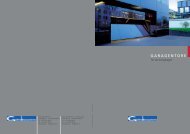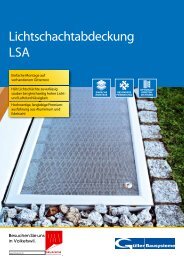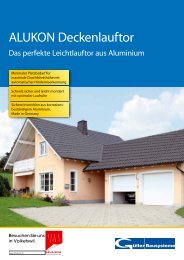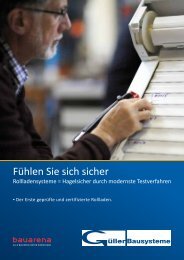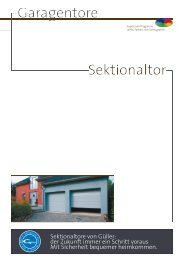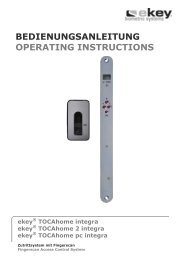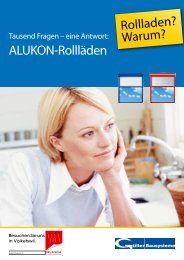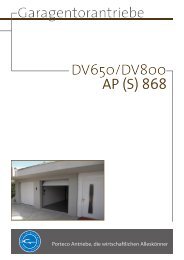ekey home integra Bedienungsanleitung Steuereinheit ... - Gueller.ch
ekey home integra Bedienungsanleitung Steuereinheit ... - Gueller.ch
ekey home integra Bedienungsanleitung Steuereinheit ... - Gueller.ch
Erfolgreiche ePaper selbst erstellen
Machen Sie aus Ihren PDF Publikationen ein blätterbares Flipbook mit unserer einzigartigen Google optimierten e-Paper Software.
BEDIENUNGSANLEITUNG<br />
OPERATING INSTRUCTIONS<br />
<strong>ekey</strong> ® TOCA<strong>home</strong> <strong>integra</strong><br />
<strong>ekey</strong> ® TOCA<strong>home</strong> 3 <strong>integra</strong><br />
<strong>ekey</strong> ® TOCA<strong>home</strong> pc <strong>integra</strong><br />
Zutrittsystem mit Fingerscan<br />
Fingerscan Access Control System
Figure 1<br />
LIEFERUMFANG / SCOPE OF DELIVERY<br />
<strong>ekey</strong> ® TOCA<strong>home</strong> pc <strong>integra</strong><br />
ZUBEHÖR / ACCESSORIES
Figure 2<br />
Deuts<strong>ch</strong> English<br />
1 Anzeige Display<br />
2 4 Bedientasten 4 operation keys<br />
3 Kl. 1 und 2 (Verbindung zu Fingerscanner) Clamp 1 and 2 (connection with finger scanner)<br />
4<br />
5<br />
6<br />
Relais 1 (bei <strong>ekey</strong> ® TOCA<strong>home</strong>)<br />
Relais 2 (nur bei <strong>ekey</strong> ® TOCA<strong>home</strong> 3 und pc)<br />
Relais 3 (nur bei <strong>ekey</strong> ® TOCA<strong>home</strong> 3 und pc)<br />
Relais zum Ans<strong>ch</strong>luss von Türöffnern etc.<br />
Relay 1 (on <strong>ekey</strong> ® TOCA<strong>home</strong>)<br />
Relay 2 (only on <strong>ekey</strong> ® TOCA<strong>home</strong> 3 an pc)<br />
Relay 3 (only on <strong>ekey</strong> ® TOCA<strong>home</strong>3 and pc)<br />
The relays can be connected to locks etc.<br />
7 Kl. 3 und 4 (Verbindung zu Fingerscanner) Clamp 3 and 4 (connection with finger scanner)<br />
8 Klemmen für Stromversorgung Connecting clamp for power supply<br />
9 LEDs (Online Status Anzeige) LEDs (online status indicator)<br />
10 Sensor Sensor<br />
11 LED (Statusanzeige) LED (status display)<br />
Lieferumfang / scope of delivery<br />
Deuts<strong>ch</strong> English<br />
1 <strong>ekey</strong> ® TOCA<strong>home</strong> Fingerscanner <strong>integra</strong> <strong>ekey</strong> ® TOCA<strong>home</strong> Finger Scanner<br />
2 Dekorelement Edelstahl-Look Design element stainless steel look<br />
3 <strong>ekey</strong> ® TOCA<strong>home</strong> <strong>Steuereinheit</strong> <strong>ekey</strong> ® TOCA<strong>home</strong> Control panel<br />
4 Huts<strong>ch</strong>iene Control panel mounting rail (DIN-Rail)<br />
5 Kabel mit RJ45 Stecker (Länge 8m) Cable with RJ45 plug (length 8m)<br />
6 Steckernetzteil Power adapter<br />
7 S<strong>ch</strong>raubenset Screws and plugs<br />
8 Bedienungs- und Montageanleitung Operation and installation manual<br />
9 -optional- <strong>ekey</strong> ® Converter USB optional <strong>ekey</strong> ® USB converter<br />
10 -optional- USB Kabel optional USB cable<br />
11 -optional- CD-ROM f. <strong>ekey</strong> ® TOCA <strong>home</strong> pc optional CD-ROM for <strong>ekey</strong> ® TOCA<strong>home</strong> pc<br />
12 -optional- Dekorelement Edelstahl-Look optional Design element stainless steel look<br />
13 -optional- Dekorelement Gold-Look optional Design element gold look<br />
14 -optional- Dekorelement Weiß-Look optional Design element white look<br />
15 -optional- Kabel 12m steckbar optional Pluggable 12m cable<br />
3
Figure 3<br />
4
Figure 4<br />
Ans<strong>ch</strong>lusss<strong>ch</strong>ema / Installation diagram<br />
<strong>ekey</strong> ® CONVERTER USB<br />
<strong>ekey</strong> ® TOCA<strong>home</strong><br />
Fingerscanner<br />
<strong>integra</strong><br />
Grün / green<br />
Gelb / yellow<br />
<strong>ekey</strong> ® TOCA<strong>home</strong> <strong>Steuereinheit</strong> / Control<br />
Panel<br />
Trafo<br />
Türöffner/<br />
Door opener<br />
Braun / brown<br />
Weiß / white<br />
5
Deuts<strong>ch</strong><br />
1 LIEFERUMFANG (SIEHE FIGURE 1) 7<br />
2 PRODUKTÜBERSICHT (SIEHE FIGURE 2) 7<br />
3 INSTALLATION 7<br />
3.1 ELEKTRISCHER ANSCHLUSS (SIEHE FIGURE 4) 7<br />
4 BETRIEB 8<br />
4.1 BEDIENUNG DER TASTEN 8<br />
4.2 ERSTE INBETRIEBNAHME: KOPPELUNG ZWISCHEN FINGERSCANNER<br />
UND STEUEREINHEIT 9<br />
4.3 ÜBERSICHT PROGRAMMIERMENÜ: 10<br />
4.4 AUFNAHME EINES FINGERS ÜBER DEN SENSOR (SIEHE FIGURE 3) 10<br />
4.5 EINLERNEN EINES FINGERS IN DAS SYSTEM 11<br />
4.6 LÖSCHEN EINES BENUTZERS 12<br />
4.7 EINSTELLEN EINES NEUEN SICHERHEITSCODES 12<br />
4.8 ABRUF VON SERIENNUMMER UND VERSION 13<br />
4.9 RÜCKSETZEN AUF WERKSEINSTELLUNG 14<br />
5 FEHLERBESCHREIBUNG 15<br />
6 TECHNISCHE DATEN 16<br />
7 WEITERE INFORMATIONEN 16<br />
8 HERSTELLERGARANTIE 16<br />
6
Deuts<strong>ch</strong><br />
1 LIEFERUMFANG (SIEHE FIGURE 1)<br />
Standardmäßig wird die <strong>ekey</strong> ® TOCA<strong>home</strong> <strong>integra</strong> und <strong>ekey</strong> ® TOCA<strong>home</strong> 3 <strong>integra</strong> mit<br />
den Artikel lt. Tabelle auf Seite 3 ausgeliefert.<br />
Bei dem Produkt <strong>ekey</strong> ® TOCA<strong>home</strong> PC ist zusätzli<strong>ch</strong> der <strong>ekey</strong> ® CONVERTER USB samt<br />
Zubehör im Lieferumfang enthalten.<br />
Als optionales Zubehör werden no<strong>ch</strong> vers<strong>ch</strong>ieden Dekorelemente in unters<strong>ch</strong>iedli<strong>ch</strong>en<br />
Designs angeboten.<br />
2 PRODUKTÜBERSICHT (SIEHE FIGURE 2)<br />
Ihr Produkt ist mit einem Fingerscanner ausgestattet. Dieser Scanner liest spezielle<br />
Merkmale ihrer Fingerlinien und verwendet diese zur Erkennung. Jeder Ihrer Finger weist<br />
unters<strong>ch</strong>iedli<strong>ch</strong>e Erkennungsmerkmale auf und unters<strong>ch</strong>eidet si<strong>ch</strong> ebenfalls von den<br />
Fingern anderer Personen.<br />
Variante <strong>ekey</strong> ®<br />
TOCA<strong>home</strong> <strong>integra</strong><br />
In dieser Variante steht Ihnen 1 Relais zur Verfügung.<br />
Variante <strong>ekey</strong> ®<br />
TOCA<strong>home</strong> 3 <strong>integra</strong><br />
In dieser Variante stehen Ihnen 3 Relais zur Verfügung, wel<strong>ch</strong>e Sie vers<strong>ch</strong>iedenen<br />
Fingern zuweisen können. Damit können Sie zum Beispiel eine Tür, eine Garage oder<br />
eine Alarmanlage ansteuern.<br />
Variante <strong>ekey</strong> ®<br />
TOCA<strong>home</strong> pc <strong>integra</strong><br />
In dieser Variante stehen Ihnen 3 Relais wie bei <strong>ekey</strong> ® TOCA<strong>home</strong> 3 <strong>integra</strong> zur Verfügung.<br />
Darüber hinaus können Sie das Gerät über eine USB S<strong>ch</strong>nittstelle an einen PC ans<strong>ch</strong>ließen.<br />
3 INSTALLATION<br />
3.1 ELEKTRISCHER ANSCHLUSS (SIEHE FIGURE 4)<br />
Die <strong>Steuereinheit</strong> muss mit Spannung versorgt werden. Die Versorgungsspannung hierfür<br />
muss zwis<strong>ch</strong>en 9VAC (We<strong>ch</strong>selspannung) und 12VDC sein. Bitte verwenden Sie hierfür<br />
die Ans<strong>ch</strong>lussklemmen „9VAC-in“ und benutzen Sie entweder das mitgelieferte<br />
Steckernetzteil oder ein anderes ausrei<strong>ch</strong>end leistungsfähiges Netzteil. Es darf jedo<strong>ch</strong> die<br />
Spannung von 9VAC und 12VDC ni<strong>ch</strong>t übers<strong>ch</strong>reiten. Bei Verwendung eines<br />
Klingeltrafos zerstören Sie das Gerät. Dies führt zu Garantieverlust.<br />
Die Fingerscanner - und die <strong>Steuereinheit</strong> müssen mit dem mitgelieferten<br />
vorkonfektionierten Kabel verbunden werden. Hierzu stecken Sie den RJ45 Stecker an<br />
dem Fingerscanner an. Das zweite Ende des Kabels kann auf die gewüns<strong>ch</strong>ten Länge<br />
7
Deuts<strong>ch</strong><br />
gekürzt werden. Manteln Sie das Kabel ca. 100mm ab, ans<strong>ch</strong>ließend müssen Sie die 4<br />
Adern abisolieren und lt. Ans<strong>ch</strong>lusss<strong>ch</strong>ema (Figure 4) an die Klemmen ans<strong>ch</strong>ließen.<br />
Auf der <strong>Steuereinheit</strong> stehen 1 Relais (3 Relais in der Variante <strong>ekey</strong> ® TOCA<strong>home</strong> 3<br />
<strong>integra</strong> und <strong>ekey</strong> ® TOCA<strong>home</strong> pc <strong>integra</strong>) zum Ansteuern von externen Geräten zur<br />
Verfügung. Die Programmierung erfolgt über das Programmiermenü (siehe Punkt 4). Das<br />
Relais verfügt über einen We<strong>ch</strong>selkontakt, der frei benutzbar ist - die maximale<br />
S<strong>ch</strong>altleistung beträgt 250VAC 5A. Jeder Türvers<strong>ch</strong>luss muss ausnahmslos an eine<br />
separate Spannungsversorgung anges<strong>ch</strong>lossen sein (ni<strong>ch</strong>t das mitgelieferte<br />
Steckernetzteil verwenden!).<br />
Das Verbindungskabel zwis<strong>ch</strong>en <strong>Steuereinheit</strong> und Fingerscanner ist getrennt von der<br />
Hauselektroinstallation zu verlegen, da dieses Signale im Niederspannungsberei<strong>ch</strong> führt,<br />
die dur<strong>ch</strong> bena<strong>ch</strong>barte stromführende Kabel gestört werden können.<br />
Die Ans<strong>ch</strong>lüsse sind ni<strong>ch</strong>t verpolungsges<strong>ch</strong>ützt.<br />
ACHTUNG:<br />
Der elektris<strong>ch</strong>e Ans<strong>ch</strong>luss darf auss<strong>ch</strong>ließli<strong>ch</strong> von Fa<strong>ch</strong>personal dur<strong>ch</strong>geführt werden.<br />
Die Kommunikation zwis<strong>ch</strong>en Fingerscanner und <strong>Steuereinheit</strong> erfolgt jeweils über die<br />
Ans<strong>ch</strong>lüsse 1 und 2. Die Stromversorgung von der <strong>Steuereinheit</strong> zum Fingerscanner wird<br />
über die Ans<strong>ch</strong>lüsse 3 und 4 geführt.<br />
4 BETRIEB<br />
4.1 BEDIENUNG DER TASTEN<br />
Die Bedienung erfolgt über die 4 Tasten (siehe Figure 2):<br />
OK = -Taste: dient zum Einstieg in das Menü und<br />
zum Bestätigen der Eingabe.<br />
< und > -Tasten: dienen zum Umstellen der Werte in<br />
der Anzeige bzw. zum Navigieren im<br />
Programmiermenü<br />
(s. Abb. Kapitel 4.3)<br />
ESC= X -Taste: dient zum Abbre<strong>ch</strong>en der aktuellen<br />
Eingabe.<br />
8
Deuts<strong>ch</strong><br />
PROGRAMM-, MENÜFUNKTION UND DISPLAYANZEIGE<br />
Normalbetrieb (blinkender Punkt) .<br />
Benutzer anlegen (Enroll user) Eu<br />
Benutzer lös<strong>ch</strong>en (delete user) du<br />
Si<strong>ch</strong>erheitscode einstellen (Security code) Sc<br />
Information (Serien / Versionsnr) In<br />
Reset auf Werkseinstellungen rr<br />
(Lös<strong>ch</strong>en aller Benutzereinstellungen und Daten)<br />
4.2 ERSTE INBETRIEBNAHME:<br />
KOPPELUNG ZWISCHEN FINGERSCANNER UND STEUEREINHEIT<br />
Beim Ans<strong>ch</strong>luss der Geräte an die Stromversorgung wird auf dem Display der<br />
<strong>Steuereinheit</strong> rückwärts gezählt, bis die Verbindung zum Fingerscanner hergestellt ist.<br />
Dana<strong>ch</strong> ers<strong>ch</strong>einen zwei rote Punkte. Während dieser Zeit leu<strong>ch</strong>tet die Statusanzeige des<br />
Fingerscanners rot. Na<strong>ch</strong>dem der Startvorgang abges<strong>ch</strong>lossen ist, beginnt die<br />
Statusanzeige orange zu blinken. Nun kann die Initialisierung gestartet werden.<br />
Betätigen Sie bitte die OK–Taste und im Ans<strong>ch</strong>luss die ESC-Taste. Am Display ers<strong>ch</strong>eint<br />
„EF“ für „Enroll Finger“. Nun kann ein bereits aufgenommener Finger über den Sensor<br />
gezogen werden und der Initialisierungsvorgang wird gestartet, ohne dass dabei Daten<br />
gelös<strong>ch</strong>t werden (sinnvoll na<strong>ch</strong> We<strong>ch</strong>sel der <strong>Steuereinheit</strong>).<br />
Sind no<strong>ch</strong> keine Finger aufgenommen (Neuinstallation), so kann mit der ESC-Taste der<br />
Initialisierungsvorgang abges<strong>ch</strong>lossen werden.<br />
Der Initialisierungsvorgang läuft vollautomatis<strong>ch</strong> ab, dabei werden die Geräte aneinander<br />
gekoppelt. Diese Koppelung dient dazu, bei einem missbräu<strong>ch</strong>li<strong>ch</strong>en Taus<strong>ch</strong> des<br />
Fingerscanners, den Zutritt für Unbefugte zu verhindern.<br />
Na<strong>ch</strong> der Initialisierung signalisiert der blinkende Kommapunkt in der <strong>Steuereinheit</strong> den<br />
Normalbetrieb. Der Security Code ist auf den Standardwert 99 eingestellt. Bitte ändern<br />
Sie diesen sobald wie mögli<strong>ch</strong> auf einen Security Code Ihrer Wahl.<br />
9
Deuts<strong>ch</strong><br />
4.3 ÜBERSICHT PROGRAMMIERMENÜ<br />
Eu<br />
Aufnahme Finger<br />
1...99<br />
Benutzer-Nr.<br />
auswählen<br />
F1,...F9,F10<br />
Finger-Nr.<br />
auswählen<br />
o1...o3<br />
Relais auswählen<br />
Siehe Abs<strong>ch</strong>nitt<br />
4.5<br />
du<br />
Benutzer lös<strong>ch</strong>en<br />
1...99<br />
Benutzer-Nr.<br />
auswählen<br />
Siehe Abs<strong>ch</strong>nitt<br />
4.6<br />
. blinkender Punkt<br />
Normalbetrieb<br />
CU<br />
<strong>Steuereinheit</strong><br />
0...99<br />
Eingabe<br />
Si<strong>ch</strong>erheitscode<br />
Sc<br />
Einstellen<br />
Si<strong>ch</strong>erheitscode<br />
1...99<br />
Eingabe neuer<br />
Si<strong>ch</strong>erheitscode<br />
Siehe Abs<strong>ch</strong>nitt<br />
4.7<br />
Sn<br />
Seriennummer<br />
Siehe Abs<strong>ch</strong>nitt<br />
4.8<br />
FS<br />
Fingerscanner<br />
In<br />
Information<br />
CU<br />
<strong>Steuereinheit</strong><br />
rr<br />
Rücksetzen auf<br />
Werkseinstellung<br />
0...99<br />
Eingabe<br />
Si<strong>ch</strong>erheitscode<br />
US<br />
Version<br />
Siehe Abs<strong>ch</strong>nitt<br />
4.8<br />
Siehe Abs<strong>ch</strong>nitt<br />
Fehler!<br />
Verweisquelle<br />
FS<br />
Fingerscanner<br />
4.4 AUFNAHME EINES FINGERS ÜBER DEN SENSOR (SIEHE FIGURE 3)<br />
Es ist wi<strong>ch</strong>tig, dass Sie den Finger korrekt über den Sensor ziehen.<br />
Anmerkung: Die besten Ergebnisse erzielen Sie dur<strong>ch</strong> die Verwendung des mittleren<br />
Fingers und glei<strong>ch</strong>zeitigem Ausstrecken des Ring- und Zeigefingers.<br />
Ziehen Sie bitte den gewüns<strong>ch</strong>ten Finger ab dem vorderen Gelenk mögli<strong>ch</strong>st<br />
ganzflä<strong>ch</strong>ig über den Sensor. Je größer die eingelesene Fingerflä<strong>ch</strong>e ist, desto besser<br />
wird ihr Finger vom Gerät wiedererkannt.<br />
Der Sensor befindet si<strong>ch</strong> in der Mitte der Fingerführung (grauer Streifen, siehe Figure 2<br />
auf Seite 3). Finger zart, aber ni<strong>ch</strong>t zu lei<strong>ch</strong>t und mit glei<strong>ch</strong>mäßiger, mittlerer<br />
Ges<strong>ch</strong>windigkeit über den Sensor ziehen.<br />
Manuell tätige Personen sollen besonders auf die Abnutzung der Fingerlinien a<strong>ch</strong>ten, d.h.<br />
Re<strong>ch</strong>tshänder sollten in diesem Fall Finger der linken Hand einspei<strong>ch</strong>ern.<br />
10
Deuts<strong>ch</strong><br />
ACHTUNG:<br />
Bitte versu<strong>ch</strong>en Sie eine größtmögli<strong>ch</strong>e Flä<strong>ch</strong>e Ihres Fingers ab dem vorderen Gelenk<br />
mit wenig Druck über den Sensor zu ziehen. Damit errei<strong>ch</strong>en Sie die hö<strong>ch</strong>ste<br />
Erkennungsleistung..<br />
4.5 EINLERNEN EINES FINGERS IN DAS SYSTEM<br />
EINGABE DES SICHERHEITSCODES<br />
� Drücken Sie die OK–Taste auf der <strong>Steuereinheit</strong>.<br />
� Geben Sie mit den < und >-Tasten die linke Ziffer des Securitycodes ein<br />
(Werkseinstellung ist 9)<br />
� Drücken Sie die OK–Taste.<br />
� Geben Sie mit den < und >-Tasten die re<strong>ch</strong>te Ziffer des Securitycodes ein<br />
(Werkseinstellung ist 9)<br />
� Drücken Sie die OK –Taste.<br />
� In der Anzeige leu<strong>ch</strong>tet „Eu“ (Enroll user)<br />
� („Enroll“ = „registrieren“)<br />
VERGABE DER BERECHTIGUNG<br />
� Wenn in der Anzeige „Eu“ leu<strong>ch</strong>tet, drücken Sie die OK–Taste.<br />
� Auswahl des Benutzers: In der Anzeige steht „1“ Sollte die Benutzernummer<br />
s<strong>ch</strong>on in Verwendung sein, so wird dies mit einem leu<strong>ch</strong>tenden Punkt neben<br />
der Zahl signalisiert. Beispiel: „1.“ Stellen Sie mit den < und >-Tasten die<br />
gewüns<strong>ch</strong>te Benutzernummer ein.<br />
� Drücken Sie die OK–Taste.<br />
� Auswahl des Fingers: In der Anzeige ers<strong>ch</strong>eint „F1“ für Finger 1. Beginnen Sie<br />
bitte an der linken Hand mit dem kleinen Finger zu zählen. Der re<strong>ch</strong>te kleine<br />
Finger hat die Nummer 10 (= Einstellung „F0“ in der Anzeige). Ist eine<br />
Fingernummer s<strong>ch</strong>on belegt, so wird dies wiederum mit einem Punkt neben der<br />
Zahl signalisiert. Stellen Sie beispielsweise für den re<strong>ch</strong>ten Zeigefinger „F7“ ein.<br />
� Drücken Sie die OK–Taste. In der Variante <strong>ekey</strong> ®<br />
TOCA<strong>home</strong> ers<strong>ch</strong>eint in der<br />
Anzeige „EF“ (Enroll Finger)<br />
� In der Variante <strong>ekey</strong> ®<br />
TOCA<strong>home</strong> 3 können Sie nun festlegen, wel<strong>ch</strong>es der<br />
3 Relais mit dem zuvor gewählten Finger angesteuert werden soll.<br />
� Auswahl des Relais: Im Display signalisiert die Anzeige „o1“, dass derzeit das<br />
erste Relais ausgewählt ist. Stellen Sie mit den < und >-Tasten das gewüns<strong>ch</strong>te<br />
anzusteuernde Relais ein und drücken Sie die OK–Taste. Nun ers<strong>ch</strong>eint au<strong>ch</strong><br />
in diesem Fall die Anzeige „EF“.<br />
AUFNAHME DES FINGERS<br />
� Na<strong>ch</strong> Ers<strong>ch</strong>einen der Anzeige „EF“ haben Sie nun 60 Sekunden Zeit, Ihren<br />
Finger ab dem vorderen Gelenk über den Sensor zu ziehen.<br />
� Die Aufnahme sollte in FIGURE 3 bes<strong>ch</strong>riebenen Art und Weise<br />
ges<strong>ch</strong>ehen.<br />
� Die Fingerscanner besitzt eine Statusanzeige (LED), die in drei<br />
vers<strong>ch</strong>iedenen Farben den Zustand signalisiert:<br />
11
Deuts<strong>ch</strong><br />
� Rot: Der Finger konnte ni<strong>ch</strong>t erfolgrei<strong>ch</strong> eingescannt werden<br />
bitte wiederholen!<br />
� Orange: Betriebsmodus Enrollment. Das Gerät wartet auf einen<br />
zu spei<strong>ch</strong>ernden Finger.<br />
� Grün: erfolgrei<strong>ch</strong>er Scan<br />
4.6 LÖSCHEN EINES BENUTZERS<br />
EINGABE DES SICHERHEITSCODES<br />
� Drücken Sie die OK–Taste auf der <strong>Steuereinheit</strong>.<br />
� Geben Sie mit den < und >-Tasten die linke Ziffer des Securitycodes ein<br />
(Werkseinstellung ist 9)<br />
� Drücken Sie die OK–Taste.<br />
� Geben Sie mit den < und >-Tasten die re<strong>ch</strong>te Ziffer des Securitycodes ein<br />
(Werkseinstellung ist 9)<br />
� Drücken Sie die OK–Taste.<br />
� In der Anzeige leu<strong>ch</strong>tet „Eu“ (Enroll user)<br />
AUSWAHL UND LÖSCHEN DES BENUTZERS<br />
� Drücken Sie so oft auf die >-Taste bis „du“ (delete user) angezeigt wird.<br />
� Drücken Sie die OK–Taste.<br />
� Wählen Sie mit den < und >-Tasten die gewüns<strong>ch</strong>te Benutzernummer, die aus<br />
dem System gelös<strong>ch</strong>t werden soll.<br />
� Drücken Sie die OK–Taste.<br />
� „OK“ leu<strong>ch</strong>tet in der Anzeige kurz auf. Das Gerät geht dana<strong>ch</strong> in den<br />
Normalbetrieb zurück<br />
4.7 EINSTELLEN EINES NEUEN SICHERHEITSCODES<br />
Bea<strong>ch</strong>ten Sie bitte, dass ohne den neu eingestellten Si<strong>ch</strong>erheitscode das Gerät ni<strong>ch</strong>t<br />
mehr bedient werden kann.<br />
Na<strong>ch</strong> dreimaliger Fals<strong>ch</strong>eingabe des Si<strong>ch</strong>erheitscodes wird das Gerät für 30 Minuten<br />
gesperrt.<br />
EINGABE DES BISHERIGEN SICHERHEITSCODES<br />
� Drücken Sie die OK–Taste auf der <strong>Steuereinheit</strong>.<br />
� Geben Sie mit den < und >-Tasten die linke Ziffer des Securitycodes ein<br />
(Werkseinstellung ist 9)<br />
� Drücken Sie die OK–Taste.<br />
� Geben Sie mit den < und >-Tasten die re<strong>ch</strong>te Ziffer des Securitycodes ein<br />
(Werkseinstellung ist 9)<br />
� Drücken Sie die OK–Taste.<br />
� In der Anzeige leu<strong>ch</strong>tet „Eu“ (Enroll user)<br />
12
Deuts<strong>ch</strong><br />
DURCHFÜHRUNG DER NEUEINSTELLUNG<br />
� Drücken Sie so oft auf die >-Taste bis „Sc“ angezeigt wird.<br />
� Drücken Sie die OK–Taste.<br />
� Geben Sie mit den < und >-Tasten die linke Ziffer des neuen Securitycodes ein<br />
� Drücken Sie die OK–Taste.<br />
� Geben Sie mit den < und >-Tasten die re<strong>ch</strong>te Ziffer des neuen<br />
Securitycodes ein<br />
� Drücken Sie die OK–Taste.<br />
� Es ers<strong>ch</strong>eint kurz die Anzeige „Ok“. Das Gerät geht dana<strong>ch</strong> in den<br />
Normalbetrieb zurück.<br />
4.8 ABRUF VON SERIENNUMMER UND VERSION<br />
Seriennummer und Version können au<strong>ch</strong> über die 7-Segmentanzeige abgerufen<br />
werden. Dabei werden jeweils 2 Stellen der Nummer angezeigt. Insbesondere ist<br />
dies bei den Integra-Ausführungen wi<strong>ch</strong>tig, da dort ja die Teile verbaut sind, und die<br />
Etiketten meist ni<strong>ch</strong>t mehr gut si<strong>ch</strong>tbar sind.<br />
Die Seriennummer entspri<strong>ch</strong>t der Seriennummer des Gerätes und lässt damit<br />
Rücks<strong>ch</strong>lüsse auf das Produktionsdatum und Hardwareausführung zu. Die Version<br />
entspri<strong>ch</strong>t dem Softwarestand.<br />
� Geben Sie als ersten den Si<strong>ch</strong>erheitscode lt. Abs<strong>ch</strong>nitt 4.4 ein<br />
ABRUF DER SERIENNUMMER<br />
� Drücken Sie so oft auf die >-Taste bis „In“ angezeigt wird<br />
� Drücken Sie die OK–Taste<br />
� Treffen Sie mit den < und >-Tasten die Auswahl „Sn“ für Seriennummer<br />
� Drücken Sie die OK–Taste<br />
� Treffen Sie mit den < und >-Tasten die Auswahl, von wel<strong>ch</strong>em Gerät Sie die<br />
Seriennummer sehen mö<strong>ch</strong>ten: „FS“…. Fingerscanner<br />
„CU“…. <strong>Steuereinheit</strong><br />
� Drücken Sie die OK-Taste<br />
� Sie sehen nun die ersten beiden Ziffern der Seriennummer. Mit der >-Taste<br />
ers<strong>ch</strong>einen nun die weiteren Stellen. Die Seriennummer ist 14-stellig.<br />
� Drücken Sie die OK-Taste springen Sie zu den ersten beiden Stellen der<br />
Seriennummer. Na<strong>ch</strong> dem Drücken der ESC-Taste na<strong>ch</strong> den beiden letzten<br />
Stellen, springt die Anzeige um eine Ebene zurück.<br />
ABRUF DER VERSION<br />
� Na<strong>ch</strong> Eingabe des Si<strong>ch</strong>erheitscodes sind folgende S<strong>ch</strong>ritte notwendig<br />
� Drücken Sie so oft auf die >-Taste bis „In“ angezeigt wird<br />
� Drücken Sie die OK–Taste<br />
� Treffen Sie mit den < und >-Tasten die Auswahl „US“ für Version.<br />
� Drücken Sie die OK–Taste<br />
13
Deuts<strong>ch</strong><br />
� Treffen Sie mit den < und >-Tasten die Auswahl von wel<strong>ch</strong>em Gerät Sie die<br />
Version sehen mö<strong>ch</strong>ten: „FS“…. Fingerscanner<br />
„CU“…. <strong>Steuereinheit</strong><br />
� Drücken Sie die OK-Taste<br />
� Sie sehen nun die ersten beiden Ziffern der Version. Mit der > - Taste<br />
ers<strong>ch</strong>einen nun die weiteren Stellen. Die Version ist 8-stellig.<br />
� Drücken Sie die OK-Taste springen Sie zu den ersten beiden Stellen der Version.<br />
Na<strong>ch</strong> dem Drücken der ESC-Taste na<strong>ch</strong> den beiden letzten Stellen, springt die<br />
Anzeige um eine Ebene zurück.<br />
4.9 RÜCKSETZEN AUF WERKSEINSTELLUNG<br />
Beim Rücksetzen auf die Werkseinstellung werden alle Daten im Spei<strong>ch</strong>er gelös<strong>ch</strong>t. Der<br />
Securitycode wird auf den Standardwert 99 gesetzt, die <strong>Steuereinheit</strong> und der<br />
Fingerscanner verlieren ihre Kopplung.<br />
EINGABE DES SICHERHEITSCODES<br />
� Drücken Sie die OK–Taste auf der <strong>Steuereinheit</strong>.<br />
� Geben Sie mit den < und >-Tasten die linke Ziffer des Securitycodes ein<br />
(Werkseinstellung ist 9)<br />
� Drücken Sie die OK–Taste.<br />
� Geben Sie mit den < und >-Tasten die re<strong>ch</strong>te Ziffer des Securitycodes ein<br />
(Werkseinstellung ist 9)<br />
� Drücken Sie die OK–Taste.<br />
� In der Anzeige leu<strong>ch</strong>tet „Eu“ (Enroll user)<br />
DURCHFÜHRUNG DER RÜCKSTELLUNG<br />
� Drücken Sie so oft auf die >-Taste bis „rr“ angezeigt wird.<br />
� Drücken Sie die OK–Taste<br />
� Geben Sie mit den < und >-Tasten die linke Ziffer des Securitycodes ein<br />
(Werkseinstellung ist 9)<br />
� Drücken Sie die OK–Taste.<br />
� Geben Sie mit den < und >-Tasten die re<strong>ch</strong>te Ziffer des Securitycodes ein<br />
(Werkseinstellung ist 9)<br />
� Drücken Sie die OK–Taste.<br />
� Es ers<strong>ch</strong>eint kurz „OK“ im Display, dana<strong>ch</strong> zwei rote Punkte. Die<br />
Fingerscanner blinkt orange. Das Gerät befindet si<strong>ch</strong> im Auslieferungszustand.<br />
14
Deuts<strong>ch</strong><br />
5 FEHLERBESCHREIBUNG<br />
Fehler Ursa<strong>ch</strong>e Lösung<br />
Das Aufnehmen eines Fingers<br />
funktioniert ni<strong>ch</strong>t<br />
Ein bereits aufgenommener<br />
Finger wird ni<strong>ch</strong>t mehr<br />
gefunden<br />
Statuspunkt der <strong>Steuereinheit</strong><br />
blinkt ni<strong>ch</strong>t<br />
Die grüne LED an der<br />
Fingerscanner signalisiert<br />
eine positive Erkennung des<br />
Fingers, aber das Relais<br />
s<strong>ch</strong>altet ni<strong>ch</strong>t.<br />
1. Der Finger wird ni<strong>ch</strong>t glei<strong>ch</strong>mäßig<br />
ab dem vorderen Gelenk über den<br />
Sensor gezogen.<br />
2. Der Finger wird zu lei<strong>ch</strong>t oder zu<br />
fest über den Sensor gezogen.<br />
3. Der Finger wurde zu s<strong>ch</strong>nell oder<br />
zu langsam über den Sensor<br />
gezogen.<br />
1. Beim Aufnehmen wurde eine<br />
andere Flä<strong>ch</strong>e des Fingers<br />
eingelernt.<br />
2. Die Aufnahme des Fingers<br />
wurde ni<strong>ch</strong>t ordnungsgemäß<br />
dur<strong>ch</strong>geführt.<br />
Keine Versorgungsspannung<br />
Fals<strong>ch</strong>e Gerätezuordnung.<br />
Die Erkennung wird ni<strong>ch</strong>t<br />
akzeptiert, da eines der Geräte<br />
getaus<strong>ch</strong>t wurde.<br />
Errorcodes auf <strong>ekey</strong> ® TOCA<strong>home</strong> <strong>Steuereinheit</strong><br />
1. Finger glei<strong>ch</strong>mäßig ohne zu<br />
rucken ab dem vorderen Gelenk<br />
über den Sensor ziehen.<br />
2. Finger zart, aber ni<strong>ch</strong>t zu lei<strong>ch</strong>t<br />
über den Sensor ziehen.<br />
3. Finger mit mittlerer<br />
Ges<strong>ch</strong>windigkeit über<br />
den Sensor ziehen.<br />
1. Finger erneut einlernen und<br />
immer glei<strong>ch</strong>mäßig über den<br />
Sensor ziehen.<br />
2. Siehe „Das Aufnehmen eines<br />
Fingers funktioniert ni<strong>ch</strong>t“ –<br />
perfekte Aufnahme garantiert<br />
gute Erkennungs-leistung.<br />
1. Spannungsversorgung<br />
Si<strong>ch</strong>erstellen<br />
2. Glasrohrsi<strong>ch</strong>erung prüfen<br />
Kopplung neu dur<strong>ch</strong>führen<br />
15
Deuts<strong>ch</strong><br />
6 TECHNISCHE DATEN<br />
<strong>ekey</strong> ® TOCA<strong>home</strong> Fingerscanner<br />
<strong>integra</strong><br />
Versorgung VAC 8-24<br />
VDC 8-30<br />
Leistungsaufnahme W ca.1<br />
Temperaturberei<strong>ch</strong> °C -40 bis +85<br />
Spei<strong>ch</strong>er Finger 99<br />
Si<strong>ch</strong>erheit FAR 1x 10 -6<br />
Einheit <strong>ekey</strong> ® TOCA<strong>home</strong> <strong>integra</strong><br />
FRR 1,4x 10 -2<br />
S<strong>ch</strong>utzart IP43<br />
Ges<strong>ch</strong>windigkeit s 1-4<br />
Lebendauer Fingerscans ca. 1 Mio<br />
<strong>ekey</strong> ® TOCA<strong>home</strong> <strong>Steuereinheit</strong> Einheit <strong>ekey</strong> ® TOCA<strong>home</strong> (3, PC)<br />
Versorgung VAC 9-12<br />
VDC 9-12<br />
Leistungsaufnahme W ca.2<br />
Relais Anzahl 1/3(bei 3,PC)<br />
S<strong>ch</strong>altleistung Relais 230VAC / 5A<br />
Me<strong>ch</strong>. Lebensdauer Relais S<strong>ch</strong>altspiele 10Mill.<br />
Elektr. Lebensdauer Relais S<strong>ch</strong>altspiele 200.000 bei 250V/5A<br />
Temperaturberei<strong>ch</strong> °C -20 bis +70<br />
Spei<strong>ch</strong>er Finger 99<br />
S<strong>ch</strong>utzart IP41<br />
Digitale Eingänge -<br />
7 WEITERE INFORMATIONEN<br />
www.<strong>ekey</strong>.net<br />
Dort finden Sie stets die aktuellste Version dieses Dokuments, sowie weitere zusätzli<strong>ch</strong>e<br />
Informationen über dieses und andere Produkte von <strong>ekey</strong> biometric systems.<br />
Sollten Sie no<strong>ch</strong> offene Fragen haben, so wenden Sie si<strong>ch</strong> bitte an unseren Support unter<br />
der Nummer +43 732 6910 4552. Unser gesamtes Team steht Ihnen gerne für weitere<br />
Informationen zur Verfügung.<br />
8 HERSTELLERGARANTIE<br />
<strong>ekey</strong> biometric systems (‘<strong>ekey</strong>’) garantiert Ihnen unter Bedingungen, die Sie auf unsere<br />
Webseite www.<strong>ekey</strong>.net abrufen können,<br />
26 Monate ab Produktionsdatum<br />
die Freiheit von Material- oder Verarbeitungsfehlern.<br />
16
Deuts<strong>ch</strong><br />
Die Garantieleistung kann nur in jenem Staat geltend gema<strong>ch</strong>t werden, in wel<strong>ch</strong>em das<br />
Produkt an Sie verkauft wurde.<br />
Bei <strong>ekey</strong> wird die Fertigung jedes Produktes protokolliert. Das Garantieablaufdatum kann<br />
über Internet –http://www.<strong>ekey</strong>.net/warranty.htm - unter Angabe der Seriennummer<br />
jederzeit abgefragt werden. Diese Garantielaufzeit kann dur<strong>ch</strong> Vorlage einer<br />
Kaufre<strong>ch</strong>nung um maximal 6 Monate verlängert werden.<br />
Bei Vorliegen eines Garantiefalles wird ein defektes Gerät dur<strong>ch</strong> Reparatur oder Austaus<strong>ch</strong> in einen mangelfreien<br />
Zustand gebra<strong>ch</strong>t. Die Geltendma<strong>ch</strong>ung weiterer Ansprü<strong>ch</strong>e dur<strong>ch</strong> den Kunden, insbesondere Ansprü<strong>ch</strong>e aufgrund<br />
etwaiger im Rahmen der Garantieabwicklung aufgetretener Begleit- und Folges<strong>ch</strong>äden, ist ausdrückli<strong>ch</strong><br />
ausges<strong>ch</strong>lossen. Eine Haftung für Verlust von Ges<strong>ch</strong>äftsmögli<strong>ch</strong>keiten, Verlust von Daten oder Programmen und<br />
entgangenem Gewinn des Vertragspartners ist jedenfalls ausges<strong>ch</strong>lossen.<br />
Dur<strong>ch</strong> eine Reparatur bzw. einen Austaus<strong>ch</strong> des Gerätes wird die Herstellergarantie ni<strong>ch</strong>t verlängert und beginnt für<br />
den reparierten/getaus<strong>ch</strong>ten Teil au<strong>ch</strong> ni<strong>ch</strong>t von neuem.<br />
Zur Geltendma<strong>ch</strong>ung von Garantieansprü<strong>ch</strong>en ist unter Angabe von Re<strong>ch</strong>nungsnummer, Re<strong>ch</strong>nungsdatum sowie der<br />
Fehler die reklamierte Ware bei ‘<strong>ekey</strong>’/dem Servicepartner abzugeben oder frei Haus an ‘<strong>ekey</strong>’/den Servicepartner bzw.<br />
Landesvertreter (siehe www.<strong>ekey</strong>.net) einzusenden. Im Fall der Einsendung eines reklamierten Produkts trägt die<br />
Kosten für den Versand an ‘<strong>ekey</strong>’/den Servicepartner sowie das Risiko eines etwaigen Verlustes oder einer Verzögerung<br />
beim Versand der Garantiebere<strong>ch</strong>tigte, weshalb der Abs<strong>ch</strong>luss einer entspre<strong>ch</strong>enden Transportversi<strong>ch</strong>erung empfohlen<br />
wird. ‘<strong>ekey</strong>’ übernimmt keinerlei Haftung für Transports<strong>ch</strong>äden dur<strong>ch</strong> unsa<strong>ch</strong>gemäße oder unzurei<strong>ch</strong>ende Verpackung.<br />
Keine Garantieansprü<strong>ch</strong>e bestehen für Produkte, die<br />
1) dur<strong>ch</strong> zweckentfremdete Verwendung, Ni<strong>ch</strong>tbea<strong>ch</strong>tung von Benutzerhinweisen in der zusammen mit dem Produkt<br />
gelieferten <strong>Bedienungsanleitung</strong> und/oder Herstellergarantie oder dur<strong>ch</strong> sonstige missbräu<strong>ch</strong>li<strong>ch</strong>e Nutzung<br />
des Produkts, etwa den Betrieb der Vertragswaren zusammen mit sol<strong>ch</strong>en Geräten oder Programmen, deren<br />
Kompatibilität ‘<strong>ekey</strong>’ ni<strong>ch</strong>t ausdrückli<strong>ch</strong> s<strong>ch</strong>riftli<strong>ch</strong> zugesagt hat<br />
2) dur<strong>ch</strong> Veränderung des Produkts,<br />
3) dur<strong>ch</strong> Reparaturversu<strong>ch</strong>e Dritter (d.h. ni<strong>ch</strong>t von ‘<strong>ekey</strong>’ oder von ‘<strong>ekey</strong>’ benannter Servicepartner)<br />
4) dur<strong>ch</strong> unsa<strong>ch</strong>gemäßen Transport oder unsa<strong>ch</strong>gemäße Verpackung bei Rücksendung des Produkts an ‘<strong>ekey</strong>’ oder<br />
einen Servicepartner von ‘<strong>ekey</strong>’,<br />
5) dur<strong>ch</strong> unsa<strong>ch</strong>gemäße Handhabung oder aufgrund me<strong>ch</strong>anis<strong>ch</strong>er Belastung (wie z.B. dur<strong>ch</strong>fallen lassen, S<strong>ch</strong>läge,<br />
hohen Druck oder Ähnli<strong>ch</strong>em) entstehen<br />
6) dur<strong>ch</strong> unsa<strong>ch</strong>gemäße Installation von Produkten von Drittanbietern bes<strong>ch</strong>ädigt oder funktionsunfähig wurden<br />
sowie für Produkte, die ‘<strong>ekey</strong>’ von Vorlieferanten bezogen hat, über deren Vermögen zum Zeitpunkt der<br />
Geltendma<strong>ch</strong>ung der Garantieansprü<strong>ch</strong>e ein geri<strong>ch</strong>tli<strong>ch</strong>es Insolvenzverfahren eröffnet wurde oder die Eröffnung<br />
eines sol<strong>ch</strong>en Verfahrens unmittelbar bevorstand.<br />
Spuren des tägli<strong>ch</strong>en Gebrau<strong>ch</strong>es (Kratzer, Dellen, kleine Risse usw.) stellen keinen Garantiefall dar.<br />
Wir ma<strong>ch</strong>en ausdrückli<strong>ch</strong> darauf aufmerksam, dass jegli<strong>ch</strong>e Bes<strong>ch</strong>ädigung der werkseitig angebra<strong>ch</strong>ten Siegel<br />
unwiderrufli<strong>ch</strong> zum Erlös<strong>ch</strong>en sämtli<strong>ch</strong>er Garantieansprü<strong>ch</strong>e führt. Eingriffe dürfen nur dur<strong>ch</strong> von uns ausdrückli<strong>ch</strong><br />
autorisierte Personen und nur unter antistatis<strong>ch</strong>en Bedingungen dur<strong>ch</strong>geführt werden. Sollten Sie an Ihrem Gerät<br />
Mängel feststellen und es entstehen dur<strong>ch</strong> die weitere Nutzung weitere bzw. gröbere Mängel, so können diese<br />
Folgemängel ni<strong>ch</strong>t im Rahmen der Garantie behoben werden.<br />
Vielen Dank dass Sie si<strong>ch</strong> für ein <strong>ekey</strong> ® Produkt ents<strong>ch</strong>ieden haben!<br />
17
English<br />
1 SCOPE OF DELIVERY (SEE FIGURE 1) 19<br />
2 DEVICE OVERVIEW (SEE FIGURE 2) 19<br />
3 INSTALLATION 19<br />
3.1 ELECTRICAL CONNECTION (SEE FIGURE 4) 19<br />
4 OPERATION 20<br />
4.1 USING THE OPERATION KEYS OF THE CONTROL PANEL 20<br />
4.2 INITIAL START-UP: COUPLING SCANNER AND CONTROL PANEL 20<br />
4.3 PROGRAMMING MENU OVERVIEW: 21<br />
4.4 RECORDING A FINGER WITH THE SENSOR (SEE FIGURE 4) 21<br />
4.5 HOW TO ENROL A FINGER 22<br />
4.6 DELETING A USER FROM THE SYSTEM 23<br />
4.7 CHANGING THE SECURITY CODE 23<br />
4.8 ACCESS TO SERIAL- AND VERSION-NUMBER 23<br />
4.9 RESETTING TO FACTORY SETTINGS 24<br />
5 TROUBLESHOOTING 25<br />
6 TECHNICAL SPECIFICATIONS 26<br />
7 FURTHER INFORMATION 26<br />
8 MANUFACTURER’S GUARANTEE 27<br />
18
English<br />
1 SCOPE OF DELIVERY (SEE FIGURE 1)<br />
The standard scope of delivery for <strong>ekey</strong> ® TOCA<strong>home</strong> <strong>integra</strong> and <strong>ekey</strong> ® TOCA<strong>home</strong> 3<br />
<strong>integra</strong> contains the items according to the table on page 3.<br />
<strong>ekey</strong> ® TOCA<strong>home</strong> pc <strong>integra</strong> can be connected to a personal computer via the supplied<br />
<strong>ekey</strong> ® USB converter.<br />
Optionally, a number of decor elements are offered in different designs.<br />
2 DEVICE OVERVIEW (SEE FIGURE 2)<br />
Your product is equipped with a finger scanner. This scanner reads special<br />
<strong>ch</strong>aracteristics of your fingerprint lines and uses them for subsequent recognition.<br />
Ea<strong>ch</strong> of your fingers is <strong>ch</strong>aracterized by recognizably different marks and is completely<br />
unique.<br />
<strong>ekey</strong> ® TOCA<strong>home</strong> <strong>integra</strong> option<br />
This option is equipped with one relay.<br />
<strong>ekey</strong> ® TOCA<strong>home</strong> 3 <strong>integra</strong> option<br />
This option is equipped with three relays that can be assigned to different fingers. This<br />
option allows you, for example, to control a building door, a garage door and an alarm<br />
system.<br />
<strong>ekey</strong> ® TOCA<strong>home</strong> pc <strong>integra</strong> option<br />
As with the <strong>ekey</strong> ® TOCA<strong>home</strong> 3 option, this option is equipped with three relays. You<br />
can also connect the device to a personal computer by means of an USB interface.<br />
3 INSTALLATION<br />
3.1 ELECTRICAL CONNECTION (SEE FIGURE 4)<br />
The control panel has to be connected to the power supply. The supply voltage for the<br />
units is 9VAC (alternating voltage) or 12VDC. For this purpose please use the "9VAC-in"<br />
spring clips and use either the provided energy supply or a sufficiently powerful power<br />
supply. Please pay attention not to exceed the 9VAC or 12VDC. The use of a bell<br />
transformer will destroy the device. This will result in a loss of warranty.<br />
The control panel and finger Scanner must be connected to ea<strong>ch</strong> other with the provided<br />
preassembled wire. For this please connect the RJ45 plug to the finger scanner. The<br />
second ending can be shortened to the desired length. Shield the cable approximately at<br />
100mm, isolate the 4 wires and connect them according to the installation s<strong>ch</strong>eme<br />
(figure 4) to the spring clips 3 and 4.<br />
There is 1 relay (3 relays for the <strong>ekey</strong> ® TOCA<strong>home</strong> 3 <strong>integra</strong> and <strong>ekey</strong> ® TOCA<strong>home</strong> pc<br />
<strong>integra</strong> options) available for the control of external devices. The programming menu is<br />
used for programming (see section 4). The relay is equipped with a <strong>ch</strong>ange-over contact<br />
that can be used at your own discretion and has a maximum swit<strong>ch</strong>ing capacity of<br />
250VAC 5A. Ea<strong>ch</strong> door lock, without exception, must be connected to a separate power<br />
supply (Do not use the provided energy supply plug.)<br />
The cable between the finger scanner and the control panel must be connected<br />
separately from the electrical house installation because of signals in the low voltage<br />
range that can be interrupted by neighbouring current-carrying cables.<br />
19
English<br />
The connections are not reverse-battery-protected.<br />
ATTENTION:<br />
The electrical unit should be installed by a professional te<strong>ch</strong>nician.<br />
4 OPERATION<br />
4.1 USING THE OPERATION KEYS OF THE CONTROL PANEL<br />
Programming is carried out via the 4 keys (see Figure 2):<br />
OK = -key: To enter the menu and to confirm your<br />
input.<br />
< and > -keys: To <strong>ch</strong>ange the values in the display and<br />
to navigate (refer to <strong>ch</strong>apter 4.3).<br />
ESC = X -key: To cancel the current selection.<br />
PROGRAM, MENU FUNCTIONS AND DISPLAY<br />
Normal operation .<br />
(blinking dot)<br />
Enrol user Eu<br />
Delete user du<br />
Set security code Sc<br />
Information In<br />
Reset to initial settings rr (deletes all user settings and data)<br />
4.2 INITIAL START-UP:<br />
COUPLING FINGER SCANNER AND CONTROL PANEL<br />
When the devices are initially connected to the power supply, the display of the finger<br />
scanner begins counting backwards until connection has been established with the<br />
control panel. Two red dots are then displayed. During this time the LED light remains<br />
red. After the initial process is completed, the LED light begins to blink orange. The<br />
device can now be initialised.<br />
Press the OK button and then the ESC button. EF appears on the display, whi<strong>ch</strong> stands<br />
for Enrol Finger. Now the finger already recorded can be drawn across the sensor to start<br />
the initialisation process without losing any data (important after the finger scanner has<br />
been replaced). If no fingers have been recorded to date (new installation), press the<br />
ESC key to terminate the initialisation process.<br />
The initialisation process is fully automated. The devices are automatically coupled with<br />
ea<strong>ch</strong> other to prevent unauthorised replacement of the control panel or unauthorised<br />
access. The blinking decimal point in the Finger scanner panel signals normal operation<br />
after the initialisation process has been completed. The security code is set to a default<br />
20
English<br />
value of 99. Please <strong>ch</strong>ange this value as soon as possible to a security code of your own<br />
<strong>ch</strong>oice.<br />
4.3 PROGRAMMING MENU OVERVIEW<br />
Chapter 4.5<br />
Chapter 4.6 Chapter 4.7<br />
4.4 RECORDING A FINGER WITH THE SENSOR (SEE FIGURE 4)<br />
Chapter 4.9<br />
Chapter 4.8 Chapter 4.8<br />
It is important that the user draws his/her finger correctly across the sensor.<br />
Note: The best results are a<strong>ch</strong>ieved by using the middle finger while spreading the<br />
pointer and ring fingers away from the middle finger.<br />
Place the entire surface of the desired finger after the last joint onto the sensor.<br />
The larger the surface area of the finger, the higher the probability will be that the finger<br />
is recognised by the device the next time it is placed on the sensor.<br />
The sensor is located in the middle of the slide next to the indicators illuminated in green<br />
(see figure 2 on page 3). Apply just the right pressure (not too hard and not too soft)<br />
and drag the finger across the sensor at medium speed. Manual workers should be aware<br />
that their finger lines are likely to wear off, whi<strong>ch</strong> means that a right-handed worker<br />
should record fingers on his/her left hand and vice versa.<br />
21
English<br />
ATTENTION:<br />
Please swipe the largest possible finger surface, starting from the first finger<br />
joint and applying gentle pressure. The larger the scanned finger surface, the<br />
easier it will be for the finger to be recognised.<br />
4.5 HOW TO ENROL A FINGER<br />
ENTERING THE SECURITY CODE<br />
� Press the OK-key in the control panel.<br />
� Enter the first digit of the security code using < and > (standard setting is<br />
9)<br />
� Press the OK-key.<br />
� Enter the second digit of the security code using < and > (standard setting is 9)<br />
� Press the OK-key.<br />
� In the display “Eu” (enrol user) is visible.<br />
SETTING ACCESS RIGHTS<br />
� If “Eu” is visible in the display of the control panel, press the OK-key.<br />
� Setting user number: The display shows “1“. If the user ID is already taken, a<br />
red dot appears in the lower right hand corner of the display. Example: “1.”<br />
Select a user ID by using the < and > keys.<br />
� Press the OK-key.<br />
� Setting finger number: The display shows “F1”. F1 stands for finger 1. Start<br />
counting your fingers from the little finger of the left hand. The little finger of<br />
your right hand would then be number 10 (setting “F0” in the display) e.g. “F7”<br />
would be the pointer finger of your right hand. If a finger ID is already in use a<br />
red dot appears in the lower right hand corner of the display.<br />
� Press the OK-key.<br />
� For <strong>ekey</strong> ®<br />
TOCA<strong>home</strong>, the display shows “EF” (enrol finger), as the control<br />
panel is equipped with 1 relay.<br />
� For <strong>ekey</strong> ®<br />
TOCA<strong>home</strong> 3 and <strong>ekey</strong> ®<br />
TOCA<strong>home</strong> pc, you can now select the<br />
relay to be activated by the selected finger.<br />
� Entering relay: “o1” is visible in the display of the control panel.<br />
� Select the desired relay by using the keys < or > and press the OK key.<br />
� Now “EF” will appear in the display.<br />
ENROLLING FINGER<br />
� Once “EF” (enrol finger) is visible in the display of the control panel, you have<br />
60 seconds to swipe your finger over the sensor, starting from the first finger<br />
joint.<br />
� The enrolment should be done as described in <strong>ch</strong>apter 4.4.<br />
� The finger scanner is equipped with a status display (LED), whi<strong>ch</strong> indicates<br />
the operating mode:<br />
Red: The finger could not be scanned successfully<br />
please try again!<br />
Orange: The device is waiting for a finger to be scanned.<br />
Green: Successful scan<br />
22
English<br />
4.6 DELETING A USER FROM THE SYSTEM<br />
ENTERING THE SECURITY CODE<br />
� Press the OK-key in the control panel.<br />
� Enter the first digit of the security code using < and > (standard setting is<br />
9)<br />
� Press the OK-key.<br />
� Enter the second digit of the security code using < and > (standard setting is 9)<br />
� Press the OK-key.<br />
� In the display “Eu” (enrol user) is visible.<br />
DELETING A USER<br />
� Press the >-key until “du” (delete user) is visible in the display of the control<br />
panel.<br />
� Press the OK-key.<br />
� Press the < or >-key to select the user ID to be deleted from the system.<br />
� Confirm the user ID to be deleted by pressing the OK-key.<br />
� In the display of the control panel, “OK” will be visible for a short moment and<br />
the system will return to the standard operating mode.<br />
4.7 CHANGING THE SECURITY CODE<br />
Please note that without the security code you are unable to operate the system. If<br />
the wrong security code is entered 3 times, the system will be disabled for 30<br />
minutes.<br />
ENTERING THE CURRENT SECURITY CODE<br />
� Press the OK-key in the control panel.<br />
� Enter the first digit of the security code using < and > (standard setting is 9)<br />
� Press the OK-key.<br />
� Enter the second digit of the security code using < and > (standard setting is 9)<br />
� Press the OK-key.<br />
� In the display “Eu” (enrol user) is visible.<br />
DEFINING A NEW SECURITY CODE<br />
� Press the >-key until “sc” is visible in the display of the control panel.<br />
� Press the OK-key.<br />
� Enter the new first digit of the security code using < and >.<br />
� Press the OK-key.<br />
� Enter the second digit of the security code using < and ><br />
� Press the OK-key.<br />
� In the display of the control panel, “OK” will be visible for a short moment and<br />
the system will return to the standard operating mode.<br />
4.8 ACCESS TO SERIAL- AND VERSION-NUMBER<br />
� Enter the current Security Code according to Chapter 4.5<br />
DISPLAY THE SERIAL-NUMBER<br />
� Press the > key until “In” is visible in the display of the control panel.<br />
� Press the OK key<br />
� Press the < or > key until “Sn” for serial-number is visible in the display<br />
� Press the OK key<br />
23
English<br />
� Select with the < und > keys the unit whi<strong>ch</strong> you want to get the serial-number<br />
of: „FS“… finger scanner<br />
„CU“… control panel<br />
� Press the OK key<br />
� Now the first two digits of the serial-number are visible on the display. By<br />
pressing the > key you get the next 2 digits and so on. The serial-number has<br />
14 digits.<br />
� By pressing the OK key after the last two digits, the display shows the first two<br />
digits of the serial-number. Pressing the ESC key you move one step back up in<br />
the menu.<br />
DISPLAY THE VERSION-NUMBER<br />
� Press the > key until “In” is visible in the display of the control panel.<br />
� Press the OK key<br />
� Press the < or > key until „US“ for version-number is visible in the display<br />
� Press the OK key<br />
� Select with the < und > keys, the unit you want to get the version-number of:<br />
„FS“… finger scanner<br />
„CU“… control panel<br />
� Press the OK key<br />
� Now the first two digits of the version-number are visible on the display. By<br />
pressing the OK key you get the next 2 digits and so on. The version-number<br />
has 8 digits.<br />
� By pressing the OK key after the last two digits, the display shows the first two<br />
digits of the version-number. Pressing the ESC key you move one step back up<br />
in the menu.<br />
4.9 RESETTING TO FACTORY SETTINGS<br />
When resetting the system to the initial factory settings, all data from the system<br />
is deleted. The security code is reset to the factory default “99” and the Finger<br />
scanner and control panel loose their coupling.<br />
ENTERING THE CURRENT SECURITY CODE<br />
� Press the OK-key in the control panel.<br />
� Enter the first digit of the security code using < and > (standard setting is 9)<br />
� Press the OK-key.<br />
� Enter the second digit of the security code using < and > (standard setting is 9)<br />
� Press the OK-key.<br />
� In the display “Eu” (enrol user) is visible.<br />
RESETTING TO FACTORY SETTINGS<br />
� Press the >-key until “sc” is visible in the display of the control panel.<br />
� Press the OK-key.<br />
� Enter the first digit of the security code using < and > (standard setting is 9)<br />
� Press the OK-key.<br />
� Enter the second digit of the security code using < and > (standard setting is 9)<br />
� Press the OK-key.<br />
� In the display of the control panel, “OK” will be visible for a short moment and<br />
two red dots will appear. The system has been reset to the factory settings.<br />
24
English<br />
5 TROUBLESHOOTING<br />
Problem Cause Solution<br />
I am unable to enrol a<br />
finger.<br />
An enrolled finger cannot<br />
be identified.<br />
Status point of the control<br />
panel is not blinking.<br />
The LED on the Finger<br />
scanner is signalling a<br />
positive identification,<br />
however the relay is not<br />
released.<br />
1. The finger has not been swiped<br />
consistently over the sensor,<br />
starting from the first finger joint.<br />
2. The finger has been swiped too<br />
softly or too strongly over the<br />
sensor.<br />
3. The finger has been swiped too<br />
fast or too slowly over the sensor.<br />
1. During enrolment, a different<br />
area of the finger was scanned.<br />
2. The enrolment has not been<br />
carried out correctly.<br />
System not connected<br />
to the power supply.<br />
Wrong unit coupling.<br />
The finger is not accepted,<br />
as a device has been swapped.<br />
Errorcodes <strong>ekey</strong> ® TOCA<strong>home</strong> control panel<br />
1. Swipe the finger consistently over<br />
the sensor starting from the first<br />
finger joint.<br />
2. Swipe the finger gently, but not<br />
too softly over the sensor.<br />
3. Swipe the finger with moderate<br />
speed over the sensor.<br />
1. The finger has to be enrolled again<br />
by swiping it consistently over the<br />
sensor.<br />
2. See “I am unable to enrol a finger”<br />
– perfect enrolment ensures high<br />
identification rates.<br />
1. Ensure power supply<br />
2. Inspect glass tube fuse<br />
After swapping<br />
Finger scanner or control panel,<br />
a reset has to be carried out.<br />
25
English<br />
6 TECHNICAL SPECIFICATIONS<br />
<strong>ekey</strong> ® TOCA<strong>home</strong> finger scanner<br />
<strong>integra</strong><br />
Supply voltage VAC 8-24<br />
VDC 8-30<br />
Power consumption W ca.1<br />
Temperature range °C -40 bis +85<br />
Memory Finger 99<br />
Safety FAR 1x 10 -6<br />
Unit <strong>ekey</strong> ® TOCA<strong>home</strong> <strong>integra</strong><br />
FRR 1,4x 10 -2<br />
Protection class IP43<br />
Speed S 1-4<br />
Life cycle Fingerscans ca. 1 Mio<br />
<strong>ekey</strong> ® TOCA<strong>home</strong> control panel Unit <strong>ekey</strong> ® TOCA<strong>home</strong> (3,PC)<br />
Supply voltage VAC 9-12<br />
VDC 9-12<br />
Power consumption W ca.2<br />
relais Number 3<br />
Swit<strong>ch</strong>ing power relais 230VAC / 5A<br />
Me<strong>ch</strong>anical life cycle relais Number of<br />
swit<strong>ch</strong>ings<br />
10Mill.<br />
Elektr. Life cycle relais Number of<br />
swit<strong>ch</strong>ings<br />
200.000 bei 250V/5A<br />
Temperature range °C -20 bis +70<br />
Memory Finger 99<br />
Protection class IP41<br />
Digital inputs -<br />
7 FURTHER INFORMATION<br />
Visit the official <strong>ekey</strong> biometric systems website at<br />
www.<strong>ekey</strong>.net<br />
You will find up-to-date hints and FAQs.<br />
There you will find the most current version of this document and additional information<br />
on this and other products from <strong>ekey</strong> biometric systems.<br />
Should you have any further questions, please call our support number at (+43 732)<br />
6910 4552. Our entire team will be happy to provide you with more information.<br />
26
English<br />
8 MANUFACTURER’S GUARANTEE<br />
The guarantee conditions are stated in our web site under www.<strong>ekey</strong>.net<br />
<strong>ekey</strong> biometric systems (“<strong>ekey</strong>”) offers you a guarantee of<br />
26 months starting from the production date<br />
The guarantee performance may only be enforced in that country in whi<strong>ch</strong> it was first sold to an ultimate buyer.<br />
Manufacturing of ea<strong>ch</strong> product is stored on a log file. Guarantee expiry can be tracked anytime via internet -<br />
http://www.<strong>ekey</strong>.net/warranty.htm - using the serial number. The duration of the guarantee can be extended to a limit<br />
of 6 months more, under the condition that an invoice is provided.<br />
The power cell and the LCD display (where included) are expendable parts and are thus limited in their warranty. From<br />
the date of pur<strong>ch</strong>ase, the power cell is guaranteed for a period of six months and the LCD display for a period of twelve<br />
months.<br />
In the event of a valid guarantee claim, a defective unit will be repaired or substituted to restore full operability. Claims<br />
asserted by the customer of indirect and/or consequential damages shall be excluded. Liability for loss of business, loss<br />
of data or programs and loss of earnings by a contractual partner shall also be excluded.<br />
In the event of repair or replacement of a unit, the manufacturer’s guarantee shall not be extended for a longer period<br />
of time and the guarantee for the repaired/replaced part shall not begin anew.<br />
A guarantee claim shall be accompanied by the invoice number and date of the invoice, including a description of the<br />
defect, and shall be submitted to <strong>ekey</strong>/the service partner or distributor in the respective country (see www.<strong>ekey</strong>.net).<br />
The party submitting a claim shall bear the costs for shipping to <strong>ekey</strong>/the service partner as well as the risk of loss or<br />
delayed delivery. For this reason it is recommended that the submitter of the claim sufficiently insure the<br />
shipment/transport of the goods. <strong>ekey</strong> shall assume no liability for transport damage resulting from improper handling<br />
or insufficient packing.<br />
The guarantee specifically does not include the following:<br />
1) Any product used for any purpose other than its intended use or any product in combination with other devices or<br />
programs that have not been specifically approved in written form by <strong>ekey</strong>,<br />
2) Any product that is altered in any way,<br />
3) Any product repaired or attempted to be repaired by anyone other than <strong>ekey</strong> or an authorized <strong>ekey</strong> service partner,<br />
4) Any product improperly transported or packaged for return to <strong>ekey</strong> or an <strong>ekey</strong> service partner,<br />
5) Any product improperly handled or subjected to me<strong>ch</strong>anical stress (su<strong>ch</strong> as a product that has been dropped, subjected to<br />
blows, high pressures or similar treatment),<br />
6) Any improperly installed product, any product damaged or made inoperable by a third party, as well as any product<br />
procured by <strong>ekey</strong> from a presupplier against whom official insolvency proceedings had been opened at the time the claim is<br />
submitted or su<strong>ch</strong> proceedings were to be imminently opened.<br />
Scrat<strong>ch</strong>es, dents, small tears, etc., arising from regular use are not included in the guarantee. Warning: Any damage to<br />
the seal applied by the manufacturer shall automatically render any guarantee claim null and void. The product may not<br />
be altered or repaired, except by officially authorized persons under anti-static conditions. In the event you find a defect<br />
in the device, further use will nullify the guarantee for any further or more serious defects incurred during continued use<br />
of the product.<br />
8<br />
Thank you for using an <strong>ekey</strong> ®<br />
product!<br />
27
28<br />
<strong>ekey</strong> biometric systems GmbH<br />
Lunzerstraße 64<br />
A- 4030 Linz<br />
www.<strong>ekey</strong>.net<br />
Optis<strong>ch</strong>e und te<strong>ch</strong>nis<strong>ch</strong>e Änderungen, Satz- und Druckfehler vorbehalten 800596/0804<br />
Subject to optical and te<strong>ch</strong>nical modifications, any liability for misprints excluded