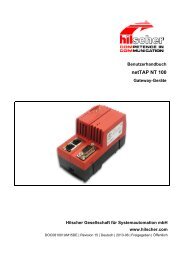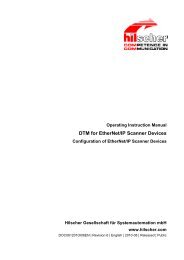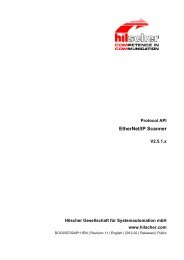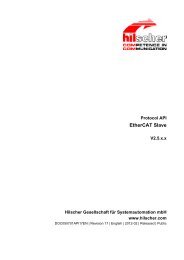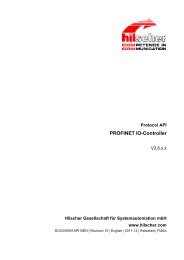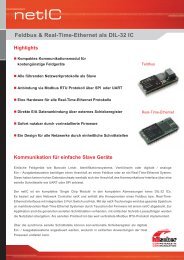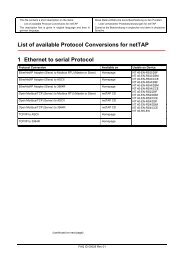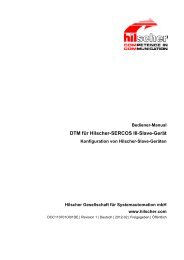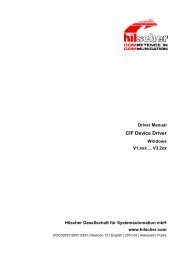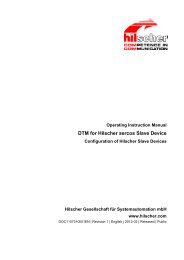Installation der Software für PC-Karten cifX
Installation der Software für PC-Karten cifX
Installation der Software für PC-Karten cifX
Sie wollen auch ein ePaper? Erhöhen Sie die Reichweite Ihrer Titel.
YUMPU macht aus Druck-PDFs automatisch weboptimierte ePaper, die Google liebt.
Anhang 106/108<br />
Abbildung 50: SYCON.net <strong>Installation</strong> wid vorbereitet 64<br />
Abbildung 51: SYCON.net <strong>Installation</strong>sinformation 64<br />
Abbildung 52: Wichtigen Än<strong>der</strong>ungen in SYCON.net 65<br />
Abbildung 53: SYCON.net Lizenzvereinbarung 65<br />
Abbildung 54: SYCON.net Benutzerinformationen 66<br />
Abbildung 55: SYCON.net <strong>Installation</strong>sumfang 66<br />
Abbildung 56: SYCON.net <strong>Installation</strong>sstart 67<br />
Abbildung 57: SYCON.net-<strong>Installation</strong>sfortschritt 67<br />
Abbildung 58: SYCON.net-<strong>Installation</strong>sabschluss 68<br />
Abbildung 59: Start > Systemsteuerung 69<br />
Abbildung 60: Fenster Einstellungen des Computers anpassen 70<br />
Abbildung 61: Systemsteuerung - Programme deinstallieren o<strong>der</strong> än<strong>der</strong>n 70<br />
Abbildung 62: Programme und Funktionen 71<br />
Abbildung 63: Windows Installer - Entfernung wird vorbereitet 71<br />
Abbildung 64: Fortschritt Deinstallation von SYCON.net 71<br />
Abbildung 65: <strong>Installation</strong> <strong>für</strong> Slave-Konfigurationswerkzeug netX Configuration Tool aufrufen 72<br />
Abbildung 66: netX Setup and Configuration 73<br />
Abbildung 67: netX Configuration Tool Setup Wizard 73<br />
Abbildung 68: netX Configuration Tool Setup Wizard 74<br />
Abbildung 69: Browse for Fol<strong>der</strong> 74<br />
Abbildung 70: Disk Space 75<br />
Abbildung 71: Confirm <strong>Installation</strong> 75<br />
Abbildung 72: netX Configuration Tool - <strong>Installation</strong>sfortschritt 76<br />
Abbildung 73: netX Configuration Tool - <strong>Installation</strong> abgeschlossen 76<br />
Abbildung 74: Windows Systemsteuerung 78<br />
Abbildung 75: Windows - <strong>Software</strong> 79<br />
Abbildung 76: Sicherheitsabfrage netX Configuration Tool 79<br />
Abbildung 77: Fortschritt Deinstallation von netX Configuration Tool 79<br />
Abbildung 78: <strong>Installation</strong> <strong>für</strong> Slave-Konfigurationswerkzeug netX Configuration Tool aufrufen 80<br />
Abbildung 79: SYCONnet netX setup.exe - Als Administrator ausführen 81<br />
Abbildung 80: netX Setup and Configuration 81<br />
Abbildung 81: netX Configuration Tool Setup Wizard 82<br />
Abbildung 82: netX Configuration Tool Setup Wizard 82<br />
Abbildung 83: Browse for Fol<strong>der</strong> 83<br />
Abbildung 84: Disk Space 83<br />
Abbildung 85: Confirm <strong>Installation</strong> 84<br />
Abbildung 86: netX Configuration Tool - <strong>Installation</strong>sfortschritt 84<br />
Abbildung 87: netX Configuration Tool - <strong>Installation</strong> abgeschlossen 85<br />
Abbildung 88: Start > Systemsteuerung 86<br />
Abbildung 89: Fenster Einstellungen des Computers anpassen 87<br />
Abbildung 90: Systemsteuerung - Programme deinstallieren o<strong>der</strong> än<strong>der</strong>n 87<br />
Abbildung 91: Programme und Funktionen 88<br />
Abbildung 92: Windows Installer - Entfernung wird vorbereitet 88<br />
Abbildung 93: Fortschritt Deinstallation von netX Configuration Tool 88<br />
Abbildung 94: Assistent <strong>für</strong> das Suchen neuer Hardware - <strong>Software</strong>quelle angeben 91<br />
Abbildung 95: Assistent <strong>für</strong> das Suchen neuer Hardware - Such- und <strong>Installation</strong>soptionen wählen 92<br />
Abbildung 96: Assistent <strong>für</strong> das Suchen neuer Hardware - <strong>Software</strong> wird installiert (Beispiel <strong>cifX</strong> <strong>PC</strong>I-Geräte)<br />
92<br />
Abbildung 97: Assistent <strong>für</strong> das Suchen neuer Hardware - <strong>Software</strong> wurde fertig installiert (Beispiel <strong>cifX</strong> <strong>PC</strong>I-<br />
Geräte) 93<br />
Abbildung 98: Geräte-Manager > <strong>cifX</strong><strong>PC</strong>I/<strong>PC</strong>Ie Device - korrekt installiert (Beispiel <strong>cifX</strong> <strong>PC</strong>I-Geräte) 93<br />
Abbildung 99: Slot-Nummer (<strong>Karten</strong>-ID) im <strong>cifX</strong> Device Driver Setup 101<br />
Abbildung 100: Slot-Nummer (<strong>Karten</strong>-ID) im <strong>cifX</strong> Device Driver Setup, „SlotNr“ gewählt 102<br />
Abbildung 101: DMA-Modus im <strong>cifX</strong> Device Driver Setup aktivieren 103<br />
<strong>Installation</strong> <strong>der</strong> <strong>Software</strong> <strong>für</strong> <strong>PC</strong>-<strong>Karten</strong> <strong>cifX</strong> | Treiber und Konfigurationssoftware installieren<br />
DOC120207UM34DE | Revision 34 | Deutsch | 2012-07 | Freigegeben | Öffentlich © Hilscher, 2008-2012