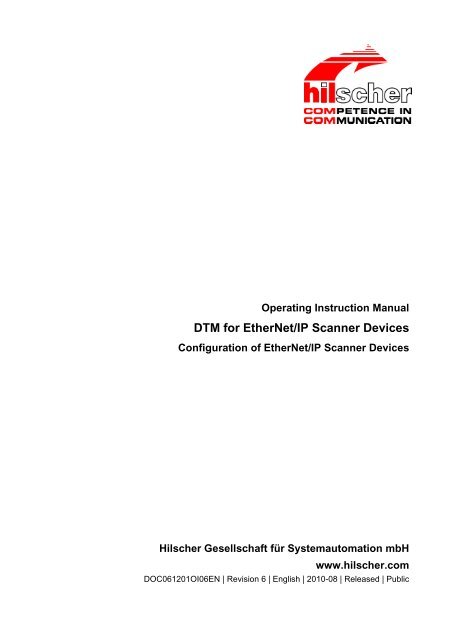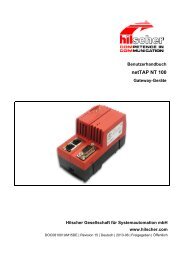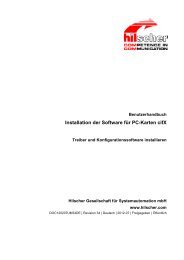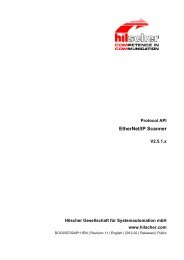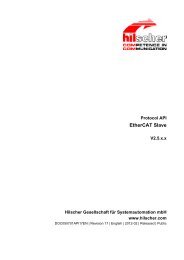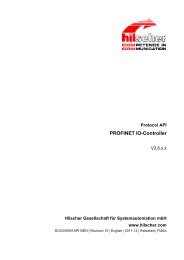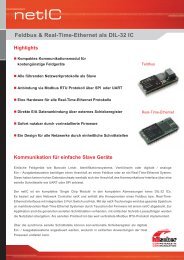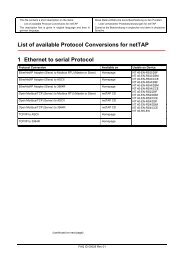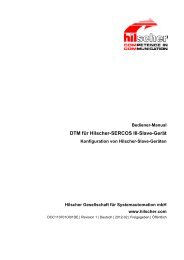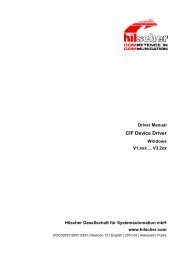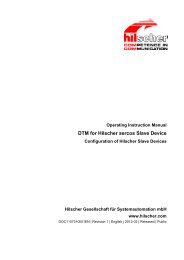DTM for EtherNet/IP Scanner Devices - Hilscher
DTM for EtherNet/IP Scanner Devices - Hilscher
DTM for EtherNet/IP Scanner Devices - Hilscher
Create successful ePaper yourself
Turn your PDF publications into a flip-book with our unique Google optimized e-Paper software.
Operating Instruction Manual<br />
<strong>DTM</strong> <strong>for</strong> <strong>EtherNet</strong>/<strong>IP</strong> <strong>Scanner</strong> <strong>Devices</strong><br />
Configuration of <strong>EtherNet</strong>/<strong>IP</strong> <strong>Scanner</strong> <strong>Devices</strong><br />
<strong>Hilscher</strong> Gesellschaft für Systemautomation mbH<br />
www.hilscher.com<br />
DOC061201OI06EN | Revision 6 | English | 2010-08 | Released | Public
Table of Contents 2/149<br />
Table of Contents<br />
1 INTRODUCTION.........................................................................................................6<br />
1.1 About this Manual .......................................................................................................6<br />
1.1.1 Descriptions of the Dialog Panes .........................................................................6<br />
1.1.2 Online Help...........................................................................................................7<br />
1.1.3 List of Revisions ...................................................................................................7<br />
1.1.4 Conventions in this Manual ..................................................................................8<br />
1.2 Legal Notes.................................................................................................................9<br />
1.2.1 Copyright ..............................................................................................................9<br />
1.2.2 Important Notes....................................................................................................9<br />
1.2.3 Exclusion of Liability ...........................................................................................10<br />
1.2.4 Warranty .............................................................................................................10<br />
1.2.5 Export Regulations .............................................................................................11<br />
1.2.6 Registered Trademarks......................................................................................11<br />
1.3 About <strong>EtherNet</strong>/<strong>IP</strong> <strong>Scanner</strong> <strong>DTM</strong>..............................................................................12<br />
1.3.1 Requirements .....................................................................................................12<br />
1.4 Dialog Structure of the <strong>EtherNet</strong>/<strong>IP</strong> <strong>Scanner</strong> <strong>DTM</strong> ...................................................13<br />
1.4.1 General Device In<strong>for</strong>mation................................................................................14<br />
1.4.2 Navigation Area..................................................................................................14<br />
1.4.3 Dialog Panes ......................................................................................................15<br />
1.4.4 Controls and Dialog Buttons...............................................................................16<br />
1.4.5 Status Bar...........................................................................................................17<br />
2 GETTING STARTED.................................................................................................18<br />
2.1 Configuration Steps ..................................................................................................18<br />
2.1.1 Setting Driver and Selecting Device...................................................................21<br />
2.1.2 Configuring Device Parameters .........................................................................22<br />
3 SETTINGS ................................................................................................................23<br />
3.1 Overview Settings.....................................................................................................23<br />
3.2 Driver ........................................................................................................................24<br />
3.2.1 Selecting the Driver ............................................................................................24<br />
3.2.2 Configuring the Driver ........................................................................................25<br />
3.2.3 cifX Device Driver...............................................................................................26<br />
3.2.4 netX Driver..........................................................................................................27<br />
3.2.5 Configure netX Driver.........................................................................................34<br />
3.3 Device Assignment ...................................................................................................35<br />
3.3.1 Scanning <strong>for</strong> <strong>Devices</strong> .........................................................................................36<br />
3.3.2 Selecting the Device (with or without firmware) .................................................39<br />
3.3.3 Selecting the Device once more (with Firmware)...............................................40<br />
3.4 Firmware Download..................................................................................................42<br />
4 CONFIGURATION ....................................................................................................47<br />
<strong>DTM</strong> <strong>for</strong> <strong>EtherNet</strong>/<strong>IP</strong> <strong>Scanner</strong> <strong>Devices</strong> | Configuration of <strong>EtherNet</strong>/<strong>IP</strong> <strong>Scanner</strong> <strong>Devices</strong><br />
DOC061201OI06EN | Revision 6 | English | 2010-08 | Released | Public © <strong>Hilscher</strong>, 2006-2010
Table of Contents 3/149<br />
4.1 Overview Configuration ............................................................................................47<br />
4.2 Network Settings.......................................................................................................48<br />
4.3 Scanlist .....................................................................................................................49<br />
4.3.1 Set the <strong>IP</strong> Address of the <strong>EtherNet</strong>/<strong>IP</strong> Adapter Station......................................50<br />
4.4 Process Data ............................................................................................................51<br />
4.5 Address Table...........................................................................................................52<br />
4.5.1 Display Mode, CSV Export.................................................................................53<br />
4.5.2 Inputs / Outputs ..................................................................................................54<br />
4.6 <strong>Scanner</strong> Settings ......................................................................................................55<br />
4.6.1 Start of Bus Communication...............................................................................56<br />
4.6.2 Application Monitoring ........................................................................................56<br />
4.6.3 Module Alignment...............................................................................................57<br />
5 DIAGNOSIS ..............................................................................................................58<br />
5.1 Overview Diagnosis ..................................................................................................58<br />
5.2 Firmware Diagnosis ..................................................................................................59<br />
5.3 General Diagnosis ....................................................................................................60<br />
5.4 Master Diagnosis ......................................................................................................63<br />
6 EXTENDED DIAGNOSIS..........................................................................................64<br />
6.1 Overview Extended Diagnosis..................................................................................64<br />
6.2 Task In<strong>for</strong>mation .......................................................................................................66<br />
6.3 IniBatch-Status .........................................................................................................67<br />
6.4 Code Diagnosis ........................................................................................................68<br />
6.5 EIM_ENCAP_TASK..................................................................................................69<br />
6.5.1 Encap Command Counter..................................................................................69<br />
6.5.2 Packet Counter...................................................................................................70<br />
6.6 EIM_OBJECT_TASK................................................................................................71<br />
6.6.1 Object Request Counter.....................................................................................71<br />
6.6.2 Outgoing Connection..........................................................................................72<br />
6.6.3 Ingoing Connection.............................................................................................72<br />
6.7 EIM_TCPUDP...........................................................................................................73<br />
6.7.1 <strong>IP</strong> In<strong>for</strong>mation .....................................................................................................73<br />
6.7.2 <strong>IP</strong> Ethernet Status ..............................................................................................74<br />
6.7.3 <strong>IP</strong> Ethernet Counter............................................................................................75<br />
6.7.4 <strong>IP</strong> Paket Counter ................................................................................................76<br />
6.7.5 <strong>IP</strong> Code Diagnosis..............................................................................................77<br />
6.7.6 TCP_UDP In<strong>for</strong>mation........................................................................................78<br />
6.7.7 TCP_UDP Code Diagnosis ................................................................................79<br />
6.8 EIM_AP_TASK .........................................................................................................80<br />
6.8.1 Common Diagnosis ............................................................................................80<br />
6.8.2 General State .....................................................................................................80<br />
6.9 EIS_DLR_TASK .......................................................................................................81<br />
6.9.1 DLR Object Diagnosis ........................................................................................81<br />
<strong>DTM</strong> <strong>for</strong> <strong>EtherNet</strong>/<strong>IP</strong> <strong>Scanner</strong> <strong>Devices</strong> | Configuration of <strong>EtherNet</strong>/<strong>IP</strong> <strong>Scanner</strong> <strong>Devices</strong><br />
DOC061201OI06EN | Revision 6 | English | 2010-08 | Released | Public © <strong>Hilscher</strong>, 2006-2010
Table of Contents 4/149<br />
6.9.2 DLR Objekt Counter ...........................................................................................83<br />
7 ADDITIONAL TOOLS................................................................................................84<br />
7.1 Overview Additional Tools ........................................................................................84<br />
7.2 Packet Monitor..........................................................................................................85<br />
7.2.1 Packet Header....................................................................................................86<br />
7.2.2 Sending Packet ..................................................................................................87<br />
7.2.3 Receiving Packet................................................................................................88<br />
7.3 IO Monitor .................................................................................................................89<br />
8 ONLINE FUNCTIONS ...............................................................................................90<br />
8.1 Connecting/Disconnecting Device ............................................................................90<br />
8.2 Download Configuration ...........................................................................................91<br />
8.3 Start /Stop Communication.......................................................................................92<br />
8.4 License .....................................................................................................................93<br />
8.4.1 Which licenses are present in the Device? ........................................................94<br />
8.4.2 How to order a license........................................................................................95<br />
8.4.3 How to get the License and transfer it to the Device........................................100<br />
9 ERROR CODES......................................................................................................101<br />
9.1 Error Code Definition ..............................................................................................101<br />
9.2 Overview Error Codes ............................................................................................102<br />
9.3 General Hardware Error Codes ..............................................................................103<br />
9.3.1 RCX General Task Errors ................................................................................103<br />
9.3.2 RCX Common Status & Errors Codes .............................................................104<br />
9.3.3 RCX Status & Error Codes...............................................................................105<br />
9.4 Status & Error Codes <strong>EtherNet</strong>/<strong>IP</strong> <strong>Scanner</strong>............................................................106<br />
9.4.1 Error Codes Ethernet/<strong>IP</strong> Encapsulation - EipEncap Error................................106<br />
9.4.2 Error Codes Ethernet/<strong>IP</strong> Object - EipObject Error............................................107<br />
9.4.3 TCP Error Codes..............................................................................................108<br />
9.4.4 Status & Error Codes APM-Task......................................................................114<br />
9.4.5 Status & Error Codes TCP_<strong>IP</strong>-Task.................................................................115<br />
9.5 General Error C<strong>IP</strong> Codes........................................................................................121<br />
9.5.1 C<strong>IP</strong> Connection-Manager-Object-Instance Codes zum Erweiterten Status ....123<br />
9.6 ODM Error Codes ...................................................................................................130<br />
9.6.1 General ODM Error Codes...............................................................................130<br />
9.6.2 General ODM Driver Error Codes ....................................................................131<br />
9.6.3 cifX Driver Specific ODM Error Codes .............................................................132<br />
9.7 Error Codes cifX Device Driver and netX Driver.....................................................135<br />
9.7.1 Generic Error Codes.........................................................................................135<br />
9.7.2 Generic Driver Error Codes..............................................................................136<br />
9.7.3 Generic Device Error Codes ............................................................................137<br />
9.8 Error Codes netX Driver .........................................................................................138<br />
9.8.1 CIFX API Transport Error Codes......................................................................138<br />
9.8.2 CIFX API Transport Header State Error Codes ...............................................138<br />
<strong>DTM</strong> <strong>for</strong> <strong>EtherNet</strong>/<strong>IP</strong> <strong>Scanner</strong> <strong>Devices</strong> | Configuration of <strong>EtherNet</strong>/<strong>IP</strong> <strong>Scanner</strong> <strong>Devices</strong><br />
DOC061201OI06EN | Revision 6 | English | 2010-08 | Released | Public © <strong>Hilscher</strong>, 2006-2010
Table of Contents 5/149<br />
9.9 ODM Error Codes DBM V4.....................................................................................139<br />
10 LISTS ......................................................................................................................143<br />
10.1 List of Figures .........................................................................................................143<br />
10.2 List of Tables ..........................................................................................................144<br />
11 GLOSSARY.............................................................................................................146<br />
12 APPENDIX ..............................................................................................................147<br />
12.1 User Rights .............................................................................................................147<br />
12.1.1 Settings.............................................................................................................147<br />
12.1.2 Configuration ....................................................................................................147<br />
12.2 References .............................................................................................................148<br />
12.3 Contacts..................................................................................................................149<br />
<strong>DTM</strong> <strong>for</strong> <strong>EtherNet</strong>/<strong>IP</strong> <strong>Scanner</strong> <strong>Devices</strong> | Configuration of <strong>EtherNet</strong>/<strong>IP</strong> <strong>Scanner</strong> <strong>Devices</strong><br />
DOC061201OI06EN | Revision 6 | English | 2010-08 | Released | Public © <strong>Hilscher</strong>, 2006-2010
Introduction 6/149<br />
1 Introduction<br />
1.1 About this Manual<br />
This manual provides in<strong>for</strong>mation on how to set and configure the device<br />
parameters of a <strong>EtherNet</strong>/<strong>IP</strong> <strong>Scanner</strong> using the <strong>EtherNet</strong>/<strong>IP</strong> <strong>Scanner</strong> <strong>DTM</strong>,<br />
and what can be read from the diagnosis pages.<br />
1.1.1 Descriptions of the Dialog Panes<br />
The table below gives an overview <strong>for</strong> the individual dialog panes<br />
descriptions:<br />
Section Subsection Page<br />
Settings Overview Settings 23<br />
Driver 24<br />
Device Assignment 35<br />
Firmware Download 42<br />
Configuration Overview Configuration 47<br />
Network Settings 48<br />
Scanlist 49<br />
Process Data 51<br />
Address Table 52<br />
<strong>Scanner</strong> Settings 55<br />
Diagnosis Overview Diagnosis 58<br />
Firmware Diagnosis 59<br />
General Diagnosis 60<br />
Master Diagnosis 63<br />
Extended Diagnosis Overview Extended Diagnosis 64<br />
Additional Tools Overview Additional Tools 84<br />
Packet Monitor 85<br />
IO Monitor 89<br />
Table 1: Descriptions Dialog Pages<br />
<strong>DTM</strong> <strong>for</strong> <strong>EtherNet</strong>/<strong>IP</strong> <strong>Scanner</strong> <strong>Devices</strong> | Configuration of <strong>EtherNet</strong>/<strong>IP</strong> <strong>Scanner</strong> <strong>Devices</strong><br />
DOC061201OI06EN | Revision 6 | English | 2010-08 | Released | Public © <strong>Hilscher</strong>, 2006-2010
Introduction 7/149<br />
1.1.2 Online Help<br />
1.1.3 List of Revisions<br />
The <strong>EtherNet</strong>/<strong>IP</strong> <strong>Scanner</strong> <strong>DTM</strong> contains an integrated online help facility.<br />
To open the online help, click on the Help button or press the F1 key.<br />
Index Date Version Component Chapter Revision<br />
1 14.12.06 0.9.1.0, EN<strong>IP</strong><strong>Scanner</strong><strong>DTM</strong>x.dll, all created<br />
0.9.1.0 EN<strong>IP</strong><strong>Scanner</strong>Gui.ocx<br />
2 08.08.07 0.9.2.1, EN<strong>IP</strong><strong>Scanner</strong><strong>DTM</strong>x.dll, 2, Chapter ‚GETTING STARTED’ added,<br />
0.9.2.2 EN<strong>IP</strong><strong>Scanner</strong>Gui.ocx, 5.1, Section ‚Overview Diagnosis’ actualized,<br />
Firmware <strong>EtherNet</strong>/<strong>IP</strong> 5.2, Section ‚Firmware Diagnosis’ actualized,<br />
<strong>Scanner</strong> 0.96.0<br />
5.3, Section ‚General Diagnosis’ actualized,<br />
(Build 58) 19.07.2007 6.1, Section ‚Overview Extended Diagnosis’ act.,<br />
6.7 bis Section ‚EIM_CL1_TASK to EIM_AP_TASK’<br />
6.11, actualized,<br />
7, Chapter ‚ONLINE TO THE DEVICE’ actualized,<br />
8<br />
Chapter ‚ERORR NUMBERS’ actualized<br />
3 21.05.08 1.0.0.0, EN<strong>IP</strong><strong>Scanner</strong><strong>DTM</strong>x.dll, All, Manufacturer and product names generalized,<br />
1.0.0.0 EN<strong>IP</strong><strong>Scanner</strong>Gui.ocx 3.4, Section ‚Firmware Download’ actualized,<br />
7, Chapter ‚Additional Tools’ added,<br />
8<br />
Chapter ‚Online Functions’ adapted.<br />
4 29.10.08 1.0.2.0, EN<strong>IP</strong><strong>Scanner</strong><strong>DTM</strong>x.dll, 1, Chapter ‚Introduction’ revised,<br />
1.0.2.0 EN<strong>IP</strong><strong>Scanner</strong>Gui.ocx 2, Chapter ‚GETTING STARTED’ revised,<br />
3, Chapter ‚Settings’ revised,<br />
4.4, Section ‚Process Data’ added,<br />
4.5, Section ‚<strong>Scanner</strong> Settings’ actualized,<br />
5.3, Section ‚General Diagnosis’ actualized,<br />
8, Chapter ‚Online Functions’ revised,<br />
12.1 Section ‚User Rights’ actualized.<br />
5 19.07.10 1.5.1.x, EN<strong>IP</strong><strong>Scanner</strong><strong>DTM</strong>x.dll, 1.4.5, Section Status Bar actualized,<br />
1.0.4.0 EN<strong>IP</strong><strong>Scanner</strong>Gui.ocx 3.2.4, Section netX Driver added,<br />
3.3, Section Device Assignment actualized,<br />
4.2, Section Network Settings actualized,<br />
5.4, Section Master Diagnosis actualized,<br />
9.3.1, Section RCX General Task actualized,<br />
Section Error Codes cifX Device Driver and netX<br />
9.7, Driver completed and actualized,<br />
9.8 Section Error Codes netX Driver actualized.<br />
6 27.07.10 1.5.1.x, EN<strong>IP</strong><strong>Scanner</strong><strong>DTM</strong>x.dll, 9<br />
Chapter Error Codes actualized,<br />
1.0.4.0 EN<strong>IP</strong><strong>Scanner</strong>Gui.ocx<br />
Table 2: List of Revisions<br />
<strong>DTM</strong> <strong>for</strong> <strong>EtherNet</strong>/<strong>IP</strong> <strong>Scanner</strong> <strong>Devices</strong> | Configuration of <strong>EtherNet</strong>/<strong>IP</strong> <strong>Scanner</strong> <strong>Devices</strong><br />
DOC061201OI06EN | Revision 6 | English | 2010-08 | Released | Public © <strong>Hilscher</strong>, 2006-2010
Introduction 8/149<br />
1.1.4 Conventions in this Manual<br />
Operation instructions, a result of an operation step or notes are marked as<br />
follows:<br />
Operation Instructions:<br />
<br />
Or<br />
1. <br />
2. <br />
Results:<br />
<br />
Notes:<br />
Important: <br />
Note: <br />
<br />
<strong>DTM</strong> <strong>for</strong> <strong>EtherNet</strong>/<strong>IP</strong> <strong>Scanner</strong> <strong>Devices</strong> | Configuration of <strong>EtherNet</strong>/<strong>IP</strong> <strong>Scanner</strong> <strong>Devices</strong><br />
DOC061201OI06EN | Revision 6 | English | 2010-08 | Released | Public © <strong>Hilscher</strong>, 2006-2010
Introduction 9/149<br />
1.2 Legal Notes<br />
1.2.1 Copyright<br />
1.2.2 Important Notes<br />
© 2008-2010 <strong>Hilscher</strong> Gesellschaft für Systemautomation mbH<br />
All rights reserved.<br />
The images, photographs and texts in the accompanying material (user<br />
manual, accompanying texts, documentation, etc.) are protected by<br />
German and international copyright law as well as international trade and<br />
protection provisions. You are not authorized to duplicate these in whole or<br />
in part using technical or mechanical methods (printing, photocopying or<br />
other methods), to manipulate or transfer using electronic systems without<br />
prior written consent. You are not permitted to make changes to copyright<br />
notices, markings, trademarks or ownership declarations. The included<br />
diagrams do not take the patent situation into account. The company<br />
names and product descriptions included in this document may be<br />
trademarks or brands of the respective owners and may be trademarked or<br />
patented. Any <strong>for</strong>m of further use requires the explicit consent of the<br />
respective rights owner.<br />
The user manual, accompanying texts and the documentation were created<br />
<strong>for</strong> the use of the products by qualified experts, however, errors cannot be<br />
ruled out. For this reason, no guarantee can be made and neither juristic<br />
responsibility <strong>for</strong> erroneous in<strong>for</strong>mation nor any liability can be assumed.<br />
Descriptions, accompanying texts and documentation included in the user<br />
manual do not present a guarantee nor any in<strong>for</strong>mation about proper use<br />
as stipulated in the contract or a warranted feature. It cannot be ruled out<br />
that the user manual, the accompanying texts and the documentation do<br />
not correspond exactly to the described features, standards or other data of<br />
the delivered product. No warranty or guarantee regarding the correctness<br />
or accuracy of the in<strong>for</strong>mation is assumed.<br />
We reserve the right to change our products and their specification as well<br />
as related user manuals, accompanying texts and documentation at all<br />
times and without advance notice, without obligation to report the change.<br />
Changes will be included in future manuals and do not constitute any<br />
obligations. There is no entitlement to revisions of delivered documents.<br />
The manual delivered with the product applies.<br />
<strong>Hilscher</strong> Gesellschaft für Systemautomation mbH is not liable under any<br />
circumstances <strong>for</strong> direct, indirect, incidental or follow-on damage or loss of<br />
earnings resulting from the use of the in<strong>for</strong>mation contained in this<br />
publication.<br />
<strong>DTM</strong> <strong>for</strong> <strong>EtherNet</strong>/<strong>IP</strong> <strong>Scanner</strong> <strong>Devices</strong> | Configuration of <strong>EtherNet</strong>/<strong>IP</strong> <strong>Scanner</strong> <strong>Devices</strong><br />
DOC061201OI06EN | Revision 6 | English | 2010-08 | Released | Public © <strong>Hilscher</strong>, 2006-2010
Introduction 10/149<br />
1.2.3 Exclusion of Liability<br />
1.2.4 Warranty<br />
The software was produced and tested with utmost care by <strong>Hilscher</strong><br />
Gesellschaft für Systemautomation mbH and is made available as is. No<br />
warranty can be assumed <strong>for</strong> the per<strong>for</strong>mance and flawlessness of the<br />
software <strong>for</strong> all usage conditions and cases and <strong>for</strong> the results produced<br />
when utilized by the user. Liability <strong>for</strong> any damages that may result from the<br />
use of the hardware or software or related documents, is limited to cases of<br />
intent or grossly negligent violation of significant contractual obligations.<br />
Indemnity claims <strong>for</strong> the violation of significant contractual obligations are<br />
limited to damages that are <strong>for</strong>eseeable and typical <strong>for</strong> this type of contract.<br />
It is strictly prohibited to use the software in the following areas:<br />
• <strong>for</strong> military purposes or in weapon systems;<br />
• <strong>for</strong> the design, construction, maintenance or operation of nuclear<br />
facilities;<br />
• in air traffic control systems, air traffic or air traffic communication<br />
systems;<br />
• in life support systems;<br />
• in systems in which failures in the software could lead to personal injury<br />
or injuries leading to death.<br />
We in<strong>for</strong>m you that the software was not developed <strong>for</strong> use in dangerous<br />
environments requiring fail-proof control mechanisms. Use of the software<br />
in such an environment occurs at your own risk. No liability is assumed <strong>for</strong><br />
damages or losses due to unauthorized use.<br />
Although the hardware and software was developed with utmost care and<br />
tested intensively, <strong>Hilscher</strong> Gesellschaft für Systemautomation mbH does<br />
not guarantee its suitability <strong>for</strong> any purpose not confirmed in writing. It<br />
cannot be guaranteed that the hardware and software will meet your<br />
requirements, that the use of the software operates without interruption and<br />
that the software is free of errors. No guarantee is made regarding<br />
infringements, violations of patents, rights of ownership or the freedom from<br />
interference by third parties. No additional guarantees or assurances are<br />
made regarding marketability, freedom of defect of title, integration or<br />
usability <strong>for</strong> certain purposes unless they are required in accordance with<br />
the law and cannot be limited. Warranty claims are limited to the right to<br />
claim rectification.<br />
<strong>DTM</strong> <strong>for</strong> <strong>EtherNet</strong>/<strong>IP</strong> <strong>Scanner</strong> <strong>Devices</strong> | Configuration of <strong>EtherNet</strong>/<strong>IP</strong> <strong>Scanner</strong> <strong>Devices</strong><br />
DOC061201OI06EN | Revision 6 | English | 2010-08 | Released | Public © <strong>Hilscher</strong>, 2006-2010
Introduction 11/149<br />
1.2.5 Export Regulations<br />
1.2.6 Registered Trademarks<br />
The delivered product (including the technical data) is subject to export or<br />
import laws as well as the associated regulations of different counters, in<br />
particular those of Germany and the USA. The software may not be<br />
exported to countries where this is prohibited by the United States Export<br />
Administration Act and its additional provisions. You are obligated to<br />
comply with the regulations at your personal responsibility. We wish to<br />
in<strong>for</strong>m you that you may require permission from state authorities to export,<br />
re-export or import the product.<br />
Windows ® 2000/Windows ® XP are registered trademarks of Microsoft<br />
Corporation.<br />
<strong>EtherNet</strong>/<strong>IP</strong> ® is a trademark of ODVA (Open DeviceNet Vendor<br />
Association, Inc).<br />
All other mentioned trademarks are property of their respective legal<br />
owners.<br />
<strong>DTM</strong> <strong>for</strong> <strong>EtherNet</strong>/<strong>IP</strong> <strong>Scanner</strong> <strong>Devices</strong> | Configuration of <strong>EtherNet</strong>/<strong>IP</strong> <strong>Scanner</strong> <strong>Devices</strong><br />
DOC061201OI06EN | Revision 6 | English | 2010-08 | Released | Public © <strong>Hilscher</strong>, 2006-2010
Introduction 12/149<br />
1.3 About <strong>EtherNet</strong>/<strong>IP</strong> <strong>Scanner</strong> <strong>DTM</strong><br />
1.3.1 Requirements<br />
You can use the <strong>EtherNet</strong>/<strong>IP</strong> <strong>Scanner</strong> <strong>DTM</strong> to configure the <strong>EtherNet</strong>/<strong>IP</strong><br />
<strong>Scanner</strong> device within a FDT Framework.<br />
System Requirements<br />
• Windows ® 2000 and Windows ® XP<br />
• CD ROM drive<br />
• Graphic resolution: min. 1024 x 768 pixel<br />
• Keyboard and Mouse<br />
Requirements <strong>EtherNet</strong>/<strong>IP</strong> <strong>Scanner</strong> <strong>DTM</strong><br />
To configure a <strong>EtherNet</strong>/<strong>IP</strong> <strong>Scanner</strong> device with a <strong>DTM</strong> the following<br />
requirements have to be accomplished:<br />
• Completed hardware installation of a <strong>DTM</strong>-compatible <strong>EtherNet</strong>/<strong>IP</strong><br />
<strong>Scanner</strong> device, inclusive loaded firmware and loaded cifX configuration<br />
file<br />
• Installed FDT/<strong>DTM</strong> V 1.2 compliant frame application<br />
• Loaded <strong>DTM</strong> in the Device Catalog of the FTD Framework<br />
For more in<strong>for</strong>mation to the hardware installation, please refer to the<br />
corresponding user manual of your device.<br />
<strong>DTM</strong> <strong>for</strong> <strong>EtherNet</strong>/<strong>IP</strong> <strong>Scanner</strong> <strong>Devices</strong> | Configuration of <strong>EtherNet</strong>/<strong>IP</strong> <strong>Scanner</strong> <strong>Devices</strong><br />
DOC061201OI06EN | Revision 6 | English | 2010-08 | Released | Public © <strong>Hilscher</strong>, 2006-2010
Introduction 13/149<br />
1.4 Dialog Structure of the <strong>EtherNet</strong>/<strong>IP</strong> <strong>Scanner</strong> <strong>DTM</strong><br />
The graphical user interface of the <strong>DTM</strong> is composed of different areas and<br />
elements listed hereafter:<br />
1. A header area containing the General Device In<strong>for</strong>mation,<br />
2. The Navigation Area (area on the left side),<br />
3. The Dialog Pane (main area on the right side),<br />
4. The general buttons OK, Cancel, Apply, Help,<br />
5. The Status Line containing in<strong>for</strong>mation e. g. the online-state of the<br />
<strong>DTM</strong>.<br />
Navi<br />
gation<br />
Area<br />
General Device In<strong>for</strong>mation<br />
Dialog Pane<br />
OK Cancel Apply Help<br />
Status Line<br />
Figure 1: Dialog Structure of <strong>EtherNet</strong>/<strong>IP</strong> <strong>Scanner</strong> <strong>DTM</strong><br />
<strong>DTM</strong> <strong>for</strong> <strong>EtherNet</strong>/<strong>IP</strong> <strong>Scanner</strong> <strong>Devices</strong> | Configuration of <strong>EtherNet</strong>/<strong>IP</strong> <strong>Scanner</strong> <strong>Devices</strong><br />
DOC061201OI06EN | Revision 6 | English | 2010-08 | Released | Public © <strong>Hilscher</strong>, 2006-2010
Introduction 14/149<br />
1.4.1 General Device In<strong>for</strong>mation<br />
1.4.2 Navigation Area<br />
Parameter Meaning<br />
IO Device Name of the device<br />
Vendor Vendor name of the device<br />
Device ID Identification number of the device<br />
Vendor ID Identification number of the vendor<br />
Table 3: General Device In<strong>for</strong>mation<br />
The Navigation Area at the left side of the dialog provides a tree structure<br />
to navigate through the panes of the <strong>DTM</strong>.<br />
Navigation Area<br />
Settings<br />
Driver<br />
Device Assignment<br />
Firmware Download<br />
Configuration<br />
Figure 2: Navigation Area<br />
To access a <strong>DTM</strong> pane select the respective item of the navigation tree<br />
structure.<br />
The Navigation Area can be hidden or it can be displayed again.<br />
Control Meaning<br />
Window button to hide the navigation area,<br />
(at the right side of the navigation title bar).<br />
Show navigation area button to open the navigation<br />
area,<br />
(at the lower left corner of the dialog pane).<br />
Table 4: Hide / display Navigation<br />
<strong>DTM</strong> <strong>for</strong> <strong>EtherNet</strong>/<strong>IP</strong> <strong>Scanner</strong> <strong>Devices</strong> | Configuration of <strong>EtherNet</strong>/<strong>IP</strong> <strong>Scanner</strong> <strong>Devices</strong><br />
DOC061201OI06EN | Revision 6 | English | 2010-08 | Released | Public © <strong>Hilscher</strong>, 2006-2010
Introduction 15/149<br />
1.4.3 Dialog Panes<br />
At the dialog pane the Settings, Configuration, Diagnosis/Extended<br />
Diagnosis or the Additional Tools panes are opened via the<br />
corresponding folder in the navigation area.<br />
Settings<br />
Driver On the pane Driver you can select a driver from the driver list.<br />
For further in<strong>for</strong>mation, refer to section Driver on page 24.<br />
Device Assignment On the pane Device Assignment you select the device and<br />
assign the device to the driver. For further in<strong>for</strong>mation, refer to<br />
section Device Assignment on page 35.<br />
Firmware Download The dialog on the pane Firmware Download is used to load a<br />
new firmware into the device. A detailed description can be found<br />
in section Firmware Download on page 42.<br />
Configuration<br />
Network<br />
The page Network Settings displays general <strong>EtherNet</strong>/<strong>IP</strong><br />
Settings<br />
<strong>Scanner</strong> in<strong>for</strong>mation. For further in<strong>for</strong>mation, refer to section<br />
Network Settings on page 48.<br />
Scanlist The Scanlist shows the list of all configured <strong>EtherNet</strong>/<strong>IP</strong> adapters<br />
devices. For further in<strong>for</strong>mation, refer to section Scanlist on<br />
page 49.<br />
Process Data The Process Data pane serves <strong>for</strong> the <strong>EtherNet</strong>/<strong>IP</strong> <strong>Scanner</strong> <strong>DTM</strong><br />
as an external process data interface. For further in<strong>for</strong>mation,<br />
refer to section Process Data on page 51.<br />
Address Table The Address Table shows a list of all dpram address used in the<br />
process data image. For further in<strong>for</strong>mation, refer to section<br />
Address Table on page 52.<br />
<strong>Scanner</strong> Settings At the <strong>Scanner</strong> Settings pane device related settings can be<br />
made. For further in<strong>for</strong>mation, refer to section <strong>Scanner</strong> Settings<br />
on page 55.<br />
Diagnosis<br />
Diagnosis/<br />
At the Diagnosis panes diagnosis in<strong>for</strong>mation can be read. For<br />
Extended Diagnosis further in<strong>for</strong>mation, refer to section Overview Diagnosis on page<br />
58 or section Overview Extended Diagnosis on page 64.<br />
Additional Tools<br />
Packet Monitor/ Under Additional Tools the Packet Monitor and the IO Monitor<br />
IO Monitor<br />
are provided <strong>for</strong> test and diagnosis purposes. For further<br />
in<strong>for</strong>mation, refer to section Packet Monitor on page 85 or section<br />
IO Monitor on page 89.<br />
Table 5: Overview Dialog Panes<br />
Note: Accessing the Diagnosis panes of the <strong>EtherNet</strong>/<strong>IP</strong> <strong>Scanner</strong> <strong>DTM</strong><br />
requires an online connection from the <strong>EtherNet</strong>/<strong>IP</strong> <strong>Scanner</strong> <strong>DTM</strong> to the<br />
<strong>EtherNet</strong>/<strong>IP</strong> <strong>Scanner</strong> device.<br />
For further in<strong>for</strong>mation, refer to section Connecting/Disconnecting Device<br />
on page 90.<br />
<strong>DTM</strong> <strong>for</strong> <strong>EtherNet</strong>/<strong>IP</strong> <strong>Scanner</strong> <strong>Devices</strong> | Configuration of <strong>EtherNet</strong>/<strong>IP</strong> <strong>Scanner</strong> <strong>Devices</strong><br />
DOC061201OI06EN | Revision 6 | English | 2010-08 | Released | Public © <strong>Hilscher</strong>, 2006-2010
Introduction 16/149<br />
1.4.4 Controls and Dialog Buttons<br />
1.4.4.1 General Buttons<br />
In this section, you will find general in<strong>for</strong>mation on controls and buttons.<br />
The table below explains the general buttons in the <strong>DTM</strong> user interface.<br />
Button Meaning<br />
OK To confirm your latest settings, click on the OK button. All changed values<br />
will be applied on the frame application database.<br />
The dialog then closes.<br />
Cancel To cancel your latest changes, click on the Cancel button.<br />
Answer to the safety query Configuration data has been changed. Do<br />
you want to save the data? by Yes, No or Cancel.<br />
Yes: The changes are saved or the changed values are applied on the<br />
frame application database.<br />
The dialog then closes.<br />
No: The changes are not saved or the changed values are not applied on<br />
the frame application database.<br />
The dialog then closes.<br />
Cancel: Back to the <strong>DTM</strong>.<br />
Apply To confirm your latest settings, click on the Apply button. All changed<br />
values will be applied on the frame application database.<br />
The dialog remains opened.<br />
Help To open the <strong>DTM</strong> online help, click on the Help button.<br />
Table 6: General Buttons<br />
1.4.4.2 Table Line Buttons<br />
To select, create or delete a line in a table use the buttons shown in the<br />
table below.<br />
Button Meaning<br />
To select the first line of a table use First Line.<br />
Table 7: Table Line – Buttons<br />
To select the previous line of a table use Previous Line.<br />
To select the next line of a table use Next Line.<br />
To select the last line of a table use Last Line.<br />
Create a new Line inserts new lines into the table.<br />
Delete selected Line deletes the selected line from the table.<br />
<strong>DTM</strong> <strong>for</strong> <strong>EtherNet</strong>/<strong>IP</strong> <strong>Scanner</strong> <strong>Devices</strong> | Configuration of <strong>EtherNet</strong>/<strong>IP</strong> <strong>Scanner</strong> <strong>Devices</strong><br />
DOC061201OI06EN | Revision 6 | English | 2010-08 | Released | Public © <strong>Hilscher</strong>, 2006-2010
Introduction 17/149<br />
1.4.5 Status Bar<br />
Offline State<br />
Save operation<br />
succeeded<br />
The Status Bar displays in<strong>for</strong>mation about the current state of the <strong>DTM</strong>.<br />
The current activity, e.g. download, is signaled graphically via icons in the<br />
status bar.<br />
Figure 3: Status Bar – Status Fields 1 to 6<br />
Status Icon / Meaning<br />
Field<br />
1 <strong>DTM</strong> Connection States<br />
Connected: Icon closed = Device is online<br />
Disconnected: Icon opened = Device is offline<br />
2 Data Source States<br />
Data set: The displayed data are read out from the instance data set<br />
(database).<br />
Device: The displayed data are read out from the device.<br />
3 States of the instance Date Set<br />
Valid Modified: Parameter is changed (not equal to data source).<br />
4 Changes directly made on the Device<br />
Load/configure diagnosis parameters: Diagnosis is activated.<br />
6 Device Diagnosis Status<br />
Table 8: Status Bar Icons [1]<br />
Firmware Download<br />
Firmware Download<br />
successful<br />
Online State and<br />
Diagnosis<br />
Save operation succeeded: The save operation has been successful.<br />
Further messages due to successful handling of device data.<br />
Firmware Download: Firmware Download is running<br />
Save operation failed: The save operation has failed.<br />
Further fail operation messages due to incorrect communication due to<br />
malfunction in the field device or its peripherals.<br />
Figure 4: Status Bar Display Examples<br />
<strong>DTM</strong> <strong>for</strong> <strong>EtherNet</strong>/<strong>IP</strong> <strong>Scanner</strong> <strong>Devices</strong> | Configuration of <strong>EtherNet</strong>/<strong>IP</strong> <strong>Scanner</strong> <strong>Devices</strong><br />
DOC061201OI06EN | Revision 6 | English | 2010-08 | Released | Public © <strong>Hilscher</strong>, 2006-2010
Getting Started 18/149<br />
2 Getting Started<br />
2.1 Configuration Steps<br />
The following table describes the steps to configure a device with<br />
<strong>EtherNet</strong>/<strong>IP</strong> <strong>Scanner</strong> <strong>DTM</strong> as it is typical <strong>for</strong> many cases. It is presupposed<br />
that the hardware installation was done.<br />
# Step Short Description For detailed in<strong>for</strong>mation<br />
see section<br />
1 Add <strong>EtherNet</strong>/<strong>IP</strong><br />
Adapter in the Device<br />
Catalog<br />
Add the Adapter in the Device Catalog by<br />
importing the device description file to the Device<br />
Catalog.<br />
Depending of the FDT Container.<br />
For netDevice:<br />
- Network > Import Device Descriptions.<br />
2 Load device catalog Depending of the FDT Container:<br />
For netDevice:<br />
- select Network > Device Catalog,<br />
- select Reload Catalog.<br />
3 Create new project /<br />
Open existing project<br />
4 Insert <strong>Scanner</strong> or<br />
Adapter into<br />
configuration<br />
5 Open the <strong>Scanner</strong><br />
<strong>DTM</strong> configuration<br />
dialog<br />
Depending of the frame application.<br />
For the configuration software:<br />
- select File > New or File > Open.<br />
Depending of the FDT Container:<br />
For netDevice:<br />
- in the Device Catalog click to the <strong>Scanner</strong>,<br />
- and insert the device via drag and drop<br />
to the line in the network view,<br />
- in the Device Catalog click to the Adapter,<br />
- and insert the device via drag and drop<br />
to the <strong>Scanner</strong> bus line in the network view.<br />
Open the <strong>Scanner</strong> <strong>DTM</strong> configuration dialog.<br />
- Double click to the device icon of the <strong>Scanner</strong>.<br />
- The <strong>Scanner</strong> <strong>DTM</strong> configuration dialog is<br />
displayed.<br />
6 Select driver In the <strong>Scanner</strong> <strong>DTM</strong> configuration dialog:<br />
- select Settings > Driver,<br />
- select a driver,<br />
- there<strong>for</strong>e check the appropriate checkbox.<br />
7 Configure Driver If necessary, configure the driver settings.<br />
For netX Driver and communication via TCP/<strong>IP</strong><br />
set the <strong>IP</strong> address of the device:<br />
- Select Settings > Driver > netX Driver > TCP<br />
Connection.<br />
- Via add an <strong>IP</strong> range.<br />
- Under <strong>IP</strong> Address enter the <strong>IP</strong> Address of the<br />
device or an <strong>IP</strong> range.<br />
- Click Save.<br />
8 Assign <strong>Scanner</strong><br />
device (with or without<br />
firmware)<br />
9 Select and download<br />
firmware<br />
Assign the device to this driver.<br />
In the <strong>Scanner</strong> <strong>DTM</strong> configuration dialog:<br />
- select Settings > Device Assignment,<br />
- select a <strong>Scanner</strong> device (with or without<br />
firmware),<br />
- there<strong>for</strong>e check the appropriate checkbox,<br />
- select Apply.<br />
If not yet a firmware was loaded to the device.<br />
In the <strong>Scanner</strong> <strong>DTM</strong> configuration dialog:<br />
- select Settings > Firmware Download,<br />
- select Browse..,<br />
- select a firmware file,<br />
- select Open,<br />
- select Download and Yes.<br />
(See User Manual netDevice<br />
and netProject)<br />
(See User Manual netDevice<br />
and netProject)<br />
(See User Manual of the<br />
Frame Application)<br />
(See User Manual netDevice<br />
and netProject)<br />
- -<br />
Setting Driver and Selecting<br />
Device<br />
Driver<br />
Configure netX Driver<br />
Selecting the Device (with or<br />
without firmware)<br />
<strong>DTM</strong> <strong>for</strong> <strong>EtherNet</strong>/<strong>IP</strong> <strong>Scanner</strong> <strong>Devices</strong> | Configuration of <strong>EtherNet</strong>/<strong>IP</strong> <strong>Scanner</strong> <strong>Devices</strong><br />
DOC061201OI06EN | Revision 6 | English | 2010-08 | Released | Public © <strong>Hilscher</strong>, 2006-2010<br />
Page<br />
-<br />
-<br />
-<br />
-<br />
21<br />
24<br />
34<br />
39<br />
Firmware Download 42
Getting Started 19/149<br />
# Step Short Description For detailed in<strong>for</strong>mation<br />
see section<br />
10 Assign <strong>Scanner</strong><br />
device once more<br />
(with firmware)<br />
11 Configure Adapter<br />
device<br />
12 Configure <strong>Scanner</strong><br />
device<br />
In the <strong>Scanner</strong> <strong>DTM</strong> configuration dialog:<br />
- select Settings > Device Assignment,<br />
- select Scan,<br />
- select the <strong>Scanner</strong> device (with loaded<br />
firmware),<br />
- there<strong>for</strong>e check the appropriate checkbox,<br />
- select Apply,<br />
- close the <strong>Scanner</strong> <strong>DTM</strong> configuration dialog via<br />
OK.<br />
Configure the Adapter device.<br />
- Double click to the device icon of the Adapter.<br />
- The Adapter <strong>DTM</strong> configuration dialog is<br />
displayed.<br />
In the Adapter <strong>DTM</strong> configuration dialog:<br />
- select Configuration > Modules (<strong>for</strong> modular<br />
<strong>DTM</strong> only),<br />
- configure the modules of the modular<br />
<strong>EtherNet</strong>/<strong>IP</strong> Adapter,<br />
- select Configuration > Electronic Keying,<br />
- select the keying method and configure it if<br />
necessary,<br />
- select Configuration > Connection,<br />
- configure the connection points,<br />
- select Configuration > Assembly,<br />
- configuren Instance ID and Data length,<br />
- configure a modular device according to the<br />
description Configuring a modular <strong>EtherNet</strong>/<strong>IP</strong><br />
Adapter,<br />
- close the Adapter <strong>DTM</strong> configuration dialog via<br />
OK.<br />
Configure the <strong>Scanner</strong> device.<br />
- Double click to the device icon of the <strong>Scanner</strong>.<br />
- The <strong>Scanner</strong> <strong>DTM</strong> configuration dialog is<br />
displayed.<br />
In the Scannner <strong>DTM</strong> configuration dialog:<br />
- select Configuration > Network Settings,<br />
- set the Network Settings,<br />
- select Configuration > Scanlist,<br />
- select the required device/s and set the<br />
<strong>IP</strong> address of the adapter,<br />
- select Configuration > Process data,<br />
- set symbolic names <strong>for</strong> the configured modules<br />
or signals.<br />
- select Configuration > Address table,<br />
- set the device address, if necessay,<br />
- select Configuration > <strong>Scanner</strong> Settings,<br />
- set the <strong>Scanner</strong> Settings.<br />
- close the <strong>Scanner</strong> <strong>DTM</strong> configuration dialog via<br />
OK.<br />
13 Save project Depending of the frame application.<br />
For the configuration software:<br />
- select File > Save.<br />
14 Connect <strong>Scanner</strong><br />
device<br />
15 Download<br />
Configuration<br />
Depending of the FDT Container.<br />
For netDevice:<br />
- right click to the device icon of the <strong>Scanner</strong>,<br />
- select context menu entry Connect.<br />
Depending of the FDT Container.<br />
For netDevice:<br />
- right click to the device icon of the <strong>Scanner</strong>,<br />
- select context menu entry Download.<br />
Selecting the Device once<br />
more (with Firmware)<br />
(See “User Manual Generic<br />
<strong>EtherNet</strong>/<strong>IP</strong> Adapter <strong>DTM</strong><br />
<strong>for</strong> <strong>EtherNet</strong>/<strong>IP</strong> Adapter<br />
<strong>Devices</strong> and Modular<br />
Generic <strong>EtherNet</strong>/<strong>IP</strong> Adapter<br />
<strong>DTM</strong> <strong>for</strong> modular<br />
<strong>EtherNet</strong>/<strong>IP</strong> Adapter<br />
<strong>Devices</strong>)<br />
Configuring Device<br />
Parameters<br />
Network Settings<br />
Scanlist<br />
Process Data<br />
Address Table<br />
<strong>Scanner</strong> Settings<br />
(See User Manual of the<br />
Frame Application)<br />
Connecting/Disconnecting<br />
Device<br />
<strong>DTM</strong> <strong>for</strong> <strong>EtherNet</strong>/<strong>IP</strong> <strong>Scanner</strong> <strong>Devices</strong> | Configuration of <strong>EtherNet</strong>/<strong>IP</strong> <strong>Scanner</strong> <strong>Devices</strong><br />
DOC061201OI06EN | Revision 6 | English | 2010-08 | Released | Public © <strong>Hilscher</strong>, 2006-2010<br />
Page<br />
40<br />
-<br />
22<br />
48<br />
49<br />
51<br />
52<br />
55<br />
-<br />
90<br />
Download Configuration 91
Getting Started 20/149<br />
# Step Short Description For detailed in<strong>for</strong>mation<br />
see section<br />
16 Diagnosis Depending of the FDT Container.<br />
For netDevice:<br />
- right click to the device icon of the <strong>Scanner</strong>,<br />
- select context menu entry Diagnosis.<br />
- The <strong>Scanner</strong> <strong>DTM</strong> diagnosis dialog is displayed.<br />
- Continue with further device diagnsosis,<br />
- close the <strong>Scanner</strong> <strong>DTM</strong> diagnosis dialog via OK.<br />
17 IO Monitor Depending of the FDT Container:<br />
For netDevice:<br />
- right click to the device icon of the <strong>Scanner</strong>,<br />
- select context menu entry Diagnosis,<br />
- select Additional Tools > IO Monitor.<br />
- Check the input or output data.<br />
18 Disconnect Depending of the FDT Container.<br />
For netDevice:<br />
- right click to the device icon of the <strong>Scanner</strong>,<br />
- select context menu entry Disconnect.<br />
Table 9: Getting Started - Configuration Steps<br />
Firmware Diagnosis 59<br />
IO Monitor 89<br />
Connecting/Disconnecting<br />
Device<br />
<strong>DTM</strong> <strong>for</strong> <strong>EtherNet</strong>/<strong>IP</strong> <strong>Scanner</strong> <strong>Devices</strong> | Configuration of <strong>EtherNet</strong>/<strong>IP</strong> <strong>Scanner</strong> <strong>Devices</strong><br />
DOC061201OI06EN | Revision 6 | English | 2010-08 | Released | Public © <strong>Hilscher</strong>, 2006-2010<br />
Page<br />
90
Getting Started 21/149<br />
2.1.1 Setting Driver and Selecting Device<br />
The following steps are needed to establish a connection from the<br />
<strong>EtherNet</strong>/<strong>IP</strong> <strong>Scanner</strong> <strong>DTM</strong> to the <strong>EtherNet</strong>/<strong>IP</strong> <strong>Scanner</strong> device:<br />
Under Settings in the Driver pane:<br />
1. Select one or several driver/s.<br />
2. Configure the driver, if necessary.<br />
For netX Driver and communication via TCP/<strong>IP</strong> set the <strong>IP</strong> address of<br />
the device.<br />
Under Settings in the Device Assignment pane:<br />
3. Scan <strong>for</strong> the device/s (with or without firmware).<br />
4. Select the device (with or without firmware) and apply the selection.<br />
Under Settings in the Firmware Download pane, if not yet a firmware was<br />
loaded to the device:<br />
5. Select and download the firmware.<br />
Under Settings in the Device Assignment pane, if not yet a firmware was<br />
loaded to the device:<br />
6. Scan <strong>for</strong> the device (with firmware) once more.<br />
7. Select the device (with firmware) once more.<br />
An overview of the descriptions <strong>for</strong> these steps you find in the section<br />
Overview Settings on page 23.<br />
8. In the <strong>DTM</strong> interface dialog select the OK button, to apply the selection<br />
and to close the <strong>DTM</strong> interface dialog.<br />
9. Put a right-click on the <strong>EtherNet</strong>/<strong>IP</strong> <strong>Scanner</strong> device icon.<br />
10. Select the Connect command from the context menu.<br />
The <strong>EtherNet</strong>/<strong>IP</strong> <strong>Scanner</strong> device now is connected to the <strong>EtherNet</strong>/<strong>IP</strong><br />
<strong>Scanner</strong> <strong>DTM</strong> via an online connection. In the network view the device<br />
description at the device icon of the <strong>Scanner</strong> is displayed with a green<br />
colored background.<br />
<strong>DTM</strong> <strong>for</strong> <strong>EtherNet</strong>/<strong>IP</strong> <strong>Scanner</strong> <strong>Devices</strong> | Configuration of <strong>EtherNet</strong>/<strong>IP</strong> <strong>Scanner</strong> <strong>Devices</strong><br />
DOC061201OI06EN | Revision 6 | English | 2010-08 | Released | Public © <strong>Hilscher</strong>, 2006-2010
Getting Started 22/149<br />
2.1.2 Configuring Device Parameters<br />
2.1.2.1 Further In<strong>for</strong>mation<br />
The following steps are required to configure the parameters of the<br />
<strong>EtherNet</strong>/<strong>IP</strong> <strong>Scanner</strong> device using the <strong>EtherNet</strong>/<strong>IP</strong> <strong>Scanner</strong> <strong>DTM</strong>:<br />
1. Set the Network Settings:<br />
Select Configuration > Network Settings.<br />
2. Configure the scanlist:<br />
Select Configuration > Scanlist.<br />
Select the required device/s and set the <strong>IP</strong> address of the adapter.<br />
3. Set the process data:<br />
Select Configuration > Process Data in the navigation area.<br />
Set symbolic names <strong>for</strong> the configured modules or signals.<br />
4. Set the <strong>Scanner</strong> Settings:<br />
Select Configuration > <strong>Scanner</strong> Settings in the navigation area.<br />
Under Start of Bus Communication:<br />
Select Automatically by device or Controlled by application option.<br />
Under Application Monitoring:<br />
Set Watchdog time.<br />
Under Module Alignment:<br />
Set Byte boundaries or 2 Byte boundaries option.<br />
For more in<strong>for</strong>mation refer to section Network Settings on page 48, to<br />
section Scanlist on page 49, to section Process Data on page 51, to<br />
section Address Table on page 52 and to section <strong>Scanner</strong> Settings on<br />
page 55 of this document.<br />
<strong>DTM</strong> <strong>for</strong> <strong>EtherNet</strong>/<strong>IP</strong> <strong>Scanner</strong> <strong>Devices</strong> | Configuration of <strong>EtherNet</strong>/<strong>IP</strong> <strong>Scanner</strong> <strong>Devices</strong><br />
DOC061201OI06EN | Revision 6 | English | 2010-08 | Released | Public © <strong>Hilscher</strong>, 2006-2010
Settings 23/149<br />
3 Settings<br />
3.1 Overview Settings<br />
Settings Dialog Panes<br />
The table below gives an overview <strong>for</strong> the individual Settings dialog panes<br />
descriptions:<br />
Section Subsection Page<br />
Driver 24<br />
Selecting the Driver 24<br />
Configuring the Driver 25<br />
netX Driver 27<br />
cifX Device Driver 26<br />
Device Assignment 35<br />
Scanning <strong>for</strong> <strong>Devices</strong> 36<br />
Scanning <strong>for</strong> all <strong>Devices</strong> or <strong>for</strong> suitable only 38<br />
Selecting the Device (with or without firmware) 39<br />
Selecting the Device once more (with Firmware) 40<br />
Firmware Download 42<br />
Table 10: Descriptions Settings<br />
Figure 5: Navigation Area - Settings<br />
Note: To edit the Settings dialog panes you need User Rights <strong>for</strong><br />
“Maintenance”.<br />
Notice the descriptions in the section Configuration Steps on page 18.<br />
<strong>DTM</strong> <strong>for</strong> <strong>EtherNet</strong>/<strong>IP</strong> <strong>Scanner</strong> <strong>Devices</strong> | Configuration of <strong>EtherNet</strong>/<strong>IP</strong> <strong>Scanner</strong> <strong>Devices</strong><br />
DOC061201OI06EN | Revision 6 | English | 2010-08 | Released | Public © <strong>Hilscher</strong>, 2006-2010
Settings 24/149<br />
3.2 Driver<br />
The Driver dialog pane displays the driver/s to be used <strong>for</strong> a <strong>EtherNet</strong>/<strong>IP</strong><br />
<strong>Scanner</strong> <strong>DTM</strong> to device communication connection.<br />
Figure 6: Driver Selection List<br />
Parameter Meaning<br />
3.2.1 Selecting the Driver<br />
Driver Name of the driver<br />
Version Version of the driver<br />
ID ID of the driver (driver identification)<br />
Table 11: Driver Selection List Parameters<br />
To establish a connection you need to select a driver first.<br />
Note: Not all the drivers displayed necessarily support the device. The<br />
used driver must be supported by the device or must be available <strong>for</strong> the<br />
device.<br />
To select the driver/s to be used:<br />
1. Select Settings > Driver in the navigation area.<br />
The available drivers are listed on the Driver dialog pane.<br />
Figure 7: Driver Selection List - recognized or installed Drivers<br />
2. Check the checkbox <strong>for</strong> the driver/s in the selection list.<br />
Figure 8: Driver Selection List - Driver/s selected<br />
<strong>DTM</strong> <strong>for</strong> <strong>EtherNet</strong>/<strong>IP</strong> <strong>Scanner</strong> <strong>Devices</strong> | Configuration of <strong>EtherNet</strong>/<strong>IP</strong> <strong>Scanner</strong> <strong>Devices</strong><br />
DOC061201OI06EN | Revision 6 | English | 2010-08 | Released | Public © <strong>Hilscher</strong>, 2006-2010
Settings 25/149<br />
3.2.2 Configuring the Driver<br />
All drivers <strong>for</strong> which you can access to an individual driver dialog pane are<br />
displayed in the navigation area under the Driver entry. In the driver dialog<br />
panes you can configure the driver settings.<br />
For some drivers no individual driver dialog panes exist, since no driver<br />
settings are required, e. g. <strong>for</strong> the cifX Device Driver.<br />
Note: At the driver dialog panes under Settings > Driver the driver<br />
settings can be configured.<br />
Figure 9: Navigation Area – Settings<br />
To configure a driver:<br />
1. Select Settings > Driver > [Name of the assigned driver].<br />
The corresponding driver dialog pane is displayed.<br />
2. Configure the driver settings.<br />
To get detailed in<strong>for</strong>mation how to configure the single drivers, please<br />
refer to the corresponding description of the driver.<br />
You can access to the single descriptions of the drivers as online help via<br />
the <strong>DTM</strong> user interface (F1 key).<br />
To access to the online help with the descriptions of the drivers:<br />
Select Settings > Driver > [Name of the assigned driver].<br />
Press the F1 key.<br />
<strong>DTM</strong> <strong>for</strong> <strong>EtherNet</strong>/<strong>IP</strong> <strong>Scanner</strong> <strong>Devices</strong> | Configuration of <strong>EtherNet</strong>/<strong>IP</strong> <strong>Scanner</strong> <strong>Devices</strong><br />
DOC061201OI06EN | Revision 6 | English | 2010-08 | Released | Public © <strong>Hilscher</strong>, 2006-2010
Settings 26/149<br />
3.2.3 cifX Device Driver<br />
In the <strong>EtherNet</strong>/<strong>IP</strong> <strong>Scanner</strong> <strong>DTM</strong> <strong>for</strong> the cifX Device Driver no driver dialog<br />
pane is available, since <strong>for</strong> the cifX Device Driver no driver settings are<br />
required.<br />
The cifX Device Driver is used, if the <strong>EtherNet</strong>/<strong>IP</strong> <strong>Scanner</strong> <strong>DTM</strong> is<br />
installed in the same PC as the <strong>EtherNet</strong>/<strong>IP</strong> <strong>Scanner</strong> device.<br />
Note: To establish a connection from a <strong>DTM</strong> to a <strong>Scanner</strong> device via the<br />
cifX Device Driver, the cifX Device Driver must be installed and the<br />
driver must have access to the <strong>Scanner</strong> device.<br />
<strong>DTM</strong> <strong>for</strong> <strong>EtherNet</strong>/<strong>IP</strong> <strong>Scanner</strong> <strong>Devices</strong> | Configuration of <strong>EtherNet</strong>/<strong>IP</strong> <strong>Scanner</strong> <strong>Devices</strong><br />
DOC061201OI06EN | Revision 6 | English | 2010-08 | Released | Public © <strong>Hilscher</strong>, 2006-2010
Settings 27/149<br />
3.2.4 netX Driver<br />
The netX Driver is used to connect the <strong>DTM</strong> to the device via different<br />
connection types. The <strong>DTM</strong> communicates with the device via an USB<br />
connection, a serial (RS232) connection or a TCP/<strong>IP</strong> connection. The netX<br />
Driver establishes<br />
• via the USB interface of the device and the USB port of the PC an USB<br />
connection to the device,<br />
• via the RS232 interface of the device and the COM port of the PC a<br />
serial connection (RS232) to the device<br />
• and via Ethernet a TCP/<strong>IP</strong> connection to the device.<br />
To connect the <strong>DTM</strong> to the physical layer of the device the netX Driver<br />
software works in combination with the software components:<br />
• “USB/COM connector” <strong>for</strong> the USB connection and <strong>for</strong> the serial<br />
connection (RS232) and<br />
• “TCP/<strong>IP</strong> connector” <strong>for</strong> the Ethernet connection.<br />
<strong>DTM</strong> <strong>for</strong> <strong>EtherNet</strong>/<strong>IP</strong> <strong>Scanner</strong> <strong>Devices</strong> | Configuration of <strong>EtherNet</strong>/<strong>IP</strong> <strong>Scanner</strong> <strong>Devices</strong><br />
DOC061201OI06EN | Revision 6 | English | 2010-08 | Released | Public © <strong>Hilscher</strong>, 2006-2010
Settings 28/149<br />
3.2.4.1 netX Driver - USB/RS232 Connection<br />
The communication from the <strong>DTM</strong> to the device via an USB/RS232<br />
Connection is used when the <strong>DTM</strong> is installed on a PC and between the<br />
PC and the device<br />
• an USB connection<br />
• or a serial connection (RS232) exists.<br />
The <strong>DTM</strong> accesses to the device via the USB interface or via the RS232<br />
interface of the device. This requires either to connect an USB port of the<br />
PC to the USB interface of the device using an USB cable or to connect a<br />
physical COM port of the PC to the RS232 interface of the device via a<br />
serial cable.<br />
The netX Driver / USB/RS232 Connection supports all physical and<br />
virtual COM ports available at the PC.<br />
Via the RS232 interface or USB interface of the device, the device is<br />
configured or diagnosis is per<strong>for</strong>med.<br />
<strong>DTM</strong> <strong>for</strong> <strong>EtherNet</strong>/<strong>IP</strong> <strong>Scanner</strong> <strong>Devices</strong> | Configuration of <strong>EtherNet</strong>/<strong>IP</strong> <strong>Scanner</strong> <strong>Devices</strong><br />
DOC061201OI06EN | Revision 6 | English | 2010-08 | Released | Public © <strong>Hilscher</strong>, 2006-2010
Settings 29/149<br />
3.2.4.2 Driver Parameters <strong>for</strong> netX Driver - USB/RS232 Connection<br />
The settings of the driver parameters <strong>for</strong> the USB/RS232 connection are<br />
made via the netX Driver / USB/RS232 Connection configuration dialog.<br />
Open the USB/RS232 Connection dialog via navigation area Settings<br />
> Driver > netX Driver.<br />
The USB/RS232 Connection dialog is displayed:<br />
Figure 10: netX Driver > USB/RS232 Connection<br />
Parameter Meaning Range of Value / Value<br />
Enable USB/RS232<br />
Connector (Restart of<br />
ODM required)<br />
checked: The netX Driver can communicate via the<br />
USB/RS232 interface.<br />
unchecked: The netX Driver can not communicate via the<br />
USB/RS232 interface.<br />
If the check mark <strong>for</strong> Enable USB/RS232 Connector is set<br />
or removed, then the ODM server must be restarted1, to<br />
make the new setting valid.<br />
_______<br />
1<br />
Restart the ODM server via the ODMV3 Tray Application:<br />
-In the foot line click to using the right mouse key.<br />
- In the context menu select Service > Start.<br />
Select Port Depending which COM ports (interfaces) are available on<br />
the PC; they will be listed under Select Port.<br />
Port Configuration<br />
Disable Port checked: No connection.<br />
unchecked: The netX Driver tries to establish a connection<br />
using the configured USB/RS232 interface.<br />
Baud rate Transfer rate: number of bits per second.<br />
The device must support the baud rate.<br />
checked,<br />
unchecked;<br />
Default:<br />
unchecked<br />
COM 1 to COM N<br />
checked,<br />
unchecked (Default)<br />
9.6, 19.2, 38.4, 57.6 or<br />
115.2 [kBit/s];<br />
Default (RS232): 115.2<br />
[kBit/s]<br />
<strong>DTM</strong> <strong>for</strong> <strong>EtherNet</strong>/<strong>IP</strong> <strong>Scanner</strong> <strong>Devices</strong> | Configuration of <strong>EtherNet</strong>/<strong>IP</strong> <strong>Scanner</strong> <strong>Devices</strong><br />
DOC061201OI06EN | Revision 6 | English | 2010-08 | Released | Public © <strong>Hilscher</strong>, 2006-2010
Settings 30/149<br />
Parameter Meaning Range of Value / Value<br />
Stop bits Number of stop bits sent after the transfer of the send data<br />
<strong>for</strong> synchronization purposes to the receiver.<br />
Send Timeout [ms] Maximum time be<strong>for</strong>e the transfer of the transmission data is<br />
canceled, when the send process fails, <strong>for</strong> example, because<br />
of the transfer buffer is full.<br />
Reset Timeout [ms] Maximum time <strong>for</strong> a device reset, including the reinitialization<br />
of the physical interface used <strong>for</strong> the<br />
communication.<br />
Stop bit: 1, 1.5, 2;<br />
Default (RS232): 1<br />
100 … 60.000 [ms];<br />
Default (RS232 and<br />
USB): 1000 ms<br />
100 … 60.000 [ms];<br />
Default (RS232 and<br />
USB): 5000 ms<br />
Byte size Number of bits per byte by byte specification 7 Bit, 8 Bit;<br />
Default (RS232): 8 Bit<br />
Parity In the error detection in data transmission using parity bits,<br />
"parity" describes the number of bits occupied with 1 in the<br />
transmitted in<strong>for</strong>mation word.<br />
No Parity: no parity bit<br />
Odd Parity: The parity is "odd ", if the number of bits<br />
occupied with 1 in the transmitted in<strong>for</strong>mation word is odd.<br />
Even parity: The parity is "even", if the number of bits<br />
occupied with 1 in the transmitted in<strong>for</strong>mation word is even.<br />
Mark Parity: if the parity bit is always 1, this is named markparity<br />
(it contains no in<strong>for</strong>mation).<br />
Space Parity: if the parity bit always 0, this is named spaceparity<br />
(it is an empty space).<br />
Keep Alive Timeout<br />
[ms]<br />
The "Keep Alive" mechanism is used to monitor whether the<br />
connection to the device is active. Connection errors are<br />
detected using a periodic heartbeat mechanism. The<br />
heartbeat mechanism is initiated after the set time has<br />
elapsed, if the communication has failed.<br />
Restore Resets all settings in the configuration dialog to the default<br />
values.<br />
Save Saving all settings made in the configuration dialog netX<br />
Driver > Save USB/RS232 Connection, i. e. only <strong>for</strong> the<br />
selected connection type.<br />
Save All Saving all settings made in the configuration dialog netX<br />
Driver, i. e. <strong>for</strong> all connection types.<br />
Table 12: Parameters netX Driver > USB/RS232 Connection<br />
No Parity,<br />
Odd Parity,<br />
Even Parity,<br />
Mark Parity,<br />
Space Parity;<br />
Default (RS232):<br />
No Parity<br />
100 … 60.000 [ms];<br />
Default (RS232 and<br />
USB): 2000 ms<br />
<strong>DTM</strong> <strong>for</strong> <strong>EtherNet</strong>/<strong>IP</strong> <strong>Scanner</strong> <strong>Devices</strong> | Configuration of <strong>EtherNet</strong>/<strong>IP</strong> <strong>Scanner</strong> <strong>Devices</strong><br />
DOC061201OI06EN | Revision 6 | English | 2010-08 | Released | Public © <strong>Hilscher</strong>, 2006-2010
Settings 31/149<br />
3.2.4.3 netX Driver - TCP/<strong>IP</strong> Connection<br />
The communication from the <strong>DTM</strong> to the device via a TCP/<strong>IP</strong> Connection<br />
is used in the following two typical applications:<br />
Application 1: The device has its own Ethernet interface. The <strong>DTM</strong> is<br />
installed on a PC and the TCP/<strong>IP</strong> connection is established from this PC to<br />
the stand-alone device. The <strong>IP</strong> address of the device is used.<br />
Application 2: The device is installed in a remote PC. The <strong>DTM</strong> is installed<br />
on an additional PC and the TCP/<strong>IP</strong> connection is established from this PC<br />
to the remote PC. The <strong>IP</strong> address of the remote PC is used. For the TCP/<strong>IP</strong><br />
connection is made, on the remote PC the cifX TCP/<strong>IP</strong> server must be<br />
started. The cifX TCP/<strong>IP</strong> server allows the remote access to the device via<br />
a TCP/<strong>IP</strong> connection.<br />
Note: An exe file <strong>for</strong> the cifXTCP/<strong>IP</strong> server is provided on the product CD<br />
in the Tools directory.<br />
Via the TCP/<strong>IP</strong> interface of the device or of the remote PC, the device is<br />
configured or diagnosis is per<strong>for</strong>med.<br />
<strong>DTM</strong> <strong>for</strong> <strong>EtherNet</strong>/<strong>IP</strong> <strong>Scanner</strong> <strong>Devices</strong> | Configuration of <strong>EtherNet</strong>/<strong>IP</strong> <strong>Scanner</strong> <strong>Devices</strong><br />
DOC061201OI06EN | Revision 6 | English | 2010-08 | Released | Public © <strong>Hilscher</strong>, 2006-2010
Settings 32/149<br />
3.2.4.4 Driver Parameters <strong>for</strong> netX Driver - TCP/<strong>IP</strong> Connection<br />
The settings of the driver parameters <strong>for</strong> the TCP/<strong>IP</strong> connection are made<br />
via the netX Driver / TCP Connection configuration dialog.<br />
Open the TCP Connection dialog via navigation area Settings ><br />
Driver > netX Driver.<br />
The dialog netX Driver is displayed:<br />
Select TCP Connection.<br />
Figure 11: netX Driver > TCP Connection<br />
Parameter Meaning Range of Value / Value<br />
Enable TCP Connector<br />
(Restart of ODM<br />
required)<br />
checked: The netX Driver can communicate via the TCP/<strong>IP</strong><br />
interface.<br />
unchecked: The netX Driver can not communicate via the<br />
TCP/<strong>IP</strong> interface.<br />
If the check mark <strong>for</strong> Enable TCP Connector is set or<br />
removed, then the ODM server must be restarted 1 , to make<br />
the new setting valid.<br />
_______<br />
1<br />
Restart the ODM server via the ODMV3 Tray Application:<br />
-In the foot line click to using the right mouse key.<br />
- In the context menu select Service > Start.<br />
Select <strong>IP</strong> Range Via Select <strong>IP</strong> Range already created <strong>IP</strong> ranges can be<br />
selected.<br />
Via an additional <strong>IP</strong> range can be added.<br />
Via an <strong>IP</strong> range can be deleted.<br />
Scan Timeout [ms] With the scan timeout can be set, how long to wait <strong>for</strong> a<br />
response during a connection is established.<br />
checked,<br />
unchecked;<br />
Default:<br />
unchecked<br />
10 … 10000 [ms];<br />
Default: 100 ms<br />
<strong>DTM</strong> <strong>for</strong> <strong>EtherNet</strong>/<strong>IP</strong> <strong>Scanner</strong> <strong>Devices</strong> | Configuration of <strong>EtherNet</strong>/<strong>IP</strong> <strong>Scanner</strong> <strong>Devices</strong><br />
DOC061201OI06EN | Revision 6 | English | 2010-08 | Released | Public © <strong>Hilscher</strong>, 2006-2010
Settings 33/149<br />
Parameter Meaning Range of Value / Value<br />
<strong>IP</strong> Range Configuration<br />
Disable <strong>IP</strong> Range checked: No connection.<br />
unchecked: The netX Driver tries to establish a connection<br />
using the configured TCP/<strong>IP</strong> interface.<br />
<strong>IP</strong> Address (left) Enter the <strong>IP</strong> address of the device, (if Use <strong>IP</strong> Range is not<br />
checked).<br />
Enter the start address of the <strong>IP</strong> scanning range, (if Use <strong>IP</strong><br />
Range is checked).<br />
Use <strong>IP</strong> Range checked: An <strong>IP</strong> address range is used.<br />
unchecked: Only one <strong>IP</strong> address is used.<br />
<strong>IP</strong> Address (right) Enter the ending address of the <strong>IP</strong> scanning range, (only if<br />
Use <strong>IP</strong> Range is checked).<br />
Address Count Displays the scanning range address count, depending on<br />
the selected <strong>IP</strong>-start or <strong>IP</strong>-end address. (For this read the<br />
note given below.)<br />
TCP Port Identifies the endpoint of a logical connection or addresses a<br />
specific endpoint on the device or PC.<br />
Send Timeout [ms] Maximum time be<strong>for</strong>e the transfer of the transmission data is<br />
canceled, when the send process fails, <strong>for</strong> example, because<br />
of the transfer buffer is full.<br />
Reset Timeout [ms] Maximum time <strong>for</strong> a device reset, including the reinitialization<br />
of the physical interface used <strong>for</strong> the<br />
communication.<br />
Keep Alive Timeout<br />
[ms]<br />
The "Keep Alive" mechanism is used to monitor whether the<br />
connection to the device is active. Connection errors are<br />
detected using a periodic heartbeat mechanism. The<br />
heartbeat mechanism is initiated after the set time has<br />
elapsed, if the communication has failed.<br />
Restore Resets all settings in the configuration dialog to the default<br />
values.<br />
Save Saving all settings made in the configuration dialog netX<br />
Driver > Save TCP/<strong>IP</strong> Connection, i. e. only <strong>for</strong> the selected<br />
connection type.<br />
Save All Saving all settings made in the configuration dialog netX<br />
Driver, i. e. <strong>for</strong> all connection types.<br />
Table 13: Parameters netX Driver > TCP Connection<br />
checked,<br />
unchecked (Default)<br />
valid <strong>IP</strong> address;<br />
Default: 192.168.1.1<br />
checked,<br />
unchecked;<br />
Default:<br />
unchecked<br />
valid <strong>IP</strong> address;<br />
Default: 0.0.0.0<br />
recommended: 10<br />
0 - 65535;<br />
Default <strong>Hilscher</strong> device:<br />
50111<br />
100 … 60.000 [ms];<br />
Default (TCP/<strong>IP</strong>): 1000<br />
ms<br />
100 … 60.000 [ms];<br />
Default (TCP/<strong>IP</strong>): 2000<br />
ms<br />
100 … 60.000 [ms];<br />
Default (TCP/<strong>IP</strong>): 2000<br />
ms<br />
Note: Do not use large <strong>IP</strong> ranges in combination with a low scan timeout. Microsoft introduced in<br />
Windows ® XP SP2 a limit of concurrent half-open outbound TCP/<strong>IP</strong>connections (connection attempts)<br />
to slow the spread of virus and malware from system to system. This limit makes it impossible to have<br />
more than 10 concurrent half-open outbound connections. Every further connection attempt is put in a<br />
queue and <strong>for</strong>ced to wait. Due to this limitation a large <strong>IP</strong> range used in combination with a low scan<br />
timeout could prevent the connection establishment to a device.<br />
<strong>DTM</strong> <strong>for</strong> <strong>EtherNet</strong>/<strong>IP</strong> <strong>Scanner</strong> <strong>Devices</strong> | Configuration of <strong>EtherNet</strong>/<strong>IP</strong> <strong>Scanner</strong> <strong>Devices</strong><br />
DOC061201OI06EN | Revision 6 | English | 2010-08 | Released | Public © <strong>Hilscher</strong>, 2006-2010
Settings 34/149<br />
3.2.5 Configure netX Driver<br />
The following steps are required to configure the netX Driver:<br />
USB/RS232 Connection<br />
To set the driver parameters <strong>for</strong> an USB/RS232 connection note:<br />
Note: Adjust the driver parameters netX Driver USB/RS232 only if they<br />
differ from the default settings. After saving the changed driver<br />
parameters, these parameters are used <strong>for</strong> the device assignment when<br />
scanning devices.<br />
TCP/<strong>IP</strong> Connection<br />
For setting the driver parameters <strong>for</strong> a TCP/<strong>IP</strong> connection:<br />
1. Select Settings > Driver > netX Driver > TCP Connection.<br />
2. Set <strong>IP</strong> Adddress of the device:<br />
Add an <strong>IP</strong> Range via Select <strong>IP</strong> Range .<br />
3. Under <strong>IP</strong> Range Configuration > <strong>IP</strong> Address enter the <strong>IP</strong> Address of<br />
the device (Use <strong>IP</strong> Range is unchecked).<br />
Or<br />
4. Set <strong>IP</strong> Range:<br />
Check Use <strong>IP</strong> Range.<br />
Under <strong>IP</strong> Range Configuration > <strong>IP</strong> Address enter the start address<br />
(left side) and the ending address of the <strong>IP</strong> scanning range (right side).<br />
5. Click Save, to save the <strong>IP</strong> address or the <strong>IP</strong> range.<br />
After saving the changed driver parameters, these parameters are used<br />
<strong>for</strong> the device assignment when scanning devices.<br />
<strong>DTM</strong> <strong>for</strong> <strong>EtherNet</strong>/<strong>IP</strong> <strong>Scanner</strong> <strong>Devices</strong> | Configuration of <strong>EtherNet</strong>/<strong>IP</strong> <strong>Scanner</strong> <strong>Devices</strong><br />
DOC061201OI06EN | Revision 6 | English | 2010-08 | Released | Public © <strong>Hilscher</strong>, 2006-2010
Settings 35/149<br />
3.3 Device Assignment<br />
Note: In the Device Assignment you first must assign the <strong>EtherNet</strong>/<strong>IP</strong><br />
<strong>Scanner</strong> device to the <strong>EtherNet</strong>/<strong>IP</strong> <strong>Scanner</strong> <strong>DTM</strong> by checking the check<br />
box. This is essential to establish an online connection from the<br />
<strong>EtherNet</strong>/<strong>IP</strong> <strong>Scanner</strong> <strong>DTM</strong> to the <strong>EtherNet</strong>/<strong>IP</strong> <strong>Scanner</strong> device later, as<br />
described in section Connecting/Disconnecting Device on page 90.<br />
There<strong>for</strong>e in the Device Assignment dialog pane you scan <strong>for</strong> the<br />
<strong>EtherNet</strong>/<strong>IP</strong> <strong>Scanner</strong> device and select it.<br />
If the device did not get a firmware or shall get a new firmware:<br />
1. first you scan <strong>for</strong> the device/s (with or without firmware) and select<br />
it/them,<br />
2. then you download a firmware to the device and<br />
3. subsequently you scan <strong>for</strong> the device/s (with firmware) once more and<br />
select it/them again.<br />
<strong>DTM</strong> <strong>for</strong> <strong>EtherNet</strong>/<strong>IP</strong> <strong>Scanner</strong> <strong>Devices</strong> | Configuration of <strong>EtherNet</strong>/<strong>IP</strong> <strong>Scanner</strong> <strong>Devices</strong><br />
DOC061201OI06EN | Revision 6 | English | 2010-08 | Released | Public © <strong>Hilscher</strong>, 2006-2010
Settings 36/149<br />
3.3.1 Scanning <strong>for</strong> <strong>Devices</strong><br />
1. Select Settings > Device Assignment in the navigation area.<br />
The dialog pane Device Assignment is displayed.<br />
Figure 12: Device Assignment - detected <strong>Devices</strong> (* The name of the device class is<br />
displayed.) – Example <strong>for</strong> a device without firmware<br />
2. Select the list box entry suitable only.<br />
3. Select the Scan button, to start the scanning process.<br />
Under Device Selection all devices are displayed, which can be<br />
connected to the <strong>EtherNet</strong>/<strong>IP</strong> <strong>Scanner</strong> <strong>DTM</strong> via the preselected driver.<br />
Note: For devices, which have been found via the cifX Device Driver in<br />
the column Access path the indication …\cifX[0toN]_SYS is displayed.<br />
This is correct, as long as a device did not get a firmware. After the<br />
firmware download has been completed, in the column Access path the<br />
indication …\cifX[0toN]_Ch[0to3] is displayed.<br />
<strong>DTM</strong> <strong>for</strong> <strong>EtherNet</strong>/<strong>IP</strong> <strong>Scanner</strong> <strong>Devices</strong> | Configuration of <strong>EtherNet</strong>/<strong>IP</strong> <strong>Scanner</strong> <strong>Devices</strong><br />
DOC061201OI06EN | Revision 6 | English | 2010-08 | Released | Public © <strong>Hilscher</strong>, 2006-2010
Settings 37/149<br />
Parameter Meaning Range of Value /<br />
Value<br />
Device selection Selecting suitable only or all devices. suitable only, all<br />
Device Device class of the <strong>EtherNet</strong>/<strong>IP</strong> <strong>Scanner</strong> <strong>Devices</strong>.<br />
Hardware Port<br />
0/1/2/3<br />
Shows, which hardware is assigned to which communication<br />
interface.<br />
Slot number Shows the Slot Number (Card ID) preset at the cifX card via<br />
the Rotary Switch Slot Number (Card ID).<br />
The indication n/a means, that no Slot-Nummer (Karten-ID)<br />
exists. This occurs, if the cifX card is not equipped with a<br />
Rotary Switch Slot Number (Card ID) or <strong>for</strong> cifX cards<br />
equipped with a Rotary Switch Slot Number (Card ID), if the<br />
rotary switch is set to the value 0 (zero).<br />
Serial number Serial number of the device<br />
Driver Name of the driver<br />
Channel Protocol Shows, which firmware is loaded to which device channel.<br />
The data <strong>for</strong> the used channel consists of the protocol class<br />
and the communication class.<br />
a.) For devices without firmware: Undefined Undefined,<br />
b.) For devices with firmware: Protocol name corresponding<br />
to the used Firmware<br />
Access path<br />
(under Device<br />
selection last<br />
column on the<br />
right)<br />
Access path<br />
(at the lower side<br />
of the dialog<br />
pane)<br />
Depending on the used driver in the column Access path<br />
different data to the device are displayed.<br />
For the cifX Device Driver the following data are displayed:<br />
a.) For devices without firmware: …\cifX[0toN]_SYS,<br />
b.) For devices with firmware: …\cifX[0toN]_Ch[0to3].<br />
cifX[0toN] = Board number 0 to N<br />
Ch[0to3] = Channel number 0 to 3<br />
If under Device selection the check box <strong>for</strong> a device is<br />
checked, under Access path (at the lower side of the dialog<br />
pane) the driver identification or depending on the used driver<br />
additional data to the device.<br />
For the cifX Device Driver the following data are displayed:<br />
a.) For devices without firmware: …\cifX[0toN]_SYS,<br />
b.) For devices with firmware: …\cifX[0toN]_Ch[0to3].<br />
cifX[0toN] = Board number 0 to N<br />
Ch[0to3] = Channel number 0 to 3<br />
Table 14: Parameters of the Device Assignment<br />
1 to 9,<br />
n/a<br />
Depending on the<br />
device and on the<br />
driver:<br />
board or channel<br />
number, <strong>IP</strong> address<br />
or COM interface<br />
driver identification<br />
(ID)<br />
depending on the<br />
device and on the<br />
driver:<br />
board or channel<br />
number, <strong>IP</strong> address<br />
or COM interface<br />
<strong>DTM</strong> <strong>for</strong> <strong>EtherNet</strong>/<strong>IP</strong> <strong>Scanner</strong> <strong>Devices</strong> | Configuration of <strong>EtherNet</strong>/<strong>IP</strong> <strong>Scanner</strong> <strong>Devices</strong><br />
DOC061201OI06EN | Revision 6 | English | 2010-08 | Released | Public © <strong>Hilscher</strong>, 2006-2010
Settings 38/149<br />
3.3.1.1 Scanning <strong>for</strong> all <strong>Devices</strong> or <strong>for</strong> suitable only<br />
all<br />
1. In the Device Assignment pane select the list box entry all.<br />
2. Select the Scan button, to start the scanning process.<br />
Figure 13: Device Assignment - detected <strong>Devices</strong> (* The name of the device class is<br />
displayed.) Example <strong>for</strong> <strong>Devices</strong> without Firmware<br />
Under Device Selection all devices are displayed, which are attainable<br />
in the network and which can be connected to a single <strong>DTM</strong> each via<br />
the preselected drivers.<br />
Note: During a subsequent firmware download in the selection window<br />
Select Firmware File all files from the selected folder are displayed,<br />
under Files of Type „All Files (*.*)“ is displayed and the check box<br />
Validate the selected firmware file. is unchecked.<br />
suitable only<br />
1. In the Device Assignment pane select the list box entry suitable only.<br />
2. Select the Scan button, to start the scanning process.<br />
Under Device Selection all devices are displayed, which can be<br />
connected to the <strong>EtherNet</strong>/<strong>IP</strong> <strong>Scanner</strong> <strong>DTM</strong> via the preselected drivers.<br />
Note: During a subsequent firmware download in the selection window<br />
Select Firmware File only firmware files from the selected folder are<br />
displayed, under Files of Type „Firmware Files (*.nxm)“ or „Firmware<br />
Files (*.nxf)“ is displayed and the check box Validate the selected<br />
firmware file. is checked.<br />
<strong>DTM</strong> <strong>for</strong> <strong>EtherNet</strong>/<strong>IP</strong> <strong>Scanner</strong> <strong>Devices</strong> | Configuration of <strong>EtherNet</strong>/<strong>IP</strong> <strong>Scanner</strong> <strong>Devices</strong><br />
DOC061201OI06EN | Revision 6 | English | 2010-08 | Released | Public © <strong>Hilscher</strong>, 2006-2010
Settings 39/149<br />
3.3.2 Selecting the Device (with or without firmware)<br />
Note: A connection with the <strong>EtherNet</strong>/<strong>IP</strong> <strong>Scanner</strong> <strong>DTM</strong> can only be<br />
established with one <strong>EtherNet</strong>/<strong>IP</strong> <strong>Scanner</strong> device.<br />
To select the physical <strong>EtherNet</strong>/<strong>IP</strong> <strong>Scanner</strong> device (with or without<br />
firmware):<br />
1. In the Device Assignment pane in the selection list Device selection<br />
check the check box <strong>for</strong> the device.<br />
Figure 14: Device Assignment - Selecting the Device (* The name of the device class is<br />
displayed.) – Example <strong>for</strong> a device without firmware / one Device is selected<br />
Under Access path (below in the dialog pane) the access path to the<br />
device, e. g. the driver identification, or depending on the used driver<br />
additional access data of the device are displayed.<br />
2. Select the Apply button, to apply the selection.<br />
Note: Be<strong>for</strong>e an online connection from the <strong>EtherNet</strong>/<strong>IP</strong> <strong>Scanner</strong> <strong>DTM</strong> to<br />
the <strong>EtherNet</strong>/<strong>IP</strong> <strong>Scanner</strong> device can be established, a firmware must be<br />
loaded to the device and the device must be selected once more.<br />
For further in<strong>for</strong>mation refer to section Firmware Download on page 42 or<br />
to section Selecting the Device once more (with Firmware) on page 40.<br />
<strong>DTM</strong> <strong>for</strong> <strong>EtherNet</strong>/<strong>IP</strong> <strong>Scanner</strong> <strong>Devices</strong> | Configuration of <strong>EtherNet</strong>/<strong>IP</strong> <strong>Scanner</strong> <strong>Devices</strong><br />
DOC061201OI06EN | Revision 6 | English | 2010-08 | Released | Public © <strong>Hilscher</strong>, 2006-2010
Settings 40/149<br />
3.3.3 Selecting the Device once more (with Firmware)<br />
To select the <strong>EtherNet</strong>/<strong>IP</strong> <strong>Scanner</strong> device (with firmware) once more,<br />
proceed as described hereafter:<br />
all<br />
1. In the pane Device Assignment select the list box entry all.<br />
2. Select Scan.<br />
Under Device Selection all devices are displayed, which are attainable<br />
in the network and which can be connected to a <strong>DTM</strong> via the<br />
preselected drivers.<br />
3. In the Device Assignment pane in the selection list Device selection<br />
check the check box <strong>for</strong> the device.<br />
Figure 15: Device Assignment - Selecting the Device (* The name of the device class is<br />
displayed.) – Example <strong>for</strong> <strong>Devices</strong> with and without Firmware / one Device is selected<br />
Note: After the firmware download has been completed, <strong>for</strong> the devices which have been<br />
detected via the cifX Device Driver the following data are displayed:<br />
- In the column Channel Protocol: the data <strong>for</strong> the firmware <strong>for</strong> the used channel<br />
- In the column Access path or under Access path (below in the dialog pane):<br />
the data: …\cifX[0toN]_Ch[0to3].<br />
cifX[0toN] = board number 0 to N<br />
Ch[0to3] = channel number 0 to 3<br />
4. Select the Apply button, to apply the selection.<br />
5. Or select the OK button, to apply the selection and to close the <strong>DTM</strong><br />
interface dialog.<br />
6. Connect the <strong>DTM</strong> to the device using the context menu (right mouse<br />
click).<br />
<strong>DTM</strong> <strong>for</strong> <strong>EtherNet</strong>/<strong>IP</strong> <strong>Scanner</strong> <strong>Devices</strong> | Configuration of <strong>EtherNet</strong>/<strong>IP</strong> <strong>Scanner</strong> <strong>Devices</strong><br />
DOC061201OI06EN | Revision 6 | English | 2010-08 | Released | Public © <strong>Hilscher</strong>, 2006-2010
Settings 41/149<br />
Or:<br />
suitable only<br />
1. In the pane Device Assignment select the list box entry suitable only.<br />
2. Select Scan.<br />
Under Device Selection all devices are displayed, which can be<br />
connected to the <strong>EtherNet</strong>/<strong>IP</strong> <strong>Scanner</strong> <strong>DTM</strong> via the preselected drivers.<br />
3. In the Device Assignment pane in the selection list Device selection<br />
check the check box <strong>for</strong> the device.<br />
Figure 16: Device Assignment - Selecting the Device (* The name of the device class is<br />
displayed.) – Example <strong>for</strong> a device with firmware / one Device is selected<br />
Note: After the firmware download has been completed, <strong>for</strong> the devices which have been<br />
detected via the cifX Device Driver the following data are displayed:<br />
- In the column Channel Protocol: the data <strong>for</strong> the firmware <strong>for</strong> the used channel<br />
- In the column Access path or under Access path (below in the dialog pane):<br />
the data: …\cifX[0toN]_Ch[0to3].<br />
cifX[0toN] = board number 0 to N<br />
Ch[0to3] = channel number 0 to 3<br />
4. Select the Apply button, to apply the selection.<br />
5. Or select the OK button, to apply the selection and to close the <strong>DTM</strong><br />
interface dialog.<br />
6. Connect the <strong>DTM</strong> to the device using the context menu (right mouse<br />
click).<br />
For further in<strong>for</strong>mation how to establish an online connection from the<br />
<strong>EtherNet</strong>/<strong>IP</strong> <strong>Scanner</strong> <strong>DTM</strong> to the <strong>EtherNet</strong>/<strong>IP</strong> <strong>Scanner</strong> device, refer to<br />
section Connecting/Disconnecting Device on page 90.<br />
<strong>DTM</strong> <strong>for</strong> <strong>EtherNet</strong>/<strong>IP</strong> <strong>Scanner</strong> <strong>Devices</strong> | Configuration of <strong>EtherNet</strong>/<strong>IP</strong> <strong>Scanner</strong> <strong>Devices</strong><br />
DOC061201OI06EN | Revision 6 | English | 2010-08 | Released | Public © <strong>Hilscher</strong>, 2006-2010
Settings 42/149<br />
3.4 Firmware Download<br />
Using the Firmware Download dialog a firmware can be transferred to the<br />
device.<br />
CAUTION! The firmware download<br />
- Stops the bus communication,<br />
- erases the configuration data base and<br />
- overwrites the existing firmware in the device.<br />
To complete the update and to make the device operable again, please<br />
re-download the configuration when this operation has finished.<br />
Note: Prior to the firmware download, you must select the driver and the<br />
<strong>Scanner</strong> device (with or without firmware).<br />
For further in<strong>for</strong>mation refer to section Overview Settings on page 23.<br />
To load the firmware to the device:<br />
1. In the navigation area select Settings > Firmware Download.<br />
The dialog Firmware-Download pane is displayed.<br />
Figure 17: Firmware Download<br />
Parameter Meaning<br />
Name Name of the Firmware<br />
Version Version and Build Version of the Firmware<br />
Browse… Button to select the firmware file.<br />
Download Button to download the firmware.<br />
Table 15: Parameter Firmware Download<br />
2. Select Browse.<br />
The selection window Select Firmware File is displayed.<br />
<strong>DTM</strong> <strong>for</strong> <strong>EtherNet</strong>/<strong>IP</strong> <strong>Scanner</strong> <strong>Devices</strong> | Configuration of <strong>EtherNet</strong>/<strong>IP</strong> <strong>Scanner</strong> <strong>Devices</strong><br />
DOC061201OI06EN | Revision 6 | English | 2010-08 | Released | Public © <strong>Hilscher</strong>, 2006-2010
Settings 43/149<br />
Figure 18: Selection Window Select Firmware File<br />
Parameter Meaning Range of Value / Value<br />
Files of Type „All Files (*.*)“, if be<strong>for</strong>e in the Device Assignment pane the<br />
list box entry all has been selected.<br />
„ Firmware Files (*.nxm)“ or Firmware Files (*.nxf), if be<strong>for</strong>e in<br />
the Device Assignment pane the list box entry suitable only<br />
has been selected.<br />
Recent folder Path of the recently opened folder<br />
Firmware As soon as the firmware file has been selected, under<br />
Firmware the name, the version and the build version as well<br />
as the device class <strong>for</strong> the selected firmware is displayed.<br />
Help Button, to open the online help of the <strong>DTM</strong>.<br />
Table 16: Parameters Select Firmware File<br />
All Files (*.*),<br />
Firmware Files (*.nxm),<br />
Firmware Files (*.nxf)<br />
Name, Version, Build<br />
Version, Device Class <strong>for</strong><br />
the selected firmware<br />
Further descriptions to the selection window Select Firmware File are<br />
included in the context sensitive help (F1 key) of the Microsoft<br />
Corporation.<br />
<strong>DTM</strong> <strong>for</strong> <strong>EtherNet</strong>/<strong>IP</strong> <strong>Scanner</strong> <strong>Devices</strong> | Configuration of <strong>EtherNet</strong>/<strong>IP</strong> <strong>Scanner</strong> <strong>Devices</strong><br />
DOC061201OI06EN | Revision 6 | English | 2010-08 | Released | Public © <strong>Hilscher</strong>, 2006-2010
Settings 44/149<br />
Note: After in the Device Assignment pane the list box entry all/suitable only has been<br />
set, during a subsequent firmware download in the selection window Select Firmware<br />
File the following data are displayed or set:<br />
(<strong>for</strong> list box entry ) all suitable only<br />
In the selection window<br />
Select Firmware File:<br />
all files from the<br />
selected folder<br />
only firmware files from the<br />
selected folder<br />
Under Files of Type*: „All Files (*.*)“ „Firmware Files (*.nxm)“,<br />
„Firmware Files (*.nxf)“<br />
Validation: There is a restricted<br />
validation, if the<br />
selected firmware is<br />
applied <strong>for</strong> the<br />
download.<br />
A validation is made, if the<br />
firmware file is suitable <strong>for</strong> the<br />
<strong>EtherNet</strong>/<strong>IP</strong> <strong>Scanner</strong> <strong>DTM</strong>.<br />
*These settings in the selection window Select Firmware File can also be changed<br />
manually.<br />
3. In the selection window mark the firmware file to be loaded using the<br />
mouse.<br />
In the selection window under Firmware the name and the version of<br />
the firmware are displayed.<br />
4. In the selection window select the Open button.<br />
A validation is made, if the selected firmware file is suitable <strong>for</strong> the<br />
<strong>EtherNet</strong>/<strong>IP</strong> <strong>Scanner</strong> <strong>DTM</strong>.<br />
In the dialog pane Firmware Download during the validation<br />
Download is grayed out.<br />
The selection window is closed.<br />
5. In the dialog pane Firmware Download click to the Download button,<br />
to download the firmware.<br />
Firmware is not valid <strong>for</strong> the selected device<br />
If a firmware file is selected, which is not valid <strong>for</strong> the assigned device,<br />
the request Select Firmware File is displayed.<br />
Figure 19: Request Select Firmware File - Example<br />
Answer to the request with No.<br />
<strong>DTM</strong> <strong>for</strong> <strong>EtherNet</strong>/<strong>IP</strong> <strong>Scanner</strong> <strong>Devices</strong> | Configuration of <strong>EtherNet</strong>/<strong>IP</strong> <strong>Scanner</strong> <strong>Devices</strong><br />
DOC061201OI06EN | Revision 6 | English | 2010-08 | Released | Public © <strong>Hilscher</strong>, 2006-2010
Settings 45/149<br />
Figure 20: Firmware Download – Download<br />
The request Do you really want to download the firmware? is<br />
displayed.<br />
Figure 21: Firmware-Download – Question)<br />
6. Select the Yes button.<br />
<strong>DTM</strong> <strong>for</strong> <strong>EtherNet</strong>/<strong>IP</strong> <strong>Scanner</strong> <strong>Devices</strong> | Configuration of <strong>EtherNet</strong>/<strong>IP</strong> <strong>Scanner</strong> <strong>Devices</strong><br />
DOC061201OI06EN | Revision 6 | English | 2010-08 | Released | Public © <strong>Hilscher</strong>, 2006-2010
Settings 46/149<br />
During the download a progress bar is displayed, in the status line a<br />
clock / green hook symbol is displayed and Download is grayed out.<br />
Figure 22: Clock Symbol and Hook Symbol green<br />
Figure 23: Clock Symbol and Hook Symbol green<br />
If necessary, cancel the download via Cancel.<br />
<strong>DTM</strong> <strong>for</strong> <strong>EtherNet</strong>/<strong>IP</strong> <strong>Scanner</strong> <strong>Devices</strong> | Configuration of <strong>EtherNet</strong>/<strong>IP</strong> <strong>Scanner</strong> <strong>Devices</strong><br />
DOC061201OI06EN | Revision 6 | English | 2010-08 | Released | Public © <strong>Hilscher</strong>, 2006-2010
Configuration 47/149<br />
4 Configuration<br />
4.1 Overview Configuration<br />
Configuration Steps<br />
The following steps are required to configure the parameters of the<br />
<strong>EtherNet</strong>/<strong>IP</strong> <strong>Scanner</strong> device using the <strong>EtherNet</strong>/<strong>IP</strong> <strong>Scanner</strong> <strong>DTM</strong>:<br />
1. Set the Network Settings.<br />
2. Configure the scanlist.<br />
3. Set the Process Data.<br />
4. Set the <strong>Scanner</strong> Settings.<br />
Configuration Dialog Panes<br />
The table below gives an overview <strong>for</strong> the Configuration dialog panes<br />
descriptions:<br />
Section Page<br />
Network Settings 48<br />
Scanlist 49<br />
Process Data 51<br />
Address Table 52<br />
<strong>Scanner</strong> Settings 55<br />
Table 17: Descriptions of the Dialog Panes Configuration<br />
Figure 24: Navigation Area - Configuration<br />
Notice the descriptions in the section Configuration Steps on page 18.<br />
<strong>DTM</strong> <strong>for</strong> <strong>EtherNet</strong>/<strong>IP</strong> <strong>Scanner</strong> <strong>Devices</strong> | Configuration of <strong>EtherNet</strong>/<strong>IP</strong> <strong>Scanner</strong> <strong>Devices</strong><br />
DOC061201OI06EN | Revision 6 | English | 2010-08 | Released | Public © <strong>Hilscher</strong>, 2006-2010
Configuration 48/149<br />
4.2 Network Settings<br />
The Network Settings dialog page shows the current Description and <strong>IP</strong><br />
Settings of the <strong>EtherNet</strong>/<strong>IP</strong> <strong>Scanner</strong>.<br />
To edit the current Network Settings:<br />
Select Configuration > Network Settings in the navigation area.<br />
Figure 25: Configuration > Network Settings<br />
Parameter Meaning Range of Value /<br />
Value<br />
Description Symbolic Name of the <strong>EtherNet</strong>/<strong>IP</strong> <strong>Scanner</strong> <strong>DTM</strong>.<br />
<strong>IP</strong> Settings of the <strong>EtherNet</strong>/<strong>IP</strong> <strong>Scanner</strong><br />
DHCP To set the <strong>IP</strong> address, activate/deactivate DHCP protocol.<br />
BootP To set the <strong>IP</strong> address, activate/deactivate BootP protocol.<br />
Fixed<br />
Addresses<br />
Activate/deactivate fix <strong>IP</strong> settings.<br />
<strong>IP</strong> Address <strong>IP</strong> address of the <strong>EtherNet</strong>/<strong>IP</strong> <strong>Scanner</strong> station.<br />
Network Mask Network mask of the <strong>EtherNet</strong>/<strong>IP</strong> <strong>Scanner</strong> station.<br />
Gateway<br />
Address<br />
Gateway address of the <strong>EtherNet</strong>/<strong>IP</strong> <strong>Scanner</strong> station.<br />
Operation<br />
mode<br />
Operation mode of the <strong>EtherNet</strong>/<strong>IP</strong>-<strong>Scanner</strong> Speed/Duplex mode/<br />
Auto negotiation<br />
Table 18: Network Settings Page Parameters<br />
<strong>DTM</strong> <strong>for</strong> <strong>EtherNet</strong>/<strong>IP</strong> <strong>Scanner</strong> <strong>Devices</strong> | Configuration of <strong>EtherNet</strong>/<strong>IP</strong> <strong>Scanner</strong> <strong>Devices</strong><br />
DOC061201OI06EN | Revision 6 | English | 2010-08 | Released | Public © <strong>Hilscher</strong>, 2006-2010
Configuration 49/149<br />
4.3 Scanlist<br />
The Scanlist dialog page shows the list of all configured connections to<br />
<strong>EtherNet</strong>/<strong>IP</strong> adapters used in the <strong>EtherNet</strong>/<strong>IP</strong> <strong>Scanner</strong> configuration.<br />
The <strong>IP</strong> addresses of the <strong>EtherNet</strong>/<strong>IP</strong> adapter station can be edited or set<br />
here.<br />
Figure 26: Configuration > Scanlist<br />
Parameter Meaning Range of Value /<br />
Value<br />
Activate Checkbox, to activate / deactivate a connection.<br />
If the Activate checkbox is checked, process memory in the<br />
controller is reserved <strong>for</strong> this connection and the controller<br />
makes a data exchange on the bus to the corresponding<br />
device/module.<br />
If the Activate checkbox is unchecked, the controller reserves<br />
memory in the process data image <strong>for</strong> this connection, but no<br />
data exchange to the corresponding device/module is made<br />
on the bus.<br />
<strong>IP</strong> Address <strong>IP</strong> address of the <strong>EtherNet</strong>/<strong>IP</strong> adapter station.<br />
valid <strong>IP</strong> address<br />
(editable)<br />
The <strong>IP</strong> address of the <strong>EtherNet</strong>/<strong>IP</strong> Adapter station is set here<br />
in the Scanlist. In the <strong>EtherNet</strong>/<strong>IP</strong> Adapter <strong>DTM</strong> it is only<br />
displayed.<br />
The <strong>EtherNet</strong>/<strong>IP</strong> <strong>Scanner</strong> device transmits the <strong>IP</strong> address of<br />
the <strong>EtherNet</strong>/<strong>IP</strong> Adapter during startup via the <strong>EtherNet</strong>/<strong>IP</strong><br />
network to the <strong>EtherNet</strong>/<strong>IP</strong> Adapter and thereby configures the<br />
<strong>EtherNet</strong>/<strong>IP</strong> Adapter.<br />
Description Symbolic name of the <strong>EtherNet</strong>/<strong>IP</strong> adapter device.<br />
Slot Slot in chassis, <strong>for</strong> modular adapters<br />
Connection<br />
name<br />
Textual connection name<br />
RPI(ms) Requested Packet Rate in ms of a connection<br />
0,001 - 4294967<br />
The fixed point <strong>for</strong>mat can be used <strong>for</strong> values in the<br />
microsecond range, <strong>for</strong> e.g. 0.2 <strong>for</strong> 200 microseconds.<br />
Default: 100<br />
Timeout The Connection Timeout Multiplier specifies the multiplier Value / Multiplier<br />
Multiplier applied to the expected packet rate to obtain the connection<br />
timeout value.<br />
<strong>Devices</strong>/modules shall stop transmitting on a connection<br />
whenever the connection times out even if the pending close<br />
0 / x4 (Default)<br />
1 / x8<br />
2 / x16<br />
has been sent.<br />
Table 19: Device Table Page Parameters<br />
3 / x32<br />
4 / x64<br />
5 / x128<br />
6 / x256<br />
7 / x512<br />
8 - 255 / Reserved<br />
<strong>DTM</strong> <strong>for</strong> <strong>EtherNet</strong>/<strong>IP</strong> <strong>Scanner</strong> <strong>Devices</strong> | Configuration of <strong>EtherNet</strong>/<strong>IP</strong> <strong>Scanner</strong> <strong>Devices</strong><br />
DOC061201OI06EN | Revision 6 | English | 2010-08 | Released | Public © <strong>Hilscher</strong>, 2006-2010
Configuration 50/149<br />
4.3.1 Set the <strong>IP</strong> Address of the <strong>EtherNet</strong>/<strong>IP</strong> Adapter Station<br />
To select the required device/s or to set the <strong>IP</strong> address of the adapter:<br />
1. Select Configuration > Scanlist in the navigation area.<br />
2. Mark the required connection by clicking the appropriate checkbox<br />
Activate.<br />
3. In the column <strong>IP</strong> Address set the <strong>IP</strong> address of the <strong>EtherNet</strong>/<strong>IP</strong> adapter<br />
station.<br />
<strong>DTM</strong> <strong>for</strong> <strong>EtherNet</strong>/<strong>IP</strong> <strong>Scanner</strong> <strong>Devices</strong> | Configuration of <strong>EtherNet</strong>/<strong>IP</strong> <strong>Scanner</strong> <strong>Devices</strong><br />
DOC061201OI06EN | Revision 6 | English | 2010-08 | Released | Public © <strong>Hilscher</strong>, 2006-2010
Configuration 51/149<br />
4.4 Process Data<br />
For the <strong>EtherNet</strong>/<strong>IP</strong> <strong>Scanner</strong> <strong>DTM</strong> the Process Data pane serves as an<br />
external process data interface, e. g. <strong>for</strong> data transfer to a PLC unit. The<br />
process data pane lists the Adapter devices connected to the <strong>Scanner</strong>, as<br />
well as the configured modules or input or output signals of the devices.<br />
This makes the fieldbus structure visible.<br />
For the configured modules or signals symbolic names can be set. In<br />
addition signal data available to the OPC server can be checked.<br />
Figure 27: Process Data (*The name of the Adapter device is displayed.)<br />
Column Meaning<br />
Type Device labeling provided by the hardware:<br />
Also description of the modules or input or output signals configured to the<br />
device.<br />
Tag Device name provided by the hardware (not changeable in the FDT container)<br />
or symbolic name <strong>for</strong> the modules configured to the device or <strong>for</strong> the input or<br />
output signals (changeable).<br />
OPC Option which module or signal data shall be provided <strong>for</strong> the OPC server.<br />
Table 20: Process Data<br />
<strong>DTM</strong> <strong>for</strong> <strong>EtherNet</strong>/<strong>IP</strong> <strong>Scanner</strong> <strong>Devices</strong> | Configuration of <strong>EtherNet</strong>/<strong>IP</strong> <strong>Scanner</strong> <strong>Devices</strong><br />
DOC061201OI06EN | Revision 6 | English | 2010-08 | Released | Public © <strong>Hilscher</strong>, 2006-2010
Configuration 52/149<br />
4.5 Address Table<br />
The Address Table dialog pane shows a list of all addresses used in the<br />
process data image. The displayed addresses refer to the used <strong>EtherNet</strong>/<strong>IP</strong><br />
<strong>Scanner</strong>.<br />
To configure the address data:<br />
Select Configuration > Address Table in the navigation area.<br />
Figure 28: Configuration > Address Table (In the Figure shown here, in the column Device<br />
or Name example devices are displayed.)<br />
<strong>DTM</strong> <strong>for</strong> <strong>EtherNet</strong>/<strong>IP</strong> <strong>Scanner</strong> <strong>Devices</strong> | Configuration of <strong>EtherNet</strong>/<strong>IP</strong> <strong>Scanner</strong> <strong>Devices</strong><br />
DOC061201OI06EN | Revision 6 | English | 2010-08 | Released | Public © <strong>Hilscher</strong>, 2006-2010
Configuration 53/149<br />
4.5.1 Display Mode, CSV Export<br />
Display Mode<br />
Use the Display Mode drop-down list to select data display mode<br />
decimal or hexadecimal.<br />
Figure 29: Configuration > Address Table - Display Mode<br />
CSV Export<br />
The CSV Export option allows to export input- and output addresses as<br />
CSV file (CSV = comma separated value). There<strong>for</strong>e:<br />
Click to the CSV Export button.<br />
A file saving dialog opens.<br />
Save the data as *.CSV file.<br />
You can open the generated data by means of a spreadsheet application.<br />
<strong>DTM</strong> <strong>for</strong> <strong>EtherNet</strong>/<strong>IP</strong> <strong>Scanner</strong> <strong>Devices</strong> | Configuration of <strong>EtherNet</strong>/<strong>IP</strong> <strong>Scanner</strong> <strong>Devices</strong><br />
DOC061201OI06EN | Revision 6 | English | 2010-08 | Released | Public © <strong>Hilscher</strong>, 2006-2010
Configuration 54/149<br />
4.5.2 Inputs / Outputs<br />
If manual addressing is allowed, you assign the input or output addresses<br />
of the modules manually:<br />
Click on an address of a module.<br />
Edit the field and type in a new address.<br />
Column Meaning<br />
Device Device name of the adapter<br />
Slot Slot in chassis, <strong>for</strong> modular adapters<br />
Connection name Textual connection name<br />
Instance ID Assembly instance ID<br />
Length Byte length of the instance<br />
Address DPM data offset address of the instance<br />
Table 21: Address Table Pane Parameters - Inputs / Outputs<br />
Confirm your modifications by clicking on the OK button.<br />
The manually changed address is now set.<br />
Sort Addresses<br />
To sort the address data by Name of Station or by Address, click on<br />
the respective column header.<br />
<strong>DTM</strong> <strong>for</strong> <strong>EtherNet</strong>/<strong>IP</strong> <strong>Scanner</strong> <strong>Devices</strong> | Configuration of <strong>EtherNet</strong>/<strong>IP</strong> <strong>Scanner</strong> <strong>Devices</strong><br />
DOC061201OI06EN | Revision 6 | English | 2010-08 | Released | Public © <strong>Hilscher</strong>, 2006-2010
Configuration 55/149<br />
4.6 <strong>Scanner</strong> Settings<br />
At the <strong>Scanner</strong> Settings pane device related settings can be made. These<br />
settings are assigned with the download of the configuration.<br />
In<strong>for</strong>mation about the download you find in section Download<br />
Configuration on page 91.<br />
Open the <strong>Scanner</strong> Settings dialog via Settings > <strong>Scanner</strong> Settings.<br />
Figure 30: Configuration > <strong>Scanner</strong> Settings<br />
The following adjustments can be made here:<br />
• Start of bus communication<br />
• Application monitoring<br />
• Module Alignment<br />
Note: The setting options at the dialog pane <strong>Scanner</strong> Settings <strong>for</strong> client<br />
specific variants of the configuration software can differ from the setting<br />
options displayed here.<br />
<strong>DTM</strong> <strong>for</strong> <strong>EtherNet</strong>/<strong>IP</strong> <strong>Scanner</strong> <strong>Devices</strong> | Configuration of <strong>EtherNet</strong>/<strong>IP</strong> <strong>Scanner</strong> <strong>Devices</strong><br />
DOC061201OI06EN | Revision 6 | English | 2010-08 | Released | Public © <strong>Hilscher</strong>, 2006-2010
Configuration 56/149<br />
4.6.1 Start of Bus Communication<br />
4.6.2 Application Monitoring<br />
Figure 31: <strong>Scanner</strong> Settings > Start of Bus Communication<br />
If Automatically by device is selected, the <strong>EtherNet</strong>/<strong>IP</strong> <strong>Scanner</strong> device<br />
starts with the data exchange on the bus after the initializing has been<br />
ended.<br />
When Controlled by application is selected, the application program must<br />
activate the data exchange on the bus.<br />
Note: The setting options under Start of Bus Communication <strong>for</strong> client<br />
specific variants of the configuration software can differ from the setting<br />
options displayed here.<br />
Figure 32: <strong>Scanner</strong> Settings > Application Monitoring<br />
The Watchdog time determines the time within which the device watchdog<br />
must be re-triggered from the application program while the application<br />
program monitoring is activated. When the watchdog time value is equal to<br />
0 the watchdog is deactivated and the application program monitoring is<br />
deactivated too.<br />
The permissible range of values of the watchdog time is 20 to 65535. By<br />
default the watchdog time value equals to 1000 ms.<br />
Watchdog time Range of Value / Value<br />
Permissible range of values 20 … 65535 ms<br />
Default 1000 ms<br />
The software watchdog is deactivated. 0 ms<br />
Table 22: Range of Value / Value <strong>for</strong> the Watchdog time<br />
Note: The setting options under Application Monitoring <strong>for</strong> client<br />
specific variants of the configuration software can differ from the setting<br />
options displayed here.<br />
<strong>DTM</strong> <strong>for</strong> <strong>EtherNet</strong>/<strong>IP</strong> <strong>Scanner</strong> <strong>Devices</strong> | Configuration of <strong>EtherNet</strong>/<strong>IP</strong> <strong>Scanner</strong> <strong>Devices</strong><br />
DOC061201OI06EN | Revision 6 | English | 2010-08 | Released | Public © <strong>Hilscher</strong>, 2006-2010
Configuration 57/149<br />
4.6.3 Module Alignment<br />
Figure 33: <strong>Scanner</strong> Settings > Module Alignment<br />
The Module Alignment defines the addressing mode of the process data<br />
image. The addresses (offsets) of the process data are always interpreted<br />
as byte addresses. The Module Alignment then defines the addressing<br />
mode, Byte boundaries or 2 Byte boundaries.<br />
Parameter Meaning<br />
Byte boundaries The modul address can start at any byte offset.<br />
2 Byte boundaries The modul address can only start at even byte offsets.<br />
Table 23: Parameters <strong>Scanner</strong> Settings > Module Alignment<br />
Note: The setting options under Module Alignment <strong>for</strong> client specific<br />
variants of the configuration software can differ from the setting options<br />
displayed here.<br />
<strong>DTM</strong> <strong>for</strong> <strong>EtherNet</strong>/<strong>IP</strong> <strong>Scanner</strong> <strong>Devices</strong> | Configuration of <strong>EtherNet</strong>/<strong>IP</strong> <strong>Scanner</strong> <strong>Devices</strong><br />
DOC061201OI06EN | Revision 6 | English | 2010-08 | Released | Public © <strong>Hilscher</strong>, 2006-2010
Diagnosis 58/149<br />
5 Diagnosis<br />
5.1 Overview Diagnosis<br />
The dialog Diagnosis serves to Diagnosis the device behavior and<br />
communication errors. For diagnosis the device must reside in online state.<br />
The Extended Diagnosis helps to find communication and configuration<br />
errors, when default diagnosis fails.<br />
For further in<strong>for</strong>mation to the Extended Diagnosis refer to section<br />
Overview Extended Diagnosis on page 64.<br />
Diagnosis Panes<br />
The table below gives an overview <strong>for</strong> the individual Diagnosis dialog<br />
panes descriptions:<br />
Section Page<br />
Firmware Diagnosis 59<br />
General Diagnosis 60<br />
Master Diagnosis 63<br />
Table 24: Descriptions of the Diagnosis Panes<br />
Note: Accessing the Diagnosis panes of the <strong>EtherNet</strong>/<strong>IP</strong> <strong>Scanner</strong> <strong>DTM</strong><br />
requires an online connection from the <strong>EtherNet</strong>/<strong>IP</strong> <strong>Scanner</strong> <strong>DTM</strong> to the<br />
<strong>EtherNet</strong>/<strong>IP</strong> <strong>Scanner</strong> device.<br />
For further in<strong>for</strong>mation, refer to section Connecting/Disconnecting Device<br />
on page 90.<br />
Figure 34: Navigation Area - Diagnosis<br />
<strong>DTM</strong> <strong>for</strong> <strong>EtherNet</strong>/<strong>IP</strong> <strong>Scanner</strong> <strong>Devices</strong> | Configuration of <strong>EtherNet</strong>/<strong>IP</strong> <strong>Scanner</strong> <strong>Devices</strong><br />
DOC061201OI06EN | Revision 6 | English | 2010-08 | Released | Public © <strong>Hilscher</strong>, 2006-2010
Diagnosis 59/149<br />
5.2 Firmware Diagnosis<br />
In the dialog Firmware Diagnosis the actual task in<strong>for</strong>mation of the<br />
firmware is displayed.<br />
Under Firmware or Version the name of the firmware and version<br />
(including the date) are indicated.<br />
Figure 35: Firmware Diagnosis (*The name of the Firmware is displayed.)<br />
Task In<strong>for</strong>mation:<br />
The table Task In<strong>for</strong>mation is listing the task in<strong>for</strong>mation of the single<br />
firmware tasks.<br />
Column Meaning<br />
Task Task number<br />
Name of task Name of the task<br />
Version Version of the task<br />
Prio Priority of the task<br />
Description Description of the task<br />
Status Status of the task<br />
Table 25: Description Table Task In<strong>for</strong>mation<br />
<strong>DTM</strong> <strong>for</strong> <strong>EtherNet</strong>/<strong>IP</strong> <strong>Scanner</strong> <strong>Devices</strong> | Configuration of <strong>EtherNet</strong>/<strong>IP</strong> <strong>Scanner</strong> <strong>Devices</strong><br />
DOC061201OI06EN | Revision 6 | English | 2010-08 | Released | Public © <strong>Hilscher</strong>, 2006-2010
Diagnosis 60/149<br />
5.3 General Diagnosis<br />
In<strong>for</strong>mation regarding the Device State and other general diagnosis<br />
parameters are displayed in the General Diagnosis dialog.<br />
Figure 36: General Diagnosis<br />
<strong>DTM</strong> <strong>for</strong> <strong>EtherNet</strong>/<strong>IP</strong> <strong>Scanner</strong> <strong>Devices</strong> | Configuration of <strong>EtherNet</strong>/<strong>IP</strong> <strong>Scanner</strong> <strong>Devices</strong><br />
DOC061201OI06EN | Revision 6 | English | 2010-08 | Released | Public © <strong>Hilscher</strong>, 2006-2010
Diagnosis 61/149<br />
LED Meaning Color State<br />
Device State<br />
Communicating<br />
Run<br />
Ready<br />
Error<br />
Network State<br />
Operate<br />
Idle<br />
Stop<br />
Offline<br />
Configuration State<br />
Configuration<br />
locked<br />
New Configuration<br />
pending<br />
Reset required<br />
Bus ON<br />
Shows whether the <strong>EtherNet</strong>/<strong>IP</strong> device<br />
executes the network communication.<br />
Shows whether the <strong>EtherNet</strong>/<strong>IP</strong> device has<br />
been configured correctly.<br />
Shows whether the <strong>EtherNet</strong>/<strong>IP</strong> device has<br />
been started correctly. The <strong>EtherNet</strong>/<strong>IP</strong><br />
device waits <strong>for</strong> a configuration.<br />
Shows whether the <strong>EtherNet</strong>/<strong>IP</strong> device<br />
records a device status error. For further<br />
in<strong>for</strong>mation about the error characteristics<br />
and the number of counted errors refer to the<br />
extended diagnosis.<br />
Shows whether the <strong>EtherNet</strong>/<strong>IP</strong> device is in<br />
data exchange. In a cyclic data exchange the<br />
input data or the output data of the<br />
<strong>EtherNet</strong>/<strong>IP</strong> <strong>Scanner</strong> are transmitted to the<br />
<strong>EtherNet</strong>/<strong>IP</strong> Adapter.<br />
Shows whether the <strong>EtherNet</strong>/<strong>IP</strong> device is in<br />
idle state.<br />
Shows whether the <strong>EtherNet</strong>/<strong>IP</strong> device is in<br />
Stop state: There is no cyclic data exchange<br />
at the <strong>EtherNet</strong>/<strong>IP</strong> network. The <strong>EtherNet</strong>/<strong>IP</strong><br />
device was stopped by the application<br />
program or it changed to the Stop state<br />
because of a bus error.<br />
The <strong>EtherNet</strong>/<strong>IP</strong> Adapter is offline as long as<br />
it does not have a valid configuration.<br />
Shows whether the <strong>EtherNet</strong>/<strong>IP</strong> device<br />
configuration is locked, to avoid the<br />
configuration data are typed over.<br />
Shows whether a new <strong>EtherNet</strong>/<strong>IP</strong> device<br />
configuration is available.<br />
Shows whether a firmware reset is required<br />
as a new <strong>EtherNet</strong>/<strong>IP</strong> device configuration<br />
has been loaded into the device.<br />
Shows whether the bus communication was<br />
started or stopped. I. e., whether the device<br />
is active on the bus or no bus communication<br />
to the device is possible and no response<br />
telegrams are sent.<br />
Table 26: Indication General Diagnosis<br />
(green)<br />
COMMUNICATING<br />
<strong>DTM</strong> <strong>for</strong> <strong>EtherNet</strong>/<strong>IP</strong> <strong>Scanner</strong> <strong>Devices</strong> | Configuration of <strong>EtherNet</strong>/<strong>IP</strong> <strong>Scanner</strong> <strong>Devices</strong><br />
DOC061201OI06EN | Revision 6 | English | 2010-08 | Released | Public © <strong>Hilscher</strong>, 2006-2010<br />
(gray)<br />
(green)<br />
(gray)<br />
(yellow)<br />
(gray)<br />
(red)<br />
(gray)<br />
(green)<br />
(gray)<br />
(yellow)<br />
(gray)<br />
(red)<br />
(gray)<br />
(yellow)<br />
(gray)<br />
(yellow)<br />
(gray)<br />
(yellow)<br />
(gray)<br />
(yellow)<br />
(gray)<br />
(green)<br />
(gray)<br />
Not COMMUNICATING<br />
Configuration OK<br />
Configuration not OK<br />
Device READY<br />
Device not READY<br />
ERROR<br />
No ERROR<br />
In OPERATION state<br />
Not<br />
in OPERATION state<br />
In IDLE state<br />
Not in IDLE state<br />
In STOP state<br />
Not in STOP state<br />
In OFFLINE state<br />
Not in OFFLINE state<br />
Configuration LOCKED<br />
Configuration not<br />
LOCKED<br />
New Configuration<br />
pending<br />
No new Configuration<br />
pending<br />
RESET required<br />
No RESET required<br />
Bus ON<br />
Bus OFF
Diagnosis 62/149<br />
Parameter Meaning<br />
Communication Error Shows the message text of the communication error. If the cause<br />
of the current error is resolved, „ – “ is displayed.<br />
Watchdog time Shows the watchdog time in ms.<br />
Error Count This field holds the total number of errors detected since powerup,<br />
respectively after reset. The protocol stack counts all sorts of<br />
errors in this field no matter if they were network related or<br />
caused internally.<br />
Table 27: Parameter General Diagnosis<br />
<strong>DTM</strong> <strong>for</strong> <strong>EtherNet</strong>/<strong>IP</strong> <strong>Scanner</strong> <strong>Devices</strong> | Configuration of <strong>EtherNet</strong>/<strong>IP</strong> <strong>Scanner</strong> <strong>Devices</strong><br />
DOC061201OI06EN | Revision 6 | English | 2010-08 | Released | Public © <strong>Hilscher</strong>, 2006-2010
Diagnosis 63/149<br />
5.4 Master Diagnosis<br />
In<strong>for</strong>mation regarding the Slave State, slave errors and slaves configured,<br />
active or in diagnostic are displayed in the Master Diagnosis dialog.<br />
Figure 37: Master Diagnosis<br />
Parameter Meaning Range of Value /<br />
Value<br />
Slave State Shows if slave state is ok or not.<br />
UNDEFINED, OK,<br />
The slave state field <strong>for</strong> master diagnosis<br />
shows whether the master is in cyclic data<br />
exchange to all configured slaves. In case<br />
there is at least one slave missing or if the<br />
slave has a diagnostic request pending,<br />
the status is set to FAILED. For protocols<br />
that support non-cyclic communication<br />
only, the slave state is set to OK as soon<br />
as a valid configuration is found.<br />
FAILED<br />
Slave Error Log<br />
Indicator<br />
Shows if the Slave Error Log Indicator is<br />
available.<br />
The error log indicator field holds the<br />
number of entries in the internal error log.<br />
If all entries are read from the log, the field<br />
is set to zero.<br />
Configured Slaves Shows number of configured slaves.<br />
Number of configured slaves in the<br />
network according to the slave list derived<br />
from the configuration database created<br />
by the configuration software . The list<br />
includes the slaves to which the master<br />
has to open a connection.<br />
Active Slaves Shows number of active slaves.<br />
Number of slaves in data exchange mode.<br />
The list includes the slaves to which the<br />
master has successfully opened a<br />
connection.<br />
Slaves With Diagnostic Shows number of slaves with diagnostic.<br />
Number of Slaves with diagnosis or error<br />
slaves.<br />
Table 28: Parameter Master Diagnosis<br />
EMPTY, AVAILABLE<br />
<strong>DTM</strong> <strong>for</strong> <strong>EtherNet</strong>/<strong>IP</strong> <strong>Scanner</strong> <strong>Devices</strong> | Configuration of <strong>EtherNet</strong>/<strong>IP</strong> <strong>Scanner</strong> <strong>Devices</strong><br />
DOC061201OI06EN | Revision 6 | English | 2010-08 | Released | Public © <strong>Hilscher</strong>, 2006-2010
Extended Diagnosis 64/149<br />
6 Extended Diagnosis<br />
6.1 Overview Extended Diagnosis<br />
Navigation Area<br />
<strong>EtherNet</strong>/<strong>IP</strong> Adapter<br />
The Extended Diagnosis of the <strong>EtherNet</strong>/<strong>IP</strong> <strong>Scanner</strong> <strong>DTM</strong> helps to find<br />
communication and configuration errors. There<strong>for</strong>e it contains a list of<br />
diagnosis structures as online counter, states and parameters.<br />
Dialog Panes “Extended Diagnosis”<br />
The table below gives an overview <strong>for</strong> the Extended Diagnosis dialog<br />
panes descriptions:<br />
Folder Name in the<br />
Navigation Area<br />
Dialog Pane Manual<br />
Page<br />
RX-SYSTEM Task In<strong>for</strong>mation 67<br />
IniBatch-Status 66<br />
DPM_COMO_SMBX Task In<strong>for</strong>mation 67<br />
DPM_COMO_RMBX Task In<strong>for</strong>mation 67<br />
EIM_CL1_TASK Task In<strong>for</strong>mation 67<br />
EIM_ENCAP_TASK Task In<strong>for</strong>mation 67<br />
Encap 69<br />
Code Diagnosis 68<br />
EIM_OBJECT_TASK Task In<strong>for</strong>mation 67<br />
Object Request 71<br />
Outgoing Connection 72<br />
Ingoing Connection 72<br />
Code Diagnosis 68<br />
EIM_TCPUDP Task In<strong>for</strong>mation 67<br />
<strong>IP</strong> In<strong>for</strong>mation 73<br />
<strong>IP</strong> Ethernet Status 74<br />
<strong>IP</strong> Ethernet 75<br />
<strong>IP</strong> Paket Counter 76<br />
<strong>IP</strong> Code Diagnosis 77<br />
TCP_UDP In<strong>for</strong>mation 78<br />
TCP_UDP Code Diagnosis 79<br />
EIM_AP_TASK Task In<strong>for</strong>mation 67<br />
Common Diagnosis 80<br />
General State 80<br />
Code Diagnosis 68<br />
EIS_DLR_TASK Task In<strong>for</strong>mation 67<br />
DLR Object Diagnosis 81<br />
DLR Objekt Counter 83<br />
Code Diagnosis 68<br />
MARSHALLER Task In<strong>for</strong>mation 67<br />
PACKET_ROUTER Task In<strong>for</strong>mation 67<br />
Table 29: Descriptions of the Dialog Panes Extended Diagnosis<br />
<strong>DTM</strong> <strong>for</strong> <strong>EtherNet</strong>/<strong>IP</strong> <strong>Scanner</strong> <strong>Devices</strong> | Configuration of <strong>EtherNet</strong>/<strong>IP</strong> <strong>Scanner</strong> <strong>Devices</strong><br />
DOC061201OI06EN | Revision 6 | English | 2010-08 | Released | Public © <strong>Hilscher</strong>, 2006-2010
Extended Diagnosis 65/149<br />
Note: Accessing the Extended Diagnosis dialog panes of the<br />
<strong>EtherNet</strong>/<strong>IP</strong> <strong>Scanner</strong> <strong>DTM</strong> requires an online connection from the<br />
<strong>EtherNet</strong>/<strong>IP</strong> <strong>Scanner</strong> <strong>DTM</strong> to the <strong>EtherNet</strong>/<strong>IP</strong> <strong>Scanner</strong> device.<br />
For further in<strong>for</strong>mation, refer to section Connecting/Disconnecting Device<br />
on page 90.<br />
Figure 38: Navigation Area - Extended Diagnosis<br />
<strong>DTM</strong> <strong>for</strong> <strong>EtherNet</strong>/<strong>IP</strong> <strong>Scanner</strong> <strong>Devices</strong> | Configuration of <strong>EtherNet</strong>/<strong>IP</strong> <strong>Scanner</strong> <strong>Devices</strong><br />
DOC061201OI06EN | Revision 6 | English | 2010-08 | Released | Public © <strong>Hilscher</strong>, 2006-2010
Extended Diagnosis 66/149<br />
6.2 Task In<strong>for</strong>mation<br />
Figure 39: Extended Diagnosis > [Folder Name] > Task In<strong>for</strong>mation<br />
Name Description<br />
Identifier Identification number of the task<br />
Major version Task version, contains incompatible changes<br />
Minor version Task version, contains compatible changes<br />
Maximum package size Maximum package size, which the task sends<br />
Default Queue Queue handle, which is accessible via DPM by<br />
mailbox.<br />
UUID Unique user ID, 16 Byte indicator used <strong>for</strong> task<br />
identification and its affiliation e. g. to a stack (therein<br />
different identification data are coded in).<br />
Init result Error Code, 0= no Error<br />
The description of the error codes can be found in this<br />
manual or in the corresponding software reference<br />
manuals.<br />
Table 30: Extended Diagnosis > [Folder Name] > Task In<strong>for</strong>mation<br />
<strong>DTM</strong> <strong>for</strong> <strong>EtherNet</strong>/<strong>IP</strong> <strong>Scanner</strong> <strong>Devices</strong> | Configuration of <strong>EtherNet</strong>/<strong>IP</strong> <strong>Scanner</strong> <strong>Devices</strong><br />
DOC061201OI06EN | Revision 6 | English | 2010-08 | Released | Public © <strong>Hilscher</strong>, 2006-2010
Extended Diagnosis 67/149<br />
6.3 IniBatch-Status<br />
Figure 40: Extended Diagnosis > [Folder Name] > IniBatch Status Display<br />
Name Description<br />
Communication Channel Number of the communication channel used by the device.<br />
Current State 0 =Idle;<br />
1 =IniBatch packets in progress;<br />
2 =Retrying to send last packet;<br />
3 = Error<br />
IniBatch Result 0 = Ok;<br />
1 = No DBM file;<br />
2 = No Packet table;<br />
3 = No data set available;<br />
4 = Data set is shorter than packet length;<br />
5 = Packet Buffer is shorter than Packet length;<br />
6 = Invalid packet destination;<br />
7 = Logical queue not defined<br />
8 = Send packet failed;<br />
9 = Too many retries;<br />
10 = Error in confirmation packet status<br />
OpenDbm Result Error when opening the IniBatch data base<br />
Under "OpenDbm Result" the error code is typed in, when<br />
"IniBatch Result" == "No DBM file" (1) is.<br />
SendPacket Result Error when sending a packet<br />
Under "SendPacket Result" the error code is typed in, when<br />
"IniBatch Result" == “send packet failed" (8) is.<br />
Confirmation Result Confirmation error when sending packets<br />
Under "Confirmation Result" the package specific error code<br />
from the ulSta is typed in, when "IniBatch Result " == "Error in<br />
confirmation packet status" (10) is.<br />
Last Packet Number Value depends by the communication system.<br />
Last Packet Command Value depends by the communication system.<br />
Last Packet Length Value depends by the communication system.<br />
Last Packet Destination Value depends by the communication system.<br />
Table 31: Extended Diagnosis > [Folder Name] > IniBatch Status<br />
The task status "Confirmation Result" is bus specific. The other task<br />
statuses are rcx-related error codes.<br />
<strong>DTM</strong> <strong>for</strong> <strong>EtherNet</strong>/<strong>IP</strong> <strong>Scanner</strong> <strong>Devices</strong> | Configuration of <strong>EtherNet</strong>/<strong>IP</strong> <strong>Scanner</strong> <strong>Devices</strong><br />
DOC061201OI06EN | Revision 6 | English | 2010-08 | Released | Public © <strong>Hilscher</strong>, 2006-2010
Extended Diagnosis 68/149<br />
6.4 Code Diagnosis<br />
Figure 41: Extended Diagnosis > [Folder Name] > Code Diagnosis<br />
Name Description<br />
Info Counter Counter <strong>for</strong> in<strong>for</strong>mation reports<br />
Warning<br />
Counter<br />
Counter <strong>for</strong> warning reports<br />
Error Counter Counter <strong>for</strong> errors<br />
Error Level Level of the last occurred error<br />
Error Code Code of the last occurred error<br />
Parameter Additional in<strong>for</strong>mation to the error<br />
Line number Line number inside the software module<br />
Module Software module<br />
Table 32: Extended Diagnosis > [Folder Name] > Code Diagnosis<br />
<strong>DTM</strong> <strong>for</strong> <strong>EtherNet</strong>/<strong>IP</strong> <strong>Scanner</strong> <strong>Devices</strong> | Configuration of <strong>EtherNet</strong>/<strong>IP</strong> <strong>Scanner</strong> <strong>Devices</strong><br />
DOC061201OI06EN | Revision 6 | English | 2010-08 | Released | Public © <strong>Hilscher</strong>, 2006-2010
Extended Diagnosis 69/149<br />
6.5 EIM_ENCAP_TASK<br />
6.5.1 Encap Command Counter<br />
Figure 42: Extended Diagnosis > EIS_ENCAP_TASK > Encap Command Counter<br />
Name Description<br />
NOP Counter incoming encapsulation telegrams<br />
List Target Counter incoming encapsulation telegrams<br />
List Identity Counter incoming encapsulation telegrams<br />
List Services Counter incoming encapsulation telegrams<br />
List Interfaces Counter incoming encapsulation telegrams<br />
Register Session Counter incoming encapsulation telegrams<br />
Unregister Session Counter incoming encapsulation telegrams<br />
Process data Unit Date RR Data telegrams<br />
Unknown Command Counter incoming encapsulation telegrams<br />
Good Reply Counter incoming encapsulation telegrams<br />
Error Reply Counter incoming encapsulation telegrams<br />
Table 33: Extended Diagnosis > EIS_ENCAP_TASK > Encap Command Counter<br />
<strong>DTM</strong> <strong>for</strong> <strong>EtherNet</strong>/<strong>IP</strong> <strong>Scanner</strong> <strong>Devices</strong> | Configuration of <strong>EtherNet</strong>/<strong>IP</strong> <strong>Scanner</strong> <strong>Devices</strong><br />
DOC061201OI06EN | Revision 6 | English | 2010-08 | Released | Public © <strong>Hilscher</strong>, 2006-2010
Extended Diagnosis 70/149<br />
6.5.2 Packet Counter<br />
Figure 43: Extended Diagnosis > EIS_ENCAP_TASK > Packet Counter<br />
Name Description<br />
[Service] Diagnosis counter of the encapsulation layer. Indicates<br />
the services processed. (The services of the single<br />
packets are described in the API manual.)<br />
Table 34: Extended Diagnosis > EIS_ENCAP_TASK > Packet Counter<br />
<strong>DTM</strong> <strong>for</strong> <strong>EtherNet</strong>/<strong>IP</strong> <strong>Scanner</strong> <strong>Devices</strong> | Configuration of <strong>EtherNet</strong>/<strong>IP</strong> <strong>Scanner</strong> <strong>Devices</strong><br />
DOC061201OI06EN | Revision 6 | English | 2010-08 | Released | Public © <strong>Hilscher</strong>, 2006-2010
Extended Diagnosis 71/149<br />
6.6 EIM_OBJECT_TASK<br />
6.6.1 Object Request Counter<br />
Figure 44: Extended Diagnosis > EIS_OBJECT_TASK > Object Request Counter<br />
The Object Request Counter table indicates the respective number of<br />
services sent to different objects.<br />
Name Description<br />
Identity Get Attribute Single Counter <strong>for</strong> the Get Attribute Single services to the identity<br />
object.<br />
Identity Get Attribute All Counter <strong>for</strong> the Get Attribute All services to the identity<br />
object.<br />
Identity Reset Counter <strong>for</strong> the Reset services to the identity object.<br />
Identity unknown Command Counter <strong>for</strong> the Unknown Command services to the<br />
identity object.<br />
Assembly Get Attribute Single Counter <strong>for</strong> the Get Attribute Single services to the<br />
assembly object.<br />
[Object] [Service] Counter <strong>for</strong> the [Object] services to the [Service] object.<br />
Table 35: Extended Diagnosis > EIS_OBJECT_TASK > Object Request Counter<br />
<strong>DTM</strong> <strong>for</strong> <strong>EtherNet</strong>/<strong>IP</strong> <strong>Scanner</strong> <strong>Devices</strong> | Configuration of <strong>EtherNet</strong>/<strong>IP</strong> <strong>Scanner</strong> <strong>Devices</strong><br />
DOC061201OI06EN | Revision 6 | English | 2010-08 | Released | Public © <strong>Hilscher</strong>, 2006-2010
Extended Diagnosis 72/149<br />
6.6.2 Outgoing Connection<br />
6.6.3 Ingoing Connection<br />
Figure 45: Extended Diagnosis > EIS_OBJECT_TASK > Outgoing Connection<br />
Name Description<br />
Issue Open Counter <strong>for</strong> open issues<br />
Issue Close Counter <strong>for</strong> closed issues<br />
Open Connections Actual open connection<br />
Last error instance Last error instance<br />
Last GRC Last General Status Code<br />
Last ERC Last Extended Status Code<br />
Table 36: Extended Diagnosis > EIS_OBJECT_TASK > Outgoing Connection<br />
Figure 46:Extended Diagnosis > EIS_OBJECT_TASK > Ingoing Connection<br />
Name Description<br />
Last Errors Address <strong>IP</strong> Address<br />
Last GRC Last General Status Code<br />
Last ERC Last Extended Status Code<br />
Actual Connection Actual open connection<br />
Table 37: Extended Diagnosis > EIS_OBJECT_TASK > Ingoing Connection<br />
<strong>DTM</strong> <strong>for</strong> <strong>EtherNet</strong>/<strong>IP</strong> <strong>Scanner</strong> <strong>Devices</strong> | Configuration of <strong>EtherNet</strong>/<strong>IP</strong> <strong>Scanner</strong> <strong>Devices</strong><br />
DOC061201OI06EN | Revision 6 | English | 2010-08 | Released | Public © <strong>Hilscher</strong>, 2006-2010
Extended Diagnosis 73/149<br />
6.7 EIM_TCPUDP<br />
6.7.1 <strong>IP</strong> In<strong>for</strong>mation<br />
Figure 47: Extended Diagnosis > EIM_TCPUDP ><strong>IP</strong> In<strong>for</strong>mation<br />
Name Description<br />
Task State Actual state of the protocol process:<br />
0 = Task not initialized<br />
1 = Task is running<br />
2 = Task initialized<br />
3 = Initialization error<br />
Error Counter Counter <strong>for</strong> errors<br />
Last Error Last occurred error (Description see appropriate<br />
manual)<br />
<strong>IP</strong> Address <strong>IP</strong> address of the Adapter station.<br />
Net Mask Network mask of the Adapter station.<br />
Gateway Gateway address of the Adapter station.<br />
<strong>IP</strong> config source <strong>IP</strong> configuration is done through the following sources:<br />
None (receive no configuration),<br />
DHCP server,<br />
BOOTP server,<br />
Database, warm-start package,<br />
ICMP (ping) (not supported),<br />
<strong>Hilscher</strong> NetIdent protocol<br />
Table 38: Extended Diagnosis > EIM_TCPUDP > <strong>IP</strong> In<strong>for</strong>mation<br />
<strong>DTM</strong> <strong>for</strong> <strong>EtherNet</strong>/<strong>IP</strong> <strong>Scanner</strong> <strong>Devices</strong> | Configuration of <strong>EtherNet</strong>/<strong>IP</strong> <strong>Scanner</strong> <strong>Devices</strong><br />
DOC061201OI06EN | Revision 6 | English | 2010-08 | Released | Public © <strong>Hilscher</strong>, 2006-2010
Extended Diagnosis 74/149<br />
6.7.2 <strong>IP</strong> Ethernet Status<br />
Figure 48: Extended Diagnosis > EIM_TCPUDP > <strong>IP</strong> Ethernet Status<br />
Name Description<br />
Ethernet Address Ethernet address of the <strong>EtherNet</strong>/<strong>IP</strong> Adapter station.<br />
Interface Actual known Ethernet interface<br />
Speed Transmission rate<br />
Full Duplex Shows the actual Duplex mode: Half-/Full duplex<br />
Link Ok State of the Twisted Pair connection<br />
Table 39: Extended Diagnosis > EIM_TCPUDP > <strong>IP</strong> Ethernet Status<br />
<strong>DTM</strong> <strong>for</strong> <strong>EtherNet</strong>/<strong>IP</strong> <strong>Scanner</strong> <strong>Devices</strong> | Configuration of <strong>EtherNet</strong>/<strong>IP</strong> <strong>Scanner</strong> <strong>Devices</strong><br />
DOC061201OI06EN | Revision 6 | English | 2010-08 | Released | Public © <strong>Hilscher</strong>, 2006-2010
Extended Diagnosis 75/149<br />
6.7.3 <strong>IP</strong> Ethernet Counter<br />
Figure 49: Extended Diagnosis > EIM_TCPUDP > <strong>IP</strong> Ethernet Counter<br />
Name Description<br />
IRQ Count Counter <strong>for</strong> interrupts of the <strong>EtherNet</strong>/<strong>IP</strong> adapter<br />
station<br />
Last Event Last occurred interrupt type<br />
Events Ok Counter <strong>for</strong> known interrupt types<br />
Events unknown Counter <strong>for</strong> unknown interrupt types<br />
Frame Recv Ok Counter <strong>for</strong> received Ethernet frames<br />
Frame Recv Missed Counter <strong>for</strong> missed Ethernet frames<br />
Frame Recv bad Crc Counter <strong>for</strong> Ethernet frames with CRC errors<br />
Frame Sent ok Counter <strong>for</strong> sent Ethernet frames<br />
Frame sent Errors Counter <strong>for</strong> sending errors<br />
Frame sent Collisions Counter <strong>for</strong> sending collisions<br />
Frame sent late Collision Errors Counter <strong>for</strong> late sending collisions<br />
Table 40: Extended Diagnosis > EIM_TCPUDP > <strong>IP</strong> Ethernet Counter<br />
<strong>DTM</strong> <strong>for</strong> <strong>EtherNet</strong>/<strong>IP</strong> <strong>Scanner</strong> <strong>Devices</strong> | Configuration of <strong>EtherNet</strong>/<strong>IP</strong> <strong>Scanner</strong> <strong>Devices</strong><br />
DOC061201OI06EN | Revision 6 | English | 2010-08 | Released | Public © <strong>Hilscher</strong>, 2006-2010
Extended Diagnosis 76/149<br />
6.7.4 <strong>IP</strong> Paket Counter<br />
Figure 50: Extended Diagnosis > EIM_TCPUDP > <strong>IP</strong> Packet Counter<br />
Name Description<br />
Packet Recv TCP Counter <strong>for</strong> received TCP packets<br />
Packet Recv UDP Counter <strong>for</strong> received UDP packets<br />
Packet Recv ICMP Counter <strong>for</strong> received ICMP packets<br />
Packet Recv <strong>IP</strong> Header Err Counter <strong>for</strong> received <strong>IP</strong> packets with errors<br />
Packet Recv ARP Counter <strong>for</strong> received ARP packets<br />
Packet Recv Unknown Counter <strong>for</strong> received packets of an unknown type<br />
Table 41: Extended Diagnosis > EIM_TCPUDP > <strong>IP</strong> Packet Counter<br />
<strong>DTM</strong> <strong>for</strong> <strong>EtherNet</strong>/<strong>IP</strong> <strong>Scanner</strong> <strong>Devices</strong> | Configuration of <strong>EtherNet</strong>/<strong>IP</strong> <strong>Scanner</strong> <strong>Devices</strong><br />
DOC061201OI06EN | Revision 6 | English | 2010-08 | Released | Public © <strong>Hilscher</strong>, 2006-2010
Extended Diagnosis 77/149<br />
6.7.5 <strong>IP</strong> Code Diagnosis<br />
Figure 51: Extended Diagnosis > EIM_TCPUDP > <strong>IP</strong>-Code Diagnosis<br />
Name Description<br />
Info Counter Counter <strong>for</strong> in<strong>for</strong>mation reports<br />
Warning Counter Counter <strong>for</strong> warning reports<br />
Error Counter Counter <strong>for</strong> errors<br />
Severity Level Level of the last occurred error<br />
Code Code of the last occurred error<br />
Parameter Additional in<strong>for</strong>mation to the error<br />
Module Software module<br />
Line number Line number inside the software module<br />
Table 42: Extended Diagnosis > EIM_TCPUDP > <strong>IP</strong>-Code Diagnosis<br />
<strong>DTM</strong> <strong>for</strong> <strong>EtherNet</strong>/<strong>IP</strong> <strong>Scanner</strong> <strong>Devices</strong> | Configuration of <strong>EtherNet</strong>/<strong>IP</strong> <strong>Scanner</strong> <strong>Devices</strong><br />
DOC061201OI06EN | Revision 6 | English | 2010-08 | Released | Public © <strong>Hilscher</strong>, 2006-2010
Extended Diagnosis 78/149<br />
6.7.6 TCP_UDP In<strong>for</strong>mation<br />
Figure 52: Extended Diagnosis > EIM_TCPUDP > TCP_UDP<br />
Name Description<br />
Task State Actual state of the protocol process:<br />
0 = Task not initialized<br />
1 = Task is running<br />
2 = Task initialized<br />
3 = Initialization error<br />
Error Count Counter <strong>for</strong> errors<br />
Last Error Last occurred error (Description see appropriate<br />
manual)<br />
Table 43: Extended Diagnosis > EIM_TCPUDP > TCP_UDP In<strong>for</strong>mation<br />
<strong>DTM</strong> <strong>for</strong> <strong>EtherNet</strong>/<strong>IP</strong> <strong>Scanner</strong> <strong>Devices</strong> | Configuration of <strong>EtherNet</strong>/<strong>IP</strong> <strong>Scanner</strong> <strong>Devices</strong><br />
DOC061201OI06EN | Revision 6 | English | 2010-08 | Released | Public © <strong>Hilscher</strong>, 2006-2010
Extended Diagnosis 79/149<br />
6.7.7 TCP_UDP Code Diagnosis<br />
Figure 53: Extended Diagnosis > EIM_TCPUDP > TCP_UDP Code Diagnosis<br />
Name Description<br />
Info Counter Counter <strong>for</strong> in<strong>for</strong>mation reports<br />
Warning Counter Counter <strong>for</strong> warning reports<br />
Error Counter Counter <strong>for</strong> errors<br />
Severity Level Level of the last occurred error<br />
Code Code of the last occurred error<br />
Parameter Additional in<strong>for</strong>mation to the error<br />
Module Software module<br />
Line number Line number inside the software module<br />
Table 44: Extended Diagnosis > EIM_TCPUDP > TCP_UDP Code Diagnosis<br />
<strong>DTM</strong> <strong>for</strong> <strong>EtherNet</strong>/<strong>IP</strong> <strong>Scanner</strong> <strong>Devices</strong> | Configuration of <strong>EtherNet</strong>/<strong>IP</strong> <strong>Scanner</strong> <strong>Devices</strong><br />
DOC061201OI06EN | Revision 6 | English | 2010-08 | Released | Public © <strong>Hilscher</strong>, 2006-2010
Extended Diagnosis 80/149<br />
6.8 EIM_AP_TASK<br />
6.8.1 Common Diagnosis<br />
6.8.2 General State<br />
Figure 54: Extended Diagnosis > EIM_AP_TASK > Common Diagnosis<br />
Name Description<br />
Status field Communication change of state<br />
Bus state Communication state<br />
Communication Error Unique error number according to protocol stack<br />
(not supported yet)<br />
Version Version number of this diagnosis structure<br />
Watchdog time Configured watchdog time<br />
Protocol Class Protocol class:<br />
MASTER, SLAVE, CLIENT, SERVER, GATEWAY<br />
Error Counter Total number of detected error since power-up or reset<br />
Table 45: Extended Diagnosis > EIM_AP_TASK > Common Diagnosis<br />
Figure 55: Extended Diagnosis > EIM_AP_TASK > General State<br />
Name Description<br />
Error Code Code es zuletzt aufgetretenen Fehlers<br />
Table 46: Extended Diagnosis > EIM_AP_TASK > General State<br />
<strong>DTM</strong> <strong>for</strong> <strong>EtherNet</strong>/<strong>IP</strong> <strong>Scanner</strong> <strong>Devices</strong> | Configuration of <strong>EtherNet</strong>/<strong>IP</strong> <strong>Scanner</strong> <strong>Devices</strong><br />
DOC061201OI06EN | Revision 6 | English | 2010-08 | Released | Public © <strong>Hilscher</strong>, 2006-2010
Extended Diagnosis 81/149<br />
6.9 EIS_DLR_TASK<br />
6.9.1 DLR Object Diagnosis<br />
Figure 56: Extended Diagnosis > EIS_DLR_TASK > DLR Object Diagnosis<br />
Name Description<br />
Network Topology Possible Values: Linear or Ring<br />
Network Status Possible Values: Normal, Ring fault, Unexpected loop<br />
detected, Partial network fault, Rapid fault/Restore cycle<br />
Ring Supervisor Status Possible Values: Backup, Active ring supervisor, Normal<br />
ring node, None DLR device, Current supervisor<br />
parameters not supported<br />
Ring Supervisor Mode Possible Values: Deactivated, Activated<br />
Ring Supervisor Precedence Precedence value assigned to a ring supervisor, and<br />
transmitted in Beacon frames (further see www.odva.org)<br />
Beacon-Interval<br />
(Mikro-Sek)<br />
Ring interval at which the supervisor sends beacon<br />
frames (further see www.odva.org)<br />
<strong>DTM</strong> <strong>for</strong> <strong>EtherNet</strong>/<strong>IP</strong> <strong>Scanner</strong> <strong>Devices</strong> | Configuration of <strong>EtherNet</strong>/<strong>IP</strong> <strong>Scanner</strong> <strong>Devices</strong><br />
DOC061201OI06EN | Revision 6 | English | 2010-08 | Released | Public © <strong>Hilscher</strong>, 2006-2010
Extended Diagnosis 82/149<br />
Name Description<br />
Beacon-Timeout<br />
(Mikro-Sek)<br />
Amount of time nodes will wait be<strong>for</strong>e timing out<br />
reception of Beacon frames and taking the appropriate<br />
action (depending on wether supervisor or normal ring<br />
node). (further see www.odva.org)<br />
VLAN-ID VLAN ID used when sending DLR protocol frames.<br />
Ring faults count Counts Ring faults<br />
MAC of last active<br />
node port 1<br />
MAC Address of last active node at port 1<br />
<strong>IP</strong> of last active<br />
node port 1<br />
<strong>IP</strong> Address of last active nodeat port 1<br />
MAC of last active<br />
node port 2<br />
MAC Address of last active node at port 2<br />
<strong>IP</strong> of last active<br />
node port 2<br />
<strong>IP</strong> Address of last active node at port 2<br />
Ring participants count Ring participants count<br />
MAC of active ring<br />
supervisor<br />
MAC Address of active ring supervisor<br />
<strong>IP</strong> of active ring supervisor <strong>IP</strong> Address of active ring supervisor<br />
Precedence of active ring<br />
supervisor<br />
The precedence the supervisor has in the ring.<br />
Capability Flags Indicates which capabililties the supervisor has.<br />
MAC Node 1 MAC Address Node 1<br />
<strong>IP</strong> Node 1<br />
to<br />
<strong>IP</strong> Address Node 1<br />
MAC Node 10 MAC Address Node 2<br />
<strong>IP</strong> Node 10 <strong>IP</strong> Address Node 2<br />
Table 47: Extended Diagnosis > EIS_DLR_TASK > DLR Object Diagnosis<br />
<strong>DTM</strong> <strong>for</strong> <strong>EtherNet</strong>/<strong>IP</strong> <strong>Scanner</strong> <strong>Devices</strong> | Configuration of <strong>EtherNet</strong>/<strong>IP</strong> <strong>Scanner</strong> <strong>Devices</strong><br />
DOC061201OI06EN | Revision 6 | English | 2010-08 | Released | Public © <strong>Hilscher</strong>, 2006-2010
Extended Diagnosis 83/149<br />
6.9.2 DLR Objekt Counter<br />
Figure 57: Extended Diagnosis > EIS_DLR_TASK > DLR Object Counter<br />
Name Description<br />
[Service] Diagnosis counter of the encapsulation layer. Indicates<br />
the services processed. (The services of the single<br />
packets are described in the API manual.)<br />
Table 48: Extended Diagnosis > EIS_DLR_TASK > DLR Object Counter<br />
<strong>DTM</strong> <strong>for</strong> <strong>EtherNet</strong>/<strong>IP</strong> <strong>Scanner</strong> <strong>Devices</strong> | Configuration of <strong>EtherNet</strong>/<strong>IP</strong> <strong>Scanner</strong> <strong>Devices</strong><br />
DOC061201OI06EN | Revision 6 | English | 2010-08 | Released | Public © <strong>Hilscher</strong>, 2006-2010
Additional Tools 84/149<br />
7 Additional Tools<br />
7.1 Overview Additional Tools<br />
Under Additional Tools the Packet Monitor and the IO Monitor are<br />
provided <strong>for</strong> test and diagnosis purposes.<br />
Additional Tools Panes<br />
The table below gives an overview <strong>for</strong> the individual Additional Tools<br />
dialog panes descriptions:<br />
Section Page<br />
Packet Monitor 85<br />
IO Monitor<br />
Table 49: Descriptions of the Diagnosis Panes<br />
89<br />
Note: Accessing the Additional Tools panes of the <strong>EtherNet</strong>/<strong>IP</strong> <strong>Scanner</strong><br />
<strong>DTM</strong> requires an online connection from the <strong>EtherNet</strong>/<strong>IP</strong> <strong>Scanner</strong> <strong>DTM</strong> to<br />
the <strong>EtherNet</strong>/<strong>IP</strong> <strong>Scanner</strong> device.<br />
For further in<strong>for</strong>mation, refer to section Connecting/Disconnecting Device<br />
on page 90.<br />
Figure 58: Navigation Area - Additional Tools<br />
<strong>DTM</strong> <strong>for</strong> <strong>EtherNet</strong>/<strong>IP</strong> <strong>Scanner</strong> <strong>Devices</strong> | Configuration of <strong>EtherNet</strong>/<strong>IP</strong> <strong>Scanner</strong> <strong>Devices</strong><br />
DOC061201OI06EN | Revision 6 | English | 2010-08 | Released | Public © <strong>Hilscher</strong>, 2006-2010
Additional Tools 85/149<br />
7.2 Packet Monitor<br />
The Packet Monitor serves <strong>for</strong> test and diagnosis purposes. Packets, i.e.<br />
messages can be sent once or cyclically to the connected device controlled<br />
by the user and packets received can be displayed.<br />
The minimum packet size amounts 40 Byte <strong>for</strong> the packet header. The<br />
sending and reception data are added.<br />
Open the Packet Monitor via Additional Tools > Packet Monitor.<br />
Figure 59: Packet Monitor<br />
Display Mode switches the representation of the send and reception data<br />
between decimal and hexadecimal.<br />
Select Reset Counter to reset the packet counter.<br />
<strong>DTM</strong> <strong>for</strong> <strong>EtherNet</strong>/<strong>IP</strong> <strong>Scanner</strong> <strong>Devices</strong> | Configuration of <strong>EtherNet</strong>/<strong>IP</strong> <strong>Scanner</strong> <strong>Devices</strong><br />
DOC061201OI06EN | Revision 6 | English | 2010-08 | Released | Public © <strong>Hilscher</strong>, 2006-2010
Additional Tools 86/149<br />
7.2.1 Packet Header<br />
The packet header of the send or the reception packets contains the<br />
elements described in the following table.<br />
Element Description<br />
Dest Destination Queue Handle<br />
Contains the identifier of the receiver (destination task queue of the firmware) of<br />
packets (requests) of the application (configuration software).<br />
Src Source Queue Handle<br />
Contains the identifier of the sender (sending task) of response packets (responses)<br />
of the firmware to the application (configuration software).<br />
Dest ID Destination Queue Reference<br />
Contains the identifier of the receiver of unsolicited sent packets (messages) of the<br />
firmware to the application (configuration software).<br />
Src ID Source Queue Reference<br />
Contains the identifier of the sender of unsolicited sent response packets<br />
(responses) of the application (configuration software) to the firmware.<br />
Len Packet Data Length (in Bytes)<br />
Length of the send and receive data<br />
ID Packet Identification As Unique Number<br />
Identifies identical data packets among each other.<br />
State Status / Error Code<br />
Transmits status or error codes to the packet sender.<br />
Cmd Command / Response<br />
Command response data of the data receiver<br />
Ext Reserved<br />
Field <strong>for</strong> extensions<br />
Rout Routing In<strong>for</strong>mation<br />
Internal value of the firmware<br />
Table 50: Descriptions Packet Header<br />
<strong>DTM</strong> <strong>for</strong> <strong>EtherNet</strong>/<strong>IP</strong> <strong>Scanner</strong> <strong>Devices</strong> | Configuration of <strong>EtherNet</strong>/<strong>IP</strong> <strong>Scanner</strong> <strong>Devices</strong><br />
DOC061201OI06EN | Revision 6 | English | 2010-08 | Released | Public © <strong>Hilscher</strong>, 2006-2010
Additional Tools 87/149<br />
7.2.2 Sending Packet<br />
Figure 60: Packet Header and Send Data<br />
Packet Header<br />
The Packet Header shows the elements of the packet header of the<br />
sending packet, which is transmitted from the application (configuration<br />
software) to the mailbox of the device.<br />
For further in<strong>for</strong>mation refer to section Packet Header on page 86.<br />
Auto Increment ID is an increment <strong>for</strong> identifier of identical data packets<br />
and increments the ID by 1 <strong>for</strong> each newly sent packet.<br />
Enter the values <strong>for</strong> the elements of the packet header.<br />
Send Data<br />
Under Send Data enter the send data of the packet, which shall be<br />
transmitted from the application (configuration software) to the mailbox<br />
of the device.<br />
Sending Packets once or cyclic<br />
To send packet once, select Put packet.<br />
To send packet cyclic, select Put cyclic.<br />
<strong>DTM</strong> <strong>for</strong> <strong>EtherNet</strong>/<strong>IP</strong> <strong>Scanner</strong> <strong>Devices</strong> | Configuration of <strong>EtherNet</strong>/<strong>IP</strong> <strong>Scanner</strong> <strong>Devices</strong><br />
DOC061201OI06EN | Revision 6 | English | 2010-08 | Released | Public © <strong>Hilscher</strong>, 2006-2010
Additional Tools 88/149<br />
7.2.3 Receiving Packet<br />
Figure 61: Packet Header and Receive Data<br />
Packet Header<br />
The Packet Header shows the elements of the packet header of the<br />
receiving packet, which is transmitted back from the device to the<br />
application (configuration software).<br />
For further in<strong>for</strong>mation refer to section Packet Header on page 86.<br />
Receive Data<br />
The Receive Data area shows the receive data of the packet, which is<br />
transmitted back from the device to the application (configuration software).<br />
<strong>DTM</strong> <strong>for</strong> <strong>EtherNet</strong>/<strong>IP</strong> <strong>Scanner</strong> <strong>Devices</strong> | Configuration of <strong>EtherNet</strong>/<strong>IP</strong> <strong>Scanner</strong> <strong>Devices</strong><br />
DOC061201OI06EN | Revision 6 | English | 2010-08 | Released | Public © <strong>Hilscher</strong>, 2006-2010
Additional Tools 89/149<br />
7.3 IO Monitor<br />
The IO Monitor serves <strong>for</strong> test and diagnosis purposes. It provides to view<br />
data of the process data image and to change output data easily. The<br />
display is always in a Byte manner.<br />
Note: Only change and write output data, if you know that no plant<br />
disturbances are caused by this. All output data written by the IO Monitor<br />
are transmitted at the bus and have effect on subordinate drives, IO etc.<br />
Figure 62: IO Monitor<br />
Columns switches the number of columns.<br />
Display Mode switches the representation of the input and output data<br />
between decimal and hexadecimal.<br />
Offset / Go moves the indication of the data to the entered offset value.<br />
Clear clears displayed error messages.<br />
Enter the output value and select Update.<br />
Always the data of the process image are displayed, also when these<br />
Bytes have not been reserved by the configuration.<br />
<strong>DTM</strong> <strong>for</strong> <strong>EtherNet</strong>/<strong>IP</strong> <strong>Scanner</strong> <strong>Devices</strong> | Configuration of <strong>EtherNet</strong>/<strong>IP</strong> <strong>Scanner</strong> <strong>Devices</strong><br />
DOC061201OI06EN | Revision 6 | English | 2010-08 | Released | Public © <strong>Hilscher</strong>, 2006-2010
Online Functions 90/149<br />
8 Online Functions<br />
8.1 Connecting/Disconnecting Device<br />
Note: Several <strong>EtherNet</strong>/<strong>IP</strong> <strong>Scanner</strong> <strong>DTM</strong> functions e. g. Diagnosis or <strong>for</strong><br />
the configuration download in the FDT Framework require an online<br />
connection from the <strong>EtherNet</strong>/<strong>IP</strong> <strong>Scanner</strong> <strong>DTM</strong> to the <strong>EtherNet</strong>/<strong>IP</strong><br />
<strong>Scanner</strong> device.<br />
Connecting Device<br />
The following steps are needed to establish a connection from the<br />
<strong>EtherNet</strong>/<strong>IP</strong> <strong>Scanner</strong> <strong>DTM</strong> to a <strong>EtherNet</strong>/<strong>IP</strong> <strong>Scanner</strong> device:<br />
Under Settings in the Driver pane:<br />
1. Select one or several driver/s.<br />
2. Configure the driver, if necessary.<br />
Under Settings in the Device Assignment pane:<br />
3. Scan <strong>for</strong> the device/s (with or without firmware).<br />
4. Select the device (with or without firmware) and apply the selection.<br />
Under Settings in the Firmware Download pane, if not yet a firmware was<br />
loaded to the device:<br />
5. Select and download the firmware.<br />
Under Settings in the Device Assignment pane, if not yet a firmware was<br />
loaded to the device:<br />
6. Scan <strong>for</strong> the device (with firmware) once more.<br />
7. Select the device (with firmware) once more.<br />
An overview of the descriptions <strong>for</strong> these steps you find in the section<br />
Overview Settings on page 23.<br />
8. In the <strong>DTM</strong> interface dialog select the OK button, to apply the selection<br />
and to close the <strong>DTM</strong> interface dialog.<br />
9. Put a right-click on the <strong>EtherNet</strong>/<strong>IP</strong> <strong>Scanner</strong> device icon.<br />
10. Select the Connect command from the context menu.<br />
The <strong>EtherNet</strong>/<strong>IP</strong> <strong>Scanner</strong> device now is connected to the <strong>EtherNet</strong>/<strong>IP</strong><br />
<strong>Scanner</strong> <strong>DTM</strong> via an online connection. In the network view the device<br />
description at the device icon of the <strong>Scanner</strong> is displayed with a green<br />
colored background.<br />
<strong>DTM</strong> <strong>for</strong> <strong>EtherNet</strong>/<strong>IP</strong> <strong>Scanner</strong> <strong>Devices</strong> | Configuration of <strong>EtherNet</strong>/<strong>IP</strong> <strong>Scanner</strong> <strong>Devices</strong><br />
DOC061201OI06EN | Revision 6 | English | 2010-08 | Released | Public © <strong>Hilscher</strong>, 2006-2010
Online Functions 91/149<br />
Disconnecting Device<br />
To disconnect an online connection from the <strong>EtherNet</strong>/<strong>IP</strong> <strong>Scanner</strong> device to<br />
a <strong>EtherNet</strong>/<strong>IP</strong> <strong>Scanner</strong> <strong>DTM</strong> take the following steps:<br />
1. In the <strong>DTM</strong> interface dialog select the OK button, to close the <strong>DTM</strong><br />
interface dialog.<br />
2. Right-click on the <strong>EtherNet</strong>/<strong>IP</strong> <strong>Scanner</strong> device icon.<br />
3. Select the Disconnect command from the context menu.<br />
Now the <strong>EtherNet</strong>/<strong>IP</strong> <strong>Scanner</strong> device is disconnected from the <strong>DTM</strong>.<br />
8.2 Download Configuration<br />
Note: To download configuration parameter data to the <strong>EtherNet</strong>/<strong>IP</strong><br />
<strong>Scanner</strong> device an online connection from the <strong>EtherNet</strong>/<strong>IP</strong> <strong>Scanner</strong> <strong>DTM</strong><br />
to the <strong>EtherNet</strong>/<strong>IP</strong> <strong>Scanner</strong> device is required.<br />
Further in<strong>for</strong>mation can be found in the Connecting/Disconnecting Device<br />
section on page 90.<br />
To transfer the configuration with the corresponding parameter data to the<br />
<strong>EtherNet</strong>/<strong>IP</strong> <strong>Scanner</strong> device you download the data to it using the frame<br />
application of the configuration software.<br />
<strong>DTM</strong> <strong>for</strong> <strong>EtherNet</strong>/<strong>IP</strong> <strong>Scanner</strong> <strong>Devices</strong> | Configuration of <strong>EtherNet</strong>/<strong>IP</strong> <strong>Scanner</strong> <strong>Devices</strong><br />
DOC061201OI06EN | Revision 6 | English | 2010-08 | Released | Public © <strong>Hilscher</strong>, 2006-2010
Online Functions 92/149<br />
8.3 Start /Stop Communication<br />
You can manually start or stop the communication between a <strong>EtherNet</strong>/<strong>IP</strong><br />
<strong>Scanner</strong> device and <strong>EtherNet</strong>/<strong>IP</strong> Adapter devices.<br />
• Start Communication is enabled, if the communication has been<br />
stopped be<strong>for</strong>e or if the configuration requires this (Controlled release of<br />
communication).<br />
• Stop Communication is enabled, if the communication has been<br />
started.<br />
To start or to stop the communication, proceed as follows:<br />
Start Communication<br />
1. Connecting Device:<br />
Note: To start the communication of the device at the bus manually, an<br />
online connection from the <strong>EtherNet</strong>/<strong>IP</strong> <strong>Scanner</strong> <strong>DTM</strong> to the <strong>EtherNet</strong>/<strong>IP</strong><br />
<strong>Scanner</strong> device is required.<br />
Further in<strong>for</strong>mation can be found in the Connecting/Disconnecting Device<br />
section on page 90.<br />
2. Select Additional Functions > Service > Start Communication from<br />
the context menu (right mouse click).<br />
The device communicates at the bus.<br />
Stop Communication<br />
1. Select Additional Functions > Service > Stop Communication from<br />
the context menu (right mouse click).<br />
The communication of the device at the bus is stopped.<br />
<strong>DTM</strong> <strong>for</strong> <strong>EtherNet</strong>/<strong>IP</strong> <strong>Scanner</strong> <strong>Devices</strong> | Configuration of <strong>EtherNet</strong>/<strong>IP</strong> <strong>Scanner</strong> <strong>Devices</strong><br />
DOC061201OI06EN | Revision 6 | English | 2010-08 | Released | Public © <strong>Hilscher</strong>, 2006-2010
Online Functions 93/149<br />
8.4 License<br />
In the License pane you can:<br />
• check, which licenses are present in the device,<br />
• order licenses,<br />
• transfer license files to the device.<br />
Figure 63: License Pane<br />
<strong>DTM</strong> <strong>for</strong> <strong>EtherNet</strong>/<strong>IP</strong> <strong>Scanner</strong> <strong>Devices</strong> | Configuration of <strong>EtherNet</strong>/<strong>IP</strong> <strong>Scanner</strong> <strong>Devices</strong><br />
DOC061201OI06EN | Revision 6 | English | 2010-08 | Released | Public © <strong>Hilscher</strong>, 2006-2010
Online Functions 94/149<br />
8.4.1 Which licenses are present in the Device?<br />
Check in the License pane which licenses are present in the device.<br />
There<strong>for</strong>e click to the Master Protocols or Utilities folder to expand it.<br />
The column Existing indicates which licenses are present in the device.<br />
License <strong>for</strong> Protocols<br />
1 General Master License.<br />
On the device maximally 1 communication protocol with master function<br />
can be implemented.<br />
2 General Master Licenses.<br />
On the device maximally 2 communication protocols with master function<br />
can be implemented.<br />
License <strong>for</strong> Utilities<br />
SYCON.net, OPC Server, QVis bzw. CoDeSys<br />
<strong>DTM</strong> <strong>for</strong> <strong>EtherNet</strong>/<strong>IP</strong> <strong>Scanner</strong> <strong>Devices</strong> | Configuration of <strong>EtherNet</strong>/<strong>IP</strong> <strong>Scanner</strong> <strong>Devices</strong><br />
DOC061201OI06EN | Revision 6 | English | 2010-08 | Released | Public © <strong>Hilscher</strong>, 2006-2010
Online Functions 95/149<br />
8.4.2 How to order a license<br />
To order a license proceed as follows:<br />
• Assign the device to the <strong>DTM</strong>,<br />
• Select the required licenses,<br />
• Enter the ordering data and<br />
• Send your order via E Mail, Fax or Telephone.<br />
8.4.2.1 Assigning the <strong>Scanner</strong> device to the <strong>DTM</strong><br />
Note: You first need to assign the <strong>Scanner</strong> device to the <strong>DTM</strong>. Only after<br />
this the device data and the available licenses are displayed in the<br />
License dialog.<br />
1. Open the <strong>DTM</strong> configuration dialog via double click to the device icon of<br />
the <strong>Scanner</strong>.<br />
2. Select one or several driver/s.<br />
Select Settings > Driver in the navigation area.<br />
In the Driver pane check the checkbox <strong>for</strong> the driver/s.<br />
3. Configure the driver, if necessary.<br />
Im Navigationsbereich Einstellungen > Treiber > [Name des<br />
zugewiesenen Treibers] aufrufen.<br />
Select Settings > Driver > [Name of the assigned driver] in the<br />
navigation area.<br />
In the drive dialog pane configure the driver settings.<br />
4. Scan <strong>for</strong> the device/s.<br />
Select Settings > Device Assignment in the navigation area.<br />
In the Device Assignment pane select the list box entry suitable only<br />
or all.<br />
Select Scan, to start the scanning process.<br />
5. Select the device and apply the selection.<br />
In the Device Assignment pane in the selection list Device selection<br />
check the check box <strong>for</strong> the device.<br />
Select Apply, to apply the selection.<br />
6. Close the <strong>DTM</strong> configuration dialog via OK.<br />
For details to the device assignment, refer to section Overview Settings<br />
on page 23.<br />
<strong>DTM</strong> <strong>for</strong> <strong>EtherNet</strong>/<strong>IP</strong> <strong>Scanner</strong> <strong>Devices</strong> | Configuration of <strong>EtherNet</strong>/<strong>IP</strong> <strong>Scanner</strong> <strong>Devices</strong><br />
DOC061201OI06EN | Revision 6 | English | 2010-08 | Released | Public © <strong>Hilscher</strong>, 2006-2010
Online Functions 96/149<br />
8.4.2.2 Selecting the License<br />
1. Open the License pane:<br />
There<strong>for</strong>e open the the context menu, via right mouse click to the<br />
device icon of the <strong>Scanner</strong>.<br />
From the context menu select Additional Functions > License.<br />
In the License pane:<br />
2. Under License click to the Master Protocols folder to expand it.<br />
3. In the column Order check the checkbox <strong>for</strong> the desired number of<br />
licenses:<br />
1 General Master License or 2 General Master Licenses.<br />
And / Or:<br />
4. Under License click to the Utilies folder to expand it.<br />
5. In the column Order check the checkbox <strong>for</strong>:<br />
SYCON.net, OPC Server, QVis or CoDeSys.<br />
<strong>DTM</strong> <strong>for</strong> <strong>EtherNet</strong>/<strong>IP</strong> <strong>Scanner</strong> <strong>Devices</strong> | Configuration of <strong>EtherNet</strong>/<strong>IP</strong> <strong>Scanner</strong> <strong>Devices</strong><br />
DOC061201OI06EN | Revision 6 | English | 2010-08 | Released | Public © <strong>Hilscher</strong>, 2006-2010
Online Functions 97/149<br />
8.4.2.3 Entering the Order Data<br />
1. In the License pane under Name enter any obligatory order data.<br />
2. Select in the list field [subsidiary] the entry <strong>for</strong> the subsidiary to which<br />
the order shall be send.<br />
Device Data (order data read from the device)<br />
The following order data read from the device are displayed in the License<br />
pane:<br />
• Manufacturer<br />
• Device number<br />
• Serial number<br />
• Chiptype<br />
• Step (chip revision)<br />
• Romcode revision<br />
• Checksum (checksum of the device data)<br />
Data to manage the Order<br />
Mandatory data to the order request (editable fields in the License pane):<br />
• Licensetype (User Single Device Lizenz):<br />
• First Name<br />
• Surname<br />
• E Mail (E-Mail address, to which the license download link shall be<br />
send.)<br />
• Telephone<br />
• Fax<br />
• Company<br />
• Addresse<br />
• Country<br />
• City, State, Zip<br />
Additional order data, not mandatory (editable fields in the License pane):<br />
• Order number<br />
• Value added tax identification number<br />
<strong>DTM</strong> <strong>for</strong> <strong>EtherNet</strong>/<strong>IP</strong> <strong>Scanner</strong> <strong>Devices</strong> | Configuration of <strong>EtherNet</strong>/<strong>IP</strong> <strong>Scanner</strong> <strong>Devices</strong><br />
DOC061201OI06EN | Revision 6 | English | 2010-08 | Released | Public © <strong>Hilscher</strong>, 2006-2010
Online Functions 98/149<br />
8.4.2.4 Ordering the License by E Mail<br />
Click to E Mail.<br />
A prepared ordering E Mail License request is opened, to the E Mail<br />
address of the subsidiary, to which the order shall be send.<br />
This ordering E Mail contains the automatically generated file<br />
EmailOrderRequest_[Devicenumber]_[Serialnumber].xml with a<br />
summary info of the order in<strong>for</strong>mation.<br />
Figure 64: Example: ordering E Mail License request<br />
Send the ordering E Mail License request.<br />
The order process is complete.<br />
<strong>DTM</strong> <strong>for</strong> <strong>EtherNet</strong>/<strong>IP</strong> <strong>Scanner</strong> <strong>Devices</strong> | Configuration of <strong>EtherNet</strong>/<strong>IP</strong> <strong>Scanner</strong> <strong>Devices</strong><br />
DOC061201OI06EN | Revision 6 | English | 2010-08 | Released | Public © <strong>Hilscher</strong>, 2006-2010
Online Functions 99/149<br />
8.4.2.5 Or ordering the License by Fax or by Telephone:<br />
Click to Print Fax Form or Telephone.<br />
Note: If your browser does not display the order data or the window Move<br />
Element or Copy Element are displayed, check the safety settings of<br />
your system.<br />
The summary of the ordering data PrintOrderRequest_<br />
[Devicenumber]_[Serialnumber].html License Order Form is opend in<br />
a browser window.<br />
Figure 65: Example: order data <strong>for</strong>m License Order Form<br />
Print out the order data <strong>for</strong>m License Order Form and send it by fax.<br />
Or:<br />
Keep ready the order data <strong>for</strong>m and communicate the order data via<br />
telephone.<br />
The order process is complete.<br />
<strong>DTM</strong> <strong>for</strong> <strong>EtherNet</strong>/<strong>IP</strong> <strong>Scanner</strong> <strong>Devices</strong> | Configuration of <strong>EtherNet</strong>/<strong>IP</strong> <strong>Scanner</strong> <strong>Devices</strong><br />
DOC061201OI06EN | Revision 6 | English | 2010-08 | Released | Public © <strong>Hilscher</strong>, 2006-2010
Online Functions 100/149<br />
8.4.3 How to get the License and transfer it to the Device<br />
Licenses are deliverd as license files.<br />
Note: License files can only be delivered via E Mail.<br />
The license file is delivered via E Mail. The E Mail contains a link to<br />
download the license file.<br />
After the license file has been delivered you transfer the received license<br />
file into the device.<br />
1. Download the license file *.nxl to your system.<br />
There<strong>for</strong>e open the E Mail.<br />
Click to the Link <strong>for</strong> the Download of the license file and download it<br />
to your system.<br />
2. Transfer the license file *.nxl to the device.<br />
In the License pane click to Download License.<br />
In the file selection window Open select the license file License Files<br />
(*.nxl) and click to Open.<br />
Then the license is present in the device an will be activated at the next<br />
reset of the device.<br />
<strong>DTM</strong> <strong>for</strong> <strong>EtherNet</strong>/<strong>IP</strong> <strong>Scanner</strong> <strong>Devices</strong> | Configuration of <strong>EtherNet</strong>/<strong>IP</strong> <strong>Scanner</strong> <strong>Devices</strong><br />
DOC061201OI06EN | Revision 6 | English | 2010-08 | Released | Public © <strong>Hilscher</strong>, 2006-2010
Error Codes 101/149<br />
9 Error Codes<br />
9.1 Error Code Definition<br />
For COM based application, like the ODM Server and ODM drivers, a<br />
common error definition is used, similar to the Microsoft Windows ®<br />
HRESULT definition.<br />
Error Code Structure:<br />
COM Errors are HRESULTs, which are 32 bit values using the following<br />
layout:<br />
3 3 2 2 2 2 2 2 2 2 2 2 1 1 1 1 1 1 1 1 1 1<br />
1 0 9 8 7 6 5 4 3 2 1 0 9 8 7 6 5 4 3 2 1 0 9 8 7 6 5 4 3 2 1 0<br />
+---+-+-+-----------------------+-------------------------------+<br />
|Sev|C|R| Facility | Code |<br />
+---+-+-+-----------------------+-------------------------------+<br />
where<br />
Sev - is the severity code:<br />
00 - Success<br />
01 - In<strong>for</strong>mational<br />
10 - Warning<br />
11 - Error<br />
C - is the Customer code flag<br />
R - is a reserved bit<br />
Facility - is the facility code<br />
Code - is the facility's status code<br />
In this common error definition, several error code regions are already<br />
reserved by Windows ® itself, the ODM and some other modules.<br />
<strong>DTM</strong> <strong>for</strong> <strong>EtherNet</strong>/<strong>IP</strong> <strong>Scanner</strong> <strong>Devices</strong> | Configuration of <strong>EtherNet</strong>/<strong>IP</strong> <strong>Scanner</strong> <strong>Devices</strong><br />
DOC061201OI06EN | Revision 6 | English | 2010-08 | Released | Public © <strong>Hilscher</strong>, 2006-2010
Error Codes 102/149<br />
9.2 Overview Error Codes<br />
Overview Error Codes Range<br />
General Hardware Errors<br />
RCX Operating System<br />
<strong>EtherNet</strong>/<strong>IP</strong> <strong>Scanner</strong> /<br />
Packet Status&<br />
Packet Errors<br />
<strong>EtherNet</strong>/<strong>IP</strong><br />
General C<strong>IP</strong> Errors<br />
C<strong>IP</strong> Connection<br />
Manager Object Instance<br />
Extended Status Codes<br />
ODM Server<br />
RCX General Task: 0xC02B0001L to 0xC02B4D52<br />
RCX Common Status & Errors Codes:: 0x00000000 to 0xC002000C<br />
RCX Status & Error Codes: 0x00000000 to 0xC0000008<br />
Error Codes Ethernet/<strong>IP</strong> Encapsulation - EipEncap:<br />
0xC01E0001L to 0xC01EFFFFL<br />
Error Codes Ethernet/<strong>IP</strong> Object - EipObject Error: 0xC01F0001L to 0xC01FFFFFL<br />
TCP Error Codes: 0xC0070001L to 0xC008FFFFL<br />
Status & Error Codes APM-Task: 0xC05A0001L to 0xC05A000EL<br />
Status & Error Codes TCP_<strong>IP</strong>-Task: 0xC0070034L to 0xC0080315L<br />
General Error C<strong>IP</strong> Codes: 00 to D0-FF<br />
C<strong>IP</strong> Connection-Manager-Object-Instance Codes zum Erweiterten Status:<br />
General Status : 0x01 to 0x15<br />
and<br />
Extended Status: 0x0000 to 0xFCFF<br />
General ODM Error Codes: 0x8004C700 to 0x8004C761<br />
General ODM Driver Error Codes: 0x8004C7A0 to 0x8004C7C2<br />
ODM Drivers cifX Driver Specific ODM Error: 0x8004C001 to 0x8004C0A4<br />
cifX Device Driver Generic Error: 0x800A0001L bis 0x800A0017L<br />
and netX Driver<br />
Generic Driver Error: 0x800B0001L bis0x800B0042L<br />
Generic Device Error: 0x800C0010L bis0x800C0041L<br />
netX Driver<br />
CIFX API Transport: 0x800D0001L bis 0x800D0013L<br />
CIFX API Transport Header State Error: 0x800E0001L bis 0x800E000BL<br />
DBM ODM Error Codes: 0xC004C810 to 0xC004C878<br />
Table 51: Overview Error Codes and Ranges<br />
Further fieldbus specific error codes are described in the manuals of the<br />
corresponding protocol tasks.<br />
<strong>DTM</strong> <strong>for</strong> <strong>EtherNet</strong>/<strong>IP</strong> <strong>Scanner</strong> <strong>Devices</strong> | Configuration of <strong>EtherNet</strong>/<strong>IP</strong> <strong>Scanner</strong> <strong>Devices</strong><br />
DOC061201OI06EN | Revision 6 | English | 2010-08 | Released | Public © <strong>Hilscher</strong>, 2006-2010
Error Codes 103/149<br />
9.3 General Hardware Error Codes<br />
9.3.1 RCX General Task Errors<br />
Error Code (Definition) Value Description<br />
RCX_E_QUE_UNKNOWN 0xC02B0001 Unknown Queue<br />
RCX_E_QUE_INDEX_UNKNOWN 0xC02B0002 Unknown Queue Index<br />
RCX_E_TASK_UNKNOWN 0xC02B0003 Unknown Task<br />
RCX_E_TASK_INDEX_UNKNOWN 0xC02B0004 Unknown Task Index<br />
RCX_E_TASK_HANDLE_INVALID 0xC02B0005 Invalid Task Handle<br />
RCX_E_TASK_INFO_IDX_UNKNOWN 0xC02B0006 Unknown Index<br />
RCX_E_FILE_XFR_TYPE_INVALID 0xC02B0007 Invalid Transfer Type<br />
RCX_E_FILE_REQUEST_INCORRECT 0xC02B0008 Invalid File Request<br />
RCX_E_TASK_INVALID 0xC02B000E Invalid Task<br />
RCX_E_SEC_FAILED 0xC02B001D Security EEPROM Access Failed<br />
RCX_E_EEPROM_DISABLED 0xC02B001E EEPROM Disabled<br />
RCX_E_INVALID_EXT 0xC02B001F Invalid Extension<br />
RCX_E_SIZE_OUT_OF_RANGE 0xC02B0020 Block Size Out Of Range<br />
RCX_E_INVALID_CHANNEL 0xC02B0021 Invalid Channel<br />
RCX_E_INVALID_FILE_LEN 0xC02B0022 Invalid File Length<br />
RCX_E_INVALID_CHAR_FOUND 0xC02B0023 Invalid Character Found<br />
RCX_E_PACKET_OUT_OF_SEQ 0xC02B0024 Packet Out Of Sequence<br />
RCX_E_SEC_NOT_ALLOWED 0xC02B0025 Not Allowed In Current State<br />
RCX_E_SEC_INVALID_ZONE 0xC02B0026 Security EEPROM Invalid Zone<br />
RCX_E_SEC_EEPROM_NOT_AVAIL 0xC02B0028 Security EEPROM Eeprom Not Available<br />
RCX_E_SEC_INVALID_CHECKSUM 0xC02B0029 Security EEPROM Invalid Checksum<br />
RCX_E_SEC_ZONE_NOT_WRITEABLE 0xC02B002A Security EEPROM Zone Not Writeable<br />
RCX_E_SEC_READ_FAILED 0xC02B002B Security EEPROM Read Failed<br />
RCX_E_SEC_WRITE_FAILED 0xC02B002C Security EEPROM Write Failed<br />
RCX_E_SEC_ACCESS_DENIED 0xC02B002D Security EEPROM Access Denied<br />
RCX_E_SEC_EEPROM_EMULATED 0xC02B002E Security EEPROM Emulated<br />
RCX_E_INVALID_BLOCK 0xC02B0038 Invalid Block<br />
RCX_E_INVALID_STRUCT_NUMBER 0xC02B0039 Invalid Structure Number<br />
RCX_E_INVALID_CHECKSUM 0xC02B4352 Invalid Checksum<br />
RCX_E_CONFIG_LOCKED 0xC02B4B54 Configuration Locked<br />
RCX_E_SEC_ZONE_NOT_READABLE 0xC02B4D52 Security EEPROM Zone Not Readable<br />
Table 52: RCX General Task Errors<br />
<strong>DTM</strong> <strong>for</strong> <strong>EtherNet</strong>/<strong>IP</strong> <strong>Scanner</strong> <strong>Devices</strong> | Configuration of <strong>EtherNet</strong>/<strong>IP</strong> <strong>Scanner</strong> <strong>Devices</strong><br />
DOC061201OI06EN | Revision 6 | English | 2010-08 | Released | Public © <strong>Hilscher</strong>, 2006-2010
Error Codes 104/149<br />
9.3.2 RCX Common Status & Errors Codes<br />
Error Code (Definition) Value Description<br />
RCX_S_OK 0x00000000 Success, Status Okay<br />
RCX_E_FAIL 0xC0000001 Fail<br />
RCX_E_UNEXPECTED 0xC0000002 Unexpected<br />
RCX_E_OUTOFMEMORY 0xC0000003 Out Of Memory<br />
RCX_E_UNKNOWN_COMMAND 0xC0000004 Unknown Command<br />
RCX_E_UNKNOWN_DESTINATION 0xC0000005 Unknown Destination<br />
RCX_E_UNKNOWN_DESTINATION_ID 0xC0000006 Unknown Destination ID<br />
RCX_E_INVALID_PACKET_LEN 0xC0000007 Invalid Packet Length<br />
RCX_E_INVALID_EXTENSION 0xC0000008 Invalid Extension<br />
RCX_E_INVALID_PARAMETER 0xC0000009 Invalid Parameter<br />
RCX_E_WATCHDOG_TIMEOUT 0xC000000C Watchdog Timeout<br />
RCX_E_INVALID_LIST_TYPE 0xC000000D Invalid List Type<br />
RCX_E_UNKNOWN_HANDLE 0xC000000E Unknown Handle<br />
RCX_E_PACKET_OUT_OF_SEQ 0xC000000F Out Of Sequence<br />
RCX_E_PACKET_OUT_OF_MEMORY 0xC0000010 Out Of Memory<br />
RCX_E_QUE_PACKETDONE 0xC0000011 Queue Packet Done<br />
RCX_E_QUE_SENDPACKET 0xC0000012 Queue Send Packet<br />
RCX_E_POOL_PACKET_GET 0xC0000013 Pool Packet Get<br />
RCX_E_POOL_GET_LOAD 0xC0000015 Pool Get Load<br />
RCX_E_REQUEST_RUNNING 0xC000001A Request Already Running<br />
RCX_E_INIT_FAULT 0xC0000100 Initialization Fault<br />
RCX_E_DATABASE_ACCESS_FAILED 0xC0000101 Database Access Failed<br />
RCX_E_NOT_CONFIGURED 0xC0000119 Not Configured<br />
RCX_E_CONFIGURATION_FAULT 0xC0000120 Configuration Fault<br />
RCX_E_INCONSISTENT_DATA_SET 0xC0000121 Inconsistent Data Set<br />
RCX_E_DATA_SET_MISMATCH 0xC0000122 Data Set Mismatch<br />
RCX_E_INSUFFICIENT_LICENSE 0xC0000123 Insufficient License<br />
RCX_E_PARAMETER_ERROR 0xC0000124 Parameter Error<br />
RCX_E_INVALID_NETWORK_ADDRESS 0xC0000125 Invalid Network Address<br />
RCX_E_NO_SECURITY_MEMORY 0xC0000126 No Security Memory<br />
RCX_E_NETWORK_FAULT 0xC0000140 Network Fault<br />
RCX_E_CONNECTION_CLOSED 0xC0000141 Connection Closed<br />
RCX_E_CONNECTION_TIMEOUT 0xC0000142 Connection Timeout<br />
RCX_E_LONELY_NETWORK 0xC0000143 Lonely Network<br />
RCX_E_DUPLICATE_NODE 0xC0000144 Duplicate Node<br />
RCX_E_CABLE_DISCONNECT 0xC0000145 Cable Disconnected<br />
RCX_E_BUS_OFF 0xC0000180 Network Node Bus Off<br />
RCX_E_CONFIG_LOCKED 0xC0000181 Configuration Locked<br />
RCX_E_APPLICATION_NOT_READY 0xC0000182 Application Not Ready<br />
RCX_E_TIMER_APPL_PACKET_SENT 0xC002000C Timer App Packet Sent<br />
Table 53: RCX Common Status & Errors Codes<br />
<strong>DTM</strong> <strong>for</strong> <strong>EtherNet</strong>/<strong>IP</strong> <strong>Scanner</strong> <strong>Devices</strong> | Configuration of <strong>EtherNet</strong>/<strong>IP</strong> <strong>Scanner</strong> <strong>Devices</strong><br />
DOC061201OI06EN | Revision 6 | English | 2010-08 | Released | Public © <strong>Hilscher</strong>, 2006-2010
Error Codes 105/149<br />
9.3.3 RCX Status & Error Codes<br />
Error Code (Definition) Value Description<br />
RCX_S_OK 0x00000000 SUCCESS, STATUS OKAY<br />
RCX_S_QUE_UNKNOWN 0xC02B0001 UNKNOWN QUEUE<br />
RCX_S_QUE_INDEX_UNKNOWN 0xC02B0002 UNKNOWN QUEUE INDEX<br />
RCX_S_TASK_UNKNOWN 0xC02B0003 UNKNOWN TASK<br />
RCX_S_TASK_INDEX_UNKNOWN 0xC02B0004 UNKNOWN TASK INDEX<br />
RCX_S_TASK_HANDLE_INVALID 0xC02B0005 INVALID TASK HANDLE<br />
RCX_S_TASK_INFO_IDX_UNKNOWN 0xC02B0006 UNKNOWN INDEX<br />
RCX_S_FILE_XFR_TYPE_INVALID 0xC02B0007 INVALID TRANSFER TYPE<br />
RCX_S_FILE_REQUEST_INCORRECT 0xC02B0008 INVALID FILE REQUEST<br />
RCX_S_UNKNOWN_DESTINATION 0xC0000005 UNKNOWN DESTINATION<br />
RCX_S_UNKNOWN_DESTINATION_ID 0xC0000006 UNKNOWN DESTINATION ID<br />
RCX_S_INVALID_LENGTH 0xC0000007 INVALID LENGTH<br />
RCX_S_UNKNOWN_COMMAND 0xC0000004 UNKNOWN COMMAND<br />
RCX_S_INVALID_EXTENSION 0xC0000008 INVALID EXTENSION<br />
Table 54: RCX Status & Error Codes<br />
9.3.3.1 RCX Status & Error Codes Slave State<br />
Error Code (Definition) Value Description<br />
RCX_SLAVE_STATE_UNDEFINED 0x00000000 UNDEFINED<br />
RCX_SLAVE_STATE_OK 0x00000001 OK<br />
RCX_SLAVE_STATE_FAILED 0x00000002 FAILED (at least one slave)<br />
Table 55: RCX Status & Error Codes Slave State<br />
<strong>DTM</strong> <strong>for</strong> <strong>EtherNet</strong>/<strong>IP</strong> <strong>Scanner</strong> <strong>Devices</strong> | Configuration of <strong>EtherNet</strong>/<strong>IP</strong> <strong>Scanner</strong> <strong>Devices</strong><br />
DOC061201OI06EN | Revision 6 | English | 2010-08 | Released | Public © <strong>Hilscher</strong>, 2006-2010
Error Codes 106/149<br />
9.4 Status & Error Codes <strong>EtherNet</strong>/<strong>IP</strong> <strong>Scanner</strong><br />
9.4.1 Error Codes Ethernet/<strong>IP</strong> Encapsulation - EipEncap Error<br />
Status & Error Codes <strong>EtherNet</strong>/<strong>IP</strong> - EipEncap Error<br />
Error Code (Definition) Value Description<br />
TLR_E_E<strong>IP</strong>_ENCAP_COMMAND_INVALID 0xC01E0001 Invalid command received.<br />
TLR_E_E<strong>IP</strong>_ENCAP_NOT_INITIALIZED 0xC01E0002 Encapsulation layer is not initialized.<br />
TLR_E_E<strong>IP</strong>_ENCAP_OUT_OF_MEMORY 0xC01E0003 System is out of memory.<br />
TLR_E_E<strong>IP</strong>_ENCAP_OUT_OF_PACKETS 0xC01E0010 Task runs out of empty packets at the local<br />
packet pool.<br />
TLR_E_E<strong>IP</strong>_ENCAP_SEND_PACKET 0xC01E0011 Sending a packet failed.<br />
TLR_E_E<strong>IP</strong>_ENCAP_SOCKET_OVERRUN 0xC01E0012 No free socket is available.<br />
TLR_E_E<strong>IP</strong>_ENCAP_INVALID_SOCKET 0xC01E0013 Socket ID is invalid.<br />
TLR_E_E<strong>IP</strong>_ENCAP_CEP_OVERRUN 0xC01E0014 Connection could not be open. No<br />
resource <strong>for</strong> a new Connection Endpoint<br />
available.<br />
TLR_E_E<strong>IP</strong>_ENCAP_UCMM_OVERRUN 0xC01E0015 Message couldn't send. All Unconnect<br />
Message Buffers are in use.<br />
TLR_E_E<strong>IP</strong>_ENCAP_TRANSP_OVERRUN 0xC01E0016 Connection couldn't be opened. All<br />
transports are in use.<br />
TLR_E_E<strong>IP</strong>_ENCAP_UNKNOWN_CONN_TYP 0xC01E0017 Received Message include an unknown<br />
connection typ.<br />
TLR_E_E<strong>IP</strong>_ENCAP_CONN_CLOSED 0xC01E0000 Connection was closed.<br />
TLR_E_E<strong>IP</strong>_ENCAP_CONN_RESETED 0xC01E0019 Connection is reseted from remote device.<br />
TLR_S_E<strong>IP</strong>_ENCAP_CONN_UNREGISTER 0x001E001A We closed the conncetion successful. With<br />
an unregister command.<br />
TLR_E_E<strong>IP</strong>_ENCAP_CONN_STATE 0xC01E001B Wrong connection state <strong>for</strong> this service.<br />
TLR_E_E<strong>IP</strong>_ENCAP_CONN_INACTIV 0xC01E001C Encapsulation sesson was deactivated<br />
TLR_E_E<strong>IP</strong>_ENCAP_INVALID_<strong>IP</strong>ADDR 0xC01E001D received an invalid <strong>IP</strong> address.<br />
TLR_E_E<strong>IP</strong>_ENCAP_INVALID_TRANSP 0xC01E001E Invalid transport typ.<br />
TLR_E_E<strong>IP</strong>_ENCAP_TRANSP_INUSE 0xC01E001F Transport is still in use.<br />
TLR_E_E<strong>IP</strong>_ENCAP_TRANSP_CLOSED 0xC01E0020 Transport is closed.<br />
TLR_E_E<strong>IP</strong>_ENCAP_INVALID_MSGID 0xC01E0021 The received message has a invalid<br />
message ID.<br />
TLR_E_E<strong>IP</strong>_ENCAP_INVALID_MSG 0xC01E0022 invalid encapsulation message received.<br />
TLR_E_E<strong>IP</strong>_ENCAP_INVALID_MSGLEN 0xC01E0023 Received message with invalid length.<br />
TLR_E_E<strong>IP</strong>_ENCAP_CL3_TIMEOUT 0xC01E0030 Class 3 connection runs into timeout.<br />
TLR_E_E<strong>IP</strong>_ENCAP_UCMM_TIMEOUT 0xC01E0031 Unconnected message gets a timeout.<br />
TLR_E_E<strong>IP</strong>_ENCAP_CL1_TIMEOUT 0xC01E0032 Timeout of a class 3 connection.<br />
TLR_W_E<strong>IP</strong>_ENCAP_TIMEOUT 0x801E0033 Encapsulation service is finished by<br />
timeout.<br />
TLR_E_E<strong>IP</strong>_ENCAP_CMDRUNNING 0xC01E0034 Encapsulation service is still running.<br />
TLR_E_E<strong>IP</strong>_ENCAP_NO_TIMER 0xC01E0035 No empty timer available.<br />
TLR_E_E<strong>IP</strong>_ENCAP_INVALID_DATA_IDX 0xC01E0036 The data index is unknown by the task.<br />
Please ensure that it is the same as at the<br />
indication.<br />
TLR_E_E<strong>IP</strong>_ENCAP_INVALID_DATA_AREA 0xC01E0037 The parameter of the data area are invalid.<br />
Please check length and offset.<br />
<strong>DTM</strong> <strong>for</strong> <strong>EtherNet</strong>/<strong>IP</strong> <strong>Scanner</strong> <strong>Devices</strong> | Configuration of <strong>EtherNet</strong>/<strong>IP</strong> <strong>Scanner</strong> <strong>Devices</strong><br />
DOC061201OI06EN | Revision 6 | English | 2010-08 | Released | Public © <strong>Hilscher</strong>, 2006-2010
Error Codes 107/149<br />
Status & Error Codes <strong>EtherNet</strong>/<strong>IP</strong> - EipEncap Error<br />
Error Code (Definition) Value Description<br />
TLR_E_E<strong>IP</strong>_ENCAP_INVALID_DATA_LEN 0xC01E0038 Packet length is invalid. Please check<br />
length of the packet.<br />
TLR_E_E<strong>IP</strong>_ENCAP_TASK_RESETING 0xC01E0039 Ethernet/<strong>IP</strong> Encapsulation Layer runs a<br />
reset.<br />
Table 56: Status & Error Codes <strong>EtherNet</strong>/<strong>IP</strong> - EipEncap Error<br />
9.4.2 Error Codes Ethernet/<strong>IP</strong> Object - EipObject Error<br />
Error Code (Definition) Value Description<br />
TLR_E_E<strong>IP</strong>_OBJECT_COMMAND_INVALID 0xC01F0001 Invalid command received.<br />
TLR_E_E<strong>IP</strong>_OBJECT_OUT_OF_MEMORY 0xC01F0002 System is out of memory.<br />
TLR_E_E<strong>IP</strong>_OBJECT_OUT_OF_PACKETS 0xC01F0003 Task runs out of empty packets at the local<br />
packet pool.<br />
TLR_E_E<strong>IP</strong>_OBJECT_SEND_PACKET 0xC01F0004 Sending a packet failed.<br />
TLR_E_E<strong>IP</strong>_OBJECT_AS_ALLREADY_EXIST 0xC01F0010 Assembly instance already exist.<br />
TLR_E_E<strong>IP</strong>_OBJECT_AS_INVALID_INST 0xC01F0011 Invalid Assembly Instance.<br />
TLR_E_E<strong>IP</strong>_OBJECT_AS_INVALID_LEN 0xC01F0012 Invalid Assembly length.<br />
TLR_E_E<strong>IP</strong>_OBJECT_CONN_OVERRUN 0xC01F0020 No free connection buffer available<br />
TLR_E_E<strong>IP</strong>_OBJECT_INVALID_CLASS 0xC01F0021 Object class is invalid.<br />
TLR_E_E<strong>IP</strong>_OBJECT_SEGMENT_FAULT 0xC01F0022 Segment of the path is invalid.<br />
TLR_E_E<strong>IP</strong>_OBJECT_CLASS_ALLREADY_EXIST 0xC01F0023 Object Class is already used.<br />
TLR_E_E<strong>IP</strong>_OBJECT_CONNECTION_FAIL 0xC01F0024 Connection failed.<br />
TLR_E_E<strong>IP</strong>_OBJECT_CONNECTION_PARAM 0xC01F0025 Unknown <strong>for</strong>mat of connection parameter<br />
TLR_E_E<strong>IP</strong>_OBJECT_UNKNOWN_CONNECTION 0xC01F0026 Invalid connection ID.<br />
TLR_E_E<strong>IP</strong>_OBJECT_NO_OBJ_RESSOURCE 0xC01F0027 No resource <strong>for</strong> creating a new class<br />
object available.<br />
TLR_E_E<strong>IP</strong>_OBJECT_ID_INVALID_PARAMETER 0xC01F0028 Invalid request parameter.<br />
TLR_E_E<strong>IP</strong>_OBJECT_CONNECTION_FAILED 0xC01F0029 See also General Error Code and<br />
Extended Error Code <strong>for</strong> more details.<br />
TLR_E_E<strong>IP</strong>_OBJECT_PACKET_LEN 0xC01F0030 Packet length of the request is invalid.<br />
TLR_E_E<strong>IP</strong>_OBJECT_READONLY_INST 0xC01F0031 Access denied. Instance is read only.<br />
TLR_E_E<strong>IP</strong>_OBJECT_DPM_USED 0xC01F0032 DPM address is already used by an other<br />
instance.<br />
TLR_E_E<strong>IP</strong>_OBJECT_SET_OUTPUT_RUNNING 0xC01F0033 Set Output command is already runnning.<br />
TLR_E_E<strong>IP</strong>_OBJECT_TASK_RESETING 0xC01F0034 Ethernet/<strong>IP</strong> Object Task is running a reset.<br />
Table 57: Status & Error Codes <strong>EtherNet</strong>/<strong>IP</strong> - EipObject Error<br />
<strong>DTM</strong> <strong>for</strong> <strong>EtherNet</strong>/<strong>IP</strong> <strong>Scanner</strong> <strong>Devices</strong> | Configuration of <strong>EtherNet</strong>/<strong>IP</strong> <strong>Scanner</strong> <strong>Devices</strong><br />
DOC061201OI06EN | Revision 6 | English | 2010-08 | Released | Public © <strong>Hilscher</strong>, 2006-2010
Error Codes 108/149<br />
9.4.3 TCP Error Codes<br />
Status & Error Codes TCP_<strong>IP</strong>-Task<br />
Error Code (Definition) Value Description<br />
TLR_E_<strong>IP</strong>_ERR_INIT_NO_ ETHERNET_ADDR 0xC0070034 There is no Ethernet address (MAC<br />
address) available.<br />
TLR_E_<strong>IP</strong>_ERR_INIT_INVALID_ FLAG 0xC0070036 The start parameters contains one or more<br />
unknown flags.<br />
TLR_E_<strong>IP</strong>_ERR_INIT_INVALID_ <strong>IP</strong>_ADDR 0xC0070037 The start parameters contains an invalid <strong>IP</strong><br />
address.<br />
TLR_E_<strong>IP</strong>_ERR_INIT_INVALID_ NETMASK 0xC0070038 The start parameters contains an invalid<br />
subnet mask.<br />
TLR_E_<strong>IP</strong>_ERR_INIT_ UNKNOWN_HARDWARE 0xC007003B The device type is unknown.<br />
TLR_E_<strong>IP</strong>_ERR_INIT_NO_<strong>IP</strong>_ ADDR 0xC007003C Failed to obtain an <strong>IP</strong> address from the<br />
specified source(s).<br />
TLR_E_<strong>IP</strong>_ERR_INIT_DRIVER_ FAILED 0xC007003D The initialisation of the driver layer (EDD)<br />
is failed.<br />
TLR_E_<strong>IP</strong>_ERR_INIT_NO_<strong>IP</strong>_ ADDR_CFG 0xC007003E There is no source <strong>for</strong> an <strong>IP</strong> address<br />
(BOOTP, DHCP, <strong>IP</strong> address parameter)<br />
specified.<br />
TLR_E_<strong>IP</strong>_ERR_ETH_ADDR_<br />
INVALID_<strong>IP</strong>_CMD_SET_PARAM<br />
TLR_E_<strong>IP</strong>_ERR_ARP_CACHE_<br />
FULL_<strong>IP</strong>_CMD_SET_PARAM<br />
TLR_E_<strong>IP</strong>_ERR_ARP_ENTRY_<br />
NOT_FOUND_<strong>IP</strong>_CMD_SET_ PARAM<br />
TLR_E_<strong>IP</strong>_ERR_ARP_ENTRY_<br />
NOT_FOUND_<strong>IP</strong>_CMD_GET_ PARAM<br />
0xC007007C The Ethernet address (MAC address)<br />
abEthernetAddr in command<br />
TCP<strong>IP</strong>_<strong>IP</strong>_CMD_SET_PARAM_REQ is<br />
invalid. Invalid means, abEthernetAddr is<br />
equal to the broadcast address FF-FF-FF-<br />
FF-FF-FF.<br />
0xC0070083 The command<br />
TCP<strong>IP</strong>_<strong>IP</strong>_CMD_SET_PARAM_REQ<br />
could not be executed, because the ARP<br />
cache is full. The ARP cache has per<br />
default configuration 64 entries.<br />
0xC0070086 The specified ARP entry in command<br />
TCP<strong>IP</strong>_<strong>IP</strong>_CMD_SET_PARAM_REQ<br />
could not be deleted. The ARP entry was<br />
not found in ARP cache.<br />
0xC0070087 The requested ARP in<strong>for</strong>mation in<br />
command<br />
TCP<strong>IP</strong>_<strong>IP</strong>_CMD_GET_PARAM_REQ<br />
could not be delivered. The ARP entry was<br />
not found in ARP cache.<br />
TLR_E_<strong>IP</strong>_ERR_DELAYED 0xC00700FE Special internal error code returned by<br />
IpStart function.<br />
TLR_E_<strong>IP</strong>_ERR_GENERIC 0xC00700FF Special internal error code returned by<br />
IpStart function.<br />
TLR_E_TCP<strong>IP</strong>_TCP_TASK_ COMMAND_INVALID 0xC0080001 Invalid command received.<br />
TLR_E_TCP<strong>IP</strong>_TCP_TASK_<br />
PROCESS_CANCELED<br />
0xC0080002 Cancel process is in progress, command<br />
can not be executed.<br />
TLR_E_TCP_ERR_INIT_<strong>IP</strong>_ TASK_NOT_READY 0xC0080032 The <strong>IP</strong> layer is not ready.<br />
TLR_E_TCP_ERR_INIT_<strong>IP</strong>_ TASK_FAILED 0xC0080034 The initialization of <strong>IP</strong> layer has failed.<br />
TLR_E_TCP_ERR_INIT_ CREATE_INFO_FIELD 0xC0080040 The creation of an in<strong>for</strong>mation field (task<br />
state) has failed.<br />
TLR_W_TCP_ERR_INIT_TPIF_ INIT_REQ_PCKT 0x80080043 Warning: A pending application packet has<br />
discarded (because of a new application<br />
packet).<br />
<strong>DTM</strong> <strong>for</strong> <strong>EtherNet</strong>/<strong>IP</strong> <strong>Scanner</strong> <strong>Devices</strong> | Configuration of <strong>EtherNet</strong>/<strong>IP</strong> <strong>Scanner</strong> <strong>Devices</strong><br />
DOC061201OI06EN | Revision 6 | English | 2010-08 | Released | Public © <strong>Hilscher</strong>, 2006-2010
Error Codes 109/149<br />
Status & Error Codes TCP_<strong>IP</strong>-Task<br />
Error Code (Definition) Value Description<br />
TLR_E_TCP_ERR_INIT_OS_ CYCLETIME 0xC0080044 The configured oper-ating system<br />
cycletime is out of range (0.1 ms ... 20<br />
ms).<br />
TLR_E_TCP_ERR_INIT_OS_<br />
AND_TCPUDP_CYCLETIME<br />
0xC0080045 The combination of configured operating<br />
system cycletime and TCP/<strong>IP</strong> stacks<br />
cycletime (startup-parameter<br />
ulTcpCycleEvent) is not possible. The<br />
operating system cycletime must be<br />
smaller or equal than the TCP/<strong>IP</strong> stacks<br />
cycletime.<br />
TLR_E_TCP_ERR_SOCKET_ INVALID 0xC0080070 The socket handle ulDestId is invalid. A<br />
further reason <strong>for</strong> this error: The command<br />
(Mode) is not applicable on this socket<br />
type (TCP/UDP).<br />
TLR_E_TCP_ERR_OPTION_<br />
NOT_SUPPORTED_TCP_ CMD_SEND<br />
TLR_E_TCP_ERR_ PARAMETER_INVALID_<br />
TCP_UDP_CMD_SET_ SOCK_OPTION<br />
0xC0080074 The option parameter ulOptions in<br />
command TCP<strong>IP</strong>_TCP_CMD_SEND_REQ<br />
is invalid.<br />
0xC0080075 The parameter ulTtl (ulMode =<br />
TCP_SOCK_TTL) or ulMulticastTtl<br />
(ulMode = TCP_SOCK_MULTICAST_TTL)<br />
or ulMulticastLoop (ulMode =<br />
TCP_SOCK_MULTICAST_LOOP) in<br />
command<br />
TCP<strong>IP</strong>_TCP_UDP_CMD_SET_SOCK_<br />
OPTION_REQ is invalid.<br />
TLR_E_TCP_ERR_CONN_ CLOSED 0xC0080078 The connection has closed (Graceful<br />
close).<br />
TLR_E_TCP_ERR_CONN_ RESET 0xC0080079 The Connection has closed by reset (Hard<br />
close).<br />
TLR_E_TCP_ERR_PROTOCOL<br />
_UNKNOWN_TCP_UDP_CMD_ OPEN<br />
TLR_E_TCP_ERR_NO_ SOCKETS_TCP_UDP_<br />
CMD_OPEN<br />
TLR_E_TCP_ERR_MAX_<br />
PCKT_CNT_EXCEEDED_ UDP_CMD_SEND<br />
TLR_E_TCP_ERR_MAX_<br />
GROUP_EXCEEDED_TCP_<br />
UDP_CMD_SET_SOCK_ OPTION<br />
0xC008007A The protocol parameter ulProtocol in<br />
command<br />
TCP<strong>IP</strong>_TCP_UDP_CMD_OPEN_REQ is<br />
invalid.<br />
0xC008007B Command<br />
TCP<strong>IP</strong>_TCP_UDP_CMD_OPEN_REQ:<br />
There are no socket handles available.<br />
0xC0080084 Command<br />
TCP<strong>IP</strong>_UDP_CMD_SEND_REQ: The<br />
maximum number of queued packets ( =<br />
TCPHDL_RCX_PCKT_QUEUED_MAX (6)<br />
) has exceeded. The request command<br />
was rejected. The application must wait <strong>for</strong><br />
at least one confirmation command from<br />
stack be<strong>for</strong>e sending the next request<br />
command.<br />
0xC0080085 Command<br />
TCP<strong>IP</strong>_TCP_UDP_CMD_SET_SOCK_<br />
OPTION_REQ, ulMode =<br />
TCP_SOCK_ADD_MEMBERSH<strong>IP</strong>: The<br />
maximum number of <strong>IP</strong> multicast groups<br />
has exceeded (Default configuration = 64).<br />
TLR_E_TCP_ERR_DISCARD_ KEPT_REQ_CMD 0xC0080086 A kept request command has discarded.<br />
This confirmation has no further meaning<br />
<strong>for</strong> the application, unless the application<br />
must give back this packet to their<br />
resource pool!<br />
TLR_E_TCP_ERR_UNEXP_ ANSWER 0xC0080095 An unexpected/unknown confirmation<br />
command has received.<br />
<strong>DTM</strong> <strong>for</strong> <strong>EtherNet</strong>/<strong>IP</strong> <strong>Scanner</strong> <strong>Devices</strong> | Configuration of <strong>EtherNet</strong>/<strong>IP</strong> <strong>Scanner</strong> <strong>Devices</strong><br />
DOC061201OI06EN | Revision 6 | English | 2010-08 | Released | Public © <strong>Hilscher</strong>, 2006-2010
Error Codes 110/149<br />
Status & Error Codes TCP_<strong>IP</strong>-Task<br />
Error Code (Definition) Value Description<br />
TLR_E_TCP_TASK_F_ MESSAGESIZE 0xC0080097 The packet length parameter ulLen is<br />
invalid. The correct packet lenght depends<br />
on the command parameter ulCmd.<br />
TLR_E_TCP_TASK_F_ MESSAGECOMMAND 0xC0080098 The command ulCmd is unknown.<br />
TLR_E_TCP_TASK_F_<br />
MESSAGECOMMANDRUNNING<br />
0xC008009E The command cannot be executed,<br />
because the previous command is still<br />
running.<br />
TLR_E_TCP_TASK_F_NOT_ INITIALIZED 0xC00800C8 The task is not initialized.<br />
TLR_E_TCP_TASK_F_BUSY 0xC00800C9 The task is busy (intern).<br />
TLR_E_TCP_TASK_F_ DATABASE 0xC00800D2 The configuration database is not<br />
available.<br />
TLR_E_TCP_TASK_F_ DATABASE_READ 0xC00800D4 Error while reading configuration database.<br />
TLR_E_<strong>IP</strong>_ERR_<strong>IP</strong>_ADDR_<br />
0xC0070100 The <strong>IP</strong> address parameter ulIpAddr in<br />
INVALID_<strong>IP</strong>_CMD_PING<br />
command TCP<strong>IP</strong>_<strong>IP</strong>_CMD_PING_REQ is<br />
invalid. This means, the <strong>IP</strong> address<br />
ulIpAddr is equal to the TCP/<strong>IP</strong> stacks own<br />
<strong>IP</strong> address.<br />
TLR_E_TCP_ERR_<strong>IP</strong>_ADDR_<br />
0xC0080101 The <strong>IP</strong> address parameter ulIpAddr in<br />
INVALID_TCP_UDP_CMD_ OPEN<br />
command<br />
TCP<strong>IP</strong>_TCP_UDP_CMD_OPEN_REQ is<br />
invalid. The parameter ulIpAddr must be<br />
zero (0.0.0.0) or equal to the TCP/<strong>IP</strong><br />
stacks own <strong>IP</strong> address.<br />
TLR_E_TCP_ERR_<strong>IP</strong>_ADDR_<br />
0xC0080102 The <strong>IP</strong> address parameter ulIpAddr in<br />
INVALID_TCP_CMD_ CONNECT<br />
command<br />
TCP<strong>IP</strong>_TCP_CMD_CONNECT_REQ is<br />
invalid. The parameter ulIpAddr must be<br />
unequal to the TCP/<strong>IP</strong> stacks own <strong>IP</strong><br />
address.<br />
TLR_E_TCP_ERR_<strong>IP</strong>_ADDR_<br />
0xC0080103 The <strong>IP</strong> address parameter ulIpAddr in<br />
INVALID_UDP_CMD_SEND<br />
command<br />
TCP<strong>IP</strong>_UDP_CMD_SEND_REQ is invalid<br />
or doesn't match to the local sub network.<br />
This error occurs, if the <strong>IP</strong> address is zero<br />
(0.0.0.0) or equal to the address of the<br />
local subnet.<br />
TLR_E_TCP_ERR_<strong>IP</strong>_ADDR_I<br />
0xC0080104 The parameter ulMulticastGroup (ulMode<br />
NVALID_TCP_UDP_CMD_ SET_SOCK_OPTION<br />
= TCP_SOCK_ADD_MEMBERSH<strong>IP</strong> or<br />
TCP_SOCK_DROP_MEMBERSH<strong>IP</strong>) in<br />
command<br />
TCP<strong>IP</strong>_TCP_UDP_CMD_SET_SOCK_<br />
OPTION_REQ is invalid. The parameter<br />
ulMulticastGroup must be a valid Multicast<br />
address. Valid Multicast addresses are<br />
224.0.0.1 ... 239.255.255.255 (224.0.0.0 is<br />
reserved as Base-multicast address).<br />
TLR_E_TCP_ERR_PORT_<br />
0xC0080110 The port parameter ulPort in command<br />
INVALID_TCP_UDP_CMD_ OPEN<br />
TCP<strong>IP</strong>_TCP_UDP_CMD_OPEN_REQ is<br />
invalid or not available. The parameter<br />
ulPort must be in range 0 ... 65535.<br />
TLR_E_TCP_ERR_PORT_ INVALID_TCP_CMD_ 0xC0080111 The port parameter ulPort in command<br />
CONNECT<br />
TCP<strong>IP</strong>_TCP_CMD_CONNECT_REQ is<br />
invalid or not available. The parameter<br />
ulPort must be in range 1 ... 65535.<br />
<strong>DTM</strong> <strong>for</strong> <strong>EtherNet</strong>/<strong>IP</strong> <strong>Scanner</strong> <strong>Devices</strong> | Configuration of <strong>EtherNet</strong>/<strong>IP</strong> <strong>Scanner</strong> <strong>Devices</strong><br />
DOC061201OI06EN | Revision 6 | English | 2010-08 | Released | Public © <strong>Hilscher</strong>, 2006-2010
Error Codes 111/149<br />
Status & Error Codes TCP_<strong>IP</strong>-Task<br />
Error Code (Definition) Value Description<br />
TLR_E_TCP_ERR_PORT_<br />
INVALID_UDP_CMD_SEND<br />
TLR_E_<strong>IP</strong>_ERR_TIMEOUT_<br />
INVALID_<strong>IP</strong>_CMD_PING<br />
TLR_E_TCP_ERR_TIMEOUT_<br />
INVALID_TCP_UDP_CMD_ CLOSE<br />
TLR_E_TCP_ERR_TIMEOUT_<br />
INVALID_TCP_UDP_CMD_ CLOSE_ALL<br />
TLR_E_TCP_ERR_TIMEOUT_<br />
INVALID_TCP_CMD_WAIT_ CONNECT<br />
TLR_E_TCP_ERR_TIMEOUT_<br />
INVALID_TCP_CMD_ CONNECT<br />
TLR_E_TCP_ERR_TIMEOUT_<br />
INVALID_TCP_UDP_CMD_ SET_SOCK_OPTION<br />
TLR_E_<strong>IP</strong>_ERR_MODE_<br />
UNKNOWN_<strong>IP</strong>_CMD_SET_ PARAM<br />
TLR_E_<strong>IP</strong>_ERR_MODE_<br />
UNKNOWN_<strong>IP</strong>_CMD_GET_ PARAM<br />
TLR_E_TCP_ERR_MODE_<br />
UNKNOWN_TCP_UDP_CMD_<br />
SET_SOCK_OPTION<br />
TLR_E_TCP_ERR_MODE_<br />
UNKNOWN_TCP_UDP_CMD_<br />
GET_SOCK_OPTION<br />
TLR_E_TCP_ERR_MODE_<br />
UNKNOWN_FATAL_DUMMY<br />
TLR_E_TCP_ERR_MAX_<br />
DATA_LEN_EXCEEDED_ TCP_CMD_ SEND<br />
0xC0080112 The port parameter ulPort in command<br />
TCP<strong>IP</strong>_UDP_CMD_SEND_REQ is invalid<br />
or not available. The parameter ulPort<br />
must be in range 0 ... 65535.<br />
0xC0070120 The timeout parameter ulTimeout in<br />
command TCP<strong>IP</strong>_<strong>IP</strong>_CMD_PING_REQ is<br />
invalid.<br />
0xC0080121 The timeout parameter ulTimeout in<br />
command<br />
TCP<strong>IP</strong>_TCP_UDP_CMD_CLOSE_REQ is<br />
invalid. Consider the distinction between<br />
TCP and UDP sockets! For UDP sockets,<br />
ulTimeout must be zero.<br />
0xC0080122 The timeout parameter ulTimeout in<br />
command<br />
TCP<strong>IP</strong>_TCP_UDP_CMD_CLOSE_ALL_<br />
REQ is invalid.<br />
0xC0080123 The timeout parameter ulTimeoutSend<br />
and/or ulTimeoutListen in command<br />
TCP<strong>IP</strong>_TCP_CMD_WAIT_CONNECT_<br />
REQ is invalid.<br />
0xC0080124 The timeout parameter ulTimeoutSend<br />
and/or ulTimeoutConnect in command<br />
TCP<strong>IP</strong>_TCP_CMD_CONNECT_REQ is<br />
invalid.<br />
0xC0080125 The timeout parameter ulTimeoutSend<br />
(ulMode = TCP_SOCK_SEND_TIMEOUT)<br />
or ulTimeoutInactive (ulMode = TCP_<br />
SOCK_INACTIVE_TIMEOUT) or<br />
ulTimeoutKeepAlive (ulMode =<br />
TCP_SOCK_KEEPALIVE_TIMEOUT) in<br />
command TCP<strong>IP</strong>_TCP_UDP_CMD_<br />
SET_SOCK_OPTION_REQ is invalid.<br />
0xC0070130 The mode parameter ulMode in command<br />
TCP<strong>IP</strong>_<strong>IP</strong>_CMD_SET_PARAM_REQ is<br />
invalid.<br />
0xC0070131 The mode parameter ulMode in command<br />
TCP<strong>IP</strong>_<strong>IP</strong>_CMD_GET_PARAM_REQ is<br />
invalid.<br />
0xC0080132 The mode parameter ulMode in command<br />
TCP<strong>IP</strong>_TCP_UDP_CMD_SET_SOCK_<br />
OPTION_REQ is invalid.<br />
0xC0080133 The mode parameter ulMode in command<br />
TCP<strong>IP</strong>_TCP_UDP_CMD_GET_SOCK_<br />
OPTION_REQ is invalid.<br />
0xC0080134 Internal fatal error in module<br />
TcpipTcphdlPckt.c!<br />
0xC0080140 The maximum TCP data count n in<br />
command TCP<strong>IP</strong>_TCP_CMD_SEND_<br />
REQ has exceeded. See parameter ulLen.<br />
The maximum value <strong>for</strong> n is<br />
TCP<strong>IP</strong>_MAX_TCP_DATA_CNT (1460).<br />
<strong>DTM</strong> <strong>for</strong> <strong>EtherNet</strong>/<strong>IP</strong> <strong>Scanner</strong> <strong>Devices</strong> | Configuration of <strong>EtherNet</strong>/<strong>IP</strong> <strong>Scanner</strong> <strong>Devices</strong><br />
DOC061201OI06EN | Revision 6 | English | 2010-08 | Released | Public © <strong>Hilscher</strong>, 2006-2010
Error Codes 112/149<br />
Status & Error Codes TCP_<strong>IP</strong>-Task<br />
Error Code (Definition) Value Description<br />
TLR_E_TCP_ERR_MAX_<br />
DATA_LEN_EXCEEDED_ UDP_CMD_ SEND<br />
TLR_E_TCP_ERR_SOCKET_<br />
STATE_TCP_CMD_WAIT _CONNECT<br />
TLR_E_TCP_ERR_SOCKET_<br />
STATE_TCP_CMD_CONNECT<br />
TLR_E_TCP_ERR_SOCKET_<br />
STATE_TCP_CMD_SEND<br />
TLR_E_TCP_ERR_NO_FREE_<br />
QUEUE_ELEMENT_TCP_ CMD_ SEND<br />
TLR_E_TCP_ERR_NO_FREE_<br />
QUEUE_ELEMENT_UDP_ CMD_SEND<br />
TLR_E_TCP_ERR_NO_ETH_<br />
OUT_BUFFER_UDP_CMD_ SEND<br />
0xC0080141 The maximum UDP data count n in<br />
command TCP<strong>IP</strong>_UDP_CMD_SEND_<br />
REQ has exceeded. See parameter ulLen.<br />
The maximum value <strong>for</strong> n is<br />
TCP<strong>IP</strong>_MAX_UDP_DATA_CNT (1472).<br />
0xC0080200 The command<br />
TCP<strong>IP</strong>_TCP_CMD_WAIT_CONNECT_<br />
REQ cannot be executed, because the<br />
socket is in an inappropriate state.<br />
0xC0080201 The command<br />
TCP<strong>IP</strong>_TCP_CMD_CONNECT_REQ<br />
cannot be executed, because the socket is<br />
in an inappropriate state.<br />
0xC0080202 The command<br />
TCP<strong>IP</strong>_TCP_CMD_SEND_REQ cannot be<br />
executed, because the socket is in an<br />
inappropriate state.<br />
0xC0080210 The TCP send command<br />
TCP<strong>IP</strong>_TCP_CMD_SEND_REQ must be<br />
rejected, because the list of free queue<br />
elements is empty. Remark: Per default<br />
configuration, the initial size of this list is<br />
128. Every send command<br />
(TCP<strong>IP</strong>_TCP_CMD_SEND_REQ or<br />
TCP<strong>IP</strong>_UDP_CMD_SEND_REQ) occupy<br />
one queue element, until the confirmation<br />
command is given back to the application.<br />
To avoid this resource problem, the<br />
application must reduce the count of open<br />
send jobs over all sockets.<br />
0xC0080211 The UDP send command<br />
TCP<strong>IP</strong>_UDP_CMD_SEND_REQ must be<br />
rejected, because the list of free queue<br />
elements is empty. Remark: Per default<br />
configuration, the initial size of this list is<br />
128. Every send command<br />
(TCP<strong>IP</strong>_TCP_CMD_SEND_REQ or<br />
TCP<strong>IP</strong>_UDP_CMD_SEND_REQ) occupy<br />
one queue element, until the confirmation<br />
command is given back to the application.<br />
To avoid this resource problem, the<br />
application must reduce the count of open<br />
send jobs over all sockets.<br />
0xC0080212 The UDP send command<br />
TCP<strong>IP</strong>_UDP_CMD_SEND_REQ must be<br />
rejected, because all outgoing Ethernet<br />
buffers are occupied.<br />
TLR_E_TCP_ERR_MCAST_ CREATE 0xC0080220 Failed to create an <strong>IP</strong> Multicast group.<br />
TLR_E_<strong>IP</strong>_ERR_DEST_<br />
UNREACHABLE_<strong>IP</strong>_CMD_ PING<br />
TLR_E_TCP_ERR_DEST_<br />
UNREACHABLE_TCP_UDP_ CMD_CLOSE<br />
0xC0070300 The target <strong>IP</strong> address ulIpAddr in<br />
command TCP<strong>IP</strong>_<strong>IP</strong>_CMD_PING_REQ is<br />
not reachable.<br />
0xC0080301 Command<br />
TCP<strong>IP</strong>_TCP_UDP_CMD_CLOSE_REQ:<br />
The destination (host, network, or port) is<br />
unreachable.<br />
<strong>DTM</strong> <strong>for</strong> <strong>EtherNet</strong>/<strong>IP</strong> <strong>Scanner</strong> <strong>Devices</strong> | Configuration of <strong>EtherNet</strong>/<strong>IP</strong> <strong>Scanner</strong> <strong>Devices</strong><br />
DOC061201OI06EN | Revision 6 | English | 2010-08 | Released | Public © <strong>Hilscher</strong>, 2006-2010
Error Codes 113/149<br />
Status & Error Codes TCP_<strong>IP</strong>-Task<br />
Error Code (Definition) Value Description<br />
TLR_E_TCP_ERR_DEST_<br />
UNREACHABLE_TCP_UDP_ CMD_CLOSE_ALL<br />
TLR_E_TCP_ERR_DEST_<br />
UNREACHABLE_TCP_CMD_ WAIT_CONNECT<br />
TLR_E_TCP_ERR_DEST_<br />
UNREACHABLE_TCP_CMD_ CONNECT<br />
TLR_E_TCP_ERR_DEST_<br />
UNREACHABLE_UDP_CMD_ SEND<br />
0xC0080302 Command<br />
TCP<strong>IP</strong>_TCP_UDP_CMD_CLOSE_ALL_<br />
REQ: The destination (host, network, or<br />
port) is unreachable.<br />
0xC0080303 Command<br />
TCP<strong>IP</strong>_TCP_CMD_WAIT_CONNECT_<br />
REQ: The destination (host, network, or<br />
port) is unreachable.<br />
0xC0080304 Command<br />
TCP<strong>IP</strong>_TCP_CMD_CONNECT_REQ: The<br />
destination (host, network, or port) is<br />
unreachable.<br />
0xC0080305 Command<br />
TCP<strong>IP</strong>_UDP_CMD_SEND_REQ: The<br />
destination (host, network, or port) is<br />
unreachable.<br />
TLR_E_<strong>IP</strong>_ERR_TIMEOUT_ <strong>IP</strong>_CMD_PING 0xC0070310 The specified timeout ulTimeout in<br />
command TCP<strong>IP</strong>_<strong>IP</strong>_CMD_PING_REQ<br />
has expired. The specified host is not<br />
reachable.<br />
TLR_E_TCP_ERR_TIMEOUT_<br />
TCP_UDP_CMD_CLOSE<br />
TLR_E_TCP_ERR_TIMEOUT_<br />
TCP_UDP_CMD_CLOSE_ALL<br />
TLR_E_TCP_ERR_TIMEOUT_<br />
TCP_CMD_WAIT_CONNECT<br />
TLR_E_TCP_ERR_TIMEOUT_<br />
TCP_CMD_CONNECT<br />
0xC0080311 The TCP Close timeout has expired. A<br />
connection to the remote host could not be<br />
closed gracefully within this time. For this<br />
timeout, see command<br />
TCP<strong>IP</strong>_TCP_UDP_CMD_CLOSE_REQ,<br />
parameter ulTimeout.<br />
0xC0080312 The TCP Close timeout has expired. One<br />
or more connections to remote host(s)<br />
could not be closed gracefully within this<br />
time. For this timeout, see command<br />
TCP<strong>IP</strong>_TCP_UDP_CMD_CLOSE_ ALL_<br />
REQ, parameter ulTimeout.<br />
0xC0080313 The TCP Connect timeout has expired. No<br />
remote host has connected within this<br />
time. For this timeout, see command<br />
TCP<strong>IP</strong>_TCP_CMD_WAIT_CONNECT_<br />
REQ, parameter ulTimeoutListen.<br />
0xC0080314 The TCP Connect timeout has expired. A<br />
connection to the specified remote host<br />
could not be established within this time.<br />
For this timeout, see command<br />
TCP<strong>IP</strong>_TCP_CMD_CONNECT_REQ,<br />
parameter ulTimeoutConnect.<br />
TLR_E_TCP_ERR_TIMEOUT_ TCP_CMD_SEND 0xC0080315 The TCP Send timeout has expired by<br />
sending TCP data with command<br />
TCP<strong>IP</strong>_TCP_CMD_SEND_REQ. The<br />
remote host has not answered within the<br />
Send Timeout. The TCP Send timeout is<br />
set in command TCP<strong>IP</strong>_TCP_CMD_<br />
WAIT_CONNECT_REQ or<br />
TCP<strong>IP</strong>_TCP_CMD_CONNECT_REQ,<br />
parameter ulTimeoutSend (Default = 31 s).<br />
Table 58: TCP Error Codes<br />
<strong>DTM</strong> <strong>for</strong> <strong>EtherNet</strong>/<strong>IP</strong> <strong>Scanner</strong> <strong>Devices</strong> | Configuration of <strong>EtherNet</strong>/<strong>IP</strong> <strong>Scanner</strong> <strong>Devices</strong><br />
DOC061201OI06EN | Revision 6 | English | 2010-08 | Released | Public © <strong>Hilscher</strong>, 2006-2010
Error Codes 114/149<br />
9.4.4 Status & Error Codes APM-Task<br />
Error Code (Definition) Value Description<br />
TLR_S_OK 0x00000000 Status ok<br />
TLR_E_E<strong>IP</strong>_APM_COMMAND_INVALID 0xC05A0001 Invalid command received.<br />
TLR_E_E<strong>IP</strong>_APM_PACKET_LENGTH_INVALID 0xC05A0002 Invalid packet length.<br />
TLR_E_E<strong>IP</strong>_APM_PACKET_PARAMETER_INVA<br />
LID<br />
0xC05A0003 Parameter of the packet are invalid.<br />
TLR_E_E<strong>IP</strong>_APM_TCP_CONFIG_FAIL 0xC05A0004 Configuration of TCP/<strong>IP</strong> failed.<br />
TLR_E_E<strong>IP</strong>_APM_CONNECTION_CLOSED 0xC05A0005 Existing connection is closed.<br />
TLR_E_E<strong>IP</strong>_APM_ALREADY_REGISTERED 0xC05A0006 An application is already registered.<br />
TLR_E_E<strong>IP</strong>_APM_ACCESS_FAIL 0xC05A0007 Command is not allowed.<br />
TLR_E_E<strong>IP</strong>_APM_STATE_FAIL 0xC05A0008 Command not allowed at this state.<br />
TLR_E_E<strong>IP</strong>_APM_NO_CONFIG_DBM 0xC05A0009 Database config.dpm not found.<br />
TLR_E_E<strong>IP</strong>_APM_NO_NWID_DBM 0xC05A000A Database nwid.dpm not found.<br />
TLR_E_E<strong>IP</strong>_APM_CONFIG_DBM_INVALID 0xC05A000B Database config.dpm invalid.<br />
TLR_E_E<strong>IP</strong>_APM_NWID_DBM_INVALID 0xC05A000C Database nwid.dpm invalid.<br />
TLR_E_E<strong>IP</strong>_APM_FOLDER_NOT_FOUND 0xC05A000D Channel folder not found.<br />
TLR_E_E<strong>IP</strong>_APM_IO_OFFSET_INVALID 0xC05A000E Invalid dual port memory I/O offset.<br />
Table 59: Status & Error Codes APM-Task<br />
<strong>DTM</strong> <strong>for</strong> <strong>EtherNet</strong>/<strong>IP</strong> <strong>Scanner</strong> <strong>Devices</strong> | Configuration of <strong>EtherNet</strong>/<strong>IP</strong> <strong>Scanner</strong> <strong>Devices</strong><br />
DOC061201OI06EN | Revision 6 | English | 2010-08 | Released | Public © <strong>Hilscher</strong>, 2006-2010
Error Codes 115/149<br />
9.4.5 Status & Error Codes TCP_<strong>IP</strong>-Task<br />
Status & Error Codes TCP_<strong>IP</strong>-Task<br />
Error Code (Definition) Value Description<br />
TLR_S_OK 0x00000000 Status ok<br />
TLR_E_<strong>IP</strong>_ERR_INIT_NO_ ETHERNET_ADDR 0xC0070034 There is no Ethernet address (MAC<br />
address) available.<br />
TLR_E_<strong>IP</strong>_ERR_INIT_INVALID_ FLAG 0xC0070036 The start parameters contain one or more<br />
unknown flags.<br />
TLR_E_<strong>IP</strong>_ERR_INIT_INVALID_ <strong>IP</strong>_ADDR 0xC0070037 The start parameters contain an invalid <strong>IP</strong><br />
address.<br />
TLR_E_<strong>IP</strong>_ERR_INIT_INVALID_ NETMASK 0xC0070038 The start parameters contain an invalid<br />
subnet mask.<br />
TLR_E_<strong>IP</strong>_ERR_INIT_ UNKNOWN_HARDWARE 0xC007003B The device type is unknown.<br />
TLR_E_<strong>IP</strong>_ERR_INIT_NO_<strong>IP</strong>_ ADDR 0xC007003C Failed to obtain an <strong>IP</strong> address from the<br />
specified source(s).<br />
TLR_E_<strong>IP</strong>_ERR_INIT_DRIVER_ FAILED 0xC007003D The initialization of the driver layer (EDD)<br />
is failed.<br />
TLR_E_<strong>IP</strong>_ERR_INIT_NO_<strong>IP</strong>_ ADDR_CFG 0xC007003E There is no source <strong>for</strong> an <strong>IP</strong> address<br />
(BOOTP, DHCP, <strong>IP</strong> address parameter)<br />
specified.<br />
TLR_E_<strong>IP</strong>_ERR_ETH_ADDR_<br />
INVALID_<strong>IP</strong>_CMD_SET_PARAM<br />
TLR_E_<strong>IP</strong>_ERR_ARP_CACHE_FULL_<strong>IP</strong>_CMD_S<br />
ET_PARAM<br />
TLR_E_<strong>IP</strong>_ERR_ARP_ENTRY_<br />
NOT_FOUND_<strong>IP</strong>_CMD_SET_ PARAM<br />
TLR_E_<strong>IP</strong>_ERR_ARP_ENTRY_<br />
NOT_FOUND_<strong>IP</strong>_CMD_GET_ PARAM<br />
0xC007007C The Ethernet address (MAC address)<br />
abEthernetAddr in command<br />
TCP<strong>IP</strong>_<strong>IP</strong>_CMD_SET_PARAM_REQ is<br />
invalid. Invalid means, abEthernetAddr is<br />
equal to the broadcast address FF-FF-FF-<br />
FF-FF-FF.<br />
0xC0070083 The command<br />
TCP<strong>IP</strong>_<strong>IP</strong>_CMD_SET_PARAM_REQ<br />
could not be executed, because the ARP<br />
cache is full. The ARP cache has per<br />
default configuration 64 entries.<br />
0xC0070086 The specified ARP entry in command<br />
TCP<strong>IP</strong>_<strong>IP</strong>_CMD_SET_PARAM_REQ<br />
could not be deleted. The ARP entry was<br />
not found in ARP cache.<br />
0xC0070087 The requested ARP in<strong>for</strong>mation in<br />
command<br />
TCP<strong>IP</strong>_<strong>IP</strong>_CMD_GET_PARAM_REQ<br />
could not be delivered. The ARP entry was<br />
not found in ARP cache.<br />
TLR_E_<strong>IP</strong>_ERR_DELAYED 0xC00700FE Special internalIpStart function.<br />
TLR_E_<strong>IP</strong>_ERR_GENERIC 0xC00700FF Special internalIpStart function.<br />
TLR_E_TCP<strong>IP</strong>_TCP_TASK_ COMMAND_INVALID 0xC0080001 Invalid command received.<br />
TLR_E_TCP<strong>IP</strong>_TCP_TASK_<br />
0xC0080002 Cancel process is in progress, command<br />
PROCESS_CANCELED<br />
can not be executed.<br />
TLR_E_TCP_ERR_INIT_<strong>IP</strong>_ TASK_NOT_READY 0xC0080032 The <strong>IP</strong> layer is not ready.<br />
TLR_E_TCP_ERR_INIT_<strong>IP</strong>_ TASK_FAILED 0xC0080034 The initialization of <strong>IP</strong> layer has failed.<br />
TLR_E_TCP_ERR_INIT_ CREATE_INFO_FIELD 0xC0080040 The creation of an in<strong>for</strong>mation field (task<br />
state) has failed.<br />
TLR_W_TCP_ERR_INIT_TPIF_ INIT_REQ_PCKT 0x80080043 Warning: A pending application packet has<br />
discarded (because of a new application<br />
packet).<br />
TLR_E_TCP_ERR_INIT_OS_ CYCLETIME 0xC0080044 The configured operating system cycle<br />
time is out of range (0.1 ms ... 20 ms).<br />
<strong>DTM</strong> <strong>for</strong> <strong>EtherNet</strong>/<strong>IP</strong> <strong>Scanner</strong> <strong>Devices</strong> | Configuration of <strong>EtherNet</strong>/<strong>IP</strong> <strong>Scanner</strong> <strong>Devices</strong><br />
DOC061201OI06EN | Revision 6 | English | 2010-08 | Released | Public © <strong>Hilscher</strong>, 2006-2010
Error Codes 116/149<br />
Status & Error Codes TCP_<strong>IP</strong>-Task<br />
Error Code (Definition) Value Description<br />
TLR_E_TCP_ERR_INIT_OS_<br />
AND_TCPUDP_CYCLETIME<br />
0xC0080045 The combination of configured operating<br />
system cycle time and TCP/<strong>IP</strong> stacks cycle<br />
time (startup-parameter ulTcpCycleEvent)<br />
is not possible. The operating system cycle<br />
time must be smaller or equal than the<br />
TCP/<strong>IP</strong> stacks cycle time.<br />
TLR_E_TCP_ERR_SOCKET_ INVALID 0xC0080070 The socket handle ulDestId is invalid. A<br />
further reason <strong>for</strong> this error: The command<br />
(Mode) is not applicable on this socket<br />
type (TCP/UDP).<br />
TLR_E_TCP_ERR_OPTION_<br />
NOT_SUPPORTED_TCP_ CMD_SEND<br />
TLR_E_TCP_ERR_ PARAMETER_INVALID_<br />
TCP_UDP_CMD_SET_ SOCK_OPTION<br />
0xC0080074 The option parameter ulOptions in<br />
command TCP<strong>IP</strong>_TCP_CMD_SEND_REQ<br />
is invalid.<br />
0xC0080075 The parameter ulTtl (ulMode =<br />
TCP_SOCK_TTL) or ulMulticastTtl<br />
(ulMode = TCP_SOCK_MULTICAST_TTL)<br />
or ulMulticastLoop (ulMode =<br />
TCP_SOCK_MULTICAST_LOOP) in<br />
command<br />
TCP<strong>IP</strong>_TCP_UDP_CMD_SET_SOCK_<br />
OPTION_REQ is invalid.<br />
TLR_E_TCP_ERR_CONN_ CLOSED 0xC0080078 The connection has closed (Graceful<br />
close).<br />
TLR_E_TCP_ERR_CONN_ RESET 0xC0080079 The Connection has closed by reset (Hard<br />
close).<br />
TLR_E_TCP_ERR_PROTOCOL<br />
_UNKNOWN_TCP_UDP_CMD_ OPEN<br />
TLR_E_TCP_ERR_NO_ SOCKETS_TCP_UDP_<br />
CMD_OPEN<br />
TLR_E_TCP_ERR_MAX_<br />
PCKT_CNT_EXCEEDED_ UDP_CMD_SEND<br />
TLR_E_TCP_ERR_MAX_<br />
GROUP_EXCEEDED_TCP_<br />
UDP_CMD_SET_SOCK_ OPTION<br />
0xC008007A The protocol parameter ulProtocol in<br />
command<br />
TCP<strong>IP</strong>_TCP_UDP_CMD_OPEN_REQ is<br />
invalid.<br />
0xC008007B Command<br />
TCP<strong>IP</strong>_TCP_UDP_CMD_OPEN_REQ:<br />
There are no socket handles available.<br />
0xC0080084 Command<br />
TCP<strong>IP</strong>_UDP_CMD_SEND_REQ: The<br />
maximum number of queued packets ( =<br />
TCPHDL_RCX_PCKT_QUEUED_MAX (6)<br />
) has exceeded. The request command<br />
was rejected. The application must wait <strong>for</strong><br />
at least one confirmation command from<br />
stack be<strong>for</strong>e sending the next request<br />
command.<br />
0xC0080085 Command<br />
TCP<strong>IP</strong>_TCP_UDP_CMD_SET_SOCK_<br />
OPTION_REQ, ulMode =<br />
TCP_SOCK_ADD_MEMBERSH<strong>IP</strong>: The<br />
maximum number of <strong>IP</strong> multicast groups<br />
has exceeded (Default configuration = 64).<br />
TLR_E_TCP_ERR_DISCARD_ KEPT_REQ_CMD 0xC0080086 A kept request command has discarded.<br />
This confirmation has no further meaning<br />
<strong>for</strong> the application, unless the application<br />
must give back this packet to their<br />
resource pool!<br />
TLR_E_TCP_ERR_UNEXP_ ANSWER 0xC0080095 An unexpected/unknown confirmation<br />
command has received.<br />
TLR_E_TCP_TASK_F_ MESSAGESIZE 0xC0080097 The packet length parameter ulLen is<br />
invalid. The correct packet length depends<br />
on the command parameter ulCmd.<br />
<strong>DTM</strong> <strong>for</strong> <strong>EtherNet</strong>/<strong>IP</strong> <strong>Scanner</strong> <strong>Devices</strong> | Configuration of <strong>EtherNet</strong>/<strong>IP</strong> <strong>Scanner</strong> <strong>Devices</strong><br />
DOC061201OI06EN | Revision 6 | English | 2010-08 | Released | Public © <strong>Hilscher</strong>, 2006-2010
Error Codes 117/149<br />
Status & Error Codes TCP_<strong>IP</strong>-Task<br />
Error Code (Definition) Value Description<br />
TLR_E_TCP_TASK_F_ MESSAGECOMMAND 0xC0080098 The command ulCmd is unknown.<br />
TLR_E_TCP_TASK_F_<br />
MESSAGECOMMANDRUNNING<br />
0xC008009E The command cannot be executed,<br />
because the previous command is still<br />
running.<br />
TLR_E_TCP_TASK_F_NOT_ INITIALIZED 0xC00800C8 The task is not initialized.<br />
TLR_E_TCP_TASK_F_BUSY 0xC00800C9 The task is busy (intern).<br />
TLR_E_TCP_TASK_F_ DATABASE 0xC00800D2 The configuration database is not<br />
available.<br />
TLR_E_TCP_TASK_F_ DATABASE_READ 0xC00800D4 Error while reading configuration database.<br />
TLR_E_<strong>IP</strong>_ERR_<strong>IP</strong>_ADDR_<br />
0xC0070100 The <strong>IP</strong> address parameter ulIpAddr in<br />
INVALID_<strong>IP</strong>_CMD_PING<br />
command TCP<strong>IP</strong>_<strong>IP</strong>_CMD_PING_REQ is<br />
invalid. This means, the <strong>IP</strong> address<br />
ulIpAddr is equal to the TCP/<strong>IP</strong> stacks own<br />
<strong>IP</strong> address.<br />
TLR_E_TCP_ERR_<strong>IP</strong>_ADDR_<br />
0xC0080101 The <strong>IP</strong> address parameter ulIpAddr in<br />
INVALID_TCP_UDP_CMD_ OPEN<br />
command<br />
TCP<strong>IP</strong>_TCP_UDP_CMD_OPEN_REQ is<br />
invalid. The parameter ulIpAddr must be<br />
zero (0.0.0.0) or equal to the TCP/<strong>IP</strong><br />
stacks own <strong>IP</strong> address.<br />
TLR_E_TCP_ERR_<strong>IP</strong>_ADDR_<br />
0xC0080102 The <strong>IP</strong> address parameter ulIpAddr in<br />
INVALID_TCP_CMD_ CONNECT<br />
command<br />
TCP<strong>IP</strong>_TCP_CMD_CONNECT_REQ is<br />
invalid. The parameter ulIpAddr must be<br />
unequal to the TCP/<strong>IP</strong> stacks own <strong>IP</strong><br />
address.<br />
TLR_E_TCP_ERR_<strong>IP</strong>_ADDR_<br />
0xC0080103 The <strong>IP</strong> address parameter ulIpAddr in<br />
INVALID_UDP_CMD_SEND<br />
command<br />
TCP<strong>IP</strong>_UDP_CMD_SEND_REQ is invalid<br />
or doesn't match to the local sub network.<br />
This error occurs, if the <strong>IP</strong> address is zero<br />
(0.0.0.0) or equal to the address of the<br />
local subnet.<br />
TLR_E_TCP_ERR_<strong>IP</strong>_ADDR_I<br />
0xC0080104 The parameter ulMulticastGroup (ulMode<br />
NVALID_TCP_UDP_CMD_ SET_SOCK_OPTION<br />
= TCP_SOCK_ADD_MEMBERSH<strong>IP</strong> or<br />
TCP_SOCK_DROP_MEMBERSH<strong>IP</strong>) in<br />
command<br />
TCP<strong>IP</strong>_TCP_UDP_CMD_SET_SOCK_<br />
OPTION_REQ is invalid. The parameter<br />
ulMulticastGroup must be a valid Multicast<br />
address. Valid Multicast addresses are<br />
224.0.0.1 ... 239.255.255.255 (224.0.0.0 is<br />
reserved as Base-multicast address).<br />
TLR_E_TCP_ERR_PORT_<br />
0xC0080110 The port parameter ulPort in command<br />
INVALID_TCP_UDP_CMD_ OPEN<br />
TCP<strong>IP</strong>_TCP_UDP_CMD_OPEN_REQ is<br />
invalid or not available. The parameter<br />
ulPort must be in range 0 ... 65535.<br />
TLR_E_TCP_ERR_PORT_ INVALID_TCP_CMD_ 0xC0080111 The port parameter ulPort in command<br />
CONNECT<br />
TCP<strong>IP</strong>_TCP_CMD_CONNECT_REQ is<br />
invalid or not available. The parameter<br />
ulPort must be in range 1 ... 65535.<br />
TLR_E_TCP_ERR_PORT_<br />
0xC0080112 The port parameter ulPort in command<br />
INVALID_UDP_CMD_SEND<br />
TCP<strong>IP</strong>_UDP_CMD_SEND_REQ is invalid<br />
or not available. The parameter ulPort<br />
must be in range 0 ... 65535.<br />
<strong>DTM</strong> <strong>for</strong> <strong>EtherNet</strong>/<strong>IP</strong> <strong>Scanner</strong> <strong>Devices</strong> | Configuration of <strong>EtherNet</strong>/<strong>IP</strong> <strong>Scanner</strong> <strong>Devices</strong><br />
DOC061201OI06EN | Revision 6 | English | 2010-08 | Released | Public © <strong>Hilscher</strong>, 2006-2010
Error Codes 118/149<br />
Status & Error Codes TCP_<strong>IP</strong>-Task<br />
Error Code (Definition) Value Description<br />
TLR_E_<strong>IP</strong>_ERR_TIMEOUT_<br />
INVALID_<strong>IP</strong>_CMD_PING<br />
TLR_E_TCP_ERR_TIMEOUT_<br />
INVALID_TCP_UDP_CMD_ CLOSE<br />
TLR_E_TCP_ERR_TIMEOUT_<br />
INVALID_TCP_UDP_CMD_ CLOSE_ALL<br />
TLR_E_TCP_ERR_TIMEOUT_<br />
INVALID_TCP_CMD_WAIT_ CONNECT<br />
TLR_E_TCP_ERR_TIMEOUT_<br />
INVALID_TCP_CMD_ CONNECT<br />
TLR_E_TCP_ERR_TIMEOUT_<br />
INVALID_TCP_UDP_CMD_ SET_SOCK_OPTION<br />
TLR_E_<strong>IP</strong>_ERR_MODE_<br />
UNKNOWN_<strong>IP</strong>_CMD_SET_ PARAM<br />
TLR_E_<strong>IP</strong>_ERR_MODE_<br />
UNKNOWN_<strong>IP</strong>_CMD_GET_ PARAM<br />
TLR_E_TCP_ERR_MODE_<br />
UNKNOWN_TCP_UDP_CMD_<br />
SET_SOCK_OPTION<br />
TLR_E_TCP_ERR_MODE_<br />
UNKNOWN_TCP_UDP_CMD_<br />
GET_SOCK_OPTION<br />
TLR_E_TCP_ERR_MODE_<br />
UNKNOWN_FATAL_DUMMY<br />
TLR_E_TCP_ERR_MAX_<br />
DATA_LEN_EXCEEDED_ TCP_CMD_ SEND<br />
TLR_E_TCP_ERR_MAX_<br />
DATA_LEN_EXCEEDED_ UDP_CMD_ SEND<br />
TLR_E_TCP_ERR_SOCKET_<br />
STATE_TCP_CMD_WAIT _CONNECT<br />
0xC0070120 The timeout parameter ulTimeout in<br />
command TCP<strong>IP</strong>_<strong>IP</strong>_CMD_PING_REQ is<br />
invalid.<br />
0xC0080121 The timeout parameter ulTimeout in<br />
command<br />
TCP<strong>IP</strong>_TCP_UDP_CMD_CLOSE_REQ is<br />
invalid. Consider the distinction between<br />
TCP and UDP sockets! For UDP sockets,<br />
ulTimeout must be zero.<br />
0xC0080122 The timeout parameter ulTimeout in<br />
command<br />
TCP<strong>IP</strong>_TCP_UDP_CMD_CLOSE_ALL_<br />
REQ is invalid.<br />
0xC0080123 The timeout parameter ulTimeoutSend<br />
and/or ulTimeoutListen in command<br />
TCP<strong>IP</strong>_TCP_CMD_WAIT_CONNECT_RE<br />
Q is invalid.<br />
0xC0080124 The timeout parameter ulTimeoutSend<br />
and/or ulTimeoutConnect in command<br />
TCP<strong>IP</strong>_TCP_CMD_CONNECT_REQ is<br />
invalid.<br />
0xC0080125 The timeout parameter ulTimeoutSend<br />
(ulMode = TCP_SOCK_SEND_TIMEOUT)<br />
or ulTimeoutInactive (ulMode = TCP_<br />
SOCK_INACTIVE_TIMEOUT) or<br />
ulTimeoutKeepAlive (ulMode =<br />
TCP_SOCK_KEEPALIVE_TIMEOUT) in<br />
command TCP<strong>IP</strong>_TCP_UDP_CMD_<br />
SET_SOCK_OPTION_REQ is invalid.<br />
0xC0070130 The mode parameter ulMode in command<br />
TCP<strong>IP</strong>_<strong>IP</strong>_CMD_SET_PARAM_REQ is<br />
invalid.<br />
0xC0070131 The mode parameter ulMode in command<br />
TCP<strong>IP</strong>_<strong>IP</strong>_CMD_GET_PARAM_REQ is<br />
invalid.<br />
0xC0080132 The mode parameter ulMode in command<br />
TCP<strong>IP</strong>_TCP_UDP_CMD_SET_SOCK_<br />
OPTION_REQ is invalid.<br />
0xC0080133 The mode parameter ulMode in command<br />
TCP<strong>IP</strong>_TCP_UDP_CMD_GET_SOCK_<br />
OPTION_REQ is invalid.<br />
0xC0080134 Internal fatal error in module<br />
TcpipTcphdlPckt.c!<br />
0xC0080140 The maximum TCP data count n in<br />
command TCP<strong>IP</strong>_TCP_CMD_SEND_<br />
REQ has exceeded. See parameter ulLen.<br />
The maximum value <strong>for</strong> n is<br />
TCP<strong>IP</strong>_MAX_TCP_DATA_CNT (1460).<br />
0xC0080141 The maximum UDP data count n in<br />
command TCP<strong>IP</strong>_UDP_CMD_SEND_<br />
REQ has exceeded. See parameter ulLen.<br />
The maximum value <strong>for</strong> n is<br />
TCP<strong>IP</strong>_MAX_UDP_DATA_CNT (1472).<br />
0xC0080200 The command<br />
TCP<strong>IP</strong>_TCP_CMD_WAIT_CONNECT_<br />
REQ cannot be executed, because the<br />
socket is in an inappropriate state.<br />
<strong>DTM</strong> <strong>for</strong> <strong>EtherNet</strong>/<strong>IP</strong> <strong>Scanner</strong> <strong>Devices</strong> | Configuration of <strong>EtherNet</strong>/<strong>IP</strong> <strong>Scanner</strong> <strong>Devices</strong><br />
DOC061201OI06EN | Revision 6 | English | 2010-08 | Released | Public © <strong>Hilscher</strong>, 2006-2010
Error Codes 119/149<br />
Status & Error Codes TCP_<strong>IP</strong>-Task<br />
Error Code (Definition) Value Description<br />
TLR_E_TCP_ERR_SOCKET_<br />
STATE_TCP_CMD_CONNECT<br />
TLR_E_TCP_ERR_SOCKET_<br />
STATE_TCP_CMD_SEND<br />
TLR_E_TCP_ERR_NO_FREE_<br />
QUEUE_ELEMENT_TCP_ CMD_ SEND<br />
TLR_E_TCP_ERR_NO_FREE_<br />
QUEUE_ELEMENT_UDP_ CMD_SEND<br />
TLR_E_TCP_ERR_NO_ETH_<br />
OUT_BUFFER_UDP_CMD_ SEND<br />
0xC0080201 The command<br />
TCP<strong>IP</strong>_TCP_CMD_CONNECT_REQ<br />
cannot be executed, because the socket is<br />
in an inappropriate state.<br />
0xC0080202 The command<br />
TCP<strong>IP</strong>_TCP_CMD_SEND_REQ cannot be<br />
executed, because the socket is in an<br />
inappropriate state.<br />
0xC0080210 The TCP send command<br />
TCP<strong>IP</strong>_TCP_CMD_SEND_REQ must be<br />
rejected, because the list of free queue<br />
elements is empty. Remark: Per default<br />
configuration, the initial size of this list is<br />
128. Every send command<br />
(TCP<strong>IP</strong>_TCP_CMD_SEND_REQ or<br />
TCP<strong>IP</strong>_UDP_CMD_SEND_REQ) occupy<br />
one queue element, until the confirmation<br />
command is given back to the application.<br />
To avoid this resource problem, the<br />
application must reduce the count of open<br />
send jobs over all sockets.<br />
0xC0080211 The UDP send command<br />
TCP<strong>IP</strong>_UDP_CMD_SEND_REQ must be<br />
rejected, because the list of free queue<br />
elements is empty. Remark: Per default<br />
configuration, the initial size of this list is<br />
128. Every send command<br />
(TCP<strong>IP</strong>_TCP_CMD_SEND_REQ or<br />
TCP<strong>IP</strong>_UDP_CMD_SEND_REQ) occupy<br />
one queue element, until the confirmation<br />
command is given back to the application.<br />
To avoid this resource problem, the<br />
application must reduce the count of open<br />
send jobs over all sockets.<br />
0xC0080212 The UDP send command<br />
TCP<strong>IP</strong>_UDP_CMD_SEND_REQ must be<br />
rejected, because all outgoing Ethernet<br />
buffers are occupied.<br />
TLR_E_TCP_ERR_MCAST_ CREATE 0xC0080220 Failed to create an <strong>IP</strong> Multicast group.<br />
TLR_E_<strong>IP</strong>_ERR_DEST_<br />
UNREACHABLE_<strong>IP</strong>_CMD_ PING<br />
TLR_E_TCP_ERR_DEST_<br />
UNREACHABLE_TCP_UDP_ CMD_CLOSE<br />
TLR_E_TCP_ERR_DEST_<br />
UNREACHABLE_TCP_UDP_ CMD_CLOSE_ALL<br />
TLR_E_TCP_ERR_DEST_<br />
UNREACHABLE_TCP_CMD_ WAIT_CONNECT<br />
TLR_E_TCP_ERR_DEST_<br />
UNREACHABLE_TCP_CMD_ CONNECT<br />
0xC0070300 The target <strong>IP</strong> address ulIpAddr in<br />
command TCP<strong>IP</strong>_<strong>IP</strong>_CMD_PING_REQ is<br />
not reachable.<br />
0xC0080301 Command<br />
TCP<strong>IP</strong>_TCP_UDP_CMD_CLOSE_REQ:<br />
The destination (host, network, or port) is<br />
unreachable.<br />
0xC0080302 Command<br />
TCP<strong>IP</strong>_TCP_UDP_CMD_CLOSE_ALL_<br />
REQ: The destination (host, network, or<br />
port) is unreachable.<br />
0xC0080303 Command<br />
TCP<strong>IP</strong>_TCP_CMD_WAIT_CONNECT_<br />
REQ: The destination (host, network, or<br />
port) is unreachable.<br />
0xC0080304 Command<br />
TCP<strong>IP</strong>_TCP_CMD_CONNECT_REQ: The<br />
destination (host, network, or port) is<br />
unreachable.<br />
<strong>DTM</strong> <strong>for</strong> <strong>EtherNet</strong>/<strong>IP</strong> <strong>Scanner</strong> <strong>Devices</strong> | Configuration of <strong>EtherNet</strong>/<strong>IP</strong> <strong>Scanner</strong> <strong>Devices</strong><br />
DOC061201OI06EN | Revision 6 | English | 2010-08 | Released | Public © <strong>Hilscher</strong>, 2006-2010
Error Codes 120/149<br />
Status & Error Codes TCP_<strong>IP</strong>-Task<br />
Error Code (Definition) Value Description<br />
TLR_E_TCP_ERR_DEST_<br />
UNREACHABLE_UDP_CMD_ SEND<br />
0xC0080305 Command<br />
TCP<strong>IP</strong>_UDP_CMD_SEND_REQ: The<br />
destination (host, network, or port) is<br />
unreachable.<br />
TLR_E_<strong>IP</strong>_ERR_TIMEOUT_ <strong>IP</strong>_CMD_PING 0xC0070310 The specified timeout ulTimeout in<br />
command TCP<strong>IP</strong>_<strong>IP</strong>_CMD_PING_REQ<br />
has expired. The specified host is not<br />
reachable.<br />
TLR_E_TCP_ERR_TIMEOUT_<br />
TCP_UDP_CMD_CLOSE<br />
TLR_E_TCP_ERR_TIMEOUT_<br />
TCP_UDP_CMD_CLOSE_ALL<br />
TLR_E_TCP_ERR_TIMEOUT_<br />
TCP_CMD_WAIT_CONNECT<br />
TLR_E_TCP_ERR_TIMEOUT_<br />
TCP_CMD_CONNECT<br />
0xC0080311 The TCP Close timeout has expired. A<br />
connection to the remote host could not be<br />
closed gracefully within this time. For this<br />
timeout, see command<br />
TCP<strong>IP</strong>_TCP_UDP_CMD_CLOSE_REQ,<br />
parameter ulTimeout.<br />
0xC0080312 The TCP Close timeout has expired. One<br />
or more connections to remote host(s)<br />
could not be closed gracefully within this<br />
time. For this timeout, see command<br />
TCP<strong>IP</strong>_TCP_UDP_CMD_CLOSE_<br />
ALL_REQ, parameter ulTimeout.<br />
0xC0080313 The TCP Connect timeout has expired. No<br />
remote host has connected within this<br />
time. For this timeout, see command<br />
TCP<strong>IP</strong>_TCP_CMD_WAIT_CONNECT_<br />
REQ, parameter ulTimeoutListen.<br />
0xC0080314 The TCP Connect timeout has expired. A<br />
connection to the specified remote host<br />
could not be established within this time.<br />
For this timeout, see command<br />
TCP<strong>IP</strong>_TCP_CMD_CONNECT_REQ,<br />
parameter ulTimeoutConnect.<br />
TLR_E_TCP_ERR_TIMEOUT_ TCP_CMD_SEND 0xC0080315 The TCP Send timeout has expired by<br />
sending TCP data with command<br />
TCP<strong>IP</strong>_TCP_CMD_SEND_REQ. The<br />
remote host has not answered within the<br />
Send Timeout. The TCP Send timeout is<br />
set in command TCP<strong>IP</strong>_TCP_CMD_<br />
WAIT_CONNECT_REQ or<br />
TCP<strong>IP</strong>_TCP_CMD_CONNECT_REQ,<br />
parameter ulTimeoutSend (Default = 31 s).<br />
Table 60: Status & Error Codes TCP_<strong>IP</strong>-Task<br />
<strong>DTM</strong> <strong>for</strong> <strong>EtherNet</strong>/<strong>IP</strong> <strong>Scanner</strong> <strong>Devices</strong> | Configuration of <strong>EtherNet</strong>/<strong>IP</strong> <strong>Scanner</strong> <strong>Devices</strong><br />
DOC061201OI06EN | Revision 6 | English | 2010-08 | Released | Public © <strong>Hilscher</strong>, 2006-2010
Error Codes 121/149<br />
9.5 General Error C<strong>IP</strong> Codes<br />
The following table contains the possible General Error Codes defined<br />
within the <strong>EtherNet</strong>/<strong>IP</strong> standard.<br />
General C<strong>IP</strong> Error Codes<br />
General Error<br />
Codes (hexa<br />
dezcimal)<br />
Status Name Description<br />
00 Success The service has successfully been per<strong>for</strong>med by the specified object.<br />
01 Connection failure A connection-elated service failed. This happened at any location along<br />
the connection path.<br />
02 Resource unavailable Some resources which where required <strong>for</strong> the object to per<strong>for</strong>m the<br />
requested service were not available.<br />
03 Invalid parameter value See status code 0x20, which is usually applied in this situation.<br />
04 Path segment error A path segment error has been encountered. Evaluation of the supplied<br />
path in<strong>for</strong>mation failed.<br />
05 Path destination The path references an unknown object class, instance or structure<br />
unknown<br />
element causing the abort of path processing.<br />
06 Partial transfer Only a part of the expected data could be transferred.<br />
07 Connection lost The connection <strong>for</strong> messaging has been lost.<br />
08 Service not supported The requested service has not been implemented or has not been<br />
defined <strong>for</strong> this object class or instance.<br />
09 Invalid attribute value Detection of invalid attribute data<br />
0A Attribute list error An attribute in the Get_Attribute_List or Set_Attribute_List response<br />
has a status not equal to 0.<br />
0B Already in requested The object is already in the mode or state which has been requested by<br />
mode/state<br />
the service<br />
0C Object state conflict The object is not able to per<strong>for</strong>m the requested service in the current<br />
mode or state<br />
0D Object already exists It has been tried to create an instance of an object which already<br />
exists.<br />
0E Attribute not settable It has been tried to change an non-modifiable attribute.<br />
0F Privilege violation A check of permissions or privileges failed.<br />
10 Device state conflict The current mode or state of the device prevents the execution of the<br />
requested service.<br />
11 Reply data too large The data to be transmitted in the response buffer requires more space<br />
than the size of the allocated response buffer<br />
12 Fragmentation of a The service specified an operation that is going to fragment a primitive<br />
primitive value<br />
data value, i.e. half a REAL data type.<br />
13 Not enough data The service did not supply all required data to per<strong>for</strong>m the specified<br />
operation.<br />
14 Attribute not supported An unsupported attribute has been specified in the request<br />
15 Too much data More data than was expected were supplied by the service.<br />
16 Object does not exist The specified object does not exist in the device.<br />
17 Service fragmentation Fragmentation sequence <strong>for</strong> this service is not currently active <strong>for</strong> this<br />
sequence not in<br />
progress<br />
data.<br />
18 No stored attribute The attribute data of this object has not been saved prior to the<br />
data<br />
requested service.<br />
19 Store operation failure The attribute data of this object could not be saved due to a failure<br />
during the storage attempt.<br />
<strong>DTM</strong> <strong>for</strong> <strong>EtherNet</strong>/<strong>IP</strong> <strong>Scanner</strong> <strong>Devices</strong> | Configuration of <strong>EtherNet</strong>/<strong>IP</strong> <strong>Scanner</strong> <strong>Devices</strong><br />
DOC061201OI06EN | Revision 6 | English | 2010-08 | Released | Public © <strong>Hilscher</strong>, 2006-2010
Error Codes 122/149<br />
General C<strong>IP</strong> Error Codes<br />
General Error<br />
Codes (hexa<br />
dezcimal)<br />
Status Name Description<br />
1A Routing failure, request<br />
packet too large<br />
1B Routing failure,<br />
response packet too<br />
large<br />
1C Missing attribute list<br />
entry data<br />
1D Invalid attribute value<br />
list<br />
1E Embedded service<br />
error<br />
The service request packet was too large <strong>for</strong> transmission on a network<br />
in the path to the destination. The routing device was <strong>for</strong>ced to abort<br />
the service.<br />
The service response packet was too large <strong>for</strong> transmission on a<br />
network in the path from the destination. The routing device was <strong>for</strong>ced<br />
to abort the service.<br />
The service did not supply an attribute in a list of attributes that was<br />
needed by the service to per<strong>for</strong>m the requested behavior.<br />
The service returns the list of attributes containing status in<strong>for</strong>mation<br />
<strong>for</strong> invalid attributes.<br />
An embedded service caused an error.<br />
1F Vendor specific error A vendor specific error has occurred. This error should only occur when<br />
none of the other general error codes can correctly be applied.<br />
20 Invalid parameter A parameter which was associated with the request was invalid. The<br />
parameter does not meet the requirements of the C<strong>IP</strong> specification<br />
and/or the requirements defined in the specification of an application<br />
object.<br />
21 Write-once value or<br />
medium already written<br />
An attempt was made to write to a write-once medium <strong>for</strong> the second<br />
time, or to modify a value that cannot be changed after being<br />
established once.<br />
22 Invalid reply received An invalid reply is received. Possible causes can <strong>for</strong> instance be<br />
among others a reply service code not matching the request service<br />
code or a reply message shorter than the expectable minimum size.<br />
23-24 Reserved Reserved <strong>for</strong> future extension of C<strong>IP</strong> standard<br />
25 Key failure in path The key segment (i.e. the first segment in the path) does not match the<br />
destination module. More in<strong>for</strong>mation about which part of the key check<br />
failed can be derived from the object specific status.<br />
26 Path size Invalid Path cannot be routed to an object due to lacking in<strong>for</strong>mation or<br />
too much routing data have been included.<br />
27 Unexpected attribute in<br />
list<br />
It has been attempted to set an attribute which may not be set in the<br />
current situation.<br />
28 Invalid member ID The Member ID specified in the request is not available within the<br />
specified class/ instance or attribute<br />
29 Member cannot be set A request to modify a member which cannot be modified has occurred<br />
2A Group 2 only server<br />
general failure<br />
This DeviceNet-specific error cannot occur in <strong>EtherNet</strong>/<strong>IP</strong><br />
2B-CF Reserved Reserved <strong>for</strong> future extension of C<strong>IP</strong> standard<br />
D0-FF Reserved <strong>for</strong> object<br />
class and service<br />
errors<br />
An object class specific error has occurred.<br />
Table 61: General C<strong>IP</strong> Error Codes<br />
<strong>DTM</strong> <strong>for</strong> <strong>EtherNet</strong>/<strong>IP</strong> <strong>Scanner</strong> <strong>Devices</strong> | Configuration of <strong>EtherNet</strong>/<strong>IP</strong> <strong>Scanner</strong> <strong>Devices</strong><br />
DOC061201OI06EN | Revision 6 | English | 2010-08 | Released | Public © <strong>Hilscher</strong>, 2006-2010
Error Codes 123/149<br />
9.5.1 C<strong>IP</strong> Connection-Manager-Object-Instance Codes zum<br />
Erweiterten Status<br />
Additionally to the General C<strong>IP</strong> Error Codes the C<strong>IP</strong> Connection Manager<br />
Object Instance Extended Status Codes are valid.<br />
C<strong>IP</strong> Connection Manager Object Instance Extended Status Codes<br />
General Status Extended Description<br />
(hexa decimal) Status<br />
0x00 Service completed successfully<br />
0x01 0x0000<br />
through<br />
0x00FF<br />
Obsolete<br />
0x01 0x0100 CONNECTION IN USE OR DULTPLICATE FORWARD OPEN<br />
This extended status code shall be returned when an originator is trying to make<br />
connection to a target with which the originator may have already established a<br />
connection (Non-Null/matching Forward_Open — see section 3-5.5.2.1.2).<br />
[Ref.] THE C<strong>IP</strong> NETWORKS LIBRARY, Volume 1<br />
0x01 0x0101<br />
through<br />
0x0102<br />
Reserved by C<strong>IP</strong><br />
0x01 0x0103 TRANSPORT CLASS AND TRIGGER COMBINATION NOT SUPPORTED<br />
A transport class and trigger combination has been specified which is not<br />
supported by the target. Routers shall not fail the connection based on the<br />
transport class and trigger combination. Only targets shall return this extended<br />
status code.<br />
0x01 0x0104<br />
through<br />
0x0105<br />
Reserved by C<strong>IP</strong><br />
0x01 0x0106 OWNERSH<strong>IP</strong> CONFLICT<br />
The connection cannot be established since another connection has exclusively<br />
allocated some of the resources required <strong>for</strong> this connection. An example of this<br />
would be that only one exclusive owner connection can control an output point on<br />
an I/O Module. If a second exclusive owner connection (or redundant owner<br />
connection) is attempted, this error shall be returned. This extended status code<br />
shall only be returned by a target node.<br />
0x01 0x0107 TARGET CONNECTION NOT FOUND<br />
This extended status code shall be returned in response to the <strong>for</strong>ward_close<br />
request, when the connection that is to be closed is not found at the target node.<br />
This extended status code shall only be returned by a target node. Routers shall<br />
not generate this extended status code. If the specified connection is not found at<br />
the intermediate node, the close request shall still be <strong>for</strong>warded using the path<br />
specified in the Forward_Close request.<br />
0x01 0x0108 INVALID NETWORK CONNECTION PARAMETER<br />
This extended status code shall be returned as the result of specifying a<br />
connection type, connection priority, redundant owner or fixed / variable that is not<br />
supported by the target application. Only a target node shall return this extended<br />
status code.<br />
0x01 0x0109 INVALID CONNECTION SIZE<br />
This extended status code is returned when the target or router does not support<br />
the specified connection size. This could occur at a target because the size does<br />
not match the required size <strong>for</strong> a fixed size connection. It could occur at a router if<br />
the requested size is too large <strong>for</strong> the specified network.<br />
An additional status may follow indicating the maximum connection size supported<br />
by the responding node. The additional status word is required when issued in<br />
response to the Large_Forward_Open.<br />
<strong>DTM</strong> <strong>for</strong> <strong>EtherNet</strong>/<strong>IP</strong> <strong>Scanner</strong> <strong>Devices</strong> | Configuration of <strong>EtherNet</strong>/<strong>IP</strong> <strong>Scanner</strong> <strong>Devices</strong><br />
DOC061201OI06EN | Revision 6 | English | 2010-08 | Released | Public © <strong>Hilscher</strong>, 2006-2010
Error Codes 124/149<br />
C<strong>IP</strong> Connection Manager Object Instance Extended Status Codes<br />
General Status<br />
(hexa decimal)<br />
Extended<br />
Status<br />
Description<br />
0x01 0x010A<br />
through<br />
0x010F<br />
Reserved by C<strong>IP</strong><br />
0x01 0x0110 TARGET FOR CONNECTION NOT CONFIGURED<br />
This extended status code shall be returned when a connection is requested to a<br />
target application that has not been configured and the connection request does<br />
not contain a data segment <strong>for</strong> configuration. Only a target node shall return this<br />
extended status code. Reference section C-1.4.5 — DATA SEGMENT<br />
[Ref.] THE C<strong>IP</strong> NETWORKS LIBRARY, Volume 1<br />
0x01 0x0111 RPI NOT SUPPORTED.<br />
This extended status code shall be returned if the device can not support the<br />
requested O->T or T->O RPI. This extended status code shall also be used if the<br />
connection time-out multiplier produces a time-out value that is not supported by<br />
the device or the production inhibit time is not valid.<br />
Note: it is highly recommended to use Extended Status 0x112 when the RPI<br />
values(s) are not acceptable.<br />
0x01 0x0112 RPI VALUE(S) NOT ACCEPTABLE<br />
This error is to be returned when the RPI value(s) in the <strong>for</strong>ward open request are<br />
outside the range required by the application in the target device or the target is<br />
producing at different interval, The target shall include in<strong>for</strong>mation with acceptable<br />
RPI(s). <strong>for</strong> this error, the extended status size is 6 16-bit words and is <strong>for</strong>matted<br />
as follows:<br />
Data Type Value Explanation of field<br />
UINT 0x0112 Extended status code<br />
USINT variable Acceptable Originator to Target RPI (see below) type,<br />
values:<br />
0 — the RPI specified in the <strong>for</strong>ward open was<br />
acceptable (the Originator to Target RPI value is<br />
ignored). 1<br />
UDSINT variable<br />
1 — unspecified (used to suggest an alternate RPI,<br />
e. g. default)<br />
2— minimum acceptable RPI (used when RPI was<br />
too fast <strong>for</strong> range)<br />
3 — maximum acceptable RPI (used when RPI was<br />
too slow <strong>for</strong> range)<br />
4— required RPI to correct mismatch (used when<br />
data already being consumed at a different interval)<br />
5-255 — reserved<br />
Acceptable Target to Originator RPI (see below) type,<br />
values:<br />
0— the RPI specified in the <strong>for</strong>ward open was<br />
acceptable (the Target to Originator RPl value is<br />
ignored). 1<br />
1 — unspecified (used to suggest an alternate RPI,<br />
e.g. default)<br />
2— minimum acceptable RPI (used when RPI was<br />
too fast <strong>for</strong> range)<br />
3 — maximum acceptable RPI (used when RPI was<br />
too slow <strong>for</strong> range)<br />
4— required RPI to current mismatch (used when<br />
data already being produced at a different interval,<br />
typically multicast)<br />
5-255— reserved<br />
<strong>DTM</strong> <strong>for</strong> <strong>EtherNet</strong>/<strong>IP</strong> <strong>Scanner</strong> <strong>Devices</strong> | Configuration of <strong>EtherNet</strong>/<strong>IP</strong> <strong>Scanner</strong> <strong>Devices</strong><br />
DOC061201OI06EN | Revision 6 | English | 2010-08 | Released | Public © <strong>Hilscher</strong>, 2006-2010
Error Codes 125/149<br />
C<strong>IP</strong> Connection Manager Object Instance Extended Status Codes<br />
General Status<br />
(hexa decimal)<br />
Extended<br />
Status<br />
Description<br />
UDINT variable Value of Originator to Target RPI that is within the<br />
acceptable range <strong>for</strong> the application. This field is<br />
defined the same as the RPI parameter in the <strong>for</strong>ward<br />
open request.<br />
UDINT variable Value of Target to Originator RPI that is within the<br />
acceptable range <strong>for</strong> the application. This field is<br />
defined the same as the RPI parameter in the <strong>for</strong>ward<br />
open request.<br />
1 The value of the Originator to Target and Target to Originator type shall not<br />
both be 0.<br />
0x01 0x0113 OUT OF CONNECTIONS<br />
Connection Manager cannot support any more connections. The maximum<br />
number of connections supported by the Connection Manager has already been<br />
created.<br />
0x01 0x0114 VENDOR OR PRODUCT CODE MISMATCH<br />
The Product Code or Vendor Id specified in the electronic key logical segment<br />
does not match the Product Code or Vendor Id of the target device.<br />
0x01 0x0115 PRODUCT TYPE MISMATCH<br />
The Product Type specified in the electronic key logical segment does not match<br />
the Product Typ of the target device.<br />
0x01 0x0116 REVISION MISMATCH<br />
The major and minor revision specified in the electronic key logical segment does<br />
not correspond to a -valid revision of the target device,<br />
0x01 0x0117 INVALID PRODUCED OR CONSUMED APPLICATION PATH<br />
The produced or consumed application path specified in the connection path does<br />
not correspond to a valid produced or consumed application path within the target<br />
application. This error could also be returned if a produced or consumed<br />
application path was required, but not provided by a connection request.<br />
0x01 0x0118 INVALID OR INCONSISTENT CONFIGURATION APPLICATION PATH<br />
An application path specified <strong>for</strong> the configuration data does not correspond to a<br />
configuration application or is inconsistent with the consumed or produced<br />
application paths. For example the connection path specifies float configuration<br />
data while the produced or consumed paths specify integer data.<br />
0x01 0x0119 NON-LISTEN ONLY CONNECTION NOT OPENED<br />
Connection request fails since there are no non-listen only connection types<br />
currently open. Refer to Section 3.6 <strong>for</strong> a description of application connection<br />
types.<br />
The extended status code shall be returned when an attempt is made to establish<br />
a listen only connection type to a target, which has no non-listen only connection<br />
already established.<br />
[Ref.] THE C<strong>IP</strong> NETWORKS LIBRARY, Volume 1<br />
0x01 0x011A TARGET OBJECT OUT OF CONNECTIONS<br />
The maximum number of connections supported by this instance of the target<br />
object has been exceeded.<br />
For example, the Connection Manager could support 20 connections while the<br />
target object can only support 10 connections, On the 11th Connection Request to<br />
the target object, this extended status code would be used to signify that the<br />
maximum number of connections already exist to the target object.<br />
0x01 0x011B RPI IS SMALLER THAN THE PRODUCTION INHIBIT TIME<br />
The Target to Originator RPI is smaller than the Target to Originator Production<br />
Inhibit Time.<br />
0x01 0x011B<br />
through<br />
0x0202<br />
Reserved by C<strong>IP</strong><br />
<strong>DTM</strong> <strong>for</strong> <strong>EtherNet</strong>/<strong>IP</strong> <strong>Scanner</strong> <strong>Devices</strong> | Configuration of <strong>EtherNet</strong>/<strong>IP</strong> <strong>Scanner</strong> <strong>Devices</strong><br />
DOC061201OI06EN | Revision 6 | English | 2010-08 | Released | Public © <strong>Hilscher</strong>, 2006-2010
Error Codes 126/149<br />
C<strong>IP</strong> Connection Manager Object Instance Extended Status Codes<br />
General Status<br />
(hexa decimal)<br />
Extended<br />
Status<br />
Description<br />
0x01 0x0203 CONNECTION TIMED OUT<br />
This extended status code shall occur when a client tries to send a connected<br />
message over a connection that has been timed-out, This extended status code<br />
shall only occur locally at the producing node.<br />
0x01 0x0204 UNCONNECTED REQUEST TIMED OUT<br />
0x01 0x0205<br />
The Unconnected Request Timed Out error shall occur when the UCMM times out<br />
be<strong>for</strong>e a reply is received. This may occur <strong>for</strong> an Unconnceted_Send,<br />
Forward_Open, or Forward_Close service. This typically means that the UCMM<br />
has tried a link specific number of times using a link specific retry timer and has<br />
not received an acknowledgement or reply. This may be the result of congestion<br />
at the destination node or may be the result of a node not being powered up or<br />
present. This extended status code shall be returned by the originating node or<br />
any intermediate node.<br />
PARAMETER ERROR IN UNCONNECTED REQUEST SERVICE<br />
For example, this shall be caused by a Connection Tick Time (see section 3-<br />
5.5.1.3) and Connection time-out combination in an Unconnected_Send,<br />
Forward_Open, or Forward_Close service that is not supported by an<br />
intermediate node.<br />
0x01 0x0206 MESSAGE TOO LARGE FOR UNCONNECTED_SEND SERVICE<br />
This shall be caused when the Unconnected_Send is too large to be sent out on a<br />
network.<br />
0x01 0x0207 UNCONNECTED ACKNOWLEDGE WITHOUT REPLY<br />
The message was sent via the unconnected message service and an<br />
acknowledge was received but a data response message was not received.<br />
0x01 0x0208<br />
through<br />
0x0300<br />
Reserved by C<strong>IP</strong><br />
0x01 0x0301 NO BUFFER MEMORY AVAILABLE<br />
The extended status code shall occur when insufficient connection buffer memory<br />
is available in the target or any router devices. Routers and target nodes shall<br />
return this error.<br />
0x01 0x0302 NETWORK BANDWIDTH NOT AVAILABLE FOR DATA<br />
This extended status code shall be returned by any device in the path that is a<br />
producer and can not allocate sufficient bandwidth <strong>for</strong> the connection on its link,<br />
This can occur at any node. This can only occur <strong>for</strong> connections that are specified<br />
a scheduled priority<br />
0x01 0x0303 NO CONSUMED CONNECTION ID FILTER AVAILABLE<br />
Any device in the path that contains a link consumer <strong>for</strong> the connection and does<br />
not have an available consumed_connection_id filter available shall return this<br />
extended status code.<br />
0x01 0x0304 NOT CONFIGURED TO SEND SCHEDULED PRIORITY DATA<br />
If requested to make a connection that specifies scheduled priority, any device<br />
that is unable to send packets during the scheduled portion of the network update<br />
time interval shall return this extended status code. For example, on ControlNet<br />
this code shall be returned by a node whose MAC is greater than maximum<br />
scheduled node (SMAX).<br />
0x01 0x0305 SCHEDULE SIGNATURE MISMATCH<br />
This extended status code shall be returned when the connection scheduling<br />
in<strong>for</strong>mation in the originator device is not consistent with the connection<br />
scheduling in<strong>for</strong>mation on the target network.<br />
0x01 0x0306 SCHEDULE SIGNATURE VALIDATION NOT POSSIBLE<br />
This extended status code shall be returned when the connection scheduling<br />
in<strong>for</strong>mation in the originator device can not be validated on the target network. For<br />
example, on ControlNet this code shall be returned when there is no keeper in the<br />
master state.<br />
<strong>DTM</strong> <strong>for</strong> <strong>EtherNet</strong>/<strong>IP</strong> <strong>Scanner</strong> <strong>Devices</strong> | Configuration of <strong>EtherNet</strong>/<strong>IP</strong> <strong>Scanner</strong> <strong>Devices</strong><br />
DOC061201OI06EN | Revision 6 | English | 2010-08 | Released | Public © <strong>Hilscher</strong>, 2006-2010
Error Codes 127/149<br />
C<strong>IP</strong> Connection Manager Object Instance Extended Status Codes<br />
General Status<br />
(hexa decimal)<br />
Extended<br />
Status<br />
Description<br />
0x01 0x0307<br />
through<br />
0x0310<br />
Reserved by C<strong>IP</strong><br />
0x01 0x0311 PORT NOT AVAILABLE<br />
A Port specified in a Port Segment is Not Available or does not exist.<br />
0x01 0x0312 LINK ADDRESS NOT VALID<br />
Link Address specified in Port Segment Not Valid<br />
This extended status code is the result of a port segment that specifies a link<br />
address that is not valid <strong>for</strong> the target network type. This extended status code<br />
shall not he used <strong>for</strong> link addresses that are valid <strong>for</strong> the target network type but<br />
do not respond.<br />
0x01 0x0313<br />
through<br />
0x0314<br />
Reserved by C<strong>IP</strong><br />
0x01 0x0315 INVALID SEGMENT IN CONNECTION PATH<br />
Invalid Segment Type or Segment Value in Connection Path<br />
This extended status code is the result of a device being unable to decode the<br />
connection path. This could be caused by an unrecognized path type, a segment<br />
type occurring unexpectedly, or a myriad of other problems in the connection path.<br />
0x01 0x0316 FORWARD CLOSE SERVICE CONNECTION PATH MISMATCH<br />
The connection path in the Forward_Close Service does not match the connection<br />
path in the connection being closed.<br />
0x01 0x0317 SCHEDULING NOT SPECIFIED<br />
Either the Schedule Network Segment was not present or the Encoded Value in<br />
the Schedule Network Segment is invalid (0).<br />
0x01 0x0318 LNK ADDRESS TO SELF INVALILD<br />
Under some conditions (depends on the device), a link address in the Port<br />
Segment which points to the same device (loopback to yourself) is invalid.<br />
0x01 0x0319 SECONDARY RESOURCES UNAVAILABLE<br />
In a dual chassis redundant system, a connection request that is made to the<br />
primary system shall be duplicated on the secondary system. If the secondary<br />
system is unable to duplicate the connection request, then this extended status<br />
code shall be returned.<br />
0x01 0x031A RACK CONNECTION ALREADY ESTABLISHED<br />
A request <strong>for</strong> a module connection has been refused because part of the<br />
corresponding data is already included in a rack connection.<br />
0x01 0x031B MODULE CONNECTION ALREADY ESTABLISHED<br />
A request <strong>for</strong> a rack connection has been refused because part of the<br />
corresponding data is already included in a module connection.<br />
0x01 0x031C MISCELLANEOUS<br />
This extended status is returned when no other extended status code applies <strong>for</strong> a<br />
connection related error.<br />
0x01 0x031D REDTUNDANT CONNECTION MISMATCH<br />
This extended status code shall be returned when the following fields do not<br />
match when attempting to establish a redundant owner connection to the same<br />
target path:<br />
- O->T_RPI<br />
- O->T_connection_parameters<br />
- T->O_RPI<br />
- T->O_connection_parameters<br />
- xport_type_and_trigger.<br />
<strong>DTM</strong> <strong>for</strong> <strong>EtherNet</strong>/<strong>IP</strong> <strong>Scanner</strong> <strong>Devices</strong> | Configuration of <strong>EtherNet</strong>/<strong>IP</strong> <strong>Scanner</strong> <strong>Devices</strong><br />
DOC061201OI06EN | Revision 6 | English | 2010-08 | Released | Public © <strong>Hilscher</strong>, 2006-2010
Error Codes 128/149<br />
C<strong>IP</strong> Connection Manager Object Instance Extended Status Codes<br />
General Status<br />
(hexa decimal)<br />
Extended<br />
Status<br />
Description<br />
0x01 0x031E NO MORE USER CONFIGURABLE LINK CONSUMER RESOURCES<br />
AVAILABLE IN THE PRODUCING MODULE<br />
A target shall return this extended status when the configured number of<br />
consumers <strong>for</strong> a producing application is already in use.<br />
0x01 0x031F NO MORE USER CONFIGURABLE LINK CONSUMER RESOURCES<br />
AVAILABLE IN THE PRODUCING MODULE<br />
A target shall return this extended status when there are no consumers configured<br />
<strong>for</strong> a producing application to use.<br />
0x01 0x0320<br />
0x07FF<br />
Vendor specific<br />
0x01 0x0800 Network link in path to module is offline<br />
0x01 0x0801<br />
through<br />
0x080F<br />
Reserved by C<strong>IP</strong><br />
0x01 0x0810 NO TARGET APPLICATION DATA AVAILABLE<br />
This extended status code is returned when the target application does not have<br />
valid data to produce <strong>for</strong> the requested connection, Only the target side of a<br />
connection shall return this extended status code.<br />
0x01 0x0811 NO ORIGNATOR APPLICATION DATA AVAILABLE<br />
This extended status code is returned when the originator application does not<br />
have valid data to produce <strong>for</strong> the requested connection. Only the originator side<br />
of connection shall indicate this extended status code.<br />
0x01 0x0812 NODE ADDRESS HAS CHANGED SINCE THE NETWORK WAS SCHEDULED<br />
A router on a scheduled network (e.g.: ControlNet) has a different node address<br />
than the value configured in the connection originator.<br />
0x01 0x0813 NOT CONFIGURED FOR OFF-SUBNET MULTICAST<br />
A multicast connection has been requested between a producer and a consumer<br />
that are on different subnets, and the producer is not configured <strong>for</strong> off-subnet<br />
multicast.<br />
0x01 0x0814 INVALID PRODUCE/CONSUME DATA FORMAT<br />
In<strong>for</strong>mation in the data segment indicates that the <strong>for</strong>mat of the produced and/or<br />
consumed data is not valid.<br />
0x01 0x0815<br />
through<br />
0xFCFF<br />
Reserved by C<strong>IP</strong><br />
0x09 Index to ERROR IN DATA SEGMENT<br />
Element<br />
This general status code shall be returned when there is an error in the data<br />
segment of a <strong>for</strong>ward open.<br />
The Extended Status shall be the index to where the error was encountered in the<br />
Data Segment (Reference section C-1.4.5 — DATA SEGMENT).<br />
[Ref.] THE C<strong>IP</strong> NETWORKS LIBRARY, Volume 1<br />
0x0C Optional OBJECT STATE ERROR<br />
This general status code shall be returned when the state of the target object of<br />
the connection prevents the service request from being handled. The Extended<br />
Status reports the object’s present state. The extended status is optional.<br />
For example, a target (application) object of the connection may need to be in an<br />
edit mode be<strong>for</strong>e attributes can be set. This is different from a service being<br />
rejected due to the state of the device.<br />
<strong>DTM</strong> <strong>for</strong> <strong>EtherNet</strong>/<strong>IP</strong> <strong>Scanner</strong> <strong>Devices</strong> | Configuration of <strong>EtherNet</strong>/<strong>IP</strong> <strong>Scanner</strong> <strong>Devices</strong><br />
DOC061201OI06EN | Revision 6 | English | 2010-08 | Released | Public © <strong>Hilscher</strong>, 2006-2010
Error Codes 129/149<br />
C<strong>IP</strong> Connection Manager Object Instance Extended Status Codes<br />
General Status<br />
(hexa decimal)<br />
Extended<br />
Status<br />
Description<br />
0x10 Optional DEVICE STATE ERROR<br />
This general status code shall be returned when the state of the device prevents<br />
the service request from being handled. The Extended Status reports the device‘s<br />
present state. The extended status is optional.<br />
For example, a controller may have a key switch which when set to the “hard run“<br />
state causes Service Requests to several different objects to fail (i.e. program<br />
edits). This general status code would then be returned.<br />
0x13 None Not enough data. The service did not supply enough data to per<strong>for</strong>m the specified<br />
operation.<br />
0x15 None Ton much data. The service supplied more data than was expected.<br />
Table 62: C<strong>IP</strong> Connection Manager Object Instance Extended Status Codes<br />
[Ref.] THE C<strong>IP</strong> NETWORKS LIBRARY, Volume 1, Common Industrial Protocol (C<strong>IP</strong>TM),<br />
Edition 3.8, April 2010 on page 119 to 127<br />
<strong>DTM</strong> <strong>for</strong> <strong>EtherNet</strong>/<strong>IP</strong> <strong>Scanner</strong> <strong>Devices</strong> | Configuration of <strong>EtherNet</strong>/<strong>IP</strong> <strong>Scanner</strong> <strong>Devices</strong><br />
DOC061201OI06EN | Revision 6 | English | 2010-08 | Released | Public © <strong>Hilscher</strong>, 2006-2010
Error Codes 130/149<br />
9.6 ODM Error Codes<br />
9.6.1 General ODM Error Codes<br />
Error Code (Definition) Value Description<br />
CODM3_E_INTERNALERROR 0x8004C700 Internal ODM Error<br />
ODM3_E_DESCR<strong>IP</strong>TION_NOTFOUND 0x8004C701 Description not found in ODM database<br />
CODM3_E_WRITEREGISTRY 0x8004C710 Error writing to the registry<br />
CODM3_E_BAD_REGULAR_EXPRESSION 0x8004C711 Invalid regular expression<br />
CODM3_E_COMCATEGORIE_MANAGER_<br />
FAILED<br />
CODM3_E_COMCATEGORIE_ENUMERATION_<br />
FAILED<br />
0x8004C712 Component Category Manager could not<br />
be instantiated<br />
0x8004C713 Driver could not be enumerated by the<br />
Category Manager<br />
CODM3_E_CREATE_LOCAL_BUFFER 0x8004C714 Error creating local buffers<br />
CODM3_E_UNKNOWNHANDLE 0x8004C715 Unknown handle<br />
CODM3_E_QUEUE_LIMIT_REACHED 0x8004C717 Queue size limit <strong>for</strong> connection reached<br />
CODM3_E_DATASIZE_ZERO 0x8004C718 Zero data length passed<br />
CODM3_E_INVALID_DATA 0x8004C719 Invalid data content<br />
CODM3_E_INVALID_MODE 0x8004C71A Invalid mode<br />
CODM3_E_DATABASE_READ 0x8004C71B Error reading database<br />
CODM3_E_CREATE_DEVICE_THREAD 0x8004C750 Error creating device thread<br />
CODM3_E_CREATE_DEVICE_THREAD_STOP_<br />
EVENT<br />
0x8004C751 Error creating device thread stop event<br />
CODM3_E_CLIENT_NOT_REGISTERED 0x8004C752 Client is not registered at the ODM<br />
CODM3_E_NO_MORE_CLIENTS 0x8004C753 Maximum number of clients reached<br />
CODM3_E_MAX_CLIENT_CONNECTIONS_ 0x8004C754 Maximum number of client connections<br />
REACHED<br />
reached<br />
CODM3_E_ENTRY_NOT_FOUND 0x8004C755 Driver/device not found<br />
CODM3_E_DRIVER_NOT_FOUND 0x8004C757 The requested driver is unknown to the<br />
ODM<br />
CODM3_E_DEVICE_ALREADY_LOCKED 0x8004C758 Device is locked by another process<br />
CODM3_E_DEVICE_UNLOCKED_FAILED 0x8004C759 Device could not be unlocked, lock was<br />
set by another process<br />
CODM3_E_DEVICE_LOCK_NECCESSARY 0x8004C75A Operation requires a device lock to be set<br />
CODM3_E_DEVICE_SUBSCR<strong>IP</strong>TIONLIMIT 0x8004C75B Maximum number of servers registered <strong>for</strong><br />
this device reached<br />
CODM3_E_DEVICE_NOTSUBSCRIBED 0x8004C75C Process is not registered as a server on<br />
this device<br />
CODM3_E_DEVICE_NO_MESSAGE 0x8004C75D No message available<br />
CODM3_E_TRANSFERTIMEOUT 0x8004C760 Message transfer timeout<br />
CODM3_E_MESSAGE_INSERVICE 0x8004C761 Message in service<br />
Table 63: ODM Error Codes - General ODM Error Codes<br />
<strong>DTM</strong> <strong>for</strong> <strong>EtherNet</strong>/<strong>IP</strong> <strong>Scanner</strong> <strong>Devices</strong> | Configuration of <strong>EtherNet</strong>/<strong>IP</strong> <strong>Scanner</strong> <strong>Devices</strong><br />
DOC061201OI06EN | Revision 6 | English | 2010-08 | Released | Public © <strong>Hilscher</strong>, 2006-2010
Error Codes 131/149<br />
9.6.2 General ODM Driver Error Codes<br />
Error Code (Definition) Value Description<br />
CODM3_E_DRV_OPEN_DEVICE 0x8004C7A0 Packet type unsupported by driver<br />
CODM3_E_DRV_INVALID_IDENTIFIER 0x8004C7A1 Invalid device identifier<br />
CODM3_E_DRV_DEVICE_PARAMETERS_<br />
MISMATCH<br />
0x8004C7A3 Parameters differ from requested device<br />
CODM3_E_DRV_BROWSE_NO_DEVICES 0x8004C7A4 No devices found<br />
CODM3_E_DRV_CREATE_DEVICE_INST 0x8004C7A5 Device instance could not be created<br />
CODM3_E_DRV_DEVICE_NOMORE_TX 0x8004C7A6 Device connection limit reached<br />
CODM3_E_DRV_DEVICE_DUPLICATE_TX 0x8004C7A7 Duplicate transmitter ID<br />
CODM3_E_DRV_DEVICE_NOT_CONFIGURED 0x8004C7A8 Device is not configured<br />
CODM3_E_DRV_DEVICE_COMMUNICATION 0x8004C7A9 Device communication error<br />
CODM3_E_DRV_DEVICE_NO_MESSAGE 0x8004C7AA No message available<br />
CODM3_E_DRV_DEVICE_NOT_READY 0x8004C7AB Device not ready<br />
CODM3_E_DRV_INVALIDCONFIGURATION 0x8004C7AC Invalid driver configuration<br />
CODM3_E_DRV_DLINVALIDMODE 0x8004C7C0 Invalid download mode<br />
CODM3_E_DRV_DLINPROGRESS 0x8004C7C1 Download is active<br />
CODM3_E_DRV_ULINPROGRESS 0x8004C7C2 Upload is active<br />
Table 64: ODM Error Codes - General ODM Driver Error Codess<br />
<strong>DTM</strong> <strong>for</strong> <strong>EtherNet</strong>/<strong>IP</strong> <strong>Scanner</strong> <strong>Devices</strong> | Configuration of <strong>EtherNet</strong>/<strong>IP</strong> <strong>Scanner</strong> <strong>Devices</strong><br />
DOC061201OI06EN | Revision 6 | English | 2010-08 | Released | Public © <strong>Hilscher</strong>, 2006-2010
Error Codes 132/149<br />
9.6.3 cifX Driver Specific ODM Error Codes<br />
cifX Driver Specific ODM Error Codes<br />
Error Code (Definition) Value Description<br />
DRV_E_BOARD_NOT_INITIALIZED 0x8004C001 DRIVER Board not initialized<br />
DRV_E_INIT_STATE_ERROR 0x8004C002 DRIVER Error in internal init state<br />
DRV_E_READ_STATE_ERROR 0x8004C003 DRIVER Error in internal read state<br />
DRV_E_CMD_ACTIVE 0x8004C004 DRIVER Command on this channel is<br />
active<br />
DRV_E_PARAMETER_UNKNOWN 0x8004C005 DRIVER Unknown parameter in function<br />
DRV_E_WRONG_DRIVER_VERSION 0x8004C006 DRIVER Version is incompatible with DLL<br />
DRV_E_PCI_SET_CONFIG_MODE 0x8004C007 DRIVER Error during PCI set configuration<br />
mode<br />
DRV_E_PCI_READ_DPM_LENGTH 0x8004C008 DRIVER Could not read PCI dual port<br />
memory length<br />
DRV_E_PCI_SET_RUN_MODE 0x8004C009 DRIVER Error during PCI set run mode<br />
DRV_E_DEV_DPM_ACCESS_ERROR 0x8004C00A DEVICE Dual port ram not<br />
accessable(board not found)<br />
DRV_E_DEV_NOT_READY 0x8004C00B DEVICE Not ready (ready flag failed)<br />
DRV_E_DEV_NOT_RUNNING 0x8004C00C DEVICE Not running (running flag failed)<br />
DRV_E_DEV_WATCHDOG_FAILED 0x8004C00D DEVICE Watchdog test failed<br />
DRV_E_DEV_OS_VERSION_ERROR 0x8004C00E DEVICE Signals wrong OS version<br />
DRV_E_DEV_SYSERR 0x8004C00F DEVICE Error in dual port flags<br />
DRV_E_DEV_MAILBOX_FULL 0x8004C010 DEVICE Send mailbox is full<br />
DRV_E_DEV_PUT_TIMEOUT 0x8004C011 DEVICE PutMessage timeout<br />
DRV_E_DEV_GET_TIMEOUT 0x8004C012 DEVICE GetMessage timeout<br />
DRV_E_DEV_GET_NO_MESSAGE 0x8004C013 DEVICE No message available<br />
DRV_E_DEV_RESET_TIMEOUT 0x8004C014 DEVICE RESET command timeout<br />
DRV_E_DEV_NO_COM_FLAG 0x8004C015 DEVICE COM-flag not set. Check if Bus is<br />
running<br />
DRV_E_DEV_EXCHANGE_FAILED 0x8004C016 DEVICE I/O data exchange failed<br />
DRV_E_DEV_EXCHANGE_TIMEOUT 0x8004C017 DEVICE I/O data exchange timeout<br />
DRV_E_DEV_COM_MODE_UNKNOWN 0x8004C018 DEVICE I/O data mode unknown<br />
DRV_E_DEV_FUNCTION_FAILED 0x8004C019 DEVICE Function call failed<br />
DRV_E_DEV_DPMSIZE_MISMATCH 0x8004C01A DEVICE DPM size differs from<br />
configuration<br />
DRV_E_DEV_STATE_MODE_UNKNOWN 0x8004C01B DEVICE State mode unknown<br />
DRV_E_DEV_HW_PORT_IS_USED 0x8004C01C DEVICE Output port already in use<br />
DRV_E_USR_OPEN_ERROR 0x8004C01E USER Driver not opened (device driver not<br />
loaded)<br />
DRV_E_USR_INIT_DRV_ERROR 0x8004C01F USER Can't connect to device<br />
DRV_E_USR_NOT_INITIALIZED 0x8004C020 USER Board not initialized (DevInitBoard<br />
not called)<br />
DRV_E_USR_COMM_ERR 0x8004C021 USER IOCTRL function failed<br />
DRV_E_USR_DEV_NUMBER_INVALID 0x8004C022 USER Parameter DeviceNumber invalid<br />
DRV_E_USR_INFO_AREA_INVALID 0x8004C023 USER Parameter InfoArea unknown<br />
DRV_E_USR_NUMBER_INVALID 0x8004C024 USER Parameter Number invalid<br />
DRV_E_USR_MODE_INVALID 0x8004C025 USER Parameter Mode invalid<br />
DRV_E_USR_MSG_BUF_NULL_PTR 0x8004C026 USER NULL pointer assignment<br />
DRV_E_USR_MSG_BUF_TOO_SHORT 0x8004C027 USER Message buffer too small<br />
<strong>DTM</strong> <strong>for</strong> <strong>EtherNet</strong>/<strong>IP</strong> <strong>Scanner</strong> <strong>Devices</strong> | Configuration of <strong>EtherNet</strong>/<strong>IP</strong> <strong>Scanner</strong> <strong>Devices</strong><br />
DOC061201OI06EN | Revision 6 | English | 2010-08 | Released | Public © <strong>Hilscher</strong>, 2006-2010
Error Codes 133/149<br />
cifX Driver Specific ODM Error Codes<br />
Error Code (Definition) Value Description<br />
DRV_E_USR_SIZE_INVALID 0x8004C028 USER Parameter Size invalid<br />
DRV_E_USR_SIZE_ZERO 0x8004C02A USER Parameter Size with zero length<br />
DRV_E_USR_SIZE_TOO_LONG 0x8004C02B USER Parameter Size too long<br />
DRV_E_USR_DEV_PTR_NULL 0x8004C02C USER Device address null pointer<br />
DRV_E_USR_BUF_PTR_NULL 0x8004C02D USER Pointer to buffer is a null pointer<br />
DRV_E_USR_SENDSIZE_TOO_LONG 0x8004C02E USER Parameter SendSize too large<br />
DRV_E_USR_RECVSIZE_TOO_LONG 0x8004C02F USER Parameter ReceiveSize too large<br />
DRV_E_USR_SENDBUF_PTR_NULL 0x8004C030 USER Pointer to send buffer is a null<br />
pointer<br />
DRV_E_USR_RECVBUF_PTR_NULL 0x8004C031 USER Pointer to receive buffer is a null<br />
pointer<br />
DRV_E_DMA_INSUFF_MEM 0x8004C032 DMA Memory allocation error<br />
DRV_E_DMA_TIMEOUT_CH4 0x8004C033 DMA Read I/O timeout<br />
DRV_E_DMA_TIMEOUT_CH5 0x8004C034 DMA Write I/O timeout<br />
DRV_E_DMA_TIMEOUT_CH6 0x8004C035 DMA PCI transfer timeout<br />
DRV_E_DMA_TIMEOUT_CH7 0x8004C036 DMA Download timeout<br />
DRV_E_DMA_DB_DOWN_FAIL 0x8004C037 DMA Database download failed<br />
DRV_E_DMA_FW_DOWN_FAIL 0x8004C038 DMA Firmware download failed<br />
DRV_E_CLEAR_DB_FAIL 0x8004C039 DMA Clear database on the device failed<br />
DRV_E_DEV_NO_VIRTUAL_MEM 0x8004C03C DMA USER Virtual memory not available<br />
DRV_E_DEV_UNMAP_VIRTUAL_MEM 0x8004C03D DMA USER Unmap virtual memory failed<br />
DRV_E_GENERAL_ERROR 0x8004C046 DRIVER General error<br />
DRV_E_DMA_ERROR 0x8004C047 DRIVER General DMA error<br />
DRV_E_WDG_IO_ERROR 0x8004C048 DRIVER I/O WatchDog failed<br />
DRV_E_WDG_DEV_ERROR 0x8004C049 DRIVER Device Watchdog failed<br />
DRV_E_USR_DRIVER_UNKNOWN 0x8004C050 USER Driver unknown<br />
DRV_E_USR_DEVICE_NAME_INVALID 0x8004C051 USER Device name invalid<br />
DRV_E_USR_DEVICE_NAME_UKNOWN 0x8004C052 USER Device name unknown<br />
DRV_E_USR_DEVICE_FUNC_NOTIMPL 0x8004C053 USER Device function not implemented<br />
DRV_E_USR_FILE_OPEN_FAILED 0x8004C064 USER File could not be opened<br />
DRV_E_USR_FILE_SIZE_ZERO 0x8004C065 USER File size zero<br />
DRV_E_USR_FILE_NO_MEMORY 0x8004C066 USER Not enough memory to load file<br />
DRV_E_USR_FILE_READ_FAILED 0x8004C067 USER File read failed<br />
DRV_E_USR_INVALID_FILETYPE 0x8004C068 USER File type invalid<br />
DRV_E_USR_FILENAME_INVALID 0x8004C069 USER Invalid filename<br />
DRV_E_FW_FILE_OPEN_FAILED 0x8004C06E USER Firmware file could not be opened<br />
DRV_E_FW_FILE_SIZE_ZERO 0x8004C06F USER Not enough memory to load<br />
firmware file<br />
DRV_E_FW_FILE_NO_MEMORY 0x8004C070 USER Not enough memory to load<br />
firmware file<br />
DRV_E_FW_FILE_READ_FAILED 0x8004C071 USER Firmware file read failed<br />
DRV_E_FW_INVALID_FILETYPE 0x8004C072 USER Firmware file type invalid<br />
DRV_E_FW_FILENAME_INVALID 0x8004C073 USER Firmware file name not valid<br />
DRV_E_FW_DOWNLOAD_ERROR 0x8004C074 USER Firmware file download error<br />
DRV_E_FW_FILENAME_NOT_FOUND 0x8004C075 USER Firmware file not found in the<br />
internal table<br />
DRV_E_FW_BOOTLOADER_ACTIVE 0x8004C076 USER Firmware file BOOTLOADER active<br />
<strong>DTM</strong> <strong>for</strong> <strong>EtherNet</strong>/<strong>IP</strong> <strong>Scanner</strong> <strong>Devices</strong> | Configuration of <strong>EtherNet</strong>/<strong>IP</strong> <strong>Scanner</strong> <strong>Devices</strong><br />
DOC061201OI06EN | Revision 6 | English | 2010-08 | Released | Public © <strong>Hilscher</strong>, 2006-2010
Error Codes 134/149<br />
cifX Driver Specific ODM Error Codes<br />
Error Code (Definition) Value Description<br />
DRV_E_FW_NO_FILE_PATH 0x8004C077 USER Firmware file no file path<br />
DRV_E_CF_FILE_OPEN_FAILED 0x8004C078 USER Configuration file could not be<br />
opend<br />
DRV_E_CF_FILE_SIZE_ZERO 0x8004C079 USER Configuration file size zero<br />
DRV_E_CF_FILE_NO_MEMORY 0x8004C07A USER Not enough memory to load<br />
configuration file<br />
DRV_E_CF_FILE_READ_FAILED 0x8004C07B USER Configuration file read failed<br />
DRV_E_CF_INVALID_FILETYPE 0x8004C07C USER Configuration file type invalid<br />
DRV_E_CF_FILENAME_INVALID 0x8004C07D USER Configuration file name not valid<br />
DRV_E_CF_DOWNLOAD_ERROR 0x8004C07E USER Configuration file download error<br />
DRV_E_CF_FILE_NO_SEGMENT 0x8004C07F USER No flash segment in the<br />
configuration file<br />
DRV_E_CF_DIFFERS_FROM_DBM 0x8004C080 USER Configuration file differs from<br />
database<br />
DRV_E_DBM_SIZE_ZERO 0x8004C083 USER Database size zero<br />
DRV_E_DBM_NO_MEMORY 0x8004C084 USER Not enough memory to upload<br />
database<br />
DRV_E_DBM_READ_FAILED 0x8004C085 USER Database read failed<br />
DRV_E_DBM_NO_FLASH_SEGMENT 0x8004C086 USER Database segment unknown<br />
DEV_E_CF_INVALID_DESCR<strong>IP</strong>T_VERSION 0x8004C096 CONFIG Version of the descript table<br />
invalid<br />
DEV_E_CF_INVALID_INPUT_OFFSET 0x8004C097 CONFIG Input offset is invalid<br />
DEV_E_CF_NO_INPUT_SIZE 0x8004C098 CONFIG Input size is 0<br />
DEV_E_CF_MISMATCH_INPUT_SIZE 0x8004C099 CONFIG Input size does not match<br />
configuration<br />
DEV_E_CF_INVALID_OUTPUT_OFFSET 0x8004C09A CONFIG Invalid output offset<br />
DEV_E_CF_NO_OUTPUT_SIZE 0x8004C09B CONFIG Output size is 0<br />
DEV_E_CF_MISMATCH_OUTPUT_SIZE 0x8004C09C CONFIG Output size does not match<br />
configuration<br />
DEV_E_CF_STN_NOT_CONFIGURED 0x8004C09D CONFIG Station not configured<br />
DEV_E_CF_CANNOT_GET_STN_CONFIG 0x8004C09E CONFIG Cannot get the Station<br />
configuration<br />
DEV_E_CF_MODULE_DEF_MISSING 0x8004C09F CONFIG Module definition is missing<br />
DEV_E_CF_MISMATCH_EMPTY_SLOT 0x8004C0A0 CONFIG Empty slot mismatch<br />
DEV_E_CF_MISMATCH_INPUT_OFFSET 0x8004C0A1 CONFIG Input offset mismatch<br />
DEV_E_CF_MISMATCH_OUTPUT_OFFSET 0x8004C0A2 CONFIG Output offset mismatch<br />
DEV_E_CF_MISMATCH_DATA_TYPE 0x8004C0A3 CONFIG Data type mismatch<br />
DEV_E_CF_MODULE_DEF_MISSING_NO_SI 0x8004C0A4 CONFIG Module definition is missing,(no<br />
Slot/Idx)<br />
Table 65: cifX Driver Specific ODM Error Codes<br />
<strong>DTM</strong> <strong>for</strong> <strong>EtherNet</strong>/<strong>IP</strong> <strong>Scanner</strong> <strong>Devices</strong> | Configuration of <strong>EtherNet</strong>/<strong>IP</strong> <strong>Scanner</strong> <strong>Devices</strong><br />
DOC061201OI06EN | Revision 6 | English | 2010-08 | Released | Public © <strong>Hilscher</strong>, 2006-2010
Error Codes 135/149<br />
9.7 Error Codes cifX Device Driver and netX Driver<br />
9.7.1 Generic Error Codes<br />
Error Code (Definition) Value Description<br />
CIFX_INVALID_POINTER 0x800A0001L Invalid pointer (NULL) passed to driver<br />
CIFX_INVALID_BOARD 0x800A0002L No board with the given nameindex<br />
available<br />
CIFX_INVALID_CHANNEL 0x800A0003L No channel with the given index<br />
available<br />
CIFX_INVALID_HANDLE 0x800A0004L Invalid handle passed to driver<br />
CIFX_INVALID_PARAMETER 0x800A0005L Invalid parameter<br />
CIFX_INVALID_COMMAND 0x800A0006L Invalid command<br />
CIFX_INVALID_BUFFERSIZE 0x800A0007L Invalid buffer size<br />
CIFX_INVALID_ACCESS_SIZE 0x800A0008L Invalid access size<br />
CIFX_FUNCTION_FAILED 0x800A0009L Function failed<br />
CIFX_FILE_OPEN_FAILED 0x800A000AL File could not be opened<br />
CIFX_FILE_SIZE_ZERO 0x800A000BL File size is zero<br />
CIFX_FILE_LOAD_INSUFF_MEM 0x800A000CL Insufficient memory to load file<br />
CIFX_FILE_CHECKSUM_ERROR 0x800A000DL File checksum compare failed<br />
CIFX_FILE_READ_ERROR 0x800A000EL Error reading from file<br />
CIFX_FILE_TYPE_INVALID 0x800A000FL Invalid file type<br />
CIFX_FILE_NAME_INVALID 0x800A0010L Invalid file name<br />
CIFX_FUNCTION_NOT_AVAILABLE 0x800A0011L Driver function not available<br />
CIFX_BUFFER_TOO_SHORT 0x800A0012L Given buffer is too short<br />
CIFX_MEMORY_MAPPING_FAILED 0x800A0013L Failed to map the memory<br />
CIFX_NO_MORE_ENTRIES 0x800A0014L No more entries available<br />
CIFX_CALLBACK_MODE_UNKNOWN 0x800A0015L Unkown callback handling mode<br />
CIFX_CALLBACK_CREATE_EVENT_FAILED 0x800A0016L Failed to create callback events<br />
CIFX_CALLBACK_CREATE_RECV_BUFFER 0x800A0017L Failed to create callback receive buffer<br />
Table 66: Generic Error Codes<br />
<strong>DTM</strong> <strong>for</strong> <strong>EtherNet</strong>/<strong>IP</strong> <strong>Scanner</strong> <strong>Devices</strong> | Configuration of <strong>EtherNet</strong>/<strong>IP</strong> <strong>Scanner</strong> <strong>Devices</strong><br />
DOC061201OI06EN | Revision 6 | English | 2010-08 | Released | Public © <strong>Hilscher</strong>, 2006-2010
Error Codes 136/149<br />
9.7.2 Generic Driver Error Codes<br />
Error Code (Definition) Value Description<br />
CIFX_DRV_NOT_INITIALIZED 0x800B0001L Driver not initialized<br />
CIFX_DRV_INIT_STATE_ERROR 0x800B0002L Driver init state error<br />
CIFX_DRV_READ_STATE_ERROR 0x800B0003L Driver read state error<br />
CIFX_DRV_CMD_ACTIVE 0x800B0004L Command is active on device<br />
CIFX_DRV_DOWNLOAD_FAILED 0x800B0005L General error during download<br />
CIFX_DRV_WRONG_DRIVER_VERSION 0x800B0006L Wrong driver version<br />
CIFX_DRV_DRIVER_NOT_LOADED 0x800B0030L CIFx driver is not running<br />
CIFX_DRV_INIT_ERROR 0x800B0031L Failed to initialize the device<br />
CIFX_DRV_CHANNEL_NOT_INITIALIZED 0x800B0032L Channel not initialized (xOpenChannel<br />
not called)<br />
CIFX_DRV_IO_CONTROL_FAILED 0x800B0033L IOControl call failed<br />
CIFX_DRV_NOT_OPENED( 0x800B0034L Driver was not opened<br />
CIFX_DRV_DOWNLOAD_STORAGE_UNKN<br />
OWN<br />
CIFX_DRV_DOWNLOAD_FW_WRONG_CHA<br />
NNEL<br />
CIFX_DRV_DOWNLOAD_MODULE_NO_BAS<br />
EOS<br />
Table 67: Generic Driver Error Codes<br />
0x800B0040L Unknown download storage type<br />
(RAMFLASH based) found<br />
0x800B0041L Channel number <strong>for</strong> a firmware<br />
download not supported<br />
0x800B0042L Modules are not allowed without a Base<br />
OS firmware<br />
<strong>DTM</strong> <strong>for</strong> <strong>EtherNet</strong>/<strong>IP</strong> <strong>Scanner</strong> <strong>Devices</strong> | Configuration of <strong>EtherNet</strong>/<strong>IP</strong> <strong>Scanner</strong> <strong>Devices</strong><br />
DOC061201OI06EN | Revision 6 | English | 2010-08 | Released | Public © <strong>Hilscher</strong>, 2006-2010
Error Codes 137/149<br />
9.7.3 Generic Device Error Codes<br />
Error Code (Definition) Value Description<br />
CIFX_DEV_DPM_ACCESS_ERROR 0x800C0010L Dual port memory not accessable<br />
(board not found)<br />
CIFX_DEV_NOT_READY 0x800C0011L Device not ready (ready flag failed)<br />
CIFX_DEV_NOT_RUNNING 0x800C0012L Device not running (running flag failed)<br />
CIFX_DEV_WATCHDOG_FAILED 0x800C0013L Watchdog test failed<br />
CIFX_DEV_SYSERR 0x800C0015L Error in handshake flags<br />
CIFX_DEV_MAILBOX_FULL 0x800C0016L Send mailbox is full<br />
CIFX_DEV_PUT_TIMEOUT 0x800C0017L Send packet timeout<br />
CIFX_DEV_GET_TIMEOUT 0x800C0018L Receive packet timeout<br />
CIFX_DEV_GET_NO_PACKET 0x800C0019L No packet available<br />
CIFX_DEV_MAILBOX_TOO_SHORT 0x800C001AL Mailbox too short<br />
CIFX_DEV_RESET_TIMEOUT 0x800C0020L Reset command timeout<br />
CIFX_DEV_NO_COM_FLAG 0x800C0021L COM-flag not set<br />
CIFX_DEV_EXCHANGE_FAILED 0x800C0022L IO data exchange failed<br />
CIFX_DEV_EXCHANGE_TIMEOUT 0x800C0023L IO data exchange timeout<br />
CIFX_DEV_COM_MODE_UNKNOWN 0x800C0024L Unknown IO exchange mode<br />
CIFX_DEV_FUNCTION_FAILED 0x800C0025L Device function failed<br />
CIFX_DEV_DPMSIZE_MISMATCH 0x800C0026L DPM size differs from configuration<br />
CIFX_DEV_STATE_MODE_UNKNOWN 0x800C0027L Unknown state mode<br />
CIFX_DEV_HW_PORT_IS_USED 0x800C0028L Device is still accessed<br />
CIFX_DEV_CONFIG_LOCK_TIMEOUT 0x800C0029L Configuration locking timeout<br />
CIFX_DEV_CONFIG_UNLOCK_TIMEOUT 0x800C002AL Configuration unlocking timeout<br />
CIFX_DEV_HOST_STATE_SET_TIMEOUT 0x800C002BL Set HOST state timeout<br />
CIFX_DEV_HOST_STATE_CLEAR_TIMEOUT 0x800C002CL Clear HOST state timeout<br />
CIFX_DEV_INITIALIZATION_TIMEOUT 0x800C002DL Timeout during channel initialization<br />
CIFX_DEV_BUS_STATE_ON_TIMEOUT 0x800C002EL Set Bus ON Timeout<br />
CIFX_DEV_BUS_STATE_OFF_TIMEOUT 0x800C002FL Set Bus OFF Timeout<br />
CIFX_DEV_MODULE_ALREADY_RUNNING 0x800C0040L Module already running<br />
CIFX_DEV_MODULE_ALREADY_EXISTS 0x800C0041L Module already exists<br />
Table 68: Generic Device Error Codes<br />
<strong>DTM</strong> <strong>for</strong> <strong>EtherNet</strong>/<strong>IP</strong> <strong>Scanner</strong> <strong>Devices</strong> | Configuration of <strong>EtherNet</strong>/<strong>IP</strong> <strong>Scanner</strong> <strong>Devices</strong><br />
DOC061201OI06EN | Revision 6 | English | 2010-08 | Released | Public © <strong>Hilscher</strong>, 2006-2010
Error Codes 138/149<br />
9.8 Error Codes netX Driver<br />
9.8.1 CIFX API Transport Error Codes<br />
Error Code (Definition) Value Description<br />
CIFX_TRANSPORT_SEND_TIMEOUT 0x800D0001L Time out while sending data<br />
CIFX_TRANSPORT_RECV_TIMEOUT 0x800D0002L Time out waiting <strong>for</strong> incoming data<br />
CIFX_TRANSPORT_CONNECT 0x800D0003L Unable to communicate to the deviceno<br />
answer<br />
CIFX_TRANSPORT_ABORTED 0x800D0004L Transfer has been aborted due to keep<br />
alive timeout or interface detachment<br />
CIFX_CONNECTOR_FUNCTIONS_READ_ERR<br />
OR<br />
0x800D0010L Error reading the connector functions<br />
from the DLL<br />
CIFX_CONNECTOR_IDENTIFIER_TOO_LONG 0x800D0011L Connector delivers an identifier longer<br />
than 6 characters<br />
CIFX_CONNECTOR_IDENTIFIER_EMPTY 0x800D0012L Connector delivers an empty dentifier<br />
CIFX_CONNECTOR_DUPLICATE_IDENTIFIER 0x800D0013L Connector identifier already used<br />
Table 69: CIFX API Transport Error Codes<br />
9.8.2 CIFX API Transport Header State Error Codes<br />
Error Code (Definition) Value Description<br />
CIFX_TRANSPORT_ERROR_UNKNOWN 0x800E0001L Unknown error code in transport header<br />
CIFX_TRANSPORT_CHECKSUM_ERROR 0x800E0002L CRC16 checksum failed<br />
CIFX_TRANSPORT_LENGTH_INCOMPLETE 0x800E0003L Transaction with inclomplete length<br />
detected<br />
CIFX_TRANSPORT_DATA_TYPE_UNKOWN 0x800E0004L Device does not support requested data<br />
type<br />
CIFX_TRANSPORT_DEVICE_UNKNOWN 0x800E0005L Device not availableunknown<br />
CIFX_TRANSPORT_CHANNEL_UNKNOWN 0x800E0006L Channel not availableunknown<br />
CIFX_TRANSPORT_SEQUENCE 0x800E0007L Sequence error detected<br />
CIFX_TRANSPORT_BUFFEROVERFLOW 0x800E0008L Buffer overflow detected<br />
CIFX_TRANSPORT_RESOURCE 0x800E0009L Device signals out of resources<br />
CIFX_TRANSPORT_KEEPALIVE 0x800E000AL Device connection monitoring error<br />
(Keep alive)<br />
CIFX_TRANSPORT_DATA_TOO_SHORT( 0x800E000BL Received transaction data too short<br />
Table 70: CIFX API Transport Header State Error Codes<br />
<strong>DTM</strong> <strong>for</strong> <strong>EtherNet</strong>/<strong>IP</strong> <strong>Scanner</strong> <strong>Devices</strong> | Configuration of <strong>EtherNet</strong>/<strong>IP</strong> <strong>Scanner</strong> <strong>Devices</strong><br />
DOC061201OI06EN | Revision 6 | English | 2010-08 | Released | Public © <strong>Hilscher</strong>, 2006-2010
Error Codes 139/149<br />
9.9 ODM Error Codes DBM V4<br />
ODM Error Codes DBM V4<br />
Error Code (Definition) Value Description<br />
CDBM_E_MD5_INVALID 0XC004C810 Checksum invalid<br />
CDBM_E_INTERNALERROR 0XC004C811 Internal Error<br />
CDBM_W_WRITEREGISTRY 0X8004C812 Error writing to the registry<br />
CDBM_E_UNEXPECTED_VALUE_<br />
IN_OLD_HEADER_FORMAT<br />
0XC004C813 Error in a file containing the old DBM<br />
Header <strong>for</strong>mat.<br />
CDBM_E_CHECKSUM_INVALID 0XC004C814 The Checksum of the old Header is invalid<br />
CDBM_E_DB_ALREADY_LOADED_ FORMAT 0XC004C815 A database is already loaded<br />
CDBM_E_NO_VALID_TRANSACTION 0XC004C816 No valid transaction handle given<br />
CDBM_E_STD_STRUCT_ERROR 0XC004C817 An error occured during validation of data<br />
CDBM_E_UNSUPPORTED_<br />
DATA_TYPE_FORMAT<br />
0XC004C818 Unsupported DataType<br />
CDBM_W_CLASS_DELETED_ FORMAT 0X8004C819 Using an Object which is marked as<br />
(Warning)<br />
deleted<br />
CDBM_W_CLIENT_DISCONNECTED 0X8004C81A A Client has already an outstanding<br />
(Warning)<br />
connection to a Table. The connection is<br />
now destroyed.<br />
CDBM_E_STRUCTURE_DEFINITION_ INVALID 0XC004C81B A structure definition of an Element in a<br />
Table is invalid<br />
CDBM_E_NO_DATA_AVAILABLE 0XC004C81C No data available <strong>for</strong> this operation<br />
CDBM_E_NO_VALID_STRUCTURE 0XC004C81D No valid structure available <strong>for</strong> this<br />
operation<br />
CDBM_E_NO_TOGGLE_STRING_ FOUND 0XC004C81E No Toggle string found <strong>for</strong> this number<br />
CDBM_E_ELEMENT_OUT_OF_RANGE 0XC004C81F An element wasn’t found in the Record of<br />
a Table<br />
CDBM_E_ELEMENT_NOT_IN_ TABLE 0XC004C820 The element is not part of the Table<br />
CDBM_E_CANNOT_CONVERT_<br />
0XC004C821 The data can't be converted into the Client<br />
INTO_CLIENT_TYPE<br />
type<br />
CDBM_E_TRANSACTION_ ALREADY_OPEN 0XC004C822 A transaction is already open. Please<br />
close this one first be<strong>for</strong>e opening a new<br />
one.<br />
CDBM_I_OLD_WITHOUT_HEADER 0X4004C823 Use of an old DBM file Format without<br />
(In<strong>for</strong>mational)<br />
Header<br />
CDBM_E_HR_FROM 0XC004C824 An HRESULT was received from a<br />
Subroutine<br />
CDBM_E_PARAMETER 0XC004C825 A Parameter is invalid<br />
CDBM_E_NOTIMPL 0XC004C826 Method is currently not implemented<br />
CDBM_E_OUTOFMEMORY 0XC004C827 Out of memory<br />
CDBM_E_NO_OPEN_TRANSACTION 0XC004C828 No transaction open<br />
CDBM_E_NO_CONTENTS 0XC004C829 No contents available<br />
CDBM_REC_NO_NOT_FOUND 0XC004C82A Record not found<br />
CDBM_STRUCTURE_ELEMENT_ NOT_FOUND 0XC004C82B Element of the Structure not found<br />
CDBM_E_NO_MORE_RECORDS_ IN_TABTYPE 0XC004C82C Table type 3 can contain only one record<br />
CDBM_E_WRITE 0XC004C82D The data in the VARIANT must be given in<br />
a SafeArray<br />
CDBM_E_WRITE_NO_PARRAY 0XC004C82E The VARIANT contains no valid [parray]<br />
element<br />
<strong>DTM</strong> <strong>for</strong> <strong>EtherNet</strong>/<strong>IP</strong> <strong>Scanner</strong> <strong>Devices</strong> | Configuration of <strong>EtherNet</strong>/<strong>IP</strong> <strong>Scanner</strong> <strong>Devices</strong><br />
DOC061201OI06EN | Revision 6 | English | 2010-08 | Released | Public © <strong>Hilscher</strong>, 2006-2010
Error Codes 140/149<br />
ODM Error Codes DBM V4<br />
Error Code (Definition) Value Description<br />
CDBM_E_WRITE_CANT_ ACCESS_DATA 0XC004C82F Unable to access SafeArray Data in the<br />
VARIANT<br />
CDBM_E_WRITE_DATA 0XC004C830 To write the data of this Element it must be<br />
given as a BSTR, or as an Array of<br />
VT_UI1/VT_I1<br />
CDBM_E_WRITE_BSTR_E1 0XC004C831 The BSTR string must have an even<br />
length.<br />
CDBM_E_WRITE_BSTR_E2 0XC004C832 The BSTR string must contain only hex<br />
digits (0..9 and a/A..f/F).<br />
CDBM_E_WRITE_CANT_ INTERPRET_ARRAY 0XC004C833 Unable to interpret data in the SafeArray.<br />
CDBM_E_WRITE_VT_ERROR 0XC004C834 Data type in the SafeArray is not VT_UI1<br />
or VT_I1.<br />
CDBM_E_WRITE_LENGTH 0XC004C835 Data length is invalid <strong>for</strong> write operation of<br />
this type.<br />
CDBM_WRITE_ELEMENT 0XC004C836 Element not found in the Record of the<br />
Table<br />
CDBM_MIN_MAX_ERROR 0XC004C837 Can't write data because of min underflow<br />
or max overflow<br />
CDBM_TABLE_EXIST 0XC004C838 Table already exist in the database<br />
CDBM_MIN_MAX_INVALID 0XC004C839 The Min value is greater than the Max<br />
Value<br />
CDBM_DEF_MIN_MAX_INVALID 0XC004C83A The Default Value is not in the range<br />
between the Min value and the Max Value<br />
CDBM_CANT_CHANGE_STRUCTURE_<br />
WHILE_RECORDS_EXIST<br />
0XC004C83B It's not allowed to change the structure<br />
while Records exist in the Table<br />
CDBM_NEW_STRUCT_NEEDS_TYPE 0XC004C83C In a newly added structure the data type<br />
must be set also<br />
CDBM_VALUE_ERROR 0XC004C83D Range error while validating a value<br />
CDBM_DATATYPE_ UNSUPPORTED_IN_RCS 0XC004C83E The data type is unsupported in the RCS<br />
file <strong>for</strong>mat<br />
CDBM_I_COUNT_OF_TABLES_<br />
EXCEEDS_RCS_RANGE<br />
CDBM_I_COUNT_OF_TABLES_<br />
EXCEEDS_OLDDBM_RANGE<br />
CDBM_UNSUPPORTED_DATATYPE_<br />
IN_RCS_MODE<br />
0X4004C83F The count of Tables exceeds the RCS<br />
(In<strong>for</strong>mational)<br />
range of Tables. This can cause problems<br />
if the file is downloaded to RCS Systems<br />
0X4004C840 The count of Tables exceeds the<br />
(In<strong>for</strong>mational)<br />
DBM32.DLL range of Tables. This can<br />
cause problems if the file is used with older<br />
Tools using the DBM32.DLL<br />
0XC004C841 The Data type is not compatible with the<br />
old database <strong>for</strong>mat<br />
CDBM_WRITE_UNSTRUCTURED_1 0XC004C842 The data of an unstructured record can<br />
only be written with the 'Write' Method not<br />
with 'WriteElement'.<br />
CDBM_READ_UNSTRUCTURED_1 0XC004C843 The data of an unstructured record can<br />
only be read with the 'Read' Method not<br />
with 'ReadElement'<br />
CDBM_WRITE_DATA_LENGTH_ INVALID 0XC004C844 The given data length doesn’t correspond<br />
with the expected data length.<br />
CDBM_UNKNOWN_VIEW_MODE 0XC004C845 The View Mode is unknown.<br />
CDBM_E_DIAG_TABLE 0XC004C846 It doesn’t make much sense to add or<br />
delete records from a diagnostic table<br />
because those changes are never saved.<br />
CDBM_E_ADR_STRING_ERROR 0XC004C847 The given Address string doesn’t fit the<br />
required <strong>for</strong>mat of this type where all<br />
address bytes must be in the range<br />
between 0 and FF<br />
<strong>DTM</strong> <strong>for</strong> <strong>EtherNet</strong>/<strong>IP</strong> <strong>Scanner</strong> <strong>Devices</strong> | Configuration of <strong>EtherNet</strong>/<strong>IP</strong> <strong>Scanner</strong> <strong>Devices</strong><br />
DOC061201OI06EN | Revision 6 | English | 2010-08 | Released | Public © <strong>Hilscher</strong>, 2006-2010
Error Codes 141/149<br />
ODM Error Codes DBM V4<br />
Error Code (Definition) Value Description<br />
CDBM_ERROR_FROM_VAR_ CHANGE_TYPE 0XC004C848 Function VariantChangeType return an<br />
error when trying to convert the Parameter<br />
CDBM_E_MINERROR 0XC004C849 Error while comparing the Value with the<br />
lower range<br />
CDBM_E_MAXERROR 0XC004C84A Error while comparing the Value with the<br />
upper range<br />
CDBM_E_RANGE_ERROR 0XC004C84B Value out of Range<br />
CDBM_E_TABLE_TYPE1 0XC004C84C Table type 1 doesn’t have a unique record<br />
length over all records<br />
CDBM_E_TABLE_TYPE3_ ADDREC 0XC004C84D Table type 3 doesn’t allow to insert more<br />
than one Record<br />
CDBM_E_TABTYPE1 0XC004C84E It's not allowed to insert more Records<br />
than structure definitions in Table Type 1<br />
CDBM_E_TOGGLE_NOT_FOUND 0XC004C84F Could not find the string <strong>for</strong> this value in<br />
the list of valid toggle strings<br />
CDBM_E_TOGGLE_VALUE_IS_ EMPTY_STRING 0XC004C850 The toggle string <strong>for</strong> this value is empty.<br />
CDBM_VARIANT2BYTEARRAY_ ERROR 0XC004C851 Error during conversion of Variant to byte<br />
array<br />
CDBM_E_SET_ELEM_PROP_ DEPENDENCY 0XC004C852 The Toggle Type needs also the additional<br />
string and the additional number entries in<br />
the Method<br />
CDBM_E_TABTYPE1_REC_<br />
DOESNT_CORRESPOND_ WITH_ELEMENT<br />
CDBM_TABTYPE1_NO_DATA_<br />
FOUND_FOR_RECORD<br />
CDBM_E_TABTYPE1_WRITE_<br />
ELEMENT_NE_RECORD<br />
CDBM_E_TABTYPE1_WRITE_<br />
ELEMENT_NOT_FOUND<br />
CDBM_I_TABLE_NAME_EXCEEDS_<br />
RCS_RANGE<br />
CDBM_W_CUT_STRING 0X8004C858<br />
CDBM_I_STRING_TOO_SHORT 0X4004C859<br />
CDBM_I_STRING_TOO_LONG 0X4004C85A<br />
CDBM_E_STRING_TOO_SHORT 0XC004C85B<br />
CDBM_E_STRING_TOO_LONG 0XC004C85C<br />
0XC004C853 When reading the records of Table type 1<br />
elementwise the record number must<br />
correspond with the element number<br />
0XC004C854 When reading the records of Table type 1<br />
and structure definitions are present it's<br />
assumed that <strong>for</strong> each structure element a<br />
corresponding record must exist<br />
0XC004C855 When writing the records of Table type 1<br />
elementwise and structure definitions are<br />
present it's only allowed to write the<br />
corresponding element number in each<br />
record<br />
0XC004C856 When writing the records of Table type 1<br />
with an array and structure definitions are<br />
present it's assumed that a corresponding<br />
element number of this record exist<br />
0X4004C857 The Table name exceeds the maximum<br />
(In<strong>for</strong>mational)<br />
length of RCS compatible Table names<br />
The string exceeds the maximum length<br />
(Warning)<br />
and will be limited to the maximum length<br />
The string is below the minimum length.<br />
(In<strong>for</strong>mational)<br />
The minimum length will be reduced.<br />
The string is exceeding the maximum. The<br />
(In<strong>for</strong>mational)<br />
maximum length will be extended.<br />
The string is below the minimum length.<br />
(Error)<br />
The string is exceeding the maximum<br />
(Error)<br />
length<br />
CDBM_E_WRONG_TYPE_ FOR_WRITE 0XC004C85D Writing on the Element type with the given<br />
Data type is not implemented<br />
CDBM_E_NO_APPEND_IN_<br />
STRUCTURED_RECORDS<br />
0XC004C85E Method IDbmRecord::AppendData is not<br />
allowed <strong>for</strong> structured records<br />
<strong>DTM</strong> <strong>for</strong> <strong>EtherNet</strong>/<strong>IP</strong> <strong>Scanner</strong> <strong>Devices</strong> | Configuration of <strong>EtherNet</strong>/<strong>IP</strong> <strong>Scanner</strong> <strong>Devices</strong><br />
DOC061201OI06EN | Revision 6 | English | 2010-08 | Released | Public © <strong>Hilscher</strong>, 2006-2010
Error Codes 142/149<br />
ODM Error Codes DBM V4<br />
Error Code (Definition) Value Description<br />
CDBM_E_DATA_UNAVAILABLE 0XC004C85F No data available<br />
CDBM_E_CANT_CONVERT_ INTO 0XC004C860 Unable to convert the value into the<br />
Element type<br />
CDBM_E_DBM_FILE_OVERFLOW 0XC004C861 You try to write a RCS like database which<br />
needs too much bytes<br />
CDBM_E_PW_ERROR 0XC004C862 Password not correct<br />
CDBM_E_FILELENGTH_CORRUPT 0XC004C863 The file length doesn’t correspond to the<br />
length given in the Header.<br />
CDBM_E_STRUCT_TYPE 0XC004C864 Error in the file.<br />
CDBM_E_MD5SUM_INVALID 0XC004C865 MD5 sum invalid<br />
CDBM_E_STRUCT_LENGTH 0XC004C866 Error in the expected and given structure<br />
length at a specific offset in the file.<br />
CDBM_E_APPEND 0XC004C867 Append of data is only allowed if the<br />
Record contains only one data field and<br />
the field type will support this<br />
CDBM_APPEND_NOT_ SUPPORTED 0XC004C868 Append of Data not supported by this filed<br />
type<br />
CDBM_DATA_TYPE_APPEND_ ERROR 0XC004C869 Can't append Data of this type.<br />
CDBM_E_UNSTRUCTURED_TABLE_<br />
DOESNT_SUPPORT_LENGTH<br />
CDBM_E_DISABLED_WHILE_<br />
TRANSACTION_IS_OPEN<br />
CDBM_E_UNABLE_TO_CALL_<br />
READ_ON_LINKED_LIST<br />
CDBM_E_ELEMENT_HAS_NO_<br />
SUBSTRUCTURE<br />
CDBM_STRUCT_ERROR_FROM_<br />
VAR_CHANGE_TYPE<br />
0XC004C86A A Table without structure in<strong>for</strong>mation<br />
doesn’t support a record length<br />
0XC004C86B The Method is disabled while a transaction<br />
is open. Please close this one first and call<br />
the Method again.<br />
0XC004C86C The Method is disabled on a LinkedList<br />
type. Please use the IRecordCollection on<br />
this type.<br />
0XC004C86D An Element from a Table has no<br />
substructure<br />
0XC004C86E Error from calling VariantChangeType<br />
CDBM_E_FOREIGNKEY_DEF 0XC004C86F The definition of a FOREIGNKEY must<br />
contain the name of the related Table in<br />
the description and this Table must exist at<br />
this time<br />
CDBM_E_FOREIGNKEY_ REF_TAB 0XC004C870 The description of a FOREIGNKEY must<br />
refer to a Table of type<br />
'eDbmTableTypeLinkedList'<br />
CDBM_E_KEY 0XC004C871 To create a Record Collection with a KEY<br />
it's necessary to have the data type KEY at<br />
the first position in all Records of the<br />
searched Table<br />
CDBM_E_KEY_TABLE_TYPE 0XC004C872 This Method needs a Table of type<br />
'eDbmTableTypeLinkedList'<br />
CDBM_DATATYPE_NOT_ IMPLEMENTED 0XC004C873 This data type is currently not implemented<br />
CDBM_INSERT_POS_NOT_ FOUND 0XC004C874 The position of the Record where the new<br />
one should be inserted wasn’t found<br />
CDBM_E_INSERT_REC_QI 0XC004C875 Error during insertion of a Record<br />
CDBM_E_TAB_PROP 0XC004C876 Invalid Property in Table<br />
CDBM_E_KEY_NOT_FOUND 0XC004C877 The KEY wasn’t found in the Table<br />
CDBM_E_KEY_INVALID 0XC004C878 The KEY is invalid <strong>for</strong> this operation<br />
Table 71: ODM Error Codes DBM V4<br />
<strong>DTM</strong> <strong>for</strong> <strong>EtherNet</strong>/<strong>IP</strong> <strong>Scanner</strong> <strong>Devices</strong> | Configuration of <strong>EtherNet</strong>/<strong>IP</strong> <strong>Scanner</strong> <strong>Devices</strong><br />
DOC061201OI06EN | Revision 6 | English | 2010-08 | Released | Public © <strong>Hilscher</strong>, 2006-2010
Lists 143/149<br />
10 Lists<br />
10.1 List of Figures<br />
Figure 1: Dialog Structure of <strong>EtherNet</strong>/<strong>IP</strong> <strong>Scanner</strong> <strong>DTM</strong> 13<br />
Figure 2: Navigation Area 14<br />
Figure 3: Status Bar – Status Fields 1 to 6 17<br />
Figure 4: Status Bar Display Examples 17<br />
Figure 5: Navigation Area - Settings 23<br />
Figure 6: Driver Selection List 24<br />
Figure 7: Driver Selection List - recognized or installed Drivers 24<br />
Figure 8: Driver Selection List - Driver/s selected 24<br />
Figure 9: Navigation Area – Settings 25<br />
Figure 10: netX Driver > USB/RS232 Connection 29<br />
Figure 11: netX Driver > TCP Connection 32<br />
Figure 12: Device Assignment - detected <strong>Devices</strong> (* The name of the device class is displayed.) – Example<br />
<strong>for</strong> a device without firmware 36<br />
Figure 13: Device Assignment - detected <strong>Devices</strong> (* The name of the device class is displayed.) Example <strong>for</strong><br />
<strong>Devices</strong> without Firmware 38<br />
Figure 14: Device Assignment - Selecting the Device (* The name of the device class is displayed.) –<br />
Example <strong>for</strong> a device without firmware / one Device is selected 39<br />
Figure 15: Device Assignment - Selecting the Device (* The name of the device class is displayed.) –<br />
Example <strong>for</strong> <strong>Devices</strong> with and without Firmware / one Device is selected 40<br />
Figure 16: Device Assignment - Selecting the Device (* The name of the device class is displayed.) –<br />
Example <strong>for</strong> a device with firmware / one Device is selected 41<br />
Figure 17: Firmware Download 42<br />
Figure 18: Selection Window Select Firmware File 43<br />
Figure 19: Request Select Firmware File - Example 44<br />
Figure 20: Firmware Download – Download 45<br />
Figure 21: Firmware-Download – Question) 45<br />
Figure 22: Clock Symbol and Hook Symbol green 46<br />
Figure 23: Clock Symbol and Hook Symbol green 46<br />
Figure 24: Navigation Area - Configuration 47<br />
Figure 25: Configuration > Network Settings 48<br />
Figure 26: Configuration > Scanlist 49<br />
Figure 27: Process Data (*The name of the Adapter device is displayed.) 51<br />
Figure 28: Configuration > Address Table (In the Figure shown here, in the column Device or Name example<br />
devices are displayed.) 52<br />
Figure 29: Configuration > Address Table - Display Mode 53<br />
Figure 30: Configuration > <strong>Scanner</strong> Settings 55<br />
Figure 31: <strong>Scanner</strong> Settings > Start of Bus Communication 56<br />
Figure 32: <strong>Scanner</strong> Settings > Application Monitoring 56<br />
Figure 33: <strong>Scanner</strong> Settings > Module Alignment 57<br />
Figure 34: Navigation Area - Diagnosis 58<br />
Figure 35: Firmware Diagnosis (*The name of the Firmware is displayed.) 59<br />
Figure 36: General Diagnosis 60<br />
Figure 37: Master Diagnosis 63<br />
Figure 38: Navigation Area - Extended Diagnosis 65<br />
Figure 39: Extended Diagnosis > [Folder Name] > Task In<strong>for</strong>mation 66<br />
Figure 40: Extended Diagnosis > [Folder Name] > IniBatch Status Display 67<br />
Figure 41: Extended Diagnosis > [Folder Name] > Code Diagnosis 68<br />
Figure 42: Extended Diagnosis > EIS_ENCAP_TASK > Encap Command Counter 69<br />
Figure 43: Extended Diagnosis > EIS_ENCAP_TASK > Packet Counter 70<br />
<strong>DTM</strong> <strong>for</strong> <strong>EtherNet</strong>/<strong>IP</strong> <strong>Scanner</strong> <strong>Devices</strong> | Configuration of <strong>EtherNet</strong>/<strong>IP</strong> <strong>Scanner</strong> <strong>Devices</strong><br />
DOC061201OI06EN | Revision 6 | English | 2010-08 | Released | Public © <strong>Hilscher</strong>, 2006-2010
Lists 144/149<br />
Figure 44: Extended Diagnosis > EIS_OBJECT_TASK > Object Request Counter 71<br />
Figure 45: Extended Diagnosis > EIS_OBJECT_TASK > Outgoing Connection 72<br />
Figure 46:Extended Diagnosis > EIS_OBJECT_TASK > Ingoing Connection 72<br />
Figure 47: Extended Diagnosis > EIM_TCPUDP ><strong>IP</strong> In<strong>for</strong>mation 73<br />
Figure 48: Extended Diagnosis > EIM_TCPUDP > <strong>IP</strong> Ethernet Status 74<br />
Figure 49: Extended Diagnosis > EIM_TCPUDP > <strong>IP</strong> Ethernet Counter 75<br />
Figure 50: Extended Diagnosis > EIM_TCPUDP > <strong>IP</strong> Packet Counter 76<br />
Figure 51: Extended Diagnosis > EIM_TCPUDP > <strong>IP</strong>-Code Diagnosis 77<br />
Figure 52: Extended Diagnosis > EIM_TCPUDP > TCP_UDP 78<br />
Figure 53: Extended Diagnosis > EIM_TCPUDP > TCP_UDP Code Diagnosis 79<br />
Figure 54: Extended Diagnosis > EIM_AP_TASK > Common Diagnosis 80<br />
Figure 55: Extended Diagnosis > EIM_AP_TASK > General State 80<br />
Figure 56: Extended Diagnosis > EIS_DLR_TASK > DLR Object Diagnosis 81<br />
Figure 57: Extended Diagnosis > EIS_DLR_TASK > DLR Object Counter 83<br />
Figure 58: Navigation Area - Additional Tools 84<br />
Figure 59: Packet Monitor 85<br />
Figure 60: Packet Header and Send Data 87<br />
Figure 61: Packet Header and Receive Data 88<br />
Figure 62: IO Monitor 89<br />
Figure 63: License Pane 93<br />
Figure 64: Example: ordering E Mail License request 98<br />
Figure 65: Example: order data <strong>for</strong>m License Order Form 99<br />
10.2 List of Tables<br />
Table 1: Descriptions Dialog Pages 6<br />
Table 2: List of Revisions 7<br />
Table 3: General Device In<strong>for</strong>mation 14<br />
Table 4: Hide / display Navigation 14<br />
Table 5: Overview Dialog Panes 15<br />
Table 6: General Buttons 16<br />
Table 7: Table Line – Buttons 16<br />
Table 8: Status Bar Icons [1] 17<br />
Table 9: Getting Started - Configuration Steps 20<br />
Table 10: Descriptions Settings 23<br />
Table 11: Driver Selection List Parameters 24<br />
Table 12: Parameters netX Driver > USB/RS232 Connection 30<br />
Table 13: Parameters netX Driver > TCP Connection 33<br />
Table 14: Parameters of the Device Assignment 37<br />
Table 15: Parameter Firmware Download 42<br />
Table 16: Parameters Select Firmware File 43<br />
Table 17: Descriptions of the Dialog Panes Configuration 47<br />
Table 18: Network Settings Page Parameters 48<br />
Table 19: Device Table Page Parameters 49<br />
Table 20: Process Data 51<br />
Table 21: Address Table Pane Parameters - Inputs / Outputs 54<br />
Table 22: Range of Value / Value <strong>for</strong> the Watchdog time 56<br />
Table 23: Parameters <strong>Scanner</strong> Settings > Module Alignment 57<br />
Table 24: Descriptions of the Diagnosis Panes 58<br />
Table 25: Description Table Task In<strong>for</strong>mation 59<br />
Table 26: Indication General Diagnosis 61<br />
Table 27: Parameter General Diagnosis 62<br />
Table 28: Parameter Master Diagnosis 63<br />
<strong>DTM</strong> <strong>for</strong> <strong>EtherNet</strong>/<strong>IP</strong> <strong>Scanner</strong> <strong>Devices</strong> | Configuration of <strong>EtherNet</strong>/<strong>IP</strong> <strong>Scanner</strong> <strong>Devices</strong><br />
DOC061201OI06EN | Revision 6 | English | 2010-08 | Released | Public © <strong>Hilscher</strong>, 2006-2010
Lists 145/149<br />
Table 29: Descriptions of the Dialog Panes Extended Diagnosis 64<br />
Table 30: Extended Diagnosis > [Folder Name] > Task In<strong>for</strong>mation 66<br />
Table 31: Extended Diagnosis > [Folder Name] > IniBatch Status 67<br />
Table 32: Extended Diagnosis > [Folder Name] > Code Diagnosis 68<br />
Table 33: Extended Diagnosis > EIS_ENCAP_TASK > Encap Command Counter 69<br />
Table 34: Extended Diagnosis > EIS_ENCAP_TASK > Packet Counter 70<br />
Table 35: Extended Diagnosis > EIS_OBJECT_TASK > Object Request Counter 71<br />
Table 36: Extended Diagnosis > EIS_OBJECT_TASK > Outgoing Connection 72<br />
Table 37: Extended Diagnosis > EIS_OBJECT_TASK > Ingoing Connection 72<br />
Table 38: Extended Diagnosis > EIM_TCPUDP > <strong>IP</strong> In<strong>for</strong>mation 73<br />
Table 39: Extended Diagnosis > EIM_TCPUDP > <strong>IP</strong> Ethernet Status 74<br />
Table 40: Extended Diagnosis > EIM_TCPUDP > <strong>IP</strong> Ethernet Counter 75<br />
Table 41: Extended Diagnosis > EIM_TCPUDP > <strong>IP</strong> Packet Counter 76<br />
Table 42: Extended Diagnosis > EIM_TCPUDP > <strong>IP</strong>-Code Diagnosis 77<br />
Table 43: Extended Diagnosis > EIM_TCPUDP > TCP_UDP In<strong>for</strong>mation 78<br />
Table 44: Extended Diagnosis > EIM_TCPUDP > TCP_UDP Code Diagnosis 79<br />
Table 45: Extended Diagnosis > EIM_AP_TASK > Common Diagnosis 80<br />
Table 46: Extended Diagnosis > EIM_AP_TASK > General State 80<br />
Table 47: Extended Diagnosis > EIS_DLR_TASK > DLR Object Diagnosis 82<br />
Table 48: Extended Diagnosis > EIS_DLR_TASK > DLR Object Counter 83<br />
Table 49: Descriptions of the Diagnosis Panes 84<br />
Table 50: Descriptions Packet Header 86<br />
Table 51: Overview Error Codes and Ranges 102<br />
Table 52: RCX General Task Errors 103<br />
Table 53: RCX Common Status & Errors Codes 104<br />
Table 54: RCX Status & Error Codes 105<br />
Table 55: RCX Status & Error Codes Slave State 105<br />
Table 56: Status & Error Codes <strong>EtherNet</strong>/<strong>IP</strong> - EipEncap Error 107<br />
Table 57: Status & Error Codes <strong>EtherNet</strong>/<strong>IP</strong> - EipObject Error 107<br />
Table 58: TCP Error Codes 113<br />
Table 59: Status & Error Codes APM-Task 114<br />
Table 60: Status & Error Codes TCP_<strong>IP</strong>-Task 120<br />
Table 61: General C<strong>IP</strong> Error Codes 122<br />
Table 62: C<strong>IP</strong> Connection Manager Object Instance Extended Status Codes 129<br />
Table 63: ODM Error Codes - General ODM Error Codes 130<br />
Table 64: ODM Error Codes - General ODM Driver Error Codess 131<br />
Table 65: cifX Driver Specific ODM Error Codes 134<br />
Table 66: Generic Error Codes 135<br />
Table 67: Generic Driver Error Codes 136<br />
Table 68: Generic Device Error Codes 137<br />
Table 69: CIFX API Transport Error Codes 138<br />
Table 70: CIFX API Transport Header State Error Codes 138<br />
Table 71: ODM Error Codes DBM V4 142<br />
Table 72: Settings (D = Displaying, X = Editing, Configuring) 147<br />
Table 73: Configuration (D = Displaying, X = Editing, Configuring) 147<br />
<strong>DTM</strong> <strong>for</strong> <strong>EtherNet</strong>/<strong>IP</strong> <strong>Scanner</strong> <strong>Devices</strong> | Configuration of <strong>EtherNet</strong>/<strong>IP</strong> <strong>Scanner</strong> <strong>Devices</strong><br />
DOC061201OI06EN | Revision 6 | English | 2010-08 | Released | Public © <strong>Hilscher</strong>, 2006-2010
Glossary 146/149<br />
11 Glossary<br />
Assembly<br />
C<strong>IP</strong><br />
DHCP<br />
DNS<br />
<strong>DTM</strong><br />
EDS<br />
<strong>EtherNet</strong>/<strong>IP</strong><br />
<strong>EtherNet</strong>/<strong>IP</strong> <strong>Scanner</strong><br />
<strong>EtherNet</strong>/<strong>IP</strong> Adapter<br />
FDT<br />
TCP/<strong>IP</strong><br />
UDP<br />
Connection Point<br />
Common Industrial Protocol (Control and In<strong>for</strong>mation Protocol)<br />
Dynamic Host Configuration Protocol<br />
Domain Name Service.<br />
Device Type Manager.<br />
The Device Type Manager (<strong>DTM</strong>) is a software module with graphical user<br />
interface <strong>for</strong> the configuration or <strong>for</strong> diagnosis of device.<br />
Electronic Data Sheet<br />
<strong>EtherNet</strong>/Industrial Protocol (C<strong>IP</strong> on Ethernet)<br />
A <strong>Scanner</strong> exchanges real-time I/O data with Adapters and <strong>Scanner</strong>s. This<br />
type of node can respond to connection requests and can also initiate<br />
connections on its own.<br />
An Adapter emulates functions provided by traditional rack-adapter<br />
products. This type of node exchanges real-time I/O data with a <strong>Scanner</strong><br />
Class product. It does not initiate connections on its own.<br />
Field Device Tool<br />
FDT specifies an interface, in order to be able to use <strong>DTM</strong> (Device Type<br />
Manager) in different applications of different manufacturers.<br />
Transmission Control Protocol / Internet Protocol<br />
User Datagram Protocol<br />
<strong>DTM</strong> <strong>for</strong> <strong>EtherNet</strong>/<strong>IP</strong> <strong>Scanner</strong> <strong>Devices</strong> | Configuration of <strong>EtherNet</strong>/<strong>IP</strong> <strong>Scanner</strong> <strong>Devices</strong><br />
DOC061201OI06EN | Revision 6 | English | 2010-08 | Released | Public © <strong>Hilscher</strong>, 2006-2010
Appendix 147/149<br />
12 Appendix<br />
12.1 User Rights<br />
12.1.1 Settings<br />
User-rights are set within the FDT-container. Depending on the level the<br />
configuration is accessible by the user or read-only.<br />
To access the Settings, Configuration and Diagnosis panes of the<br />
<strong>EtherNet</strong>/<strong>IP</strong> <strong>Scanner</strong> <strong>DTM</strong> you do not need special user rights. Also all<br />
users can select the decimal or hexadecimal Display mode or sort table<br />
entries.<br />
Note: To edit, set or configure the parameters of the Settings and<br />
Configuration panes, you need user rights <strong>for</strong> Maintenance, <strong>for</strong> Planning<br />
Engineer or <strong>for</strong> Administrator.<br />
The following tables give an overview of the user right groups and which<br />
user rights you need to configure the single parameters.<br />
Observer Operator Maintenanc<br />
e<br />
Planning<br />
Engineer<br />
Driver D D X X X<br />
Selecting the Driver - - X X X<br />
Configuring the Driver - - X X X<br />
Device Assignment D D X X X<br />
Scanning <strong>for</strong> <strong>Devices</strong> - - X X X<br />
Selecting the Device (with or<br />
without firmware)<br />
- - X X X<br />
Selecting the Device once more<br />
(with Firmware)<br />
- - X X X<br />
Firmware Download D D X X X<br />
12.1.2 Configuration<br />
Table 72: Settings (D = Displaying, X = Editing, Configuring)<br />
Observer Operator Maintenanc<br />
e<br />
Planning<br />
Engineer<br />
Network Settings D D X X X<br />
Scanlist D D X X X<br />
Process Data D D X X X<br />
Address Table D D X X X<br />
<strong>Scanner</strong> Settings D D X X X<br />
Table 73: Configuration (D = Displaying, X = Editing, Configuring)<br />
Administrator <br />
Administrator<br />
<strong>DTM</strong> <strong>for</strong> <strong>EtherNet</strong>/<strong>IP</strong> <strong>Scanner</strong> <strong>Devices</strong> | Configuration of <strong>EtherNet</strong>/<strong>IP</strong> <strong>Scanner</strong> <strong>Devices</strong><br />
DOC061201OI06EN | Revision 6 | English | 2010-08 | Released | Public © <strong>Hilscher</strong>, 2006-2010
Appendix 148/149<br />
12.2 References<br />
[1] Device Type Manager (<strong>DTM</strong>) Style Guide, Version 1.0 ; FDT-JIG - Order No.<br />
<br />
[2] <strong>EtherNet</strong>/<strong>IP</strong>-<strong>Scanner</strong>; Protocol API (<strong>Hilscher</strong>), Revision 9<br />
<strong>DTM</strong> <strong>for</strong> <strong>EtherNet</strong>/<strong>IP</strong> <strong>Scanner</strong> <strong>Devices</strong> | Configuration of <strong>EtherNet</strong>/<strong>IP</strong> <strong>Scanner</strong> <strong>Devices</strong><br />
DOC061201OI06EN | Revision 6 | English | 2010-08 | Released | Public © <strong>Hilscher</strong>, 2006-2010
Appendix 149/149<br />
12.3 Contacts<br />
Headquarters<br />
Germany<br />
<strong>Hilscher</strong> Gesellschaft für<br />
Systemautomation mbH<br />
Rheinstrasse 15<br />
65795 Hattersheim<br />
Phone: +49 (0) 6190 9907-0<br />
Fax: +49 (0) 6190 9907-50<br />
E-Mail: info@hilscher.com<br />
Support<br />
Phone: +49 (0) 6190 9907-99<br />
E-Mail: de.support@hilscher.com<br />
Subsidiaries<br />
China<br />
<strong>Hilscher</strong> Systemautomation (Shanghai) Co. Ltd.<br />
200010 Shanghai<br />
Phone: +86 (0) 21-6355-5161<br />
E-Mail: info@hilscher.cn<br />
Support<br />
Phone: +86 (0) 21-6355-5161<br />
E-Mail: cn.support@hilscher.com<br />
France<br />
<strong>Hilscher</strong> France S.a.r.l.<br />
69500 Bron<br />
Phone: +33 (0) 4 72 37 98 40<br />
E-Mail: info@hilscher.fr<br />
Support<br />
Phone: +33 (0) 4 72 37 98 40<br />
E-Mail: fr.support@hilscher.com<br />
India<br />
<strong>Hilscher</strong> India Pvt. Ltd.<br />
New Delhi - 110 025<br />
Phone: +91 11 40515640<br />
E-Mail: info@hilscher.in<br />
Italy<br />
<strong>Hilscher</strong> Italia srl<br />
20090 Vimodrone (MI)<br />
Phone: +39 02 25007068<br />
E-Mail: info@hilscher.it<br />
Support<br />
Phone: +39 02 25007068<br />
E-Mail: it.support@hilscher.com<br />
Japan<br />
<strong>Hilscher</strong> Japan KK<br />
Tokyo, 160-0022<br />
Phone: +81 (0) 3-5362-0521<br />
E-Mail: info@hilscher.jp<br />
Support<br />
Phone: +81 (0) 3-5362-0521<br />
E-Mail: jp.support@hilscher.com<br />
Korea<br />
<strong>Hilscher</strong> Korea Inc.<br />
Suwon, 443-810<br />
Phone: +82-31-204-6190<br />
E-Mail: info@hilscher.kr<br />
Switzerland<br />
<strong>Hilscher</strong> Swiss GmbH<br />
4500 Solothurn<br />
Phone: +41 (0) 32 623 6633<br />
E-Mail: info@hilscher.ch<br />
Support<br />
Phone: +49 (0) 6190 9907-99<br />
E-Mail: ch.support@hilscher.com<br />
USA<br />
<strong>Hilscher</strong> North America, Inc.<br />
Lisle, IL 60532<br />
Phone: +1 630-505-5301<br />
E-Mail: info@hilscher.us<br />
Support<br />
Phone: +1 630-505-5301<br />
E-Mail: us.support@hilscher.com<br />
<strong>DTM</strong> <strong>for</strong> <strong>EtherNet</strong>/<strong>IP</strong> <strong>Scanner</strong> <strong>Devices</strong> | Configuration of <strong>EtherNet</strong>/<strong>IP</strong> <strong>Scanner</strong> <strong>Devices</strong><br />
DOC061201OI06EN | Revision 6 | English | 2010-08 | Released | Public © <strong>Hilscher</strong>, 2006-2010