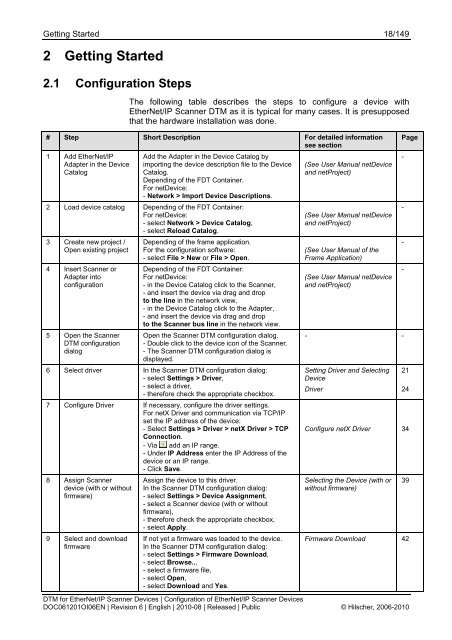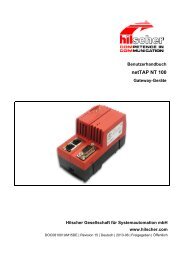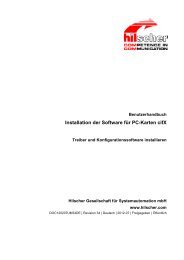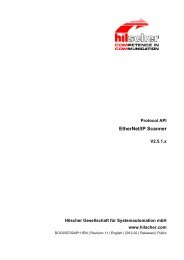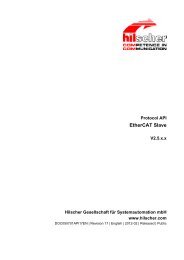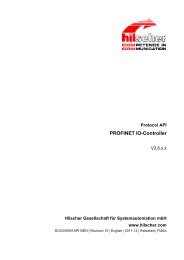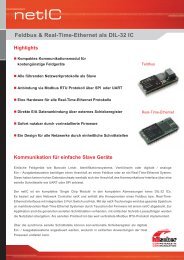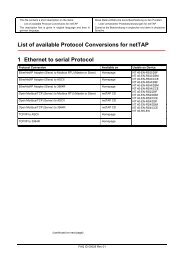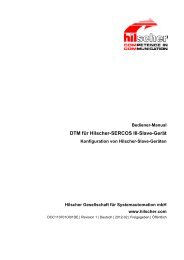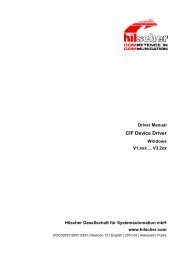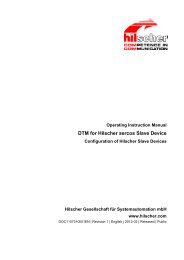DTM for EtherNet/IP Scanner Devices - Hilscher
DTM for EtherNet/IP Scanner Devices - Hilscher
DTM for EtherNet/IP Scanner Devices - Hilscher
You also want an ePaper? Increase the reach of your titles
YUMPU automatically turns print PDFs into web optimized ePapers that Google loves.
Getting Started 18/149<br />
2 Getting Started<br />
2.1 Configuration Steps<br />
The following table describes the steps to configure a device with<br />
<strong>EtherNet</strong>/<strong>IP</strong> <strong>Scanner</strong> <strong>DTM</strong> as it is typical <strong>for</strong> many cases. It is presupposed<br />
that the hardware installation was done.<br />
# Step Short Description For detailed in<strong>for</strong>mation<br />
see section<br />
1 Add <strong>EtherNet</strong>/<strong>IP</strong><br />
Adapter in the Device<br />
Catalog<br />
Add the Adapter in the Device Catalog by<br />
importing the device description file to the Device<br />
Catalog.<br />
Depending of the FDT Container.<br />
For netDevice:<br />
- Network > Import Device Descriptions.<br />
2 Load device catalog Depending of the FDT Container:<br />
For netDevice:<br />
- select Network > Device Catalog,<br />
- select Reload Catalog.<br />
3 Create new project /<br />
Open existing project<br />
4 Insert <strong>Scanner</strong> or<br />
Adapter into<br />
configuration<br />
5 Open the <strong>Scanner</strong><br />
<strong>DTM</strong> configuration<br />
dialog<br />
Depending of the frame application.<br />
For the configuration software:<br />
- select File > New or File > Open.<br />
Depending of the FDT Container:<br />
For netDevice:<br />
- in the Device Catalog click to the <strong>Scanner</strong>,<br />
- and insert the device via drag and drop<br />
to the line in the network view,<br />
- in the Device Catalog click to the Adapter,<br />
- and insert the device via drag and drop<br />
to the <strong>Scanner</strong> bus line in the network view.<br />
Open the <strong>Scanner</strong> <strong>DTM</strong> configuration dialog.<br />
- Double click to the device icon of the <strong>Scanner</strong>.<br />
- The <strong>Scanner</strong> <strong>DTM</strong> configuration dialog is<br />
displayed.<br />
6 Select driver In the <strong>Scanner</strong> <strong>DTM</strong> configuration dialog:<br />
- select Settings > Driver,<br />
- select a driver,<br />
- there<strong>for</strong>e check the appropriate checkbox.<br />
7 Configure Driver If necessary, configure the driver settings.<br />
For netX Driver and communication via TCP/<strong>IP</strong><br />
set the <strong>IP</strong> address of the device:<br />
- Select Settings > Driver > netX Driver > TCP<br />
Connection.<br />
- Via add an <strong>IP</strong> range.<br />
- Under <strong>IP</strong> Address enter the <strong>IP</strong> Address of the<br />
device or an <strong>IP</strong> range.<br />
- Click Save.<br />
8 Assign <strong>Scanner</strong><br />
device (with or without<br />
firmware)<br />
9 Select and download<br />
firmware<br />
Assign the device to this driver.<br />
In the <strong>Scanner</strong> <strong>DTM</strong> configuration dialog:<br />
- select Settings > Device Assignment,<br />
- select a <strong>Scanner</strong> device (with or without<br />
firmware),<br />
- there<strong>for</strong>e check the appropriate checkbox,<br />
- select Apply.<br />
If not yet a firmware was loaded to the device.<br />
In the <strong>Scanner</strong> <strong>DTM</strong> configuration dialog:<br />
- select Settings > Firmware Download,<br />
- select Browse..,<br />
- select a firmware file,<br />
- select Open,<br />
- select Download and Yes.<br />
(See User Manual netDevice<br />
and netProject)<br />
(See User Manual netDevice<br />
and netProject)<br />
(See User Manual of the<br />
Frame Application)<br />
(See User Manual netDevice<br />
and netProject)<br />
- -<br />
Setting Driver and Selecting<br />
Device<br />
Driver<br />
Configure netX Driver<br />
Selecting the Device (with or<br />
without firmware)<br />
<strong>DTM</strong> <strong>for</strong> <strong>EtherNet</strong>/<strong>IP</strong> <strong>Scanner</strong> <strong>Devices</strong> | Configuration of <strong>EtherNet</strong>/<strong>IP</strong> <strong>Scanner</strong> <strong>Devices</strong><br />
DOC061201OI06EN | Revision 6 | English | 2010-08 | Released | Public © <strong>Hilscher</strong>, 2006-2010<br />
Page<br />
-<br />
-<br />
-<br />
-<br />
21<br />
24<br />
34<br />
39<br />
Firmware Download 42