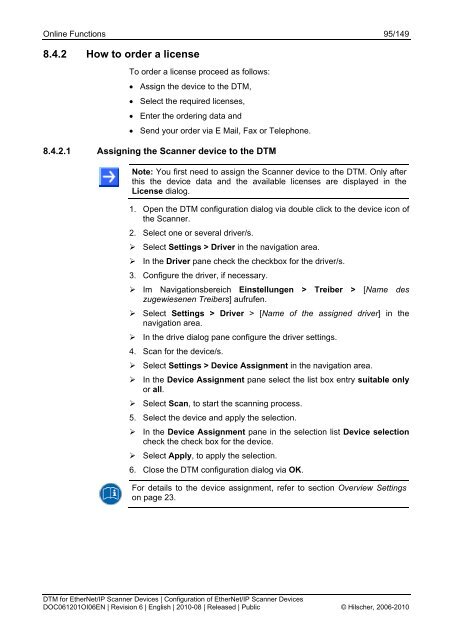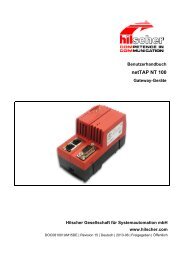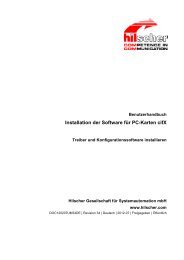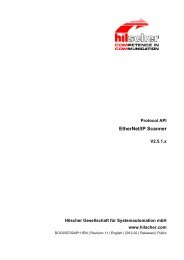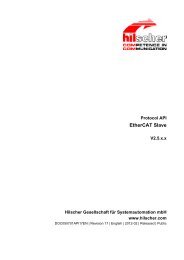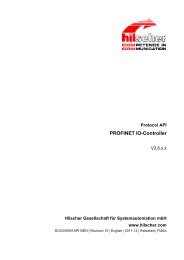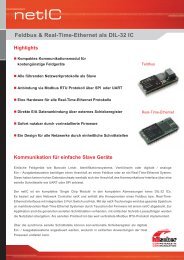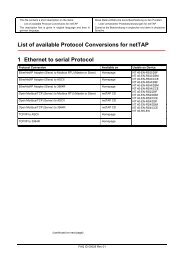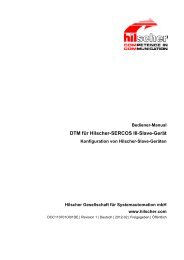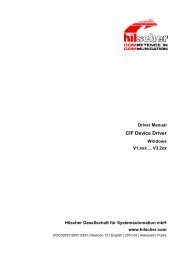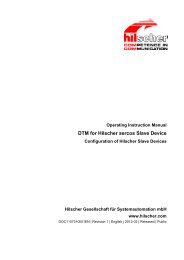DTM for EtherNet/IP Scanner Devices - Hilscher
DTM for EtherNet/IP Scanner Devices - Hilscher
DTM for EtherNet/IP Scanner Devices - Hilscher
You also want an ePaper? Increase the reach of your titles
YUMPU automatically turns print PDFs into web optimized ePapers that Google loves.
Online Functions 95/149<br />
8.4.2 How to order a license<br />
To order a license proceed as follows:<br />
• Assign the device to the <strong>DTM</strong>,<br />
• Select the required licenses,<br />
• Enter the ordering data and<br />
• Send your order via E Mail, Fax or Telephone.<br />
8.4.2.1 Assigning the <strong>Scanner</strong> device to the <strong>DTM</strong><br />
Note: You first need to assign the <strong>Scanner</strong> device to the <strong>DTM</strong>. Only after<br />
this the device data and the available licenses are displayed in the<br />
License dialog.<br />
1. Open the <strong>DTM</strong> configuration dialog via double click to the device icon of<br />
the <strong>Scanner</strong>.<br />
2. Select one or several driver/s.<br />
Select Settings > Driver in the navigation area.<br />
In the Driver pane check the checkbox <strong>for</strong> the driver/s.<br />
3. Configure the driver, if necessary.<br />
Im Navigationsbereich Einstellungen > Treiber > [Name des<br />
zugewiesenen Treibers] aufrufen.<br />
Select Settings > Driver > [Name of the assigned driver] in the<br />
navigation area.<br />
In the drive dialog pane configure the driver settings.<br />
4. Scan <strong>for</strong> the device/s.<br />
Select Settings > Device Assignment in the navigation area.<br />
In the Device Assignment pane select the list box entry suitable only<br />
or all.<br />
Select Scan, to start the scanning process.<br />
5. Select the device and apply the selection.<br />
In the Device Assignment pane in the selection list Device selection<br />
check the check box <strong>for</strong> the device.<br />
Select Apply, to apply the selection.<br />
6. Close the <strong>DTM</strong> configuration dialog via OK.<br />
For details to the device assignment, refer to section Overview Settings<br />
on page 23.<br />
<strong>DTM</strong> <strong>for</strong> <strong>EtherNet</strong>/<strong>IP</strong> <strong>Scanner</strong> <strong>Devices</strong> | Configuration of <strong>EtherNet</strong>/<strong>IP</strong> <strong>Scanner</strong> <strong>Devices</strong><br />
DOC061201OI06EN | Revision 6 | English | 2010-08 | Released | Public © <strong>Hilscher</strong>, 2006-2010