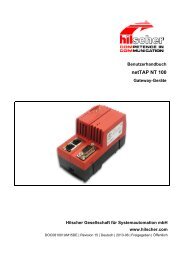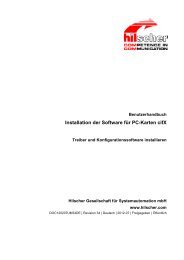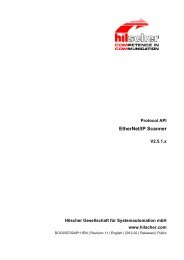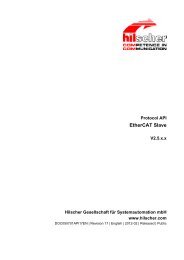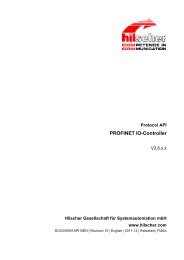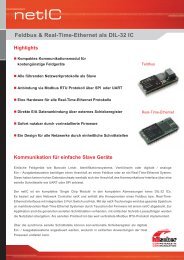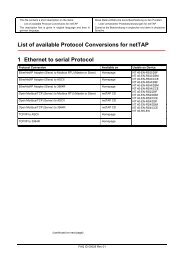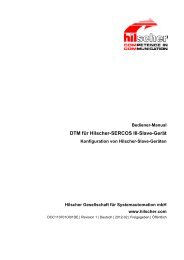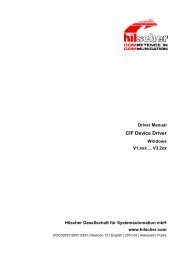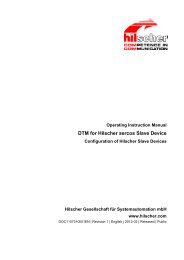DTM for EtherNet/IP Scanner Devices - Hilscher
DTM for EtherNet/IP Scanner Devices - Hilscher
DTM for EtherNet/IP Scanner Devices - Hilscher
Create successful ePaper yourself
Turn your PDF publications into a flip-book with our unique Google optimized e-Paper software.
Getting Started 21/149<br />
2.1.1 Setting Driver and Selecting Device<br />
The following steps are needed to establish a connection from the<br />
<strong>EtherNet</strong>/<strong>IP</strong> <strong>Scanner</strong> <strong>DTM</strong> to the <strong>EtherNet</strong>/<strong>IP</strong> <strong>Scanner</strong> device:<br />
Under Settings in the Driver pane:<br />
1. Select one or several driver/s.<br />
2. Configure the driver, if necessary.<br />
For netX Driver and communication via TCP/<strong>IP</strong> set the <strong>IP</strong> address of<br />
the device.<br />
Under Settings in the Device Assignment pane:<br />
3. Scan <strong>for</strong> the device/s (with or without firmware).<br />
4. Select the device (with or without firmware) and apply the selection.<br />
Under Settings in the Firmware Download pane, if not yet a firmware was<br />
loaded to the device:<br />
5. Select and download the firmware.<br />
Under Settings in the Device Assignment pane, if not yet a firmware was<br />
loaded to the device:<br />
6. Scan <strong>for</strong> the device (with firmware) once more.<br />
7. Select the device (with firmware) once more.<br />
An overview of the descriptions <strong>for</strong> these steps you find in the section<br />
Overview Settings on page 23.<br />
8. In the <strong>DTM</strong> interface dialog select the OK button, to apply the selection<br />
and to close the <strong>DTM</strong> interface dialog.<br />
9. Put a right-click on the <strong>EtherNet</strong>/<strong>IP</strong> <strong>Scanner</strong> device icon.<br />
10. Select the Connect command from the context menu.<br />
The <strong>EtherNet</strong>/<strong>IP</strong> <strong>Scanner</strong> device now is connected to the <strong>EtherNet</strong>/<strong>IP</strong><br />
<strong>Scanner</strong> <strong>DTM</strong> via an online connection. In the network view the device<br />
description at the device icon of the <strong>Scanner</strong> is displayed with a green<br />
colored background.<br />
<strong>DTM</strong> <strong>for</strong> <strong>EtherNet</strong>/<strong>IP</strong> <strong>Scanner</strong> <strong>Devices</strong> | Configuration of <strong>EtherNet</strong>/<strong>IP</strong> <strong>Scanner</strong> <strong>Devices</strong><br />
DOC061201OI06EN | Revision 6 | English | 2010-08 | Released | Public © <strong>Hilscher</strong>, 2006-2010