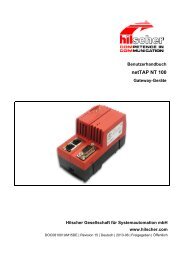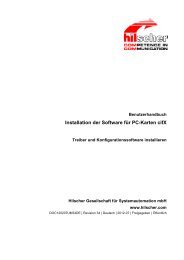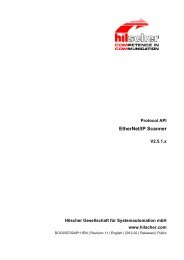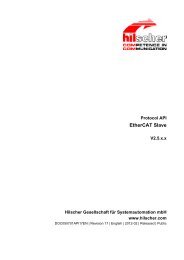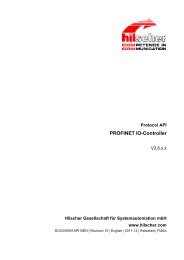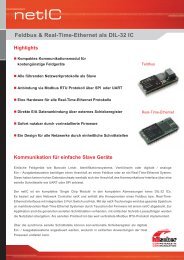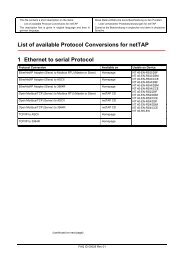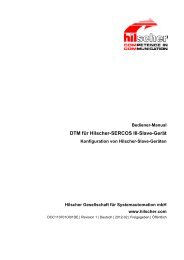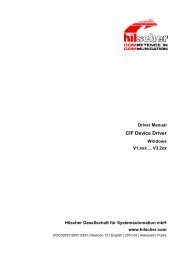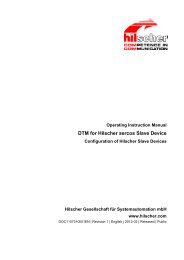DTM for EtherNet/IP Scanner Devices - Hilscher
DTM for EtherNet/IP Scanner Devices - Hilscher
DTM for EtherNet/IP Scanner Devices - Hilscher
Create successful ePaper yourself
Turn your PDF publications into a flip-book with our unique Google optimized e-Paper software.
Settings 35/149<br />
3.3 Device Assignment<br />
Note: In the Device Assignment you first must assign the <strong>EtherNet</strong>/<strong>IP</strong><br />
<strong>Scanner</strong> device to the <strong>EtherNet</strong>/<strong>IP</strong> <strong>Scanner</strong> <strong>DTM</strong> by checking the check<br />
box. This is essential to establish an online connection from the<br />
<strong>EtherNet</strong>/<strong>IP</strong> <strong>Scanner</strong> <strong>DTM</strong> to the <strong>EtherNet</strong>/<strong>IP</strong> <strong>Scanner</strong> device later, as<br />
described in section Connecting/Disconnecting Device on page 90.<br />
There<strong>for</strong>e in the Device Assignment dialog pane you scan <strong>for</strong> the<br />
<strong>EtherNet</strong>/<strong>IP</strong> <strong>Scanner</strong> device and select it.<br />
If the device did not get a firmware or shall get a new firmware:<br />
1. first you scan <strong>for</strong> the device/s (with or without firmware) and select<br />
it/them,<br />
2. then you download a firmware to the device and<br />
3. subsequently you scan <strong>for</strong> the device/s (with firmware) once more and<br />
select it/them again.<br />
<strong>DTM</strong> <strong>for</strong> <strong>EtherNet</strong>/<strong>IP</strong> <strong>Scanner</strong> <strong>Devices</strong> | Configuration of <strong>EtherNet</strong>/<strong>IP</strong> <strong>Scanner</strong> <strong>Devices</strong><br />
DOC061201OI06EN | Revision 6 | English | 2010-08 | Released | Public © <strong>Hilscher</strong>, 2006-2010