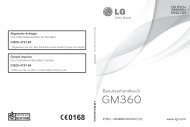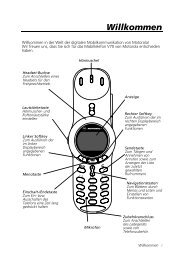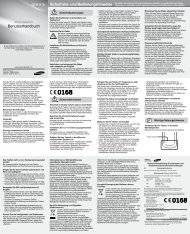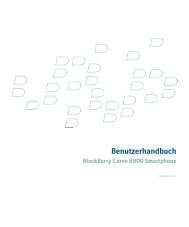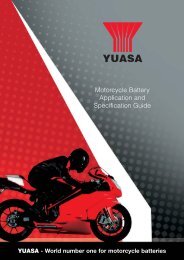Herzlichen Glückwunsch zu Ihrem Kauf!
Herzlichen Glückwunsch zu Ihrem Kauf!
Herzlichen Glückwunsch zu Ihrem Kauf!
Erfolgreiche ePaper selbst erstellen
Machen Sie aus Ihren PDF Publikationen ein blätterbares Flipbook mit unserer einzigartigen Google optimierten e-Paper Software.
Contacts<br />
Contacts<br />
Search Menu 6.1<br />
1. Select Search by press the left soft key<br />
[OK].<br />
2. Enter the name that you want to search.<br />
Note<br />
v Instant searching is available by<br />
inputting the initial letter of the<br />
name.<br />
3. If you want to edit, delete, copy an<br />
entry, or to add the voice to one, select<br />
left soft key [Options].<br />
The following menu will be displayed.<br />
v View: You can view each entry in<br />
details.<br />
v Edit: You can edit the name, number,<br />
group, ringtone and picture by using the<br />
navigation key.<br />
v New message: After you have found<br />
the number you want, you can send a<br />
message(Text/Multimedia/Email) to the<br />
selected number.<br />
v Send via: You can send the data of<br />
phone book via Text message,<br />
Multimedia message, Bluetooth or<br />
Email.<br />
v Delete: You can delete an entry.<br />
v New contact: After selecting the place<br />
(SIM/Phone) you want to save, you can<br />
add to the phonebook list.<br />
v Multi delete: Allows you to remove a<br />
number of files selected.<br />
v Copy to handset/SIM: You can copy<br />
an entry from SIM to phone or from<br />
phone to SIM.<br />
v Main number: If a contact has more<br />
than one number stored, select the one<br />
that you use most often. This main<br />
number will be displayed first.<br />
68