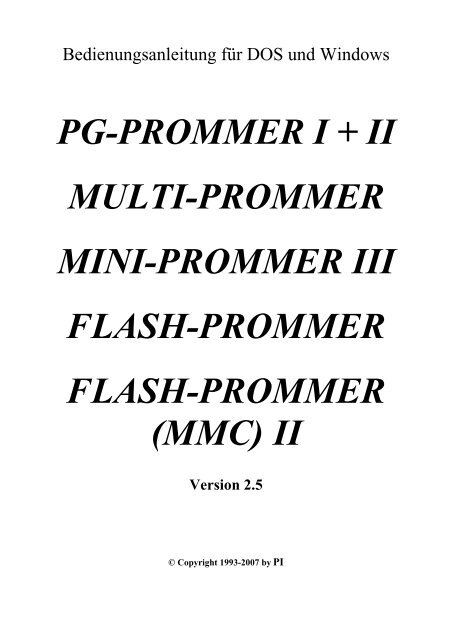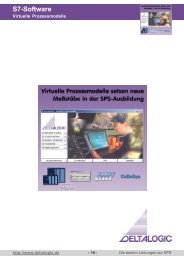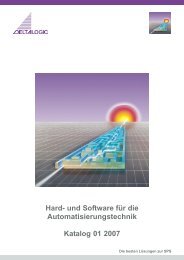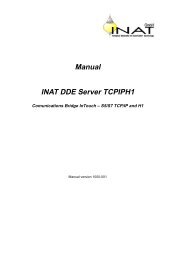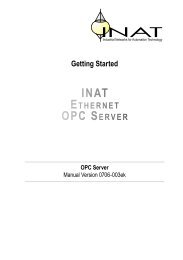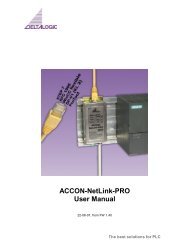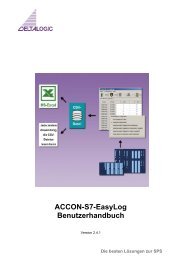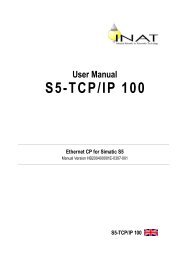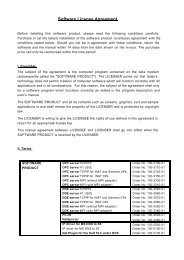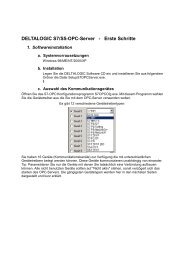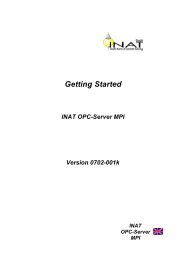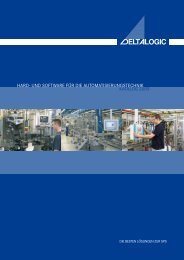pg-prommer i + ii multi-prommer mini-prommer iii flash ... - INEE
pg-prommer i + ii multi-prommer mini-prommer iii flash ... - INEE
pg-prommer i + ii multi-prommer mini-prommer iii flash ... - INEE
Sie wollen auch ein ePaper? Erhöhen Sie die Reichweite Ihrer Titel.
YUMPU macht aus Druck-PDFs automatisch weboptimierte ePaper, die Google liebt.
Bedienungsanleitung für DOS und WindowsPG-PROMMER I + IIMULTI-PROMMERMINI-PROMMER IIIFLASH-PROMMERFLASH-PROMMER(MMC) IIVersion 2.5© Copyright 1993-2007 by PI
Bedienungsanleitung PG-PROMMER I + II, MULTI-/FLASH-PROMMER und MINI-PROMMER IIIInhaltsverzeichnis1 INSTALLATION...........................................................................................................................................51.1 LIEFERUMFANG DES PG-PROMMER II UND DES MULTI-PROMMER ...............................................51.2 LIEFERUMFANG DES FLASH-PROMMER UND FLASH-PROMMER II ..............................................51.3 SYSTEMVORRAUSSETZUNGEN................................................................................................................51.4 SOFTWARE.............................................................................................................................................51.4.1 Installation der Software.......................................................................................................................51.4.2 Update des Betriebssystems beim PG-PROMMER II, MULTI- und FLASH-PROMMER sowieFLASH-PROMMER II .........................................................................................................................................52 HARDWARE .................................................................................................................................................72.1 PG-PROMMER ....................................................................................................................................72.1.1 Pinbelegung des Verbindungskabels ....................................................................................................82.2 MULTI-PROMMER.............................................................................................................................92.2.1 Anschlüsse...........................................................................................................................................102.2.2 Serielle Schnittstelle............................................................................................................................102.2.3 Paralelle Schnittstelle .........................................................................................................................102.2.4 Optionale Löschlampe ........................................................................................................................112.2.5 Dual-Inline für Speicher-IC’s.............................................................................................................112.3 FLASH-PROMMER...........................................................................................................................122.3.1 Anschlüsse...........................................................................................................................................122.3.2 Serielle Schnittstelle............................................................................................................................132.4 FLASH-PROMMER II / FLASH-PROMMER (MMC) II..................................................................142.4.1 Anschlüsse...........................................................................................................................................152.4.2 Serielle Schnittstelle............................................................................................................................152.5 MINI-PROMMER ..............................................................................................................................162.5.1 Anschlüsse...........................................................................................................................................162.5.2 Wechseln des Programmieradapters ..................................................................................................173 SICHERHEITSHINWEISE .......................................................................................................................184 DAS WINDOWS-BEDIENPROGRAMM FÜR ALLE PROGRAMMIERGERÄTE..........................194.1 INSTALLATION UND DEINSTALLATION.................................................................................................194.1.1 Installation..........................................................................................................................................194.1.2 Deinstallation......................................................................................................................................194.1.3 Einstellungen ......................................................................................................................................204.1.4 Betriebssystemupdate der Programmiergeräte ..................................................................................214.2 DATEI ..................................................................................................................................................234.2.1 Neu......................................................................................................................................................234.2.2 Öffnen .................................................................................................................................................234.2.3 Speichern ............................................................................................................................................244.2.4 Speichern unter...................................................................................................................................244.2.5 Schließen.............................................................................................................................................244.2.6 Beenden...............................................................................................................................................254.2.7 zuletzt benutzte Dateien ......................................................................................................................254.3 FORTSCHRITT.......................................................................................................................................264.4 MODUL................................................................................................................................................284.4.1 Auswahl...............................................................................................................................................284.4.2 Lesen ...................................................................................................................................................304.4.2.1 CP-Auswahl für Dateiformat CP525 ..............................................................................................................314.4.2.2 Auswahl CPU bei S7-Projekten......................................................................................................................324.4.3 Schreiben ............................................................................................................................................334.4.3.1 ET2-Dateien....................................................................................................................................................334.4.3.2 S5 für Windows-Dateien.................................................................................................................................354.4.4 Zuschiessen .........................................................................................................................................364.4.5 Blanktest..............................................................................................................................................374.4.6 Vergleich.............................................................................................................................................374.4.7 Buchhalter...........................................................................................................................................392 © Copyright 1993-2007 by PI
Bedienungsanleitung PG-PROMMER I + II, MULTI-/FLASH-PROMMER und MINI-PROMMER III4.4.8 Löschen ...............................................................................................................................................414.5 ANSICHT ..............................................................................................................................................424.5.1 Werkzeugleiste anzeigen .....................................................................................................................424.5.2 Werkzeugleiste ....................................................................................................................................424.5.3 Statuszeile ...........................................................................................................................................434.5.4 Statuszeile anzeigen ............................................................................................................................444.6 FENSTER ..............................................................................................................................................454.6.1 Überlappend .......................................................................................................................................454.6.2 Übereinander......................................................................................................................................454.6.3 Nebeneinander....................................................................................................................................454.6.4 Symbole anordnen...............................................................................................................................454.6.5 Fenster 1,2, ... .....................................................................................................................................454.7 KONFIGURATION..................................................................................................................................464.7.1 Schnittstelle.........................................................................................................................................464.7.2 Word/Block .........................................................................................................................................464.8 BAUSTEIN ............................................................................................................................................474.8.1 Alle Bausteine .....................................................................................................................................474.8.2 Keine Bausteine ..................................................................................................................................494.8.3 Tauschen Baustein ..............................................................................................................................504.9 HILFE...................................................................................................................................................514.9.1 Über WinProm....................................................................................................................................515 DAS DOS-BEDIENPROGRAMM VON PG-PROMMER II, MULTI- UND FLASH-PROMMER ..525.1 MENÜPUNKT ÜBER..............................................................................................................................525.2 MENÜPUNKT DATEI.............................................................................................................................535.2.1 Menüpunkt Wechsle Dir......................................................................................................................535.2.2 Menüpunkt Splitten .............................................................................................................................535.2.3 Menüpunkt DOSshell ..........................................................................................................................535.2.4 Menüpunkt Exit...................................................................................................................................535.3 MENÜPUNKT TYPENAUSWAHL ............................................................................................................545.3.1 Menüpunkt Autoident..........................................................................................................................545.3.2 Menüpunkt Manuell ............................................................................................................................545.4 MENÜPUNKT BAUSTEIN.......................................................................................................................555.4.1 Menüpunkt Lesen ................................................................................................................................555.4.1.1 Für den PG-PROMMER II und MULTI-PROMMER....................................................................................555.4.1.2 Für den FLASH-PROMMER .........................................................................................................................555.4.2 Menüpunkt Schreiben .........................................................................................................................565.4.2.1 Für den PG-PROMMER II und MULTI-PROMMER....................................................................................565.4.2.2 Für den FLASH-PROMMER .........................................................................................................................565.4.2.3 Schreiben von S5D- und S7P-Dateien ............................................................................................................565.4.3 ET2-Dateien........................................................................................................................................575.4.3.1 Schreiben der ET2-Datei.................................................................................................................................575.4.3.2 Lesen der ET2-Datei.......................................................................................................................................595.4.4 Menüpunkt Vergleichen ......................................................................................................................605.4.4.1 Baustein Baustein.....................................................................................................................................605.4.4.2 Datei Baustein..........................................................................................................................................605.4.5 Menüpunkt Blanktest...........................................................................................................................605.4.6 Menüpunkt Löschen ............................................................................................................................605.4.6.1 MULTI- und FLASH-PROMMER.................................................................................................................605.4.6.2 PG-PROMMER II ..........................................................................................................................................615.4.7 Menüpunkt Buchhalter........................................................................................................................615.4.8 Menüpunkt Zuschießen .......................................................................................................................615.4.9 Splitten ................................................................................................................................................625.5 MENÜPUNKT SCHNITTSTELLE..............................................................................................................635.6 MENÜPUNKT OPTIONEN.......................................................................................................................645.6.1 Menüpunkt Bausteindefinition ............................................................................................................645.6.2 Menüpunkt Farbeinstellung................................................................................................................645.6.3 Menüpunkt Konfiguration...................................................................................................................655.6.4 Menüpunkt Sichere Einstellung ..........................................................................................................655.7 MENÜPUNKT HILFE .............................................................................................................................656 DAS DOS-BEDIENPROGRAMM DES MINI-PROMMER III.............................................................676.1 VORWORT............................................................................................................................................67© Copyright 1993-2007 by PI 3
Bedienungsanleitung PG-PROMMER I + II, MULTI-/FLASH-PROMMER und MINI-PROMMER III6.2 DIE PC-SOFTWARE MINI.EXE ...........................................................................................................676.3 SPEICHERMODUL .................................................................................................................................696.3.1 Menüpunkt lesen in Datei ...................................................................................................................696.3.2 Menüpunkt schreiben von Datei .........................................................................................................696.3.2.1 Schreiben von S5D-Dateien............................................................................................................................706.3.3 Menüpunkt vergleichen mit Datei.......................................................................................................706.3.4 Menüpunkt vergleichen mit Speichermodul........................................................................................706.3.5 Menüpunkt löschen .............................................................................................................................706.3.6 Menüpunkt Blanktest...........................................................................................................................706.3.7 Menüpunkt zuschießen von Datei .......................................................................................................706.3.8 Menüpunkt Buchhalter........................................................................................................................716.3.9 Menüpunkt wählen..............................................................................................................................716.4 DATEI ..................................................................................................................................................726.4.1 Menüpunkt Datei anzeigen .................................................................................................................726.4.2 Menüpunkt Nebeneinander .................................................................................................................726.4.3 Menüpunkt Überlappend ....................................................................................................................726.4.4 Menüpunkt Größe/Position.................................................................................................................726.4.5 Menüpunkt Vergrößern.......................................................................................................................726.4.6 Menüpunkt Nächstes ...........................................................................................................................726.4.7 Menüpunkt Vorheriges........................................................................................................................736.4.8 Menüpunkt Schließen..........................................................................................................................736.5 OPTIONEN............................................................................................................................................746.5.1 Konfiguration......................................................................................................................................746.5.2 Vorgaben.............................................................................................................................................746.5.2.1 Seite 1 .............................................................................................................................................................756.5.2.2 Seite 2 .............................................................................................................................................................766.5.3 Sichern ................................................................................................................................................766.5.4 Laden ..................................................................................................................................................766.6 ALLGEMEINES......................................................................................................................................776.6.1 Verzeichnis wechseln ..........................................................................................................................776.6.2 DOS aufrufen ......................................................................................................................................776.6.3 Info......................................................................................................................................................786.6.4 Ende ....................................................................................................................................................786.7 HILFE...................................................................................................................................................797 TECHNISCHE DATEN..............................................................................................................................807.1 MULTI-PROMMER...........................................................................................................................807.2 PG-PROMMER II...............................................................................................................................817.3 FLASH-PROMMER...........................................................................................................................827.4 FLASH-PROMMER II / FLASH-PROMMER (MMC) II..................................................................837.5 MINI-PROMMER III .........................................................................................................................847.5.1 Funktions-LED’s.................................................................................................................................847.5.2 CE-Zeichen .........................................................................................................................................848 FEHLERSUCHE .........................................................................................................................................858.1 MÖGLICHE FEHLERURSACHEN BEIM PG-PROMMER II: ....................................................................858.2 MÖGLICHE FEHLERURSACHEN BEIM FLASH-PROMMER UND FLASH-PROMMER II:...................864 © Copyright 1993-2007 by PI
Bedienungsanleitung PG-PROMMER I + II, MULTI-/FLASH-PROMMER und MINI-PROMMER III1 Installation1.1 Lieferumfang des PG-PROMMER II und des MULTI-PROMMERIm Lieferumfang sind enthalten:• ein serielles Verbindungskabel (9polig auf 9polig)• ein paralelles Verbindungskabel (25polig auf 25polig) - nur beim MULTI-PROMMER• ein Netzkabel• ein CD mit dem Bedienprogramm• dieses Handbuch1.2 Lieferumfang des FLASH-PROMMER und FLASH-PROMMER IIIm Lieferumfang sind enthalten:• ein serielles Verbindungskabel (9polig auf 9polig)• eine CD mit dem Bedienprogramm• dieses Handbuch• 24V Schraubstecker1.3 SystemvorraussetzungenSie benötigen:• einen Personal Computer mit 80486 Prozessor oder Pentium• eine Festplatte mit mindestens 5MB freier Speicherkapazität beim MULTI-PROMMER• ein CD-ROM Laufwerk zur Installation• mindestens 580K Hauptspeicher unter MS-DOS für die MS-DOS Bedienprogramm• WIN 3.x, WIN 95 oder WIN NT 4.0 (Windows-Version)• optional eine Microsoft-kompatible Maus1.4 Software1.4.1 Installation der SoftwareUm die Programmier-Software auf ihrer Festplatte zu installieren, gehen Sie folgendermaßen vor :Legen Sie die CDROM in das CDROM-Laufwerk ein. Sollten Sie unter Windows 3.1 arbeiten so starten Sieüber „Datei/Ausführen“ das Programm MEGA.EXE von der CDROM1.4.2 Update des Betriebssystems beim PG-PROMMER II, MULTI- und FLASH-PROMMER sowie FLASH-PROMMER IIDas Betriebssystem im PROMMER ist ab Werk im Prommer installiert und muß zunächst nicht vom Anwendergeladen werden. Es ist im PROMMER fest gespeichert und wird nur bei bestimmten Softwareupdates erneuert.Um ein neues Betriebssystem zu laden muß das Gerät nicht geöffnet werden, ein einfacher Download-Vorgang überdie serielle Schnittstelle ist ausreichend.Hierzu wird der PROMMER mit einem 9poligem 1:1-Verbindungskabel an der seriellen Schnittstelle des PCangeschlossen. Das Download-Programm am PC mit ld1 (für COM1) oder ld2 (für COM2 ) starten, es erfolgteine Bildschirmmeldung, daß die PC-Loadersoftware bereit ist.© Copyright 1993-2007 by PI 5
Bedienungsanleitung PG-PROMMER I + II, MULTI-/FLASH-PROMMER und MINI-PROMMER IIIGerät einschalten, bzw. die 24V Spannungsversorgung einstecken, es meldet sich der Loader, der Download-Vorgang startet automatisch und überträgt die Programmblöcke zum PROMMER. Dauert in etwa eine MinuteWICHTIG:Während des Programmierens darf der PROMMER nicht von derSpannung abgetrennt werden, noch ein durch den Anwender ausgelöstenRESET erfahren. Ansonsten ist mit einem Programmverlust zu rechnen.Nach erfolgreichem Download-Vorgang werden die Meldungen „Dateiende erreicht“ sowie„Schreibschutz aktiviert“ am Bildschirm ausgegeben. Erscheinen diese Meldungen nicht odernur teilweise, lag eine Störung beim Download vor.6 © Copyright 1993-2007 by PI
Bedienungsanleitung PG-PROMMER I + II, MULTI-/FLASH-PROMMER und MINI-PROMMER III2 Hardware2.1 PG-PROMMERVorderseite des PG-PROMMER’s:Schublade fürDiskette etc.Schublade fürLöschlampeVG-LeisteTastaturDisplayDie Rückseite des PG-PROMMER’sNetzschalterNetzanschluß220VSerielle Schnittstelle© Copyright 1993-2007 by PI 7
Bedienungsanleitung PG-PROMMER I + II, MULTI-/FLASH-PROMMER und MINI-PROMMER III2.2 MULTI-PROMMERSchließen Sie den MULTI-PROMMER mit dem mitgelieferten seriellen oder parallelem Verbindungskabel anIhren PC an. Verbinden Sie das Netzkabel zuerst mit dem MULTI-PROMMER und dann mit einer 220V-Steckdose. Danach können Sie den MULTI-PROMMER mit dem Netzschalter einschalten.Vorderseite des MULTI-PROMMER’s:VG-LeisteDual-InlineMemory CardDie Rückseite des MULTI-PROMMER’sNetzschalterAnschlußLöschlampeNetzanschluß220VparalleleSchnittstelleserielleSchnittstelle© Copyright 1993-2007 by PI 9
Bedienungsanleitung PG-PROMMER I + II, MULTI-/FLASH-PROMMER und MINI-PROMMER III2.2.1 AnschlüsseEs sind folgende Anschlüsse vorhanden:• serielle Schnittstelle• paralelle Schnittstelle• Netzstecker mit Sicherung• optionale Löschlampe• VG-Leiste für S5-Speichermodule• Dual-Inline für Speicher-IC’s• MemoryCard-Steckplatz2.2.2 Serielle SchnittstelleDiese 9polige Buchse ist folgendermaßen belegt:Pin Kurzzeichen Beschreibung2 RxD Empfang auf PC-Seite3 TxD Sender auf PC-Seite5 GND Signalmasse7 RTS Sendeanforderung8 CTS Sendebereitschaft2.2.3 Paralelle SchnittstelleDieser 25polige Stecker ist folgendermaßen belegt:Pin Kurzzeichen Beschreibung1 ACK Bestätigung2 D0 Datenbit 03 D1 Datenbit 14 D2 Datenbit 25 D3 Datenbit 36 D4 Datenbit 47 D5 Datenbit 58 D6 Datenbit 69 D7 Datenbit 710 STB11 INIT Initialisierung des Druckers12 AFD Zeilenvorschub automatisch ausführen13 SLIN Auswahl Eingabe14 PE Papier fehlt15 ERR Fehler16 BUSY Beschäftigt17 SLCT Auswahl18-25 GND Signalmasse10 © Copyright 1993-2007 by PI
Bedienungsanleitung PG-PROMMER I + II, MULTI-/FLASH-PROMMER und MINI-PROMMER III2.2.4 Optionale LöschlampeDieser Steckverbinder ist als Versorgungsspannung für eine optionale Löschlampe gedacht:1 2Pin Kurzzeichen Beschreibung1 GND Signalmasse2 +24 V Spannungsversorgung2.2.5 Dual-Inline für Speicher-IC’sDas Speicher-IC wird an der Unterkante der Dual-Inline-Buchse ausgerichtetund zwar so, daß Pin 1 des IC’s in Richtung Außenkante MULTI-PROMMER zeigt:Bitte beachten Sie beim MULTI-PROMMER:Es darf beim Betrieb des Gerätes immer nur ein Sockel belegt sein!© Copyright 1993-2007 by PI 11
Bedienungsanleitung PG-PROMMER I + II, MULTI-/FLASH-PROMMER und MINI-PROMMER III2.3 FLASH-PROMMERDie Vorderseite des FLASH-PROMMERSMemory CardLEDDie Rückseite des FLASH-PROMMERSAnschluß24V DCserielleSchnittstelleRS232- +2.3.1 AnschlüsseEs sind folgende Anschlüsse vorhanden:• serielle Schnittstelle• 24V Kupplung• Memory Card-Steckplatz12 © Copyright 1993-2007 by PI
Bedienungsanleitung PG-PROMMER I + II, MULTI-/FLASH-PROMMER und MINI-PROMMER III2.3.2 Serielle SchnittstelleSchnittstelle: am PC : 9-polige RS232CSchnittstelle(COM, weibl.)am FLASH-PROMMER : 9-polige RS232CSchnittstelle(COM, männl.)Pins 2, 3 und 5 werden 1:1 verdrahtet.Diese 9polige Buchse ist folgendermaßen belegt:Pin Kurzzeichen Beschreibung2 RxD Empfang auf PC-Seite3 TxD Sender auf PC-Seite5 GND Signalmasse7 RTS Sendeanforderung8 CTS Sendebereitschaft© Copyright 1993-2007 by PI 13
Bedienungsanleitung PG-PROMMER I + II, MULTI-/FLASH-PROMMER und MINI-PROMMER III2.4 FLASH-PROMMER II / FLASH-PROMMER (MMC) IIDie Vorderseite des FLASH-PROMMER IILEDMemory CardDie Vorderseite des FLASH-PROMMER /(MMC) IIMMC-EinschubLEDMemory CardDie Rückseite des FLASH-PROMMER IIserielleSchnittstelleRS232Anschluß24V DC+ PE -14 © Copyright 1993-2007 by PI
Bedienungsanleitung PG-PROMMER I + II, MULTI-/FLASH-PROMMER und MINI-PROMMER III2.4.1 AnschlüsseEs sind folgende Anschlüsse vorhanden:• serielle Schnittstelle• 24V DC Anschluß (Phönix-Stecker)• Memory Card – Steckplatz• MMC-Card Einschub (nur bei Flash-Prommer (MMC) II)• PE-Anschluß über Phoenixstecker Mittenkontakt oder über 6.3mm Erdungslasche an Gehäuseboden• Zustandsanzeige über LED: Standby: Alle 4 Sekunden ein Aufleuchten der LEDKartenzugriff: DauerleuchtenFehler: Dauerblinken, 2 Aufleuchten pro Sekunde2.4.2 Serielle SchnittstelleVerbindungskabel Schnittstelle:am PC : 9-polige RS232C Schnittstelle(COM, weibl.)am FLASH-PROMMER II : 9-polige RS232C Schnittstelle(COM, männl.)Pins 2, 3 und 5 werden 1:1 verdrahtet.Diese 9polige Buchse ist folgendermaßen belegt:Pin Kurzzeichen Beschreibung2 TxD Sender Flash-Prommer II3 RxD Empfänger Flash-Prommer II5 GND Signalmasse7 CTS Sendebereitschaft (wird aber nicht benötigt)8 RTS Sendeanforderung (wird aber nicht benötigt)Bitte beachten Sie beim FLASH-PROMMER (MMC) II:Es darf beim Betrieb des Gerätes immer nur ein Sockel belegt sein!© Copyright 1993-2007 by PI 15
Bedienungsanleitung PG-PROMMER I + II, MULTI-/FLASH-PROMMER und MINI-PROMMER III2.5 MINI-PROMMERAnsicht des MINI-PROMMER’s:VG-LeisteGrüne LEDGerät aktivVerbindungzum PCGelbe LEDBeschäftigt+ -Rote LEDFehlerVerbindungzur MausStromversorgungsanschluß2.5.1 AnschlüsseDer MINI-PROMMER wird mit 22V-33V (27,5V+/-20%) Gleichspannungversorgt.Die Stromaufnahme beträgt ca. 300mA (8VA).Der Anschluß erfolgt mit einer 2-poligen Steckschraubklemme.• Sie können das Gerät mit den 24V im Schaltschrank versorgen. Die Restwelligkeit darf allerdings nicht zuSpannungen außerhalb der zulässigen Toleranz führen.• Bei dem als Zubehör erhältlichen Steckernetzteil ist die Polarität mit farbigen Aderhülsen gekennzeichnet:rot → +24V, blau → Masse.• Intern ist das Gerät mit einem Verpolungsschutz (Längsdiode) ausgerüstet.• Wenn Sie die Spannung richtig angelegt haben, beginnt die grüne LED nach kurzer Zeit zyklisch zu blinken.• Die Verbindung zum PC bzw. zum Laptop wird mit dem im Lieferumfang enthaltenen Verbindungskabelhergestellt. Diese Leitung ist 1:1 belegt, geschirmt und hat eine Länge von 2m. Die Leitung wird in dieBuchse (weiblich) am MINI-PROMMER II eingesteckt.• Der 9-polige Stecker (männlich) am MINI-PROMMER stellt die PC-Schnittstelle durchgeschleift bismaximal 19200 Baud im Ruhezustand (wenn die grüne LED zyklisch blinkt) zur Verfügung. Hier könnenSie eine Maus oder die Verbindung zur AG anschließen. Die Pinbelegung entspricht der eines PC’s.16 © Copyright 1993-2007 by PI
Bedienungsanleitung PG-PROMMER I + II, MULTI-/FLASH-PROMMER und MINI-PROMMER III2.5.2 Wechseln des Programmieradapters• Der Programmieradapter ist von oben am Grundgerät aufgesteckt. Die Steckkraft der beiden Stiftleistenverbindet den Adapter sicher mit dem Grundgerät.• Um den Adapter abzunehmen, setzen Sie einen flachen Schraubendreher zwischen Grundgehäuse undAdapter an und drücken wechselseitig vorsichtig nach oben.• Beim Aufstecken eines Adapters müssen Sie darauf auchten, daß die Buchsenleisten korrekt ohne Versatzauf die Stifte aufgesetzt sind.© Copyright 1993-2007 by PI 17
Bedienungsanleitung PG-PROMMER I + II, MULTI-/FLASH-PROMMER und MINI-PROMMER III3 SicherheitshinweiseBitte beachten Sie nachfolgende Hinweise:• EPROM’s und Speichermodule sowie die Programmieradapter der PROMMER sind elektrostatischgefährdete Bauteile.• Beachten Sie unbedingt die allgemein gültigen Umgangsvorschriften für ESD gefährdete Bauteile.• Grundvorraussetzung für die bestimmungsgemäße Verwendung des Gerätes ist die Kenntnis dieserGebrauchsanleitung• Diese Gebrauchsanleitung ist von allen Personen zu beachten, die mit dem Gerät arbeiten.• Das Gerät ist ausschließlich zum Programmieren von EPROM’s, EPROM-Speichermodulen und Memory-Cards durch Fachpersonal bestimmt. Eine andere oder darüber hinaus gehende Bestimmung gilt als nichtbestimmungsgemäß.• Gewährleistungs- und Haftungsansprüche bei Personen- und Sachschäden sind ausgeschlossen, wenn sie aufeine oder mehrere der folgenden Ursachen zurückzuführen sind:• nicht bestimmungsgemäße Verwendung• nicht beachten der Gebrauchsanleitung• eigenmächtige Veränderungen am Gerät• Sie dürfen das Gerät nicht verwenden, wenn erkennbare Störungen oder Schäden vorliegen.• Vermeiden Sie das Zu- oder Abschalten der Betriebsspannung während ein Speicher gesteckt ist.• Nach Programmierung von Speichern muß die korrekte Funktion des Speichers innerhalb der Anwendungunter Berücksichtigung entsprechender Schutzmaßnahmen geprüft werden. Für Schäden, die durch falschprogrammierte Speicher entstehen, kann wie bei anderen Programmiergeräten auch, keine Haftungübernommen werden.!Bitte beachten Sie beim MULTI-PROMMER und FLASH-PROMMER (MMC) II:Es darf beim Betrieb des Gerätes immer nur ein Sockel belegt sein!18 © Copyright 1993-2007 by PI
Bedienungsanleitung PG-PROMMER I + II, MULTI-/FLASH-PROMMER und MINI-PROMMER III4 Das Windows-Bedienprogramm für alleProgrammiergeräte4.1 Installation und Deinstallation4.1.1 InstallationSie installieren die WinProm - Software indem Sie von der Diskette das Programm "SETUP.EXE" unterWindows starten.Win3.x:Win95/98Aus dem Programmanager "Datei/Ausführen" wählenund "A:SETUP.EXE" eingeben. Danach Bestätigen.Aus dem "Start"-Menü "Ausführen" wählen und"A:SETUP.EXE" eingeben. Danach Bestätigen.Es wird das Installationsprogramm gestartet, welches die Software in ein frei wählbares Verzeichnis installiertund Verknüpfungen in eine frei wählbare Programmgruppe erstellt.Es wird beim Programmstart die Datei "WPROMMER.INI" im "Windows"-Verzeichnis erstellt, in der dieEinstellungen gespeichert werden.4.1.2 DeinstallationFür die Deinstallation wird kein Programm benötigt, da es sich nur um wenige Dateien handelt.Führen Sie folgende Schritte zur Deinstallation aus:Löschen Sie das Verzeichnis in dem Sie die Software"WinProm" installiert haben.Löschen Sie aus dem Windows-Verzeichnis die Datei"WPROMMER.INI"Löschen Sie die Programmgruppe mit den enthaltenenVerknüpfungenNach diesen Schritten ist die Software komplett deinstalliert.© Copyright 1993-2007 by PI 19
Bedienungsanleitung PG-PROMMER I + II, MULTI-/FLASH-PROMMER und MINI-PROMMER III4.1.3 EinstellungenBei Programmstart der WinProm - Software wird geprüft ob das eingestellte Programmiergerät ansprechbar ist.Sollte diese Prüfung negativ verlaufen so wird dieser Dialog angezeigt:Im Feld Protokoll wird die bisher ausgewählte Verbindungsstrecke angezeigt.Im Feld Prommer-Typ wird der Name des eingestellten Programmiergerätes angezeigt.Im Feld Schnittstelle wird die eingestellte Kommunikationsschnittstelle angezeigt.Im Feld Baudrate wird die aktuell eingestellte Baudrate (sofern einstellbar) angezeigt.Bei Betätigung des Bedienknopfes Suchen wird versucht das Programmiergerät automatisch zu suchen undeinzustellen.Es werden zuerst auf den seriellen Schnittstellen die Programmiergeräte PG-Prommer I, PG-Prommer II,Multi<strong>prommer</strong>, Flash<strong>prommer</strong> und Flash-Prommer II gesucht. Danach der MINI-Prommer und dann derMuli<strong>prommer</strong> an der ersten paralellen Schnittstelle.Bei Betätigung des Bedienknopfes Manuell wird der Dialog Schnittstelle geöffnet und der Benutzer kann selberdie Einstellungen vornehmen.20 © Copyright 1993-2007 by PI
Bedienungsanleitung PG-PROMMER I + II, MULTI-/FLASH-PROMMER und MINI-PROMMER III4.1.4 Betriebssystemupdate der ProgrammiergeräteAchtung: Das Betriebssystemupdate ist beim Multi<strong>prommer</strong> nur über die serielle Schnittstelle möglich.Nach dem Erkennen des Programmiergerätes wird automatisch geprüft ob das Programmiergerät ein älteresBetriebssystem hat und ob ein Update nötig ist. Sollte ein Update nötig sein, so wird der Benutzer daraufhingewiesen und gefragt ob dies jetzt geschehen soll:Durch Auswahl von Update wird das Betriebssystem an das Programmiersystem übertragen. Während diesesVorgangs muß die Stromversorgung gesichert sein.Durch Auswahl von Ignorieren wird für diesen Programmstart die Betriebssystemupdate-Aufforderungignoriert.Nach dem Auswählen von Update wird der Fortschrittsdialog eingeblendet, schalten Sie dann dasProgrammiergerät aus und danach wieder ein bzw. ziehn Sie den Stecker und stecken diesen dann wieder(zwischen aus und einschalten etwas warten, da sonst kein Neustart möglich ist). Sollten inerhalb von 60s keineAus- und Einschalten erfolgen, wird dieser Dialog beendet.© Copyright 1993-2007 by PI 21
Bedienungsanleitung PG-PROMMER I + II, MULTI-/FLASH-PROMMER und MINI-PROMMER IIIDas Betriebssystem wird danach übertragen. Sollte ein Fehler auftreten so erscheint eine Meldung. Sollte dasBetriebssystem korrekt übertragen und programmiert werden können, so erscheint der Dialog„Hilfe/Über WinProm“ in dem nun die aktuelle Versionsnummer erscheint.Während dem Übertragen und dem anschliessendem Programmieren darf die Stromversorgung desProgrammiergerätes nicht unterbrochen werden.22 © Copyright 1993-2007 by PI
Bedienungsanleitung PG-PROMMER I + II, MULTI-/FLASH-PROMMER und MINI-PROMMER III4.2 DateiIm Datei Menu gibt es folgende Befehle:NeuÖffnenSchließenSpeichernSpeichern alsDruckenDrucker EinrichtenBeendenErzeugt ein neues DokumentÖffnet ein existierendes DokumentSchließt das aktuelle DokumentSpeichert das aktuelle Dokument unter demselben Namen abSpeichert das aktuelle Dokument unter einem anderen Namen abDruckt ein DokumentWählt einen Drucker und Druckereinstellungen ausBeendet WinProm. Vorher wird noch geprüft ob ungespeicherteDokumente vorhanden sind1,2,3 ... Die letzten 4 benützten Dateien können hier im Kurzzugriffgeladen werden4.2.1 NeuDieser Menübefehl ist momentan nicht implementiert.KurzzugriffWerkzeugleisteTastatur:CTRL+N4.2.2 ÖffnenMit diesem Menübefehl wird eine Datei geöffnet und in den Hauptspeicher kopiert.Im Nachfolgenden Dialog kann der Dateiname und/oder Pfad sowie Laufwerk definiert werden.Zusätzlich kanndas Dateiformat noch definiert werden, welches zum Öffnen benützt wird. Momentan sind folgendeDateiformate implementiert:*.* Alle Dateien. Es wird versucht das entsprechendeDateiformat aufgrund der Dateiendung herauszufinden.Sollte kein passendes Dateiformat gefundenwerden, so wird Binär verwendet.*.BINBinärdatei*.S5DStep-5 Datei*.S7PStep-7 Datei(struktur)*.308 ET-100 Dateien*ET.200 ET-200 Dateien*.2BFET2-Binärexport*.HEX Intel-Hex-Format*.EPRMotorola-Hex-Format*.525 CP-525/524 DateienQ*.*CP-5431-DateienA*.*CP-1430/CP-143-DateienBei S7-Projekten können mehr als eine Steuerung projektiert sein, in diesem Fall wird der Dialog Auswahl CPUangezeigt© Copyright 1993-2007 by PI 23
Bedienungsanleitung PG-PROMMER I + II, MULTI-/FLASH-PROMMER und MINI-PROMMER IIIEs werden die gelesenen Daten in einem Fenster dargestellt. Bei Step-5-Dateien und S7-Projekten kann dann perMausklick Bausteine deselektiert d.h. nicht auf das Speichermodul gebrannt werden. Ein nochmaliger Mausclickselektiert diesen Baustein wieder, sodaß er auf das Speichermodul geschrieben wird. Deselektierte Bausteinewerden dunkelgrau hinterlegt, die selektierten werden mit Weiß hinterlegt.KurzzugriffWerkzeugleisteTastatur:CTRL+O4.2.3 SpeichernMit diesem Menübefehl wird eine geöffnete Datei gespeichert werden. Sollte diese noch keinen Namen haben sowird ein Dateiname abgefragt.KurzzugriffWerkzeugleisteTastatur:CTRL+S4.2.4 Speichern unterMit diesem Menübefehl wird eine Datei unter einem anderen Namen gespeichert.Im Nachfolgenden Dialog kann der Dateiname und/oder Pfad sowie Laufwerk definiert werden.Zusätzlich kanndas Dateiformat noch definiert werden, welches zum Speichern benützt wird. Momentan sind folgendeDateiformate implementiert:*.* Alle Dateien. Es wird versucht das entsprechendeDateiformat aufgrund der Dateiendung herauszufinden.Sollte kein passendes Dateiformat gefundenwerden, so wird Binär verwendet.*.BIN Binärdatei*.S5D Step-5 Datei*.S7P Step-7 Datei(struktur)*.308 ET-100 Dateien*.2BF ET2-Binärexport*.HEX Intel-Hex-Format*.EPR Motorola-Hex-FormatQ*.CP5431 DateiformatA*.CP1430/CP-143 Dateiformat4.2.5 SchließenMit diesem Menübefehl wird das aktuelle Fenster geschlossen. Sollten die Daten noch nicht gespeichert sein, sowird der Benutzer darauf hingewiesen. Die Daten werden aus dem Hauptspeicher entfernt.Sie können das Fenster auch durch Benützung des Schließ-Icons in der oberen linken Ecke des Fenstersschließen:24 © Copyright 1993-2007 by PI
Bedienungsanleitung PG-PROMMER I + II, MULTI-/FLASH-PROMMER und MINI-PROMMER III4.2.6 BeendenDieser Menübefehl beendet die WinProm-Applikation, wobei vorher die noch geöffneten Datei geschloßenwerden. Sollten die Fenster noch nicht gespeichert worden sein so wird der Benutzer darauf hingewiesen.KurzzugriffMaus: Doppelclick auf das Systemmenü-IconTastatur:ALT+F44.2.7 zuletzt benutzte DateienUnter den Datei - Menüpunkte werden die vier letzten benutzten Dateien angezeigt. Sie können diese einfachper Maus oder Tastatur auswählen.© Copyright 1993-2007 by PI 25
Bedienungsanleitung PG-PROMMER I + II, MULTI-/FLASH-PROMMER und MINI-PROMMER III4.3 FortschrittIn diesem Dialog werden alle wichtigen Informationen angezeigt, die den ausgewählten Vorgang betreffen:Im linken Bereich werden die Informationen zum Programmiergerät angezeigt. Im rechten Bereich des Dialogswerden die Informationen zum Speichermodul angezeigt.Im Feld Prommer wird der Name des Programmiergerätes angezeigt, darunter erscheint das Bild dieses Gerätes.Es sind folgende Programmiergeräte bekannt:MINI-PrommerFlash-PrommerFlash-Prommer IIMulti-PrommerPG-Prommer 1PG-Prommer IIIm Feld Port wird die Kommunikationsschnittstelle angezeigt über die mit dem Programmiergerät kontaktaufgenommen wird. Es sind folgende Schnittstellen möglich:SeriellParalell, unidirektionalParalell, bidirektional (nicht unter WinNT)Im Feld Baud wird die im Dialog Schnittstelle eingestellte Baudrate angezeigt.Im Feld Pos wird die Schnittstelle für das angewählte Speichermodul angezeigt.Unterhalb dem Feld wird während der Bearbeitung des Moduls die Art des Zugriffs und die Adressehexadezimal angezeigt, zusätzlich läuft im unteren linken Bereich des Dialogs ein hellblauer Balken von linksnach rechts.Im Feld Speicher wird der Name des ausgewählten Speichermoduls angezeigtDarunter wird das Modul als Bild dargestellt, sofern ein Bild vorhanden ist.26 © Copyright 1993-2007 by PI
Bedienungsanleitung PG-PROMMER I + II, MULTI-/FLASH-PROMMER und MINI-PROMMER IIIIm Feld Programmiernummer wird sofern vorhanden die Programmiernummer des Speichermoduls angezeigt.Im Feld Größe wird die Gesammtgröße des Speichermoduls angezeigt, bei Wort-Breiten Eproms in KW(KiloWort) und bei Byte-Breiten Speichermodulen in KB (KiloByte)Im Feld Speicher-IC wird, sofern vorhanden die Speicher-IC's auf dem Speichermodul näher bezeichnet.Im Feld Speichertyp wird, sofern vorhanden nähere Angaben zum Speichermodultyp angezeigt.Im Feld Brennspannung wird die zum Beschreiben nötige Spannung angezeigt.Achtung bei Speichermodulen mit 21V oder größer, wenn das falscheSpeichermodul gesteckt ist bestehtZerstörungsgefahr !Im Feld Brenndauer wird die <strong>mini</strong>malste Brenndauer für ein Byte angezeigt.Im Feld Brennalgorythmus wird der Algorythmus zum Beschreiben des Speichermoduls angezeigt.Im Feld Bemerkungen werden zusätzliche Informationen zu dem ausgewähltem Speichermodul angezeigt.Durch betätigen des Auswahlknopfes Abbruch wird der Vorgang abgebrochen, durch betätigen desAuswahlknopfes OK wird der Vorgang gestartet. Es wird der Auswahlknopf OK grau, sodaß dieser nicht mehranwählbar ist und der Vorgang wird gestartet.Der Auswahlknopf Abbruch wird zusätzlich noch grau wenn kein Abbruch momentan möglich ist (nurMulti<strong>prommer</strong>) oder der Auswahlknopf schon betätigt wurde. Die Reaktion auf den Abbruch kann jedoch etwasverzögert erfolgen, da nur an bestimmten Stellen im Protokoll abgebrochen werden kann.© Copyright 1993-2007 by PI 27
Bedienungsanleitung PG-PROMMER I + II, MULTI-/FLASH-PROMMER und MINI-PROMMER III4.4 ModulIm Modul Menu gibt es folgende Befehle die sich auf Speichermodule beziehen:AuswahlBlanktestLesenBuchhalterVergleichSchreibenLöschenZur Auswahl des zu brennenden SpeichermodulsPrüft ob das gesteckte Modul ob leer istliest die Daten vom Speichermodul und zeigt diese als neue Datei anliest den Buchhalter des Speichermoduls ausVergleich einer Datei mit einem ModulSchreibt die Daten im Fenster auf das SpeichermodulLöscht das Speichermodul4.4.1 AuswahlMit diesem Menüpunkt wird das Speichermodul ausgewählt welches zu bearbeiten ist.Im Feld Modulname kann das Modul direkt angegeben werden. Das erste gefundene Modul wird in derAuswahlliste unter dem Modulnamen angezeigt, sowie (falls vorhanden) die entsprechendeProgrammiernummer im Feld PGMNr angezeigt.Im Feld PGMNr kann das Modul durch die Siemens-Programmiernummer ausgewählt werden. dasentsprechende Modul wird im Feld Modulname angezeigt und in der Auswahlliste unter dem Modulnamenangezeigt. Sollte die Programmiernummer 500 angegeben werden, so wird vom gesteckten Flash-Modul dieKennung gelesen und das entsprechende Modul angezeigt.In der Auswahlliste unterm dem Modulnamen kann ein Modul durch Doppelclick sofort ausgewählt werden.Durch einen einfachen Click wird das unter dem Mauszeiger befindliche Modul angezeigt. Es werden immer nurdie Module angezeigt welche auf dem im Dialog Schnittstelle ausgewähltem Programmiergerät möglich sind(z.B: auf dem MINI-Prommer können keine Flash-Module geschoßen werden, also fehlen diese in derAuswahlliste).28 © Copyright 1993-2007 by PI
Bedienungsanleitung PG-PROMMER I + II, MULTI-/FLASH-PROMMER und MINI-PROMMER IIIDie Anzeige in der Auswahlliste unter dem Modulnamen kann durch die Felder Modul-Typ und Speicher-Ty<strong>pg</strong>efiltert werden.Im Feld Modul-Typ kann die Anzeige der Module gefiltert werden nach dem Typ des Verbindungssteckers:VG-LeisteStandart-Siemens Speichermodule miteinem 48poligem männlichemVG-Stecker:DIL-SockelDual-Inline Speicher-IC's, es könnenBauteile bis 32 Pins verarbeitet werden.PCMCIA-EinschubFlash-Cards/Module von Siemens© Copyright 1993-2007 by PI 29
Bedienungsanleitung PG-PROMMER I + II, MULTI-/FLASH-PROMMER und MINI-PROMMER IIIIm Feld Speicher-Typ kann die Anzeige der Module noch weiter gefiltert werden nach demProgrammieralgorythmus/art der verwendeten Speicher-IC's:UV-NMOSUV-CMOSEE-PromsFlashSpeichermodule der älteren Bauart,beginnen meist mit 375-0LA,373-0AAoder 376-0AA. Sind beim Brennen rechtzeitaufwendig. Wurden durchUV-CMOS fast vollständig ersetztStandart-Siemens-Module neuererBauart, beginnen meist mit 375-1LA,373-1AA oder 376-1AA. Sind beimbrennen schneller als NMOS-Bauteile.Diese Speichermodule haben diegleiche Brückencodierung wie dieNMOS-Typen, sodaß eineVerwechslung möglich ist.Zerstörungsgefahr desSpeichermoduls bei falscherAuswahl !elektrisch wieder löschbareSpeichermodule, ein Löschen durchBestrahlung mit UV-Licht ist hier, imGegensatz zu UV-NMOS oderUV-CMOS nicht mehr nötig. DieSpeichermodule können durch dasProgrammiergerät selbergelöscht werden.Diese Speicher-IC's sind genauso wieEE-Proms elektrisch beschreib- oderlöschbar, jedoch besser gegenunbeabsichtigtes überschreibengeschützt und recht schnell beimSchreiben. Das einzige für S5 alsVG-Leiste ausgeführte Speichermodul istdas 375-8LA12 für die S5-AG90.Der Auswahlknopf Suchen sucht automatisch nach den möglichen gesteckten Speichermodule. Am Anfang wirdam PCMCIA-Einschub die Speichermodulkennung gelesen (sofern dieser Einschub vorhanden ist). Sollte einSpeichermodul im PCMCIA-Einschub gesteckt sein, so wird das entsprechende Speichermodul angezeigt.Sollte diese Prüfung kein Speichermodul ergeben so wird die Brückencodierung an der VG-Leiste gelesen(sofern dieser Stecker vorhanden ist). Alle dieser Brückencodierung entsprechende Speichermodule werdendann angezeigt, wobei meistens mehrere möglich sind. Wählen Sie dann das entsprechende Speichermodul aus.Sollte die Brückencodierung leer sein, so wird am DIL-Sockel die Auto-Identification gelesen (sofern der DIL-Sockel vorhanden ist). Sollte ein sinnvoller und dem Bedienprogramm bekannter Auto-Identification gelesenworden sein so wird der entsprechende Speicher-IC angezeigt.Sollte nun immer noch kein Speichermodul gefunden worden sein, so wird der Benutzer darauf hingewiesen unddie Auto-Identification ausgegeben.4.4.2 LesenMit diesem Menübefehl wird das ausgewählte Speichermodul komplett in den Hauptspeicher gelesen und kanndann in unterschiedlichen Dateiformaten abgespeichert werden.Im nachfolgenden Dialog Fortschritt kann der Benutzer durch das Betätigen des Auswahlknopfes Abbruch denVorgang abbrechen oder durch den Auswahlknopf OK den Vorgang aktivieren.30 © Copyright 1993-2007 by PI
Bedienungsanleitung PG-PROMMER I + II, MULTI-/FLASH-PROMMER und MINI-PROMMER III4.4.2.1 CP-Auswahl für Dateiformat CP525Das Dateiformat CP-525 (Dateiendung *.525) wird für die folgenden Kommunikationsprozessoren verwendet:CP 525 - 2CP 525 - 1CP 525 mit zwei seriellen SchnittstellenCP 525 mit einer seriellen SchnittstelleCP 524 CP 524für jede dieser CP's sehen die zu schreibenden Daten anders aus, sodaß der Benutzer wählen muß, welchen CPer benutzen will:Bitte beachten Sie auch, das schon beim Laden der CP-525 Datei das korrekte Speichermodul ausgewählt seinmuß.© Copyright 1993-2007 by PI 31
Bedienungsanleitung PG-PROMMER I + II, MULTI-/FLASH-PROMMER und MINI-PROMMER III4.4.2.2 Auswahl CPU bei S7-ProjektenIn einem S7-Projekt können mehr als eine Steuerung projektiert sein, für jede dieser Steuerungen können S7-Programme auf Flash-Cards geschrieben werden. Sollten mehr als eine Steuerung enthalten sein, so wird derfolgende Auswahldialog mit dem Namen der CPU und der CPU-Nummer zur Selektion angezeigt:Sie können die entsprechende CPU durch Doppelclick oder durch Betätigen des Auswahlknopfes OK aktivieren.Durch Betätigen des Auswahlknopfes Abbruch wird der Vorgang abgebrochen.32 © Copyright 1993-2007 by PI
Bedienungsanleitung PG-PROMMER I + II, MULTI-/FLASH-PROMMER und MINI-PROMMER III4.4.3 SchreibenMit diesem Menübefehl werden die aktuellen Daten auf das Speichermodul geschrieben. Wenn die Daten zugroß für das Modul sind, so wird dies dem Benutzer angezeigt und der Vorgang abgebrochen.Es werden die gelesenen Daten in einem Fenster dargestellt. Bei Step-5-Dateien und S7-Projekten kann dann perMausklick Bausteine deselektiert d.h. nicht auf das Speichermodul gebrannt werden. Ein nochmaliger Mausclickselektiert diesen Baustein wieder, sodaß er auf das Speichermodul geschrieben wird. Deselektierte Bausteinewerden dunkelgrau hinterlegt, die Selektierten werden mit Weiß hinterlegt und einem Stern "*" gekennzeichnet:Im nachfolgenden Dialog Fortschritt kann der Benutzer durch das Betätigen des Auswahlknopfes Abbruch denVorgang abbrechen oder durch den Auswahlknopf OK den Vorgang starten.Wenn das Speichermodul nicht leer ist, so wird das Beschreiben des Speichermoduls abgebrochen wenn keinSynchronmuster an dem erstem Speicherwort erkannt wird. Sollte dort ein korrektes Synchronmuster und eineStep-5 Datei oder S7-Projekt geschrieben werden sollen, so wird das Zuschiessen ausgeführt.Das Ergebnis des Schreibvorgangs wird am Ende angezeigt.Achtung:Durch falsch ausgewählte Speichermodulekönnen diese zerstört werden !Bitte überprüfen Sie im Dialog Fortschritt beiSchreib- oder Löschvorgängen immer dasSpeichermodul !4.4.3.1 ET2-DateienET2 Dateien werden als 2bf Dateien geschossen und gelesen. Eine ET2 Datei kann in der Profibus-Software alsBinär-File (*.2bf) sowohl exportiert als auch importiert werden.Zum schreiben einer FlashCard gehen Sie nach folgenden Schritten vor. Öffnen Sie innerhalb der Profibus-Software die ET2-Datei. Es erscheint ein Fenster mit den Projektierten Mastern:© Copyright 1993-2007 by PI 33
Bedienungsanleitung PG-PROMMER I + II, MULTI-/FLASH-PROMMER und MINI-PROMMER IIIWählen Sie das zu brennende Master-System aus (sofern mehrere Vorhanden):Wählen Sie den Menüpunkt „Datei/Export/Binärdatei“ aus,es erscheint eine Dateiauswahlbox:Geben Sie den Namen an, wichtig dabei ist die Endung „.2BF“. Es erscheint ein Dialog in dem Sie die HSAund die Ansprechüberwachung noch ändern können:Es erscheint eine Nachricht, das der Export erfolgreich war:34 © Copyright 1993-2007 by PI
Bedienungsanleitung PG-PROMMER I + II, MULTI-/FLASH-PROMMER und MINI-PROMMER IIIStarten Sie das Bedienprogramm für das Programmiergerät und schreiben Sie die erstellte 2BF-Datei auf diegewünschte Flash-Card.Zum Auslesen einer FlashCard, lesen Sie mit dem Multi<strong>prommer</strong> das Eprom aus in eine Datei deren Endung„.2BF“ ist. Öffnen Sie unter der Profibus-Software eine neue ET2-Datei, importieren Sie die vom Multi<strong>prommer</strong>gelesene Datei per Menüpunkt „Datei/Import/Binärdatei“. Sie können mehrere Mastersysteme von denSpeichermodulen lesen und selbige in dieselbe ET2-Datei einfügen sodaß die Ausgangsdatei wiederhergestelltwerden kann.4.4.3.2 S5 für Windows-DateienS5 für Windows speichert die Dateien in einem eigenen Format ab. Deshalb muß die Datei in eine siemenskompatibleDatei gewandelt werden:Öffnen Sie das Projekt in S5 für Windows. Im Buchhalter der Datei wählen Sie den Menüpunkt„Datei/exportieren“. Im Nachfolgenden Dialog kann dann der Dateiname und der Dateityp ausgewählt werden.Ändern Sie den Typ in S5D (Siemens-kompatibel). Bestätigen Sie dann. Die erzeugte Datei kann mit derBediensoftware gelesen werden und auf ein Speichermodul geschrieben werden.© Copyright 1993-2007 by PI 35
Bedienungsanleitung PG-PROMMER I + II, MULTI-/FLASH-PROMMER und MINI-PROMMER III4.4.4 ZuschiessenDiese Funktion wird automatisch aktiviert wenn eine Step-5 Datei oder S7-Projekt auf das Speichermodulgeschrieben werden soll und zusätzlich im ersten Wort des Speichermoduls das Synchronmuster 7070heingetragen ist.Es werden Bausteine zu den bestehenden angehängt, somit entfällt das zeitaufwendige Löschen desSpeichermodulsIm ersten Schritt werden alle Bausteine des Speichermoduls gesucht und sollte dieser Baustein auch auf dasSpeichermodul geschrieben werden sollen, so wird ein zusätzlicher Dialog eingeblendet:Sie haben dann die Wahl unter den folgenden Möglichkeiten:ÜberschreibenImmer ÜberschreibenBelassenImmer BelassenAbbruchDieser Baustein wird auf demSpeichermodul als ungültig markiert undam Ende angehängt.Dieser Baustein und alle nochfolgenden werden generell als ungültigmarkiert und am Ende desSpeichermoduls angehängtDieser Baustein wird so auf demSpeichermodul belassen und wird nichtam Ende angehängt.Dieser Baustein und alle nachfolgendenwerden so auf dem Speichermodulbelassen und nicht am EndeangehängtDer gesammte Vorgang wirdabgebrochen, die schon ungültigmarkierten Bausteine bleiben auchungültig!36 © Copyright 1993-2007 by PI
Bedienungsanleitung PG-PROMMER I + II, MULTI-/FLASH-PROMMER und MINI-PROMMER III4.4.5 BlanktestMit diesem Menübefehl wird das ausgewählte Speichermodul auf leer geprüft. Bei den meistenSpeichermodulen können die Bits nur von High=1 auf Low=0 geschrieben werden, sodaß ein Beschreiben desSpeichermoduls nur im leeren Zustand (das heißt alle Bits auf 1) sinnvoll erfolgen kann.Das Speichermodul wird immer komplett auf leer geprüft.Im nachfolgenden Dialog Fortschritt kann der Benutzer durch das Betätigen des Auswahlknopfes Abbruch denVorgang abbrechen oder durch den Auswahlknopf OK den Vorgang starten.Wenn das UV-löschbare Speichermodul nur kurz gelöscht wurde, so können alle Bytes leer sein (alle Bits auf 1)ein nachfolgender Schreibvorgang trotzdem fehlschlagen. UV-Speichermodule sollten mindestens 15 Minutengelöscht werden.4.4.6 VergleichMit diesem Menüpunkt können zwei Module und/oder Dateien miteinander verglichen werden. Imnachfolgenden Dialog Auswahl Vergleichsquellen können die beiden Vegleichsquellen definiert werden:Im Feld Vergleich mit Format kann die Art des Vergleichs ausgewählt werden:BinärS5D-StrukturEs werden die beiden Quellen Byte fürByte verglichen und im nachfolgendenDialog Vergleichsergebnis angezeigt.Es werden die beiden Quellen Bausteinfür Baustein verglichen, sodaß eineZuordnung zum entsprechendenBaustein möglich ist. Es werden nochzusätzliche Informationen angegegeben.Auf der linken und rechten Seite des Dialogs werden die beiden Quellen des Vergleichs definiert, wobei beidedie gleichen Möglichkeiten haben.© Copyright 1993-2007 by PI 37
Bedienungsanleitung PG-PROMMER I + II, MULTI-/FLASH-PROMMER und MINI-PROMMER III38 © Copyright 1993-2007 by PI
Bedienungsanleitung PG-PROMMER I + II, MULTI-/FLASH-PROMMER und MINI-PROMMER IIIEs kann zwischen 3 Quellen gewählt werden:Modulgeöffnete Dateiandere DateiIn der Auswahlliste unterhalb derQuellenangabe erscheinen diemöglichen Speichermodule. Es könnenauch unterschiedliche Speichermoduleverglichen werden. Standardmäßig wirddas momentan ausgewählteSpeichermodul selektiert.In der Auswahlliste unterhalb derQuellenangabe erscheinen diemomentan im WinProm geöffnetenDateien mit Namen und Pfad,markieren Sie eine davon.Sie können nach Anwahl dieser Quelleden Dateinamen der Datei imAuswahldialog festlegen. Dieser wird inder Auswahlliste angezeigt.Mit dem Auswahlknopf Abbruch kann der Vergleichsvorgang abgebrochen werden, mit dem Auswahlknopf OKwird der Vorgang gestartet.Das Ergebnis des Vergleichs wird entsprechend angezeigt, sollten Unterschiede vorhanden sein so werden dieseauch mit angezeigt.4.4.7 BuchhalterMit diesem Menübefehl wird der Buchhalter (oder auch Bausteinliste) des ausgewählten Speichermodulsgelesen und angezeigt.Im nachfolgenden Dialog Fortschritt kann der Benutzer durch das Betätigen des Auswahlknopfes Abbruch denVorgang abbrechen oder durch den Auswahlknopf OK den Vorgang starten.Es wird von Baustein zu Baustein jeweils 10 Bytes gelesen um die Anfangsadresse des nächsten Bausteins zuberechnen, dieser wird dann versucht zu lesen und wenn selbiger nicht gültig ist abgebrochen (Synchronmuster7070h nicht vorhanden). Dies hat zur Folge das zwar das Speichermodul nicht ganz gelesen wird, jedoch beikleineren Speichermodulen das Lesen des Buchhalters länger dauert als das Schreiben. Grund dafür ist dasÜbertragungsprotokoll in welchem die Anfangsadresse und die Länge mit angegeben werden muß.© Copyright 1993-2007 by PI 39
Bedienungsanleitung PG-PROMMER I + II, MULTI-/FLASH-PROMMER und MINI-PROMMER IIIDanach wird der Dialog Buchhalter angezeigt:In der Spalte Adresse wird die hexadezimale Anfangsadresse in Bytes des Bausteins angezeigt.In der Spalte Länge wird die Anzahl der Wörter des Bausteins dezimal angezeigt.In der Spalte Baustein wird die Bausteinart und -Nummer angezeigt. Die folgenden Bausteinarten sind bei S5implementiert:OBDBDXFBFXPBSBOrganisationsbausteinDatenbausteinerweiterte DatenbausteinFunktionsbausteinerweiterte FunktionsbausteinProgrammbausteinSchrittbausteinDie folgenden Bausteinarten sind bei S7 implementiert:OBDBSDBFBSFBFCSFCOrganisationsbausteinDatenbausteinSystem-DatenbausteinFunktionsbausteinSystem-FunktionsbausteinFunktionSystem-FunktionIn der Spalte Name wird bei Funktionsbausteinen (FB) und erweiterte Funktionsbausteinen (FX) der Name desBausteins angezeigt.In der Spalte BibNr wird die Bibliotheksnummer, sofern diese vorhanden und ungleich 0 ist dezimal angezeigt40 © Copyright 1993-2007 by PI
Bedienungsanleitung PG-PROMMER I + II, MULTI-/FLASH-PROMMER und MINI-PROMMER IIIIn der Spalte Kennung wird die PG-Kennung des Bausteins hexadezimal angezeigt:BitsBeschreibung1+0 00 = Anwender-Baustein ohneBibliotheksnummer01 = Standard-Funktionsbaustein10 = Standard-Funktionsbaustein11 = Anwender-Baustein mitBibliotheksnummer4+3+2 000 = Baustein ohneBausteinparameter001 = Baustein mitBausteinparametern010 = Baustein mit Assemblerprogrammierung011 = Funktionsbausteinhülse mitBausteinparametern7+6+5 000 = für AG S5-110A010 = für AG S5-130A/K100 = Sprachraum A (AG S5-110A,AG S5-130W,AG S5-150A/K,AG S5-100U.AG S5-115U)110 = Sprachraum B (AG S5-135U,AG S5-150S/U)Rechts neben der Kennung kann noch "ungültig!" stehen. Dies bedeutet, das der Baustein auf demSpeichermodul als nicht im Eprom gültig gekennzeichnet ist. Dieser Baustein wird von der Steuerung nichtmehr beachtet. Dies tritt insbesondere beim Zuschiessen auf, wenn Bausteine die schon vorhanden sind auf dasSpeichermodul geschrieben werden sollen.4.4.8 LöschenMit diesem Menübefehl werden Speichermodule gelöscht sofern dies vom ausgewähltem Programmiergerätunterstützt wird. Das Beschreiben von nicht-leeren Speichermodulen ist nur in Sonderfällen möglich.Im nachfolgenden Dialog Fortschritt kann der Benutzer durch das Betätigen des Auswahlknopfes Abbruch denVorgang abbrechen oder durch den Auswahlknopf OK den Vorgang starten.Beim Löschen mit ultravioletem Licht werden die Sekunden bis zum Ende des Löschvorgangs angezeigtansonsten die gelöschte Adresse.Der Erfolg wird entsprechend angezeigt.Achtung:Durch falsch ausgewählte Speichermodulekönnen diese zerstört werden !Bitte überprüfen Sie im Dialog Fortschritt beiSchreib- oder Löschvorgängen immer dasSpeichermodul !© Copyright 1993-2007 by PI 41
Bedienungsanleitung PG-PROMMER I + II, MULTI-/FLASH-PROMMER und MINI-PROMMER III4.5 AnsichtDas Menu Ansicht enthält folgende Befehle:WerkzeugleisteStatuszeileZeigt oder versteckt die WerkzeugleisteZeigt oder versteckt die Statuszeile4.5.1 Werkzeugleiste anzeigenBenützen Sie diesen Befehl um die Werkzeugleiste ein- oder auszuschalten.Näheres bei Werkzeugleiste.4.5.2 WerkzeugleisteDie Werkzeugleiste wird am oberen Rand der Applikation unterhalb der Menü-Leiste angezeigt.Sie bietet einen schnellen Zugriff auf einige der Funktionen die mit der Maus bedient werden können.Um die Werkzeugleiste ein- oder auszuschalten wählen Sie aus dem Menü Ansicht den MenüpunktWerkzeugleisteDrücken um Menübefehlein neues Objekt öffnenDatei/NeuÖffnet eine schon existierende Datei. Eserscheint der Dateiauswahldialog in demSie die zu ladende Datei auswählen könnenDatei/ÖffnenSpeichert das aktuelle Fenster in die Datei.Sollte das Fenster noch keiner Dateizugeordnet sein, so wird derSpeichern-Unter-Dialog angeboten.Datei/SpeichernSchneidet die selektierten Daten aus(bisher nicht unterstützt)Kopiert die selektierten Daten in dieZwischenablage(bisher nicht unterstützt)42 © Copyright 1993-2007 by PI
Bedienungsanleitung PG-PROMMER I + II, MULTI-/FLASH-PROMMER und MINI-PROMMER IIIFügt den Inhalt der Zwischenablage indas aktuelle Fenster ein(bisher nicht unterstützt)Stellt den Modulauswahl-Dialog dar,sodaß das entsprechende Modulausgewählt werden kannModul/AuswahlTestet das aktuelle Modul auf Leer, dasErgebnis wird angezeigtModul/BlanktestLiest das gesteckt Modul aus und stellt diegelesenen Daten auf demBildschirm darModul/LesenSchreibt die Daten im Fenster auf dasgesteckte ModulModul/SchreibenLöscht das aktuelle Modul sofern diesüberhaupt möglich ist.Modul/LöschenLiest vom Modul den Buchhalter, sowohlS5 als auch S7Modul/BuchhalterVergleicht zwei Module und/oder DateienModul/VergleichZeigt die Versionsstände und dieBezugsadresse in einem Fenster anHilfe/Über WinPromRuft die kontext-sensitive Hilfefunktion auf,danach klicken Sie auf den Auswahlknopfoder Menüpunkt zu dem Sie die Hilfe benötigen.4.5.3 StatuszeileDie Statuszeile wird am unteren Rand der Applikation angezeigt. Zum Ein- oder Ausschalten der Statuszeileverwenden Sie aus den Menü Ansicht den Menüpunkt StatuszeileIm linken Bereich der Statuszeile werden die Befehlserklärungen der Menüpunkte angezeigt, sowieStatusinformationen der aktuell laufenden Befehle.© Copyright 1993-2007 by PI 43
Bedienungsanleitung PG-PROMMER I + II, MULTI-/FLASH-PROMMER und MINI-PROMMER IIIAuf der rechten Seite werden zusätzliche Informationen angezeigt:Anzeige Beschreibung27C256 Hier wird das aktuell verwendete Speichermodul mit Namen angezeigt32 KB Hier wird die Gesammtgröße des Speichermoduls angezeigt in Kilobyte oder -wort.DILHier wird der Modul-Typ angezeigt: DIL, VG oder PCMCIACAPCaps Lock ist AktivNUM Num Lock ist AktivSCRL Scroll Lock ist Aktiv4.5.4 Statuszeile anzeigenBenutzen Sie diesen Befehl um die Statuszeile ein- oder auszuschalten.44 © Copyright 1993-2007 by PI
Bedienungsanleitung PG-PROMMER I + II, MULTI-/FLASH-PROMMER und MINI-PROMMER III4.6 FensterIm Fenster Menü kann die Anordnung und Reihenfolge der Fenster verändert werden. In diesem Menü gibt esfolgende Befehle:ÜberlappendNebeneinanderÜbereinanderSymbole anordnenFenster 1,2 ...Kaskadiert die Fenster, sodaß die Titelleisten sichtbar bleibenstellt alle Fenster nebeneinander darstellt alle Fenster übereinander darOrdnet die Symbole am unteren Bildschirmrand anAuswahl des jeweiligen Fensters4.6.1 ÜberlappendDieser Befehl ordnet die geöffneten Fenster so an, das die Titelleisten sichtbar bleiben.4.6.2 ÜbereinanderDie geöffneten Fenster werden übereinander dargestellt.4.6.3 NebeneinanderOrdnet die Fenster nebeneinander an.4.6.4 Symbole anordnenDieser Befehl ordnet die Icons am unteren Bildschirmrand an.4.6.5 Fenster 1,2, ...WinProm zeigt eine Liste der geöffneten Fenster am Ende des Menüs Fenster an. Durch einfaches Auswählendes Fensternamens kann das entsprechende Fenster aktiviert werden.© Copyright 1993-2007 by PI 45
Bedienungsanleitung PG-PROMMER I + II, MULTI-/FLASH-PROMMER und MINI-PROMMER III4.7 KonfigurationIm Konfigurations Menu gibt es folgende Befehle:SchnittstelleSpracheWord/BlockEinstellung der Schnittstelle, des Protokolls und des ProgrammiergerätesAuswahl der zu verwendenten SpracheSpeichermodule für CPU 946/947/948 brennen4.7.1 SchnittstelleIn diesem Dialog wird der Prommer oder die serielle Schnittstelle konfiguriert.Im Feld Protokoll können folgende Schnittstellen eingestellt werden:SeriellParalell UnidirektionalParalell Bidirektional (in Vorbereitung)Im Feld Prommer-Typ können folgende Programmiergeräte eingestellt werden:MINI-PrommerFlash-PrommerFlash-Prommer IIMulti-PrommerPG-Prommer 1PG-Prommer IIIm Feld Schnittstelle kann, sofern möglich die Schnittstelle eingestellt werden.Im Feld Baudrate kann, sofern dies vom ausgewähltem Programmiergerät und Protokoll möglich, die zuverwendete Baudrate eingestellt werden. Es sind Baudraten von 1200 bis 115,2k Baud unter Windows möglich.Nach Bestätigung mit OK wird die entsprechende Einstellung getätigt und überprüft.4.7.2 Word/BlockEs gibt bei S5-Steuerungen 3 verschiedene Aufzeichnungsarten auf die VG-Leisten-Eproms:ByteweiseWortweiseWort/BlockweiseDie ersten beiden können vom Modul abhängig immer korrekt automatisch eingestellt werden. Die dritte Arterzeugt zwischen den normalen Bausteinen Sonderbausteine (DB 251, ungültig markiert) welche dennachfolgenden Baustein so verschieben, das der Anfang des MC5-Codes immer auf einer Paragraphengrenze zu46 © Copyright 1993-2007 by PI
Bedienungsanleitung PG-PROMMER I + II, MULTI-/FLASH-PROMMER und MINI-PROMMER IIIliegen kommt. Eine Paragraphengrenze ist eine Speicheradresse modulo 16 die immer gleich 0 ist. Dies ist beiEproms für die Steuerungen CPU 946, 947 und 948 nötig.Mit diesem Menüpunkt wird nun die Verarbeitung der Daten nach Word/Block ein- bzw. ausgeschaltet.4.8 BausteinDas Baustein Menu wird nur eingeblendet wenn eine Step-5 Datei oder eine S7-Projekt geladen wurde. Es gibtfolgende Befehle die sich auf Bausteine beziehen:AlleKeineTauschenEs werden alle Bausteine zum Schreiben auf dasSpeichermodul markiertEs werden alle Bausteine ausgenommen vom Schreiben,diese werden also nicht auf das Speichermodul übertragenAlle zum Schreiben markierten Bausteine werden vomSchreiben ausgenommen und umgekehrt4.8.1 Alle BausteineAus dem folgenden Buchhalterwird durch die Anwahl von "Alle" alle Bausteine markiert:© Copyright 1993-2007 by PI 47
Bedienungsanleitung PG-PROMMER I + II, MULTI-/FLASH-PROMMER und MINI-PROMMER III48 © Copyright 1993-2007 by PI
Bedienungsanleitung PG-PROMMER I + II, MULTI-/FLASH-PROMMER und MINI-PROMMER III4.8.2 Keine BausteineAus dem folgenden Buchhalterwerden durch die Anwahl von "Keine" alle Bausteine demarkiert, das heißt nicht auf das Speichermodulgeschrieben:© Copyright 1993-2007 by PI 49
Bedienungsanleitung PG-PROMMER I + II, MULTI-/FLASH-PROMMER und MINI-PROMMER III4.8.3 Tauschen BausteinAus dem folgenden Buchhalterwerden durch die Anwahl von "Tauschen" alle Bausteine die zum Schreiben markiert waren demarkiert undumgekehrt:50 © Copyright 1993-2007 by PI
Bedienungsanleitung PG-PROMMER I + II, MULTI-/FLASH-PROMMER und MINI-PROMMER III4.9 HilfeIm Hilfe-Menu sind folgende Befehle möglich:InhaltHilfe benutzenEinführungÜber WinPromzeigt das Inhaltsverzeichnis der Hilfe anzeigt die Bedienungsanleitung zur Hilfe anzeigt eine kurze Einführung zum WinProm anzeigt das Copyright, Bezugsadresse und Version an4.9.1 Über WinPromMit diesem Menübefehl werden Versionsinformationen und die Bezugsadresse angezeigt:Im oberen Bereich wird die Bezugsadresse und Telefonnummer angezeigt.Unterhalb der Bezugsadresse wird die Bediensoftwareversion dargestellt.Im Feld Prommer-Version wird die Version des angeschloßenen Programmiergerätes angezeigtIm Feld Brückencodierung wird die Brückencodierung des gesteckten Moduls angezeigtIm Feld Autoident wird die Auto-Identification des Speicher-IC's angezeigt.© Copyright 1993-2007 by PI 51
Bedienungsanleitung PG-PROMMER I + II, MULTI-/FLASH-PROMMER und MINI-PROMMER III5 Das DOS-Bedienprogramm von PG-PROMMER II,MULTI- und FLASH-PROMMERDas MS-DOS-Programm kann nicht mit dem Flash-Prommer II verwendet werden. Dieser Prommer istnur mit dem Windows-Bedienprogramm WinPrommer ansprechbar !Das Bedienprogramm meldet sich nach erfolgreichem Programmstart mit einer Informationsmaske welchefolgende Informationen anzeigt:• Copyright• Version der Bediensoftware• Version des Programmiergeräte-Betriebssystems (sofern selbiger angeschloßen)• Brückencodierung (sofern ein S5-Speichermodul eingesteckt)• Identifikation des ersten Speicher-ICs auf dem gesteckten Modul5.1 Menüpunkt ÜberMit diesem Menüpunkt wird die gleiche Ausgabe wie beim Neustart des Bedienprogrammes angezeigt. Sieheunter “Das Bedienprogramm“ für die Erklärung der Bildschirmanzeige.52 © Copyright 1993-2007 by PI
Bedienungsanleitung PG-PROMMER I + II, MULTI-/FLASH-PROMMER und MINI-PROMMER III5.2 Menüpunkt DateiMit diesem Menüpunkt werden datei- und verzeichnisbezogene Funktionen ausgelöst.5.2.1 Menüpunkt Wechsle Dir...Mit dieser Funktion wird das Arbeitsverzeichnis umgestellt, so daß Programm- und Daten-Dateien getrenntgespeichert werden. Geben Sie im darauffolgenden Dialogfenster das Verzeichnis an, indem Sie mit derTAB-Taste und den Cursortasten das Verzeichnis und Laufwerk auswählen.5.2.2 Menüpunkt SplittenMit dieser Funktion werden größere Dateien in definierte Datei-Stücke aufgeteilt. Geben Sie im darauffolgendenDialogfenster den Dateinamen an welcher aufgeteilt werden soll. Die neu erzeugten Dateien haben alsDateinamen denselben Namen wie die Ausgangsdatei. Nur das letzte Zeichen der Dateierweiterung wird auf‘0’,’1’,’2’...’9’ gesetzt.5.2.3 Menüpunkt DOSshellEs wird eine neue Instanz des Befehlsinterpreters gestartet. Das Bedienprogramm verbleibt im Hauptspeicherund wird durch das Beenden des Befehlsinterpreters wieder aktiviert.5.2.4 Menüpunkt ExitMit diesem Menüpunkt beenden Sie das Bedienprogramm.© Copyright 1993-2007 by PI 53
Bedienungsanleitung PG-PROMMER I + II, MULTI-/FLASH-PROMMER und MINI-PROMMER III5.3 Menüpunkt Typenauswahl5.3.1 Menüpunkt AutoidentDieser Menüpunkt ist momentan nicht funktionsfähig. Er soll später einmal eine halbautomatische Auswahl derModule ermöglichen.5.3.2 Menüpunkt ManuellMit diesem Menüpunkt wird ein Dialogfenster geöffnet, welche alle dem PROMMER bekanntenSpeichermodule anzeigt. Aus dieser Liste wählen Sie nun das gewünschte Modul aus. Erst nach erfolgreichemAbschluß dieses Menüpunktes können die Bausteinfunktionen ausgeführt werden. Wenn Sie einen anderenSpeicherbausteintyp stecken, so müßen Sie auch das entsprechende Speichermodul auswählen.ACHTUNG:Die Speichermodule 375-0LA xx und 375-1LA xx sind nicht kompatibel zueinander.Zerstörung der Module ist bei falscher Einstellung möglich!54 © Copyright 1993-2007 by PI
Bedienungsanleitung PG-PROMMER I + II, MULTI-/FLASH-PROMMER und MINI-PROMMER III5.4 Menüpunkt BausteinIn diesem Menü kann nun gewählt werden, was mit dem gesteckten Speichermodul geschehen soll. AlleFunktionen in diesem Menü kann man mit der ESC-Taste abbrechen.5.4.1 Menüpunkt LesenMit dieser Funktion wird der Inhalt des gewählten Speichermoduls ausgelesen und an den PC übertragen. DieseDaten werden dann unter dem gewählten (neuen) Namen abgespeichert. Die Dateierweiterung des Dateinamensgibt dabei die Art der Datei an:5.4.1.1 Für den PG-PROMMER II und MULTI-PROMMER• HEX• S5D• BIN• 525• 308• 200• S7P• ET2• MHX• L2 CP• L1 CPINTEL-HEX Dateifür Step-5 DateienBinärdaten, die Daten werden 1:1 geschriebenCP-525 DateienET 100 DateienET 200 DateienS7-Projektdateien, nur beim MULTI-PROMMER möglichIM308-C (als 2BF) nur beim MULTI-PROMMER möglichMotorola-Hex-Datei5.4.1.2 Für den FLASH-PROMMER• S5D für STEP-5 Dateien, welche direkt von dem Step-5 Programm gelesen werden können.• S7P S7-Projektdateien für S7-300/400• BIN Binärdaten, die Daten werden 1:1 gespeichert.• 200 ET 200 Dateien, diese sind direkt mit der Version V4.2 der COM ET200 Software unter DOS lesundbeschreibbar.• ET2 IM308-C (als 2BF)• Q*.CP CP5431 DateienFür alle PROMMER gilt:Wird eine Datei angegeben, welche schon vorhanden war, so wird diese Datei mit den neuen Daten ohneWarnung überschrieben! Der vorgeschlagene Dateiname kann unter dem Menüpunkt Optionen/Konfigurationeingestellt werden.© Copyright 1993-2007 by PI 55
Bedienungsanleitung PG-PROMMER I + II, MULTI-/FLASH-PROMMER und MINI-PROMMER III5.4.2 Menüpunkt SchreibenMit dieser Funktion wird der Inhalt einer Datei auf das ausgewählte Speichermodul gebrannt. DieDateierweiterung des Dateinamens gibt dabei die Art der Datei an:5.4.2.1 Für den PG-PROMMER II und MULTI-PROMMER• HEX• S5D• BIN• 525• 308• 200• S7P• ET2• MHX• L2 CP• L1 CPINTEL-HEX Dateifür Step-5 DateienBinärdaten, die Daten werden 1:1 geschriebenCP-525 DateienET 100 DateienET 200 DateienS7-Projektdateien, nur beim MULTI-PROMMER möglichIM308-C (als 2BF) nur beim MULTI-PROMMER möglichMotorola-Hex-Datei5.4.2.2 Für den FLASH-PROMMER• S5D• S7P• BIN• 200• ET2für Step-5 Dateien, welche direkt von dem Step-5 Programm gelesen werden können.S7-Projektdateien für S7-300/400Binärdaten, die Daten werden 1:1 geschrieben.ET 200 Dateien, diese sind direkt mit der Version V4.2 der COM ET200 Software unter DOS lesundbeschreibbar.IM308-C (2BF)Für alle PROMMER gilt:Vor dem Schreiben wird optional geprüft ob der Speicherbaustein leer ist und wenn nicht das Schreiben miteiner Fehlermeldung abgebrochen. Zu große Datenmengen werden nicht auf das Speichermodul geschrieben.5.4.2.3 Schreiben von S5D- und S7P-DateienHierbei wird noch ein weiteres Dialogfenster zur Auswahl der zu brennenden Bausteine angezeigt. Hier kannüber folgende Tasten eine Auswahl getroffen werden:• LEERTASTE• Keine• ALLE• MC5• TAUSCHEN• Übertragen• Abbruchmarkiert/demarkiert den Baustein unter dem Cursoralle markierten Bausteine werden demarkiertalle Bausteine werden markiertalle Bausteine die in der SPS lauffähig sind werden markiertalle markierten Bausteine werden demarkiert und umgekehrt.damit werden die selektierten Bausteine übertragen an den MULTI-PROMMERbricht die Auswahl und damit das Brennen des Speichermoduls ab.56 © Copyright 1993-2007 by PI
Bedienungsanleitung PG-PROMMER I + II, MULTI-/FLASH-PROMMER und MINI-PROMMER III5.4.3 ET2-DateienET2 Dateien werden als 2bf Dateine geschossen und gelesen. Eiene ET2 Datei kann in der Profibus-Softwareals Binär-File (*.2bf) sowohl exportiert als auch importiert werden.5.4.3.1 Schreiben der ET2-DateiÖffnen Sie innerhalb der Profibus-Software die ET2-Datei. Es erscheint ein Fenster mit den projektiertenMastern.Wählen Sie das zu brennende Master-System aus (sofern mehrere Vorhanden)Wählen Sie den Menüpunkt „Datei/Export/Binärdatei“ aus, es erscheint eine Dateiauswahlbox:© Copyright 1993-2007 by PI 57
Bedienungsanleitung PG-PROMMER I + II, MULTI-/FLASH-PROMMER und MINI-PROMMER IIIGeben Sie den Namen an, wichtig dabei ist die Endung „.2BF“. Es erscheint ein Dialog in dem Sie die HSAund die Ansprechüberwachung anpassen können.Es erscheint eine Nachricht, das der Export erfolgreich war.Starten Sie unter DOS das Bedienprogramm für den MULTIPROMMER (ab V3.15ff) und schreiben Sie dieerstellte 2BF-Datei auf die gewünschte Flash-Card.58 © Copyright 1993-2007 by PI
Bedienungsanleitung PG-PROMMER I + II, MULTI-/FLASH-PROMMER und MINI-PROMMER III5.4.3.2 Lesen der ET2-Datei• Lesen Sie mit dem MULTIPROMMER das EPROM in eine Datei deren Endung „.2BF“ ist.• Öffnen Sie unter der Profibus-Software eine neue ET2-Datei• Importieren Sie die vom MULTIPROMMER gelesene Datei per Menüpunkt „Datei/Import/Binärdatei“• Sie können mehrere Mastersysteme von den Speichermodulen lesen und diese in die gleiche ET2-Dateieinfügen, so daß die Ausgangsdatei wieder hergestellt werden kann.© Copyright 1993-2007 by PI 59
Bedienungsanleitung PG-PROMMER I + II, MULTI-/FLASH-PROMMER und MINI-PROMMER III5.4.4 Menüpunkt VergleichenHier kann ein Speichermodul mit einer Datei oder einem anderen Speichermodul verglichen werden. Es werdenbis zu 100 Unterschiede angezeigt.5.4.4.1 Baustein BausteinEs werden zwei Speichermodule miteinander verglichen. Diese zwei Speichermodule müssen vom gleichen Typsein. Die Unterschiede werden in einem Dialogfenster angezeigt mit Angabe der Position und der 2 Byteswelche unterschiedlich sind.5.4.4.2 Datei BausteinEs wird ein gestecktes Speichermodul mit einer Datei verglichen. Die Unterschiede werden in einemDialogfenster angezeigt. Je nachdem welche Dateiart angegeben wird, werden die Unterschiede binär (relativzum Speichermodulanfang) oder als S5D-Format angezeigt. Im S5D-Format wird nicht die Adresse innerhalbdes Speichermoduls ausgegeben, sondern der MC5-Baustein mit Nummer und die Relativadresse innerhalb desMC5-Bausteins. Beim S5D-Format werden alle Bausteine der Quelldatei verglichen. Wenn Sie Speichermodulevergleichen möchten, auf denen Daten zugeschoßen wurden, ist der Vergleich nicht sinnvoll, da die Daten nichtin der gleichen Reihenfolge auf dem Speichermodul und in der Datei vorliegen.5.4.5 Menüpunkt BlanktestDas gesteckte Speichermodul wird daraufhin geprüft, ob selbiges komplett leer ist. Das Ergebnis der Prüfungwird angezeigt. Es können nur leere UV-EPROM’s geschrieben werden.5.4.6 Menüpunkt Löschen5.4.6.1 MULTI- und FLASH-PROMMERDas Löschen von Speichermodulen ist grundsätzlich nur bei E 2 PROM’s möglich. Andere Speichermodulewerden zurückgewiesen.60 © Copyright 1993-2007 by PI
Bedienungsanleitung PG-PROMMER I + II, MULTI-/FLASH-PROMMER und MINI-PROMMER III5.4.6.2 PG-PROMMER IISollte kein Speicherbaustein gesteckt sein, oder der gesteckte Baustein nicht mit dem Ausgewählten übereinstimmen,so kann der PG-PROMMER II nicht wissen, wie lange gelöscht werden soll. Er schlägt deshalbstandardmäßig 15 Minuten Löschdauer vor. Diese Zeit können Sie verändern. Nach Bestätigung wird derLöschvorgang eingeleitet.Sollte während der Löschzeit die Verbindung zum PG-PROMMER II unterbrochen oder der PC ausgeschaltetwerden, so läuft der Löschvorgang ohne Unterbrechung weiter. Der Löschvorgang kann durch einen Schalteram Gerät unterbrochen werden.Sie haben zusätzlich noch die Möglichkeit, den PG-PROMMER II ohne PC als eigenständige Löscheinheit zubenützen, indem Sie den Schalter unter der ERASE-LED betätigen. Um Zerstörungen an UV-Eproms vorzubeugen,wird das Löschen nach 15 Minuten automatisch abgebrochen. Sie können das Löschen auch vorher,durch nochmaliges betätigen des Schalters abbrechen.5.4.7 Menüpunkt BuchhalterMit diesem Menüpunkt kann die Lage und Art der Bausteine auf dem Modul ausgelesen werden. Diese Funktionist nur sinnvoll bei Speichermodulen für die SPS, wobei hier automatisch zwischen S5 und S7 unterschiedenwird. Es werden folgende Daten in einem Dialogfenster angezeigt:• Bausteinart• Bausteinnummer• Anfangsadresse des Bausteins• Länge des Bausteins (Anzahl Wörter)• den noch verbleibenden Platz auf diesem Speichermodul5.4.8 Menüpunkt ZuschießenMit diesem Menüpunkt kann an einen schon mit Daten beschriebenen Speichermodul für die SPS neue oderschon vorhandene Bausteine angefügt werden. Dies erspart einem das komplette Löschen undNeuprogrammieren des Speichermoduls. Diese Funktion ist nur mit S5D-Dateien möglich, wenn es denausgewählten Baustein schon gibt, wird der Benutzer nochmals darauf hingewiesen. Soll nur ein Bausteinübertragen werden, kann dieser Baustein umbenannt werden.Dazu muß man die Bausteine, die hinzugefügt werden sollen, markieren und anschließend die Markierungenbestätigen. Die ausgewählten Bausteine werden dann hinter den vorhandenen Datenbausteinen angefügt.Markieren:MC5:Keine:Vertauschen:dieÜbernehmen:Man ´fährt´ dazu mit den Pfeiltasten zu den einzelnen Bausteinen, die hinzugefügt werdensollen und markiert diese mit einem Druck auf die Leertaste (Space).Möchte man einen markierten Baustein doch nicht auf den Speicherbaustein hinzufügen, so´fährt´ man ihn ein zweites Mal an, und durch ein nochmaliges Drücken der Leertaste wirddieser selektierter Baustein von der zu übertragenden Liste gelöscht.Anwahl und Abwahl der Bausteine erwirkt auch ein Doppelklick auf der Maustaste.Es können keine DV's, DK's etc. markiert werden.Wenn dieser Punkt angewählt wird, werden automatisch die Bausteine ausgewählt, die reinausführbare Programmteile für eine AG enthalten.Wenn dieser Punkt angewählt wird, werden alle Auswahlen rückgängig gemacht.Die Selektierungen werden invertiert, d.h. die selektierten Bausteine werden demarkiert undnicht selektierten Bausteine markiert.Markierte Bausteine werden zu den schon vorhandenen auf dem Speicherbaustein hinzugefügt.© Copyright 1993-2007 by PI 61
Bedienungsanleitung PG-PROMMER I + II, MULTI-/FLASH-PROMMER und MINI-PROMMER IIIACHTUNG:- Diese Option ist nur mit S5D-Dateien möglich.- Möchte man einen Baustein hinzufügen, den es schon auf dem Speichenmodul gibt, dannverlangt die PROMMER-Software eine Sicherheitseingabe. Soll dann trotzdem der neueBaustein auf das Speichermodul, wird der alte Baustein ausgetragen.- Es sollte auch darauf geachtet werden, daß die ausgewählten Bausteine mit ihrergemeinsamen Länge auf den Speicherbaustein passen.5.4.9 SplittenMit der Menupunkt “Splitten“ kann man eine Datei in kleinere Dateien aufteilen. Dies ist hauptsächlichfür binäre Dateien wichtig, die auf Eproms größer 128 kBit gebrannt werden sollen. Diese können zumTeil nur 128kBit-weise beschrieben werden. Die erzeugten und gesplitteten Dateien sind unter dem Namen*.BI0, *.BI1.im aktuellen Pfad gesichert. Um nun Eproms zu brennen müssen Sie die entsprechenden Bausteindefnitionenwählen, d.h. *.BI0 auf den Baustein mit der Endung -00 brennen. Nachdem alle Dateiengebrannt sind, erhalten Sie einen Baustein, der eine durchgehende Datei enthält.62 © Copyright 1993-2007 by PI
Bedienungsanleitung PG-PROMMER I + II, MULTI-/FLASH-PROMMER und MINI-PROMMER III5.5 Menüpunkt SchnittstelleIn diesem Menüpunkt wird die Kommunikationsschnittstelle und Datenübertragungsrate eingestellt:Es werden nur diejenigen seriellen Schnittstellen dargestellt welche sich auch im System befinden. Diemaximale Baudrate ist stark von der Rechnerschnittstellenqualität abhängig. Nach der Auswahl der Baudratewird die Einstellung an den PROMMER übertragen, sollte dann eine Fehlermeldung erscheinen, deutet diesdarauf hin, das die Baudrate zu groß gewählt wurde.© Copyright 1993-2007 by PI 63
Bedienungsanleitung PG-PROMMER I + II, MULTI-/FLASH-PROMMER und MINI-PROMMER III5.6 Menüpunkt OptionenHier sind alle Funktionen die die Konfiguration der Bediensoftware betreffen auswählbar:5.6.1 Menüpunkt BausteindefinitionMit diesem Menüpunkt kann die Speichermodul-Konfiguration geändert werden. Der Zugriff auf diese Funktionist generell nicht möglich, da dadurch Speichermodule zerstört werden können.5.6.2 Menüpunkt FarbeinstellungMit diesem Menüpunkt kann die Bildschirmdarstellung der Farben geändert werden, wobei bisher vier verschiedenenFarbeinstellungen möglich sind:• Colordisplay• Graustufen• Plasma• MonochromDie Bildschirmfarben sind farbigDie Bildschirmfarben werden in Graustufen angezeigtDie Bildschirmfarben sind nur schwarz oder weißDie Bildschirmfarben werden schwarz oder weiß dargestellt (vier Farben)64 © Copyright 1993-2007 by PI
Bedienungsanleitung PG-PROMMER I + II, MULTI-/FLASH-PROMMER und MINI-PROMMER III5.6.3 Menüpunkt KonfigurationEs können hier folgende Werte vorgegeben werden:Vorgabe beim LesenVorgabe beim SchreibenBlanktest vor SchreibenVergleich im S5D-FormatKEINE DREHUNGWORTDREHUNGSpeicherplatzDieser Dateiname wird beim Lesen vom Speichermodul vorgeschlagenDieser Dateiname wird bei der Auswahl der zu schreibenden Dateieingestellt. Wenn hier z.B: “*.S5D“ steht so werden zum Schreiben immeralle S5D-Dateien vorgeschlagen (und nur die!).Das Speichermodul wird vor dem Schreiben auf leer geprüft und wennes nicht leer ist dann wird der Schreibvorgang abgebrochen.Damit wird jeder Vergleich (Baustein mit Baustein, Vergleich mit binärerDatei) immer im S5D-Format ausgeführt.Überschreibt die Moduldefinitionsdaten, es wird grundsätzlich keineDrehung der 16Bit-Worte ausgeführt.Überschreibt die Moduldefinitionsdaten, es wird grundsätzlich eineDrehung der 16Bit-Worte ausgeführt.Hiermit wird die Art der Speicherbeschaffung für die Moduldateneingestellt:Normal Es wird am Programmanfang generell 128kbyte Speicherangefordert.Dynamisch Es wird erst dann der Speicher angefordert wenn er auch benötigtwird (wenn ein 16kbyte Modul dann werden auch nur 16kbyteangefordert).EMS Es wird der benötigte Speicher vom EMS (Erweiterungs-Speicheroberhalb 1MB) verwendet.5.6.4 Menüpunkt Sichere EinstellungMit diesem Menüpunkt werden die Konfigurationsdaten in die Datei PROMMER.CFG gespeichert. Dazugehören folgende Daten:• Vorgabe beim Lesen• Vorgabe beim Schreiben• Blanktest vor Schreiben• Vergleich im S5D-Format• KEINE DREHUNG• WORTDREHUNG• Speicherplatz• das eingestellte SpeichermodulDiese Daten werden beim nächsten Programmstart automatisch eingestellt.5.7 Menüpunkt Hilfe© Copyright 1993-2007 by PI 65
Bedienungsanleitung PG-PROMMER I + II, MULTI-/FLASH-PROMMER und MINI-PROMMER IIIHier kann eine kontextbezogene Hilfe aufgerufen werden.66 © Copyright 1993-2007 by PI
Bedienungsanleitung PG-PROMMER I + II, MULTI-/FLASH-PROMMER und MINI-PROMMER III6 Das DOS-Bedienprogramm des MINI-PROMMER III6.1 VorwortWir freuen uns über Ihre Entscheidung für das Speicherprogrammiergerät MINI-PROMMER III. Sie verfügenhiermit über eine kleine, handliche Einheit zur Programmierung verschiedener SPS-Speichermodule.Die Vorteile dieser Gerätes ermöglichen Ihnen eine einfache Handhabung und Arbeitserleichterung in vielenBereichen:• Das Gerät paßt mit seinen Maßen von 135 x 80 x 40 mm problemlos in jede Jackentasche.• Die Stromversorgung erfolgt mit einer Gleichspannung zwischen 22 und 33 VDC mittelsSteckschraubklemme. Somit wird ein Steckernetzteil in nur wenigen Fällen benötigt. Sie können den MINI-PROMMER III in der Regel direkt am Ausgang des SPS-Netzteils betreiben.• Die Verbindung zum PC ist über die serielle Schnittstelle realisiert. Im Ruhezustand steht Ihnen die serielleSchnittstelle an einem weiteren Stecker zum Anschluß von z.B. einer Maus zur Verfügung.• Der Programmiersockel für Speichermodule ist steckbar. Sie können somit nach Wechsel mit optionalerhältlichen Programmieradaptern auch andere Speicher (z.B. EPROMs) direkt programmieren.6.2 Die PC-Software MINI.EXE• Der Aufruf der Software erfolgt unter MS-DOS durch die Eingabe von MINI und . Unmittelbarnach dem Aufruf überprüft die Software an der voreingestellten Schnittstelle, ob ein MINI-PROMMERangeschlossen ist.• Wird kein MINI-PROMMER gefunden, erfolgt eine Meldung, verschiedene Funktionen der Oberfläche sindgesperrt.• Die Software enthält ein Hilfesystem, welches Sie mit Taste F1 oder über die Menüleiste aufrufen können.Die folgende Beschreibung zeigt die Softwarefunktion daher nur in einer kurzen Form auf.• Über die Menüleiste SPEICHERMODUL-WÄHLEN erreichen Sie den Dialog zur Auswahl derSpeichermodule.• Über die Menüleiste OTIONEN-KONFIGURATION erreichen Sie den Dialog zur Einstellung der seriellenSchnittstelle und der Bildschirmanpassung.• Die Auswahl ermöglicht die Einstellung von bis zu vier Schnittstellen, wobei eine Prüfung erfolgt, ob diejeweilige Schnittstelle existent ist.• Über die Menüleiste OPTIONEN-VORGABEN erreichen Sie einen 2-seitigen Dialog zur Vorgabe derGrundfunktionen.• Die verschiedenen Programmierfunktionen erreichen Sie über die Menüleiste unter SPEICHERMODUL© Copyright 1993-2007 by PI 67
Bedienungsanleitung PG-PROMMER I + II, MULTI-/FLASH-PROMMER und MINI-PROMMER IIIDas Programm kann sowohl per Maus als auch mit der Tastatur bedient werden. Nach dem Start erscheint diefolgende Maske:Es werden folgende Daten abgezeigt:• Die Bediensoftware-Version• Die Hardware-Version des MINI-PROMMER s• Die Auto-Device-Nummer eines gesteckten Moduls• Die Auto-Manufacturer-Nummer eines gesteckten Moduls• Die Brückencodierung des S5-Speichermoduls68 © Copyright 1993-2007 by PI
Bedienungsanleitung PG-PROMMER I + II, MULTI-/FLASH-PROMMER und MINI-PROMMER III6.3 SpeichermodulHier sind alle Funktionen die das Speichermodul betreffen zusammengefaßt:6.3.1 Menüpunkt lesen in DateiMit dieser Funktion wird der Inhalt des gewählten Speichermoduls ausgelesen und an den PC übertragen. DieseDaten werden dann unter dem gewählten (neuen) Namen abgespeichert. Die Dateierweiterung des Dateinamensgibt dabei die Art der Datei an:• S5D• BIN• 525• 308• 200undfür Step-5 Dateien, welche direkt von dem Step-5 Programm gelesen werden könnenBinärdaten, die Daten werden 1:1 gespeichert.CP-525 Dateien, diese sind direkt vom COM-Paket COM 525 unter DOS les- und beschreibbarET 100 Dateien, diese sind direkt vom COM-Paket ET 100 unter DOS les- und beschreibbar.ET 200 Dateien, diese sind direkt mit der Version V4.2 der COM ET200 Software unter DOS lesbeschreibbar.Wird eine Datei angegeben, welche schon vorhanden war, so wird diese Datei mit den neuen Daten. ohneWarnung überschrieben! Der vorgeschlagene Dateiname kann unter dem Menüpunkt Optionen/Konfigurationeingestellt werden.6.3.2 Menüpunkt schreiben von DateiMit dieser Funktion wird der Inhalt einer Datei auf das ausgewählte Speichermodul gebrannt. DieDateierweiterung des Dateinamens gibt dabei die Art der Datei an:• S5D• BIN• 525• 308• 200für Step-5 DateienBinärdaten, die Daten werden 1:1 geschrieben.CP-525 DateienET 100 DateienET 200 DateienVor dem Schreiben wird optional geprüft ob der Speicherbaustein leer ist und wenn nicht das Schreiben miteiner Fehlermeldung abgebrochen. Zu große Datenmengen werden nicht auf das Speichermodul geschrieben.© Copyright 1993-2007 by PI 69
Bedienungsanleitung PG-PROMMER I + II, MULTI-/FLASH-PROMMER und MINI-PROMMER III6.3.2.1 Schreiben von S5D-DateienHierbei wird noch ein weiteres Dialogfenster zur Auswahl der zu brennenden Bausteine angezeigt. Hier kannüber folgende Tasten eine Auswahl getroffen werden:• LEERTASTE markiert/demarkiert den Baustein unter dem Cursor• Keine alle markierten Bausteine werden demarkiert• ALLE alle Bausteine werden markiert• MC5 alle Bausteine die in der SPS lauffähig sind werden markiert• TAUSCHEN alle markierten Bausteine werden demarkiert und umgekehrt.• Übertragen damit werden die selektierten Bausteine übertragen an den MULTI-Prommer• Abbruch bricht die Auswahl und damit das Brennen des Speichermoduls ab.6.3.3 Menüpunkt vergleichen mit DateiEs wird ein gestecktes Speichermodul mit einer Datei verglichen. Die Unterschiede werden in einem Dialogfensterangezeigt. Je nachdem welche Dateiart angegeben wird, werden die Unterschiede binär (relativ zumSpeichermodulanfang) oder als S5D-Format angezeigt. Im S5D-Format wird nicht die Adresse innerhalb desSpeichermoduls ausgegeben, sondern der MC5-Baustein mit Nummer und die Relativadresse innerhalb desMC5-Bausteins. Beim S5D-Format werden alle Bausteine der Quelldatei verglichen. Wenn Sie Speichermodulevergleichen möchten, auf denen Daten zugeschoßen wurden, ist der Vergleich nicht sinnvoll, da die Daten nichtin der gleichen Reihenfolge auf dem Speichermodul und der Datei vorliegen.6.3.4 Menüpunkt vergleichen mit SpeichermodulEs werden zwei Speichermodule miteinander verglichen. Diese zwei Speichermodule müssen vom gleichen Typsein. Die Unterschiede werden in einem Dialogfenster angezeigt mit Angabe der Position und der 2 Byteswelche unterschiedlich sind.6.3.5 Menüpunkt löschenDas Löschen von Speichermodulen ist grundsätzlich nur bei E 2 PROM’s möglich. Andere Speichermodulewerden zurückgewiesen.6.3.6 Menüpunkt BlanktestDas gesteckte Speichermodul wird geprüft, ob selbiges komplett Leer ist. Das Ergebnis der Prüfung wirdangezeigt. Es können nur leere UV-EPROM’s geschrieben werden.6.3.7 Menüpunkt zuschießen von DateiMit diesem Menüpunkt kann an einen schon mit Daten beschriebenen Speichermodul für die SPS neue oderschon vorhandene Bausteine angefügt werden. Dies erspart einem das komplette Löschen und Neuprogrammierendes Speichermoduls. Diese Funktion ist nur mit S5D-Dateien möglich, wenn es den ausgewähltenBaustein schon gibt, wird der Benutzer nochmals darauf hingewiesen. Soll nur ein Baustein übertragen werden,kann dieser Baustein umbenannt werden.70 © Copyright 1993-2007 by PI
Bedienungsanleitung PG-PROMMER I + II, MULTI-/FLASH-PROMMER und MINI-PROMMER III6.3.8 Menüpunkt BuchhalterMit diesem Menüpunkt kann die Lage und Art der Bausteine auf dem Eprom ausgelesen werden. Diese Funktionist nur sinnvoll bei Speichermodulen für die SPS. Es werden folgende Daten in einem Dialogfenster angezeigt:• Bausteinart• Bausteinnummer• Anfangsadresse des Bausteins• Länge des Bausteins (Anzahl Wörter)• den noch verbleibenden Platz auf diesem Speichermodul6.3.9 Menüpunkt wählenMit diesem Menüpunkt wird ein Dialogfenster geöffnet, welche alle dem MINI-PROMMER bekannten Speichermoduleanzeigt. Aus dieser Liste wählen Sie nun das gewünschte Modul aus. Erst nach erfolgreichemAbschluß dieses Menüpunktes können die Bausteinfunktionen ausgeführt werden. Wenn Sie einen anderenSpeicherbausteintyp stecken, so müßen Sie auch das entsprechende Speichermodul auswählen.Achtung:Die Speichermodule 375-0LA xx und 375-1LA xx sind nicht kompatibel zueinander.Zerstörung der Module ist bei falscher Einstellung möglich !© Copyright 1993-2007 by PI 71
Bedienungsanleitung PG-PROMMER I + II, MULTI-/FLASH-PROMMER und MINI-PROMMER III6.4 DateiHier sind alle Funktionen die Dateien oder Dialogfenster betreffen untergebracht:6.4.1 Menüpunkt Datei anzeigenNach der Dateiauswahl wird die Datei im HEX-Code und ASCII dargestellt. Mit den Cursor-Tasten undSeite hoch/runter kann der Ausschnitt der angezeigten Datei verändert werden.6.4.2 Menüpunkt NebeneinanderSollten mehr als eine Datei angezeigt werden, so kann mit diesem Menüpunkt die Dateien nebeneinanderangeordnet werden.6.4.3 Menüpunkt ÜberlappendSollten mehr als eine Datei angezeigt werden, so kann mit diesem Menüpunkt die Dateien überlappendangeordnet werden.6.4.4 Menüpunkt Größe/PositionMit diesem Menüpunkt kann die Größe und Position des Dateifensters verändert werden.6.4.5 Menüpunkt VergrößernMit diesem Menüpunkt wird das Dateifenster maximiert dargestellt.6.4.6 Menüpunkt NächstesEs wird das nächste geöffnete Dateifenster als aktives Fenster in den Vordergrund gebracht.72 © Copyright 1993-2007 by PI
Bedienungsanleitung PG-PROMMER I + II, MULTI-/FLASH-PROMMER und MINI-PROMMER III6.4.7 Menüpunkt VorherigesEs wird das vorherige geöffnete Dateifenster als aktives Fenster in den Vordergrund gebracht.6.4.8 Menüpunkt SchließenMit diesem Menüpunkt wird die angezeigte Datei geschlossen.© Copyright 1993-2007 by PI 73
Bedienungsanleitung PG-PROMMER I + II, MULTI-/FLASH-PROMMER und MINI-PROMMER III6.5 OptionenHier werden alle Funktionen die Konfiguration betreffend ausgeführt:6.5.1 KonfigurationIm nachfolgenden Dialogfenster kann die Konfiguration geändert werden:Es kann der gewünschte Kommunikationsport eingestellt werden, an dem der MINI-PROMMER angeschloßenwurde. Zusätzlich kann aus 3 verschiedenen Farb-Schemata gewählt werden, sodaß auch auf einem LCD-Bildschirm eine ansprechende Darstellung möglich ist.6.5.2 VorgabenHier sind nun einige Optionen einstellbar welche das Verhalten des Programms und die Standart-Vorgabenbeeinflußen.74 © Copyright 1993-2007 by PI
Bedienungsanleitung PG-PROMMER I + II, MULTI-/FLASH-PROMMER und MINI-PROMMER III6.5.2.1 Seite 1Startadresse:Endadresse:lesen in Datei:schreiben von Datei:vergleichen mit Datei:zuschießen von Datei:Vergleichsart zweier Module:Word-Drehung:Datei anzeigen:Abbruch des Vergleichsvorgangsnach Unterschiede:Dateiformat:Beginn des Speichermoduls. Damit ist es möglich generell einenOffset vorzugeben.Ende des Speichermoduls. Da die Speichergröße automatischerrechnet wird, ist eine Angabe an dieser Stelle sinnlos.Vorgabe beim Lesen von einem Modul in eine Datei. DieserDateiname wird vorgeschlagen.Vorgabe beim Schreiben eines Moduls von einer Datei. Tragen Siehier „*.S5D“ ein, um beim Schreiben von einer Datei immer nur dieS5D-Dateien zur Auswahl zu bekommen.Vorgabe beim Vergleichen eines Moduls mit einer Datei.Vorgabe beim Zuschießen von S5-Bausteinen zu bestehenden. Hierist nur „*.S5D“ als Angabe sinnvoll.Vorgabe bei Vergleichen zwischen zwei Modulen als binäres Formatoder im S5-Format.Hiermit kann die Lage der einzelnen Datenbytes auf dem Modulbeeinflußt werden. Bei „immer“ werden die Datenbytes generellverdreht. Bei „nie“ werden die Datenbytes nicht gedreht. Bei derStandart-Angabe „definiert“ wird gedreht oder nicht gedreht, jenachdem wie die Moduldefinition eingestellt ist. Diese Einstellung istnormalerweise so, das das Modul in einer SPS benützt werden kann.Vorgabe des Dateinamens bei der Auswahl der Datei die angezeigtwerden soll.Hier geben Sie die Anzahl der Unterschiede an, nach denen derVergleichsvorgang abgebrochen werden soll.Hiermit kann ein bestimmtes Dateiformat generell erzwungen werden.Somit ist es auch möglich, Dateierweiterungen zu verwenden, welchenormalerweise dazu führen das ein anderes Dateiformat ausgewähltwird.© Copyright 1993-2007 by PI 75
Bedienungsanleitung PG-PROMMER I + II, MULTI-/FLASH-PROMMER und MINI-PROMMER III6.5.2.2 Seite 2Hier wird festgelegt, wie auf Fehlerquellen reagiert werden soll. Sie können zwischen einem aktustischen Signalund/oder einem Bestätigungsdialog wählen.• Modul• OK• FehlerWenn das Modul falsch ist.Wenn alles korrekt abgelaufen ist.Wenn ein Fehler aufgetreten ist.6.5.3 SichernMit diesem Menüpunkt werden die aktuellen Einstellungen auf Diskette gesichert. Zusätzlich wird noch dasaktuell ausgewählte Speichermodul mit abgespeichert und bei jedem Programmstart dann ausgewählt.6.5.4 LadenMit diesem Menüpunkt werden die gespeicherten Einstellungen von Diskette geladen und eingestellt.76 © Copyright 1993-2007 by PI
Bedienungsanleitung PG-PROMMER I + II, MULTI-/FLASH-PROMMER und MINI-PROMMER III6.6 Allgemeines6.6.1 Verzeichnis wechselnMit dieser Funktion wird das Arbeitsverzeichnis umgestellt, sodaß Programm- und Daten-Dateien getrenntgespeichert werden. Geben Sie im darauffolgenden Dialogfenster das Verzeichnis an, indem Sie mit der TAB -Taste und den Cursortasten das Verzeichnis und Laufwerk auswählen.6.6.2 DOS aufrufenEs wird eine neue Instanz des Befehlsinterpreters gestartet. Das Bedienprogramm verbleibt im Hauptspeicherund wird durch das Beenden des Befehlsinterpreters wieder aktiviert.© Copyright 1993-2007 by PI 77
Bedienungsanleitung PG-PROMMER I + II, MULTI-/FLASH-PROMMER und MINI-PROMMER III6.6.3 InfoEs werden folgende Daten angezeigt:• Die Bediensoftwareversion• Die Hardwareversion des MINI-PROMMER s• Die Auto-Device-Nummer eines gesteckten Moduls• Die Auto-Manufacturer-Nummer eines gesteckten Moduls• Die Brückencodierung des S5-Speichermoduls6.6.4 EndeMit diesem Menüpunkt wird das MINI-PROMMER Bedienprogramm beendet.78 © Copyright 1993-2007 by PI
6.7 HilfeBedienungsanleitung PG-PROMMER I + II, MULTI-/FLASH-PROMMER und MINI-PROMMER IIIMit diesem Menüpunkt erhalten Sie eine kontextbezogenen Hilfetext.© Copyright 1993-2007 by PI 79
Bedienungsanleitung PG-PROMMER I + II, MULTI-/FLASH-PROMMER und MINI-PROMMER III7 Technische Daten7.1 MULTI-PROMMER• Schreiben, Lesen, Löschen und Vergleichen von:♦ S5-Speichermodule EPROM und E 2 PROM♦ S5/S7-MemoryCards♦ Dual-Inline-Speicherbausteine• Anschluß an beliebige serielle oder paralelle-Schnittstelle des PC´s.• keine optionale Adapter notwendig(alle notwendigen Programmierports sind vorhanden)• komfortable Bedienungssoftware nach SAA-Standard unter MS-DOS• folgende Dateiformate können gelesen und geschrieben werden:♦ SIEMENS-S5D♦ SIEMENS-S7P (schreiben auf MODUL)♦ ET-100♦ ET-200♦ COM-525♦ Intel-Hex♦ Motorola-S♦ Binär♦ CP5431• Versorgung 230VAC, 50-60 Hz (115VAC optional)• Leistungsaufnahme max. 30VA• Abmessungen 245mm x 47mm x 187mm (B x H x T)• Stromversorgungsanschluß 24VDC für externes optionales UV-Löschgerät UVL3 - Art.Nr. 9363-3-B80 © Copyright 1993-2007 by PI
Bedienungsanleitung PG-PROMMER I + II, MULTI-/FLASH-PROMMER und MINI-PROMMER III7.2 PG-PROMMER II• Bedieneroberfläche nach SAA-Standard• Lesen, Schreiben und Löschen von Siemens Speichermodulen• Es kann der Buchhalter eines Speichermoduls angezeigt werden(DB Nummer, Adresse im Modul, Länge des DB's)• Das Hinzufügen von DB's zu anderen DB's auf einem Speichermodul• S5D-Dateien werden als solches erkannt und dementsprechend bearbeitet (z.B.: Berücksichtigung vonWortangaben (16 BIT))• Vergleichen und Blanktest von Speichermodulen• Bearbeiten von UV- und E 2 PROM-Modulen• variable Übertragungsgeschwindigkeit zwischen PC und PROMMER• Modulauswahl über Modulbezeichnung• automatischer Blanktest nach dem Löschen• UV-EPROM’s können auch per Hand, ohne Unterstützung der PC-Software gelöscht werden• Kontextsensitive Hilfe• Beschleunigtes Brennen von E 2 PROM und UV-EPROM• Lesen, schreiben, zuschießen usw. auch mit 64, 128, 256, 512Kb, sowie 1, 2 und 4 MB EPROMS möglich(optional)• Protokollierung der Bausteine beim Lesen, Schreiben, Buchhalter, Zuschießen und Vergleichen© Copyright 1993-2007 by PI 81
Bedienungsanleitung PG-PROMMER I + II, MULTI-/FLASH-PROMMER und MINI-PROMMER III7.3 FLASH-PROMMER• Schreiben, Lesen, Löschen und Vergleichen von S5/S7-MemoryCards• Anschluß an serielle-Schnittstelle des PC´s.• komfortable Bedienungssoftware nach SAA-Standard unter MS-DOS• folgende Dateiformate können gelesen und geschrieben werden:♦ SIEMENS-S5D♦ SIEMENS-S7P♦ Binär♦ IM 308-C♦ ET-200• Versorgung 19V-29V (24V+/-20%) Gleichspannung• Stromaufnahme 150 mA (4VA)• Abmessungen 90mm x 40mm x 135mm (B x H x T)82 © Copyright 1993-2007 by PI
Bedienungsanleitung PG-PROMMER I + II, MULTI-/FLASH-PROMMER und MINI-PROMMER III7.4 FLASH-PROMMER II / FLASH-PROMMER (MMC) II• Zum Betrieb mit S5/S7-Memorycards. Nicht geeignet für Standard-PCMCIA- oder Cardbus-Karten ausdem PC-Bereich• Schreiben, Lesen, Löschen und Vergleichen von S5/S7-MemoryCards• Zum Betrieb mit MMC-Cards. Nicht geeignet für Standard-MMC -Karten aus dem PC-Bereich(nur Flash Prommer (MMC) II)• Schreiben, Lesen, Löschen und Vergleichen von S5/S7-MemoryCards und MMC• Anschluß an serielle-Schnittstelle des PC´s.• komfortable Bedienungssoftware nach SAA-Standard unter Windows• folgende Dateiformate können gelesen und geschrieben werden:♦ SIEMENS-S5D♦ SIEMENS-S7P♦ Binär♦ IM 308-C♦ ET-200• Versorgung 19V-29V (24V+/-20%) Gleichspannung• Achtung: Bitte Polung beachten.+24V PE GND• Stromaufnahme bis zu 200 mA (6VA)• Abmessungen 78mm x 35mm x 128mm (B x H x T)© Copyright 1993-2007 by PI 83
Bedienungsanleitung PG-PROMMER I + II, MULTI-/FLASH-PROMMER und MINI-PROMMER III7.5 MINI-PROMMER IIIStromversorgung 27,5V DC +/- 20%, entspricht 22V bis 33V DC. Brummspannung kleiner 0,5VssStromaufnahme Ruhestrom bis 100mA, Arbeitsstrom abhängig vom SpeichertypBeispiel für hohe Stromaufnahme:NMOS 373-OAA81 340mA beim Programmieren, 300mA beim LesenTemperatur Lagertemperatur 0 bis 60°C, Betriebstemperatur 5 bis 40°CGewichtca. 550 gMaße130 x 45 x 80 mmAbsicherungInterne Multifuse-Sicherung 500 mADatenübertragung 9600 Baud, 8 Datenbit, 2 Stopbit, Parity evenNetzunterbrechung besser 10ms/100%Programmierspannungen Vdd 5V/6V - 160mA,Vpp 12,5V/21V - 75 mAVid 12,5V - 65 mA7.5.1 Funktions-LED’sLED Zustand Beschreibunggrün aus Spannung falsch gepolt oder zu geringgrün zyklisch blitzend Ruhezustand, serielle Schnittstelle ist durchgeschleift. Gerät hört dieDatenleitung vom PC zur Pheripherie auf Startkommandos ab.grün leuchtet Der MINI-PROMMER ist vom PC aktiviert, das eventuell angeschlossenePheripheriegerät ist vom PC getrennt.gelb leuchtet Beim Erhalt eines Befehls leuchtet die gelbe LED kurz auf.rot Ein/ Aus Die LED ist für Fehlermeldungen vorgesehen.7.5.2 CE-ZeichenAbstrahlungIEC801-2IEC801-4IEC801-5IEC801-3EN55011 bzw. EN55022, Klasse B4kV Kontaktentladung, 8kV Luftentladung. Programmierstecker und Speicher sind durchden Benutzer vor ESD zu schützen.2kV auf Stromversorgung und V24-Leitung500V symetrisch, 1000V asymetrisch3V/m84 © Copyright 1993-2007 by PI
Bedienungsanleitung PG-PROMMER I + II, MULTI-/FLASH-PROMMER und MINI-PROMMER III8 FehlersucheMit dem EPROM-Programmiergerät und der Bediensoftware erhalten Sie ein Paket, das eine lange Entwicklungsdauerdurchlaufen hat. Viele Tests und Optimierungsdurchläufe sorgten dafür, daß die Fehlerwahrscheinlichkeitstark <strong>mini</strong>miert wurde.Falls dennoch Fehler auftreten, kann man diese möglicherweise auf einfache Weise nach der untenstehendenAufstellung beheben.Vorausgesetzt wird, daß die Befehlsbeschreibungen in diesem Handbuch sorgfältig durchgelesen wurden.Hilfreich kann auch die benutzerfreundliche ONLINE-Hilfe der PROMMER-Software sein.8.1 Mögliche Fehlerursachen beim PG-PROMMER II:• Scheinbare Fehler des PG-PROMMER II:• PG-PROMMER II nicht am 220V-Netz angeschlossen (Power-LED bzw. Netzkabel überprüfen)• Feinsicherung defekt (Power-LED brennt nicht, obwohl Netzkabel eingesteckt und PG-PROMMERII eingeschaltet)• Verbindungskabel PC PG-PROMMER II nicht angeschlossen• Falsche COM-Schnittstelle gewählt• Probleme beim Übertragen von Daten von PC zum PG-PROMMER II• Baudrate zu hoch (PG-PROMMER II ausschalten, neu einschalten und Programm neu starten.Danach in >>Schnittstelle
Bedienungsanleitung PG-PROMMER I + II, MULTI-/FLASH-PROMMER und MINI-PROMMER III8.2 Mögliche Fehlerursachen beim FLASH-PROMMER und FLASH-PROMMER II:• Scheinbare Fehler des FLASH-PROMMER (II):• Verbindungskabel PC PG-FLASH-PROMMER (II) nicht angeschlossen• Falsche COM-Schnittstelle gewählt• Hauptspeicher unter MS-DOS < 580 KByte• Probleme beim Übertragen von Daten von PC zum FLASH-PROMMER (II)• Baudrate zu hoch• Fehleranzeigen beim Arbeiten mit Dateien:• zu wenig Speicherplatz auf Datenträger• Datei schreibgeschützt• Datenträger schreibgeschützt• Datenträger nicht vorhanden, beschädigt oder unformatiert• Sonstige Fehlermeldungen:• laut Statusmeldung Fehler erkennen und beheben• wenn ein nicht behebbarer Fehler auftritt, ist der FLASH-PROMMER (II) aus- und wiedereinzuschalten.86 © Copyright 1993-2007 by PI
Bedienungsanleitung PG-PROMMER I + II, MULTI-/FLASH-PROMMER und MINI-PROMMER IIINotizen© Copyright 1993-2007 by PI 87
operating instruction PG-PROMMER I + II, MULTI-/FLASH-PROMMER and MINI-PROMMER IIIoperating instructions for DOS and WindowsPG-PROMMER I + IIMULTI-PROMMERMINI-PROMMER IIIFLASH-PROMMERFLASH-PROMMER(MMC) IIVersion 2.5© Copyright 1993-2007 by PI88 © Copyright 1993-2007 by PI
operating instructions PG-PROMMER I + II, MULTI-/FLASH-PROMMER and MINI-PROMMER IIIContents:9 INSTALLATION.........................................................................................................................................929.1 DELIVERY SCHEDULE ..........................................................................................................................929.2 SYSTEM REQUIREMENTS......................................................................................................................929.3 SOFTWARE...........................................................................................................................................929.3.1 Backup of the Original Disk ...............................................................................................................929.3.2 Installing the Software ........................................................................................................................9210 HARDWARE ....................................................................................................................................9410.1 PG-PROMMER II...............................................................................................................................9410.1.1 Pin-Layout of the Serial-Cable ...........................................................................................................9510.2 MULTI-PROMMER...........................................................................................................................9610.2.1 Attachments.........................................................................................................................................9710.2.2 Serial Interface ...................................................................................................................................9710.2.3 Parallel Interface................................................................................................................................9710.2.4 Optional UV-Eraser............................................................................................................................9810.2.5 Dual-Inline for Memory-IC’s..............................................................................................................9810.3 FLASH-PROMMER...........................................................................................................................9910.3.1 Connections ........................................................................................................................................9910.3.2 Update of operating system in FLASH-PROMMER.........................................................................10010.4 FLASH-PROMMER II / FLASH-PROMMER (MMC) II................................................................10110.4.1 Connections ......................................................................................................................................10210.5 MINI-PROMMER III .......................................................................................................................10310.5.1 Changing the Programming Adapter................................................................................................10311 SAFTY REFERENCE....................................................................................................................10412 THE WINDOWS APPLICATION FOR ALL PROGRAMMERS ...........................................10512.1 INSTALLATION AND DEINSTALLATION...............................................................................................10512.1.1 Installation........................................................................................................................................10512.1.2 Deinstallation....................................................................................................................................10512.1.3 Configuration....................................................................................................................................10612.1.4 Update of the operating system of the programmers........................................................................10712.2 FILE ...................................................................................................................................................10912.2.1 New ...................................................................................................................................................10912.2.2 Open..................................................................................................................................................10912.2.3 Save...................................................................................................................................................11012.2.4 Save as ..............................................................................................................................................11012.2.5 Close .................................................................................................................................................11012.2.6 Quit ...................................................................................................................................................11112.2.7 last used files.....................................................................................................................................11112.3 PROGRESS..........................................................................................................................................11212.4 MODULE ............................................................................................................................................11412.4.1 Selection............................................................................................................................................11412.4.2 Reading .............................................................................................................................................11612.4.2.1 CP-SELECTION for file format CP525 ..................................................................................................11712.4.2.2 Selection of the PLC in S7-Projects ........................................................................................................11712.4.3 Writing ..............................................................................................................................................11912.4.3.1 ET2-Files.................................................................................................................................................12012.4.3.2 S5 for Windows-Files..............................................................................................................................12112.4.4 Append ..............................................................................................................................................12212.4.5 Blanktest............................................................................................................................................12212.4.6 Comparison.......................................................................................................................................12312.4.7 block-List ..........................................................................................................................................12412.4.8 Erase .................................................................................................................................................12612.5 VIEW .................................................................................................................................................12712.5.1 Tool-bar display................................................................................................................................12712.5.2 Tool-bar ............................................................................................................................................12712.5.3 Status line..........................................................................................................................................128© Copyright 1993-2007 by PI 89
operating instruction PG-PROMMER I + II, MULTI-/FLASH-PROMMER and MINI-PROMMER III12.5.4 Status line display .............................................................................................................................12912.6 WINDOW............................................................................................................................................13012.6.1 Overlapping ......................................................................................................................................13012.6.2 Side by side .......................................................................................................................................13012.6.3 Top on top .........................................................................................................................................13012.6.4 Group symbols ..................................................................................................................................13012.6.5 Window 1.2... ....................................................................................................................................13012.7 CONFIGURATION................................................................................................................................13112.7.1 Interface............................................................................................................................................13112.7.2 Word/Block .......................................................................................................................................13112.8 BLOCK ...............................................................................................................................................13312.8.1 All blocks...........................................................................................................................................13312.8.2 No blocks...........................................................................................................................................13412.8.3 Exchange block.................................................................................................................................13512.9 HELP..................................................................................................................................................13612.9.1 About WinProm.................................................................................................................................13613 THE HANDLING PROGRAM OF PG-PROMMER II, MULTI- UND FLASH-PROMMER13713.1 MENU ABOUT....................................................................................................................................13713.2 MENU FILE ........................................................................................................................................13813.2.1 Menu Changing the Directory ..........................................................................................................13813.2.2 Menu Split.........................................................................................................................................13813.2.3 Menu DOS Shell................................................................................................................................13813.2.4 Exiting the Program..........................................................................................................................13813.3 MENU SELECTING THE TYPE..............................................................................................................13913.3.1 Menu Autoident.................................................................................................................................13913.3.2 Menu Manuell...................................................................................................................................13913.4 MENU MODULE .................................................................................................................................14013.4.1 Menu Read ........................................................................................................................................14013.4.2 Menu Write .......................................................................................................................................14113.4.2.1 Write S5D- and S7P-Files to the Memory-Module .................................................................................14113.4.3 ET2-files............................................................................................................................................14213.4.3.1 Write ET2-files........................................................................................................................................14213.4.3.2 Read ET2-files.........................................................................................................................................14413.4.4 Menu Compare .................................................................................................................................14513.4.4.1 Menu Memory-Module Memory-Module ........................................................................................14513.4.4.2 Menu File Memory-Module .............................................................................................................14513.4.5 Menu Blankcheck..............................................................................................................................14513.4.6 Menu Erase.......................................................................................................................................14513.4.6.1 MULTI-PROMMER ...............................................................................................................................14513.4.6.2 PG-PROMMER II ...................................................................................................................................14513.4.7 Menu Index .......................................................................................................................................14613.4.8 Menu Append ....................................................................................................................................14613.4.9 Menu Split.........................................................................................................................................14613.5 MENU INTERFACE..............................................................................................................................14813.6 MENU OPTIONS..................................................................................................................................14913.6.1 Menu Memory-Module Konfiguration..............................................................................................14913.6.2 Setting the Colors..............................................................................................................................14913.6.3 Menu Configuration..........................................................................................................................15013.6.4 Menu Saving your Options ...............................................................................................................15113.7 MENU HELP .......................................................................................................................................15214 THE HANDLING PROGRAM OF THE MINI-PROMMER III..............................................15314.1 PREFACE............................................................................................................................................15314.2 PC-SOFTWARE MINI-EXE................................................................................................................15314.3 MENU MEMORY-MODULE.................................................................................................................15414.3.1 Menu Read in File.............................................................................................................................15414.3.2 Menu Write from File........................................................................................................................15414.3.2.1 Write S5D-Files to the Memory-Module.................................................................................................15514.3.3 Menu File Memory-Module ......................................................................................................15514.3.4 Menu Memory-Module Memory-Module..................................................................................15514.3.5 Menu Erase.......................................................................................................................................15590 © Copyright 1993-2007 by PI
operating instructions PG-PROMMER I + II, MULTI-/FLASH-PROMMER and MINI-PROMMER III14.3.6 Menu Blankcheck..............................................................................................................................15514.3.7 Menu Append ....................................................................................................................................15514.3.8 Menu Index .......................................................................................................................................15514.4 MENU SELECTING..............................................................................................................................15614.5 MENU FILE ........................................................................................................................................15714.5.1 Menu Show Hexdump .......................................................................................................................15714.5.2 Menu Tile ..........................................................................................................................................15714.5.3 Menu Cascade...................................................................................................................................15714.5.4 Menu Size/Position ...........................................................................................................................15714.5.5 Menu Maximize.................................................................................................................................15714.5.6 Menu Next.........................................................................................................................................15714.5.7 Menu Previous ..................................................................................................................................15714.5.8 Menu Close .......................................................................................................................................15814.6 MENU OPTIONS..................................................................................................................................15914.6.1 Menu Memory-Module Configuration..............................................................................................15914.6.2 Menu Defaults...................................................................................................................................15914.6.2.1 Menu Side 1.............................................................................................................................................16014.6.2.2 Menu Side 2.............................................................................................................................................16114.6.3 Menu Saving .....................................................................................................................................16114.6.4 Menu Load ........................................................................................................................................16114.6.5 Menu Exit..........................................................................................................................................16114.7 MENU GENERAL ................................................................................................................................16214.7.1 Menu Change directory ....................................................................................................................16214.7.2 Menu DOS ........................................................................................................................................16214.7.3 ...............................................................................................................................................................16314.7.4 Menu Info..........................................................................................................................................16314.7.5 Menu Exit..........................................................................................................................................16314.8 MENU HELP .......................................................................................................................................16415 TECHNICAL DATA......................................................................................................................16515.1 MULTI-PROMMER.........................................................................................................................16515.2 PG-PROMMER II.............................................................................................................................16615.3 FLASH-PROMMER.........................................................................................................................16715.4 FLASH-PROMMER II / FLASH-PROMMER (MMC) II................................................................16815.5 THE MINI-PROMMER III................................................................................................................16915.5.1 Function of the LED’s.......................................................................................................................16915.5.2 CE-Compliance.................................................................................................................................16916 ERRORS..........................................................................................................................................17016.1 PG-PROMMER II.............................................................................................................................17016.2 FLASH-PROMMER AND FLASH-PROMMER II...........................................................................171© Copyright 1993-2007 by PI 91
operating instruction PG-PROMMER I + II, MULTI-/FLASH-PROMMER and MINI-PROMMER III9 Installation9.1 Delivery Schedule• a serial connecting cable (9-pins to 9-pins)• a parallel connecting cable (25-pins to 25-pins) - only for the MULTI-PROMMER• a mains cable• a 3½" disk with the handling-program• this hand book9.2 System RequirementsThe PROGRAMMER-software requires following <strong>mini</strong>mum configuration:• a Personal-Computer with 80286-processor or more• a harddisk with 5MB free diskspace <strong>mini</strong>mum• a 3½" floppy-drive• 580K free RAM <strong>mini</strong>mum• MS-DOS version 3.3 or later• optional a Microsoft-compatible mouse9.3 Software9.3.1 Backup of the Original DiskBefore the installation you are recommended to make a backup of the original disk on a empty, formatted disk.For example this can be managed with the help of the MS-DOS commandDISKCOPY A: A:or with any other copy-program. Keep the original disk at a safe place and use only the copy for the furtherinstallation.9.3.2 Installing the SoftwareTo install the software onto your harddisk see the following description:Place the copy of the original disk in drive A: ( or B: ) . Change to your driveA: (or B: )Type at the DOS-prompt INSTALL and follow the instructions of the installation-program. Theinstallation can be always canceled with the key.The installation-program:At first confirm the welcome-screen with any key. Then select which version you want to install (D=german;E=english) and enter the letter for your destination drive (e.g. C) . Now the installation-program needs a name ofthe destination-directory. Here you can enter a name with up to eight characters (e.g. PROMMER) . Thedestination-directory does not need to exist already. If it is the case that it exists already on the destination-driveyou will be informed later on and will be asked whether you want to continue with the installation or not. Nowyour settings will be shown once again and you are asked if you want to confirm or change them. Afterconfirmation by typing “Y“ the installation will be started. If errors would occur they would be displayed. After92 © Copyright 1993-2007 by PI
operating instructions PG-PROMMER I + II, MULTI-/FLASH-PROMMER and MINI-PROMMER IIIa successful installation you will be placed to the destination-directory where you are able to immediately startthe program by typing PROMMER at the DOS-prompt.The installation-program copies following files onto your system:• PROMMER.EXE• PROMMER.CFG• PROMMER.DSK• PROMMER.HLP• TEXT.SPR• EPROMS.DATMain-programConfiguration-fileDeskTop-fileHelp-fileLanguage-fileDefinitions of the standard-modules© Copyright 1993-2007 by PI 93
operating instruction PG-PROMMER I + II, MULTI-/FLASH-PROMMER and MINI-PROMMER III10 Hardware10.1 PG-PROMMER IIFrontside of thePG-PROMMER II:drawer forDisk etc.drawer foreraserlampconnector forS5-modulskeyboardDisplayBackside of the PG-PROMMER II:mains switchmainsconnection220Vserial interface94 © Copyright 1993-2007 by PI
operating instructions PG-PROMMER I + II, MULTI-/FLASH-PROMMER and MINI-PROMMER III10.1.1 Pin-Layout of the Serial-CableInterface: PC : 9-pin RS232CInterface (COM, female)PG-PROMMER II : 9- pin RS232CInterface (COM, male)Pins 2,3 and 5 are connected through.PIN assignment2 RxD reciever PC-side3 TxD transmit PC-side5 GND ground signal© Copyright 1993-2007 by PI 95
operating instruction PG-PROMMER I + II, MULTI-/FLASH-PROMMER and MINI-PROMMER III10.2 MULTI-PROMMERConnect the MULTI-PROMMER with the delivered serial and paralell connection cable to your PC. Thenconnect the mains cable with the MULTI-PROMMER and then with the 220V-socket. After that you can turnon the MULTI-PROMMER with the mains switch.Front-side of the MULTI-PROMMER:connectorfor S5-modulsDual-InlineMemory CardBack-side of the MULTI-PROMMER:mains switchconnector forUV-erasermainsconnection220VparalellInterfaceserialInterface96 © Copyright 1993-2007 by PI
operating instructions PG-PROMMER I + II, MULTI-/FLASH-PROMMER and MINI-PROMMER III10.2.1 Attachments• serial interface• parallel interface• mains plug with fuse• optional UV-Eraser• connector for S5-moduls• dual-inline• memory-card-socket10.2.2 Serial InterfacePIN assignmentPIN2 RxD reciever PC-side3 TxD transmit PC-side5 GND ground signal7 RTS request to send8 CTS clear to send10.2.3 Parallel InterfacePIN assignmentPIN1 ACK acknowledged2 D0 data bit 03 D1 data bit 14 D2 data bit 25 D3 data bit 36 D4 data bit 47 D5 data bit 58 D6 data bit 69 D7 data bit 710 STB11 INIT initialize12 AFD append auto-form-feed13 SLIN selection input14 PE paper empty15 ERR error16 BUSY busy17 SLCT select18-25 GND ground signal© Copyright 1993-2007 by PI 97
operating instruction PG-PROMMER I + II, MULTI-/FLASH-PROMMER and MINI-PROMMER III10.2.4 Optional UV-Eraser1 2PIN assignment5 GND ground signal2 +24V current10.2.5 Dual-Inline for Memory-IC’sThe memory-IC is placed on the bottom line of the Dual-Inline. Pin 1 is placed to the outside of theMULTI-PROMMER as shown in the following figure:1Attention by the MULTI-PROMMERMake sure, that when the MULTI-PROMMER is in use, only one socket is taken.98 © Copyright 1993-2007 by PI
operating instructions PG-PROMMER I + II, MULTI-/FLASH-PROMMER and MINI-PROMMER III10.3 FLASH-PROMMERFrontside of the FLASH-PROMMERS:Memory CardLEDBackside of the FLASH-PROMMERS:connector24VDCserialinterfaceRS232- +10.3.1 ConnectionsThere are 3 connections:• Serial (RS232C) Connection• 24VDC Supply Connection• MemoryCard-SocketSerial ConnectionConnection at PC - SideConnection at FLASH-PROMMER9-pin RS232CInterface (female plug)9-pin RS232CInterface (male plug)Pins 2, 3 und 5 are connected 1:1(male to female).© Copyright 1993-2007 by PI 99
operating instruction PG-PROMMER I + II, MULTI-/FLASH-PROMMER and MINI-PROMMER III9pin female plug Pin assignments:Pin Function Description2 RxD Receive Data at PC-Side3 TxD Transmit Data at PC-Side5 GND Signal Ground7 RTS Request to Send8 CTS Clear to Send10.3.2 Update of operating system in FLASH-PROMMERThe operating system in the FLASH-PROMMER is already loaded in the <strong>flash</strong> memory and will only beupdated with new software releases.Only a simple download procedure at the COM port to install new operating software is required.Connect the FLASH-PROMMER with a 1:1 cable with the COM port of your PC and start the downloadprogramat your PC with (for COM1) or (for COM2). You will get a screen message that the PCloadersoftware is ready.Now you connect the 24VDC supply to the FLASH-PROMMER, loader version V1.3 is running and downloadsthe program-file to the FLASH-PROMMER. This takes about one minute.IMPORTANT: Do not interrupt the 24VDC to the FLASH-PROMMER or initiate a reset condition duringdownload or data corruption is possible. and messages will be output on the screen at the end of a successfulldownload. If they are missing then the download process was not executed successfully.100 © Copyright 1993-2007 by PI
operating instructions PG-PROMMER I + II, MULTI-/FLASH-PROMMER and MINI-PROMMER III10.4 FLASH-PROMMER II / FLASH-PROMMER (MMC) IIFrontside of the FLASH-PROMMER II:LEDMemory CardFrontside of the FLASH-PROMMER (MMC) II:MMC-Card SocketLEDFlash-Memory CardBackside of the FLASH-PROMMER II:COMPortRS232Connector24V DC+ PE -Attention by the FLASH-PROMMER (MMC) IIMake sure, that when the FLASH-PROMMER (MMC) II is in use, only one socket is taken.© Copyright 1993-2007 by PI 101
operating instruction PG-PROMMER I + II, MULTI-/FLASH-PROMMER and MINI-PROMMER III10.4.1 ConnectionsThere are 3 connections:• Serial (RS232C) Connection• 24VDC Supply Connection• MemoryCard – Socket• PE-Connection with Phoenix-Connector Middle-Contact or with 6.3mm Connector downsides• LED for device status: Standby: every 4 seconds a <strong>flash</strong> of the LEDCard-Action: continuously light on the LEDError: <strong>flash</strong> of the LED, 2times per secondSerial ConnectionSerial cable:Connection at PC - Side 9-pin RS232C Interface (female plug)Connection at FLASH-PROMMER 9-pin RS232C Interface (male plug)Pins 2, 3 und 5 are connected 1:1(male to female).9pin female plug Pin assignments:Pin Function Description2 TxD Transmit Data of Flash-Prommer II3 RxD Receive Data of Flash-Prommer II5 GND Signal Ground7 CTS Clear to Send (yet not used)8 RTS Request to Send (yet not used)102 © Copyright 1993-2007 by PI
operating instructions PG-PROMMER I + II, MULTI-/FLASH-PROMMER and MINI-PROMMER III10.5 MINI-PROMMER IIIView on the MINI-PROMMER III:green LEDdevice activconnector forS5-modulsinterface toPCyellow LEDbusy+ -red LEDerrorinterface tomousepower connectorThe MINI-PROMMER of 22V - 33 Volts (27,5V+/-20%)Current comsumption ist about 300 mA (8VA).Connection is made by a zwo pole screw type plug.DC.• You can use the nominal 24VDC of your control cabinet if is within teh specified limit of 22V - 33 VDC• The polarity is marked with red = +24V and blue = -0V crimp plugs on the optional AC mains adapter.• The programming adapter is protected internally by diodes against a wrong power supply polarity.• The green LED should <strong>flash</strong> periodically after correct connection to a power supply.• Connection to teh Personal Computer or Notebook is made by the supplied 1 : 1 serial screened cable(2m long). This cable goes into the 9pin female connector of the MINI-PROMMER III• The 9pin male connector is a replica of the 9pin male plug of the PC com port. It operates at up to 19200 Bdif the MINI-PROMMER III is idle (green LED <strong>flash</strong>es). You can connect a mouse or a PLC here. The pinoutis that of a 9pin male serial com port of the PC.10.5.1 Changing the Programming Adapter• The programming adapter is plugged in from above. The insertion force of the pin header secures the adaptersafely to the base unit.• Use a flat screwdriver to remove the programming adapter by pushing it slowly and carefully upward.• Please make sure that the programming adapter is seated correctly before pushing it down onto the base unit.© Copyright 1993-2007 by PI 103
operating instruction PG-PROMMER I + II, MULTI-/FLASH-PROMMER and MINI-PROMMER III11 Safty ReferencePlease notice the following reference:• EPROM’s and memory-moduls as well as the program-adapter for the PROMMER are electrostatic criticalparts.• Pay attention to the general valid instructions for electrostatic critical parts.• For correct use read this operating instruction completely please.• All person who use the device must pay attention to this operating instruction• The device is only to use for programming EPROM’s, EPROM-Memory-Module and Memory-Cards byspecialists.• Warranty- and liability-claims by personal injury and material damage are excluded, if follow possibilitiesare the reason:• misemployment• non compliance of the operating instruction• changes without any authorization• Don’t use the device with discernible malfunktion or damage• It is recommended that you dont’t switch the PROMMER on or off while a module is inserted.• After you blown a module, the correct function of this module within your application must be checked. Fordamage, resulting from defect blown modules, we could assume no warranty.Attention by the MULTI-PROMMER / FLASH-PROMMER (MMC) IIMake sure, that when the MULTI-PROMMER / FLASH-PROMMER (MMC) IIis in use, only one socket is taken.104 © Copyright 1993-2007 by PI
operating instructions PG-PROMMER I + II, MULTI-/FLASH-PROMMER and MINI-PROMMER III12 The Windows application for all programmers12.1 Installation and Deinstallation12.1.1 InstallationYou install the WinProm - software by starting the application " SETUP.EXE " under Windows from thediskette.Win3.x:Win95/98Select "FILE/RUN" from the program-managerand type" A:SETUP.EXE ". Press OK.Select "RUN" from the start-menuand type "A:SETUP.EXE". Press OK.The installation program is started, which installes the software into a freely selectable directory and createslinkages into a freely selectable program group.By starting the program the file "WPROMMER.INI" is created in the "Windows" directory, in which theadjustments are stored.12.1.2 DeinstallationFor Deinstallation no program is required, since it concerns only few files.Execute the following steps:Delete the directory in which the software"WinProm" is installed.Delete the file " WPROMMER.INI "from the Windows directoryDelete the group of programs which containesthe linkagesAfter these steps the software is completely deinstalled.© Copyright 1993-2007 by PI 105
operating instruction PG-PROMMER I + II, MULTI-/FLASH-PROMMER and MINI-PROMMER III12.1.3 ConfigurationIf the WinProm-software is started it is checked whether the adjusted programmer is addressable. In case ofnegative results of this check the following dialogue boxes are displayed:In the box log the connection distance selected so far is displayed.In the box Prommer type the name of the adjusted programmer is displayed.In the box interface the adjusted communication interface is displayed.In the box Baud rate the actually adjusted Baud rate (if adjustable) is displayed.By pressing the operation button search the program tries to search and adjust the programmer automatically.First the programmers PG Prommer I, PG Prommer II, Multi<strong>prommer</strong>,FlashPrommer and Flash-Prommer II aresearched on the serial interfaces. After that the MINI Prommer and then the Muli<strong>prommer</strong> are searched on thefirst parallel interface.By pressing the operation button manual the dialog box Schnittstellemenu_Schnittstelle is opened and the userscan do the adjustments himself.106 © Copyright 1993-2007 by PI
operating instructions PG-PROMMER I + II, MULTI-/FLASH-PROMMER and MINI-PROMMER III12.1.4 Update of the operating system of the programmersNote: The update of the operating system of the Multi<strong>prommer</strong> is only possible over the serial interface.After detecting the programmer it is automatically checked whether the programmer has got an older operatingsystem and whether an update is necessary. If an update should be necessary the user is pointed out to it andasked whether this is to happen now.By selection of update the operating system will be transferred to the programming system. During this processthe current energy supply must be secured.By selection of ignore the request for the update of the operating system is ignored for this program start.After selecting update the progress dialogue box is slotted in. Switch off and then switch on again theprogrammer or rather remove and then put in again the plug (please wait some time between removing andputting in again the plug, because otherwise no restart is possible). If no switching off and on should take placewithin 60 seconds, this dialog box is aborted.© Copyright 1993-2007 by PI 107
operating instruction PG-PROMMER I + II, MULTI-/FLASH-PROMMER and MINI-PROMMER IIIAfter that the operating system is transferred.If an error should occur a report appears. If the operating system istransferred correctly and can be programmed, then the dialog box"Help/about WinProm" appears in which the current version number appears.While transferring the operating system and the following programming the energy supply of the programmermust not be interrupted.108 © Copyright 1993-2007 by PI
operating instructions PG-PROMMER I + II, MULTI-/FLASH-PROMMER and MINI-PROMMER III12.2 FileIn the file menu there are the following commands:New Creates a new documentOpen opens an existing documentClose closes the current documentSave saves the current document under the same nameSave as saves the current document under another namePrint prints a documentAdjust printer selects a printer and printing optionsQuit exits WinProm. Before exiting it is checked whether documents which are not saved are opened1.2.3... The 4 files which were used at last can be opened by short cut12.2.1 NewThis menu-command is not implemented at the moment.Short cutTool-barKeyboard:CTRL+N12.2.2 OpenWith this menu-command a file is opened and copied into the memory.In the following dialog box the file name and/or path as well as the drive can be defined. Additionally the fileformat which is used to open files can be defined. At the moment the following file formats are implemented:*. * All files. It is tried to find the suitablefile format due to the file ending.If no suitable file format is foundbinary is used.*.BINBinary file*.S5DStep-5 file*.S7PStep-7 file(structure)*.308 ET-100 files*ET.200 ET-200 files*.2BFET2-Binary export*.HEX Intel Hex format*.EPRMotorola Hex format*.525 CP-525/524 filesQ*.*P-5431-filesA*.*P-1430/CP-143-filesIn case of S7-projects there might be projected more than one controller. In this case the dialog selectionPLCmenu_Selection_PLC is displayed.The read data are shown in a window. In case of Step-5-files and S7-projects you are able deselect programmodules by mouse-click i.e. these program modules are not written on the memory module. A repeated mouseclickselects the program module again, so that it is written on the memory module. The background ofdeselected program modules is dark grey, the background of the selected ones is white.Short cut© Copyright 1993-2007 by PI 109
operating instruction PG-PROMMER I + II, MULTI-/FLASH-PROMMER and MINI-PROMMER IIITool-barKeyboard:CTRL+O12.2.3 SaveWith this menu-command an opened file will be saved. If a file name does not exist there is one required.Short cutTool-barKeyboard:CTRL+S12.2.4 Save asWith this menu-command a file is saved under another name.In the following dialog box the file name and/or path as well as the drive can be defined. Additionally the fileformat which is used for saving can be defined. At the moment the following file formats are implemented:*. * All files. It is tried to find the suitablefile format due to the file ending.If no suitable file format is foundbinary is used.*.BIN Binary file*.S5D Step-5 file*.S7P Step-7 file(structure)*.308 ET-100 files*.2BF ET2-Binary export*.HEX Intel Hex format*.EPR Motorola Hex formatQ*.CP5431 file formatA*.CP1430/CP-143 file format12.2.5 CloseWith this menu-command the current window is closed. If the data are not saved yet, the user is pointed out to it.The data are removed from the memory.You can close the window also by using the close Icons in the upper left corner of the window:110 © Copyright 1993-2007 by PI
operating instructions PG-PROMMER I + II, MULTI-/FLASH-PROMMER and MINI-PROMMER III12.2.6 QuitThis menu-command quits the WinProm application, whereby the opened files are closed before quitting. If thewindows are not saved yet the user is pointed out to it.Short cutMouse: double-click on the Systemmenue IconKeyboard:ALT+F412.2.7 last used filesthe four final used files are displayed in the file - menu options. You can select these easily by mouse orkeyboard.© Copyright 1993-2007 by PI 111
operating instruction PG-PROMMER I + II, MULTI-/FLASH-PROMMER and MINI-PROMMER III12.3 ProgressIn this dialog box all important information which concerns the selected process is displayed.Within the left area the information about the programmer is displayed. Within the right area of the dialog boxthe information about the memory module is displayed.In the box Prommer the name of the programmer is displayed, under that the picture of this device appears. Thefollowing programmers are known:MINI PrommerFlash PrommerFlash Prommer IIMulti PrommerPG Prommer 1PG Prommer IIIn the box port the communication interface is displayed with which the programmer is contacted. Thefollowing interfaces are possible:serialparallel, unidirectionalparallel, bi-directional (in preparation)In the box Baud the Baud rate which was adjusted in the dialog box interface is displayed.In the box pos the interface for the selected memory module is displayed.Below the box the type of access and the address is displayed in hexadecimals while handling the module,additionally in the lower left area of the dialog box a light blue beam runs from the left to the right.In the box memory the name of the selected memory module is displayed.Under that a picture of the module is shown, if there is a picture available.In the box programming number the programming number of the memory module is displayed if available.112 © Copyright 1993-2007 by PI
operating instructions PG-PROMMER I + II, MULTI-/FLASH-PROMMER and MINI-PROMMER IIIIn the box size the complete size of the memory module is displayed, in case of word widths EPROMs in KW(Kilo word) and in case of byte widths memory modules in KB (Kilo byte)In the box memory IC, if available, the memory IC's on the memory module are closer defined.In the box memory type, if available, closer specifications of the type of the memory module are displayed.In the box burning voltage the necessary voltage for writing is displayed.Attention: in case of memory modules with 21V or more, destruction danger if the wrong memory moduleis put in!In the box burning duration the <strong>mini</strong>mum writing duration for one byte is displayed.In the box burning algorythm the algorythm for writing on the memory module is displayed.In the box notes additional information to selected memory module is displayed.By pressing the selection button cancel the process is aborted, By pressing the selection button OK the processis started. The selection button OK becomes grey, for it is no longer selectable and the process is started.The selection button cancel additionally becomes grey if an abort is not possible at the moment (onlyMulti<strong>prommer</strong>) or the selection button is already pressed. The reaction to the abort can take place with delay,berause the log can be aborted only at certain positions of the record.© Copyright 1993-2007 by PI 113
operating instruction PG-PROMMER I + II, MULTI-/FLASH-PROMMER and MINI-PROMMER III12.4 ModuleIn the module menu there are the following command referring to memory modules:Auswahlmenu_Auswahl selection of the memory module which can be burnedBlanktestmenu_Blanktest Checks whether the put module is emptyLesenmenu_Lesen reads the data of the memory module displays these as a new fileBuchhaltermenu_Buchhalter reads the block-List of the memory moduleVergleichmenu_Vergleich Comparison of a file with a moduleSchreibenmenu_Schreiben Writes the data of the window on the memory moduleLoeschenmenu_Loe Deletes the memory module12.4.1 SelectionWith this menu option the memory module which is to process is selected.In the box module name the module can be indicated directly. The first modulewhich is found is displayed inthe selection list under the module name, as well as the suitable programming number (if available) in thePGMNr box is displayed.In the box PGMNr the module can be selected by the Siemens programming number. The corresponding moduleis displayed in the box module name and in the selection list under the module name. If the programmingnumber 500 is given, the identifier is read by the put Flash module and the corresponding module is displayed.In the selection list a module can be selected immediately by double-click on the module name. The modulewhich is under the mouse pointer at the moment is displayed by a simple Click. In each case only these modulesare displayed which are available on the programmer selected in the dialog interface (e.g.: on the MINIPrommer no Flash Cards can be shot, therefore they are missing in the selection list).The display in the selection list under the module name can be filtered by the boxes type of module and memorytype.114 © Copyright 1993-2007 by PI
operating instructions PG-PROMMER I + II, MULTI-/FLASH-PROMMER and MINI-PROMMER IIIIn the box type of module the display of the modules can be filtered according to the type of the connector plug:VG stripstavdard-Siemens memory modules witha 48poligem maleVG plug:DIL baseDual Inline memory IC's,Components up to 32 pins can be processed.PMIA moduleFlash Cards of Siemens© Copyright 1993-2007 by PI 115
operating instruction PG-PROMMER I + II, MULTI-/FLASH-PROMMER and MINI-PROMMER IIIIn the box memory type the display of the modules can be filtered further on according to the programmingalgorythm/type of the used memory IC's:UV NMOSUV CMOSEE PROMFlashMemory modules of the older design,starting usually with 375-0LA,373-0AAor 376-0AA.. They are quite time-consumingwhen burning. Almost completely replacedthrough UV CMOSStandard Siemens modules of newerdesign, starting usually with 375-1LA,373-1AA or 376-1AA. They are morerapidly burned than NMOS components.These memory modules have thesame bridge coding as theNMOS types, so that amistake is possible.Destruction danger of thememory module in case ofwrong selection!electrically reerasablememory modules. Deleting byIrradiation with UV light is here, inContrast to UV NMOS orUV CMOS no longer necessary. Thememory modules can be erasedby the programmer itselfThis memory IC's are just as theEE PROM electrically writable orerasable, however better protectedagainst unintentional overwriteand quite rapidly in writing.The only as VG strip executedmemory module for S5 isthe 375-8LA12 for the S5-AG90.The button Search looks automatically for possible memory-modules which are inserted. At the Beginning thememory module identifier is read from the PCMCIA-socket (if there is a memory-module available). If amemory module is inserted in the PCMCIA-socket, then the suitable memory module is selected.If this check goes wrong, then the bridge coding is read from the VG-Connector (if this connector is available).All memory modules which where possible are then displayed, there are more than one possible memorymodules. Select then the suitable memory module.If the bridge coding is empty, then at the DIL-Socket the autoidentification is read (if the DIL socket isavailable). If the autoidentification is known, then the corresponding memory module is displayed.If no memory module have been found, then the autoidentification data is displayed.12.4.2 ReadingWith this menu-command the selected memory module is read completely into the memory and can be storedthen in different file formats.In the following dialog progress the user can then select the button cancel for aborting or the button OK thereading is started.116 © Copyright 1993-2007 by PI
operating instructions PG-PROMMER I + II, MULTI-/FLASH-PROMMER and MINI-PROMMER III12.4.2.1 CP-SELECTION for file format CP525The file format CP-525 (file-extention *.525) is used for the following communications processors:CP 525 - 2CP 525 - 1CP 525 with two serial interfacesCP 525 with one serial interfaceCP 524 CP 524for all of this CP's the data which can be written look differently, so the user must select, which CP is used:Please note, that the memory module must be correctly selected before you load the CP-525 file.12.4.2.2 Selection of the PLC in S7-ProjectsIn a S7-Project more than one PLC could be projected, for each of these controllers can the S7-blocks be writtenon the Flash Cards. If more than one PLC is contained, then the following selection-dialog is displayed forselecting the PLC:© Copyright 1993-2007 by PI 117
operating instruction PG-PROMMER I + II, MULTI-/FLASH-PROMMER and MINI-PROMMER IIIYou could activate the suitable PLC by double-click or pressing of the button OK.Pressing of the button Cancel the process is aborted.118 © Copyright 1993-2007 by PI
operating instructions PG-PROMMER I + II, MULTI-/FLASH-PROMMER and MINI-PROMMER III12.4.3 WritingWith this menu-command the current data are written on the memory module. If the size of the data is toomuich for the module, then this is displayed to the user and the process is aborted.The data read is displayed in a window. With Step-5-files and S7-Projects you could then deselect by mouseclickthe blocks i.e. they are not burned to the memory module. A second repeated Mouse-click selects thisblock again, so that it is written on the memory module. Blocks which are deselected are displayed dark grayed,the selected ones will become marked white and an asterisk " * ":In the following dialog progress can the user the pressing of the selection button cancel the process abort or byselecting the button OK the process start.If the memory module is not empty, then writing to the memory module is aborted when no Sync-Word is readat the first memory-location. If a correct Sync-Word and a Step-5 file or S7-Projekt should be written to themodule, then the Append-Dialog is executed.The result of the writing procedure is displayed at the end.Note:By falsely selecting memory modulescan these be destroyed!Please, check always in the dialog progresswhen Writing or erasing if the correctMemory module is selected!© Copyright 1993-2007 by PI 119
operating instruction PG-PROMMER I + II, MULTI-/FLASH-PROMMER and MINI-PROMMER III12.4.3.1 ET2-FilesET2 files are written and read as 2bf-files. A ET2 file can be exported and imported in the PROFIBUS-softwareas binary file (*.2bf).To burn a FlashCard do the following Steps. Open in the Profibus-Software the ET2-file. The projected Master-Systems are shown:Select the Master-System which should be written to the FlashCard (if there are more than one):Choose the Menu-Point „File/Export/Binary file“, a File-Dialogbox will appear:Choose the filename, The File-Format should be Binary (.2BF), the Extention should be „.2BF“. In thefollwoing dialog you could choose the highest station address and the Watchdog-timing:120 © Copyright 1993-2007 by PI
operating instructions PG-PROMMER I + II, MULTI-/FLASH-PROMMER and MINI-PROMMER IIIAfter that the file is converted and at the end a message-box appears:After that, start the WinPrommer application and write the 2BF-file onto the selected FlashCard.If you want to read a IM308C- FlashCard, read with the Prommer a file with the extention „.2BF“. Open theProfibus-Software and create a new file, import the file which you read before from the FlashCard with theMenu-point „File/Import/Binary File“. You could import more than one Master-System from the FlashCards inthe same file, so the Source-File could be restored.12.4.3.2 S5 for Windows-FilesS5 for Windows saves the files in a self-defined format. In that case this files must converted into asiemens.compatible file.Open the Project in S5 for Windows. In the block-list of the file choose the Menu-point „File/Export“. In thenext dialog you could choose the filename and file-format. Change the file-format into S5D (the Siemens -compatible file). The created file could then written to a FlashCard with our WinPrommer application..© Copyright 1993-2007 by PI 121
operating instruction PG-PROMMER I + II, MULTI-/FLASH-PROMMER and MINI-PROMMER III12.4.4 AppendThis function is automatically activated if a Step-5 file or S7-Project should be written and additionally in thefirst word of the memory module is the Sync-Word 7070h read.If blocks are appended to the consisting, thus is omitted time-consuming resetting of the memory moduleIn the first step all blocks of the memory module are looked up and should be supposed to be written this blockalso on the memory module, then an additional dialog is inserted:You could then select the following:OverwriteAlways overwritingLeaveAlways leavingCancelThis block becomes an erased-bit and will be appended at the end of thememory moduleThis Block and all following are marked as erased and will be appended atthe end of the memory moduleThis block will not been changedThis block and all followingblocks will not been changedThe Appending- process is aborted, all marked blocks are remain erased12.4.5 BlanktestWith this menu-command the selected memory module is checked for emptiness. With most memory modulesthe bits can be written only by High=1 on Low=0, so that writing the memory module can take place only in theempty status (means all bits on 1) practically.The memory module is checked always completely for emptiness.In the following dialog progress can the user the pressing of the selection button cancel the process abort or byselecting the button OK the process start.If the ultra-violet erasable memory module were erased only short, then all bytes can be empty (all bits on 1) afollowing writing procedure could fail. UV memory should be erased at least 15 minutes.122 © Copyright 1993-2007 by PI
operating instructions PG-PROMMER I + II, MULTI-/FLASH-PROMMER and MINI-PROMMER III12.4.6 ComparisonWith this menu-command two modules and/or files can be compared together. In the following dialog selectionsources of comparison the two comparison-sources can be defined:In the box comparison with format can be selected the type of the comparison:BinaryStep-5-structureCompares the two sources byte forByte and the differences are then displayed in the followingDialog result of comparison.The two sources are compared block by block, so that theAllocation to the suitable block is possible. There will be more additionalinformation in the follwoing dialog result of comparison.On the left and right side of the dialog the two sources of the comparison are defined, whereby both have thesame possibilities.It can be selected between 3 sources:Moduleopened fileIn the selection list below thatSource specification appearsthe possible memory modules. So you couldcompare also different memory modulesThe selected memory module is activatedIn the selection list below thatSource specification thoseat the moment in the WinProm openedFiles with terms and path appears,mark one of it.© Copyright 1993-2007 by PI 123
operating instruction PG-PROMMER I + II, MULTI-/FLASH-PROMMER and MINI-PROMMER IIIother fileYou could then selectthe file names an path inSelection dialog. This will bedisplayed in the selection list.With the selection button cancel can be aborted the comparison process, with selecting the button OK theprocess is started.The result of the comparison is displayed accordingly, should be differences available in such a way to becomethese also with displayed.12.4.7 block-ListWith this menu-command the block-List is read from the selected memory module and displayed.In the following dialog progress can the user the pressing of the selection button cancel the process abort or byselecting the button OK the process start.To calculate the start of the next block the next 10 Bytes are read. If the data read is not valid (Sync-Word7070h missing) the process is aborted. If there is a correct Sync-Word the next Start-Address of the next blockis calculated. This enshures that the memory module is not completely read, however with smaller memorymodules reading the block-List lasts longer than writing. The problem in this case is that the transmissionprotocol in which the start address and the length and of course the data is transfered to the programmer needsalso time.124 © Copyright 1993-2007 by PI
operating instructions PG-PROMMER I + II, MULTI-/FLASH-PROMMER and MINI-PROMMER IIIAfterwards the dialog block-List is displayed:In the column address is displayed the hexadecimal start address in bytes of the block.In the column length is displayed the decimally number of words of the block.In the column block is displayed the type of block and the number. The following types of blocks areimplemented in S5:OBDBDXFBFXPBSBOrganisational componentData blockextended data blockFunctional moduleextended functional moduleProgram moduleStep blockThe following types of block are implemented with S7:OBDBSDBFBSFBFCSFCOrganisational componentData blockSystem data blockFunctional moduleSystem function blockFunctionSystem functionDisplayed in the column term with functional modules (FB) and extended functional modules (FX) the name ofthe block.In the column BibNr is the library number, if this is available and not equal to 0 displayed decimally.© Copyright 1993-2007 by PI 125
operating instruction PG-PROMMER I + II, MULTI-/FLASH-PROMMER and MINI-PROMMER IIIIn the column identifier is displayed hexadecimals the PG identifier of the block:BitDescription1+0 00 = User block withoutLibrary number01 = Built-in function block10 = Built-in function block11 = User block withLibrary number4+3+2 000 = Block withoutBlock parameters001 = Block withBlock parameters010 = Block with assemblerprogramming011 = Functional module withBlock parameters7+6+5 000 = for AG S5-110A010 = for AG S5-130A/K100 = Linguistic area A (AG S5-110A,AG S5-130W,AG S5-150A/K,AG S5-100U.AG S5-11Ü)110 = Linguistic area B (AG S5-13Ü,AG S5-150S/U)On the right side of the identifier there can be " invalidly! ". This means, that the block on the memory moduleis not marked as valid in the EPROM. This block is no more observed by the controller. This occurs inparticular when appending, if blocks are already available on the memory module.12.4.8 EraseWith this menu-command memory modules are erased if this is supported by the selected programmer. Writingof nonblank memory modules is only possible in special cases.In the following dialog progress can the user the pressing of the selection button cancel the process abort or bythe selecting the button OK the process start.When erasing with ultravioletem light the seconds up to the end of the erasing process are displayed otherwisethe erased address.Success is displayed accordingly.Note:Wrong selected memory modulescan be destroyed!Please always check in the dialog progresswhen writing or erasing processes theMemory module!126 © Copyright 1993-2007 by PI
operating instructions PG-PROMMER I + II, MULTI-/FLASH-PROMMER and MINI-PROMMER III12.5 ViewThe menu view contains the following commands:Tool-BarStatus-lineshows or hides the tool-barshows or hides the status line12.5.1 Tool-bar displayUse this command tool-bar to switch the toolbr on or off.12.5.2 Tool-barThe tool-bar is displayed in the application at the top margin underneath the menu bar.It offers rapid access to some of the functions with the mouse.Over switch on or off you select the tool-bar from the menu view the menu option tool-barPress to Menu-commandopen a new objectFile/NewOpens a file already existing.The dialog selection of files appears.You could choose the desired fileFile/OpenThe current window is saved into the file.If the window has no file assigned tothe dialog selection of files appears and thedesired file could be choosen.File/SaveCuts out the selected data(not supported)Copies the selected data into the clipboard(not supported)Pastes contents of the clipboard tothe current window(not supported)© Copyright 1993-2007 by PI 127
operating instruction PG-PROMMER I + II, MULTI-/FLASH-PROMMER and MINI-PROMMER IIIDisplays the module selection dialog,so that the suitable module could be selectedModule/SelectThe current module is tested on emptiness, theresult is displayedModule/BlanktestReads the inserted module and places thedata read on the DisplayModule/ReadWrites the data in the window on the insertedmoduleModule/WriteThe current module is erased if thisis possible.Module/EraseReads from the module the block-List, bothS5 and S7Module/Block-listCompares two modules and/or filesModule/CompareDisplays the versions and the contact addressHelp/Aboutselects the context sensitive help function,afterwards you could click on the buttonor menu command for that you want to get help.12.5.3 Status lineThe status line is displayed in the application at the lower bottom edge. For switching the status line on or offyou use the menu view/status lineWithin the left area the command assertions of the menu commands are displayed to the status line, as well asstatus information of the up-to-date running instruction.On the right side additional information is displayed:DisplayDescription27C256Here the up-to-date used memory module with name is displayed32 KB Here the Size of the memory module is displayed in kilobyte or - word.DILHere the type of module is displayed: DIL, VG or PCMCIACAPCaps LOCK is activeNUMNum LOCK is activeSCRLScroll LOCK is active128 © Copyright 1993-2007 by PI
operating instructions PG-PROMMER I + II, MULTI-/FLASH-PROMMER and MINI-PROMMER III12.5.4 Status line displayUse this command to switch the status line on or off.© Copyright 1993-2007 by PI 129
operating instruction PG-PROMMER I + II, MULTI-/FLASH-PROMMER and MINI-PROMMER III12.6 WindowIn the menu-command window you can changed the arrangement and the sequence of the windows. In thismenu-command there are the following commands:OverlappingSide by SideTop on To<strong>pg</strong>roup symbolsWindow 1.2...Cascade the windows, so that the title bars remain visibleall windows represent side by sideall windows represent top on topArranges the symbols at the lower edge of displaySelection of the respective window12.6.1 OverlappingThis command arranges the opened windows in such a way, that the title bars remain visible12.6.2 Side by sideThe opened windows are represented side by side12.6.3 Top on topThe windows arrange next to each other.12.6.4 Group symbolsThis command arranges the Icons at the lower edge of display.12.6.5 Window 1.2...WinProm displays a list of the opened windows at the end of the menu windows. The suitable window can beactivated by simply selecting of the window number.130 © Copyright 1993-2007 by PI
operating instructions PG-PROMMER I + II, MULTI-/FLASH-PROMMER and MINI-PROMMER III12.7 ConfigurationIn the menu configuration there are the following commands:InterfaceLanugaeWord/BlockAdjustment of the interface, the protocoll and the programmerSelection of the languageThis selects the Word/Block for PLC12.7.1 InterfaceIn this dialog the Prommer or the serial interface is configured.In the box protocol the following interfaces can be adjusted:SeriallyParalell unidirectionalParalell bi-directional (in preparation)In the box Prommer type the following programmers can be adjusted:MINI PrommerFlash PrommerFlash Prommer IIMulti PrommerPG Prommer 1PG Prommer IIIn the box interface can, if possible the interface adjusted.In the box Baud rate can, if this is possible of the selected programmer and protocol, which are adjusted toused Baud rate. There are possible Baud rates from 1200 to 57,6k Baud under Windows.After acknowledgement with OK the suitable adjustment is transacted and checked.12.7.2 Word/BlockThere 3 different coding schemes for S5-PLC’s for VG-Eproms:Byte-wiseWord-wiseWort/BlockThe first two could be selected automatically depending on the type of the memory module. The third onecreates between normal blocks some special blocks (DB 251, marked as not valid) which shifts the follwingblocks in that way, that the start of the MC5-Code is position on a paragraph boundary. A paragraph-boundary isa memory address modulo 16 which is zero. This selection is needed for PLC’s 948, 947 and 946.© Copyright 1993-2007 by PI 131
operating instruction PG-PROMMER I + II, MULTI-/FLASH-PROMMER and MINI-PROMMER IIIWith thi menu command you choose if the word/block-processing is use or not.132 © Copyright 1993-2007 by PI
operating instructions PG-PROMMER I + II, MULTI-/FLASH-PROMMER and MINI-PROMMER III12.8 BlockThe menu Block is displayed only if a Step-5 file or a S7-Project is loaded. There are the following commandon blocks:ÂllNoneExchangeAll blocks are marked to writing on the memory moduleAll blocks excluded from writing, they are not transferred to the memory moduleAll blocks marked for writing excluded and vice versa.12.8.1 All blocksFrom the following block-Listby the selection of " all " all blocks are marked:© Copyright 1993-2007 by PI 133
operating instruction PG-PROMMER I + II, MULTI-/FLASH-PROMMER and MINI-PROMMER III12.8.2 No blocksFrom the following block-Listby the selection of " no " all blocks are deselected, that means they are not written on the memory module:134 © Copyright 1993-2007 by PI
operating instructions PG-PROMMER I + II, MULTI-/FLASH-PROMMER and MINI-PROMMER III12.8.3 Exchange blockFrom the following block-Listby the selection of " exchanges " all blocks marked for writing are deselected and vice versa:© Copyright 1993-2007 by PI 135
operating instruction PG-PROMMER I + II, MULTI-/FLASH-PROMMER and MINI-PROMMER III12.9 HelpIn the help menu the following command are possible:Contents displays the table of contents from helpHelp use displays the operating instructions for the helpFront pilot displays a short introduction to the WinPromAbout WinProm displays the copyright, contact address and version12.9.1 About WinPromWith this menu-command version information and the contact address is displayed:Within the upper area the ciontact address and telephone number are displayed.Below the contact address the Software-Version of the application is displayed.In the box Prommer version the version of the connected programmer is displayedIn the box bridge coding the bridge coding of the inserted module is displayedIn the box Autoident the autoidentification of the memory IC's is displayed.136 © Copyright 1993-2007 by PI
operating instructions PG-PROMMER I + II, MULTI-/FLASH-PROMMER and MINI-PROMMER III13 The Handling Program of PG-PROMMER II, MULTI- undFLASH-PROMMERThe Handling-Programm is not usable for the Flash-Prommer II. The Flash-Prommer II could only used withthe Windows-Application WinPrommer !.After the successfully program start, the handling programm shows you a information screen with followinginformations:• Copyright• Version of the handling program• Version of the BIOS of program (if it is connected)• Module identifier (if a S5-PLC-modul is inserted)• Identification of the first Memory-IC’s13.1 Menu AboutThe Menu About shows you the same information screen as by the program start.© Copyright 1993-2007 by PI 137
operating instruction PG-PROMMER I + II, MULTI-/FLASH-PROMMER and MINI-PROMMER III13.2 Menu File13.2.1 Menu Changing the DirectoryWith this menu-option you will get to a dialog-field in which you can select the working-directory or the drivewhere you want to change to by using the TAB-key and the cursor-keys.13.2.2 Menu SplitWith this menu-option you could truncate large files into smaller. Input in the dialog the name of the file, whichshould be trancated. Then configure the length, which the resulting files should have. The program truncatethem the source file in severel destination-files, which all have the same name us the source file except the lastchar of the extention will be changed to 0,1...13.2.3 Menu DOS ShellWith this menu-option you can get to the DOS-prompt temporarily. The handling program stays resident inmemory.13.2.4 Exiting the ProgramWith this menu-option you can leave the program.138 © Copyright 1993-2007 by PI
operating instructions PG-PROMMER I + II, MULTI-/FLASH-PROMMER and MINI-PROMMER III13.3 Menu Selecting the Type13.3.1 Menu AutoidentThis new option is still under construction. It will be possible to auto-detect the module you are inserted.13.3.2 Menu ManuellWith this menu-option (in menu Typeselect) you get to a choice-box where you can select the desired type ofmemory-module with the cursor-keys. The type-selection can also be made with the mouse (to confirm: doubleclickthe mouse-key).Only after successful execution of this command the memory-module-functions can beused.- If you change the memory-module you must call this function. Otherwise the module might be destroyed.Notice: After inserting the memory-module be sure to select the correct type!The memory-modules 375-OLAxx and 375-1LAxx are not compatible together.The modules could be damaged when selecting the wrong memory-module© Copyright 1993-2007 by PI 139
operating instruction PG-PROMMER I + II, MULTI-/FLASH-PROMMER and MINI-PROMMER III13.4 Menu ModuleEach of the functions can be interrupted with the ESC-key (Escape), what will be followed by a message.13.4.1 Menu ReadWith the menu-option >>Read>Configuration>OptionsConfiguration
operating instructions PG-PROMMER I + II, MULTI-/FLASH-PROMMER and MINI-PROMMER III13.4.2 Menu WriteWith the menu-option >>Write
operating instruction PG-PROMMER I + II, MULTI-/FLASH-PROMMER and MINI-PROMMER III13.4.3 ET2-filesThe structure of the ET2-file is not fully implemented in some areas. This means faulty programming of the<strong>flash</strong>-card.In this case only a binary export of the of the Profibus-Software can write the files.13.4.3.1 Write ET2-filesOpen the ET2-file within the Profibus-Software. A screen opens with the masters.Choose the master-system (if there are several).Choose , amessage box appears.142 © Copyright 1993-2007 by PI
operating instructions PG-PROMMER I + II, MULTI-/FLASH-PROMMER and MINI-PROMMER IIIEnter a name, the ending 2BF is important. in the dialog you can configure the HSA the timeout-protection.A message appears indicating a successfull export.Start under DOS the program for the PROMMER (V3.15ff) and write the 2BF-File to the Flash-Card.Insert the card after a successfull write.© Copyright 1993-2007 by PI 143
operating instruction PG-PROMMER I + II, MULTI-/FLASH-PROMMER and MINI-PROMMER III13.4.3.2 Read ET2-files• Read the eprom into a file with ending *.2BF.• Open a new file ET2 under the Profibus-Software.• Import the file from the eprom.• You can read several masterfiles from the memory modules and add them together.144 © Copyright 1993-2007 by PI
operating instructions PG-PROMMER I + II, MULTI-/FLASH-PROMMER and MINI-PROMMER III13.4.4 Menu CompareWith the menu-option >>Compare>Blanktest>Erase
operating instruction PG-PROMMER I + II, MULTI-/FLASH-PROMMER and MINI-PROMMER IIIIf the connection to the PROGRAMMER would be interrupted or if the PC would be turned off so the erasurewould be continued without a stop. The erasure can be interrupted manually with a button of the equipment.Additionally you have the choice to use the PROGRAMMER without a PC as a independent ´erasure-unit´ bypressing the button below the ERASE-LED. In order to pretend damages of UV-EPROM’s the erasure will beautomatically stopped after 15 minutes. You can also stop the erasure before by pressing the button once again.13.4.7 Menu IndexWith the menu-option >>Index>Append> Split
operating instructions PG-PROMMER I + II, MULTI-/FLASH-PROMMER and MINI-PROMMER IIIto program EPROM’s in this way you must choose the corresponding module-definitions, i.e. *.BI0 must bestored to the module with the extension -00. After all files have been programmed you will get a module thatcontains a continuous file.© Copyright 1993-2007 by PI 147
operating instruction PG-PROMMER I + II, MULTI-/FLASH-PROMMER and MINI-PROMMER III13.5 Menu InterfaceWith the menu-option >>Select
operating instructions PG-PROMMER I + II, MULTI-/FLASH-PROMMER and MINI-PROMMER III13.6 Menu OptionsWith the menu-option >>Configuration> Memory-Module-Konfiguration >Colors
operating instruction PG-PROMMER I + II, MULTI-/FLASH-PROMMER and MINI-PROMMER III13.6.3 Menu ConfigurationWith the menu-option >>Configuration
operating instructions PG-PROMMER I + II, MULTI-/FLASH-PROMMER and MINI-PROMMER III13.6.4 Menu Saving your OptionsWith the menu-option >>Save Options
operating instruction PG-PROMMER I + II, MULTI-/FLASH-PROMMER and MINI-PROMMER III13.7 Menu HelpWith the menu-Option >>Help
operating instructions PG-PROMMER I + II, MULTI-/FLASH-PROMMER and MINI-PROMMER III14 The Handling Program of the MINI-PROMMER III14.1 PrefaceThank you for purchasing the MINI-PROMMER II Adapter. The advantages of this unit are:• The small sice of 135 x 80 x 40 mm• Wide input range of the power supply: 22 to 33VDC. The zwo poles power supply connector connectsdirectly to the PLC power supply an no plug-in AC-adapter is normally needed.• Connects directly to the serial port of a Personal Computer. The serial port is looped through the adapter andcan be used by other devices, if the adapter is not in use.• The socket for the memory modules can be exchanged with optional sockets that can directly acceptEPROM’s14.2 PC-Software MINI-EXE• Start the Software by entering MINI an at the DOS-Prompt. The Software tests the preset serialport and tries to find the MINI-PROMMER III.• You get a message if the programming adapter connot be found and several options of the menu are notavailable.• The integrated help system can be called with the F1 function key or you can call it from the menu. Thisshort discription shows only the main features of the software.• SPEICHERMODUL-WÄHLEN is the dialog to choose the memory module.• OPTIONEN-KONFIGURATION is the dailog for setting up the screen and serial com port.• You can select from up to four com ports. The selected com port is tested for availability.• OPTIONEN-VORGABEN is the dialog for setting up some basic functions (two pages).• SPEICHERMODUL is the dialog for the various programming functions.After successfully program start the handling programm shows you an information screen with followinginformations:• Copyright• Version of the handling program• Version of the BIOS of program (if it is connected)• Modul identifier (if a S5-memory-modul is inserted)• Identification of the first Memory-IC’s© Copyright 1993-2007 by PI 153
operating instruction PG-PROMMER I + II, MULTI-/FLASH-PROMMER and MINI-PROMMER III14.3 Menu Memory-ModuleThe dialog-field shows you all functions concerned the memory-modules14.3.1 Menu Read in FileWith the menu-option >>Read>Configuration>OptionsConfigurationWrite
operating instructions PG-PROMMER I + II, MULTI-/FLASH-PROMMER and MINI-PROMMER III14.3.2.1 Write S5D-Files to the Memory-ModuleThis dialog-field shows you the selection of the blocks wich will be programmed.• space-bar• none• all• MC5• change• transmit• cancelmark/demark the blocks with the cursorall marked blocks will be demarkall blocks will be markedall bocks which are possible to used within a PLC are selectedall marked blocks will be demarked and vice-versathe marked blocks will be transmitted to the MULTI-PROMMERcancel the selection und therefore the burning of the memory-module14.3.3 Menu File Memory-ModuleWhen the comparison is in S5-Format, there will all blocks compared with the source-file.The comparison of modules where blocks are appended is not recommended, because the data of the blocks arenot in the same order in the file and memory-module.14.3.4 Menu Memory-Module Memory-ModuleIf two memory-modules shall be compared both must be of the same type. The different will be displayed withthe position and the two bytes which are different.14.3.5 Menu EraseWith the MINI-PROMMER you can erase only E 2 PROM’s.14.3.6 Menu BlankcheckWith the menu-option >>Blanktest>Append>Index
operating instruction PG-PROMMER I + II, MULTI-/FLASH-PROMMER and MINI-PROMMER IIIIf the output-window is cleared then there are no blocks on the memory-module.14.4 Menu SelectingWith the menu-option >>Selection
operating instructions PG-PROMMER I + II, MULTI-/FLASH-PROMMER and MINI-PROMMER III14.5 Menu File14.5.1 Menu Show HexdumpAfter the file-selection will the file displayed as HEX-Code and ASCII. With the cursor-keys and page up/downyou will change the part of the displayed file.14.5.2 Menu TileIf you open more than one window, you will displayed the windows side by side.14.5.3 Menu CascadeIf you open more than one window, you will displayed the windows as a cascade.14.5.4 Menu Size/PositionWith this menu-position you can change the size and the position of the window.14.5.5 Menu MaximizeWith this menu-option the the window will displayed maximized.14.5.6 Menu NextThe next open window will displayed as activ window in the foreground.14.5.7 Menu PreviousThre previous open window will displayed as a activ window in the foreground.© Copyright 1993-2007 by PI 157
operating instruction PG-PROMMER I + II, MULTI-/FLASH-PROMMER and MINI-PROMMER III14.5.8 Menu CloseWith this menu-option you will close the displayed file.158 © Copyright 1993-2007 by PI
operating instructions PG-PROMMER I + II, MULTI-/FLASH-PROMMER and MINI-PROMMER III14.6 Menu OptionsWith the menu-option >>Configuration> Configuration
operating instruction PG-PROMMER I + II, MULTI-/FLASH-PROMMER and MINI-PROMMER III14.6.2.1 Menu Side 1start adress:end adress:read in file:write from file:compare with fileappend from file:type of comparison of two modules:compareswap word:swappedshow file:Start of the memory-module. You could select an offset to thebeginning of the memory-moduleEnd of the memory-module. The end-adress is calculatedautomatically yet, so this adress is useless.Default name for the file-name, when you want to read from amemory-module into a file.Default name for the file-name, when you want to write from afile into a memory-module. Set this Text to „*.S5D“, when youwant to get a list of all S5D-files in the current directory.Default name for the file-name, when you want to compare a filewith a memory-module.Default name for the file-name, when you want to append MC5-blocks to a memory-module. Here is only „*.S5D“ usefull.The default comparison-type is selected here. When youtwo memory-modules the computer didn’t know what for a typeof format is used. In this case the selected comparison method isused. The S5D-Format is used to compare two modules from aPLC.Here you can select the position of the data-bytes on thememory-module. When you select „never“, the data-bytes arenever swapped, so the data is blown 1:1 onto the memorymodule.When you select „always“ the data-bytes arealways, so the data byte n and data-byte n+1 are located on thememory-module at position n+1 and n. The default is theselection „defined“ which means, that the swapping isdetermined from the module-definition file. In this moduledefinitionthe swapping of the data-bytes are defined whenneeded for that the module to blow for an PLC.Default name for the file-name, when you want to display a file.Cancel the comparison when more changes as: You could select here the amount of comparison-errors beforethe comparison is stopped and the differences are displayed.file-type:With this selection you could define which file-format to use forread/write-operations. It is possible to use a file-format with anextention which selects normally in auto-mode a different fileformat.160 © Copyright 1993-2007 by PI
operating instructions PG-PROMMER I + II, MULTI-/FLASH-PROMMER and MINI-PROMMER III14.6.2.2 Menu Side 2In this Dialog the behavior of the program is selected when several events are pending. You could choosebetween nothing, an acoustic signal and/or a dialog-box.• module• OK• ErrorWhat to do, when the module-idsentification is falseWhat to do, when the module operation is executed correctlyWhat to do, when the module operation is executed not or faulty14.6.3 Menu SavingWith this menu-option you could write the current options and configuration to disk. The current memorymodulename is also written to disk, so on the next start-ups this module is selected.14.6.4 Menu LoadWith this menu-option your previously saved options and configuration is loaded from disk. This isautomatically done when you start-up the program.14.6.5 Menu ExitWith this menu-option you exit the handling-program.© Copyright 1993-2007 by PI 161
operating instruction PG-PROMMER I + II, MULTI-/FLASH-PROMMER and MINI-PROMMER III14.7 Menu General14.7.1 Menu Change directoryWith this menu-option you will get to a dialog-field in which you can select the working-directory and the drive.You will change by using the TAB-key and the cursor-keys.14.7.2 Menu DOSWith this menu-option you can get to the DOS-prompt temporarily. The handling program stays resident inmemory.162 © Copyright 1993-2007 by PI
operating instructions PG-PROMMER I + II, MULTI-/FLASH-PROMMER and MINI-PROMMER III14.7.314.7.4 Menu InfoAfter successfully program start the handling programm shows you an information screen with followinginformations:• Copyright• Version of the handling program• Version of the BIOS of program (if it is connected)• Modul identifier (if a S5-memory-modul is inserted)• Identification of the first Memory-IC’s14.7.5 Menu ExitWith this menu-option you will exit the handling-program.© Copyright 1993-2007 by PI 163
operating instruction PG-PROMMER I + II, MULTI-/FLASH-PROMMER and MINI-PROMMER III14.8 Menu HelpWith the menu-Option >>Help
operating instructions PG-PROMMER I + II, MULTI-/FLASH-PROMMER and MINI-PROMMER III15 Technical data15.1 MULTI-PROMMER• write, read, erase and compare of:• S5-Memory-Moduls EPROM and E 2 PROM• S5/S7-MemoryCards• Dual-Inline-Memory-Modul• connection to the serial or parallel Interface of the PC• no optional adapter required• comfortable Handling-Programm (SAA-Standard under MS-DOS)• following file-types will be read and write:• SIEMENS-S5D• SIEMENS-S7P (written on MODUL)• ET-100• ET-200• COM-525• Intel-Hex• Motorola-S• Binär• Supply voltage 230VAC, 50-60 Hz (115VAC optional)• Input max. 30VA• Dimensions 245mm x 47mm x 187mm (b x h x d)• mains supply connection 24VDC for a external optional UV-Eraser UVL3 - Art.-No. 9363-3-B© Copyright 1993-2007 by PI 165
operating instruction PG-PROMMER I + II, MULTI-/FLASH-PROMMER and MINI-PROMMER III15.2 PG-PROMMER IIFeatures:• User-interface conforming to the SAA-standard• Reading, writing and erasing Siemens memory-modules• It is possible to inspect the index of a memory-module (DB number, address in module, length of DB’s)• Adding DB's to others on a memory-module• S5D-files will be recognized and handled correspondingly (e.g.: consideration of word-declarations (16BIT)• Comparison and blankcheck of memory-modules• Handling of UV- and E 2 PROM-modules• Variable transfer-rate between PC and PROMMER• Module-selection by module-name• Automatic blankcheck after erasing• UV-EPROM’s are erasable by hand without the help of the PC-software• Context-sensitive Help• Accelerated programming of E 2 PROM’s and UV-EPROM’s• Reading, writing, programming etc. possible for 64, 128, 256, 512KB, also for 1, 2 and 4 MB EPROM’s(optional)• Registration of modules during reading, writing, index, appending, comparing166 © Copyright 1993-2007 by PI
operating instructions PG-PROMMER I + II, MULTI-/FLASH-PROMMER and MINI-PROMMER III15.3 FLASH-PROMMER• Write, read, erase and compare of S5/S7-MemoryCards.• Connection to any serial port of PC.• Application software according to SAA-Standard for MS-DOS.• The following file types can be read and written to:♦ SIEMENS-S5D♦ SIEMENS-S7P♦ Binär♦ IM 308-C♦ ET-200♦ CP5431• Power Supply 19V-29V (24V+/-20%) DC (direct current)• Current requirement: 150 mA (4VA)• Dimensions 90mm x 40mm x 135mm (B x H x D)© Copyright 1993-2007 by PI 167
operating instruction PG-PROMMER I + II, MULTI-/FLASH-PROMMER and MINI-PROMMER III15.4 FLASH-PROMMER II / FLASH-PROMMER (MMC) II• Is usable for S5/S7-memorycards. You can´t use standard-PCMCIA- or Cardbus-cards of the pc-market• Is usable for Siemens MMC-Cards. You can´t use standard-MMC-Cards of the pc-market(only with Flash-Prommer (MMC) II)• Write, read, erase and compare of S5/S7-MemoryCards and Siemens MMC.• Connection to any serial port of PC.• Application software according to SAA-Standard for Windows.• The following file types can be read and written to:♦ SIEMENS-S5D♦ SIEMENS-S7P♦ Binär♦ IM 308-C♦ ET-200♦ CP5431• Power Supply 19V-29V (24V+/-20%) DCAttention: Please note the correct Pins of Voltage Supply!+24V PE GND• Current requirement: 200 mA (6VA)• Dimensions 78mm x 35mm x 128mm (B x H x D)168 © Copyright 1993-2007 by PI
operating instructions PG-PROMMER I + II, MULTI-/FLASH-PROMMER and MINI-PROMMER III15.5 The MINI-PROMMER IIIPower supplyCurrent consumptionTemperatureWeightDimensionFuseData transferMains disruptionsProgramming voltages27,5V DC +/- 20%, entspricht 22V - 33V DC. Ripple voltage less than 0,5VssIdle current 100mA, working current depends on the type of memory, example forhigh consumption:NMOS 373-OAA81 340mA for programming, 300mA for readingStorage 0 - 60° C, working temperature 5 - 40° Cabout 550 g130 x 45 x 80 mmInternal Multifuse 500mA9600 Baud, 8 Databit, 2 Stopbit, Parity evenbetter 10ms/100%Vdd 5V/6V - 160mA,Vpp 12,5V/21V - 75 mAVid 12,5V - 65 mA15.5.1 Function of the LED’sLED State Declarationgreen OFF Incorrect power supply or wrong polaritygreen <strong>flash</strong>ing Idle state. The serial port of the PC is looped through. The Adapter watchesthe data lines of the PC and waits for the start sequence.green ON The MINI-PROMMER III has been activated, the loop has beendisconnected.yellow ON The unit has received an instuction from the connected PC.red ON/OFF This LED is used for error messages.15.5.2 CE-ComplianceRadiationIEC801-2IEC801-4IEC801-5IEC801-3EN55011 bzw. EN55022, Klasse B4kV direct discharge, 8kV discharge through air. Programming modul plug and memorymust be protected against electrostatic discharge by the user.2kV Burst on supply and V24 cable.500V symetric, 1000V asymetric3V/m© Copyright 1993-2007 by PI 169
operating instruction PG-PROMMER I + II, MULTI-/FLASH-PROMMER and MINI-PROMMER III16 Errors16.1 PG-PROMMER IIWith the EPROM-programming-equipment and the PROMMER-software you receive a package that passed along time of development. Many test- and optimization-passes strongly <strong>mini</strong>mized the probable errors.Nevertheless if errors occur they might be corrected in an easy way with the help of the following specification.It should be provided that the command-descriptions in this manual have been carefully read. Also the useroptimizedONLINE-help of the PROMMER-software might be helpful.Possible causes of errors:• Apparent errors of PG-PROMMER II:• PG-PROMMER II not connected to main power-supply (Power-LED or check power-supply cable)• Fine-wire fuse defective (Power-LED does not work even when the power-supply cable is pluggedin and PG-PROMMER II is switched on)• Connection-cable PC PG-PROMMER II is not connected• Wrong COM-interface selected• Problems with transferring data from PC to PG-PROMMER II• Baud-rate too high• (switch off PG-PROMMER II, switch it on again and restart the program. After this select in>>Interface
operating instructions PG-PROMMER I + II, MULTI-/FLASH-PROMMER and MINI-PROMMER III16.2 FLASH-PROMMER and FLASH-PROMMER IIThis application software has been tested and continually developed for a long time. Many test- and optimizingpasses guarantee an error- and bugfree software package.A basic knowledge of the previous command descriptions is assumed, the online-help also provides assistance incase of trouble.Please refer to the following checklist in case of any faults.Possible Causes of Faults:• FLASH-PROMMER (II) does not respond:• Connecting cable PC PG-FLASH-PROMMER (II) is not connected• Wrong COM-Port selected• Main memory is to small (under MS-DOS < 580 Kbyte)• Problems with Data Transfer PC to FLASH-PROMMER (II)• Baudrate is too high• Fault Display when working with files:• Not enough memory on disc• File is write protected• Disc is write protected• No disc in drive or not formatted• Error messages• Correct errors according to the displayed messages• In case of any non-recoverable errors: Please switch the FLASH-PROMMER (II) off and back onagain.© Copyright 1993-2007 by PI 171
operating instruction PG-PROMMER I + II, MULTI-/FLASH-PROMMER and MINI-PROMMER IIINotes172 © Copyright 1993-2007 by PI
operating instructions PG-PROMMER I + II, MULTI-/FLASH-PROMMER and MINI-PROMMER IIINotes© Copyright 1993-2007 by PI 173